WordPress users often ask — How many plugins should I install on my website?
While plugins enhance your site's functionality by adding features like contact forms, SEO tools, and online stores, it's crucial to strike a balance.
With over 54,000 plugins available, the choice can be overwhelming.
Both free and premium options exist, but knowing which to install and which to avoid is key.
What WordPress Plugins Should You Install
Not all plugins were made equal, but here are some of our favorite WordPress plugins you need for your site.
1. Hummingbird
If your site takes more than two seconds to load, visitors might leave, hurting your search engine ranking and costing you sales.
Hummingbird can help by scanning your site for weaknesses and optimizing it quickly.
This plugin teaches you how to make your WordPress site more efficient by caching pages, minifying, compressing, and merging files.
2. HubSpot
This WordPress plugin helps you to capture your visitors’ information much more efficiently.
It will collect any submissions off of forms and then add those leads into your customer relationship management (CRM) suite.
There, you can segment your contact database into different lists and customize your emails.
3. W3 Total Cache
W3 Total Cache boosts page load speed by reducing download times.
To improve SEO on your WordPress site, simply follow the plugin's instructions.
It's one of the best cache plugins, known for its reliability and regular updates.
4. Defender
WordPress is a popular target for hackers due to its widespread use.
As a WordPress site owner, you must prioritize security. The Defender plugin scans for vulnerabilities and alerts you to issues, allowing you to fix them with one click.
5. Akismet
If you have a ton of comments on your site that look like spam, Akismet can help filter them out.
6. Google Analytics +
Knowing how many visitors come to the page and how long they stay is important data that site owners often like to track.
These stats provide insights on what to improve on your site to enhance user experience.
The Google Analytics + plugin is a helpful tool that helps you to see the page views, average visit duration, referrers, bounce rate, and more.
7. Google XML Sitemaps
Adding an XML sitemap to your WordPress site is crucial for search engine indexing and rankings.
Google XML Sitemaps simplifies the process, making it easy to create a sitemap and improve your site's visibility.
8. Yoast SEO
Yoast SEO is one of the most popular WordPress plugins for search engine optimization.
It helps you optimize your content for better visibility on search engines by providing keyword analysis, readability checks, and snippet previews.
With this plugin, you can easily manage your site's meta tags and social media descriptions.
9. UpdraftPlus
Backing up your website is crucial to protect against data loss, and UpdraftPlus makes this process easy.
It lets you schedule automatic backups and store them on Google Drive, Dropbox, or Amazon S3.
In an emergency, you can restore your site with just a few clicks.
10. WooCommerce
If you're starting an online store, WooCommerce is the go-to plugin for WordPress.
It transforms your site into a complete e-commerce platform, handling products, inventory, payments, and shipping.
With extensive customization options and a wide range of extensions, WooCommerce can adapt to the specific needs of your business
What WordPress Plugins Should You Avoid?
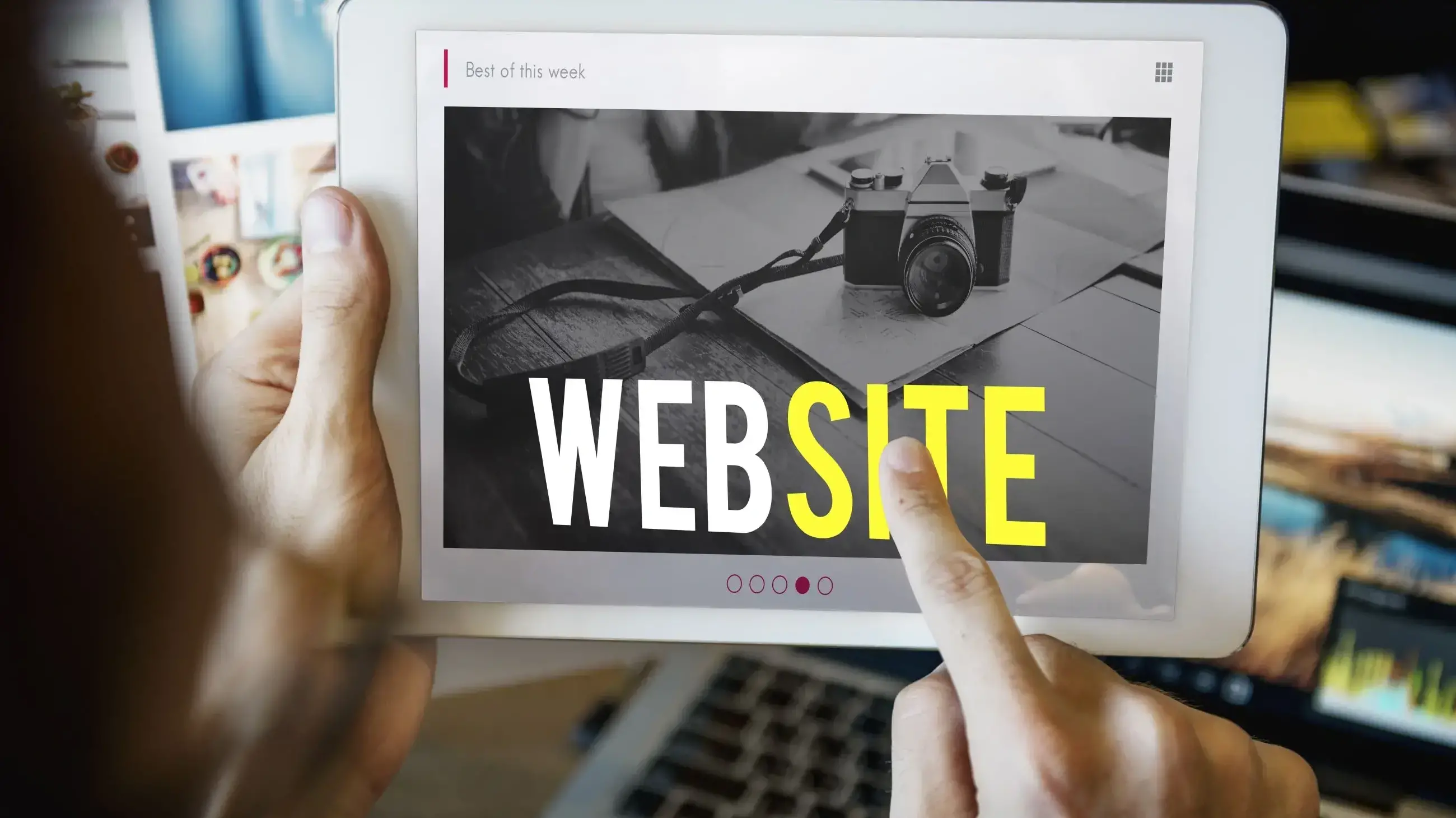
As you build your WordPress site, you might worry about the number of plugins you've installed.
However, it's the quality, not the quantity, that matters.
A single poorly-coded plugin can significantly slow down your site.
Here are some tips on what types of plugins to avoid:
Read reviews
Before choosing a plugin, read the reviews to see what past users have said.
This can help you make a more informed decision.
Also, check the number of installations to gauge its popularity.
Avoid duplicate plugins
Avoid using multiple plugins when one can do the job better.
For example, Jetpack offers features like Post by Email, site performance improvements, visitor engagement tools, and a mobile theme option.
Instead of installing several plugins for these tasks, choose one like Jetpack that efficiently handles multiple functions.
Outdated plugins
Plugins that haven't been updated in a long time can pose a security risk and may not be compatible with the latest version of WordPress.
Always check the last update date before installing a plugin, and avoid those that haven't been maintained.
Poor support and documentation
Plugins with little to no support or documentation can be problematic.
If an issue arises, you may struggle to find a solution.
Opt for plugins with active support forums or comprehensive documentation to ensure you can get help when needed.
Plugins with known security vulnerabilities
Some plugins are known for having security vulnerabilities that can be exploited by hackers.
You must research and avoid any plugins with a history of security issues, or that are flagged by security communities or WordPress itself.
Plugins that cause conflicts
Some plugins may conflict with others, leading to site crashes or functionality issues.
If you notice your site behaving oddly after installing a plugin, it may be worth reconsidering its use.
Stick to well-known, reputable plugins that are tested for compatibility with other common plugins.
How to Audit and Clean Up Your WordPress Plugins
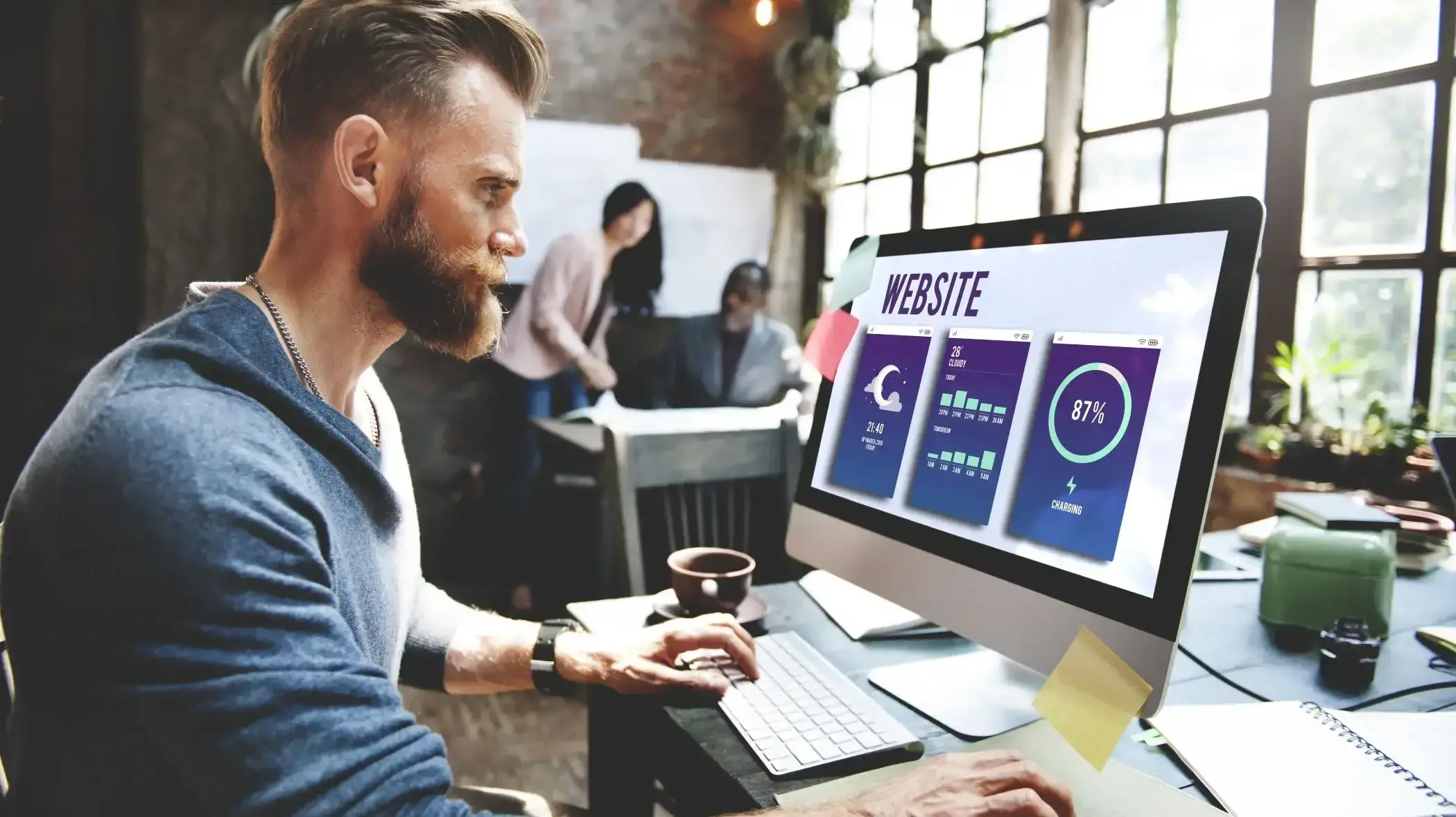
Regularly auditing and cleaning up your WordPress plugins is key to maintaining a fast, secure, and efficient website.
Follow these steps to simplify your plugin management:
- Review Installed Plugins: Regularly check your installed plugins, both active and inactive, to identify those you no longer use or need.
- Check Plugin Compatibility: Ensure all plugins are compatible with your current WordPress version to avoid conflicts or site issues.
- Evaluate Plugin Performance: Use performance monitoring tools to identify plugins that slow down your site and consider optimizing or replacing them.
- Remove Unnecessary Plugins: Safely deactivate and delete outdated, redundant, or unused plugins after backing up your site.
- Update Plugins Regularly: Keep all plugins up to date to ensure they have the latest security patches and features.
- Consolidate Functions: Replace multiple plugins with a single, comprehensive plugin that covers similar tasks to reduce load and potential conflicts.
- Review Plugin Ratings: Regularly check plugin ratings and reviews to ensure they are still well-supported and reliable.
- Test Site Functionality: After updates or removals, test your site’s key functionalities to ensure everything works smoothly.
- Backup Before Changes: Always backup your WordPress website before making significant changes to your plugin setup to ensure you can restore if needed.
How to Test WordPress Plugins Without Compromising Your Site
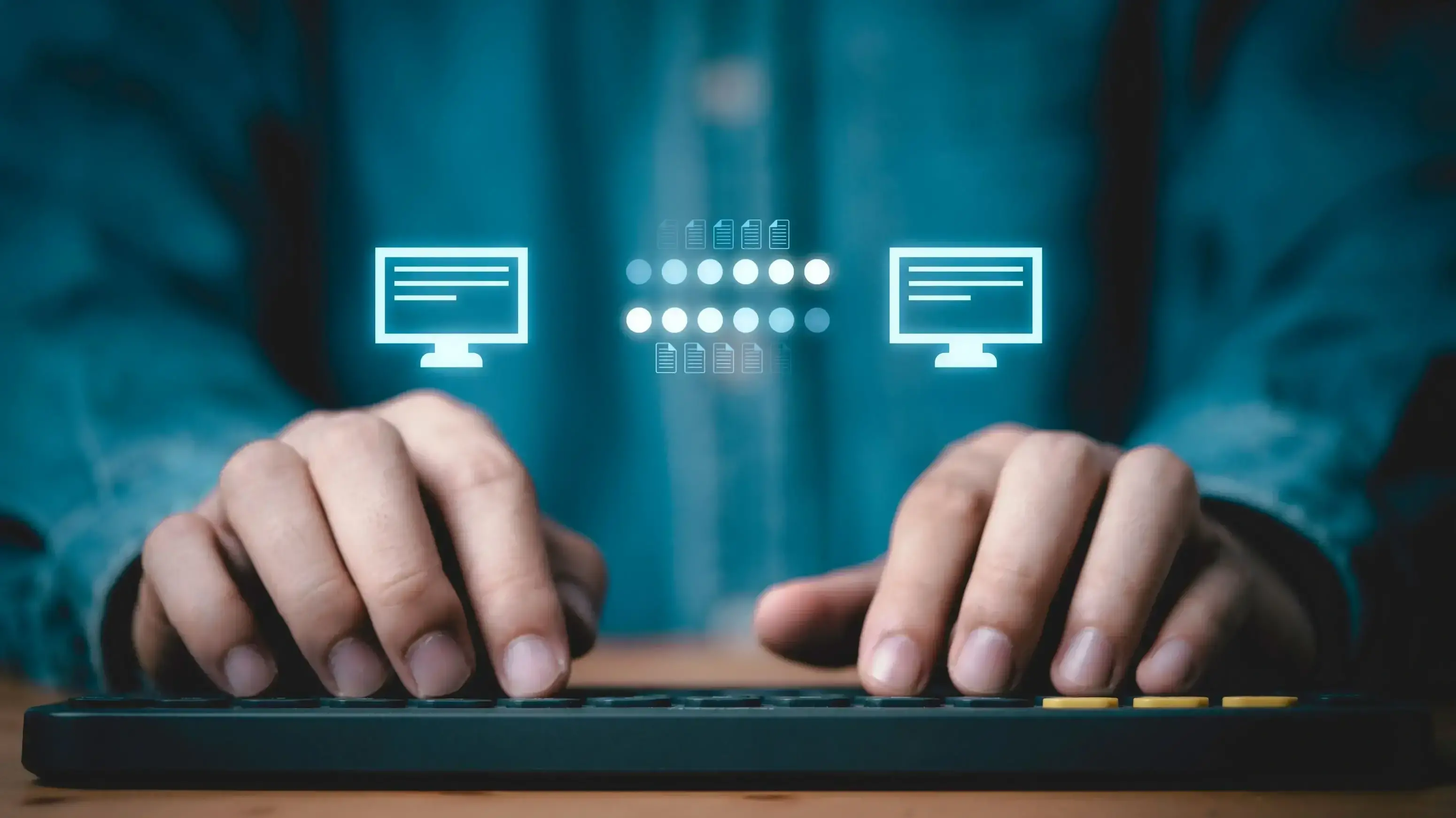
Testing new WordPress plugins is crucial, but it’s important to do so without risking your live site’s stability.
Follow these steps to safely test plugins:
Use a Staging Environment
Set up a WordPress staging site, which is an exact clone of your live site, to test new plugins without impacting your main site.
This allows you to identify potential issues in a controlled environment.
Many hosting providers offer one-click staging, making this an accessible option for most users.
Local Development Environment
For a more isolated testing setup, consider using a local development environment on your computer.
Tools like XAMPP or Local by Flywheel allow you to create a local version of your site, where you can safely test plugins without any risk to your live site.
This setup is ideal for more in-depth testing and development work.
Backup Your Site First
Before testing a new plugin, always create a full backup of your website, including both files and databases.
This precaution allows you to quickly restore your site if any issues arise.
Backup plugins like UpdraftPlus or your hosting provider’s built-in backup tools can make this process easy.
Test and Monitor Carefully
Install and test one plugin at a time to quickly identify any issues or conflicts.
After activation, check your site's core features, navigation, and interactive elements.
Use tools like GTmetrix or Google PageSpeed Insights to monitor performance before and after installation.
Also, review error logs for any new warnings or errors that could signal deeper problems.
Ongoing Maintenance
Regularly test plugins whenever you update WordPress to ensure continued compatibility and performance.
If a plugin is only needed occasionally, disable it when not in use to reduce potential conflicts and enhance site performance.
Essential Plugins for Niche WordPress Websites
When building a WordPress site, one size doesn't fit all—especially with plugins.
Different industries have unique needs that require specialized tools to enhance functionality and user experience.
Below is a table of essential plugins tailored to various niche markets, providing solutions for specific industry demands.
| Niche | Essential Plugins | Purpose/Functionality |
|---|---|---|
| Real Estate | Estatik WP Amortization Calculator WP Real Estate Optima Express | Property listings, real estate management tools Mortgage and loan calculations Property listings, agent profiles, map integration MLS integration, IDX real estate search functionality |
| Photography | Envira Gallery Imagify Modula Image Gallery NextGEN Gallery | Photo gallery creation, responsive image displays Image optimization for faster load times Customizable photo galleries with social media integration Advanced image management, galleries, and albums |
| Membership Sites | MemberPress Restrict Content Pro LearnDash BuddyPress | Membership management, subscription plans, content restriction Content protection, membership levels, payment integrations Online course creation and management Community building, member profiles, activity streams |
| E-Learning | LifterLMS LearnDash WP Courseware Sensei LMS | Course creation, quizzes, student management Online course creation, quizzes, progress tracking Drag-and-drop course builder quizzes, and assignments Course creation, quizzes, and WooCommerce integration |
| E-commerce | WooCommerce Easy Digital Downloads YITH WooCommerce Wishlist WooCommerce Subscriptions | Complete e-commerce solution, product management, payment gateways Selling digital products, file access control Add-to-wishlist functionality for WooCommerce stores Subscription management for recurring payments |
| Non-Profit/Charity | GiveWP Charitable WPForms Seamless Donations | Donation management, donor tracking, fundraising forms Fundraising campaigns, donation forms, and donor management Easy-to-use form builder for donation and contact form Donation management, recurring donations, donor tracking |
| Restaurant/Café | WP Restaurant Manager Restaurant Reservations Five Star Restaurant Menu WPCafe | Menu management, table reservations, online ordering Online booking system for restaurant tables Customizable restaurant menus, menu categories Restaurant menu, online reservation, and ordering system |
| Blogs/Content Creators | Yoast SEO WP Rocket Social Snap WPForms | SEO optimization, readability analysis, meta tags Caching plugin to speed up site load times Social sharing buttons, social media integration Drag-and-drop form builder for contact forms and surveys |
Final Remarks
WordPress can be a great tool for building a great website.
When making your website, choose a hosting provider that specializes in hosting for Wordpress, an area that we here at Verpex excel in, to simplify your website maintenance.
Lastly, make sure to keep your website safe by choosing the right plugins for you.
Frequently Asked Questions
How do I know if a WordPress plugin is safe?
To determine if a WordPress plugin is safe, check its ratings and reviews, verify the developer’s reputation, ensure it has recent updates, and confirm its compatibility with your WordPress version.
Additionally, download plugins only from trusted sources like the official WordPress plugin repository.
How many WordPress plugins should you install?
Install only the plugins you need to achieve your site's functionality while keeping the number as low as possible to maintain performance and security. Generally, 15-20 well-maintained plugins are manageable for most sites.
Do more plugins slow down WordPress?
Yes, more plugins can slow down WordPress, especially if they are poorly coded, resource-intensive, or conflict with each other. It's important to use only essential, well-optimized plugins to maintain site performance.
Are plugins bad for WordPress?
Plugins aren't inherently bad for WordPress, but using too many, poorly coded, or outdated plugins can harm your site's performance and security. Stick to essential, well-maintained plugins to avoid issues.





















