Are you looking for an easy way to promote all of your social media profiles? It can definitely be hard to do so in the brief bio section of your favorite apps and websites, but luckily, there's a straightforward solution: a linktree.
A linktree is a simple, easy-to-use tool that allows you to create a single page with links to all of your social media profiles.
In this article, we will show you how to set up a linktree for your social media profiles. But first, let's talk a bit more about this service and the features it provides before diving into how to set it up for yourself.
What is Linktree?
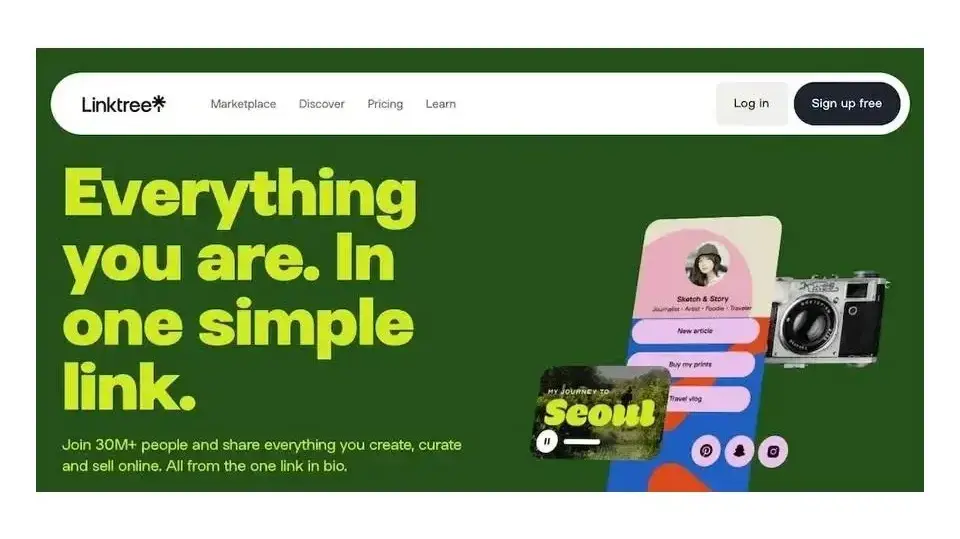
Linktree is an incredibly versatile service that can be used by people of all levels, from beginners to experts. It allows you to create a single page with customizable links to your social media profiles, websites, blogs, and more. You can also add images and text for a bit of personalization!
The best part about Linktree is that you can link to as many social media, websites, and blogs as you need without worrying about having too much content. That way, people who visit your Linktree page will always be able to find what they are looking for quickly and easily!
Once you have set up your Linktree page, all you need to do is share the link and you're good to go! Your followers will be able to easily access all of your social media profiles in one place, making it easier for them to connect with you.
Benefits of Using a Linktree
Linktree is a great way to promote your social media profiles and make it easier for people to find them. Here are some of the benefits you can expect when you start using Linktree:
Increased visibility
Having all of your links in one place makes it easier for people to find them, which means more views on each of your social media profilesEasy setup
Linktree is incredibly simple to set up and doesn't require any coding knowledge.Professional look
Linktree makes it easy for you to create a professional page with customizable visuals and text. That way, visitors will know that this page represents you and your brand.Increased engagement
Linktree is a great way to increase engagement on your social media profiles. People will be more likely to click through when they can find all of your links in one place.
So you know what Linktree is and why it's so useful, which is great. But what can you actually do with it? We venture to answer that question next.
What Are Some Things You Can Do With a Linktree?
A Linktree page is incredibly versatile and can be used for a variety of different purposes. Here are just a few ideas to get your creative juices flowing:
Link to your website and other main social media profiles
Share your podcast episodes and YouTube videos
Promote your blog posts or eCommerce store
Showcase your photography portfolio
Advertise upcoming events or concerts
Link to your donation page
Link to products or services you offer
Link to products or services you've mentioned in your social media posts
Share news stories that are of particular interest to your audience
Now that you know a bit more about what Linktree is and what you can do with it, let's get into the nitty-gritty of setting up your own link page.
How to Sign Up for Linktree: 5 Steps
Signing up for your own Linktree page is easy and only takes a few minutes. All you need to do is follow these simple steps:
1. Go to the Linktree Website and Claim Your Name
To do this, you'll need to go to the Linktree site then find the field where you can input the name you want to use for your Linktree. Input this then click the Claim your Linktree button.
2. Input Your Email Address
On the next screen, you'll need to enter your email address. Make sure this is one you check regularly, as any messages regarding your Linktree will be sent there. You should receive a confirmation email at this time. Click the link in the email to verify your new account.
Alternatively, you can input a phone number instead here.
3. Create a Password
Once you've input your email address, you'll be asked to create a password. Make sure this is something secure and easy for you to remember but that is also considered strong. A password generator is always helpful in these situations.
4. Add Your Name and Category
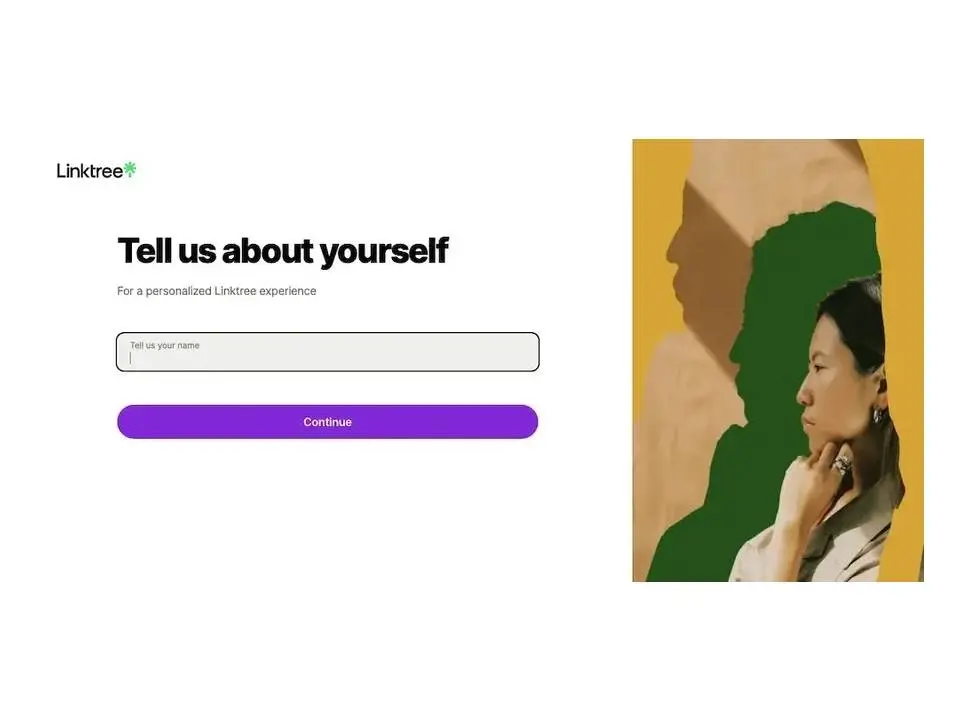
On the next page, you're prompted to input your name. Once you click Continue, you'll be asked to select a category that best describes the sort of Linktree you're creating. Selecting a category will then reveal another set of options within the main category. These sub-category selections are optional, however. Click Continue again once you're done making selections.
5. Pick a Plan
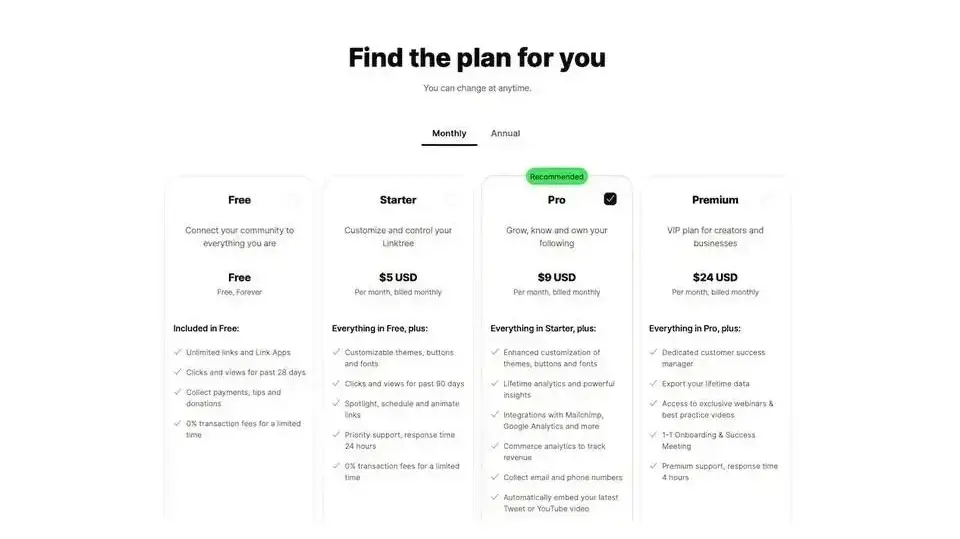
Next, you need to pick a plan for your Linktree. There are several plans available, one of which is bound to suit your specific needs. As of January 2023, the plans available include:
Free
The Free plan allows you to share unlimited links and apps, view the number of clicks and views you've received for the past 28 days, and collect payments and donations.Starter
The Starter plan includes everything in the Free plan as well as gain access to customization options, view clicks and views for the past 90 days, spotlight or animate links, and gain access to priority support. This plan costs $5 per month.Pro
The Pro plan includes everything in the Starter plan as well as even more customization options, lifetime analytics, Mailchimp and Google Analytics integrations, the ability to embed your latest YouTube videos, and white label options. This plan costs $9 per month.Premium
The Premium plan includes everything in the Pro plan as well as a dedicated customer success manager, lifetime data, exclusive webinars, an onboarding meeting, and premium support. This top-tier plan costs $24 per month.
Setting Up Your Linktree Page
Once you've chosen your plan and clicked Continue, you'll be taken to the main dashboard. This is where you can start customizing your Linktree page and adding links that direct to whatever content you'd like.
1. Configure the Appearance of Your Page
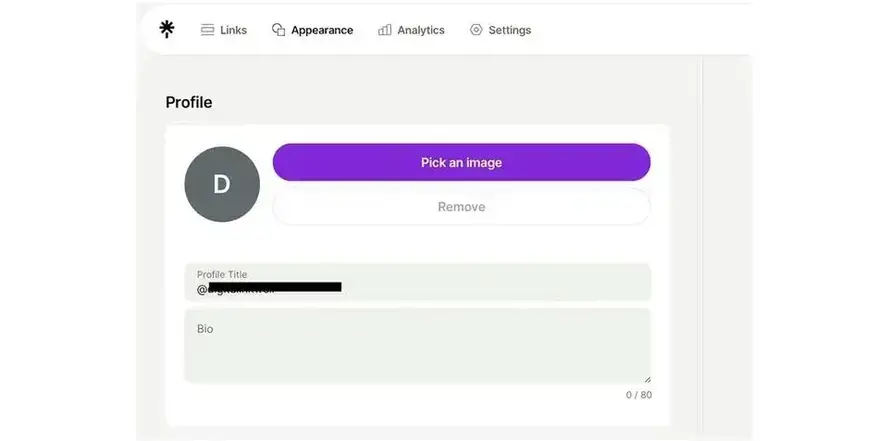
The first step is to upload a profile picture and header image. These will appear at the top of your Linktree page and will help you stand out amongst other Linktree pages. To do this, click Appearance then Pick an Image.
Next, input your Profile Title and a Bio for yourself.
Then scroll down the page and select a Theme for your page. Linktree offers several themes to choose from, often with basic designs, to give your page a bit of personality.
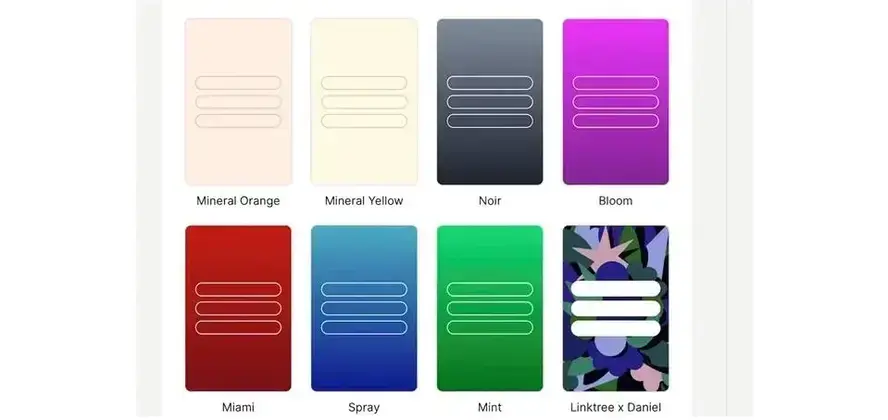
2. Add Links
Next, click on the Links tab at the top of the admin screen and start adding the content you'd like to share. This can be anything from external sites, your own website, a donation page and more.
Linktree also offers several apps that you can add to your page. These apps include a blog, contact forms, video links, and more.
3. Preview Your Page
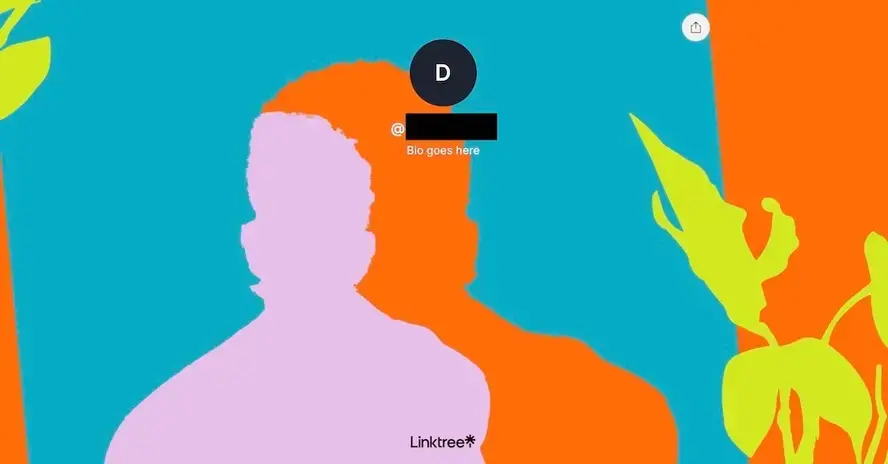
At any time, you can get a quick glimpse at how your page will look by clicking the Share button located in the top right corner of the admin screen. Click the link at the bottom here that says Open my Linktree to take a look.
After taking a glance, you can go back and make any changes or add more content if necessary.
4. Share Your Linktree
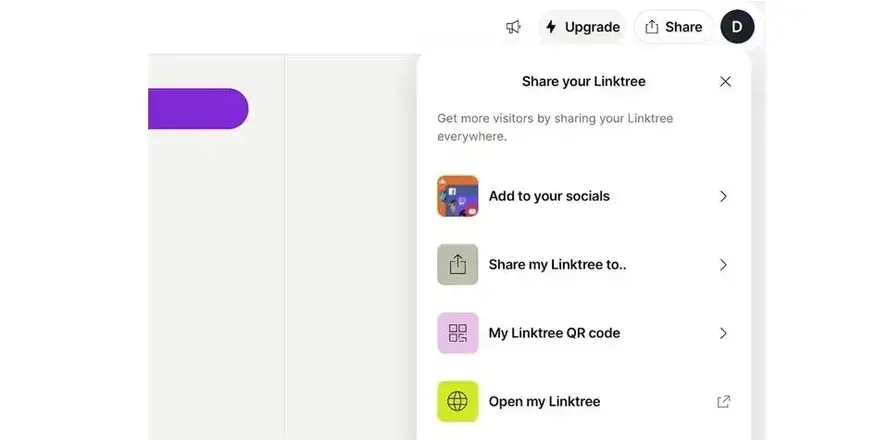
When your Linktree page is ready to go, click the Share button and select Add to your socials. From here, you can select the social media site you'd like to connect your Linktree to, including Instagram, Facebook, Twitter, and TikTok, to name a few.
You can also select the Copy Link option which allows you to copy the URL of your page and share it anywhere you'd like.
Or, you can opt to view your Linktree's QR code, which you can add to any of your social platforms as you see fit as well.
Lastly, if you want to share a link to your Linktree on other sites or social platforms -- but not insert it into the bio -- you can do so by clicking the Share to... option, which allows you to share your Linktree to Facebook Messenger, in any email, and many other places as well.
Use Linktree to Your Advantage
And that's it - you're all done! Congratulations on creating a Linktree page with ease. And remember: setting up your Linktree is a great way to point those who know you on social media back to your website. If you don't have a good web host yet, now is definitely a good time to invest in one. We offer many plans that are well-suited to professionals of all kinds.
Now, get out there and start sharing your content with the world!
Frequently Asked Questions
Is security concerned with social networking software?
Security and safety are a concern for every user and software company. This is also true when it comes to social networking applications, especially given the fact that a lot of people share information with the service.
What are the most important features of social networking software?
Everyone is interested in something different, so there isn’t a single answer to this question. However, the most popular features include message boards, messaging capabilities, activity streams, user groups, and user profiles.
How do you compare social networking software?
You can make a list with all the options and the features they provide. Then, you can compare the reviews, hosting requirements, and features of each software.
Can you change from one social networking software to another?
In most cases, it’s possible, although it depends on many factors, such as the two applications and the size of your user base.

Brenda Barron is a freelance writer and editor living in southern California. With over a decade of experience crafting prose for businesses of all sizes, she has a solid understanding of what it takes to capture a reader's attention.
View all posts by Brenda Barron



















