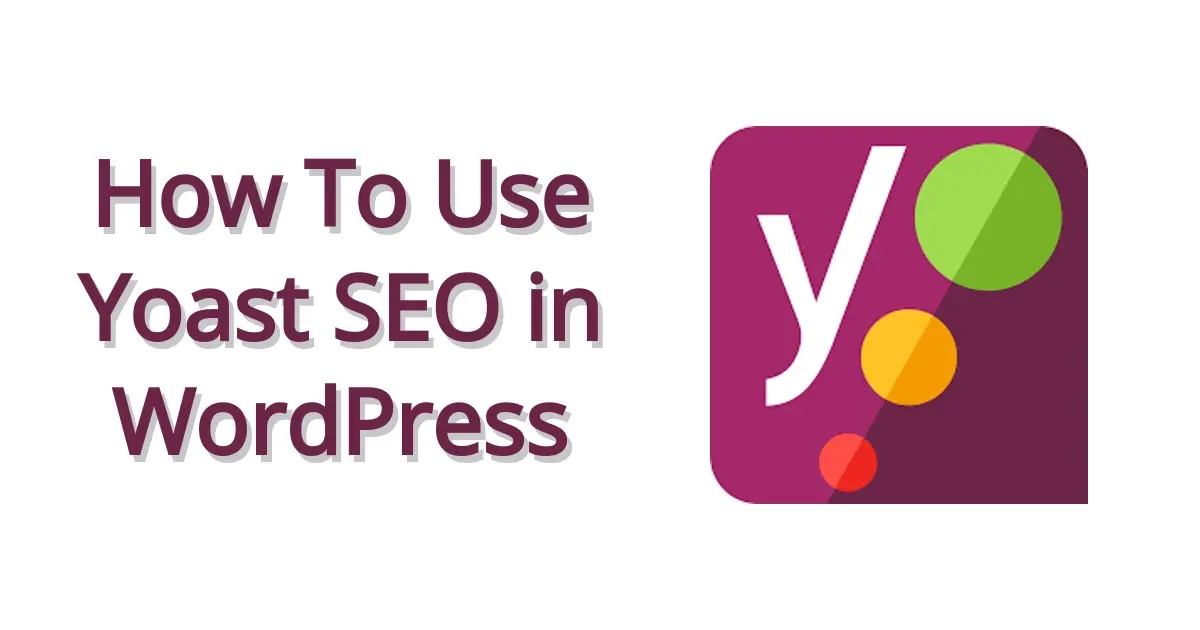Once you’ve installed WordPress, there are some essential plugins you should install, and a WordPress SEO plugin is one of them. A SEO plugin provides some great features for you to help your site be seen more favorably on the search engines and even social network websites. In this article you’ll learn a little bit about SEO, why you need a SEO plugin, and even how to use Yoast SEO in WordPress.
What is SEO?
SEO is an acronym for search engine optimization and it is the way you work to improve your website’s content, and structure to be seen better on search engines, and ultimately gain more traffic. Sure, you can write about anything and everything, but it’s like being lackadaisical while throwing darts at a dart board. You’re probably going to miss more chances of your content ranking higher.
With SEO, your site’s organization and the actual content are some of the most important areas that search engines like Google are crawling and considering where to place your site in the search results. There are only 10 results on the first page of a Google search page, and over 25% of people click the first Google page result. That is organic search results, and not from paid ads on Google.
You want to be on the first page, as the 2nd page results only .63% of people on Google search clicked. Now, think about it, there are nearly 2 billion registered websites, but 400 million of them are active. That means there’s a lot of websites in your niche, so you have to make an effort to provide valuable information and explain it in a way that will attract people to your site rather than others, and rank better on the search engines.
What is Yoast SEO?
Yoast SEO is a popular WordPress SEO plugin that helps guide you to setting up a structure for your website that will help your site be seen better on the search engines and even on social media sites. The plugin was built by Team Yoast, and has over 5 million active installations. Some of Yoast SEO’s features are:
- Advanced XML Sitemaps
- Schema.org implementation
- Templates for meta title and meta description
- Canonical URLs and meta tags
- Improved load time for your website because of the way the plugin stores data
- Open Graph implementation for Facebook, Twitter, Pinterest
- Google Search Console, Bing Webmaster, Yandex, and Baidu integrations
- SEO content analysis tool
- Breadcrumbs options
- RSS feed options
Advanced XML Sitemaps
A sitemap is a file that allows you and search engines to know all the pages, media files, and how they relate to each other, in order to help the search engine get a better picture of your site’s organization. It also helps search engines easily crawl your site.
Yoast SEO provides a valid Schema.org sitemap that you can configure and tell search engines what to crawl and index, and what not to crawl and index.
Schema.org implementation
Yoast includes implementation for some Schema.org structured data, and even has add-ons to help you optimize for Local SEO. Schema.org helps with letting you know if your site has reviews, is a business or some type of organization, has products, and much more.You can learn more about what structured data they use and how to work with it, by reading their Schema.org markup developer documentation.
Templates for meta title and meta description
The meta title and meta description are often what Google uses for your search engine results. They are important. With Yoast, you can add a custom meta title or meta description, and Google, depending on how well you’ve written your article and have organized your site, may use yours rather than one they’ve generated for you.
Canonical URLs and meta tags
If you’ve cross-posted content, or your articles have been syndicated on other websites, Google is smart enough to know where the original article is, and may give more priority in listing the original site’s article instead of the other places. This is called canonical URLs.
Yoast SEO also has room for meta tags, which are snippets of code that aren’t visible to anyone but the search engines. They give the search engine a description of the page or article.
Improved load time for your website because of the way the plugin stores data
Having a fast site is important and Yoast has made sure that their plugin helps with load time, rather than hurts it. When you install Yoast SEO, the plugin creates some databases that are designed to help with easing load time.
Open Graph implementation for Facebook, Twitter, Pinterest
Open Graph in Yoast SEO places types of meta tags that allow your pages, when you or other people share them to social network sites, for that social media website to show information in an organized way. Information like your site’s name, page or post title, meta description, and featured image are things that social network sites display. Below is an example of Open Graph results pulled from an article when shared to Twitter:
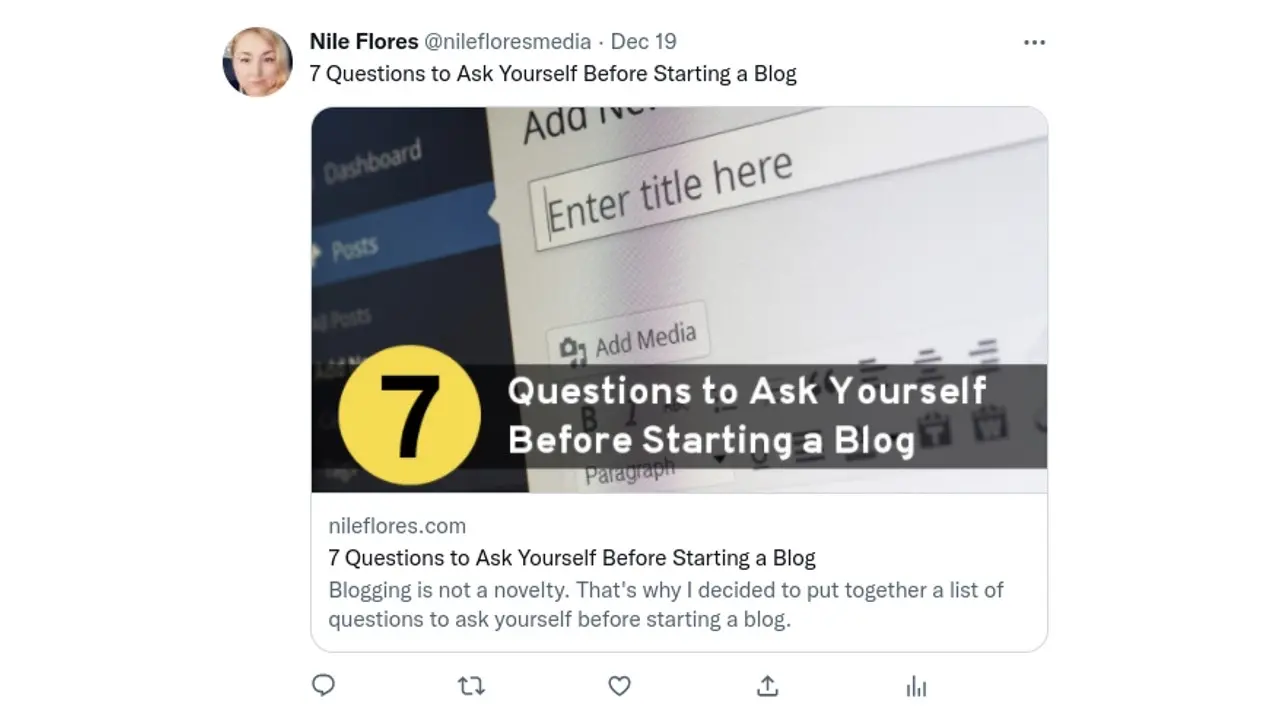
Google Search Console, Bing Webmaster, Yandex, and Baidu integrations
When you create your website, you should be telling the search engines that your site exists, and where to find you. You can do this by integrating Google Search Console, Bing Webmaster, Yandex, and Baidu to your WordPress website.
SEO content analysis tool
Not everyone is a writing genius or SEO guru, so Yoast’s content analysis tool can sometimes help guide you to writing better articles and pages. It’s important to note that when using Yoast’s content analysis tool, that you use your own judgment. The content analysis tool is very literal, so make sure your article sounds like other people will be able to read and understand it well.
Breadcrumbs options
Breadcrumbs are a great tool that help with your site’s navigation. When a website has breadcrumbs integrated into it, you can be on any page or post, and always know where you are on the site, in relation to the home page. Yoast SEO allows you the option of adding breadcrumbs to your website. Here’s an example of what breadcrumbs look like:
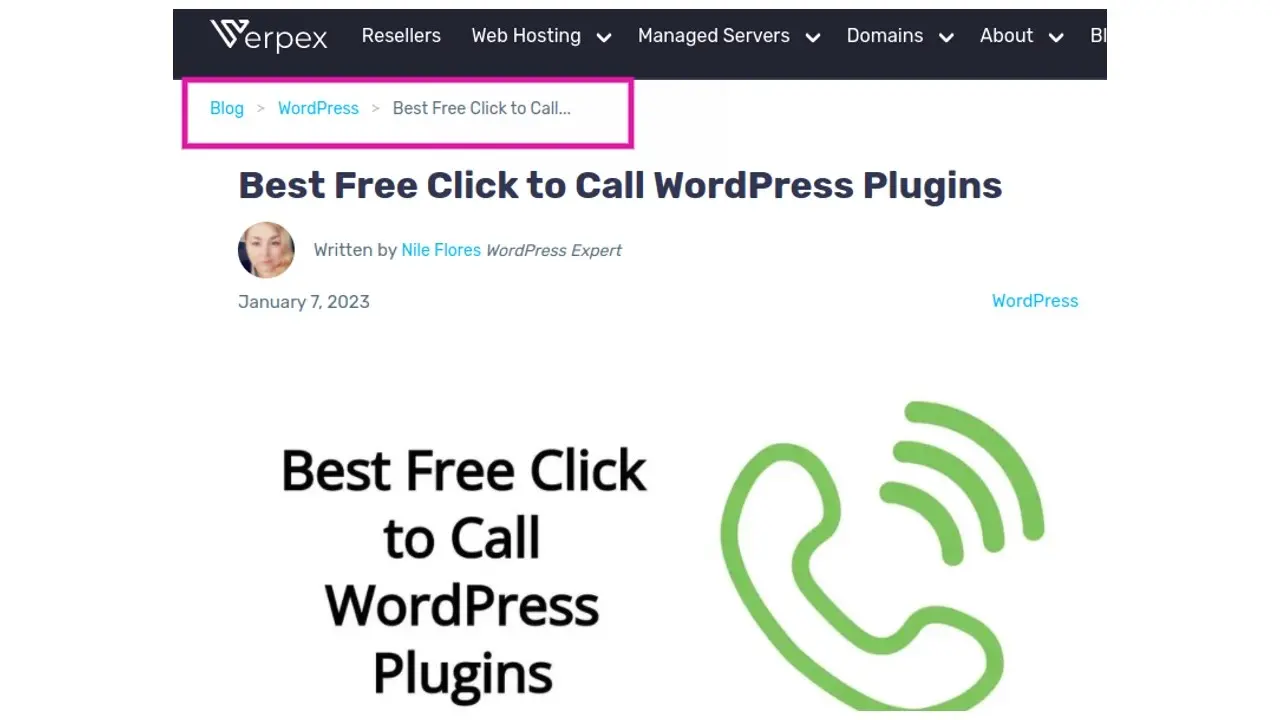
This example is from a blog post. It lists the home page, and then the category that the post was put under, and then in bold, the title of the article. You can easily click to see other articles in the same category or return to the home page.
RSS feed options
RSS is an abbreviation for Really Simple Syndication, and allows people to view your content is a more web accessible manner using a RSS feed reader. Yoast allows you to add useful information before and after your post in the RSS feed. For example, you can add a note so the reader knows the original source of the article, which is helpful if there are content scrapers trying to copy and publish your articles to other websites.
Why use Yoast SEO over other WordPress SEO plugins?
Most SEO plugins do a pretty good job, but Yoast SEO has been around for quite some time, and it’s a solid trustworthy plugin. The reason why Yoast SEO should be used over other WordPress SEO plugins is that not only has a really nice setup wizard for first time users, but their website’s SEO blog and knowledge base are really organized and contain a lot of vital SEO information. Also, it’s free!
Why would you need Yoast SEO for your WordPress website
If you have no clue how to write SEO optimized articles, then Yoast SEO can help guide you with their content analysis tool. You can enter in a primary keyword and while writing, the plugin will tell you if you’re using the keyword too little or too much, if your article will be easy to read by most of your site visitors, if you’re using the keyword in specific places, if you’re labeling images, and much more.
This plugin is designed to aid you in writing more organic content so Google and other search engines will award you a favorable search result.
How To Setup Yoast SEO in WordPress
A lot of tutorials will go through explaining how to install and activate Yoast SEO. If you haven’t installed Yoast SEO on your website yet, make sure to go to the Plugins section of your WordPress admin area. Install and activate the plugin. For first time users, you will more than likely be sent through the plugin wizard.
If you’re not prompted or accidentally skipped out of the wizard, you can go to the Yoast SEO General settings and find the First-time configuration tab. The wizard breaks into several areas.
- SEO Data Optimization
- Site Representation
- Social Profiles
- Personal Preferences
- Finish Configuration
SEO Data Optimization
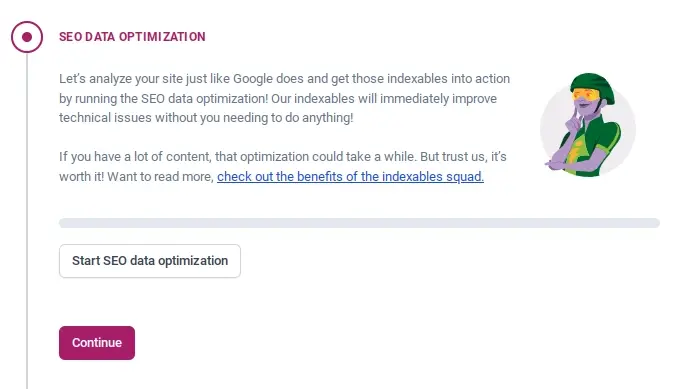
The first step in the Yoast SEO wizard is SEO data optimization. This is a super easy step in which all you need to do is click the button that is labeled “Start SEO data optimization”. Once you click that button, and it is running, you can click the Continue button, as you don't need to wait for it to finish.
This step goes through all of your content stored on your site’s database and helps to improve or fix any technical issues.
Site Representation
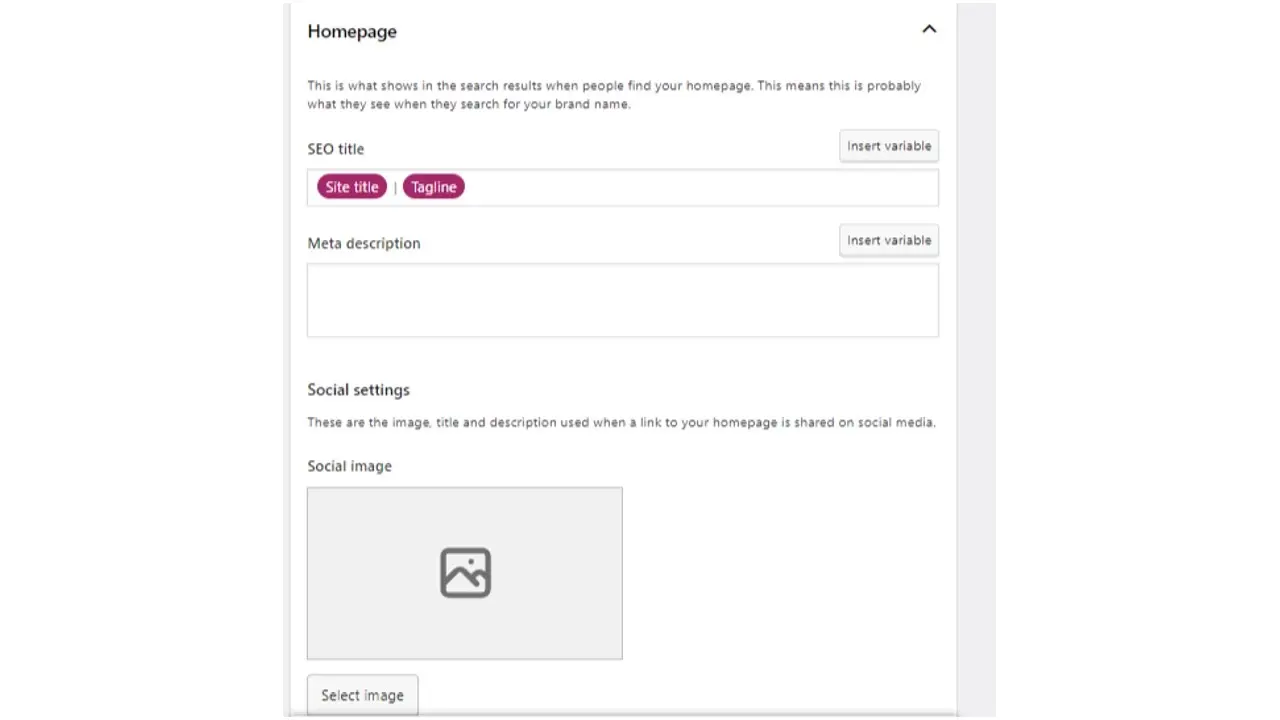
The site representation tells google if you’re an individual or an organization. This is useful in case you’re a noteworthy or newsworthy person that Google may award you a knowledge card, which is usually an area on the right hand side of the desktop version of Google results. Well known celebrities, and businesses usually have a knowledge card that contains either their image or logo, a short paragraph about them, their social handles, and more.
Whether or not you ever become newsworthy enough, you should fill this step out.
Social Profiles
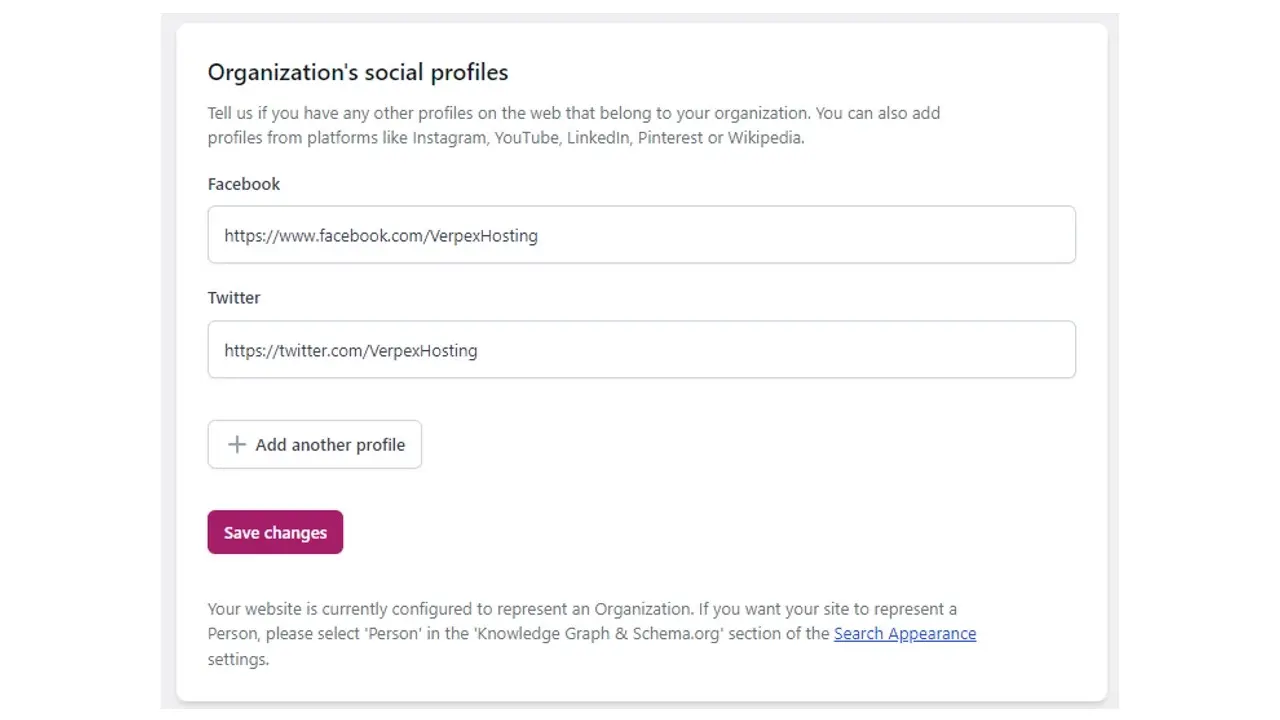
The Social profiles section of the Yoast SEO wizard is all about telling Google what your social media handles are. Make sure only to use your major social handles and not every single one that you happened to sign up for.
Personal Preferences
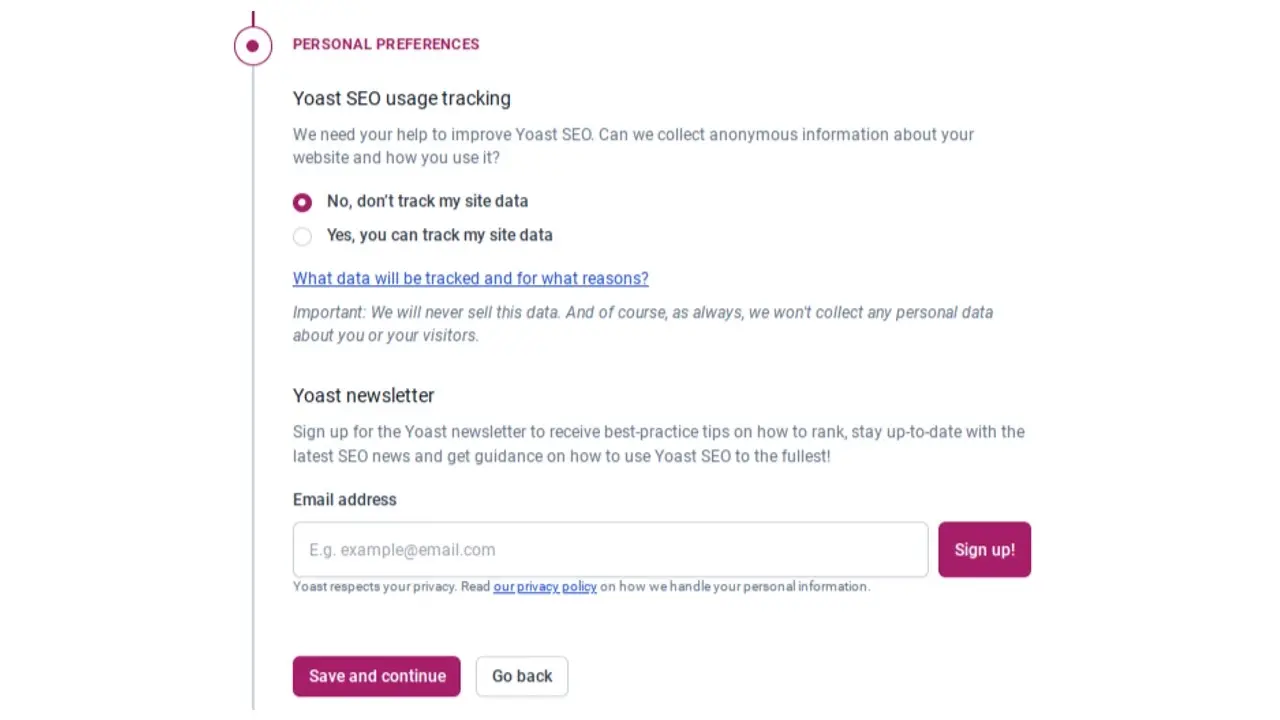
The Personal Preferences step basically asks if you’d allow the plugin to track your site’s data. This data helps Team Yoast improve the plugin in future versions. It’s completely okay if you don’t wish Yoast to track your site’s data.
Finish Configuration

This step is just telling you that you are finished configuring Yoast SEO. You can opt-in to sign up for their weekly webinar and learn more about how to use Yoast SEO in WordPress.
How To Use Yoast SEO in WordPress: 4 Options
Once you’ve gone through the setup wizard, there’s more to set up, that deals solely with the organization of your site, search appearance, and even how you write your post. In how to use Yoast SEO in WordPress, here’s the break down in the areas you will learn about, that are the most important sections:
- Search Appearance
- Webmaster Tools
- Content SEO Analysis tool
- Snippet Preview tool for both website and Social media sites
Search Appearance
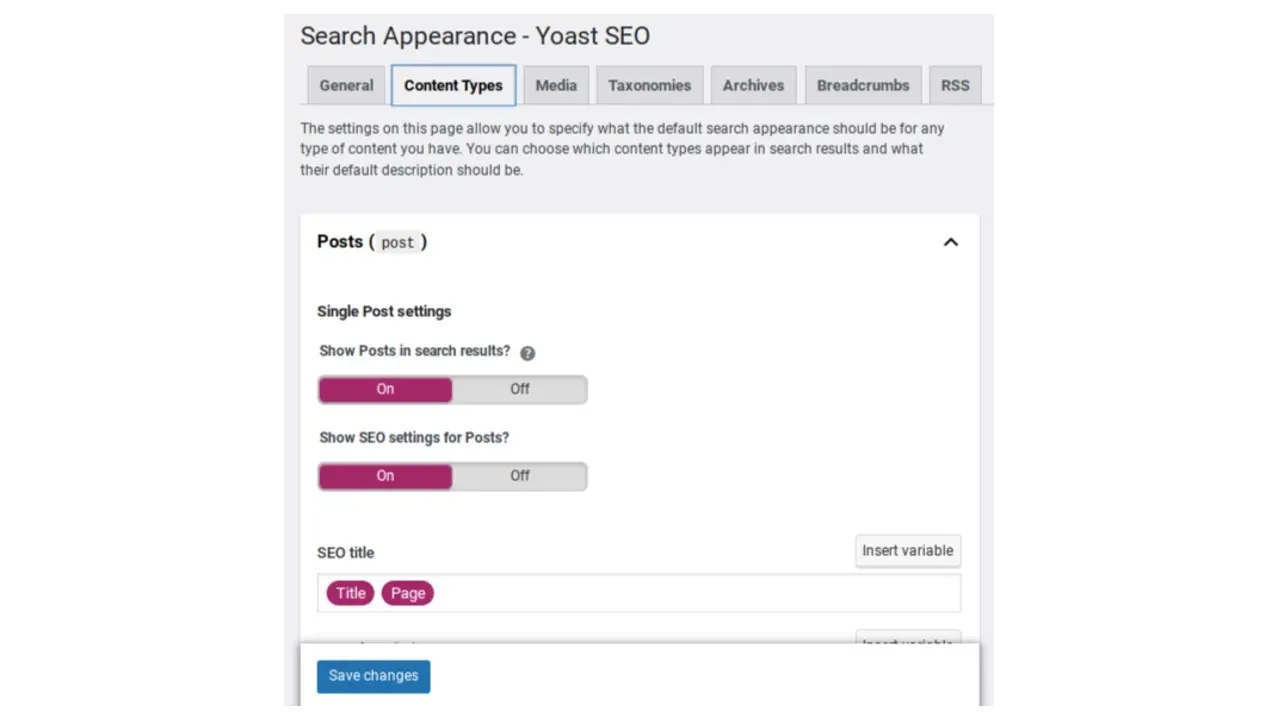
The Search Appearance area of Yoast SEO is all about telling Google and Social Networks how you want archives, posts, media, taxonomies, and pages to be labeled as. You can also set whether you wish certain areas of your site to appear in the search engine results or not.
You can also adjust how your breadcrumbs will look, and if you actually wish to display them on your website.
Webmaster Tools
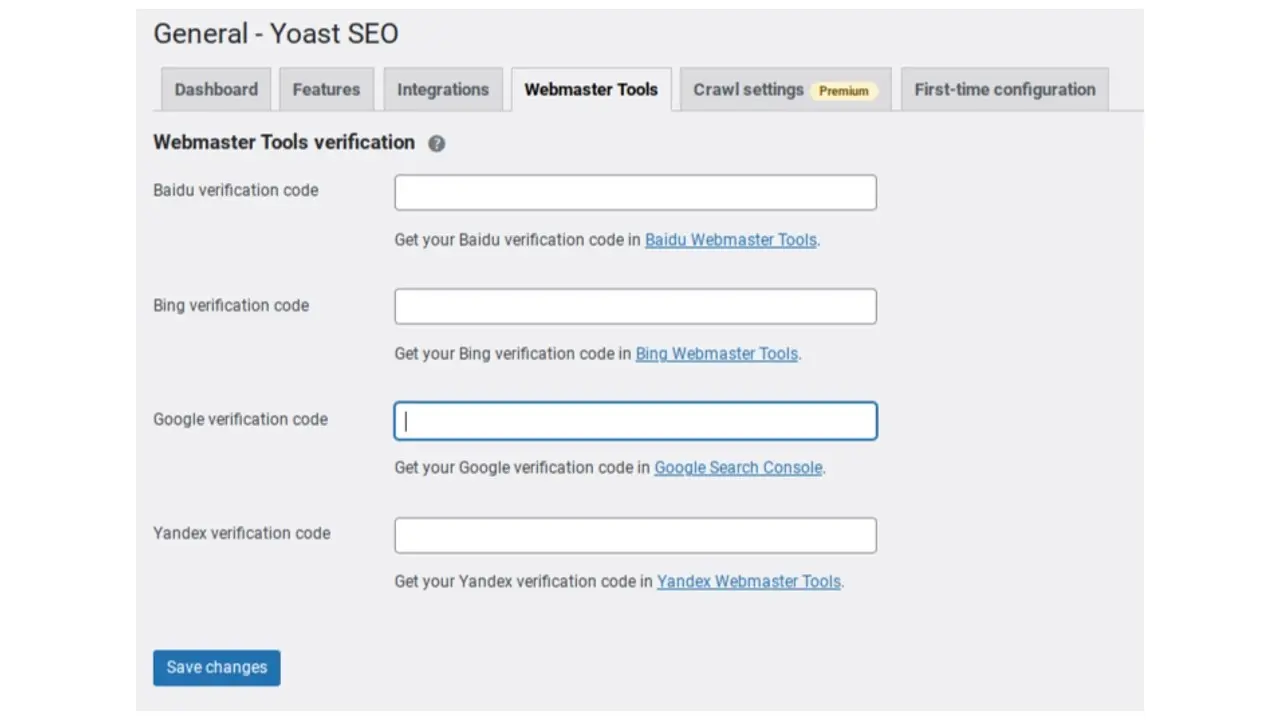
You can integrate Google Search Console, Bing Webmaster, and more in the Webmaster Tools tab, that is found under the Yoast General settings. You do not have to connect your site to all of the webmaster Tools like Baidu and Yandex, if you’re not really trying to focus on traffic in China.
Yoast SEO has conveniently linked to each of the sites so you can easily find them and sign up. All of the webmaster tool sites are free to join and use.
Content SEO Analysis tool
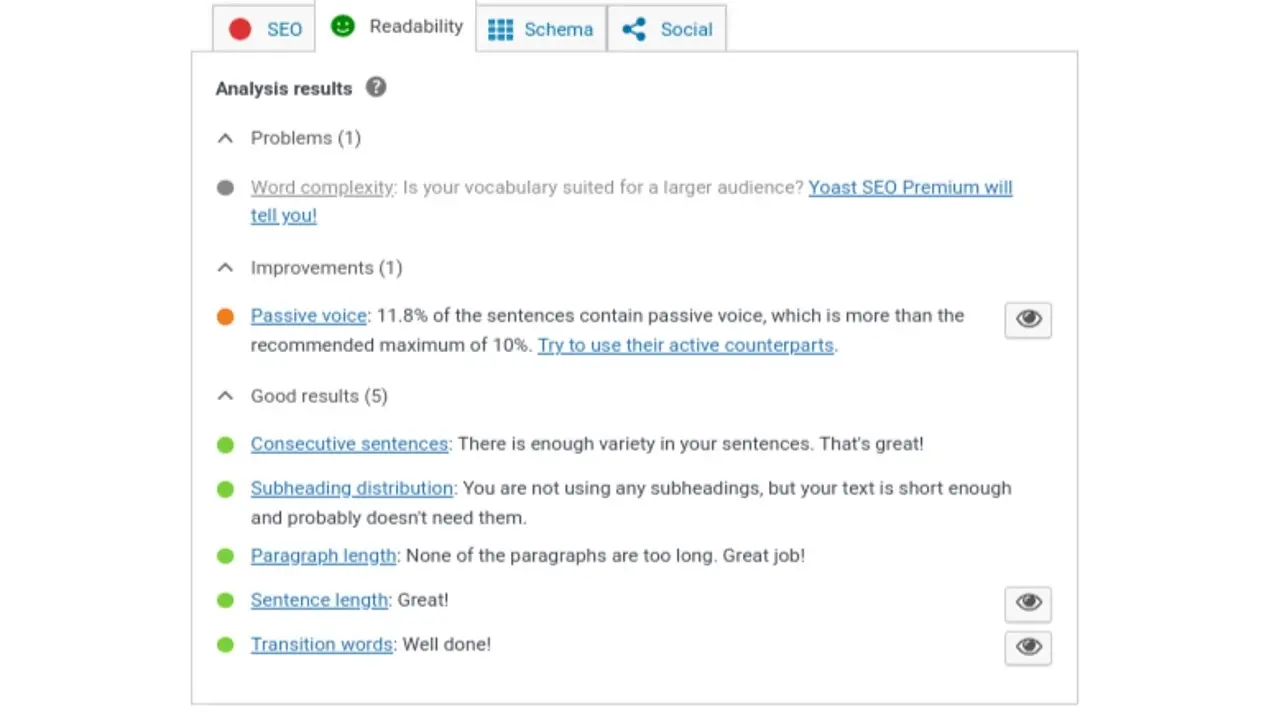
The Yoast SEO content analysis tools gives you advice on areas of your post or page that you may want to improve upon. In order to get this tool working, you need to add a focus keyword. From there, the tool will go through your content and tell you if you’ve used the keyword enough, if you need more words, if it’s too difficult for readers to understand, if you’re giving names to your images, if you’re using headings, and much more.
Snippet Preview tool for both website and Social media sites
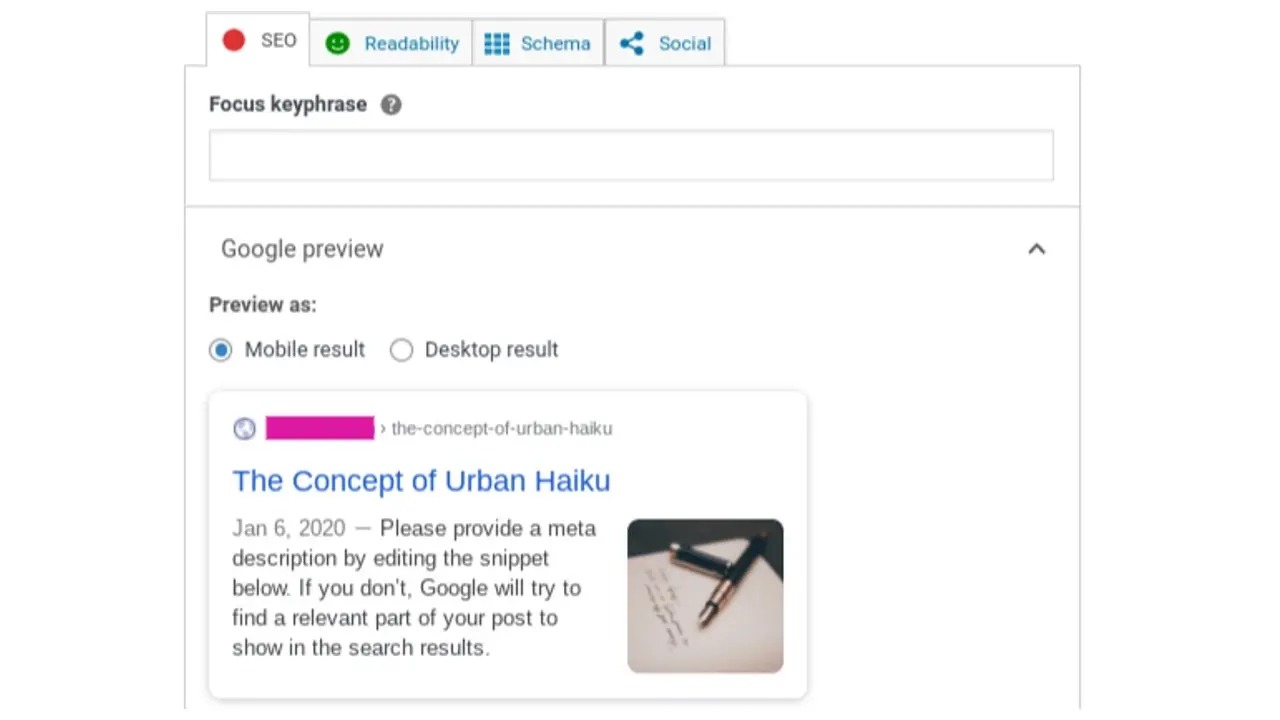
One of the neatest tools in Yoast SEO, is the Snippet Preview. You can suggest a title and meta description for each and every individual post. You can even tell Google if you’d like the post crawled and indexed.
Additionally, the other great tool is being able to add a custom image for Facebook and Twitter. By default, social networks will either grab the first image within the page’s content, or your set WordPress featured images (also known as a featured thumbnail image). Please note that you may want to make sure the image you make for Facebook and Twitter are the right size for each social network.
In Summary
In conclusion, Yoast SEO plays a crucial role in optimizing your WordPress site for search engines. However, it's equally important to invest in a tailored hosting plans for WordPress or managed hosting servers for WordPress to ensure your website performs at its best. By combining these two elements, you'll be well on your way to creating a successful and high-performing WordPress website.
Now that you know how to use Yoast SEO in WordPress, it’s time to install and configure your plugin. Remember that you need to write content that is unique, and adds value, so that in combination with the plugin, you may have more favorable results in the search engines. Good luck!
Frequently Asked Questions
Is WordPress free?
All you need to do to use WordPress is to invest in a web hosting plan since the software itself is free.
Are WordPress plugins free?
WordPress has loads of plugins you can install, some of them are free, but some of them you will need to pay for. You can learn how to use WordPress Plugins on our blog.
What is the best WordPress migration plugin?
Some of the best WordPress migration plugins are Bluehost Migrator, Migrate DB Pro, BackupBuddy, Migrate Guru, JetPack, Duplicator, and more.
How web hosting can affect SEO?
If you choose a web hosting company that isn’t that good, your site will load more slowly for visitors. Besides providing a bad user experience for your visitors, search engines also penalize slow sites, which makes your rankings in results go down.

Nile Flores is a long time professional blogger, as well as WordPress website designer and developer from the St. Louis Metro East. Nile blogs at NileFlores.com, where she’s passionate about helping website owners, whether they’re small business owners or bloggers. She teaches about Blogging, Social Media, Search Engine Optimization, Website Design, and WordPress. Additionally, Nile loves to speak at WordCamps (WordPress conferences) across the United States. When Nile isn’t knee-deep in coding, she’s a proud mom of a college student, and enjoys oil painting, cigar smoking, nail art design, and practicing traditional Okinawan kempo karate.
View all posts by Nile Flores