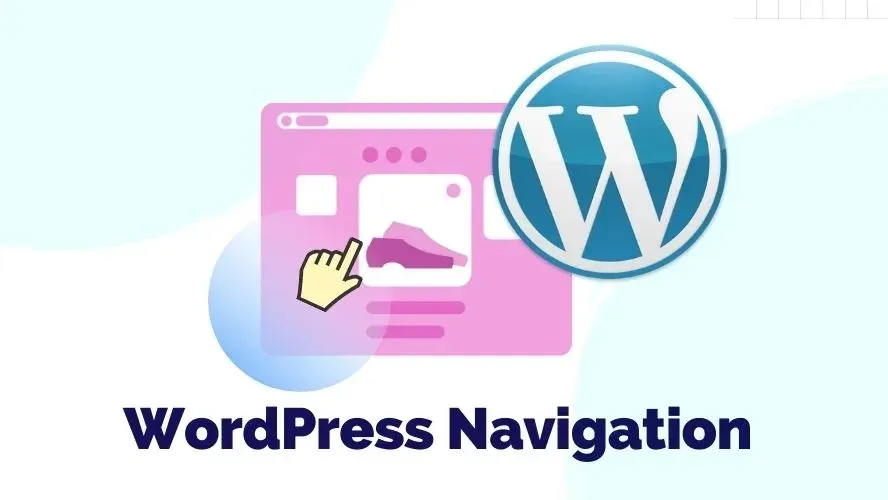As an open source content management system (CMS), the WordPress navigation system has evolved rapidly to accommodate today's website requirements for responsiveness, accessibility, easy configuration, customization, and integration with the support of WordPress user enthusiasts across the globe.
WordPress's newer version provides much better ways for users to navigate a website. This article would share a deeper understanding of WordPress navigation features, and best practices to configure and customize it using free WordPress plugins.
An Introduction to WordPress Navigation
WordPress CMS allows you to set up dynamic and static menus and all kinds of navigation types you need in a website. You can either use the default WordPress Menus feature, WordPress plugins, or use WordPress themes that include menu customization in one of their features.
The menu configuration option was first introduced in WordPress version 3.0 where this option provided a dedicated setting page to insert custom links, static pages, and categories into a menu navigation structure.
WordPress 3.0 allows multiple menu creations, but only one selected menu can be displayed as the main navigation on a web layout using the widget area. It’s always possible to display the different created menus on other widget areas such as a secondary widget or footer widget, which is based on the installed WordPress theme.
The tedious coding and the default menu navigation display limitations have motivated the WordPress community to develop plugins and themes that can enhance menu navigation.
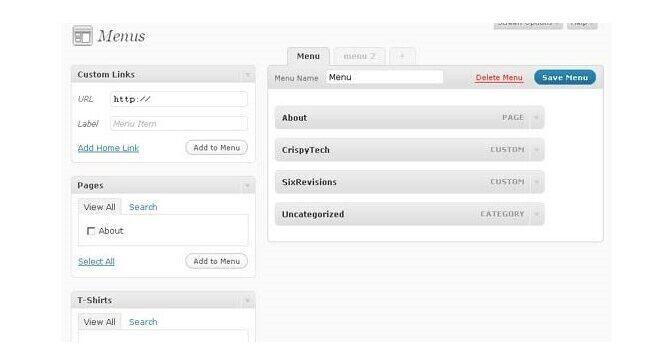
11 Reasons to Enhance WordPress Navigation
While WordPress offers the default system for the navigation menu configuration, this default menu would have some functionality limits for some particular websites, unless you know how to make modifications by coding.
WordPress navigation plugins will be a very good solution to enhance the default WordPress menu. Here are reasons why the plugins can enhance your website navigation:
1. Website Type
Certain types of websites require different types of menus such as eCommerce websites, membership websites, web directories, and many more. WordPress navigation plugin can integrate some supporting platforms and create a nicer user interface to fit the requirements of a specific website type.
2. Responsive Menu
It’s crucial to have responsive menu navigation as users would access a website from different screen sizes. Most WordPress navigation plugins provide a responsive menu with easy customization.
3. Menu Scalability
A complex website will need more enhanced navigational system links to provide information compared to a simple website.
4. Menu Styling
WordPress plugins for menu enhancement usually include pre-designed templates or ready-made menu stylings, to begin with. Some customization allows you to use icons to make the navigation menu look visually stylish.
5. Easy Integration
Menu navigation plugins would minimize the coding work to integrate into a WordPress theme and other supporting plugins.
6. Efficiency
There are various menu plugins or tools that can save much of your time to create WordPress navigation, such as menu duplicator, and bulk menu creator.
7. Better Organization
WordPress plugins would make it possible for better organization of menu structure with unique methods and techniques.
8. Restriction Option
Membership websites and other types of websites that require menu access restrictions would need a WordPress navigation plugin that can show and hide menus for specific user roles.
9. Accessibility Checklist
This type of navigation plugin can provide an accessibility checklist to get a better insight into your WordPress menu performance and any possible accessibility issues for disabled users.
10. Menu Location
It’s easier to select menu location in a web page layout, as well as in certain types of web pages because most of the WordPress menu plugins enable these options in their setting page for layout composition optimization.
11. Various Menu Components
There are many WordPress navigation plugins available for different types of menu components, such as breadcrumbs, pagination, mega menu, sticky menu, and many more to select with.
Recommended WordPress Navigation Free Plugins
12 Navigation Components Plugins
The list features WordPress navigation plugins based on the navigation components. Each plugin overview includes the integration and styling options details.
1. Breadcrumb NavXT
For any blog or website that uses WordPress as its platform, this plugin creates location-based breadcrumb trails.
Integration: plugin option settings, widget, Breadcrumb Trails block
Styling: CSS class

2. WP-Paginate
It’s a simple and versatile pagination plugin that improves user experience with better navigation on your WordPress site. The plugin’s recent version gives you an option to paginate post comments. You can also hide the standard (default) WordPress pagination by putting a checkmark on the related option at the WP-Paginate setting page
Integration: plugin option settings
Styling: font selecting option, custom CSS, 4 included style presets
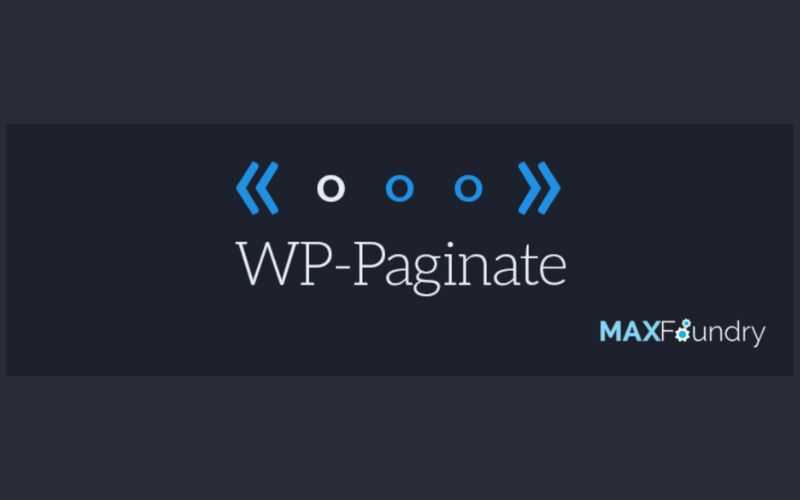
3. Bellows Accordion Menu
Easily integrated with the WordPress menu system to create stunning accordion menus using shortcodes and widgets. You can create multiple submenu levels, multi- or single-folding by selecting one of the three included skin presets. There’s also an option to expand the current submenu automatically.
Integration: plugin option settings, shortcodes, PHP code, widget
Styling: custom CSS, Font Awesome, 3 included skin presets
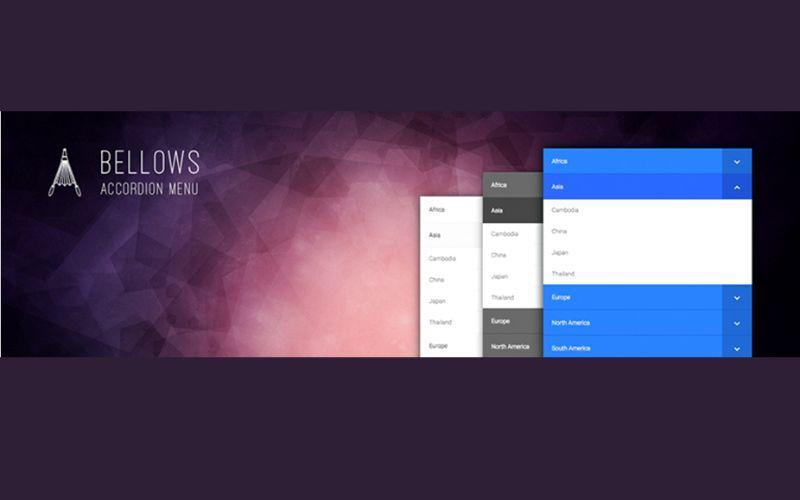
4. Tabs Responsive
This plugin allows you to show both vertical and horizontal tab styles to different sites and posts. You can add photos, videos, music, or other shortcodes to the tab description field.
Integration: plugin option settings, shortcodes, widget
Styling: custom CSS, color scheme, Font Awesome Icon, 3 overlay tab styles presets
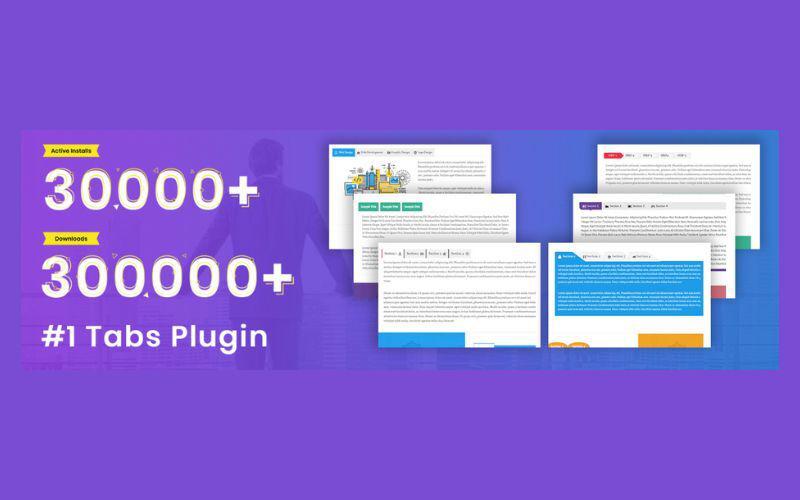
5. LuckyWP Table of Contents
Lucky WP Table of Contents plugin is SEO friendly and easy to customize to create a table of contents for your articles, pages, or custom post type.
Integration: plugin option settings, shortcodes, widget, Table of Contents block, Table of Contents button in the classic editor toolbar
Styling: CSS class(es), font styling, color scheme presets (light-dark, white color, transparent, and inherit from theme)
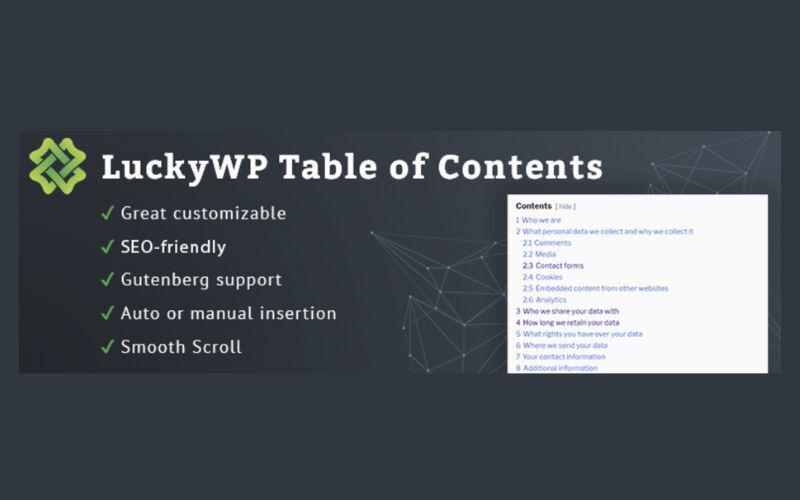
6. WPFront Scroll Top
The plugin’s option setting allows you to add the ‘scroll back to the top of the page button for your web page. It includes customization options for the button display styling, the button action, and the button’s location. You can also filter which pages that will display the scroll top button.
Integration: plugin option settings
Stylings: custom CSS, 70+ image button presets, custom image button, text button, Font Awesome button

7. myStickymenu
myStickymenu plugin is a lightweight plugin that enables you to create a sticky menu and sticky Welcome Bar. The sticky menu can be created by selecting any WordPress menu or by inserting the element class (or id) of the WordPress theme menu navigation in the options setting page.
Integration: plugin option settings
Stylings: CSS style (pro version)
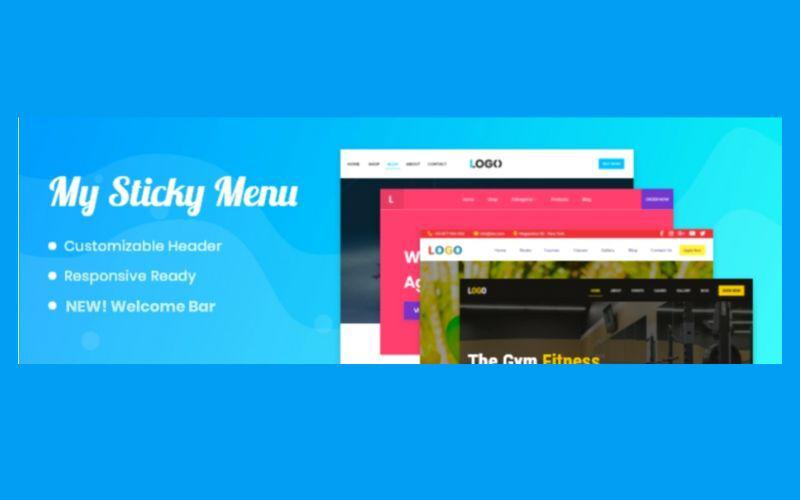
8. WooCommerce Menu Cart
The plugin can set a shopping cart button in the navigation bar. Besides having it work with WooCommerce plugin, it can function with other eCommerce WordPress plugins, such as WP-Ecommerce, EDD, Eshop, and Jigoshop. It supports 13 languages so far.
Integration: plugin option settings, shortcodes (pro version)
Stylings: custom CSS class (pro version), a choice of over 10 cart icons (pro version)
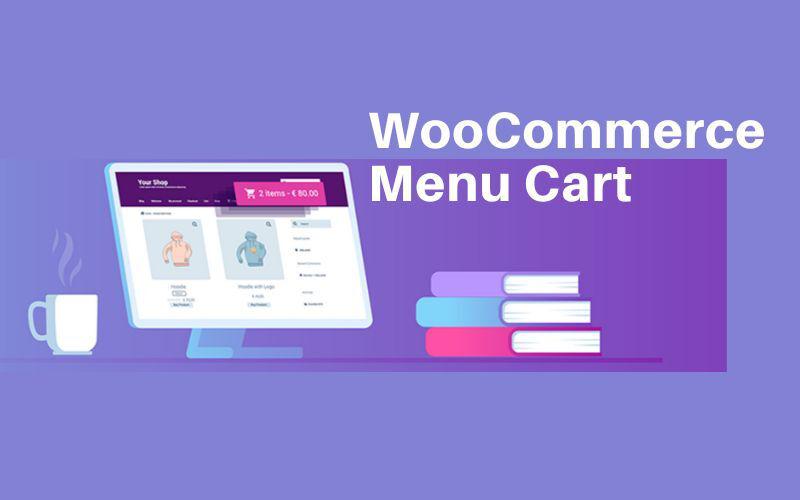
9. Menu Image
The Menu Image plugin provides easy settings to add images or icons to the WordPress primary navigation. The settings enable you to select the position of the image or icons for the menu title and to select different images or icons for the menu link hover state. You can also control the image size for each menu title.
Integration: plugin option settings, WordPress Menus page (by hovering each menu item in the Menu structure column)
Stylings: Dashicons and Font Awesome icon (requires the official FontAwesome plugin install)
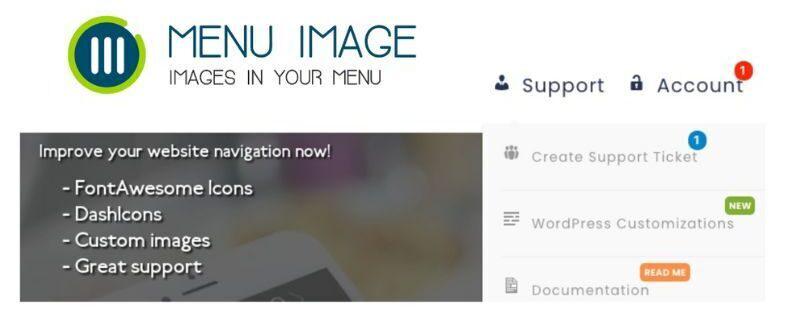
10. Float menu
It’s a pretty neat WordPress navigation plugin to create a set of square shape button menus that can float or stick at the left or the right sides of a page layout. It can show the menu text label on the mouse over with custom speed.
Integration: plugin option settings, shortcode (pro version)
Stylings: RGB color picker, 1600 Font Awesome 5 icons
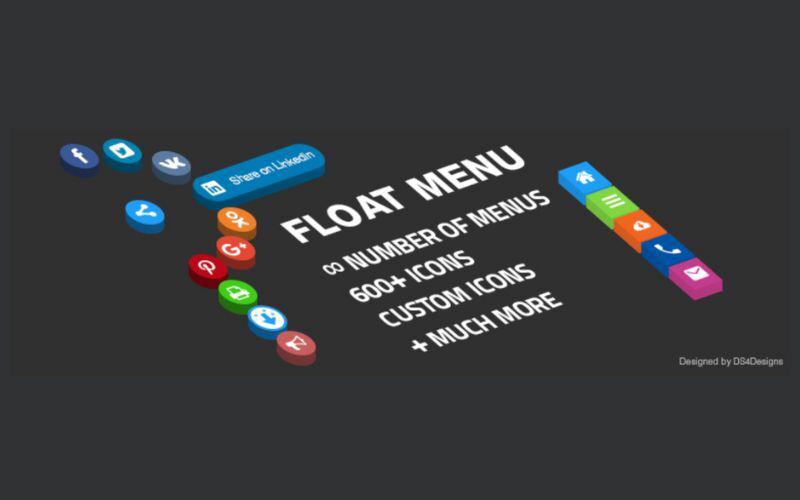
11. WP Mega Menu
The plugin makes it easy to build a mega menu with drag-and-drop WordPress elements, such as widgets, search bar, calendar, and many more besides the regular menu links into selected columns option. There are also a few options for menu stretch style and responsive settings.
Integration: plugin option settings, shortcode (pro version), WordPress Menus page (by hovering each menu item in the Menu structure column)
Stylings: color scheme, 3 theme/skin presets, Dashicons, and Font Awesome icon
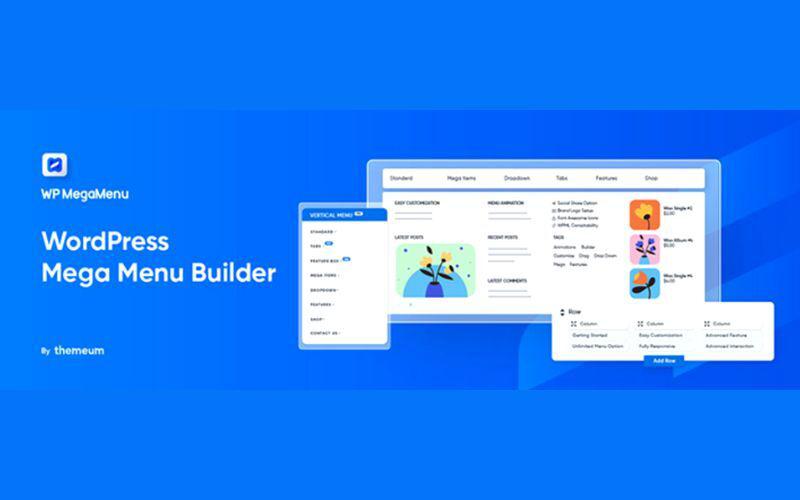
12. WP Responsive Menu
It’s a time saver plugin to create a basic responsive menu that slides open from the left, right, top, or bottom. The typography styling and menu colors for each menu item are easy to customize
Integration: plugin option settings, Woo Commerce (pro version)
Stylings: custom CSS, color scheme, social media icons (pro version), icon modification (pro version), Google Font (pro version), Font Family (pro version)
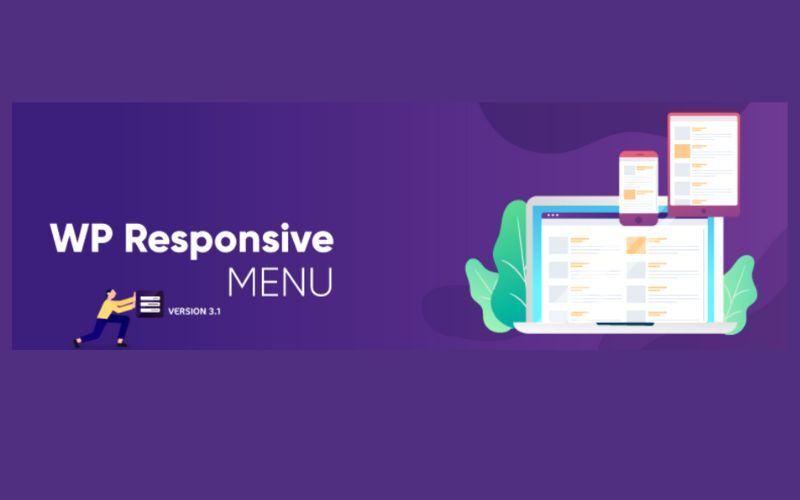
7 Navigation Optimization Plugins
Besides the component plugins, some plugins can optimize the WordPress navigation. The next list features navigation optimization plugins and their integration methods.
1. Nav Menu Roles
The plugin adds the option to hide or show a menu item and select a target audience for the WordPress menu. The default target audience is Logged In Users, Logged Out Users, and Everyone. You can select the target role when you select The Logged In Users option, which is: Administrator, Editor, Author, Contributor, and Subscriber.
Integration: WordPress Menus (within each menu item on the ‘Menu structure’ section)

2. Purify WordPress Menus
Your web page speed can increase as this plugin makes compact the WordPress menus and category lists HTML code compact by removing any CSS classes from a navigation menu, page menu, and category list that are not required.
Integration: plugin option settings
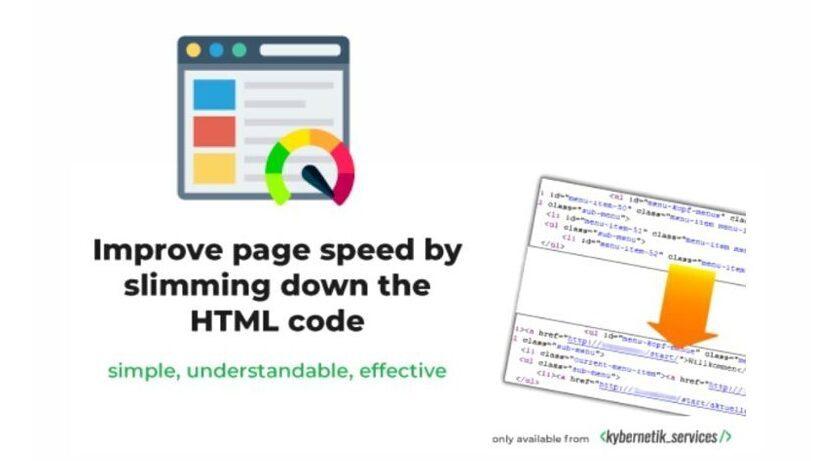
3. Menu Item Duplicator
You can replicate a menu item, sub-items, and more using this plugin by clicking the “Duplicate” link trigger in a menu item. The plugin would save time if you need to add many Custom Link types in the Menu Structure section or just a series of menus or sub-menu links that have the same category base or similar menu structure.
Integration: WordPress Menus (within each menu item on the ‘Menu structure’ section)
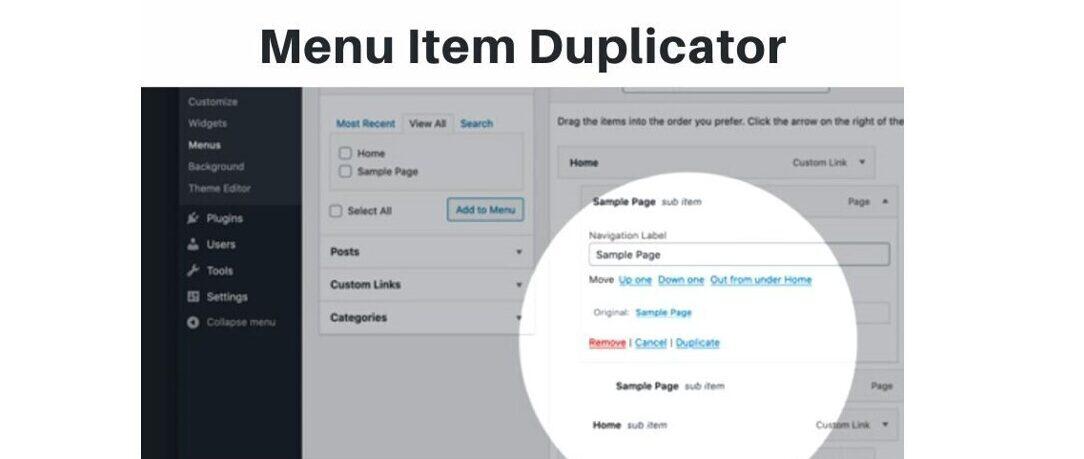
4. Bulk Menu Creator
The plugin allows for the rapid creation of menu items from multiline texts. There are two types of multiline texts to start with, which are Menu item labels and Menu item URLs. These multiline text fields can be found in the WordPress Menus. Additionally, this plugin also enables you to quickly copy/clone, and delete menu items by clicking the UI icons when you mouse over every menu item title.
Integration: WordPress Menus (within the Bulk menu option, under the ‘Add menu items’ section)
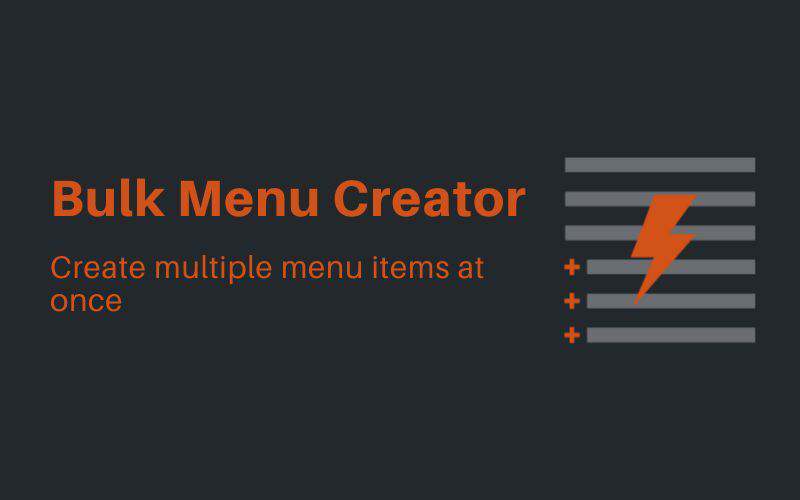
5. WP Accessibility
Several typical accessibility issues with WordPress themes are resolved by this plug-in. Even if the majority of accessibility issues need updating your theme, WP Accessibility offers a range of useful accessibility features with little setup or technical expertise. It provides frontend toggle buttons for adjusting layout contrast, grayscale, and font size.
Integration: WordPress Menus (within each menu item on the ‘Menu structure’ section)
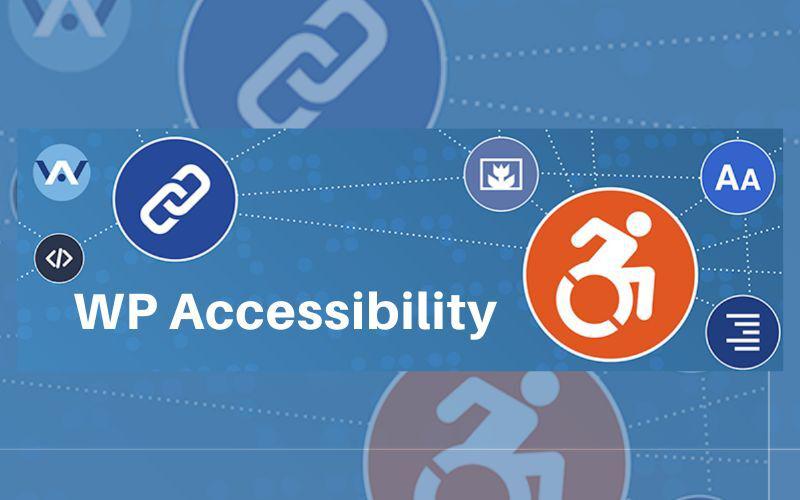
6. WP Widget in Navigation
Upon successful activation, it will create a single WordPress widget area for your custom widgets, where you may add as many as you'd want to utilize in the menu. The next step is to mouse over the menu item title in the Menu structure section of the WordPress Menus to find the widget trigger link to start adding.
Integration: WordPress Widgets (Widgets in the navigation menu), WordPress Menus (within each menu item on the ‘Menu structure’ section)
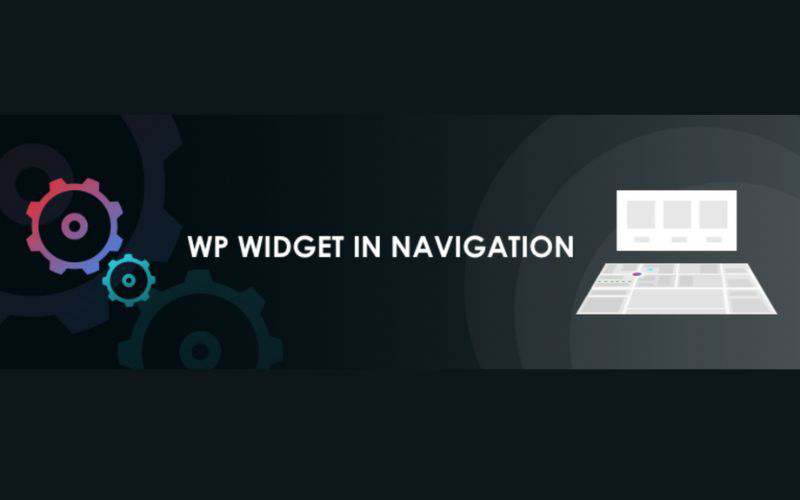
7. WP-dTree
With the help of this plugin, the normal archives, categories, pages, and link lists can be replaced by dynamic navigation trees. It will provide several customizable WP-dTree Menu legacy widgets to add to the WordPress widget area.
Integration: plugin option settings, WordPress Widgets (Main Sidebar), template tags
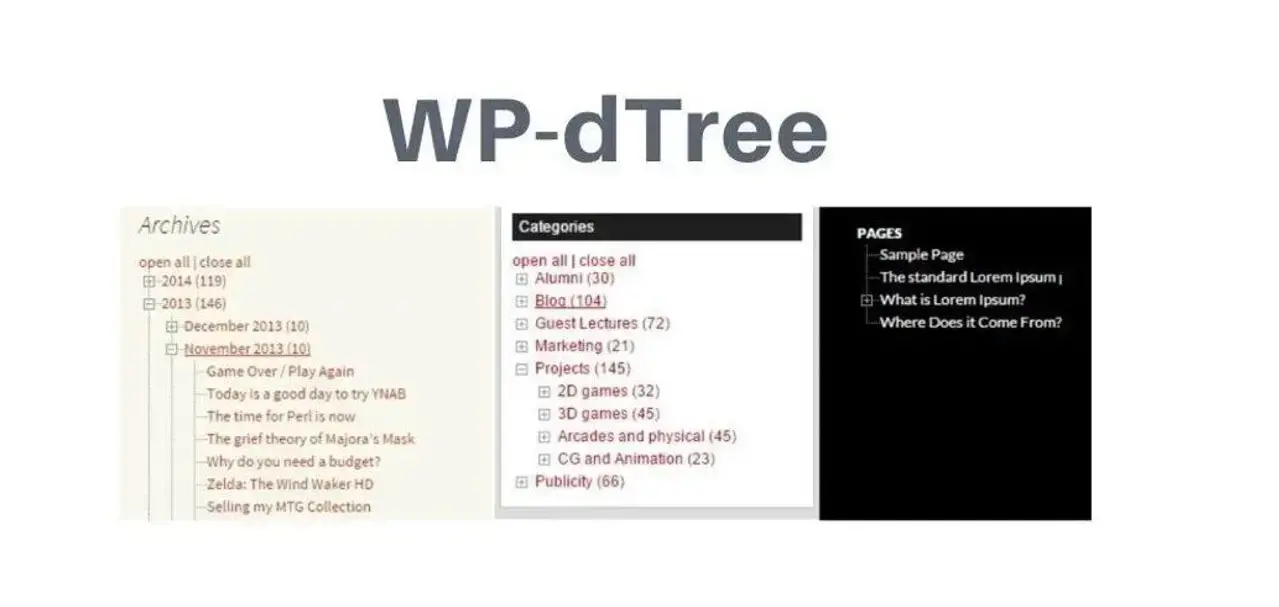
Conclusion
Besides the WordPress server performance, the WordPress navigation HTML code will give a direct impact on your web page loading speed. Make sure that your WordPress navigation CSS classes for the default theme and plugins only keep the necessary elements to tidy up the HTML code for faster page speed.
Before launching the website, it’s always a good idea to double-check the navigation plugins to find any possible plugin conflicts or to see if they are compatible with the WordPress theme and the WordPress version.
Only use WordPress navigation plugins that fit best to your website’s type and requirements, hence it can improve the user experience, and optimize the application of the navigation system for the entire website content and the site performance in general.
Frequently Asked Questions
Who should use hosting for WordPress?
First of all - people using CMS WordPress
What is managed hosting for WordPress?
Managed hosting for WordPress means that the hosting providers handle the management, administration, and support of the infrastructure of your WordPress website.
Are WordPress-free themes safe?
People often think that free themes have low quality. However, free WordPress themes actually have high quality and are free to use.
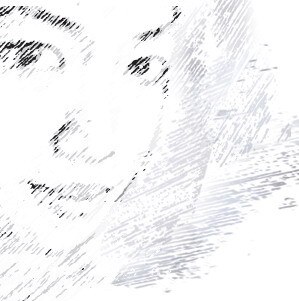
Audee Mirza is a graphic designer and WordPress developer at audeemirza.com who resides in Surabaya, Indonesia. She's also the author of Graphic Identity Blog, a professional logo designer, and often creates vector illustrations for clients and marketplaces. She enjoys good typography design and all kinds of animation.
View all posts by Audee Mirza