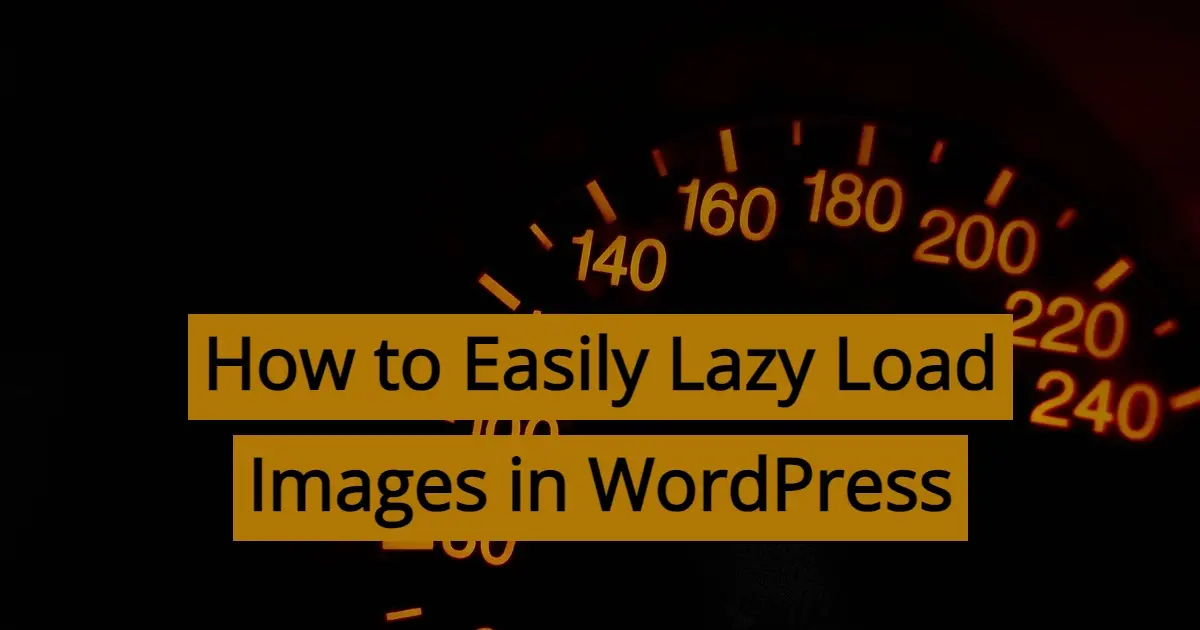We all have encountered slow loading websites that make it difficult for us to use the Internet. Delayed loading of images is one of the most common causes of slow web page performance. A technique called "lazy loading" for images has been used by web developers and content creators to mitigate this problem. A lazy loading strategy, which can significantly improve website speed and user experiences, is a web optimization strategy. In this article, we're going to explore how to easily lazy load images in WordPress.
What is Lazy Load?
Lazy loading is a method used in web development for delaying load of nonvital content, such as images, until it's necessary. Images are loaded only when they appear in the user's viewport or are about to appear, instead of loading all the images on the web page as soon as the page loads. This approach ensures that, while conserving bandwidth and speeding up page loading, visitors can access the content they need immediately.
How Lazy Load for Images Works
The process of lazy loading images involves a few key steps:
- Initial HTML Markup
- Data Attributes
- JavaScript Functionality
- Loading Images on Scroll
Initial HTML Markup
In the initial HTML markup, you provide a placeholder for each image you plan to lazy load. A small, lightweight image or a transparent GIF is typically used as a placeholder.
Data Attributes
You must include data attributes in image tags to control when the image is loaded into your browser. These attributes specify the source URL of the image and indicate that the image should be loaded when it is displayed on the user's viewport.
JavaScript Functionality
When an image enters the viewport, it will be detected using JavaScript. The JavaScript function swaps the placeholder with the actual image source when the image is close to being displayed on the user's screen, triggering the image's loading process.
Loading Images on Scroll
Images are loaded in demand as users scroll down the page. This approach makes it very useful for lengthy websites with multiple images, which reduce the initial load time and minimize data transmitted over the network.
Why would you need to easily lazy load images in WordPress?
There are a few benefits when you implement lazy load in WordPress:
- Faster Page Loading
- Bandwidth Savings
- Improved User Experience
- Lower Server Load
- SEO Benefits
Faster Page Loading
The lazy loading speeds up the loading of the page because it only loads images that are actually viewed by the user, reducing the initial loading time. That's important, because Google uses page speed as a ranking factor in both user experience and search engine optimization.
Bandwidth Savings
By loading images only as they are needed, lazy loading conserves bandwidth. This is really valuable for users on slower or limited data connections.
Improved User Experience
Faster loading of pages and shorter scrolling delays help to create a more pleasant user experience. Users may interact with your web site without interruption caused by slow loading of images.
Lower Server Load
Because not all images are loaded at the same time, your server experiences lower strain, making it better equipped to handle increased traffic.
SEO Benefits
Google and other search engines favor websites that load quickly and offer a better user experience. Implementing lazy loading can improve your site's search engine rankings, especially if you use images in your content and website’s design.
Best Practices for Lazy Loading images
While lazy loading is a powerful optimization technique, there are some considerations and best practices to keep in mind:
- Balancing Speed and User Experience
- Testing and Monitoring
- Accessibility
- SEO Impact
Balancing Speed and User Experience
Implement lazy loading carefully, ensuring that essential images load promptly and that users don't encounter empty placeholders for crucial content.
Testing and Monitoring
Regularly test your website's performance and user experience, as the impact of lazy loading can vary based on user behavior, devices, and network conditions.
Accessibility
Ensure that your implementation is accessible to all users, including those with disabilities who may rely on screen readers.
SEO Impact
Monitor your site's SEO performance after implementing lazy loading to ensure it aligns with your SEO goals.
General Methods to Implementing Lazy Loading
There are multiple ways to implement lazy loading for images on a website:
- Manual Implementation
- Lazy Loading Libraries
- CMS and Plugins
Manual Implementation
You can manually add the necessary data attributes and JavaScript code to enable lazy loading for each image. This approach provides full control but can be time-consuming.
Lazy Loading Libraries
Several JavaScript libraries and plugins simplify the implementation of lazy loading. Popular options include "LazyLoad," "Lozad.js," and "Intersection Observer API."
CMS and Plugins
Content management systems (CMS) like WordPress often have plugins available that enable lazy loading with minimal effort. For WordPress, the "LazyLoad Plugin by WP Rocket" and "A3 Lazy Load" plugins are popular choices.
How to easily lazy load images in WordPress
There are several methods to enable lazy loading in WordPress, ranging from manual coding to using plugins. Below, we'll explore two simple methods: using a popular plugin and applying code snippets.
Easily lazy load images in WordPress Using the LazyLoad Plugin by WP Rocket
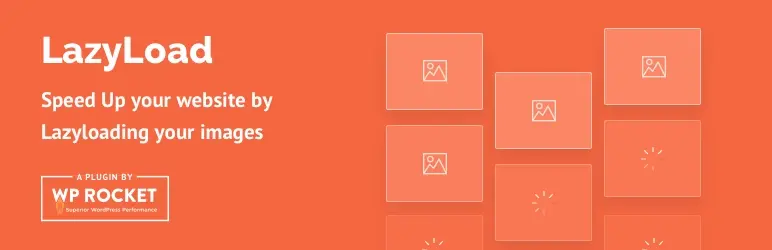
The "LazyLoad Plugin by WP Rocket" plugin is a user-friendly solution for enabling lazy loading on your WordPress site. Here's how to set it up:
- Install and Activate the Plugin
- Log in to your WordPress dashboard.
- Go to "Plugins" and click on "Add New."
- Search for "LazyLoad Plugin in the search bar.
- Click "Install Now" on the "LazyLoad Plugin”, and then click "Activate."
- Configure Plugin Settings
After activation, you can configure the plugin settings by going to "Settings" in your dashboard and selecting "LazyLoad."
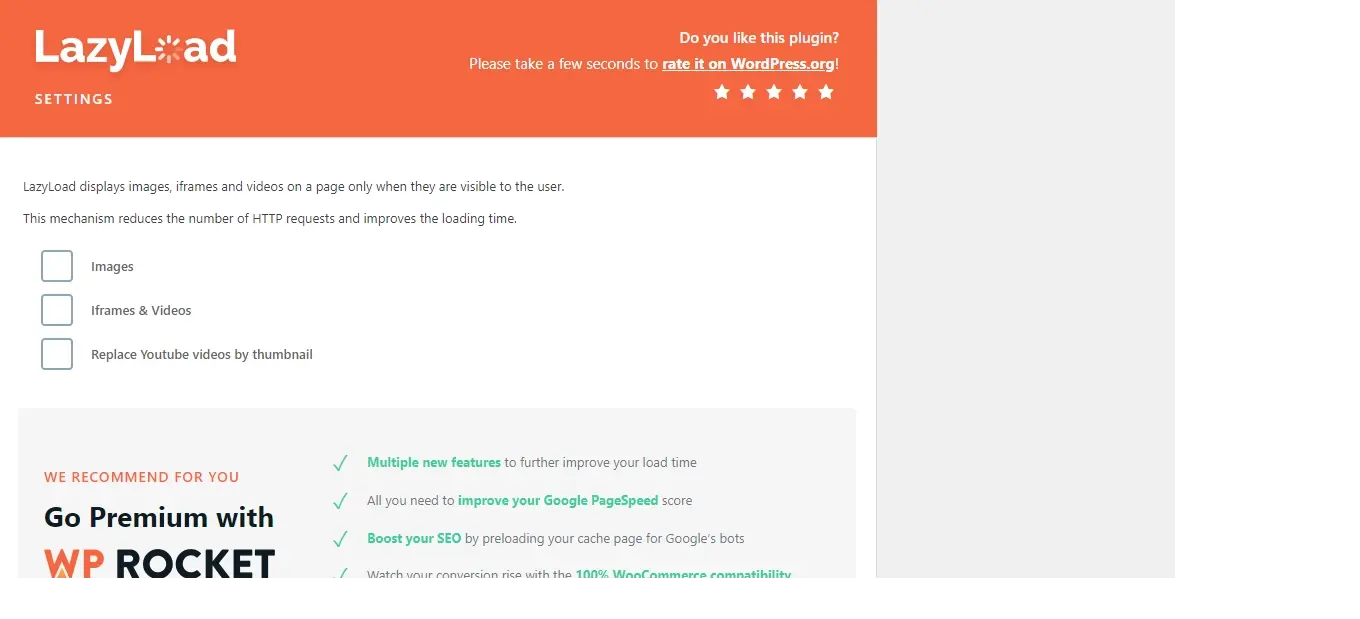
You'll find a few options to customize how lazy loading works. You can checkmark the box to lazy load images, iframes and videos, and if you use Youtube you can replace the videos by thumbnail. Super cool, right?
Once you’ve checked the areas you want to easily lazy load in WordPress, using the LazyLoad plugin by WP Rocket, you should test your website in order to make sure that lazy loading is functioning as expected. Open a few pages and check to see if images load as you scroll down.
Easily lazy load images in WordPress Using Manual Implementation with Code Snippets
For those who prefer manual implementation and are comfortable with code, you can enable lazy loading by adding a few code snippets to your WordPress theme. Here's how:
- Access Your Theme's Files
- Edit Your Theme's Functions.php File
- Add Lazy Load Code
- Save and Upload
Step 1. Access Your Theme's Files
Log in to your hosting for WordPress using an FTP client like Filezilla or file manager. Navigate to your theme's folder, typically located in /wp-content/themes/your-theme/.
Step 2. Edit Your Theme's Functions.php File
Within your theme's folder, find the functions.php file. Right-click on the file and select "Edit" to open it in a code editor.
Step 3. Add Lazy Load Code
To add lazy loading functionality, you can use the following code snippet:
function add_lazy_loading($content) {
if (is_admin()) {
return $content;
}
$content = preg_replace('/<img(.*?)src=[\'"](.*?)[\'"](.*?)>/i', '<img$1data-src="$2"$3>', $content);
$content = str_replace('loading="lazy"', '', $content);
return $content;
}
add_filter('the_content', 'add_lazy_loading');
This code snippet ensures that all tags will use the data-src attribute instead of the src attribute, which is a key aspect of lazy loading. It also removes the loading="lazy" attribute to prevent potential conflicts.
Step 4. Save and Upload
After adding the code, save the functions.php file. Upload it back to your server, replacing the old file.
Once you’ve uploaded the functions.php file back up, it’s time to test and make sure that the lazy loading is working. Please note that if the manual code implementation or plugin method don’t work, there are a few issues that may crop up.
The biggest issue is usually plugin or theme compatibility. Some plugins or themes may either already have Lazy Load, or have other Javascript libraries that could conflict. If you’re using a cache plugin like WP Rocket, then the free LazyLoad Plugin may not be needed as it already has that feature.
In Summary
In conclusion, lazy loading images is a great way to improve your WordPress site's performance and user experience. Choose the method on how to easily lazy load images in WordPress that best suits your needs, and enjoy the benefits of a faster, more efficient website. Just make sure when you do, to test and make sure it works right.
Frequently Asked Questions
Will the data center location affect speeds?
Yes. Generally, the closer you are to where your data is hosted, the faster your website will be.
How does shared hosting affect website loading speeds?
Shared hosting can lead to slower loading speeds, especially during peak traffic times, due to the shared resources.
Will I notice a difference in website speed with SSD hosting?
Definitely. With SSD hosting, websites experience significantly faster loading times. This speed improvement is noticeable, especially on sites with high-resolution images or large amounts of content, leading to a better user experience.
How does Verpex ensure optimal performance and speed for my CRM?
Verpex uses cutting-edge infrastructure and technology to provide high-performance CRM hosting. We employ SSD storage, powerful servers, and advanced caching techniques to ensure fast loading times and a smooth user experience. Our robust network and 12 data centers are strategically located to provide low latency and high-speed connectivity for your CRM.

Nile Flores is a long time professional blogger, as well as WordPress website designer and developer from the St. Louis Metro East. Nile blogs at NileFlores.com, where she’s passionate about helping website owners, whether they’re small business owners or bloggers. She teaches about Blogging, Social Media, Search Engine Optimization, Website Design, and WordPress. Additionally, Nile loves to speak at WordCamps (WordPress conferences) across the United States. When Nile isn’t knee-deep in coding, she’s a proud mom of a college student, and enjoys oil painting, cigar smoking, nail art design, and practicing traditional Okinawan kempo karate.
View all posts by Nile Flores