Meta descriptions are crucial for enhancing a website's performance and visibility.
They summarize your content in one sentence, making it easier for people to discover what your site or article offers.
With 43% of visitors clicking on a site based on its meta description, it's clear they're vital for attracting online traffic.
What Are Meta Descriptions?
A meta description is the text displayed under the title of your website or post in search engine results.
They are a visitor's first glimpse of your website.
Meta descriptions help attract and convince visitors to choose your site over others.
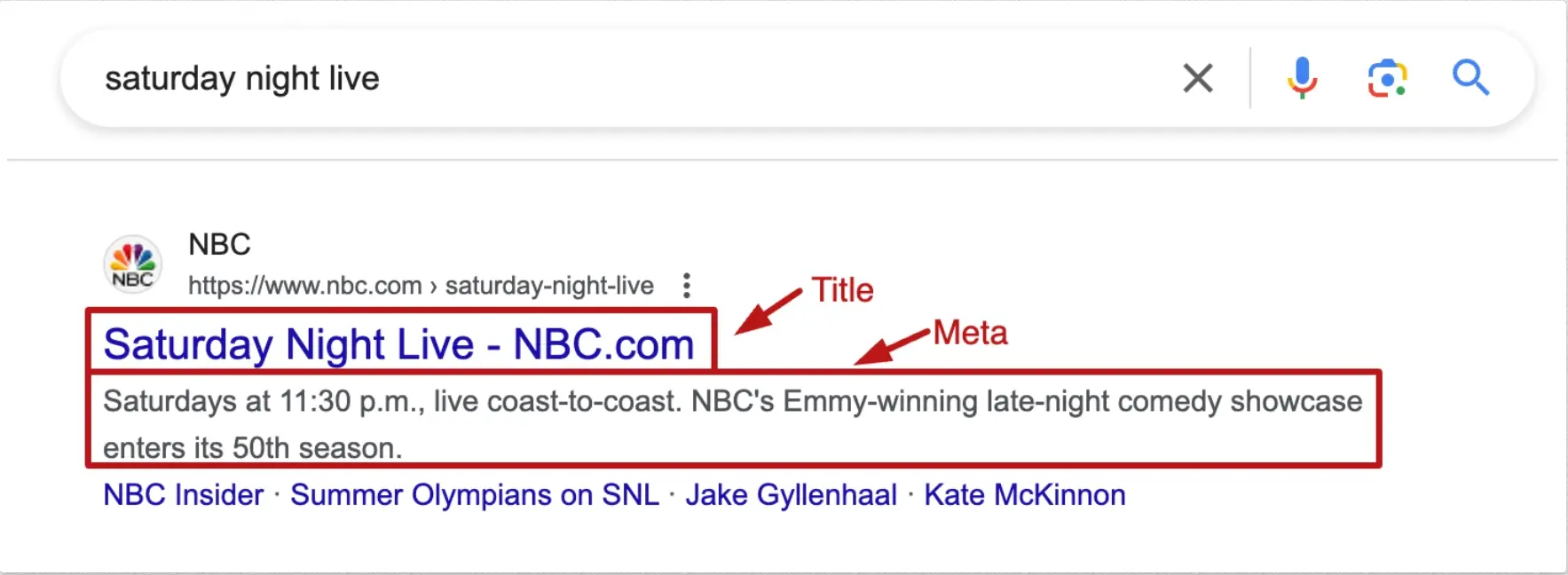
Why Are Meta Descriptions Important
Meta descriptions are key for attracting visitors from many options, increasing organic traffic, and targeting interested customers in your niche.
They also boost your site's visibility in organic search results.
Users search using specific keywords related to what they're seeking. Thus, it's crucial to include relevant keywords in your meta descriptions, but without overdoing it.
Meta Description and SEO
Although meta descriptions don't directly affect SEO rankings, Google recommends using unique ones for each page.
Meta descriptions summarize your site or blog's content. They essentially introduce your website to potential visitors to drive organic traffic.
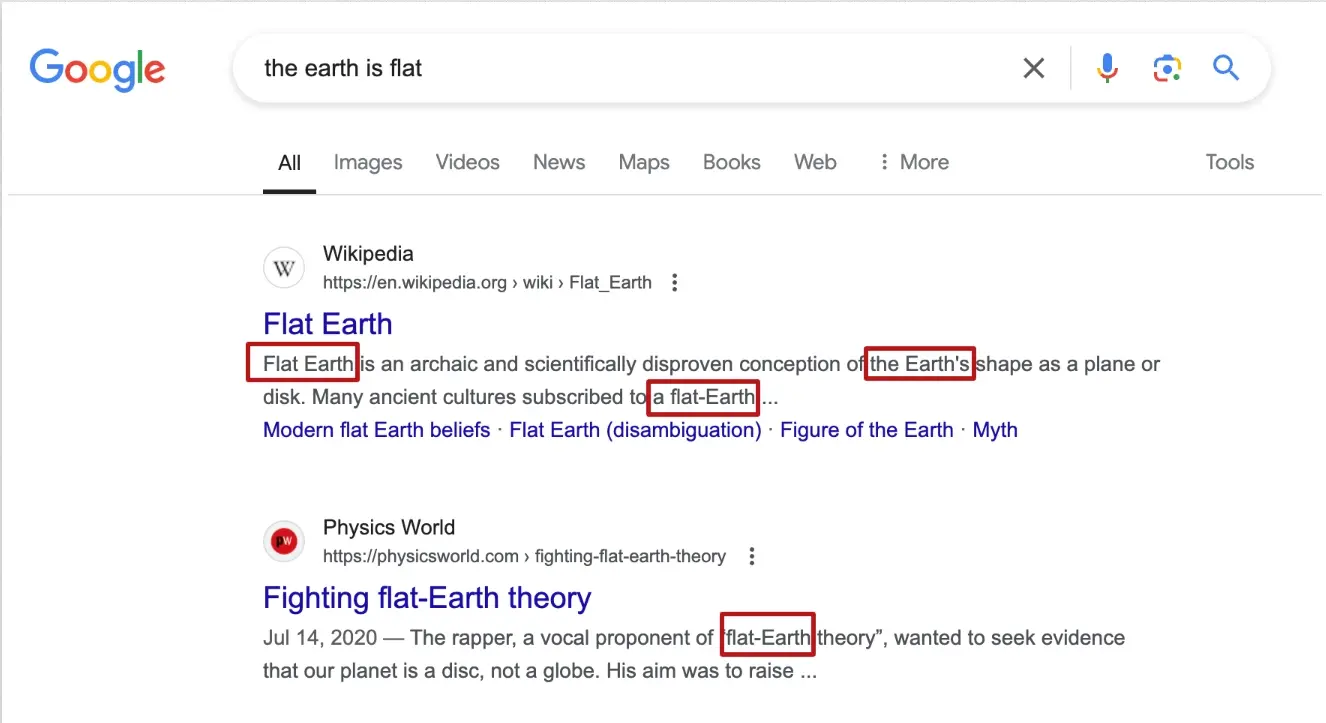
So, even if they don't impact your SEO directly, they do impact your CTR or click-through rate — the percentage of people who click on your page compared to how many see it.
Statistics have shown that sites with meta descriptions receive 5.8% more clicks compared to those without.
In practice, search engines create snippets for sites without meta descriptions, but these may not clearly convey your site's content to viewers.
So, by writing your own unique meta descriptions, you are in control of what people will see when your site shows up in the search results.
That said, keep in mind that Google might not always use your meta description. The engine adds text to the meta description tag in 15.4% of cases.
The original meta description tag is used in 55% of cases.
Tips for Writing Meta Descriptions
Originality: Draft unique meta descriptions to stand out. Describe exactly what your page offers to draw in customers.
Length: Keep meta descriptions brief, ideally between 155 to 160 characters. Ensure the most crucial information is within the first 120 characters to avoid truncation in search results.
Keywords: Use one or two relevant long-tail keywords that match what your audience is searching for. This boosts your visibility in search results and can improve click-through rates by 3-5%.
Clarity: Write clearly and use an active voice. Your meta description should be straightforward, engaging, and accurately reflect what your page is about.
Honesty: Avoid misleading descriptions. Misleading content increases bounce rates and can lead to penalties from search engines.
Call-to-Action (CTA): Include a clear CTA, like "Learn more" or "Join us," to encourage clicks.
Quotation Marks: Avoid using double quotation marks in HTML meta descriptions to prevent unintended truncation by Google.
Tone: Your meta description should mirror your site's tone, whether it's professional and informative or casual and fun.
How to Add Meta Description to WordPress Step by Step
With the Yoast plugin
Step#1:
To begin, download the Yoast SEO plugin. You may find it in your Dashboard's "Plugins" tab by searching for "Yoast SEO.
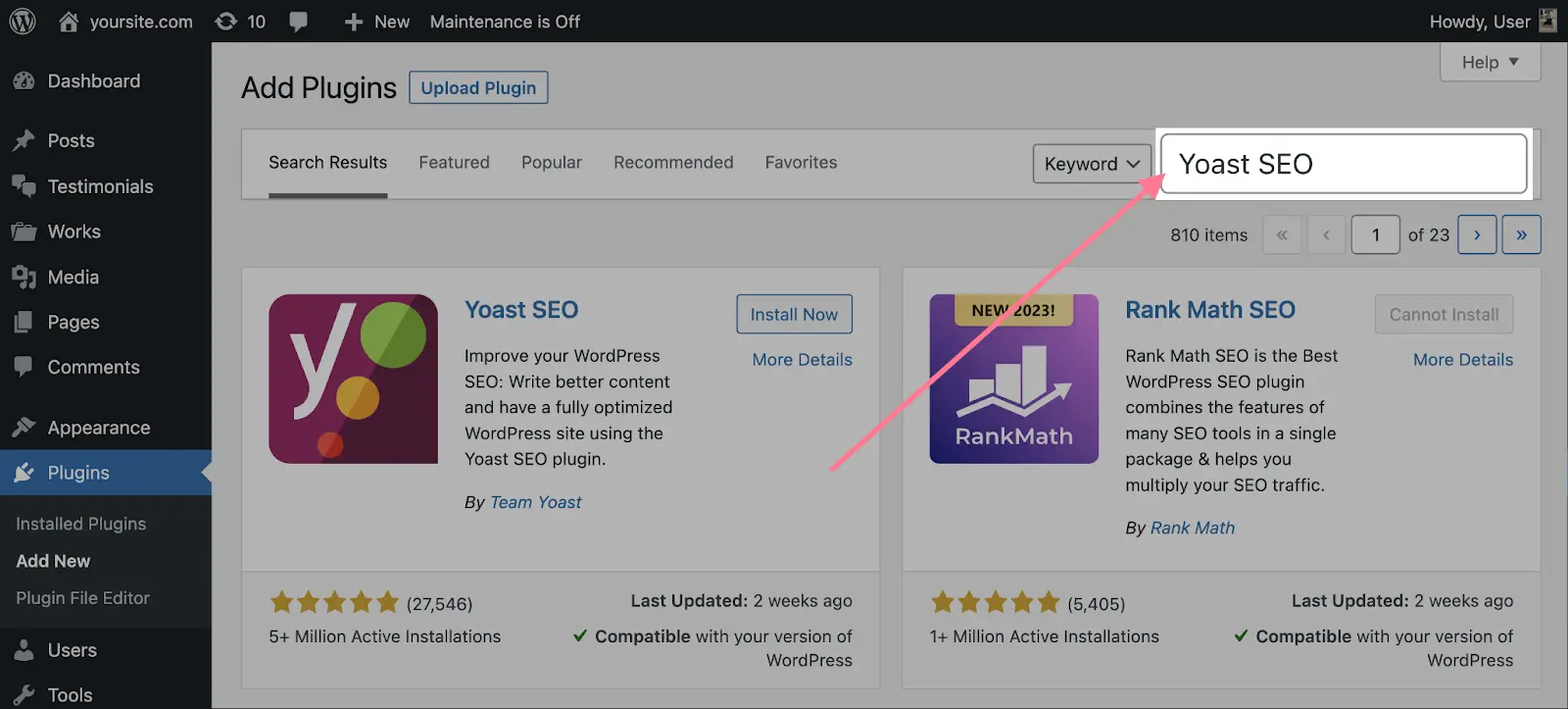
Step#2:
After installing, activate the plugin.
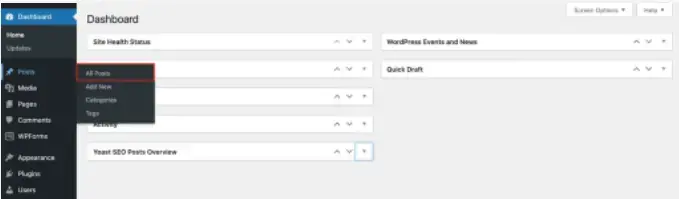
Next, go to "Pages" and then "All Pages" or "Posts" and then "All Posts," depending on what you need to add a meta description to. Choose the one you need, click "Edit," and scroll down to the Yoast plugin.
Step#3:
After clicking on the Yoast plugin, click the "Google Preview" drop-down section.
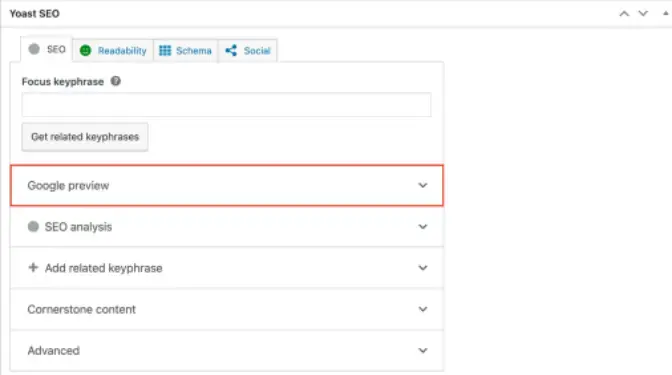
Step#4:
There, you'll see the "Meta description" box where you type in your meta description.
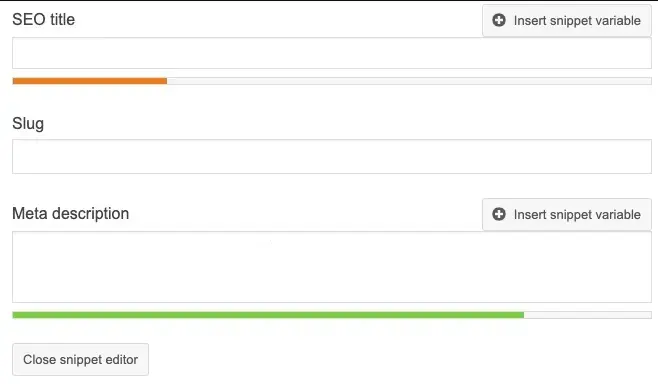
Step#5:
Click "Edit Snippet" to enter your meta description. Save your changes afterward. You can also use "Insert snippet variable" for auto-generated meta descriptions
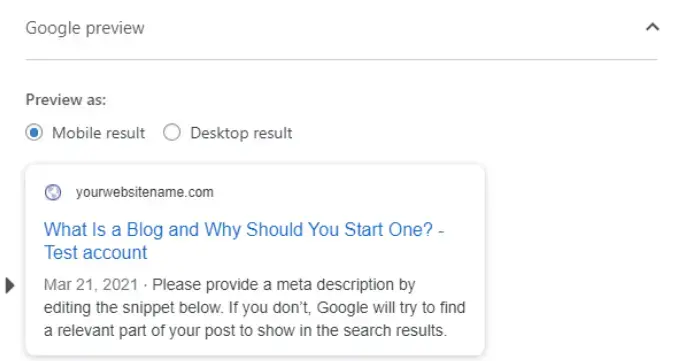
Keep in mind that search engines might replace weak descriptions with their own versions.
Finally, you can scroll back to the "Google Preview" icon to see what your meta description looks like on Google.
With the AIOSEO plugin
Step#1:
Start by installing and activating the AIOSEO or All in One SEO plugin. Follow the setup instructions post installation.
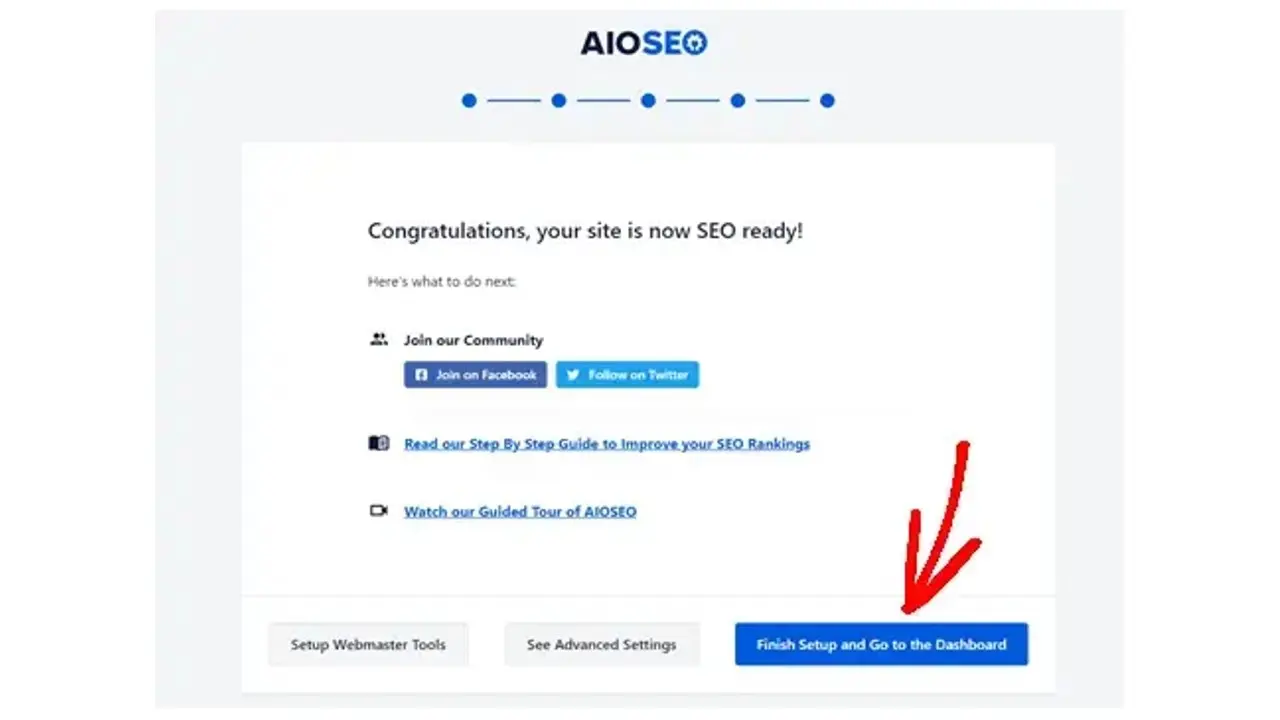
Once you’re done, click "Finish Setup and Go to the Dashboard" to return to your Dashboard.
Step#2:
You’ll need to enable meta keywords in WordPress. Open the plugin, go to "All in One SEO" > "Search Appearance" > "Advanced".
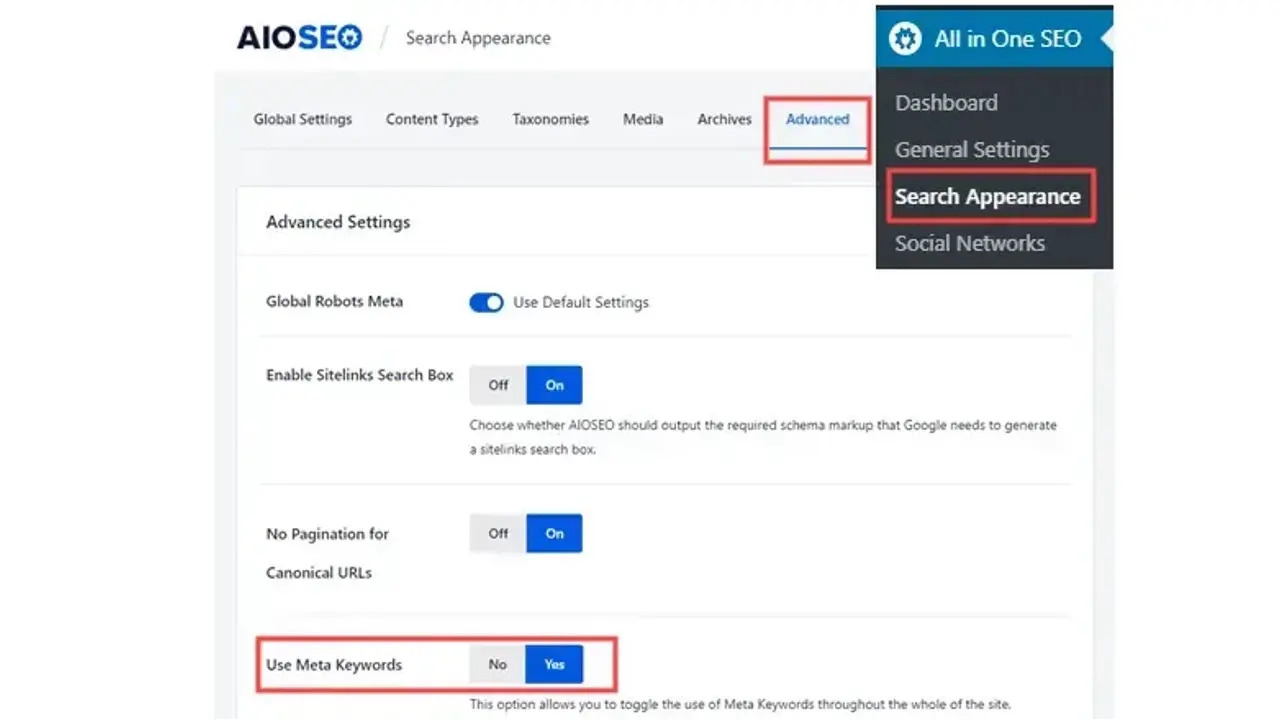
Step#3:
Once you activate the meta keywords feature, you'll get options to generate keywords automatically from the post's tags and categories or to enter them manually.
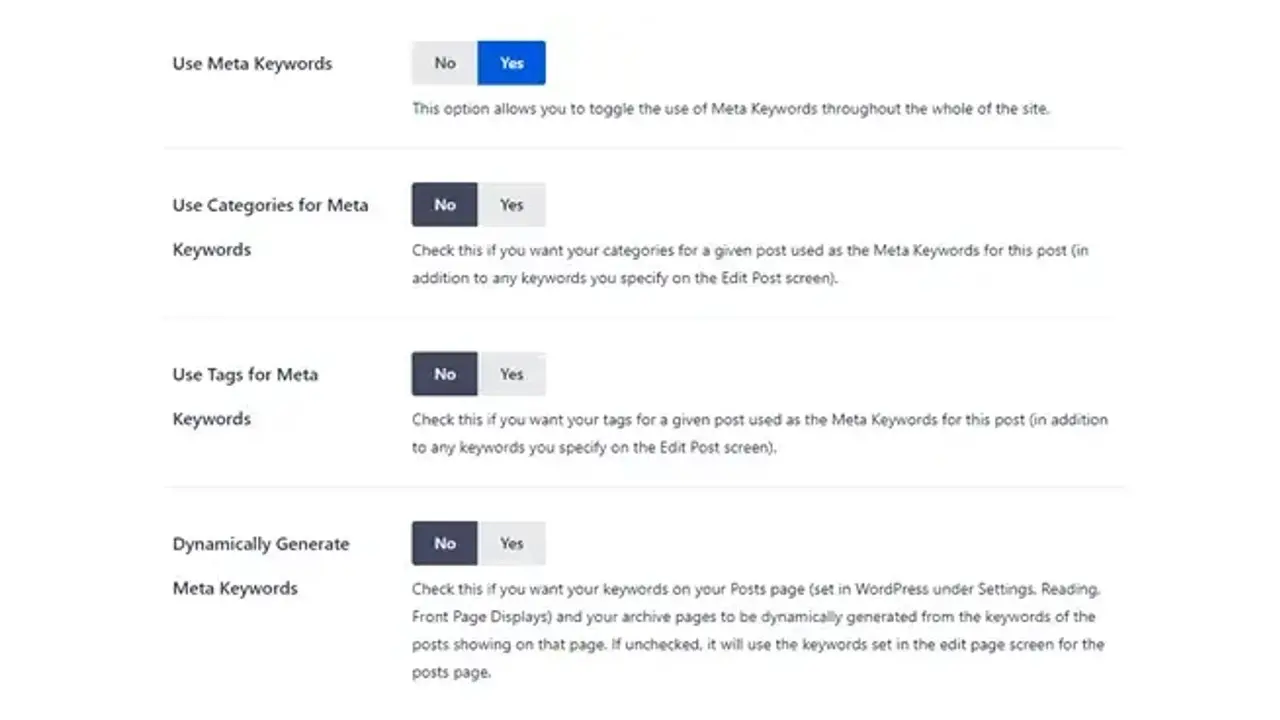
Step#4:
After choosing your settings, click "Save Changes" at the bottom to apply them.
Step#5:
Next, you need to find the post or page you want to feature a meta description. Go to "Pages" and then "All Pages" or "Posts" and then "All Posts."
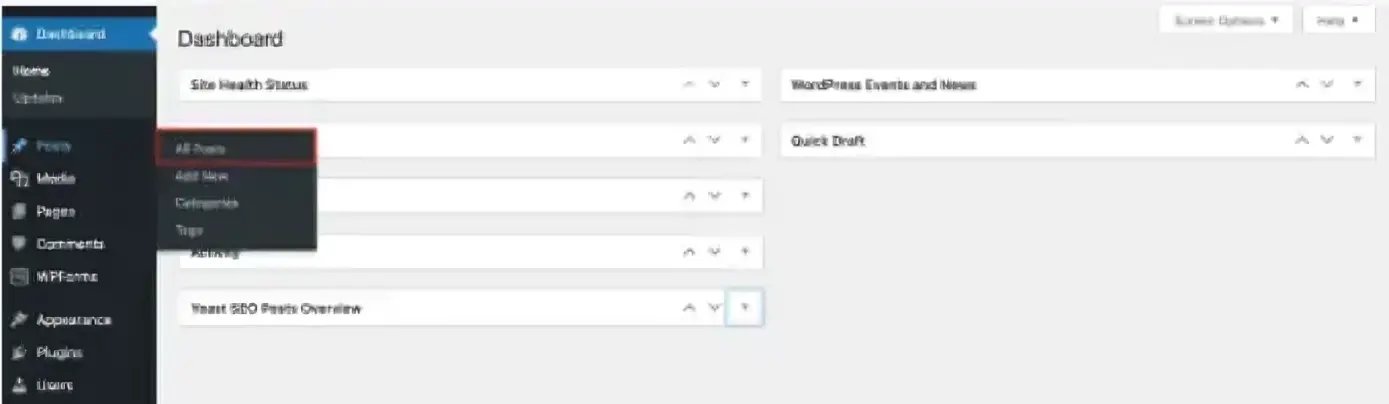
Step#6:
Click "Edit" to access the post or page, then open AIOSEO by clicking the "AIOSEO Settings" button.
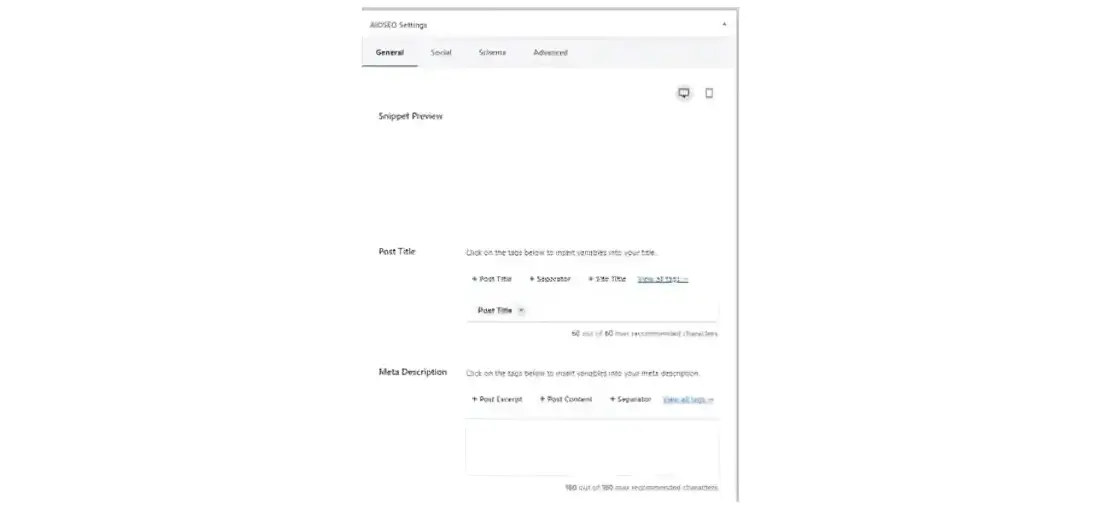
You'll see a preview of the auto-generated title and description, along with a "Meta Description" box for your input. AIOSEO will display the character count as you type.
The preview of how your meta description will appear changes automatically as you type it in. Once you're satisfied with the meta description, save or publish the post to save the changes you've made.
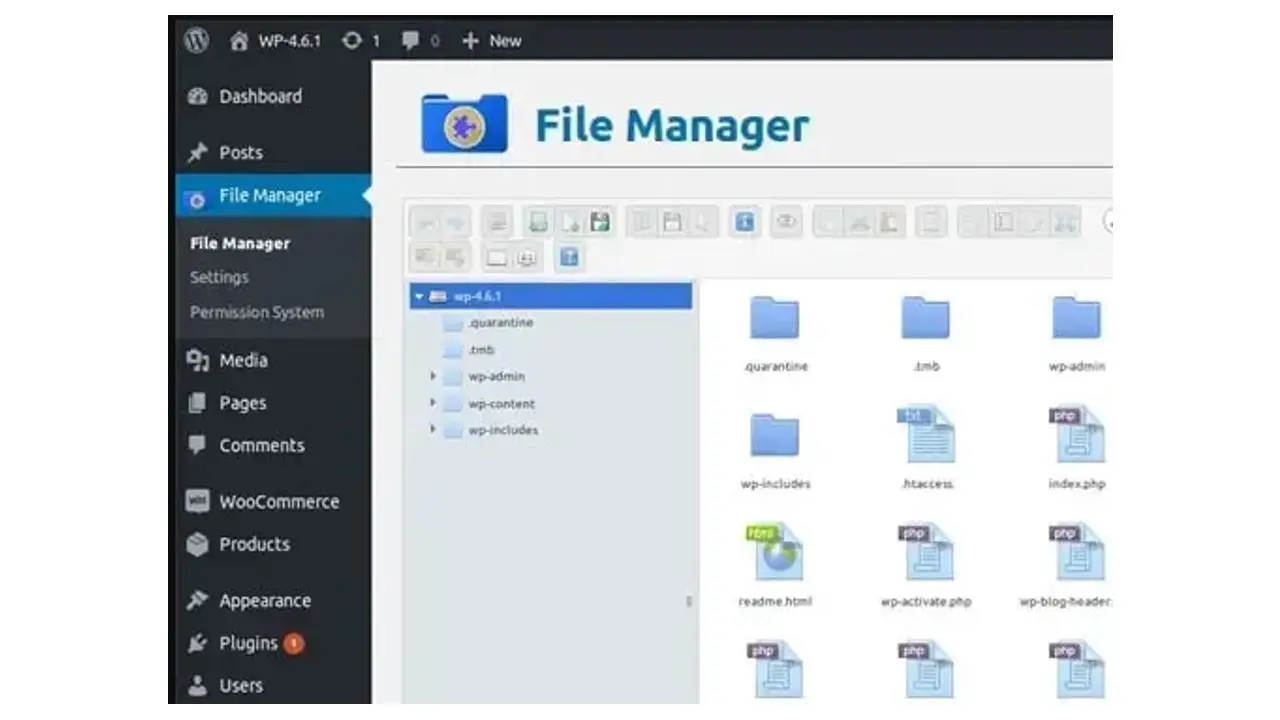
Step#2:
Once you have the header.php file open, look for the
section.Step#3:
Copy the following line and paste it within the
section:
Replace Your,Keywords,Here with your own relevant keywords separated by commas.
Step#4:
Directly under the line you just added, copy and paste the following:
Replace Your website's description goes here with your own site description.
Step#5:
After inserting the meta tags, save the changes to your header.php file.
If using File Manager, there should be a "Save" or "Save Changes" button within the editor.
If using an SFTP client, save the file in your text editor and make sure it uploads back to the server.
Step#6:
Visit your website and view the page source to verify the meta tags have been added successfully.
To do this, right-click on your website's homepage and select "View Page Source."
Search (Ctrl+F or Cmd+F) for meta name="keywords" and meta name="description" to check if they appear correctly.
Be sure to tailor the meta tags specifically to your website's content to improve SEO.
Meta Description A/B Testing: How to Do It and What to Learn
A/B testing your meta descriptions is a powerful way to discover which phrases drive more traffic to your website.
This process involves creating two versions of your meta description for the same page, showing them to different segments of users, and analyzing which one performs better in terms of click-through rates (CTR).
Here's how to do it and what you can learn from the process:
1. Setting Up the Test
Choose a page to test that receives a significant amount of search traffic. This ensures you have enough data for meaningful results.
Create two versions of the meta description for the page. Each should highlight different value propositions or use different calls to action.
2. Implementation
Use tools like Google Search Console, A/B testing software, or a content management system with A/B testing capabilities to serve the different meta descriptions randomly to users.
Ensure that the test runs for a sufficient time, typically a few weeks, to gather enough data.
3. Analyzing Results
Monitor the CTR for each version of the meta description. The one with a higher CTR is the winner.
Also, observe any changes in the behavior of site visitors who clicked through using each meta description, such as time on site or bounce rate.
What to Learn
Effective Messaging: Understand which type of messaging resonates best with your audience. This could be more emotional, benefit-driven, or feature-focused language.
Keyword Optimization: Determine if including certain keywords can significantly impact your CTR. This can inform your broader SEO keyword strategy.
Call-to-Action (CTA) Effectiveness: Learn which CTAs (e.g., "Learn More" vs. "Get Started") are more compelling for your target audience.
User Intent: Gain insights into the intent behind searches leading to your site. Meta descriptions that align closely with user intent can improve both CTR and user satisfaction.
Impact on SEO: Although meta descriptions themselves don't affect search rankings, an increased CTR can signal to search engines that your page is valuable, potentially improving your rankings indirectly.
Final Remarks
Meta descriptions are invaluable for websites looking to stand out and boost SEO.
There are multiple ways to add meta descriptions in WordPress, both with plugins and without.
Regardless of the option you choose, make sure to have a short, unique, and enticing meta description that describes the specific content of each page and post you have.
Frequently Asked Questions
Why choose hosting for WordPress?
WordPress is so popular because it allows people to create websites with total customization. With hundreds of apps available for one-click installations, creating something that’s eye-catching and unique is much easier with a CMS like WordPress .
How web hosting can affect SEO?
If you choose a web hosting company that isn’t that good, your site will load more slowly for visitors. Besides providing a bad user experience for your visitors, search engines also penalize slow sites, which makes your rankings in results go down.
Are WordPress plugins free?
WordPress has loads of plugins you can install, some of them are free, but some of them you will need to pay for. You can learn how to use WordPress Plugins on our blog.
Why choose Verpex for WordPress?
As the leading CMS out there, we’ve made it our mission to offer the most comprehensive and streamlined WordPress solutions on the market. Backed by a responsive customer care team and reliable site enhancement tools, we ensure our users get the full WordPress value and support for a reasonable price.
What is metadata in WordPress?
Metadata, or meta tags, are small pieces of code embedded in a webpage's HTML that provide search engine bots with additional details about the page's content.
Where is the meta description on a website?
To examine a web page's meta description in HTML, you can use Chrome's features. Right-click on the page and select 'view page source' for the raw HTML, or choose 'inspect' to see the HTML as rendered after JavaScript execution, which is typically what Google observes.

I've been navigating the web hosting waters for years now. As the Chief Editor at Verpex, I team up with some awesome writers to dish out the good stuff on hosting. Got a Master's in Journalism, so I always have an eye out for quality. Whether you're just dipping your toes or you're a seasoned surfer, I'm here to make everything web hosting feel like a breeze
View all posts by Julia Lozanov





















