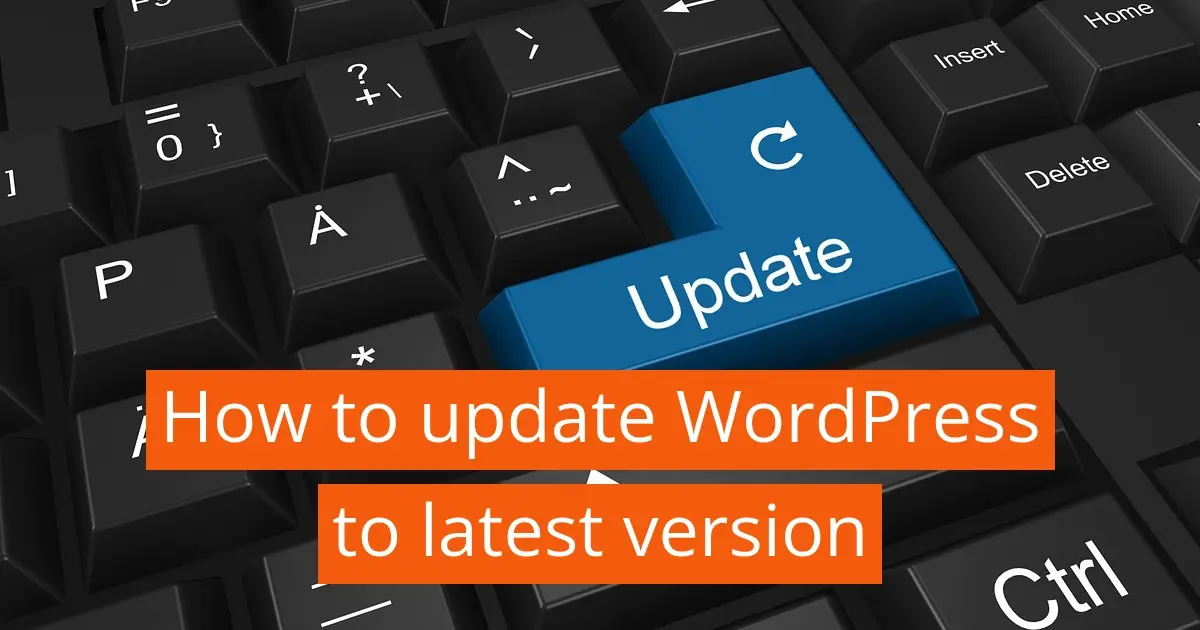WordPress is always evolving and includes lots of new features and necessary tools to make sure your website stays up and running efficiently. In order to do that, you’ve got to update WordPress to the latest version. In this article, you’ll get a little in depth about what updates are about, as well as how to update WordPress to the latest version.
Reasons why you should update WordPress?
While you’ve probably seen some notices in your WordPress admin dashboard encouraging you to update to the latest version, you probably wonder why. Here are some reasons why you should update WordPress:
- New features
- Code that keeps your site compatible with your web host
- Code that makes sure your site keeps loading quickly
- Code that is secure
New features
The WordPress community is always brainstorming and implementing new features to make it easier to use WordPress. These features are not just for the current users, but done with future users in mind. WordPress, as of 2023, is the number one content management system in the world. WordPress is used by 43.2% of websites online.
Code that keeps your site compatible with your web host
Your web host has a lot of technologies to help power your website. For example, the software to handle databases, and different PHP extensions that make using WordPress possible. Most hosts try to keep the latest software so WordPress can use those extensions, while delivering an efficient and safe website.
For example, Verpex offers the required PHP version by WordPress, 7.4, but also PHP 8.0, as eventually the WordPress developers are pushing for the CMS to eventually use it. PHP version 8.0 provides a lot of security and site optimization, more so than its predecessors.
Code that makes sure your site keeps loading quickly
WordPress is designed out of the box to load quickly. With each version, the WordPress community strives to release versions that will implement more website optimization features, so whatever plugins or themes you use with your WordPress core installation, will load a lot faster.
Code that is secure
It’s extremely important that your WordPress site is secure. This all starts from making sure the core installation files are secure. Some WordPress updates will contain security patches to fix anything that may have become vulnerable to hackers and bots over time.
As a note, WordPress itself is secure. You just need to make sure you keep WordPress updated when a new version is available.
Understanding the types of WordPress updates available
Minor versions
Major versions
Minor versions
Minor versions look like version 6.0.1 or x.x.x, with the “x” replaced by a number. Most minor versions may contain bug fixes and security patches. Bug fixes are issued when there are common code errors that pop up in WordPress.
This could be due to a script not playing well within WordPress, or popular plugins having the same issue crop up that was troubleshooted down to something missing in WordPress core files.
Major versions
Major version updates for WordPress are usually something like 6.2 or x.x - again the “x” is replaced with a number. Major updates usually contain added features, improved code, and sometimes even security patches.
Additionally, as in some past versions of WordPress, some features can be removed or replaced with other solutions. A solid example of this is in WordPress 5.0, when the Gutenberg content block editor was introduced as the default content editor, and the original Classic Editor only available if you turned it on with a plugin or code snippet.
What do you need to do before you update WordPress to the latest version?
Always, before you update WordPress, create a backup of your website. Do NOT just fly by the seat of your pants and click the update button. Errors could happen. It might not happen all the time, but it is a possibility. A backup can help you restore your website to a point to where the error happened.
With WordPress, you shouldn’t need to wait a week after a major or minor update. You can, but if you’re running regular backups, then you can create a staging site and test out new updates on that cloned website.
4 Steps to update WordPress to latest version
Updating WordPress is super simple. As long as your web host allows you to automatically install WordPress, and click on a button to update it, you will never spend a ton of time updating your website.
Here are the steps to update WordPress to latest version:
- Log into your WordPress admin
- Check for areas for update notices
- Click button to Update WordPress
- Make sure WordPress version welcome page loads successfully
Log into your WordPress admin
To see if you have any updates, you’ll need to log into the backend of your WordPress site.
Check for areas for update notices
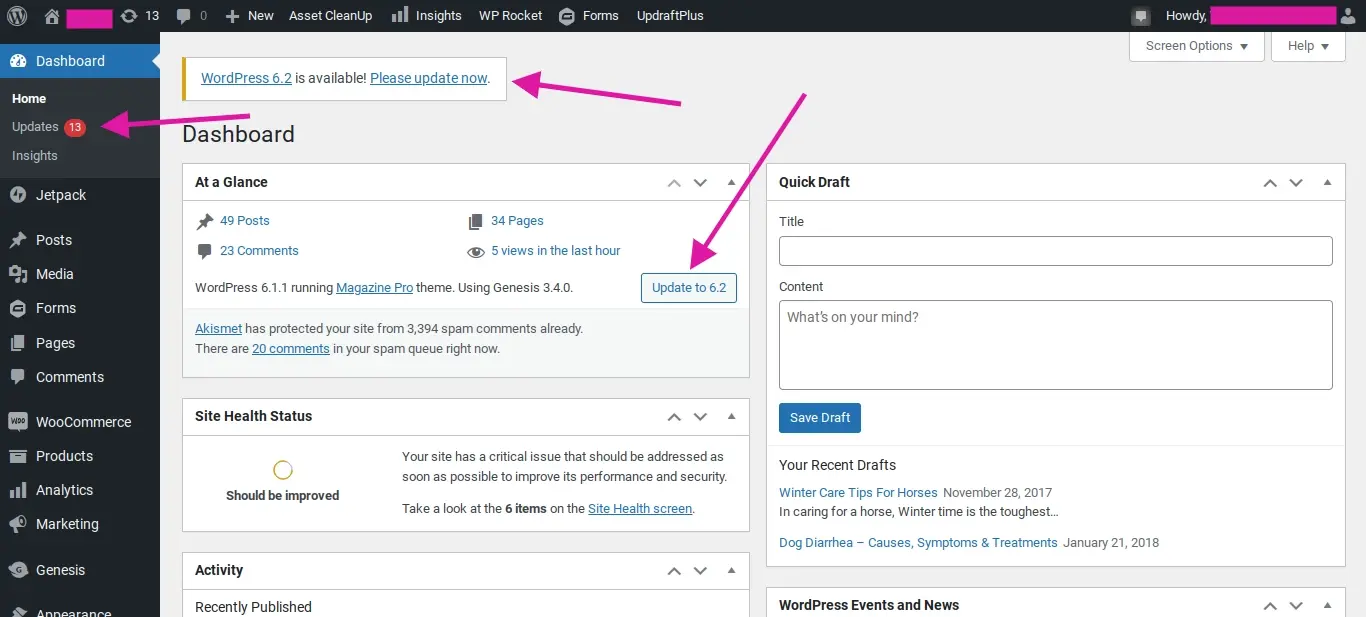
Once you’ve logged into your WordPress admin area, you should see a few areas in the dashboard that will indicate an update is available. They are located at:
- At the top left corner of the WordPress admin dashboard
- Dashboard > Updates menu item
- With the At a Glance box
- A link in the bottom right corner of the dashboard (not pictured)
Whether it’s a link or a button, they all lead to the Update page where it will list what's available for you to upgrade, whether it’s a plugin, theme, or WordPress core files.
Click button to Update WordPress
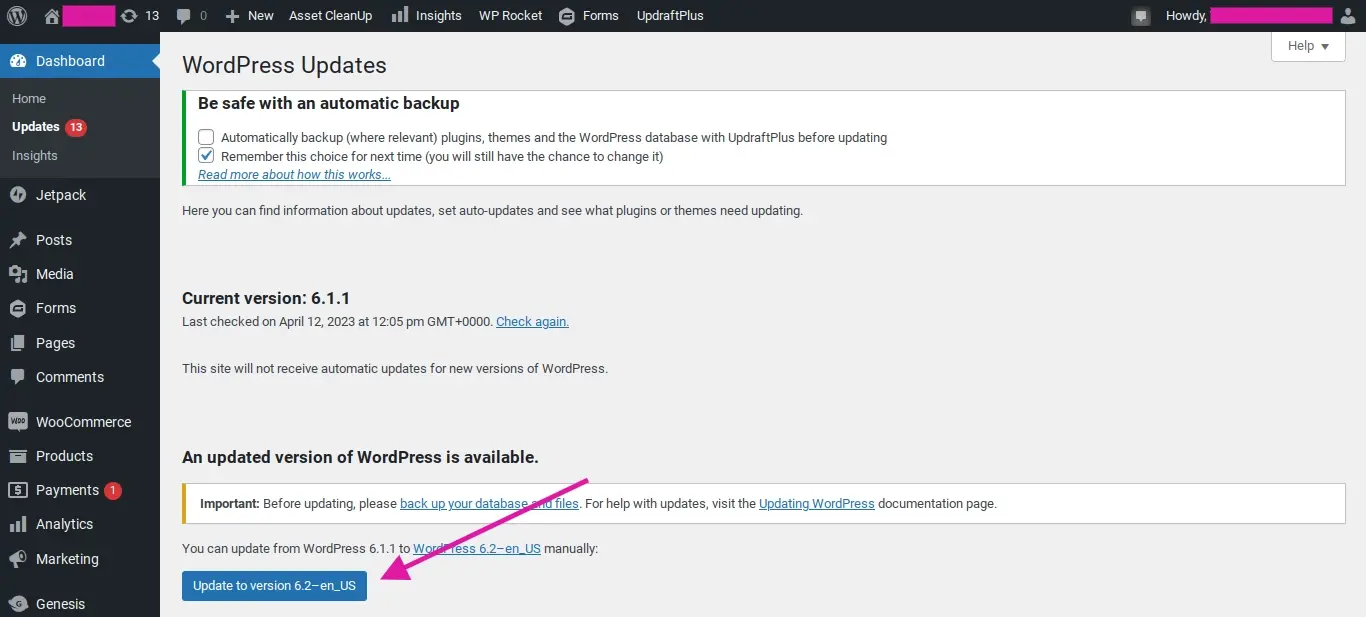
On the WordPress Updates page, you can look for the area that says “An updated version of WordPress is available”. If there is an update available, click on the blue button to update WordPress. As a reminder, before doing so, please create a backup of your WordPress site.
After clicking on the button, WordPress will briefly show a page that will tell you it is downloading and upgrading WordPress. During this time, the site is put on a brief maintenance mode. As long as the upgrade goes smoothly, the maintenance mode will immediately go away, and your visitors can see your website.
Make sure WordPress version welcome page loads successfully
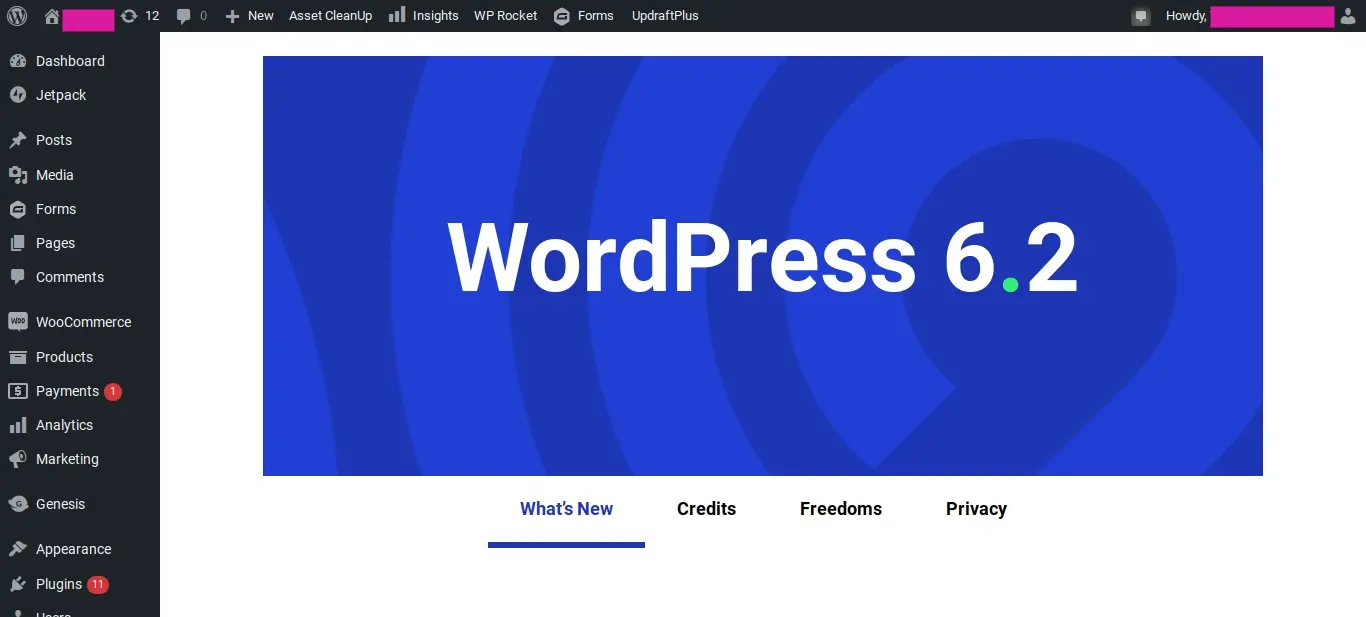
If the update WordPress to latest version is successful, you’ll be redirected to a page that will tell you what’s new with the version, and other information if you’re curious enough to read.
In Summary
Now that you know how to update WordPress to latest version, make sure to log in and check to see if you have an update. If you do, backup your site and then try updating WordPress. After updating WordPress core, you should also try updating any of your plugins and themes. Good luck with updating your website!
Frequently Asked Questions
Is WordPress free?
All you need to do to use WordPress is to invest in a web hosting plan since the software itself is free.
Is a website on WordPress safe?
Websites on WordPress are safe, however to avoid hacking keep your website up to date.
How is the website maintenance carried out?
On a daily basis, software, hardware, vulnerability, MariaDB, CloudLinux paths and cPanel updates are carried out on our servers without a reboot. However, if we have to carry out any maintenance that includes some downtime, we schedule in advance and update our status page
How do I transfer my WordPress site for free?
There are many WordPress Migration plugins that are free, including WP Staging, Duplicator, All-in-One Migration, WPvivid Backup, Migrate Guru, and many more.

Nile Flores is a long time professional blogger, as well as WordPress website designer and developer from the St. Louis Metro East. Nile blogs at NileFlores.com, where she’s passionate about helping website owners, whether they’re small business owners or bloggers. She teaches about Blogging, Social Media, Search Engine Optimization, Website Design, and WordPress. Additionally, Nile loves to speak at WordCamps (WordPress conferences) across the United States. When Nile isn’t knee-deep in coding, she’s a proud mom of a college student, and enjoys oil painting, cigar smoking, nail art design, and practicing traditional Okinawan kempo karate.
View all posts by Nile Flores