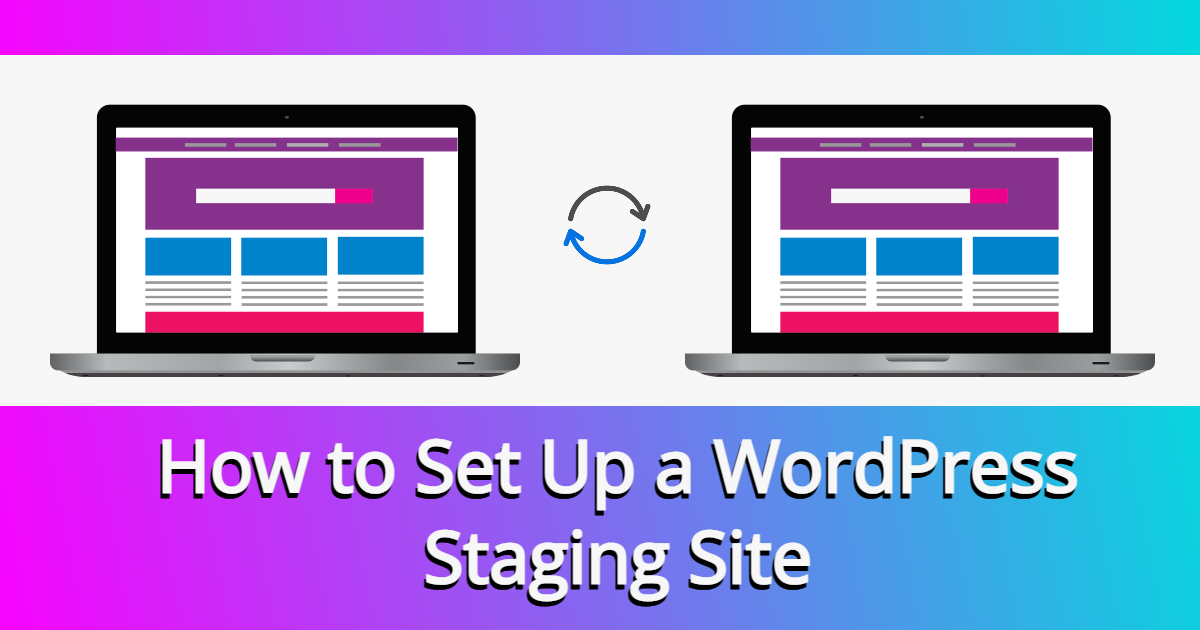In site maintenance and troubleshooting in WordPress, staging sites can be really useful. In this article, you’ll learn all about what a WordPress staging site is, and why they are important. Lastly, you’ll even learn an easy way on how to set up a WordPress staging site.
What is a WordPress Staging Site?
A WordPress staging site is a version of your live website that you have created, in order to help maintain.
When you are done with updating or fixing your staging site, you can push the update to your live site with little to no downtown at all.
Think of it as an alternate way to back up your WordPress website, but also a playground where you can add and edit what’s already there, and when you’re satisfied, you can make that version as the live version.
A staging site shouldn’t be confused with a backup, as a backup is merely a copy of your site. The staging site is usually a live copy that you will use. Now, you could create a staging site from your backups. In fact, you should do that, in order to test to make sure your WordPress backup will smoothly restore if needed in the future.
Why is Staging important for your website?
As a website owner, staging is important for your website for several reasons:

Great for Applying Updates

Great for Using as a Development Environment
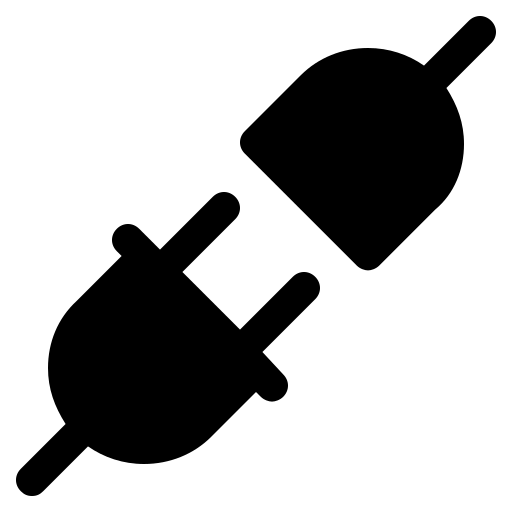
Test Themes or Plugins

Test Backups

Debug or Troubleshoot issues
- Great for applying updates
Rather than update your live site, when people might be visiting, you can use the staging site to perform your updates, whether it’s for your plugins, theme, or even WordPress.
- Great for using as a development environment
If you’re redesigning your site, a staging site is perfect to use as a development environment. You won’t have to re-create much content, and when you’re satisfied with how your redesigned site looks, it’s really easy to move the staging site to live production.
- Test themes or plugins
Not sure if a theme or plugin will work well for your site. You can spin up a staging site to test the WordPress theme or plugin, to make sure it’s compatible with what you’re using.
- Test backups
Most people don’t think about testing backups. However, like any technology, the process of creating a backup of the database, and files could glitch from time to time. Testing your backups on a staging site ensures that if you ever need to fall back on that backup, then your site won’t have any lost files or content.
- Debug or troubleshoot issues
If all of a sudden, your live site has an error, you can create a staging site to replicate the issues, and then troubleshoot and fix the problem. Replicating the issue is one of the fundamental steps of debugging and troubleshooting WordPress.
Staging Site vs Live Production Site
The difference between a staging site versus a live production site isn’t really much. The difference is in the purpose behind the staging site, which in WordPress, is either to test plugins or themes, conduct updates, troubleshoot issues, or use it for a redesign. The live production site is the final product.
When it comes to WordPress development, cowboy coding, a short term for performing updates or adding code directly to your live website, is frowned upon. The reason is, that for newer coders and users, there’s a higher chance of messing up the site and causing some type of error. A staging site or development environment reduces this problem, while also not affecting the live site.
When you’re done making changes to the staging site, then you sync it, either through a tool from your web host, manually moving the database and files, or using a plugin. Of all of these, without using code, a plugin is the simplest way to push changes from a staging site to live production website.
What you don’t need a Staging Site for
Now that you know what a staging site is for, here’s a couple things it’s not for:
- Adding and editing simple widgets
- Adding most types of content to posts or pages or other post types
Adding and editing simple widgets
If you’re adding simple widgets to your site, you really don’t need to use a staging site.
Adding most types of content to posts or pages or other post types
Whether you’re adding textual content, or images, or product info you don’t need to add them to regular post types. That being said, if the content is more part of a design, like video or the page needs a special setup, then that’s where the staging site is handy. You can check out whether or not the videos display and perform as expected.
If you’re just adding simple everyday content, you can always take a backup and use that for the next time you need the staging site.
6 Steps to Set Up a WordPress Staging Site
Some web hosts offer staging solutions, but for this particular article, you’ll learn a super simple way to create a staging site while using a plugin. As a note, WP Beginner has a super in-depth article filled with all sorts of methods of creating a staging site, including different web hosts in case you need that.
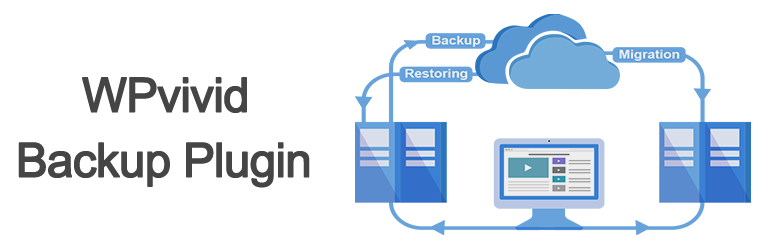
Step 1. Install and activate the WPvivid Backup plugin.
Step 2. Find WPVivid Backup in your WordPress admin, either from the top navigation or side menu areas.
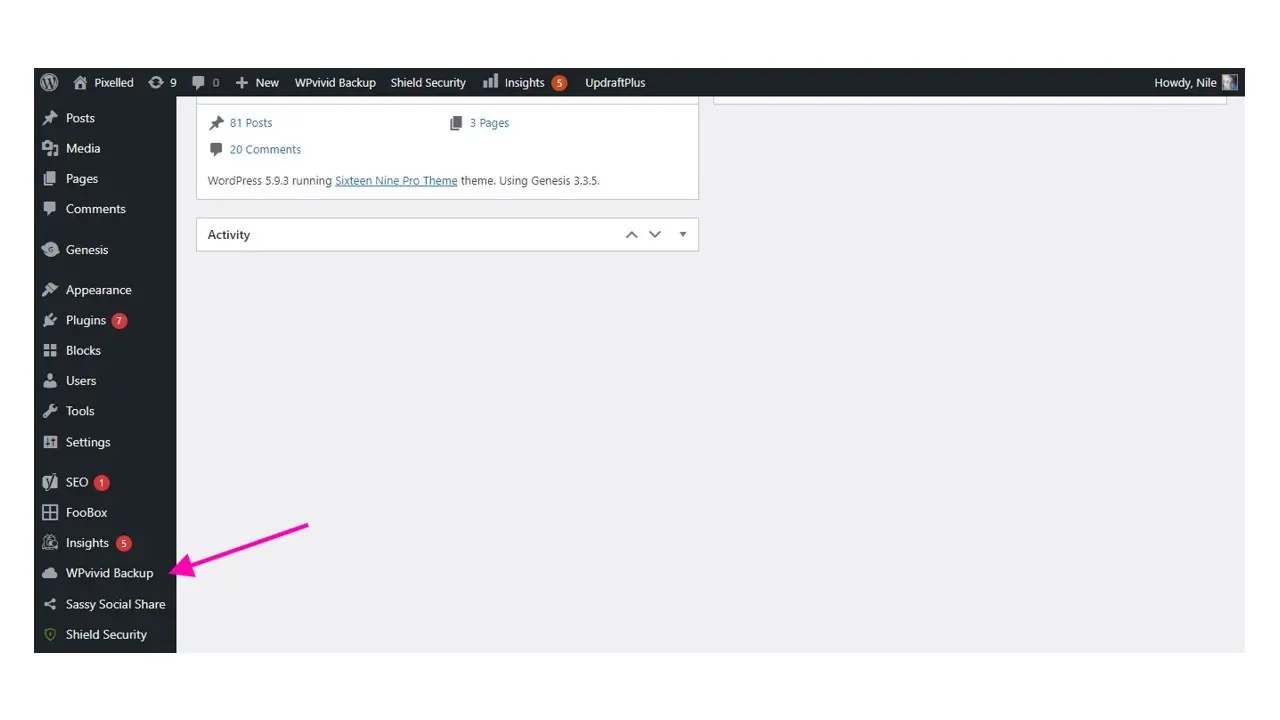
Step 3. Create a backup of the database and files. It’s best to always create a backup before doing anything, including if you’re creating a staging site.
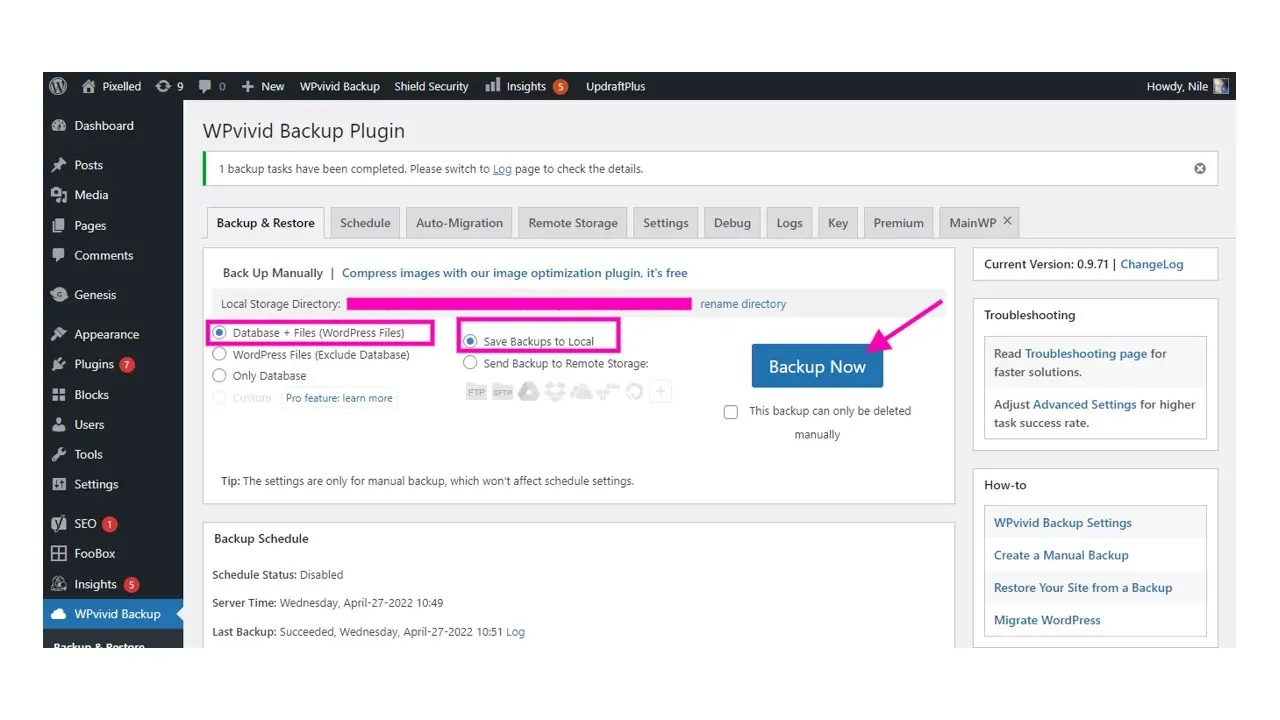
Step 4. Go to the Staging section of the plugin, and click on the big blue button that says “Create a Staging Site”.
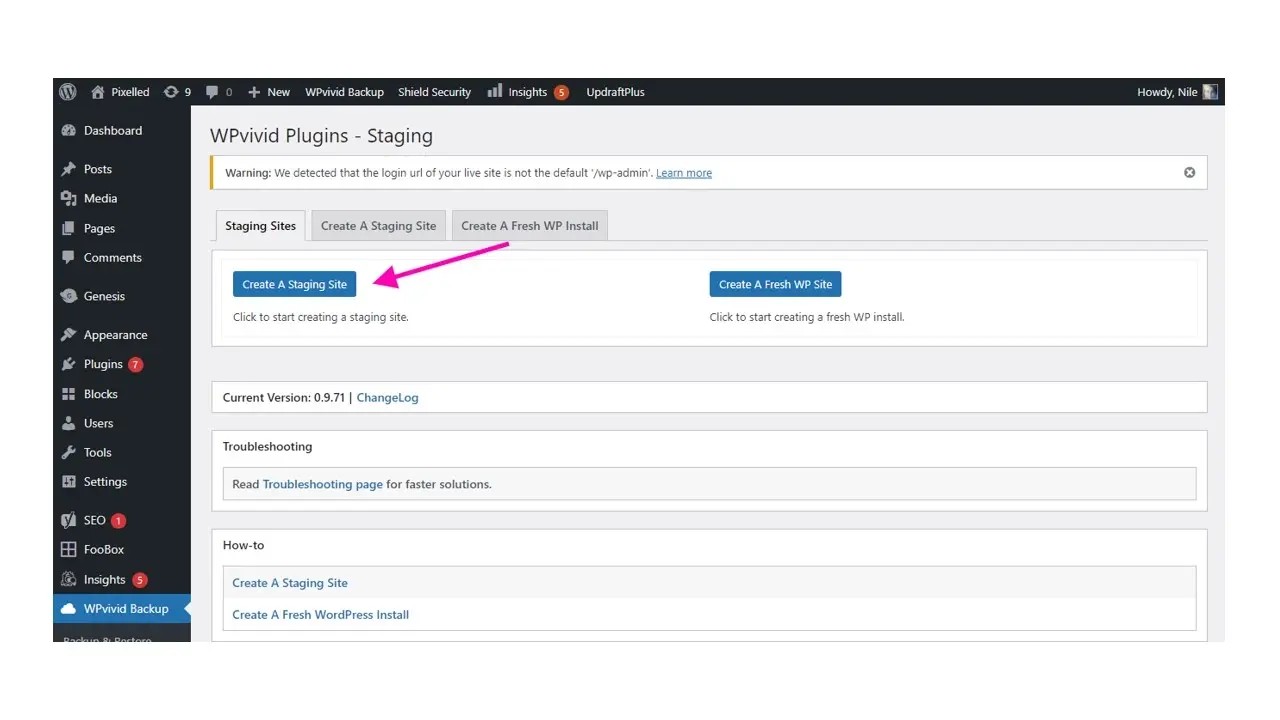
Step 5. Fill in where you want the plugin installed. The plugin will tell you where the files will be located, and what the end URL for the staging site will be. You can also opt to install the database as a separate one from your live production site.
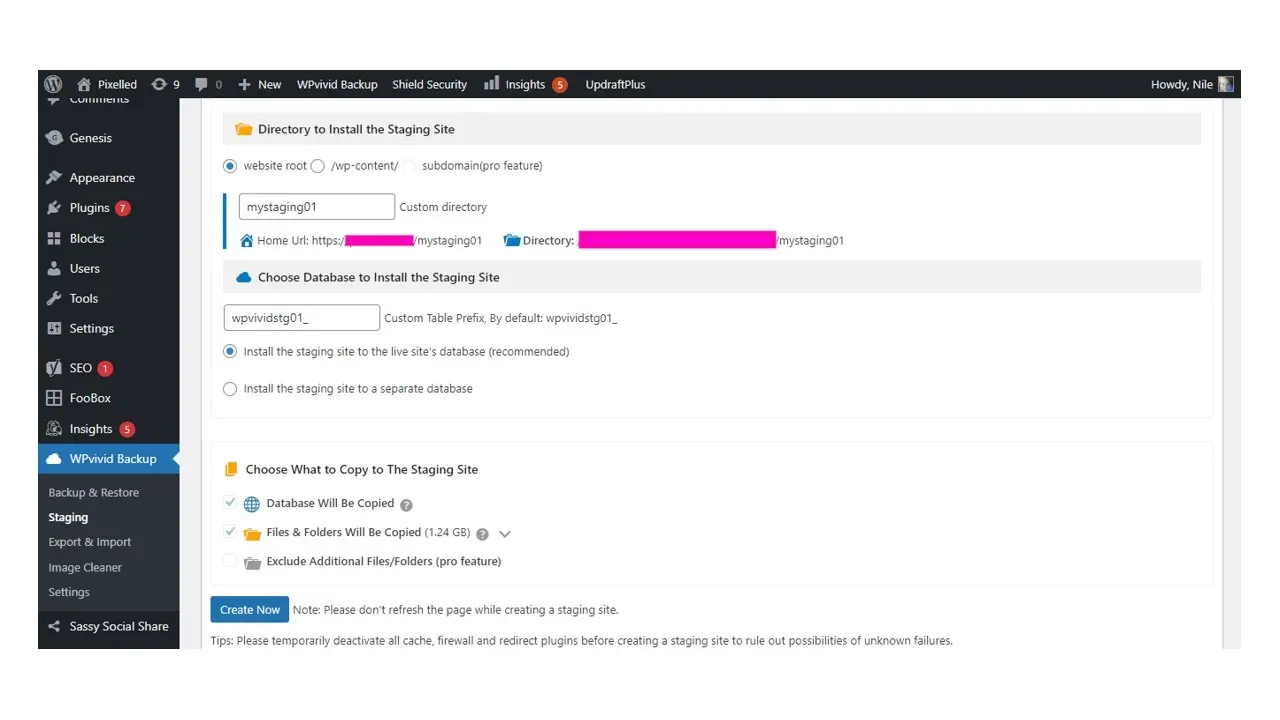
Step 6. Click on the small blue button that says “Create Now”, and the plugin will spin up a staging site. The plugin will show the process log and a percentage of completion while the plugin is creating a staging site. The process may take a few minutes. When done, the screen will direct to the Staging site list like below:
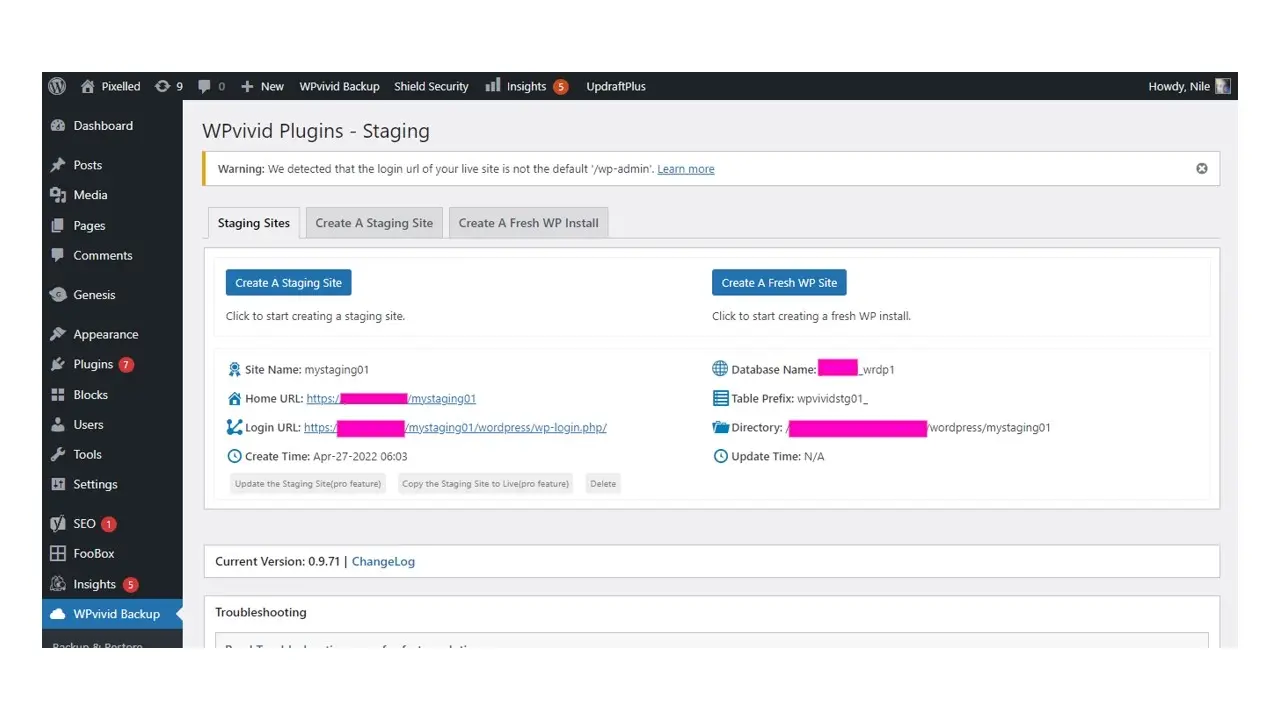
You can go and log into your staging site using the same username and password that you use for your live site.
That’s all! Cool, right?
Please note that if you have a really large website that you’re trying to create a staging version with, it is possible that the plugin could time out and you may have to manually restore a backup.
In Summary
Now that you’ve learned how to set up a WordPress staging site the easy way, you can now update and test your site with ease. Again, make sure you’re backing up your site regularly in between all of that. Hopefully your development and design workflow will improve by including staging sites in it.
And if you want to ensure your WordPress site is hosted with a reliable provider, consider using hosting for WordPress or managed hosting servers for WordPress from Verpex.
Frequently Asked Questions
What is the best WordPress migration plugin?
Some of the best WordPress migration plugins are Bluehost Migrator, Migrate DB Pro, BackupBuddy, Migrate Guru, JetPack, Duplicator, and more.
Will my hosting plans include data backups?
Yes. Verpex includes backups as part of its shared hosting and dedicated hosting plans.
Are backups included as part of dedicated server plan?
Yes. Your data will be backed up on a daily basis, enabling you to roll back to a previous version of your data if it’s lost or compromised.
Why choose Verpex for WordPress?
As the leading CMS out there, we’ve made it our mission to offer the most comprehensive and streamlined WordPress solutions on the market. Backed by a responsive customer care team and reliable site enhancement tools, we ensure our users get the full WordPress value and support for a reasonable price.

Nile Flores is a long time professional blogger, as well as WordPress website designer and developer from the St. Louis Metro East. Nile blogs at NileFlores.com, where she’s passionate about helping website owners, whether they’re small business owners or bloggers. She teaches about Blogging, Social Media, Search Engine Optimization, Website Design, and WordPress. Additionally, Nile loves to speak at WordCamps (WordPress conferences) across the United States. When Nile isn’t knee-deep in coding, she’s a proud mom of a college student, and enjoys oil painting, cigar smoking, nail art design, and practicing traditional Okinawan kempo karate.
View all posts by Nile Flores