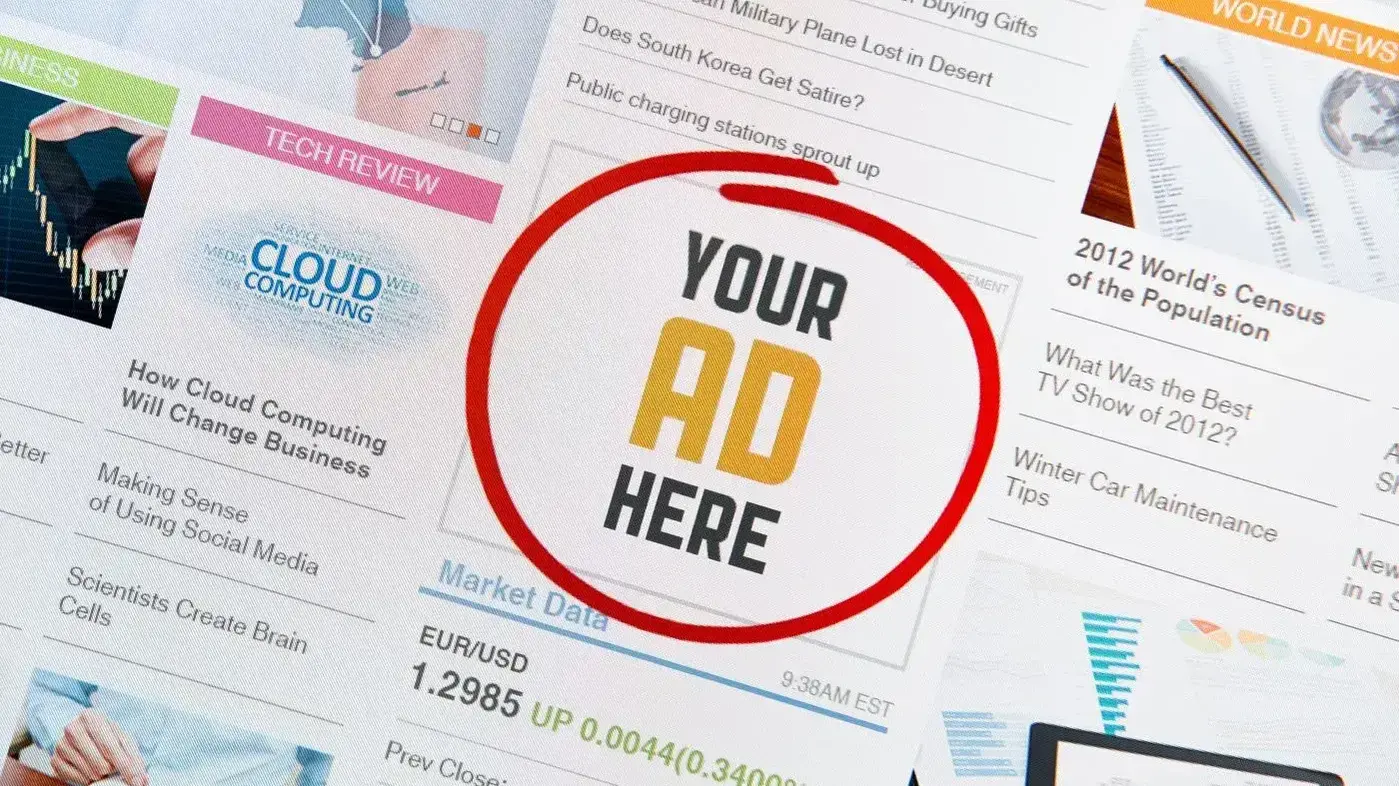A classified ads website is a great way to build a profitable website that provides a passive income. It’s easy to build and the community can support it and help grow the site through their own marketing efforts. In this post, we’ll see step-by-step how to make a classified ads website with WordPress.
What is a Classified Ads Website?
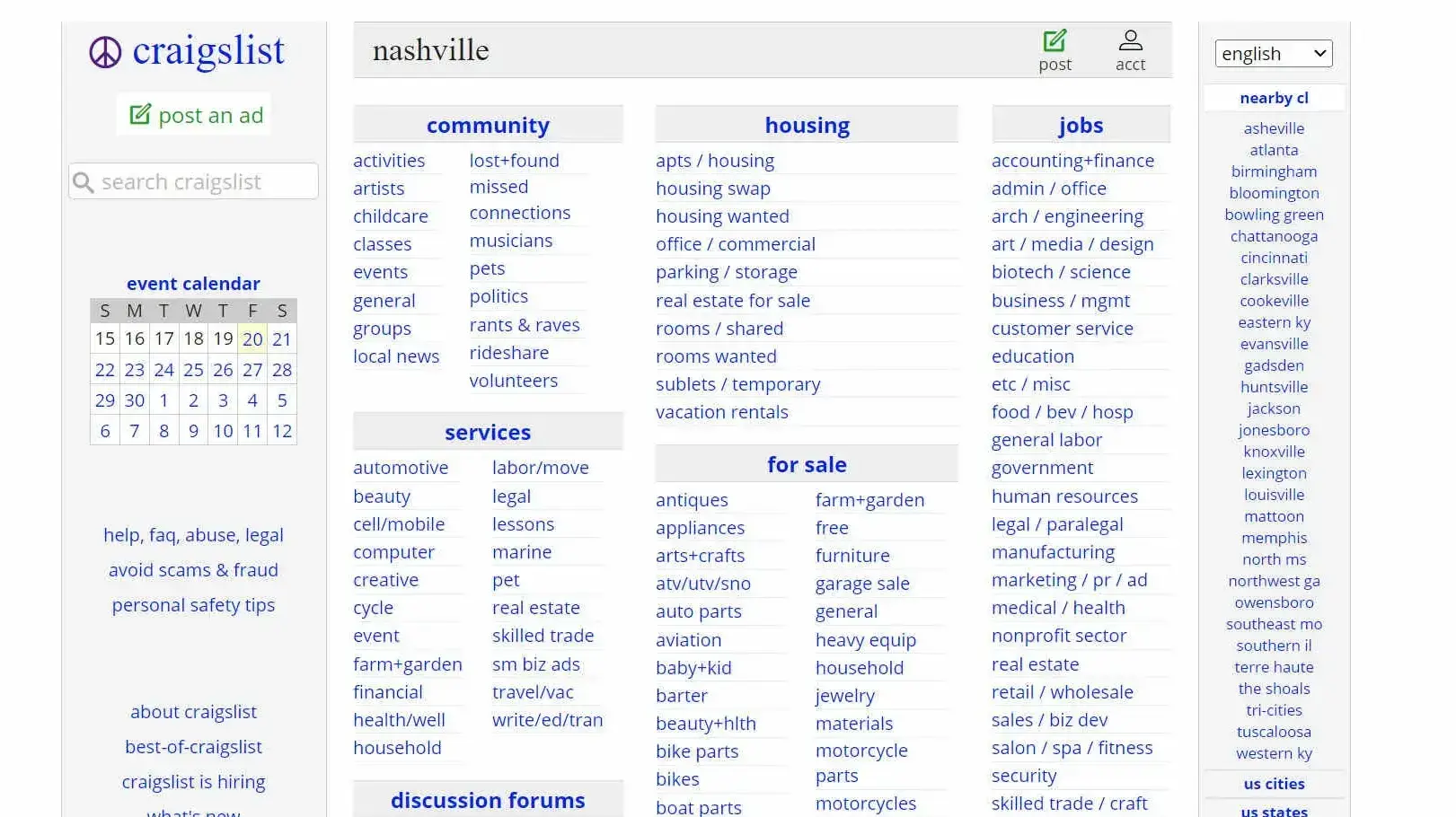
This image was taken from https://nashville.craigslist.org/
A classified ads website is the online equivalent of the classified ads in a newspaper. It allows users to list items or services for sale or trade, and post items or services they’re looking for.
The classified ads website can focus on a niche, a local community, or a broad range of topics and locations. As a website owner, you can charge for these postings.
Classified ads can bring a lot of traffic to your website. This opens opportunities for advertising on your website. For more information about monetizing your website, see the article 12 Ways on How to Monetize a Website.
It’s not just about making money. It also provides online space for local communities to announce news, trade with others, and more. It can be a great way to find a job or hire an employee, rent a home, and more.
How to Make a Classified Ads Website with WordPress
Now that we know what a classified ads website is, let’s see how to build one in WordPress. First, you’ll need good hosting for WordPress. For the best hosting, see our hosting options for WordPress.
You’ll also need a good WordPress theme. Fortunately, any good WordPress theme will work. For more information about choosing a WordPress theme, see the article 10 Best Free WordPress Themes.
The best way to add a classified ads system to your website is with a plugin. We’ll look at the plugins in the next section.
Choose Your Classified Ads Plugin
There are several excellent classified ads plugins to choose from. Most have 10,000 current installations and close to a 5-star rating. They work with any WordPress theme.
Options include:
Classified Listing – Classified ads & Business Directory Plugin
Directorist – WordPress Business Directory Plugin with Classified Ads Listings
GeoDirectory – WP Business Directory Plugin and Classified Listings Directory
WordPress Classifieds Plugin – Ad Directory & Listings by AWP Classifieds
Most have both a free version and a premium version.
For this tutorial, I chose Directorist. It has lots of features and you can expand it further with over 20 premium extensions. This means it can grow with your business. It can create directory websites and classified ads websites.
It includes a form and layout builder. Import or export listings from CSV. It also includes built-in monetization features, making it easy to generate income from your classified ads website.
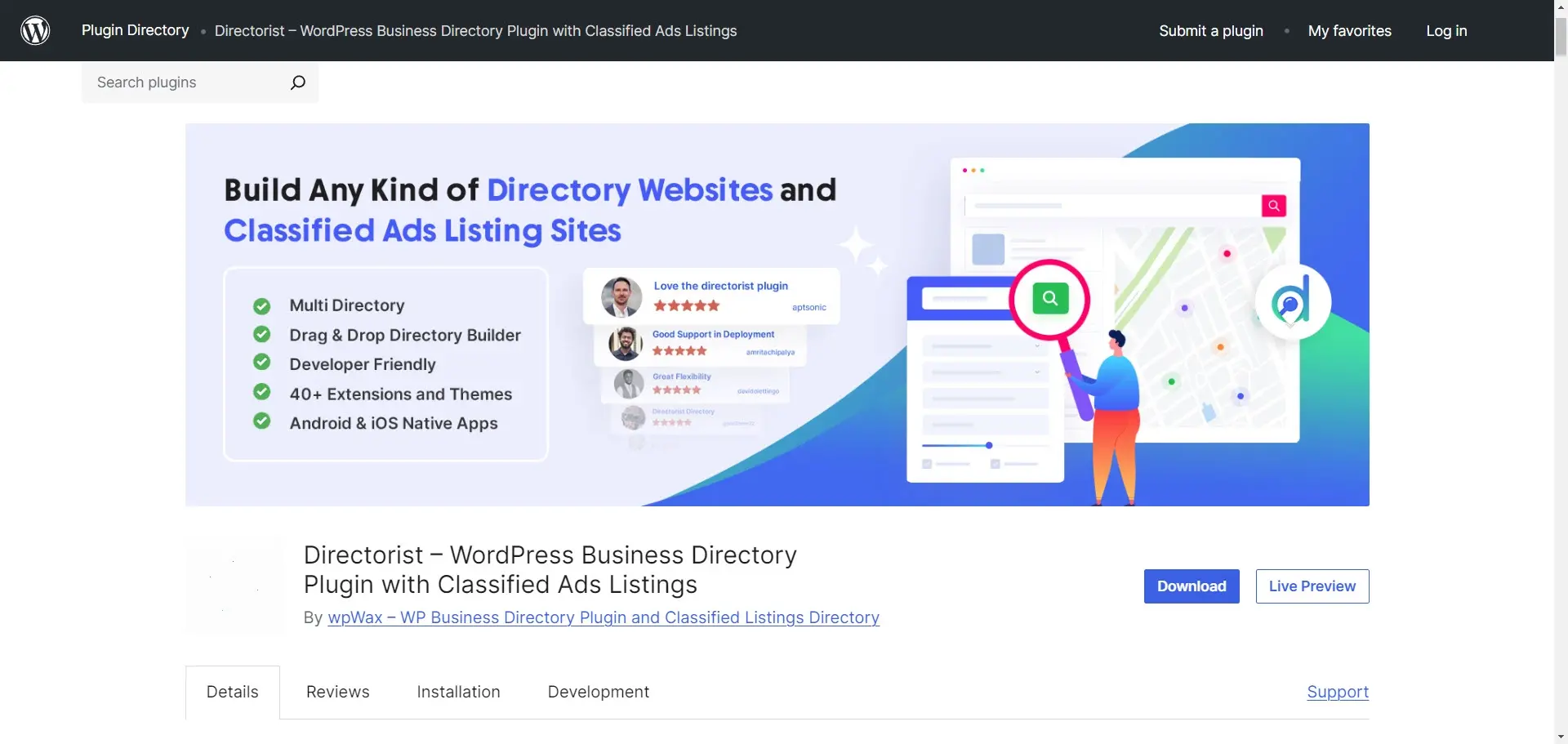
How to Make a Classified Ads Website with WordPress
Now that we’ve chosen the classified ads plugin, let’s see how to use it to build the classified ads website.
Install Directorist
First, install Directorist by going to Plugins > Add New Plugin in the WordPress dashboard. Search for Directorist and click Install Now. Once the installation is complete, click Activate. You can either run the setup wizard or skip the setup. I’ve skipped the setup and will create everything manually.
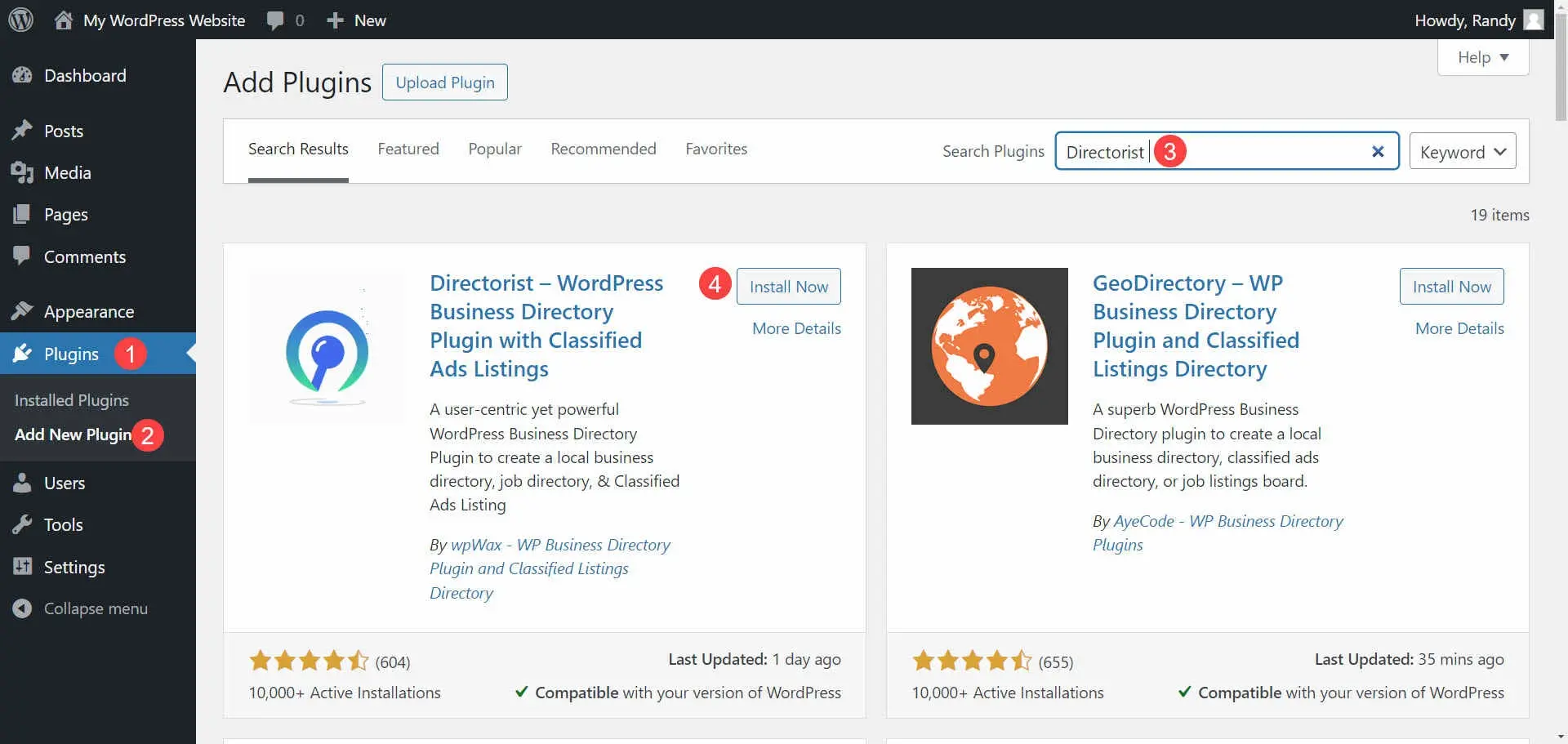
Add Categories
Your classified ads website will need categories for you and your visitors to create and search the classifieds.
To create your categories, go to Directory Listings > Categories in the WordPress dashboard. These categories work the same as standard WordPress categories, but they include icon and image options. Add the name, and slug, choose a parent, and add the description.
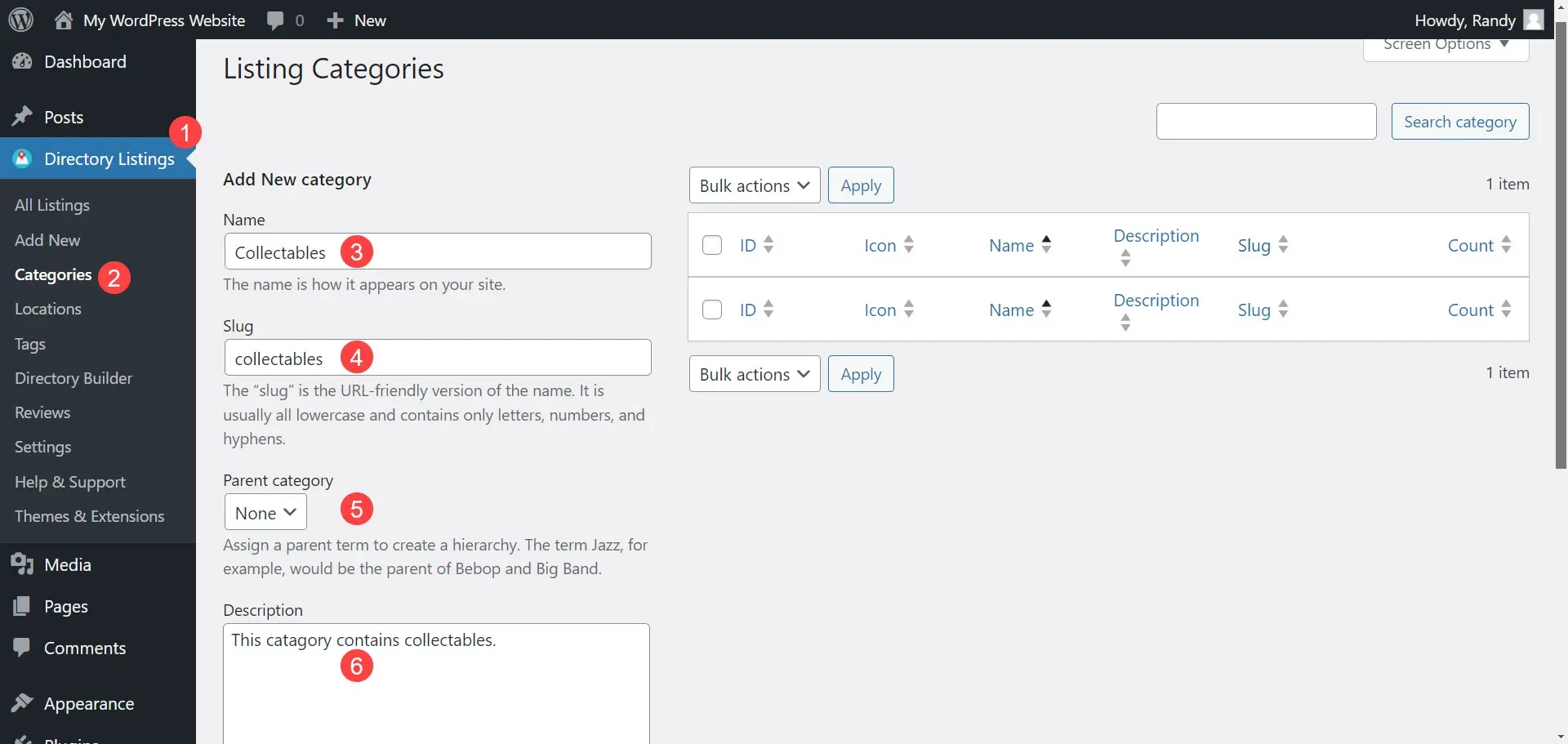
Click the Change Icon button to choose the icon you want to display for this category. This opens a window where you can select your icon.

Select the icon you want and click Done. It includes Font Awesome and Line Awesome icons, and they’re searchable.
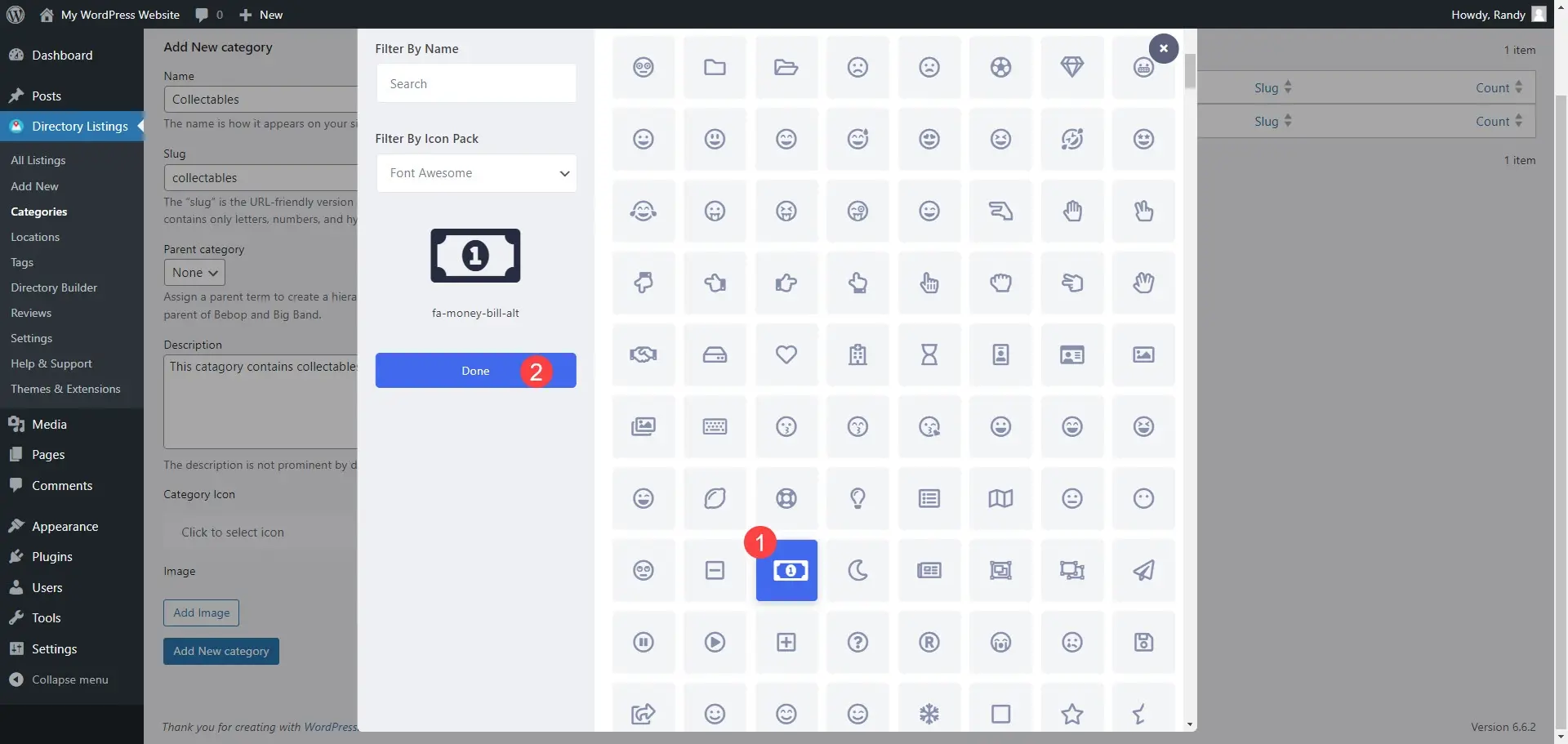
To use an image, click Add Image.
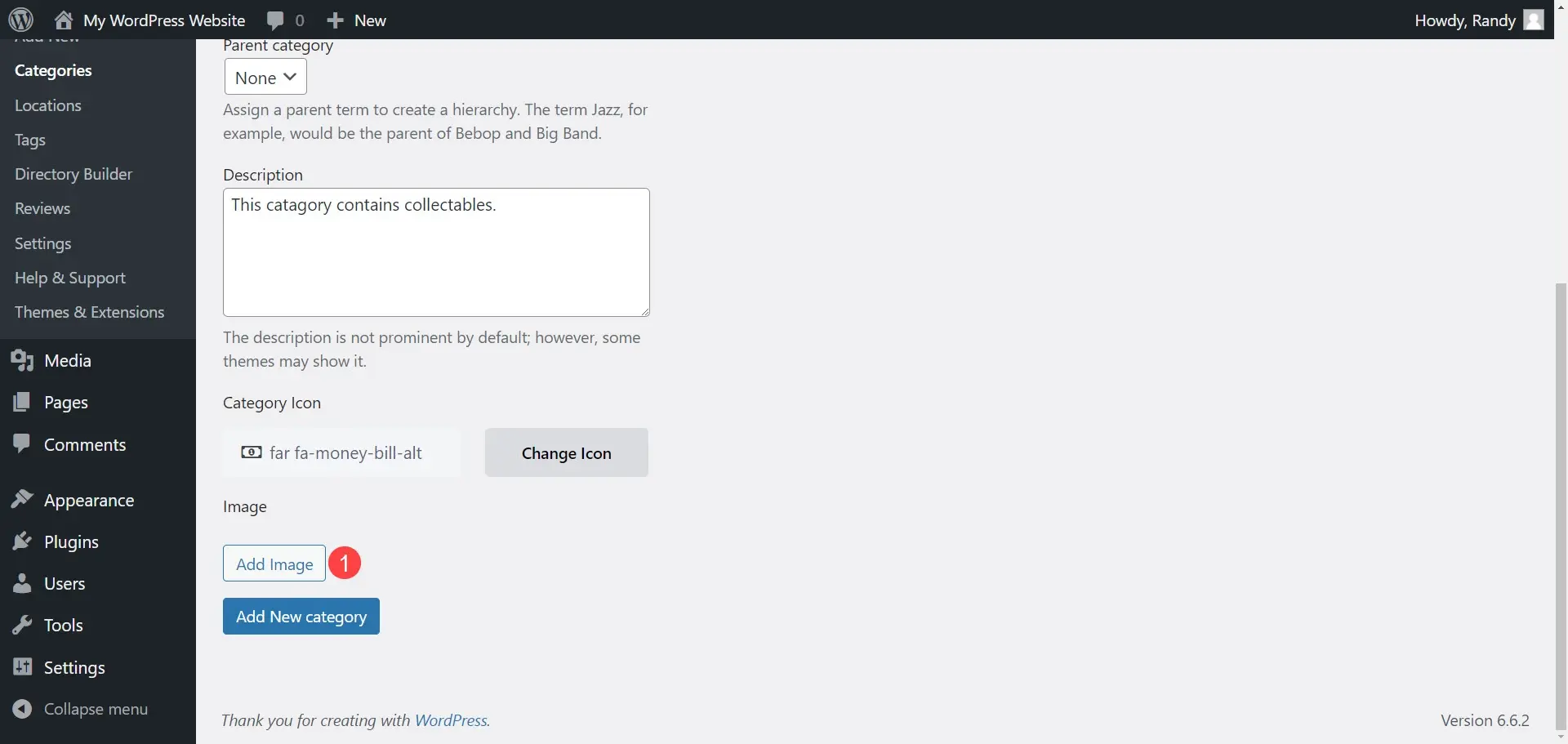
Choose the image from your media library. I’ve uploaded an image from Unsplash.
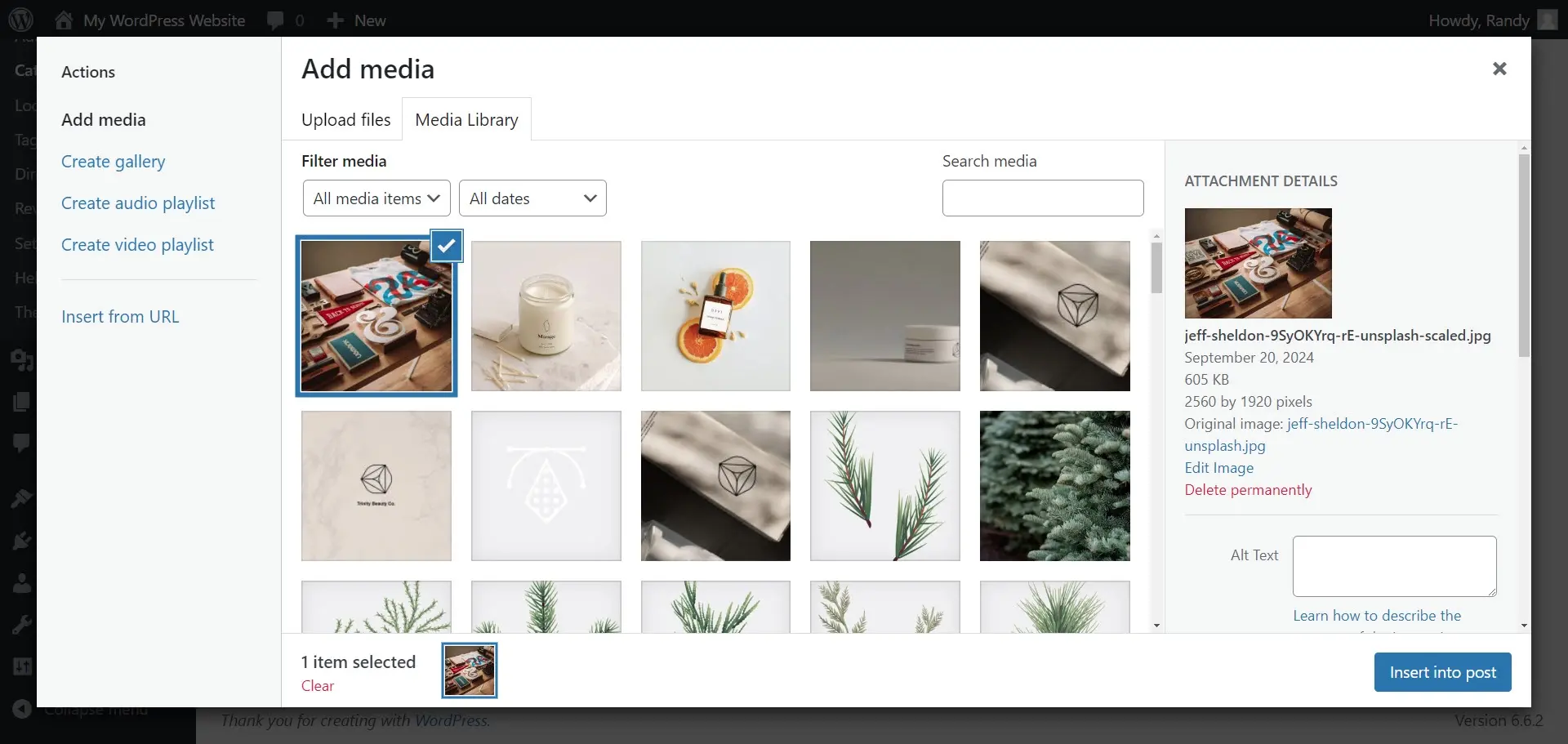
Finally, click Add New Category to save your category. Repeat this process for every category you want. You can also add a new category from the Listings editor, but it will only include the name.
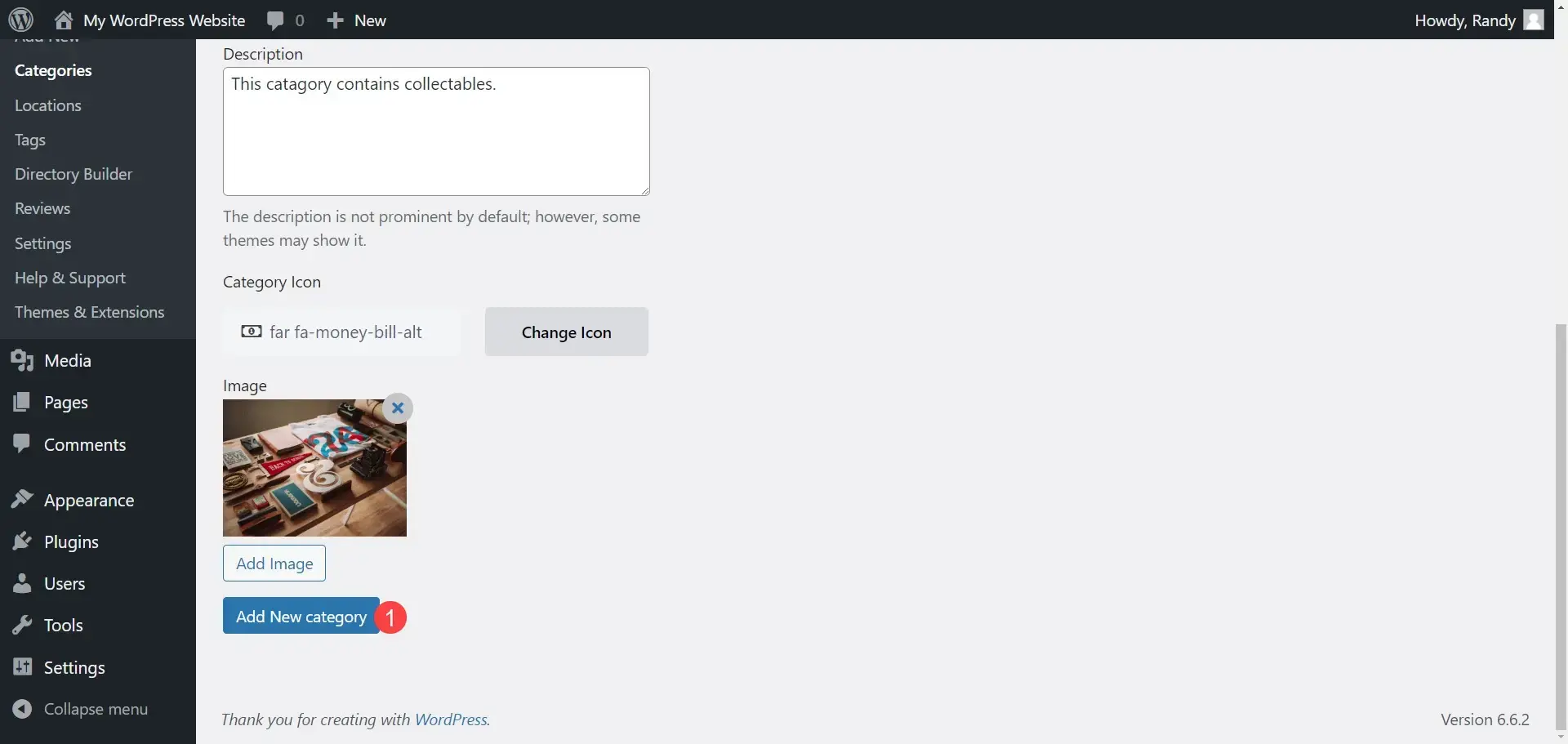
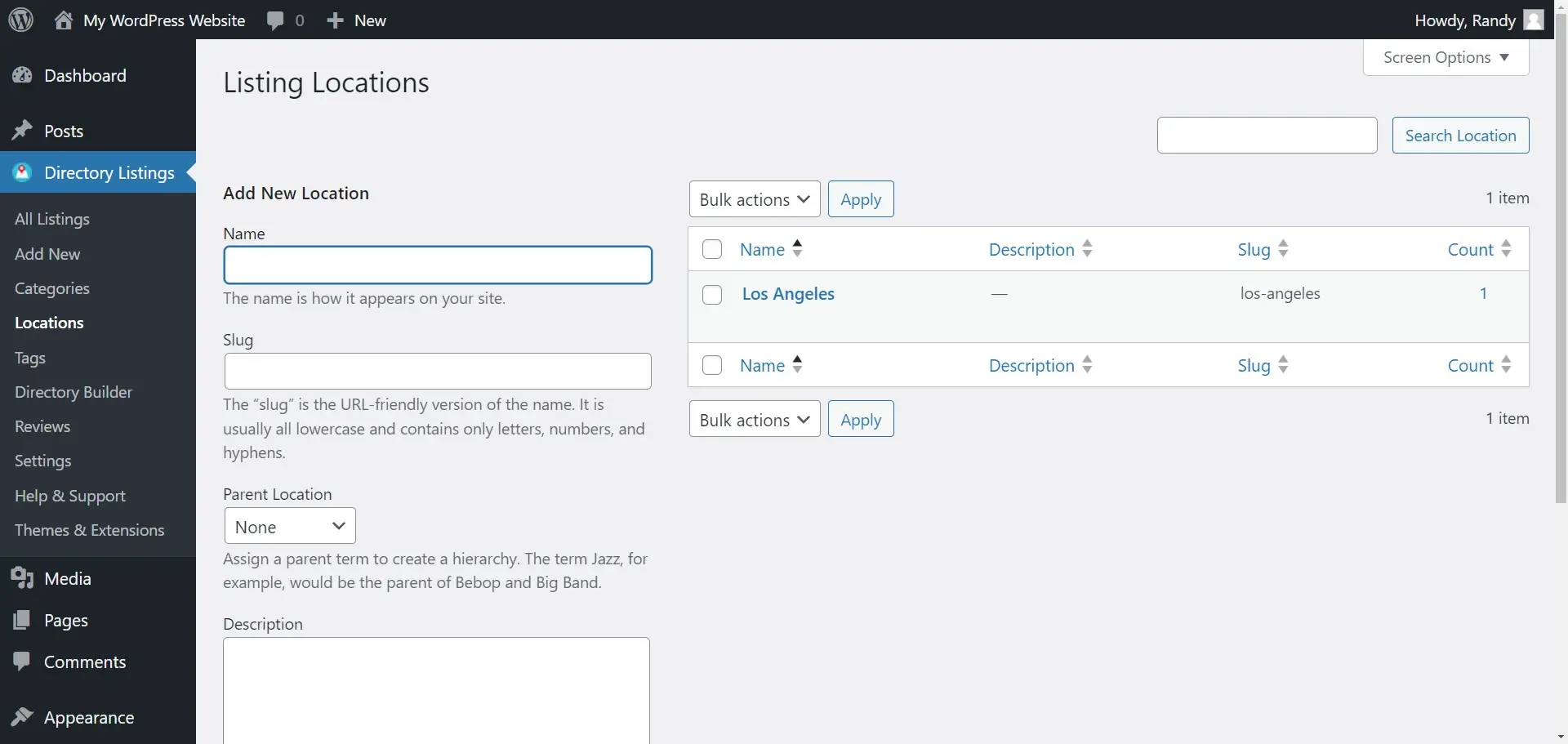
Click Add Image to open the media library and choose the image.
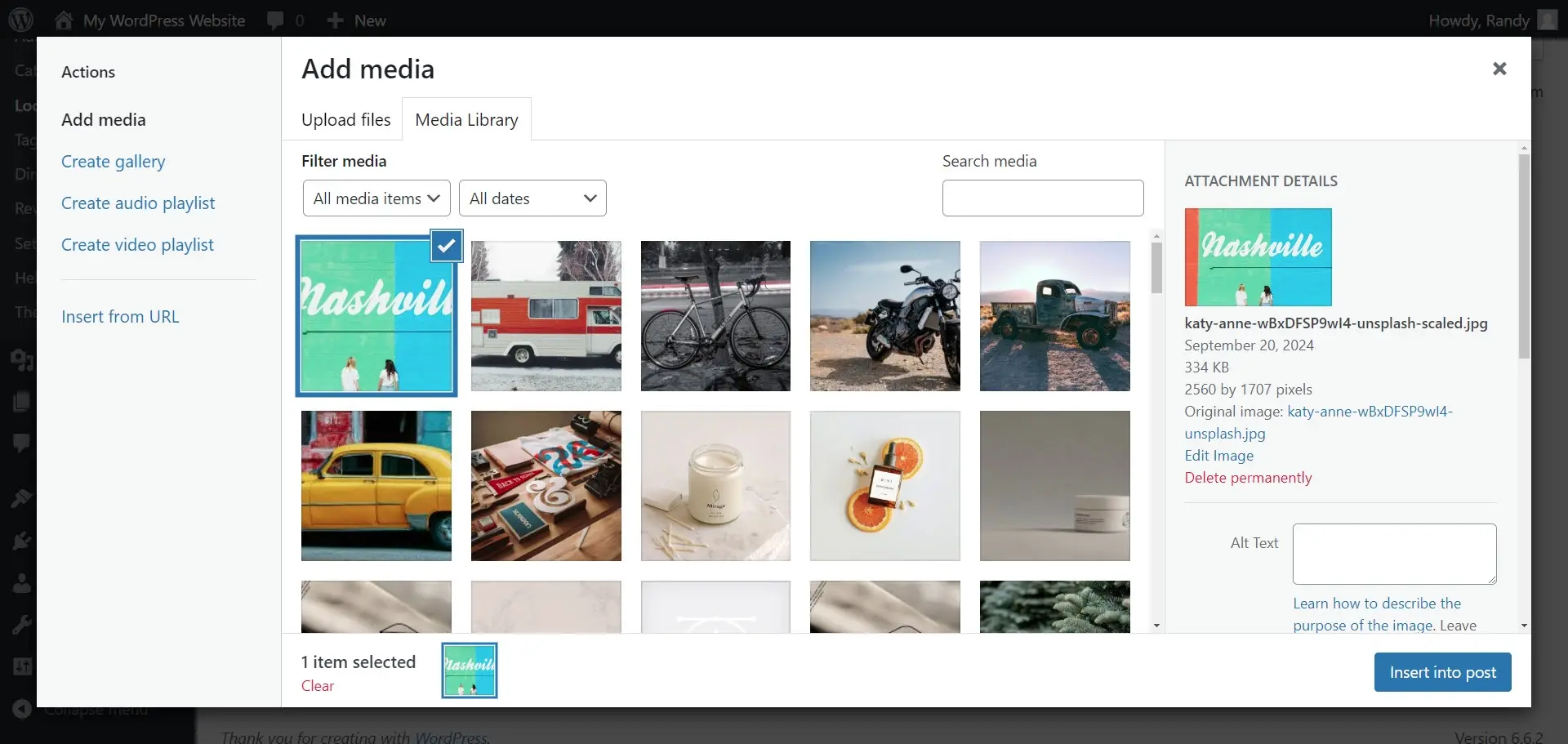
Click Add New Location to add it to your list.
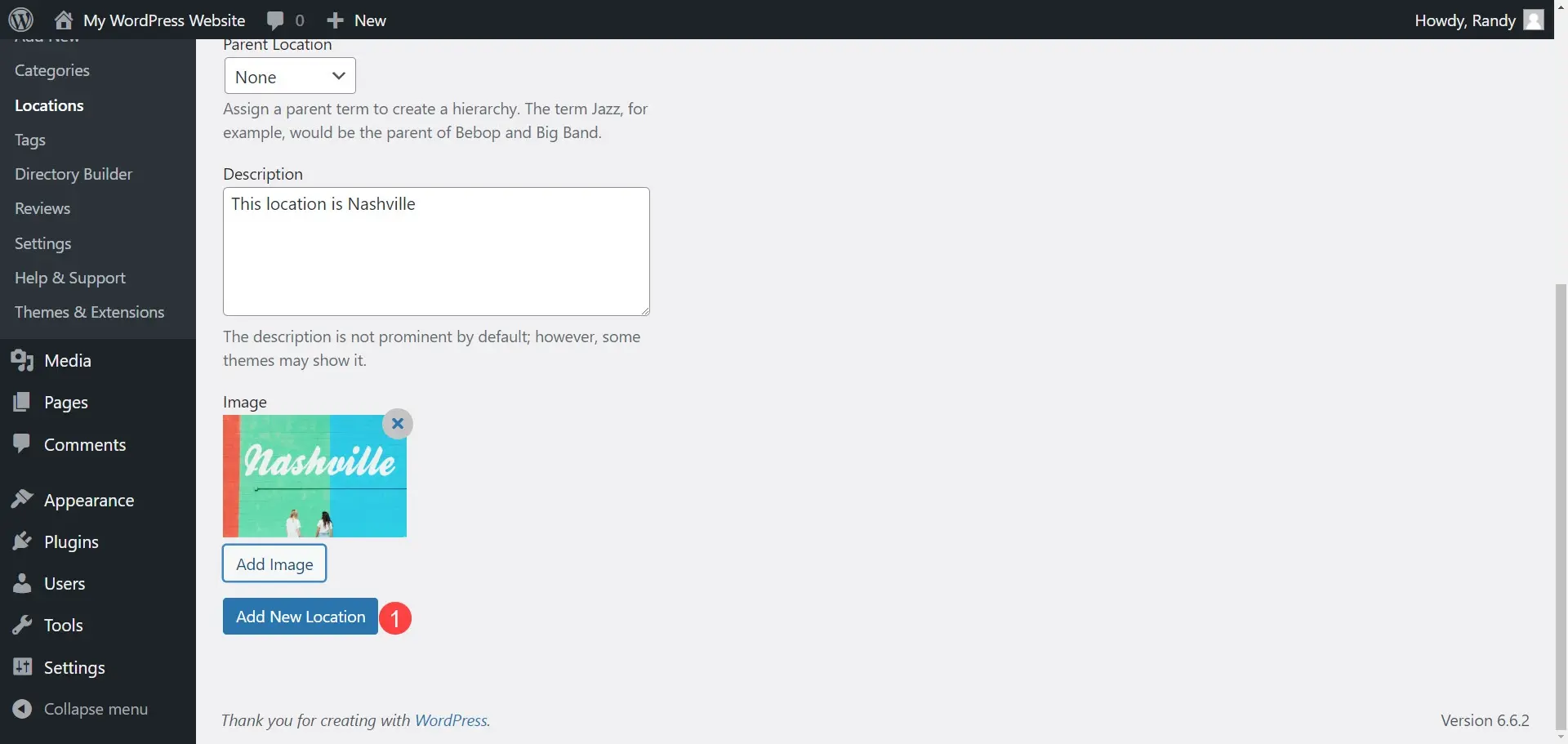
Add New Listing on the Backend
Listings can be created on the backend or frontend. Users with access to the backend can create listings from the plugin’s settings. All other users will create listings from a form that you’ll place on a page.
Listings created on the back end can be displayed the same way as those created by users on the front end. The features are the same except for agreements. Since you own the website, you won’t need to agree to your terms.
The editor includes several sections. You can also publish, and choose listing categories, the listing location, and the listing tags. For publishing, you can set the expiration date or set it to never expire.
Content Editor
First is the title and content area. Here, you’ll enter the title and content for your listing. The content editor is the old WordPress editor with media, visual, and text options. The content can include images, text, videos, HTML, etc. This is the description of the item or service.
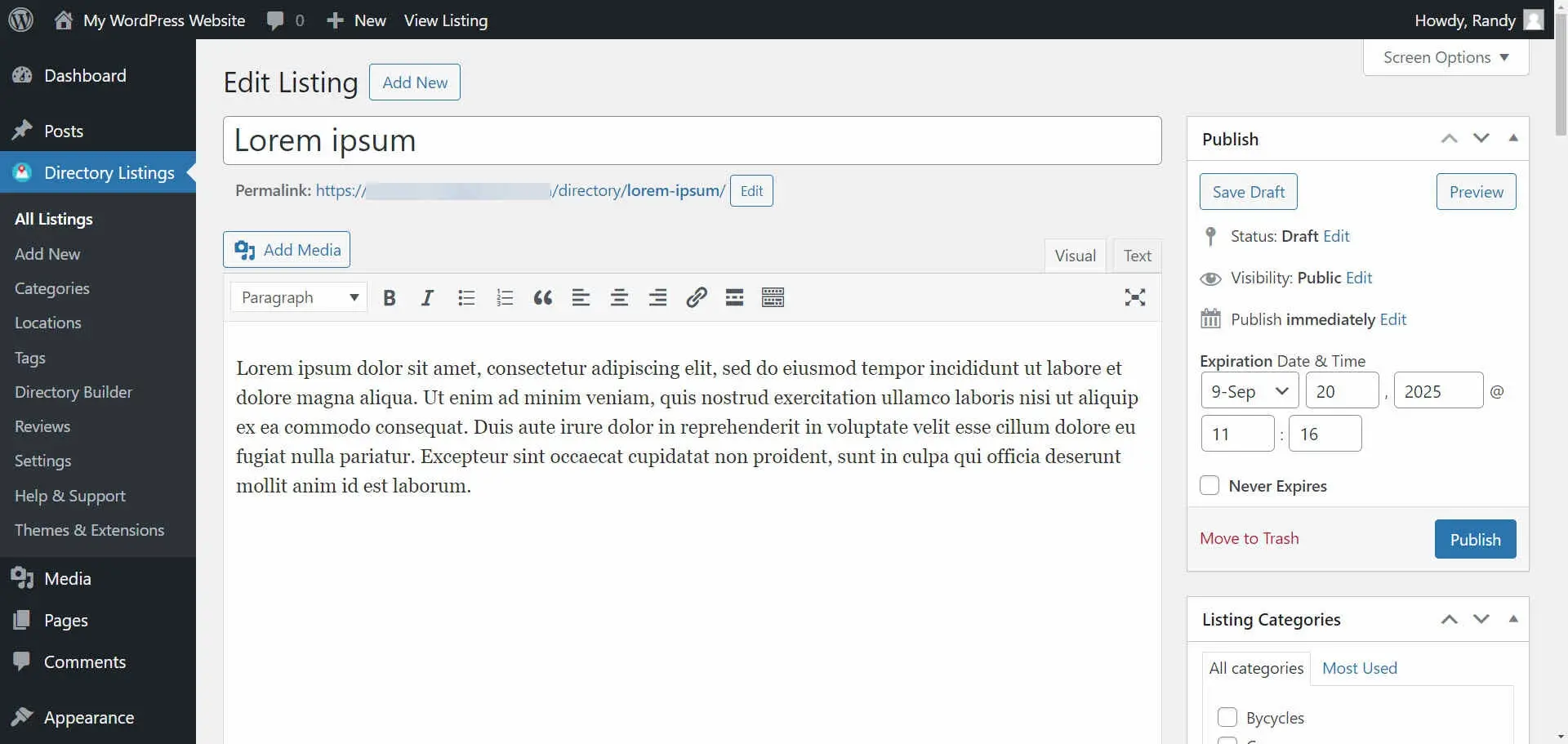
Listing Information
Next is the Listing Information. This includes fields for a tagline, pricing, and view count. For the pricing, you can select between the price and a price range.
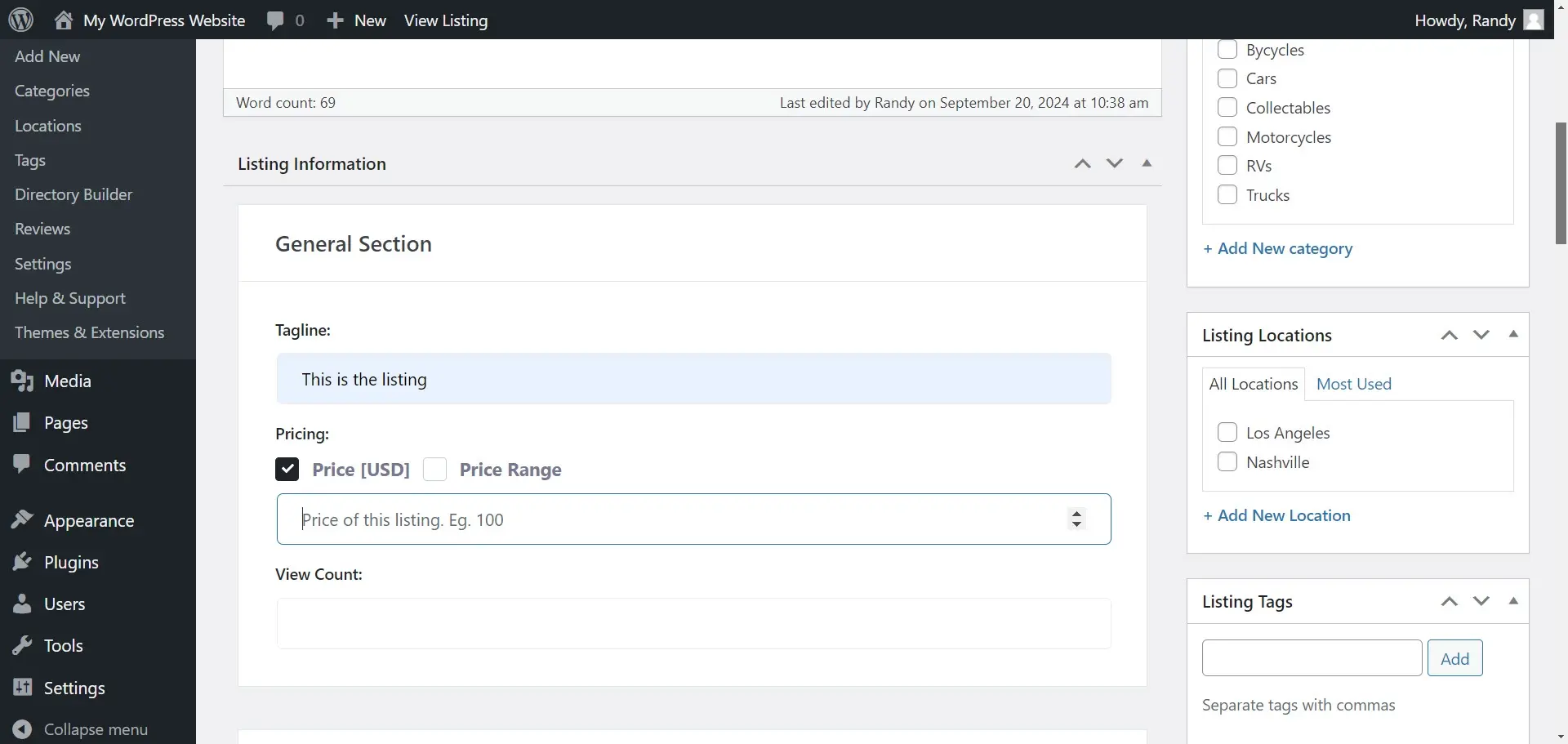
Contact Information
Next is the Contact Information, which shows the seller's information. It includes a website, social information, and general contact information. You can hide the contact owner form for a single listing page.
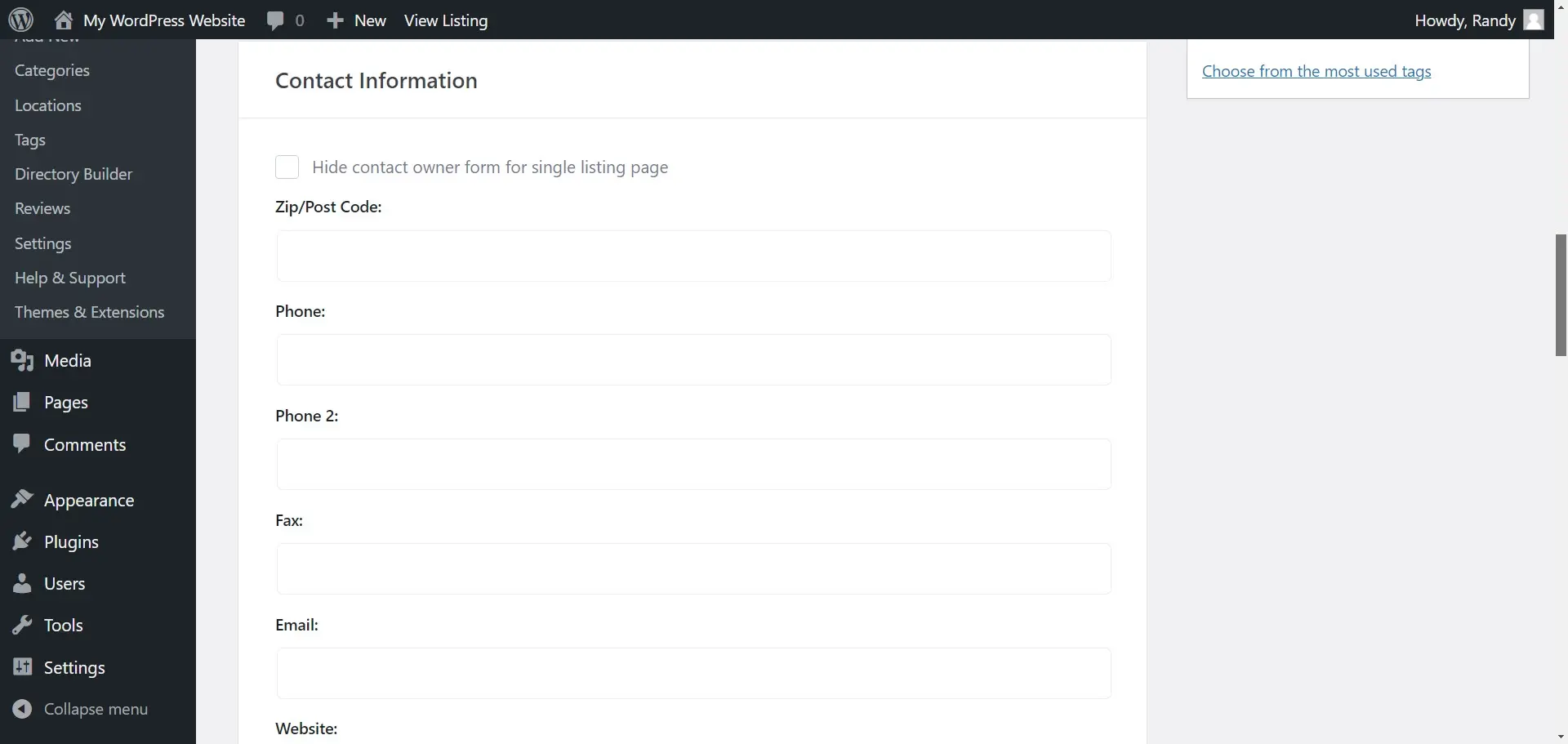
Map
Next is a map. You can use this to show where the item is located. This is especially helpful for real estate, events, a physical store, or to show where the buyer can pick up the item they’ve purchased. Enter an address or longitude and latitude, show or delete the marker, or hide the map.
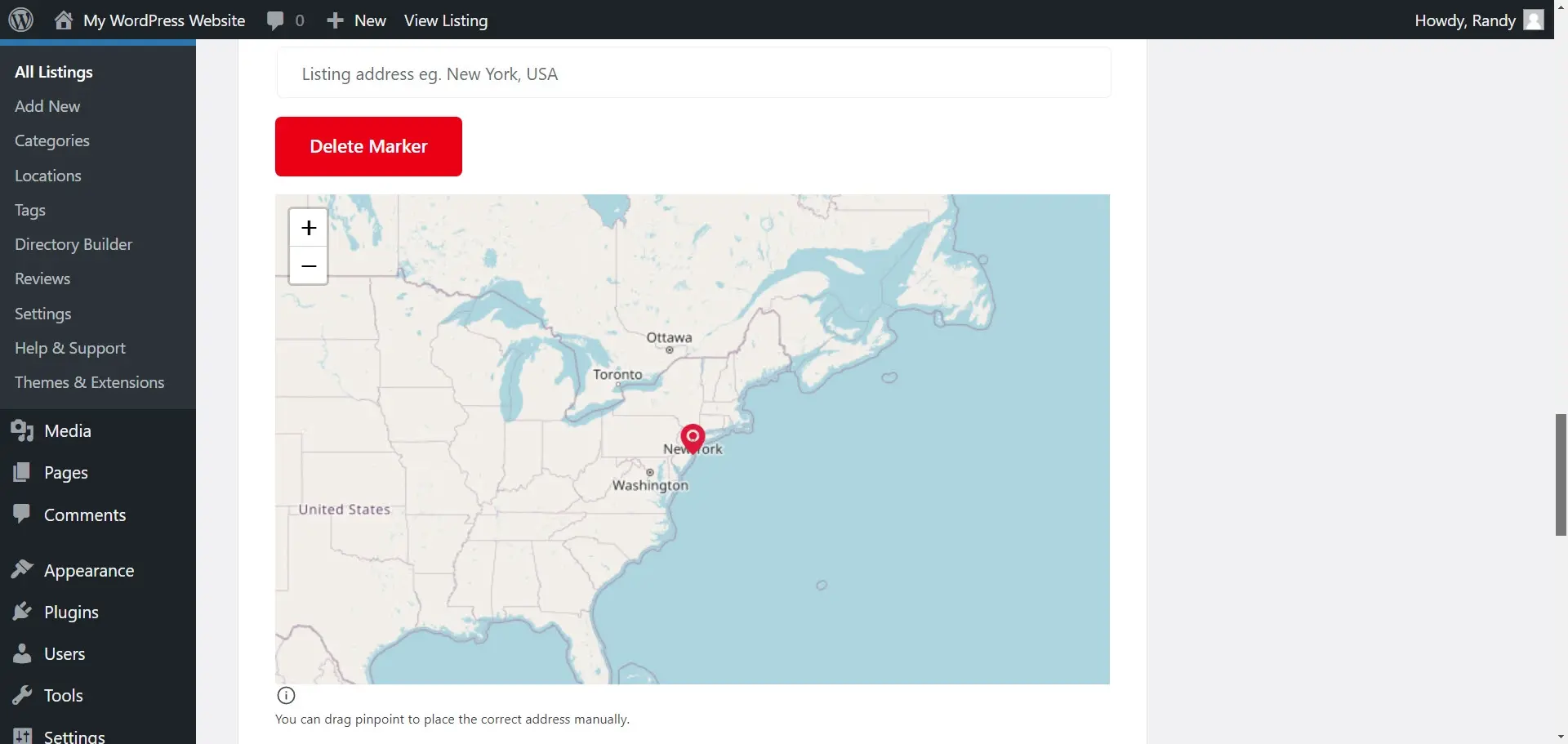
Images and Video
Next is a section where you can upload images and videos. This is the preview image for the item or service. You can show just an image or upload several images to create a slider. For videos, you can embed videos from YouTube or Vimeo.
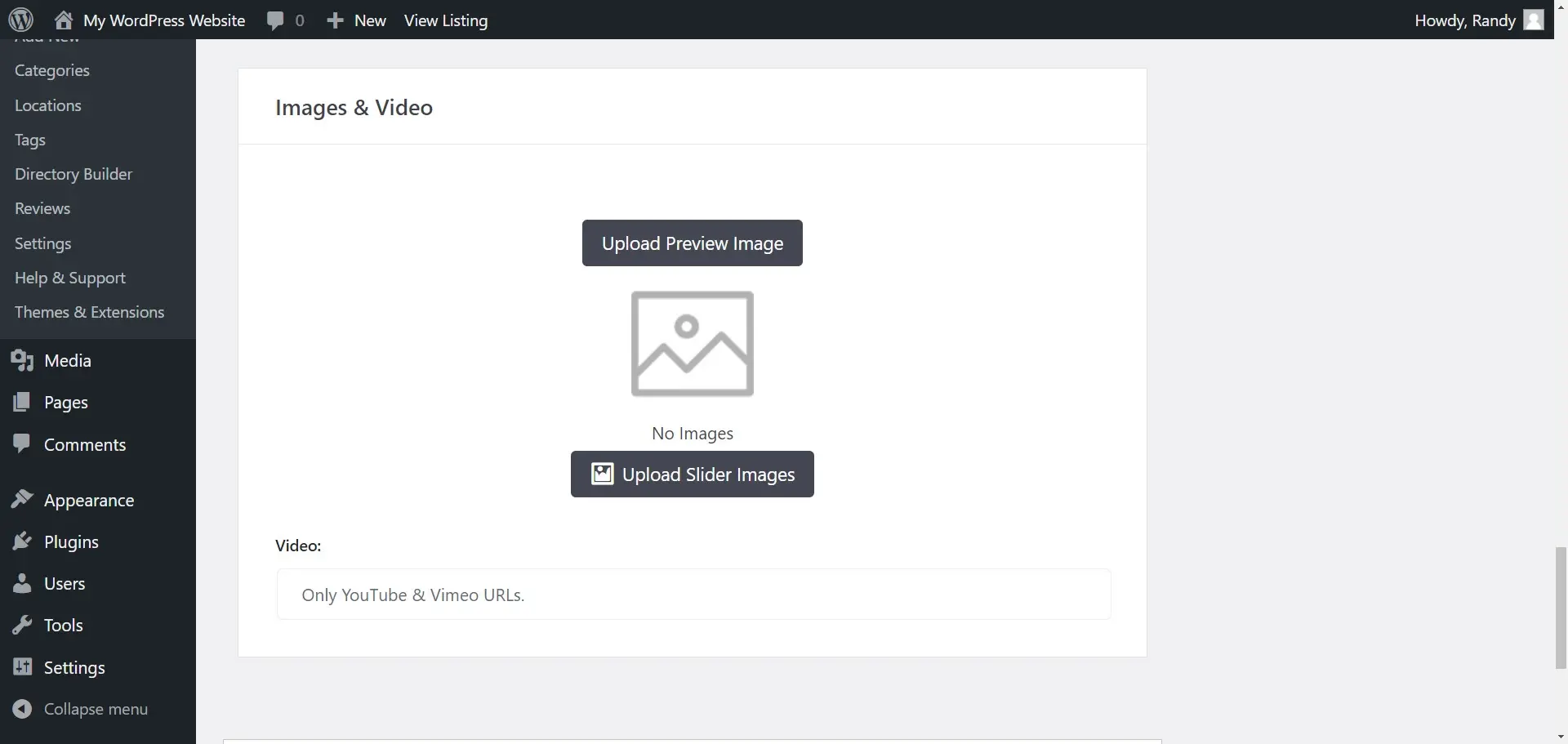
Author
Next is Author. This lets you choose the username to attach to the posting.
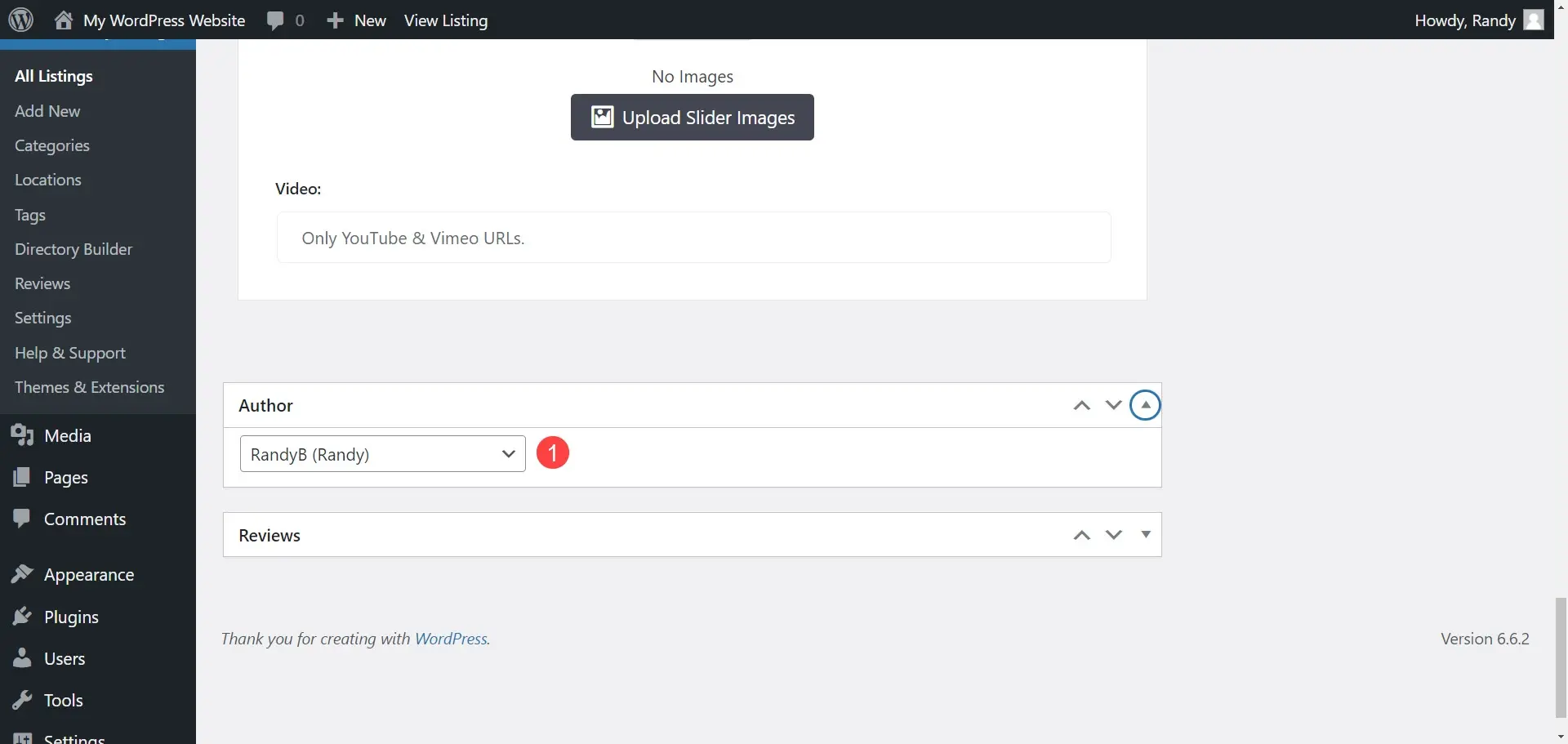
Reviews
Lastly is Reviews. This lets you add a comment to create a review.
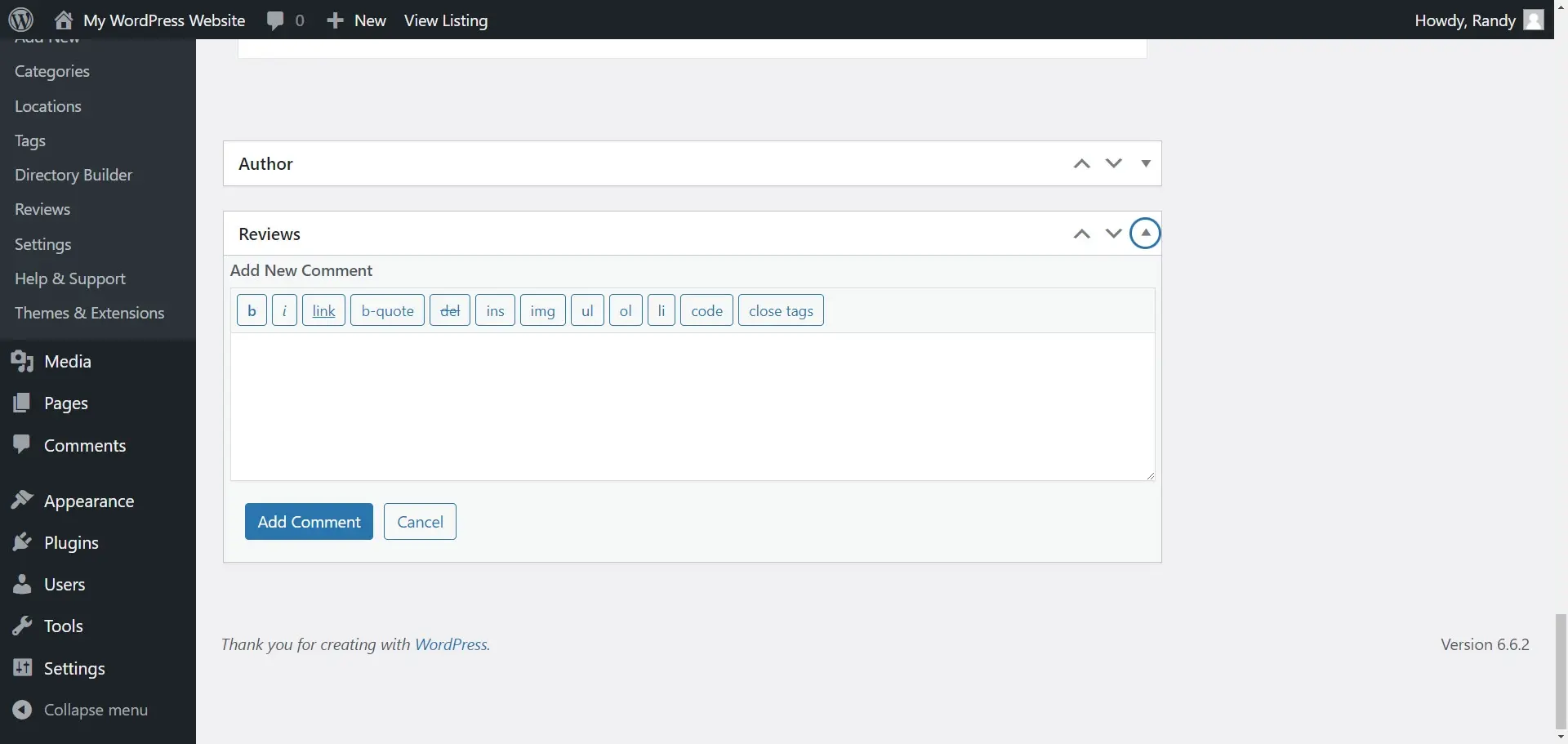
Build the Classified Ads Pages
You’ll build the pages for the listings by selecting the WordPress blocks. To display the listings, create a page and choose the block you want to display.
The free version of Directorist includes lots of blocks for building your pages, including login pages, listings, and more. Each includes detailed options.
For payments, you’ll need to invest in a premium extension. It also includes blocks to build a directory.
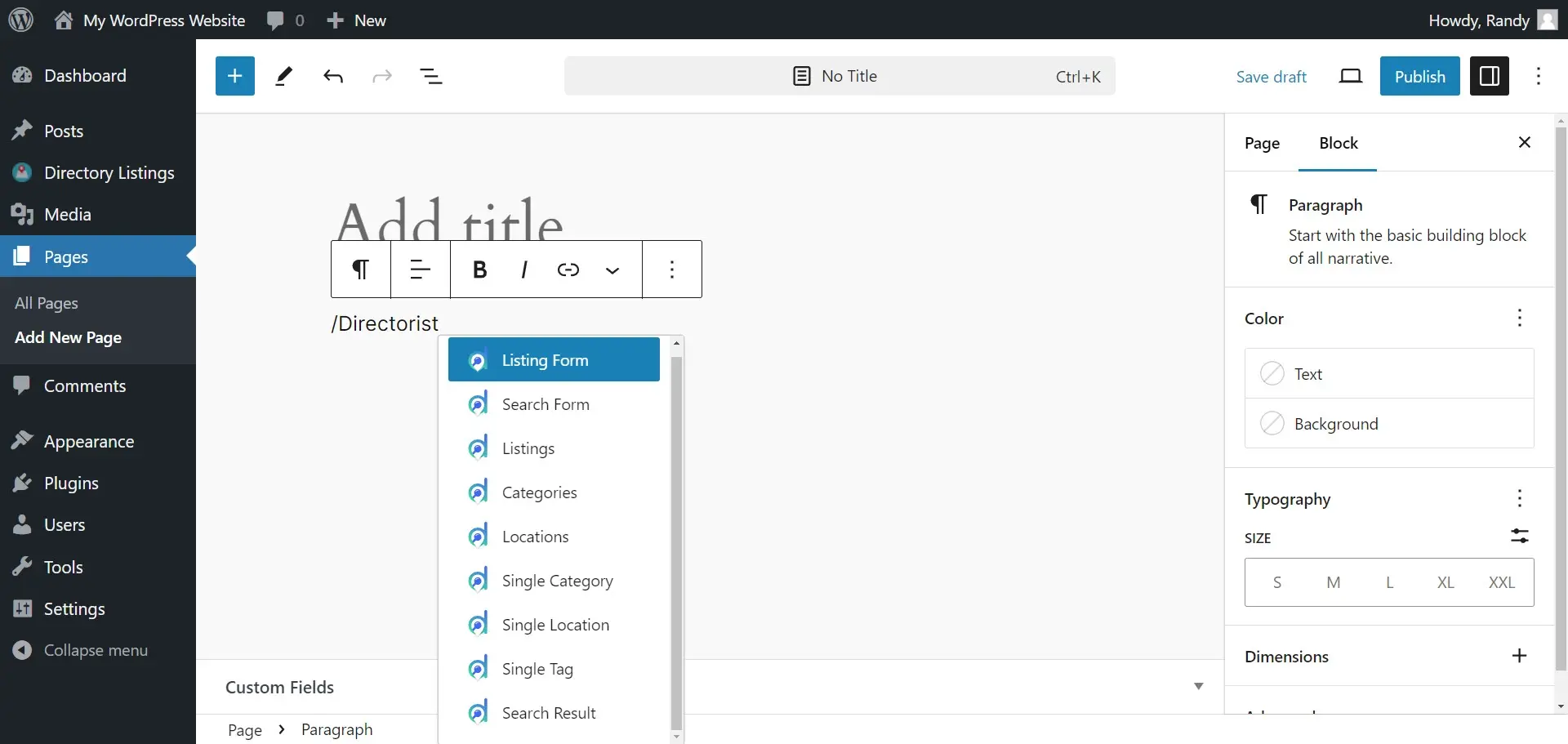
Listing Form
The Listing Form block lets you display a form where users can create listings. This works the same as the backend editor, but it adds checkboxes where the user must agree to the privacy policy and terms.
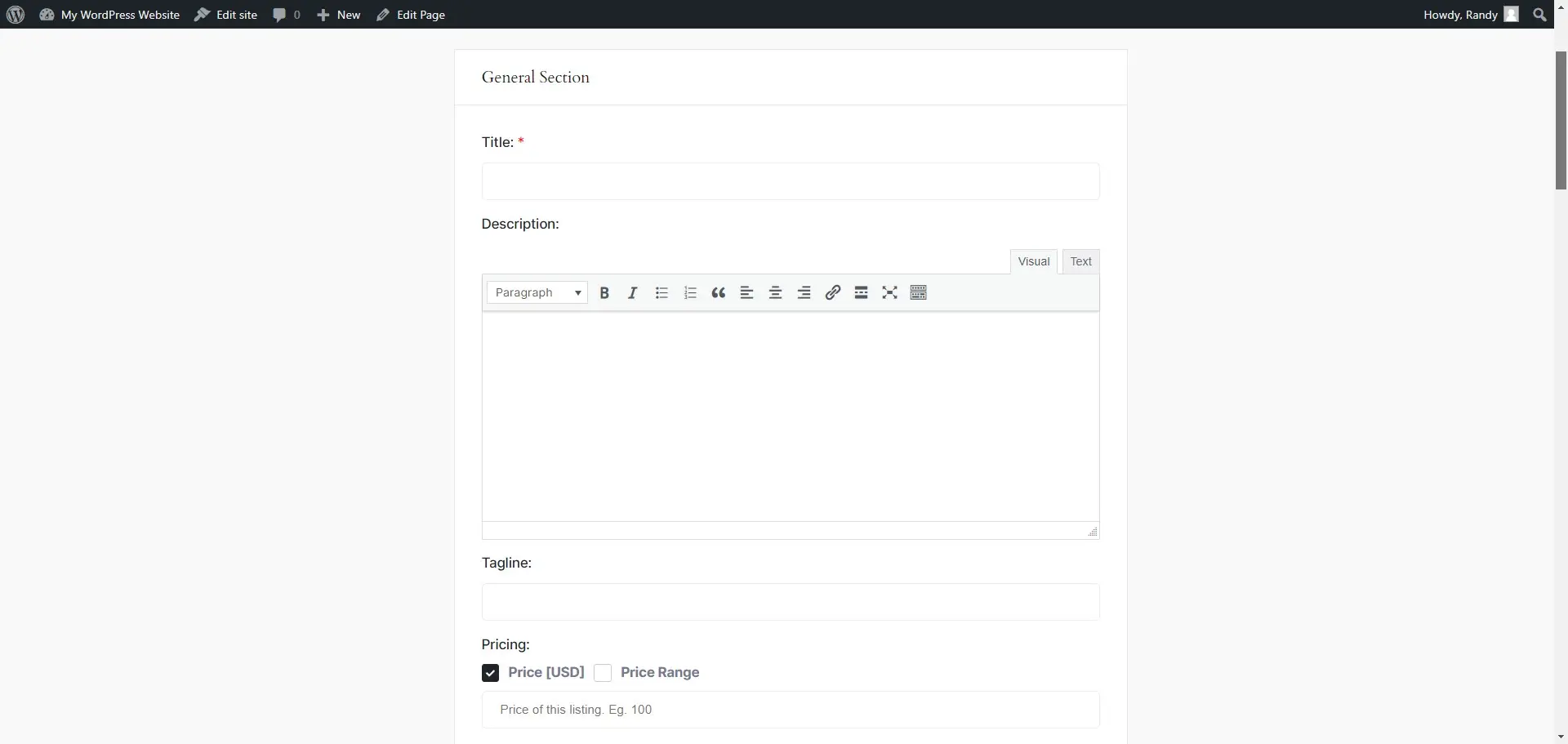
Search Form
The Search Form block allows users to search for items or services. They can search by keywords and choose the category and location. More Filters lets them narrow down their search with a price range, review, tag, zip code, phone number, fax number, email, and website.
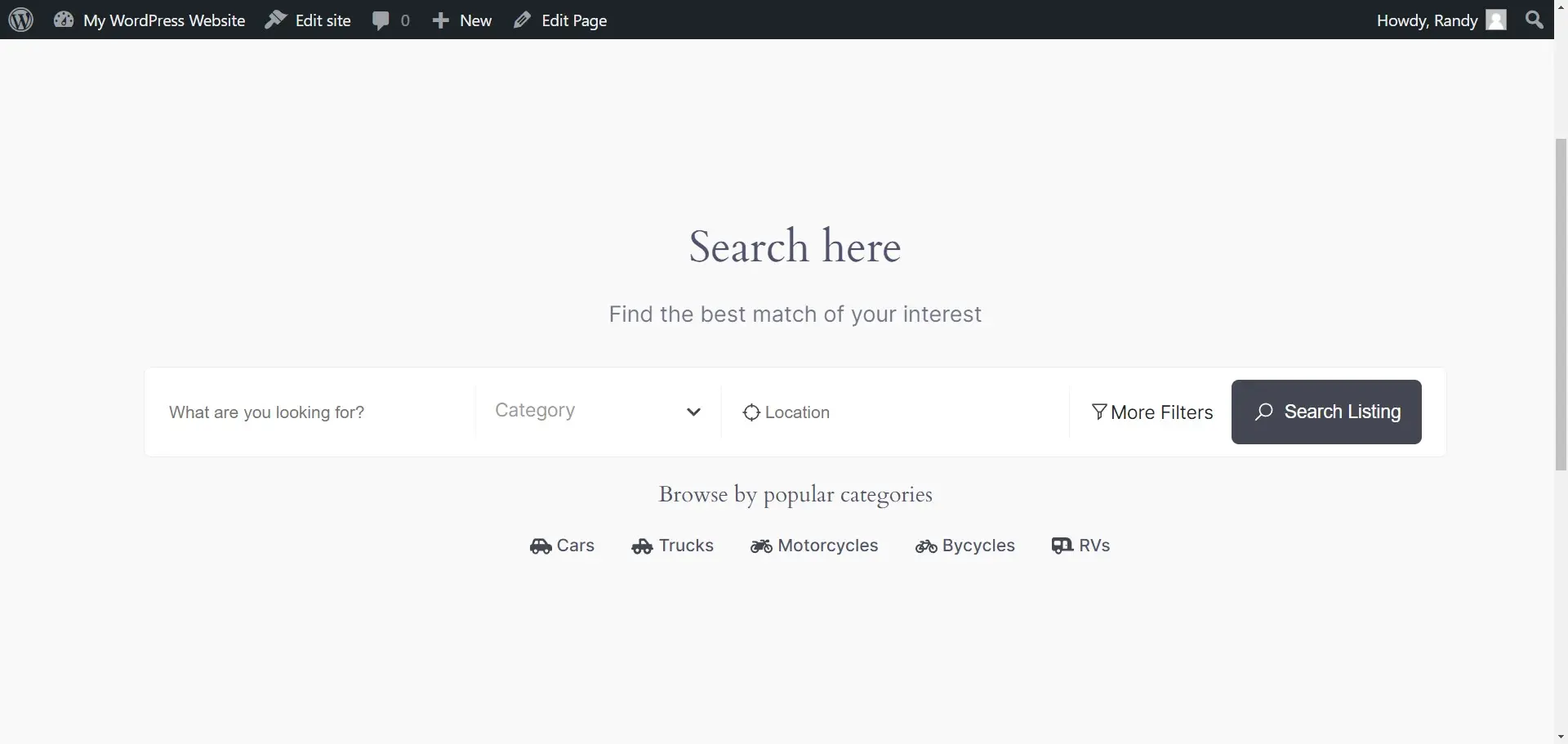
Listings
The Listings block is the star of the show. It displays listings as cards and includes all of the information provided about the item or service. Users can view the listings as a grid, list, or map.
They can sort them by eight different sorting options. They can also filter them. Users can favorite the listing and see the number of favorites each listing has received.
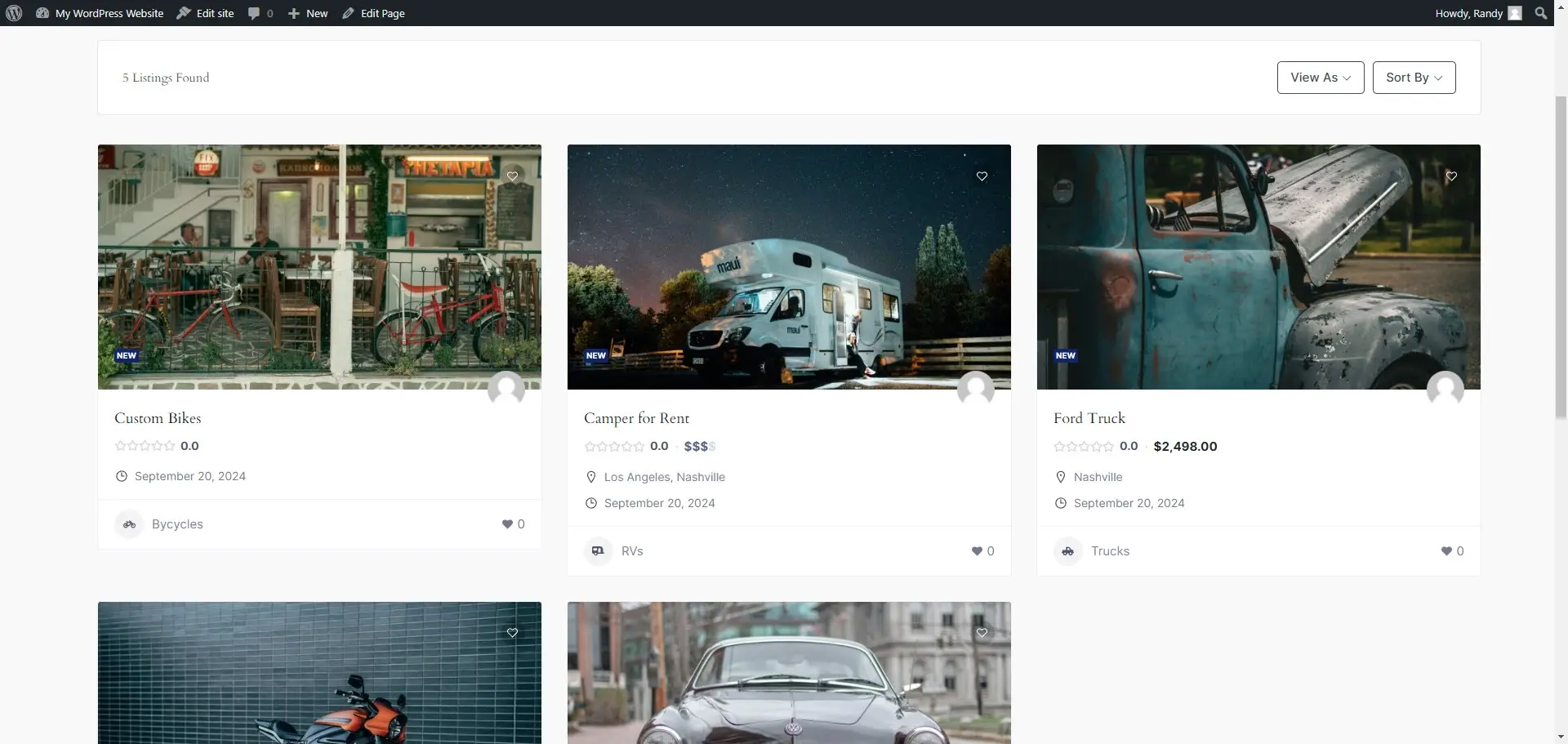
Clicking on one shows its details page including the images, slider, map, etc. This example includes a slider.
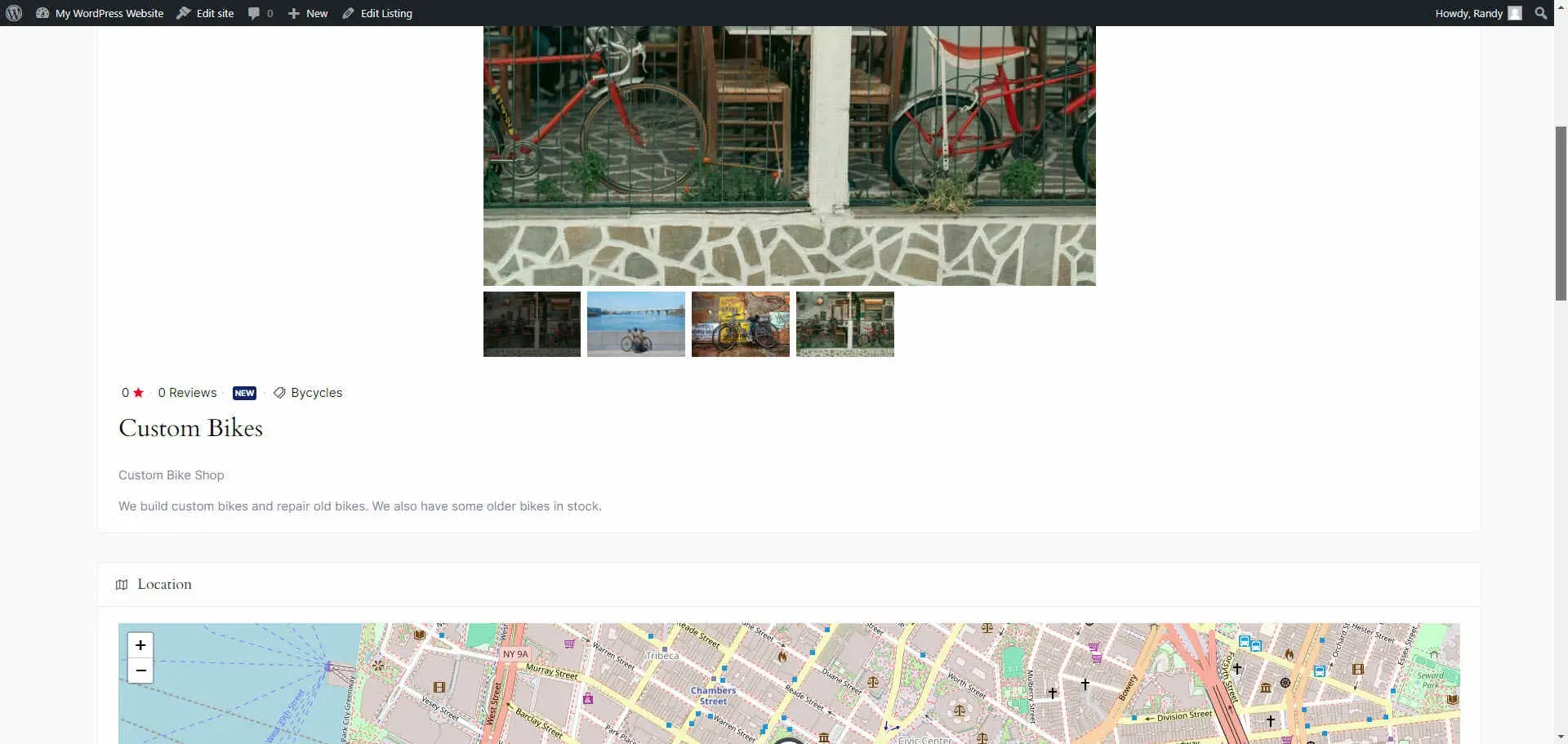
Categories
The Categories block displays categories as cards, making it easy for users to choose items or services based on their category.
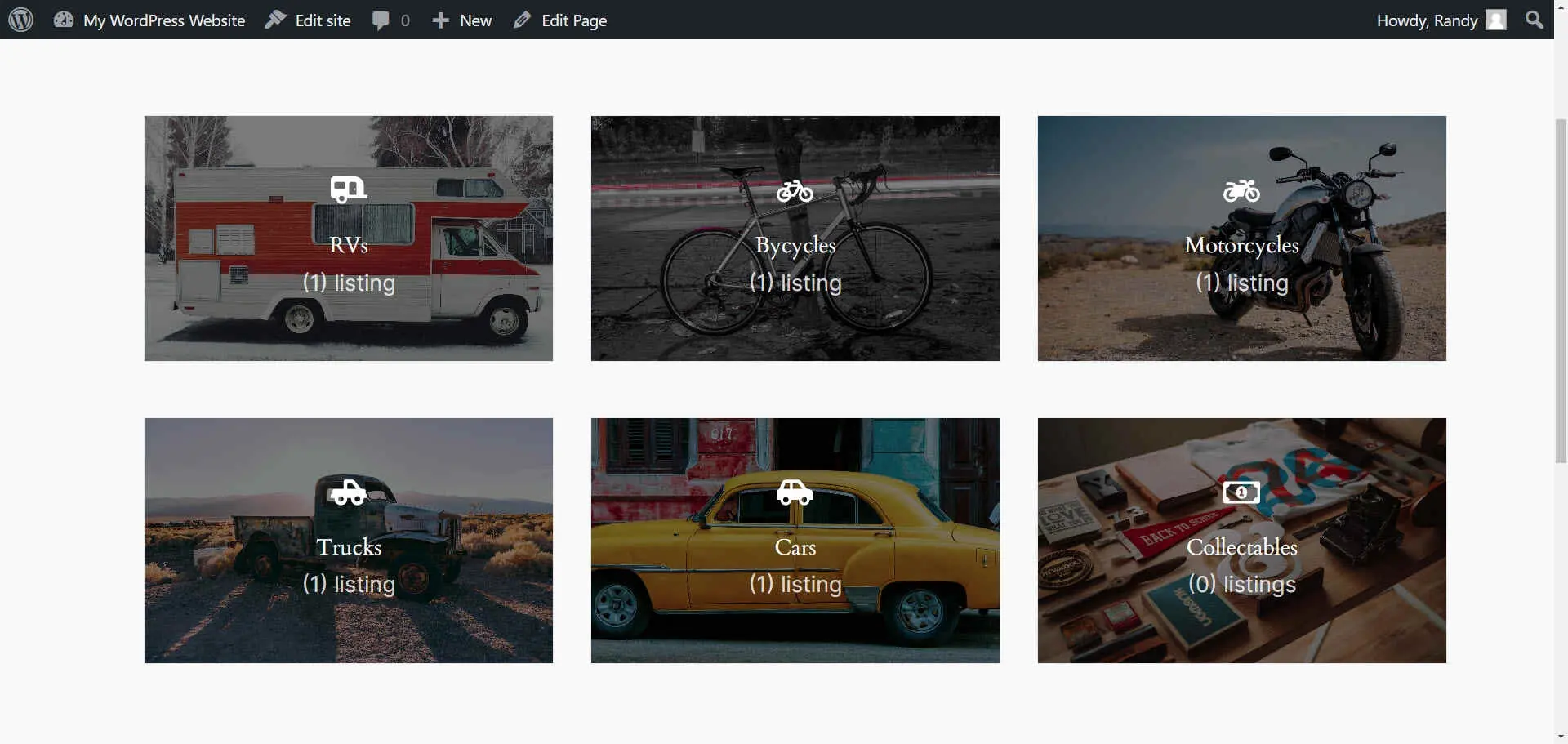
Locations
The Locations block displays cards with each location.
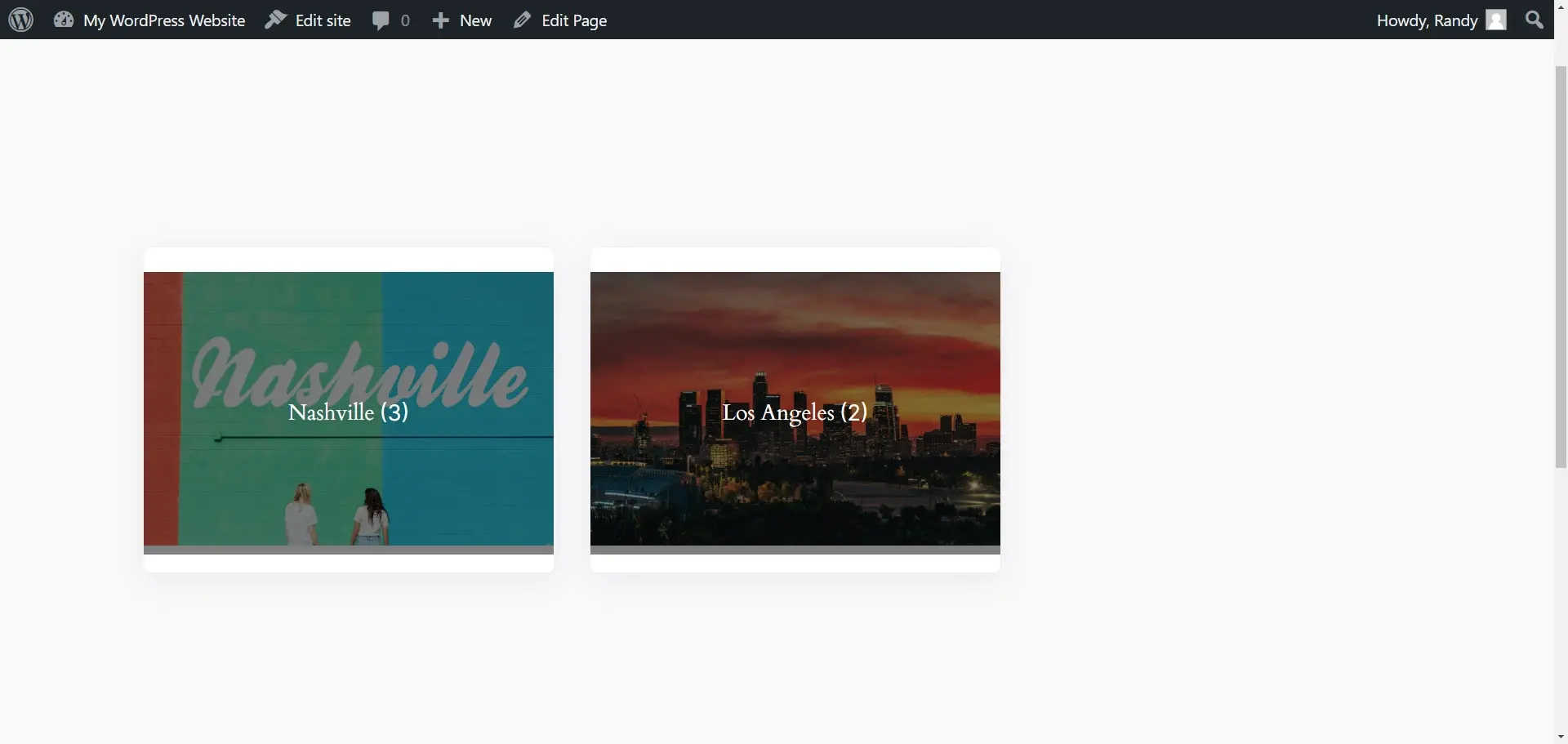
Single Category
The Single Category block creates a directory listing categories. It includes a filter, page-viewing options, and sorting options. View as a grid, list, or map. Set the number of listings per page and choose how they’re ordered on the page.
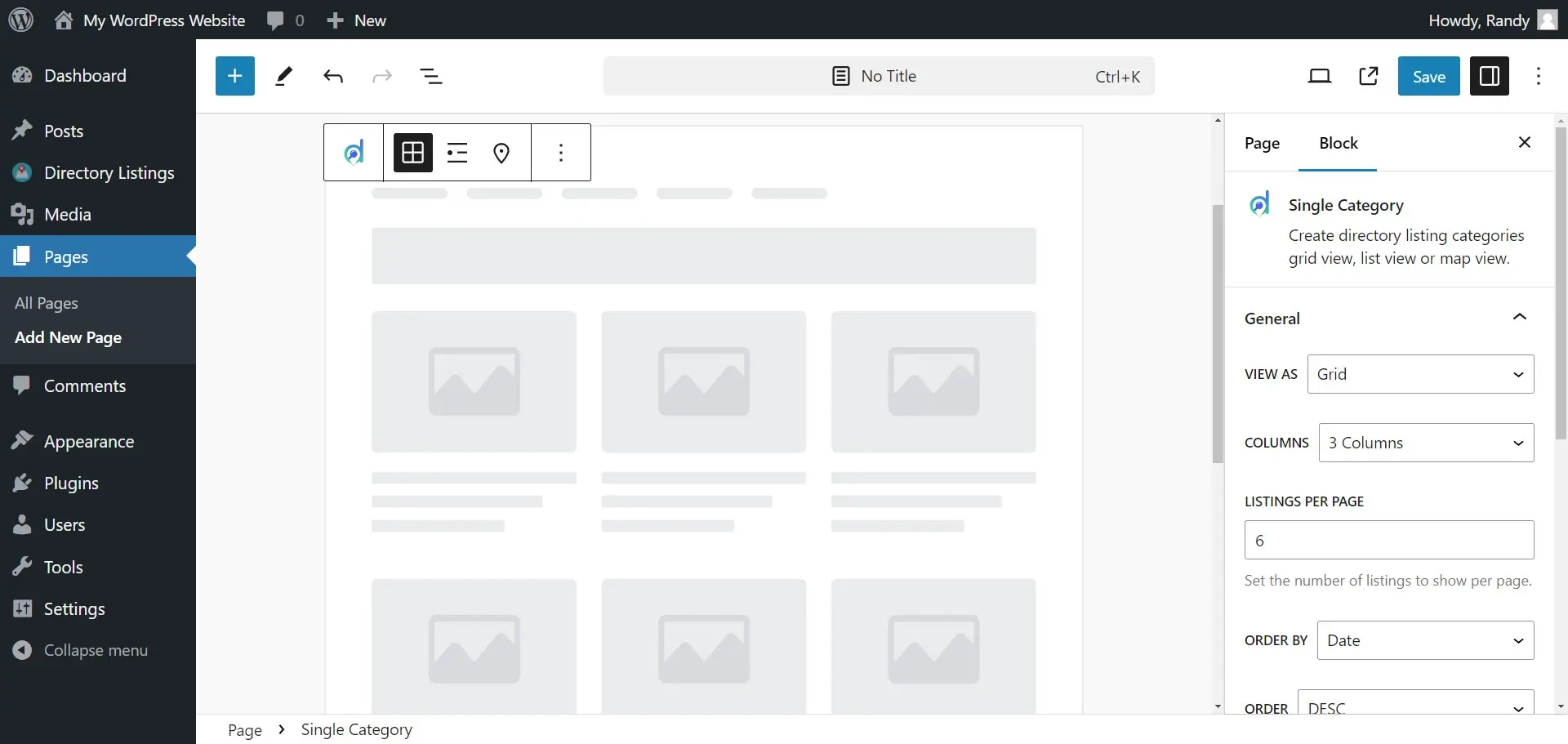
Single Location
The Single Location block creates a directory listing locations. It includes the same views and filter as the Single Category block.
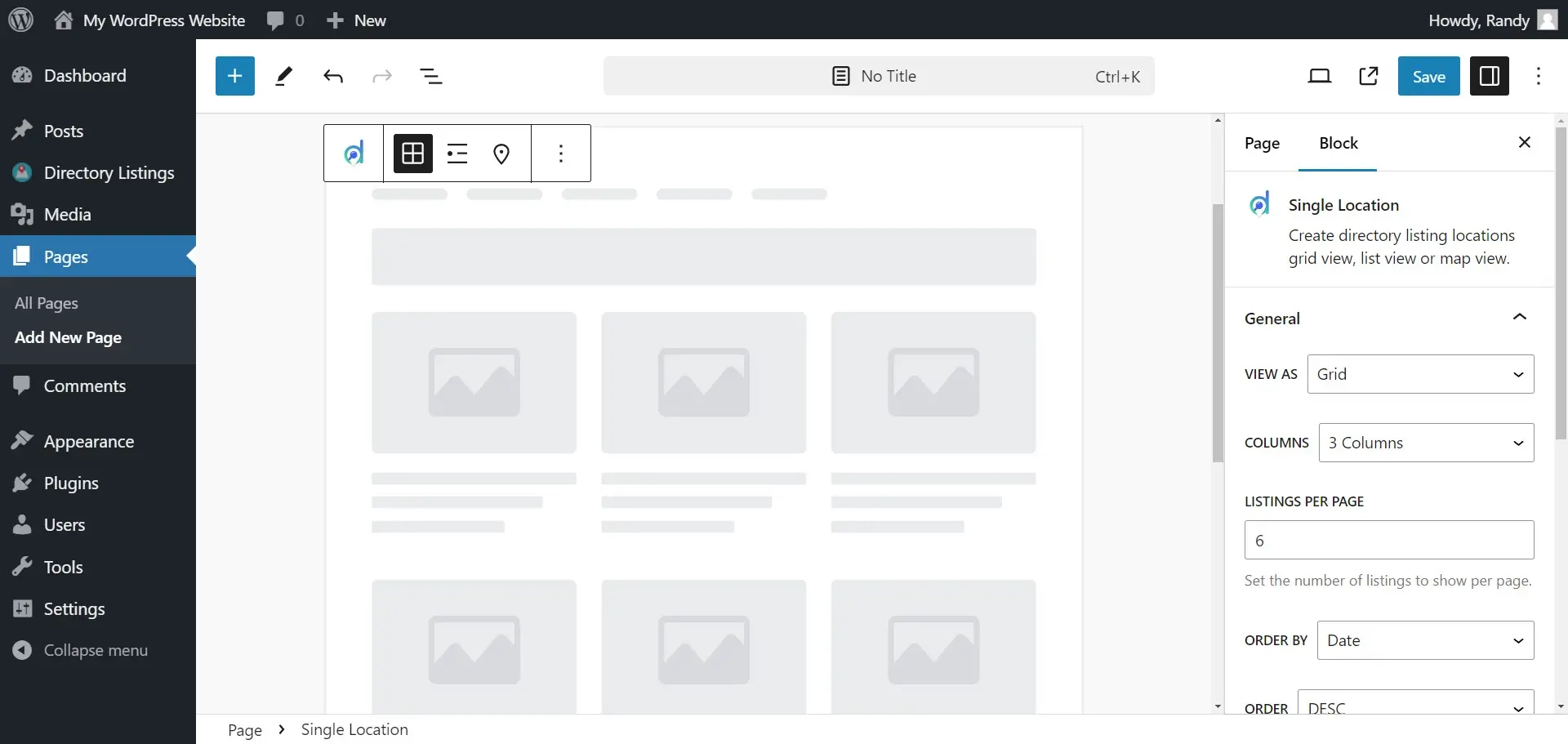
Single Tag
The Single Tag block creates a listing of tags.
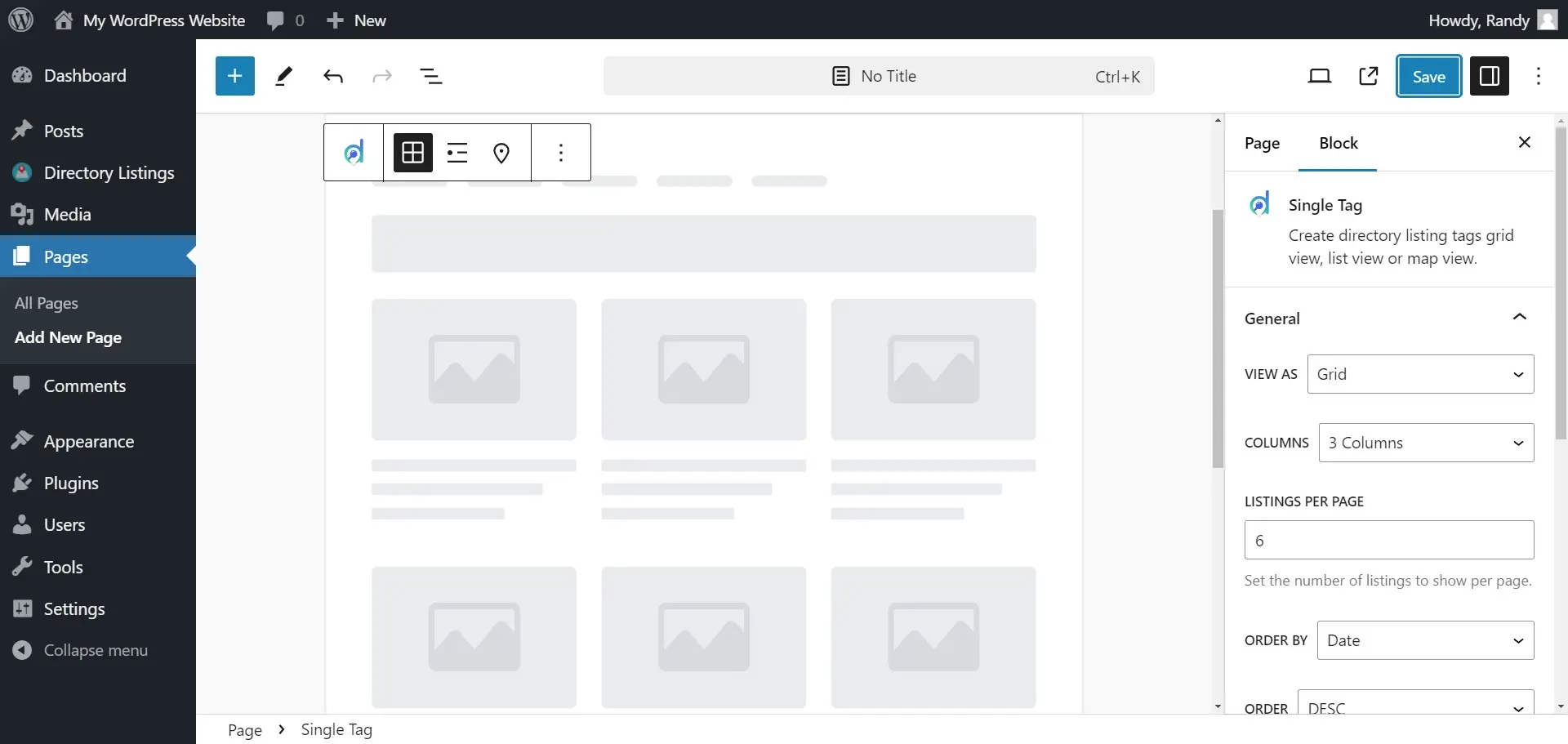
Search Result
The Search Result block displays search results.
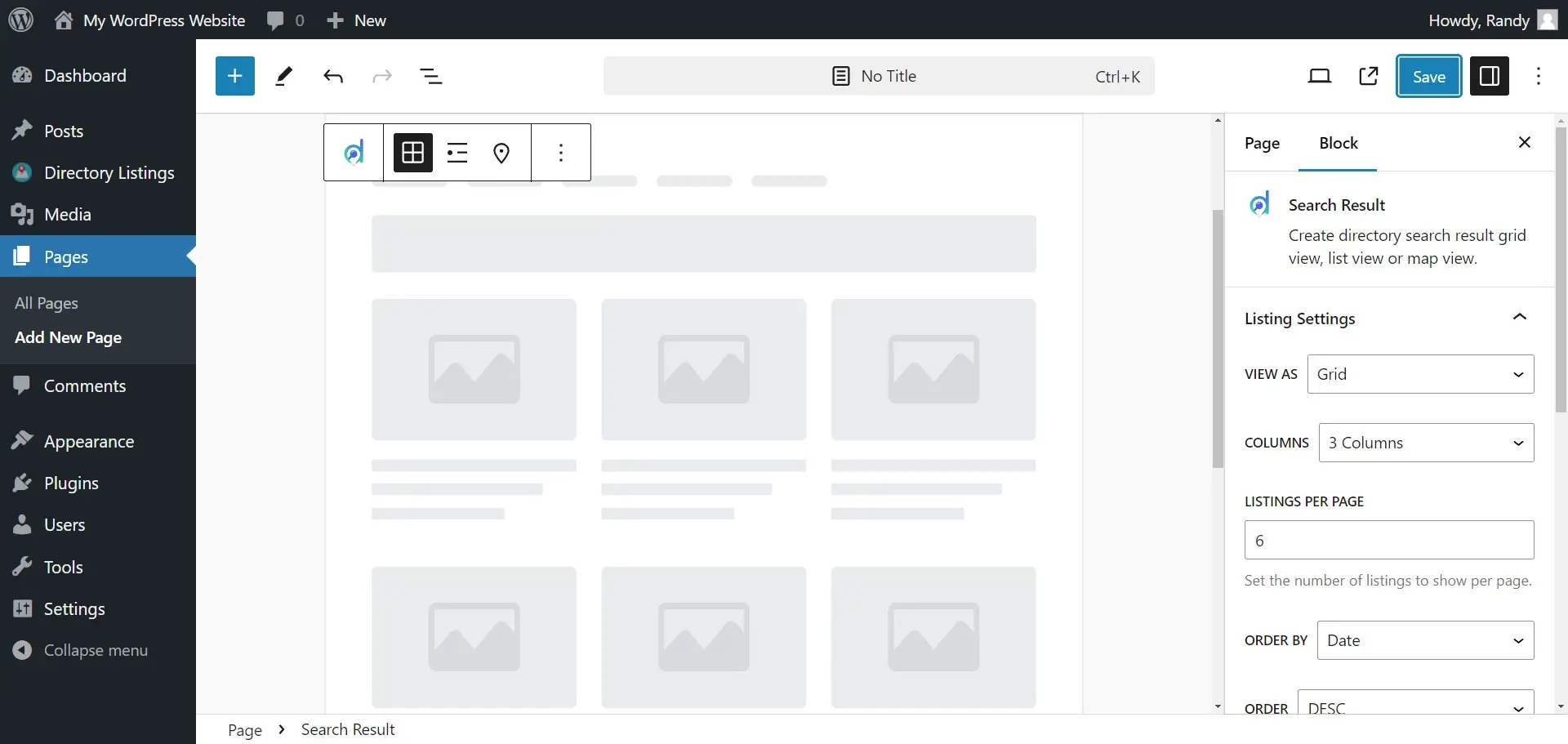
Ending Thoughts on How to Make a Classified Ads Website with WordPress
That’s our look at how to make a classified ads website with WordPress. A classified ads website is an excellent way to make money online and WordPress is the perfect platform to build your website. Fortunately, it’s easy to build the site using one of the many classified ads plugins available in the WordPress repository.
We want to hear from you. Have you made a classified ads website with WordPress? Let us know in the comments.
Frequently Asked Questions
Can I use a WordPress website without hosting?
No, it is not possible to use a WordPress website without hosting. Hosting is the process of storing and serving web content (such as images, text, and videos) on a server that is accessible via the internet.
A WordPress website consists of a combination of files (such as PHP, HTML, CSS, and JavaScript files) and a database that stores website content and settings. These files and databases need to be hosted on a web server in order to be accessible via the internet.
Can you make a WordPress website without paying?
Yes, you can create a free WordPress site using WordPress.com with limited features and a subdomain (e.g., yoursite.wordpress.com).
Can I use hosting for WordPress without a WordPress site?
Generally, no. The servers will be optimized to WordPress websites only, and those choosing a managed service will have to build their site using the platform.
Who should use hosting for WordPress?
First of all - people using CMS WordPress
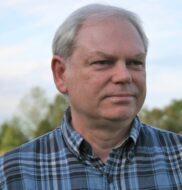
Randy A. Brown is a freelance writer from east TN specializing in WordPress and eCommerce. He's a longtime WordPress enthusiast and loves learning new things and sharing information with others. If he's not writing or reading, he's probably playing guitar.
View all posts by Randy A. Brown