WordPress comes with a feature that allows you to be able to search your website. However, by default, those search results pages may not be enough. In this article, you’ll learn how to customize the search results page in WordPress.
As a caution, some of this article contains code, so if you’re a beginner or not comfortable handling WordPress themes or code, then you may need to hire a developer to assist you.
What does the typical WordPress search result page in WordPress look like?
A typical WordPress search result page includes several features designed to help users find and navigate through search results effectively. Here are the common elements:
- Search Query Display
- Search Results Count
- Post Titles
- Post Excerpts
- Post Meta Information
- Thumbnails/Featured Images
- Pagination
- Highlighted Search Terms
- Permalinks
- No Results Message
- Search Bar
Search Query Display
The search term or query that the user entered is often displayed at the top of the page.
Search Results Count
The number of results found for the query is typically shown.
Post Titles
The titles of the posts or pages that match the search query are displayed prominently.
Post Excerpts
A brief excerpt or summary of each post or page, often including a few sentences to give an idea of the content.
Post Meta Information
This includes details such as the publication date, author name, and categories or tags.
Thumbnails/Featured Images
Small images associated with each post or page, if available.
Pagination
Navigation links to move between different pages of search results if there are many.
Highlighted Search Terms
The search term is often highlighted within the excerpts to make it easier to see where the matches occur.
Permalinks
Links to the full post or page so users can click through to read more.
No Results Message
A message that appears if no search results are found, often with suggestions for refining the search.
Search Bar
A search bar at the top or side of the page to allow users to perform a new search without returning to the main search form.
These elements can be customized and styled differently depending on the theme and plugins used in a WordPress site.
Why would you want to customize the search results page in WordPress?
Customizing the search results page in WordPress can significantly enhance the user experience and improve the overall functionality of your website. Here are seven reasons why you might want to customize this page:
- Improved User Experience
- Enhanced Relevance
- Brand Consistency
- Additional Information
- Increased Engagement
- SEO Benefits
- Customization for Different Content Types
Improved User Experience
Customizing the search results page allows you to present information in a more user-friendly and intuitive manner, making it easier for users to find what they're looking for.
Enhanced Relevance
By tailoring the search results to display the most relevant content prominently, you can ensure that users find the most pertinent information quickly, reducing frustration and increasing engagement.
Brand Consistency
Customizing the design and layout of the search results page ensures it aligns with your brand’s look and feel, maintaining a cohesive visual experience across your site.
Additional Information
You can add extra information such as categories, tags, or custom metadata to the search results, providing users with more context about the content and helping them make more informed decisions about what to click on.
Increased Engagement
Enhancements such as related posts, popular searches, or recent posts can be added to the search results page, encouraging users to explore more content on your site.
SEO Benefits
By optimizing the search results page, you can improve the overall SEO of your site, making it easier for search engines to index your content and increasing the chances of your site appearing in search engine results.
Customization for Different Content Types
If your site includes multiple content types (example: blog posts, products, portfolio items), customizing the search results page allows you to display these different types in a way that is most appropriate for each, enhancing the relevance and usefulness of the search results.
These customizations can be achieved through theme modifications, plugins, or custom coding, depending on your specific needs and technical capabilities.
How to Customize the Search Results Page in WordPress
Customizing the search results page in WordPress can significantly enhance user experience and align the search functionality with your site's overall design. The easiest way to do this is by using a combination of a child theme and a plugin. Here’s a step-by-step guide to achieve this:
- Create a Child Theme (if not already using one)
- Customize the Search Results Template
Create a Child Theme (if not already using one)
Creating a child theme ensures that your customizations are not lost when the parent theme is updated. Here are the steps to create a child theme:
- Create and name a folder for your child theme
- Create a style.css file
- Create a functions.php file
Create and name a folder for your child theme
Create a new folder in the wp-content/themes directory. Name it something like your-theme-child.
Create a style.css file
Inside this folder, create a style.css file and add the following header:
/*
Theme Name: Your Theme Child
Template: your-theme
*/
Create a functions.php file
Create a functions.php file to enqueue the parent and child theme styles:
<?php
function your_theme_child_enqueue_styles() {
$parent_style = 'parent-style'; // This is 'your-theme-style' for the Your Theme.
wp_enqueue_style($parent_style, get_template_directory_uri() . '/style.css');
wp_enqueue_style('child-style',
get_stylesheet_directory_uri() . '/style.css',
array($parent_style),
wp_get_theme()->get('Version')
);
}
add_action('wp_enqueue_scripts', 'your_theme_child_enqueue_styles');
Customize the Search Results Template
Copy the search.php file from the parent theme to the child theme and then modify it as needed.
Here are the steps to customize the search results template:
Enhance Search Functionality with Plugins
Plugins can provide additional features and make customization easier without extensive coding. Here are some recommended plugins to help enhance the search results page in WordPress:
- Relevanssi
- Ajax Search Lite
- SearchWP
Relevanssi

Relevanssi is a powerful search plugin for WordPress that enhances the default search functionality by providing more relevant and accurate search results. It indexes all content, including custom post types, custom fields, and shortcode outputs, ensuring a comprehensive search experience for users. Relevanssi supports fuzzy matching, allowing it to find results even with partial or misspelled keywords. It also offers detailed search statistics to help site owners understand what users are searching for and how to improve content.
Key Features:
Fuzzy Matching: Improves search accuracy by finding results with partial or misspelled keywords.
Custom Post Types and Fields Indexing: Indexes custom post types, custom fields, and shortcode outputs to provide a thorough search experience.
Search Statistics: Provides detailed analytics on search queries, helping site owners optimize their content based on user behavior.
Ajax Search Lite
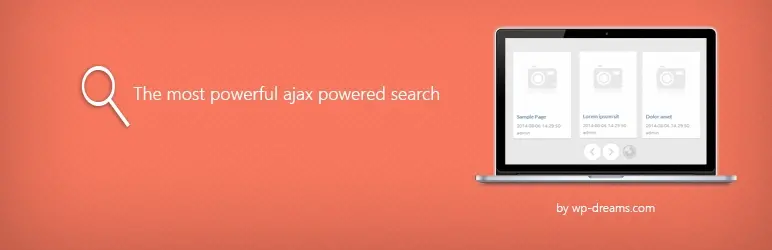
Ajax Search Lite is a live search plugin for WordPress designed to enhance the default search functionality with an interactive and user-friendly interface. It provides instant search results with a sleek, responsive design, improving the overall user experience on your site. The plugin supports custom post types, categories, and custom fields, ensuring that users can find the most relevant content quickly. Additionally, Ajax Search Lite is highly customizable, allowing site owners to tailor the search experience to match their website's design and functionality needs.
Key Features:
- Live Search Results
- Custom Post Types and Fields Support
- Highly Customizable
SearchWP
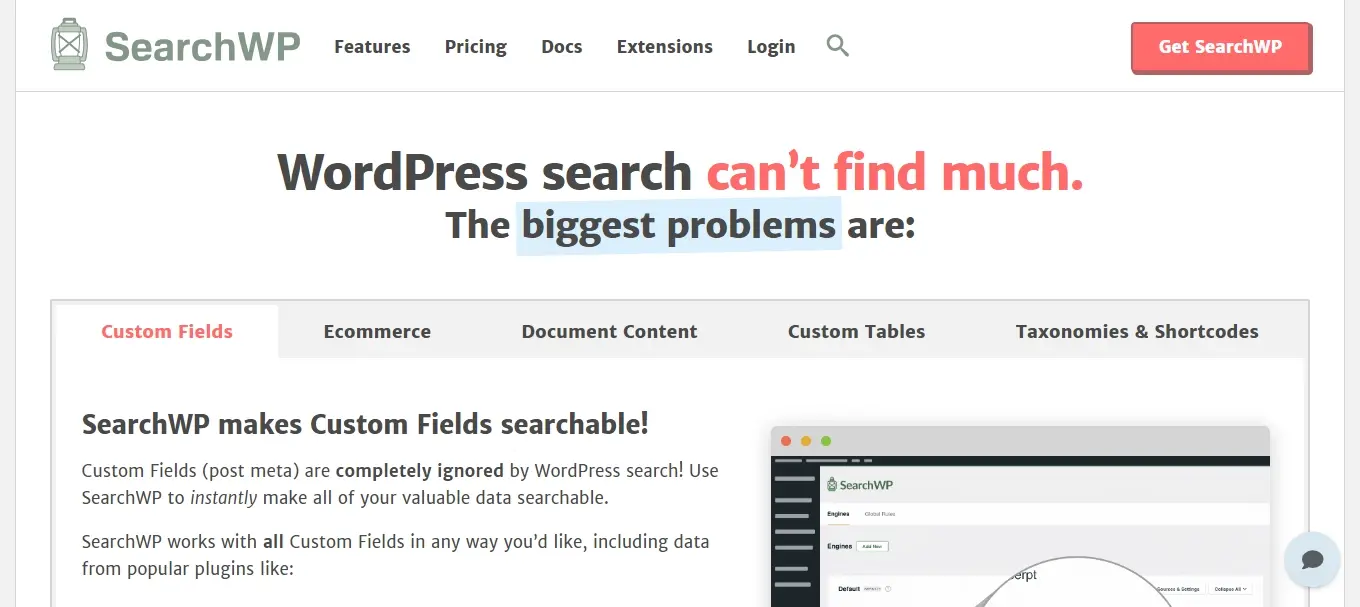
SearchWP is a premium WordPress search plugin that significantly improves the default search functionality by providing more accurate and relevant search results. It indexes content beyond standard posts and pages, including custom post types, custom fields, and even document content such as PDFs. SearchWP allows for fine-tuning search algorithms to prioritize specific content types or attributes, giving site owners complete control over search relevance. Additionally, it integrates seamlessly with popular plugins and themes, ensuring a cohesive search experience across the site.
Key Features:
- Advanced Indexing
- Customizable Search Algorithms
- Seamless Integration
In Summary
Hopefully this article will be of help when you customize the search results page in WordPress. Try out any of the search related plugins and choose the one that is best suited for your website’s needs. In the end, your website visitors may appreciate the extra attention in giving them a more efficient way to search your site.
Frequently Asked Questions
How can I monetize my WordPress plugin?
Monetization options include offering a premium version with advanced features, providing paid support, or integrating affiliate marketing. You can also consider selling your plugin on third-party marketplaces.
How much traffic can my WordPress site handle?
Most shared plans can manage around 1,000 to 2,000 visitors per day. If you expect more than this we’d recommend opting for VPS or dedicated WordPress hosting.
How do I get help with my WordPress site?
There’s never a moment we won’t be here to support the development of your website and your business. Unlike many of our competitors, we’re online 24/7, providing support to our users whenever they need it. We provide a live chat experience so we can quickly communicate in real time, meaning you can swiftly get back to enhancing your customers’ experiences.
How do I keep WordPress plug-ins up to date?
In most cases, your plug-ins will scan for updates automatically, but it’s always worth logging into your dashboard on a regular basis and performing a manual scan. This can usually be done in just a few clicks.

Nile Flores is a long time professional blogger, as well as WordPress website designer and developer from the St. Louis Metro East. Nile blogs at NileFlores.com, where she’s passionate about helping website owners, whether they’re small business owners or bloggers. She teaches about Blogging, Social Media, Search Engine Optimization, Website Design, and WordPress. Additionally, Nile loves to speak at WordCamps (WordPress conferences) across the United States. When Nile isn’t knee-deep in coding, she’s a proud mom of a college student, and enjoys oil painting, cigar smoking, nail art design, and practicing traditional Okinawan kempo karate.
View all posts by Nile Flores




















