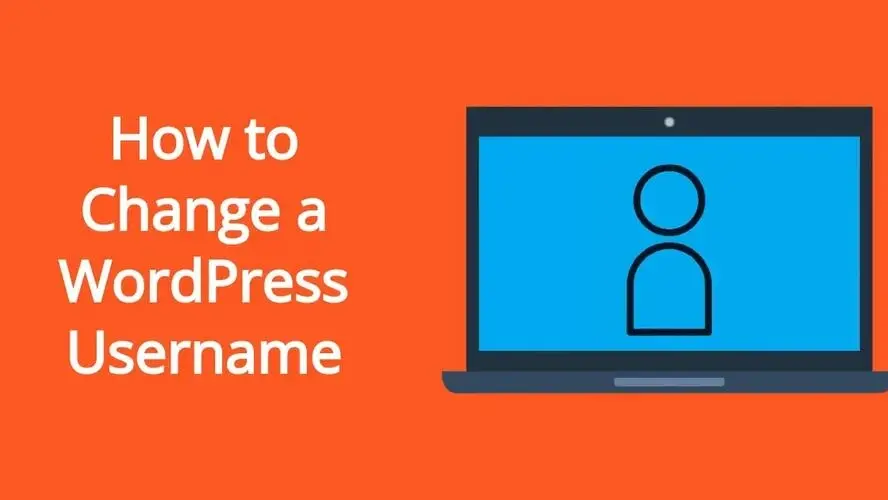Of all the things you can customize and change in WordPress, your username needs a few extra steps. By default when you’re installing WordPress, if you don’t set a username, usually WordPress assigns ‘admin’.
There’s no real reason why this isn’t something allowed by default, but there are some workarounds for it. In this article, you'll learn how to change your WordPress username.
What is a username in WordPress?
A username is a nice name that masks your user ID in WordPress. Each registered user is assigned a number, but not everyone will remember an ID, especially if your blog has multiple authors, and your readers are trying to find a specific author to follow.
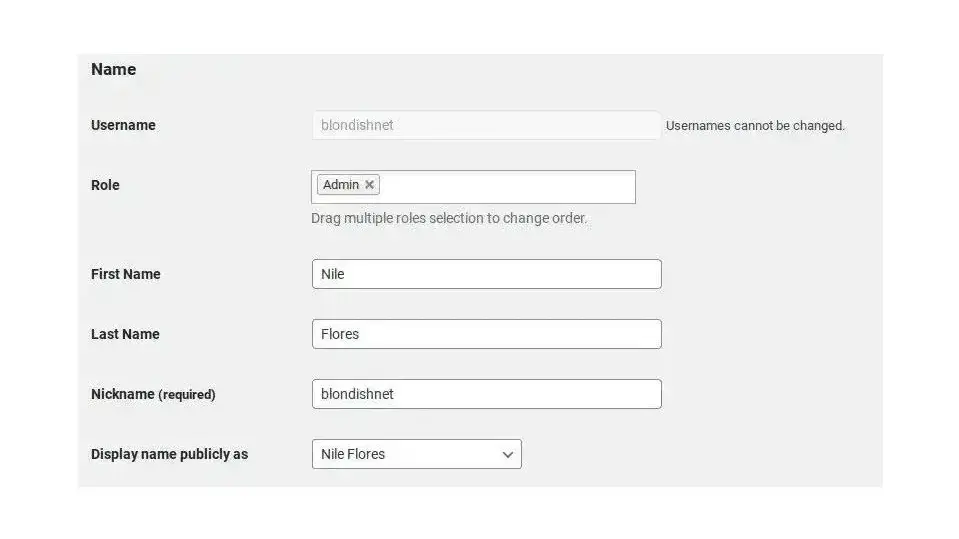
Your WordPress username is one of the few options that you can’t edit, within your user profile.
Why would you need to change your WordPress username?
There are a few reasons why you might want to change your WordPress username:
- You don't like your username.
- Your username isn't secure.
You don't like your username.
Maybe you messed up when creating your username, or perhaps you hired someone to design your website, and the username they created for you, wasn't your cup of tea. That's okay. This article will help you fix that.
Your username isn't secure.
If you're using a username like 'admin', it's one of the most hacked. Most bots that are programmed to hack and do brute force attacks or DDoS attacks, look for that particular username. Brute force attacks are when many bots attempt to log into your site at one time, and either gain entry, or in some cases get the site to shut down.
In securing your WordPress site, make sure not to use 'admin' as your username. If you do have it set to that, then you definitely should be changing your WordPress username. Once a hacker figures out the username, they only need to figure out the password.
How to Change a WordPress Username
There are two methods you could try when you want to change a WordPress username:
- Using a plugin
- Using phpmyadmin
While it is an option, It’s not necessary to re-create a new user and delete your old one, when you can change them with a plugin or via the database. You can certainly try this, but it’s safer, so you don’t lose the content you have already created, and accidentally deleted your old username.
Using a plugin
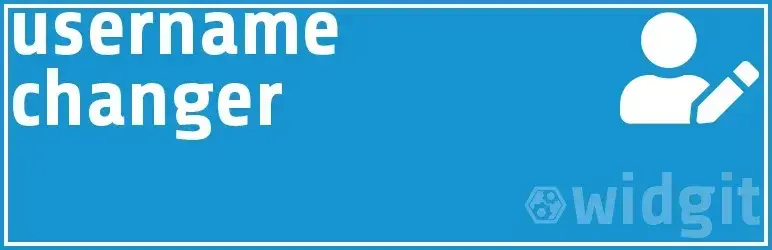
The plugin that you’ll use for this is called Username Changer. This plugin is super simple and straightforward. Please note that while the plugin may have a label that it hasn’t been tested with the most recent versions of WordPress, that it is a safe plugin.
Additionally, this is a plugin that is also known as a ‘use and lose’ type plugin. A ‘use and lose’ type plugin is one where you install it, use it for what you need, and then immediately uninstall and remove it when finished. The reason why you’d want to remove the Username Changer, instead of leaving it in your WordPress plugins area, is that it can be used by a hacker to change any user’s username, if they have gained entry, which would result in locking them out.
Here are the steps on how to change a WordPress username using a plugin:
- Install and activate the Username Changer plugin.
- Go to the Users section in the WordPress admin sidebar.
- Click on the user you wish to change their username.
- Scroll down to the form field in the user profile that says “Username”.
- Type the username you desire to have.
Install and activate the Username Changer plugin.
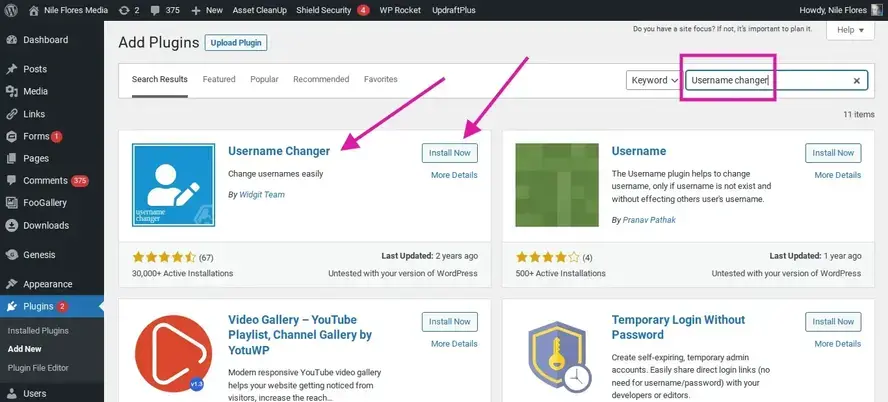
Go to your Plugins section of your WordPress admin area, and click on Add New. Search for Username Changer. It should come up first. Click the button to install, and then once again to activate the plugin.
2. Go to the Users section in the WordPress admin sidebar.
Navigate to the Users section of your WordPress admin sidebar.
3. Click on the user you wish to change their username.
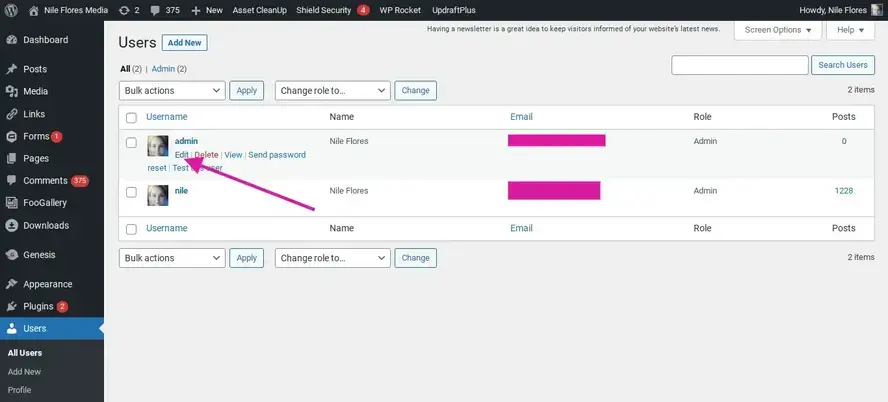
Hover over the user that you want to edit, and you will see a link that says ‘Edit’. Click on the Edit link.
4. Scroll down to the form field in the user profile that says “Username”.
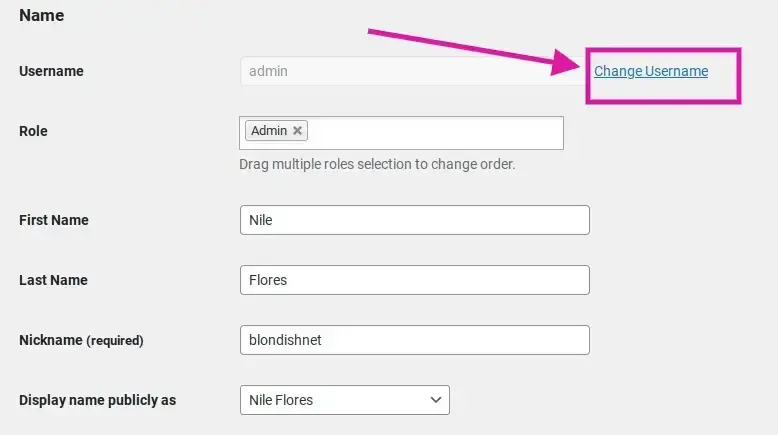
In the user’s profile, you’ll see a section labeled “Name”. Within that section, you’ll look for “Username”. Instead of seeing that you can’t edit your username, you’ll see a link that says “Change Username”. Click on Change Username.
5. Type the username you desire to have.
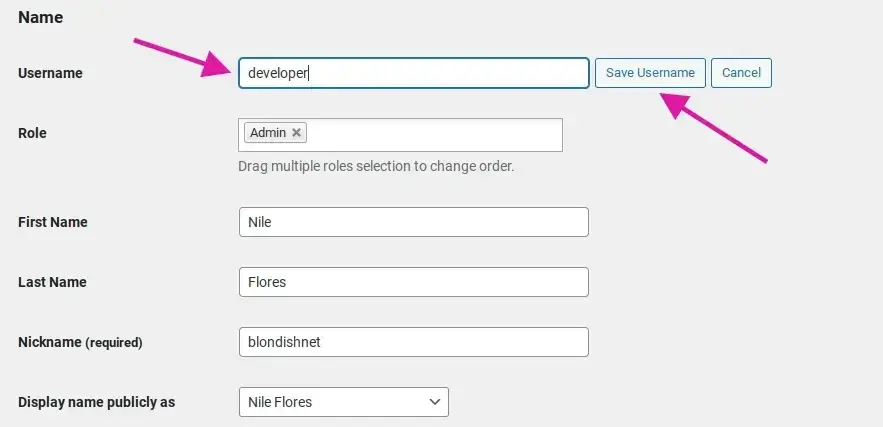
Once you’ve clicked on the Change Username link, you’ll be able to edit your username. Type in your desired username and then click on the Save Username button.
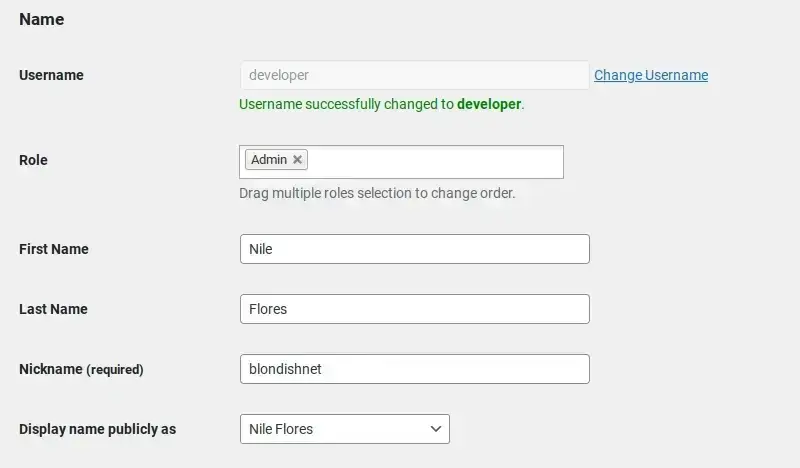
After saving the new username, you’ll see a sentence under the username field that says you were successful.
Using phpmyadmin
When you use phpmyadmin, you’re dealing directly with the database. If your web host offers cPanel as part of its web hosting service, then it comes with phpmyadmin, a free and Open Source tool to help you manage your websites’ databases. WordPress requires a database, in order to store things from posts, to user information, and more.
Here are the steps on how to change a WordPress username using phpmyadmin.
- Log into cPanel and navigate to phpmyadmin.
- Open your database table associated with your WordPress site.
- Find the wp_users table.
- Find the user you want to change.
- Edit the user_login field.
Log into cPanel and navigate to phpmyadmin.

Log into your cPanel and navigate to your phpmyadmin. It is usually within the section labeled Databases. When you have clicked on phpmyadmin, it will open in a new window.
Open your database table associated with your WordPress site.
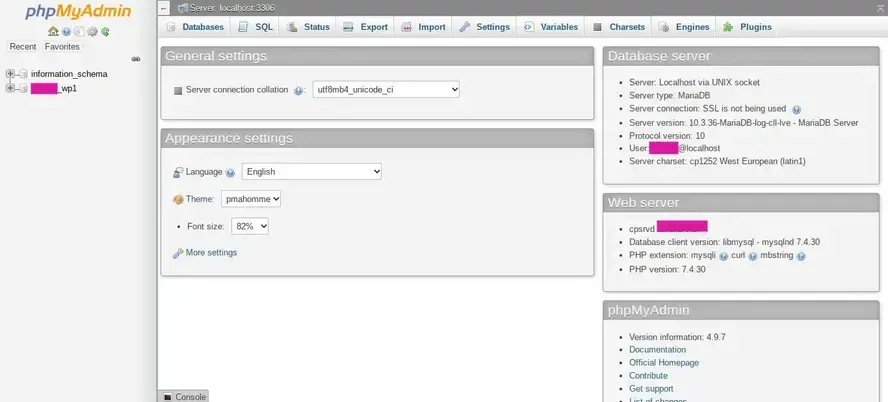
Find your database. If you don’t know what the name of the database associated with your WordPress site is, then you can find out by opening up your cPanel File Manager and navigating to where your WordPress installation is. Find the wp-config.php file, and open it.
Within that wp-config.php file, you’ll look for the link under the one that says “The name of the database for WordPress”. You will see DB_NAME and then next to it will be your database’s name.
Go back to your phpmyadmin and click on the link for that database. It will expand and show all of the data tables under it.
Find the wp_users table.
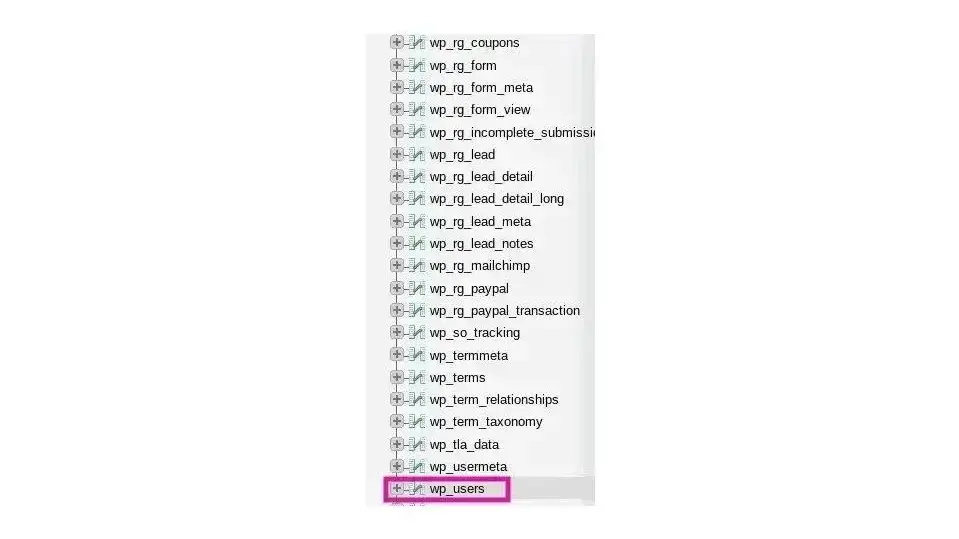
It is possible that you may need to scroll to find the database, or click to see more data tables. However, the one you want to click on is wp_users.
Find the user you want to change.
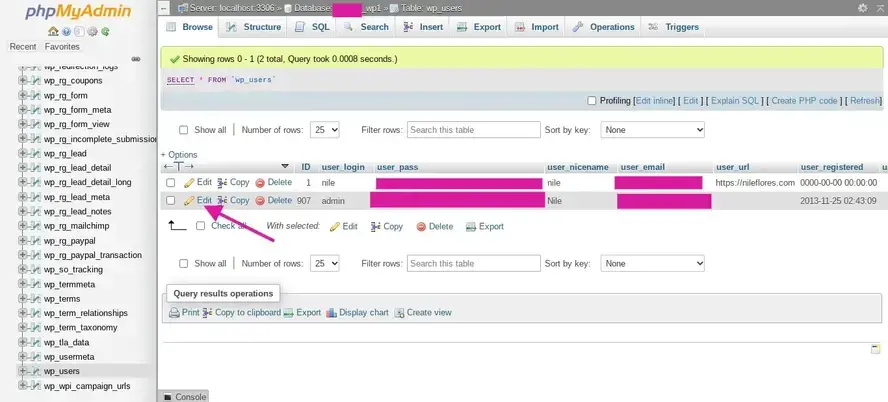
In the case of this tutorial, you’re wanting to change the username from ‘admin’ to something else, so look for the Edit link, on the same link of the user you wish to alter.
Edit the user_login field.
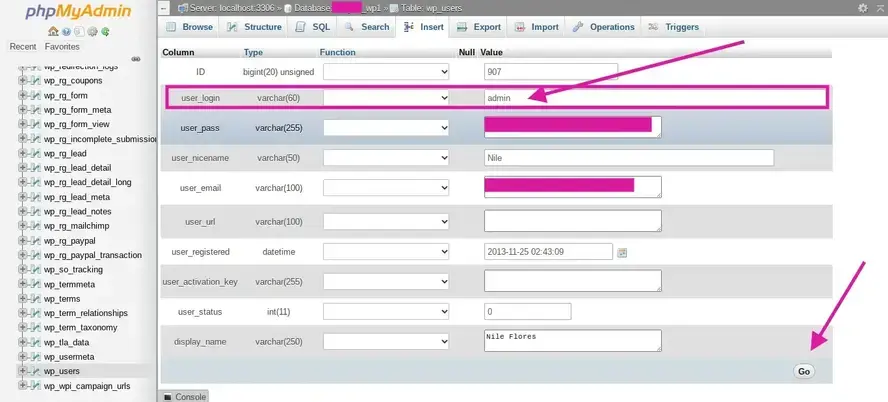
Look for the user_login line, and edit your username there. Try not to complicate it too much or add extra spaces. Once you’re satisfied with the username you’ve typed into the field, scroll down and click the button that is labeled “Go”. This will change your WordPress username.
In Summary
Now that you’ve learned how to change a WordPress username, which way sounds easiest? Just make sure to backup WordPress before attempting either solution. Hopefully this article has set your mind at ease, so you don’t feel stuck with your current WordPress username.
And if you want to ensure your WordPress website is built on a solid platform, consider using Verpex web hosting. Our hosting plans for WordPress are optimized for speed and excellent performance.
Frequently Asked Questions
Is WordPress free?
All you need to do to use WordPress is to invest in a web hosting plan since the software itself is free.
Why choose hosting for WordPress ?
WordPress is so popular because it allows people to create websites with total customization. With hundreds of apps available for one-click installations, creating something that’s eye-catching and unique is much easier with a CMS like WordPress. Learn more about WordPress optimized Hosting here.
Are WordPress plugins free?
WordPress has loads of plugins you can install, some of them are free, but some of them you will need to pay for. You can learn how to use WordPress Plugins on our blog.
Why choose Verpex for WordPress?
As the leading CMS out there, we’ve made it our mission to offer the most comprehensive and streamlined WordPress solutions on the market. Backed by a responsive customer care team and reliable site enhancement tools, we ensure our users get the full WordPress value and support for a reasonable price.

Nile Flores is a long time professional blogger, as well as WordPress website designer and developer from the St. Louis Metro East. Nile blogs at NileFlores.com, where she’s passionate about helping website owners, whether they’re small business owners or bloggers. She teaches about Blogging, Social Media, Search Engine Optimization, Website Design, and WordPress. Additionally, Nile loves to speak at WordCamps (WordPress conferences) across the United States. When Nile isn’t knee-deep in coding, she’s a proud mom of a college student, and enjoys oil painting, cigar smoking, nail art design, and practicing traditional Okinawan kempo karate.
View all posts by Nile Flores