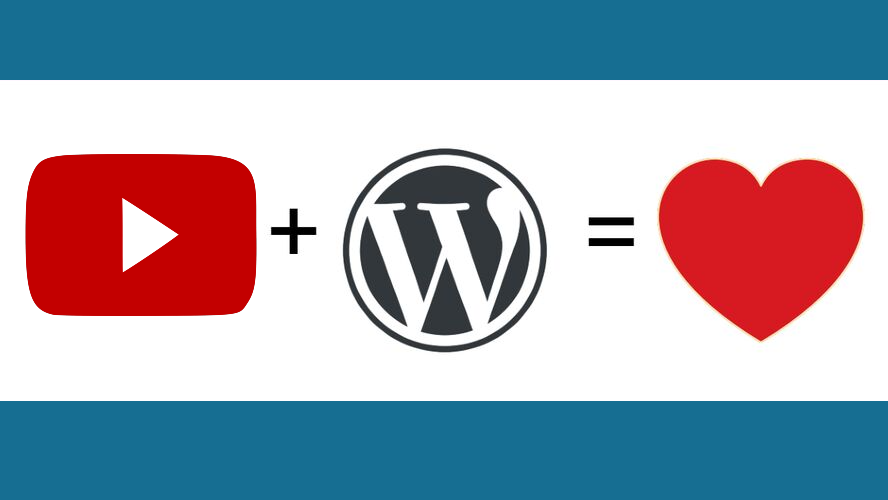When you’re creating videos and uploading them to YouTube only, you’re only doing part of the job. Sure, YouTube is the 2nd largest search engine after Google Search, but like anything online, you need to spread the word about it, and part of it is adding video to your WordPress blog posts. In this article, you’ll learn more on why you should include video content on your site, and even how to embed a YouTube Video in WordPress.
How does Video help your site’s content?
Video does a few things to help your site:
Allows visitors an alternate way to consume content.
Improves your visitors average time on site.
Breaks up the paragraphs of text.
Allows visitors an alternate way to consume content.
While the people visiting your site have come there either by search, from social networks, or from referring sites, they come to learn. Each person consumes content from different mediums. For example, some like images, and others like video. In fact, over 78% of online users watch videos every week.
If you’re delivering only images and text, you may be limiting your potential to reach more people. Your site visitors are 59% more likely to choose video over textual content, if both are present on a web page.
Improves your visitors average time on site.
Your blog posts that only contain text, probably only keep your site visitors on for a minute or more, depending on how fast those individuals read. However, if you have a 5- minute video, and your visitors stay for all 5 of those minutes, that means that they stayed on your site longer.
One of your stats in most traffic tracking software, like Google Analytics, have an average time on site, known as average session duration. According to Google, average session duration is the total duration of all sessions (in seconds) / number of sessions. The longer a person is on your website, the longer they will either click to other content, subscribe to your newsletter, share your articles to social networks, or even buy your services. All of these things are end goals that you want your visitors to do when on your website.
Breaks up the paragraphs of text.
Reading through paragraphs of text can be a bit hard on the eyes, so mediums like images and videos help make it easier to consume content. It doesn’t mean that the text is useless, but that sometimes a lot of text and nothing to break it up just seems a bit overwhelming.
Should I upload videos into WordPress?
You have the ability to upload videos into WordPress, but you should consider alternative options, and here’s why:
Videos can take up a lot of disk space.
Easier to share videos by embedding.
Saves on your web host package’s bandwidth.
You lack the tools in WordPress to add dynamic links and captions.
Videos can take up a lot of disk space.
Depending on your video’s length, the file size can be massive. Your web host uploader or even your WordPress uploader may not be able to handle a couple gigabytes.
Easier to share videos by embedding.
With WordPress, you can simply add a link from the page your YouTube video is on, into the block editor, and instantly embed your video. You could also use plugins that can help with adding specific features to your video embed, but out-of-the-box, WordPress makes it super easy to embed a YouTube video.
Saves on your web host package’s bandwidth.
Video content not just takes up disk space, but the time that it takes to load the video and watch the video, can eat up the bandwidth allotted for your web hosting package.
You lack the tools in WordPress to add dynamic links and captions.
YouTube and other video platforms offer a lot of fantastic tools like closed captioning features, video editing, adding links, creating custom video thumbnails, analytics, and even monetization services.
What type of video embeds are supported in WordPress?
If you’re wondering what 3rd party video services are supported in WordPress, and allow you to embed video content, then here’s the list:
Amazon Kindle instant previews
Animoto
Cloudup
Crowdsignal
DailyMotion
Facebook
Giphy
Imgur
Instagram
Issuu
Kickstarter
Meetup.com
Mixcloud
Photobucket
Reddit
ReverbNation
Scribd
TED
TikTok
Tumblr
Twitter
VideoPress
Vimeo
WordPress plugin directory
WordPress.tv
YouTube
In fact, WordPress Support has a fantastic table specifying how to embed video in WordPress, from each of the platforms on this list.
How to Embed a YouTube Video in WordPress
To embed a YouTube Video in WordPress, if you are using the Gutenberg content editor block, and not the Classic editor, here’s the instructions:
Step 1. Find the YouTube video URL. You can either copy the link from the browser, or locate the Share feature, and copy the link from there.

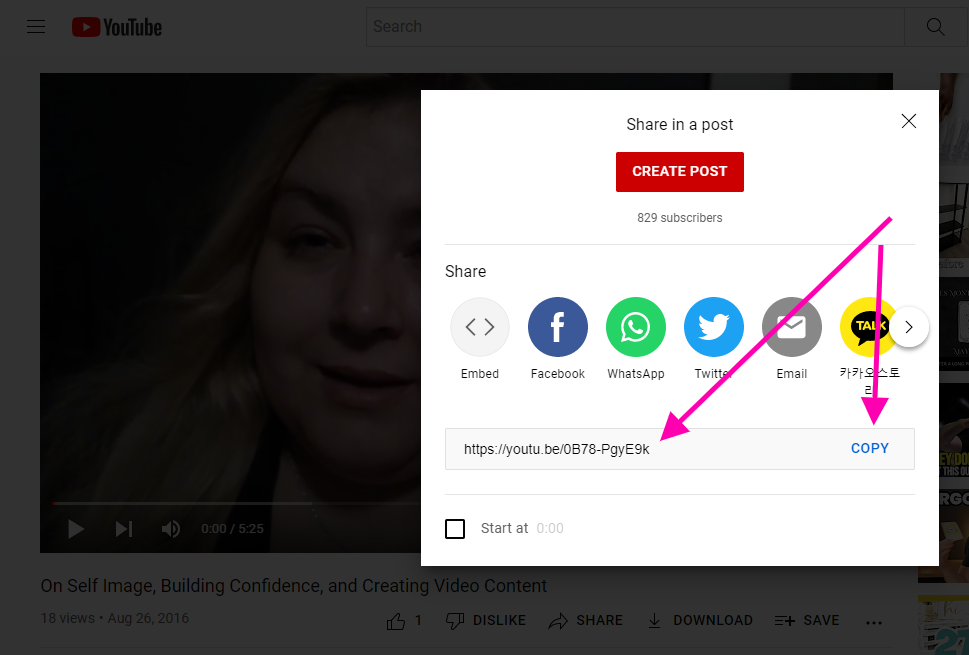
Step 2. Type /y or forward slash and the letter y to pull up the block list. You should see YouTube as a choice on that list.
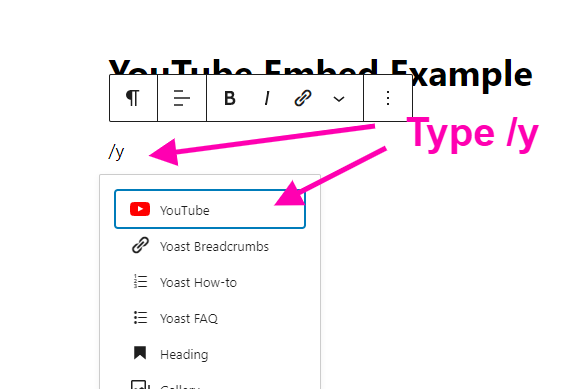
Step 3. Click on the YouTube block option. The block editor for it will show a field that you need to add your YouTube URL to.
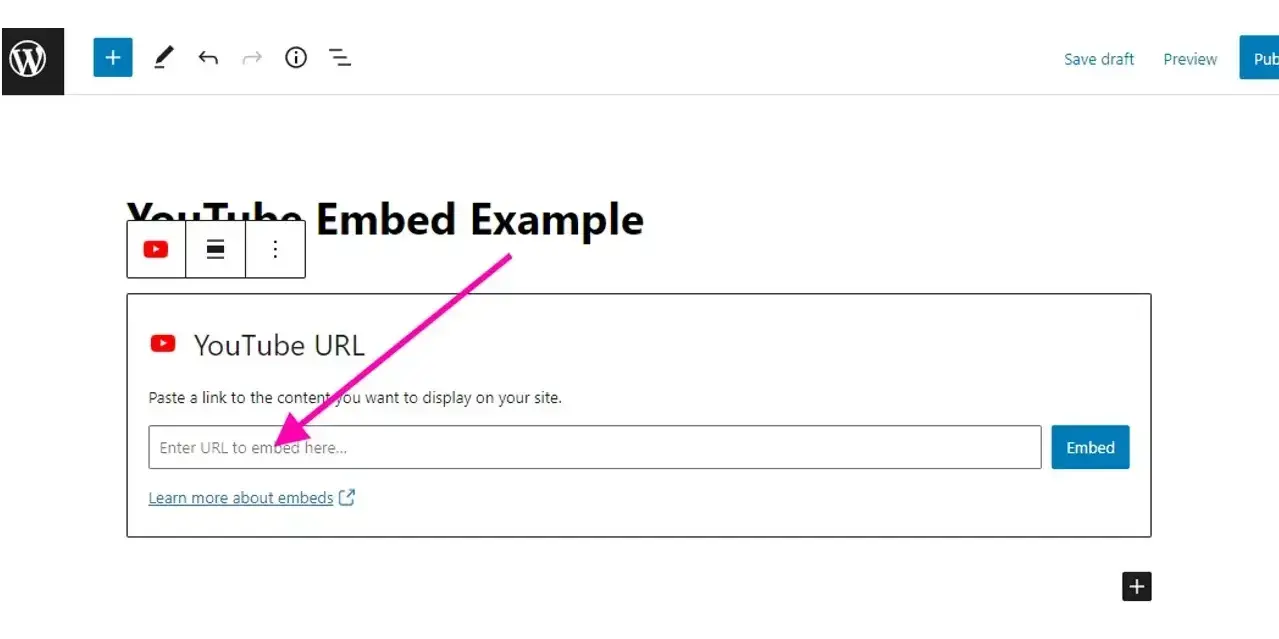
Step 4. Once you’ve pasted the YouTube URL, click the blue button that says “Embed”.
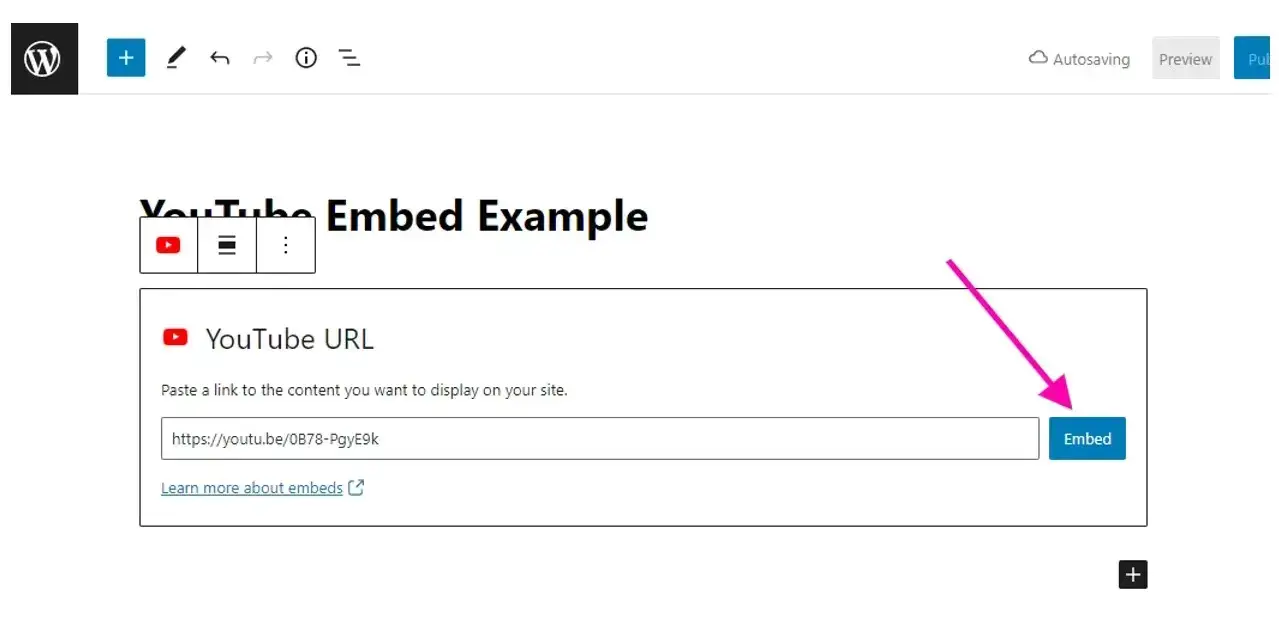
Once you’ve completed step 4, the video should show up in your Gutenberg content block editor. From there, you can align the video or even resize it.
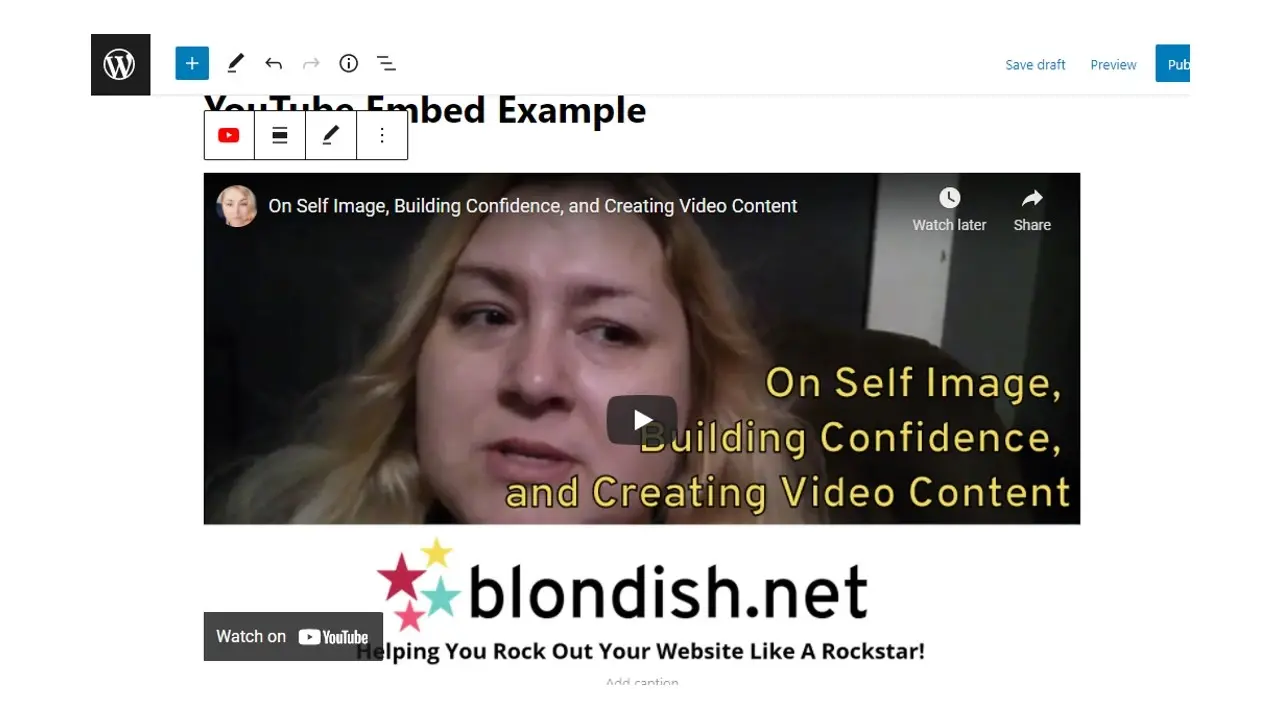
Super simple, right?
How to Embed a Youtube Video that opens in a LightBox
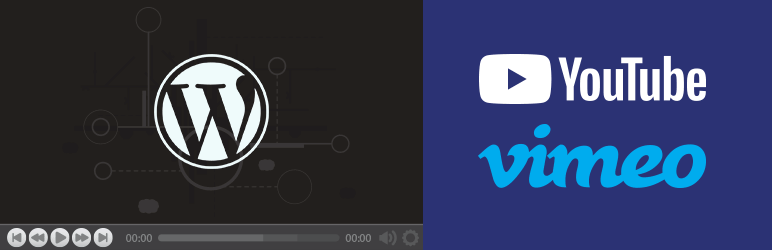
This is actually a super cool bonus. If you’re wanting to embed your video, but only display a specific size and thumbnail, as well as allow visitors to click to view your film in a larger window, then WP Video Lightbox and a lightweight and friendly WordPress plugin solution to achieve this.
Here’s how it looks:
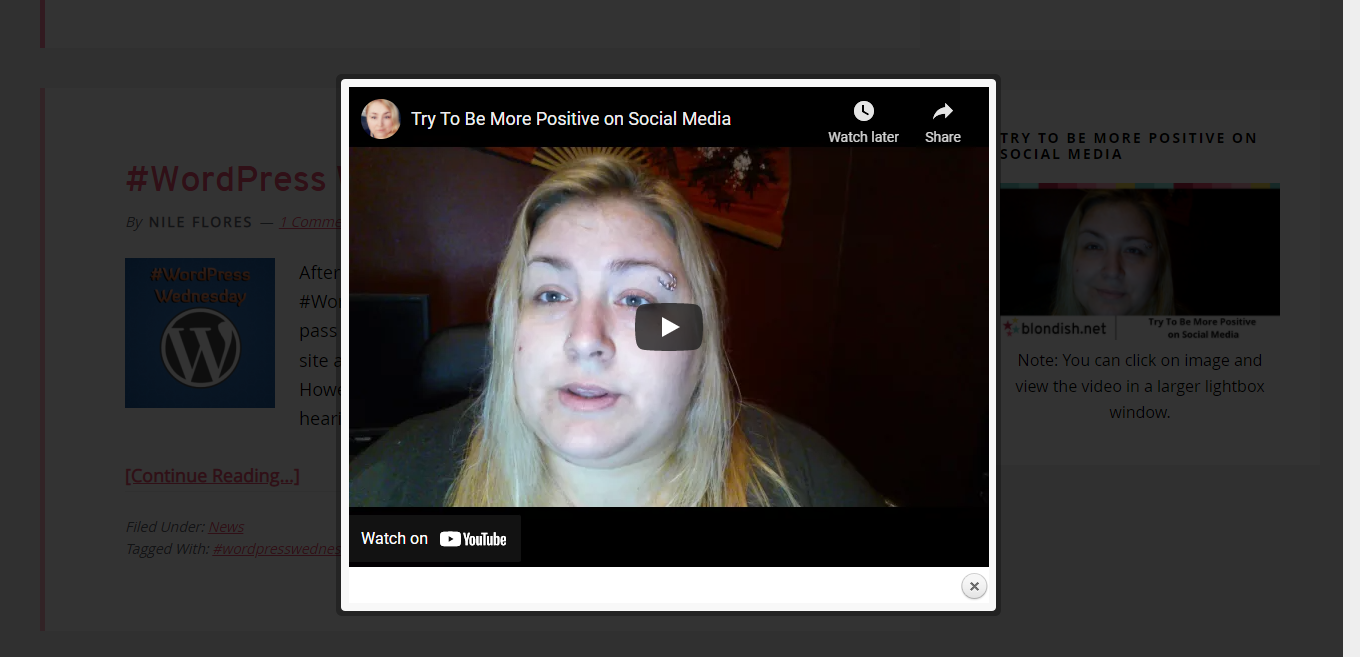
There’s an image in the sidebar that people can click on, and the YouTube video opens in a lightbox window.
All you have to do is install and activate the plugin, and then using the directions on their plugin page, copy and paste the shortcode into a widget, or a shortcode block. This should work with themes compatible with Gutenberg or if you use the older methods of Classic Editor, or a theme that uses widgets.
In Summary
Now that you know why you should use services like YouTube for uploading your videos, how important video content is for your site, and even how to embed a YouTube Video in WordPress. It’s time to start creating video content, and adding it to your existing content, or come up with new content. Happy video content creation!
Frequently Asked Questions
Can I increase bandwidth?
Yes, most hosting providers allow you to increase your bandwidth with an increase in price.
What is disk space?
Disk space is the space that is available for users to store files. These files can be videos, images, and HTML.
Who should use hosting for WordPress?
First of all - people using CMS WordPress
Are WordPress plugins free?
WordPress has loads of plugins you can install, some of them are free, but some of them you will need to pay for. You can learn how to use WordPress Plugins on our blog.

Nile Flores is a long time professional blogger, as well as WordPress website designer and developer from the St. Louis Metro East. Nile blogs at NileFlores.com, where she’s passionate about helping website owners, whether they’re small business owners or bloggers. She teaches about Blogging, Social Media, Search Engine Optimization, Website Design, and WordPress. Additionally, Nile loves to speak at WordCamps (WordPress conferences) across the United States. When Nile isn’t knee-deep in coding, she’s a proud mom of a college student, and enjoys oil painting, cigar smoking, nail art design, and practicing traditional Okinawan kempo karate.
View all posts by Nile Flores