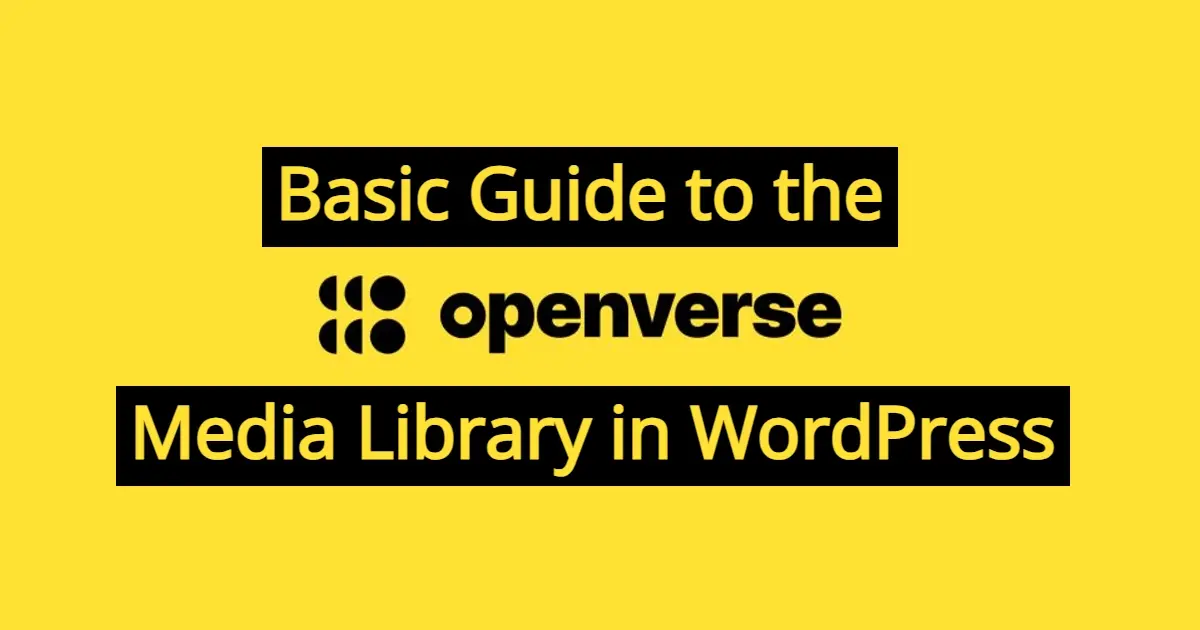The Openverse Media Library is a valuable resource that allows WordPress users to access a vast collection of high-quality, open-licensed images. It's a collaborative project that aims to make openly licensed media more accessible to content creators, bloggers, and website owners. The Openverse Media Library offers a diverse range of images, making it easier for users to find suitable visual content for their websites. In this article, you’ll learn about Openverse and how to use it alongside your Media Library in WordPress.
What is the Openverse Media Library in WordPress?
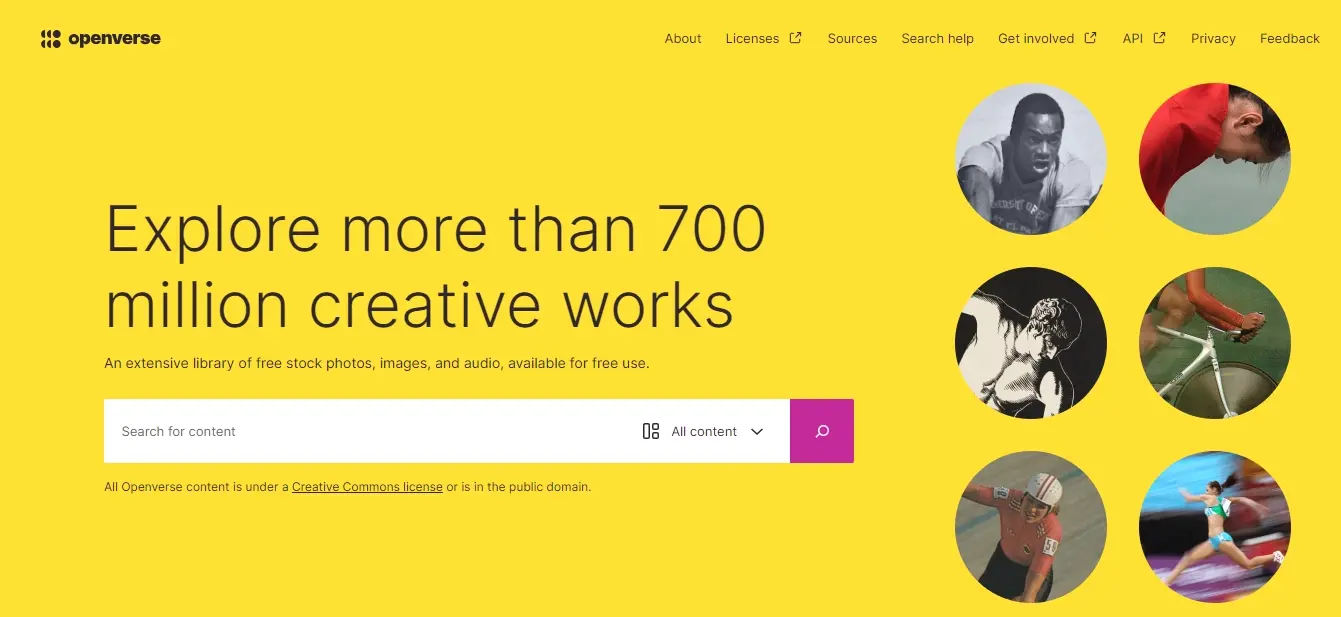
The Openverse Media Library in WordPress is a powerful tool that empowers content creators and website owners to discover and utilize open-licensed media assets easily.
By promoting the responsible use of open content and simplifying the attribution process, Openverse enhances the WordPress experience for those who value high-quality, legally usable media for their websites and publications.
Why Use the Openverse Media Library?
Using the Openverse Media Library in WordPress provides several awesome benefits:
- Access to Open-Licensed Images
- Enhanced Content Quality
- Streamlined Workflow
- Support for Open Culture
Access to Open-Licensed Images
A wide range of images made available under free licenses can be found in the Openverse Media Library. This allows you to use these images on your website and do not worry about copyright infringement.
Enhanced Content Quality
Your website's visual appeal can be significantly enhanced by a high quality image, which will make your audience feel more engaged.
Streamlined Workflow
You can find and import images straight from your WordPress dashboard, making it easier to create content with the Openverse Media Library integration into WordPress.
Support for Open Culture
You'll be contributing to the Open Culture movement, promoting the use and sharing of creative works through your use of free licensed images from the Openverse Media Library.
How to Access the Openverse Media Library
The Openverse Media Library is available as a plugin for WordPress. To access and use it, follow these steps:
- Log in to your WordPress Dashboard
- Navigate to Plugins
- Search for Openverse
- Install and Activate the Instant Images Plugin
1. Log in to your WordPress Dashboard
Access your WordPress website's admin panel.
2. Navigate to Plugins
From the left-hand menu, go to "Plugins" and click on "Add New."
3. Search for Openverse
In the search bar on the Plugins page, type "Openverse."
4. Install and Activate the Instant Images Plugin
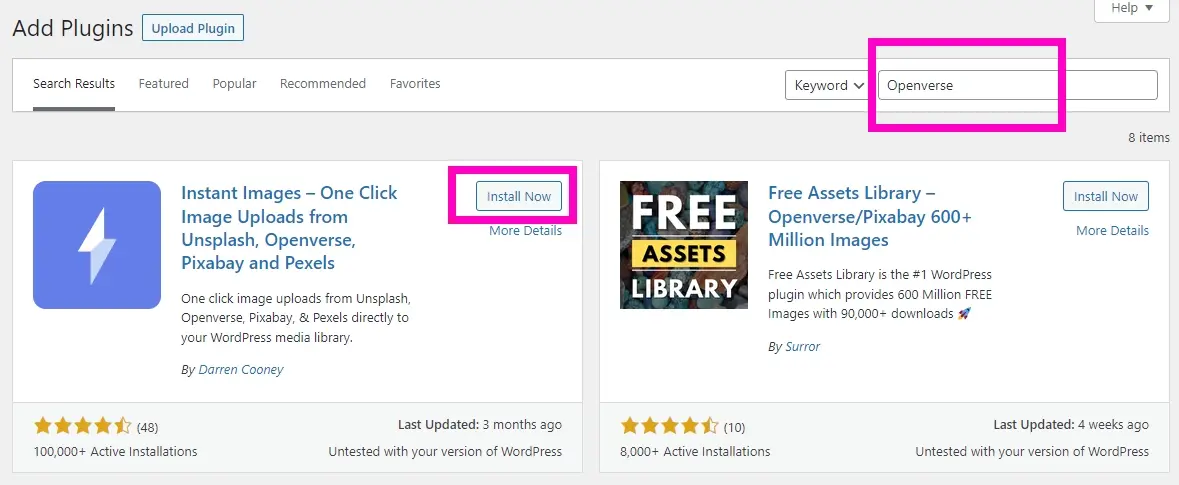
Locate the Instant Images plugin in the search results. There aren’t a lot of Openverse images as it is new to the WordPress community, but the first plugin has a greater amount of active installations. This plugin allows you to search and use images from Openverse, Pexels, Unsplash, and Pixabay, which have a lot of free images.
Once the Instant Images plugin is activated, you can access the Openverse Media Library and start searching for open-licensed images.
Searching for Images
The Openverse Media Library allows you to search for images using various methods.
- Keyword Search
- Advanced Search Filters
- Viewing Image Details
Keyword Search
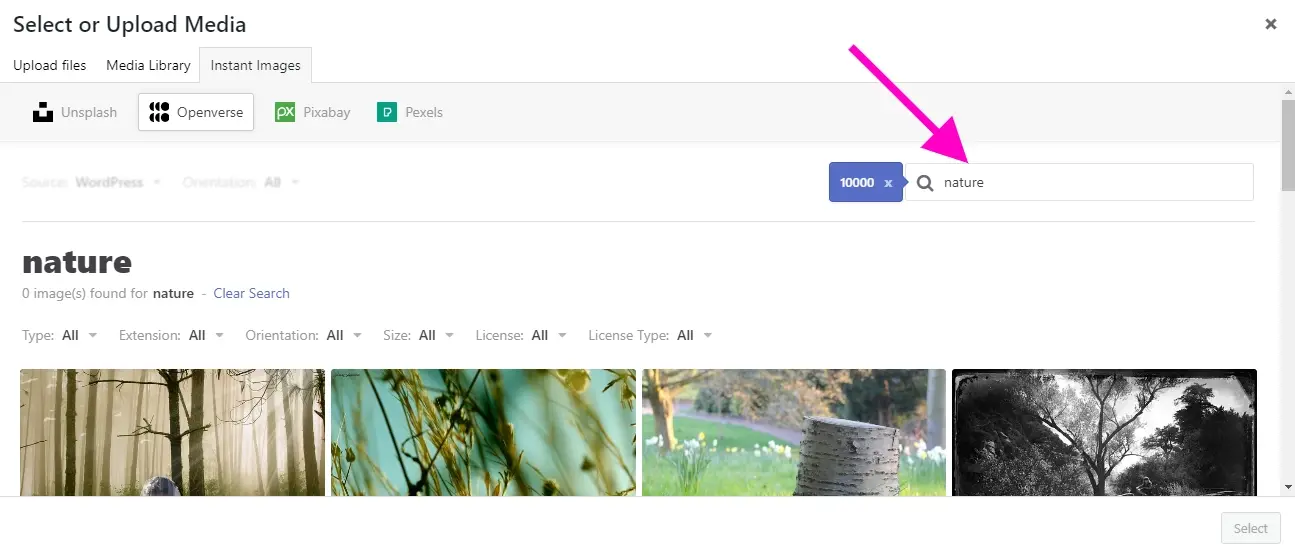
The simplest way to find images is by entering keywords in the search bar. For example, if you're looking for images related to "nature," you can type "nature" into the search bar and press Enter. The library will then display relevant images.
Advanced Search Filters
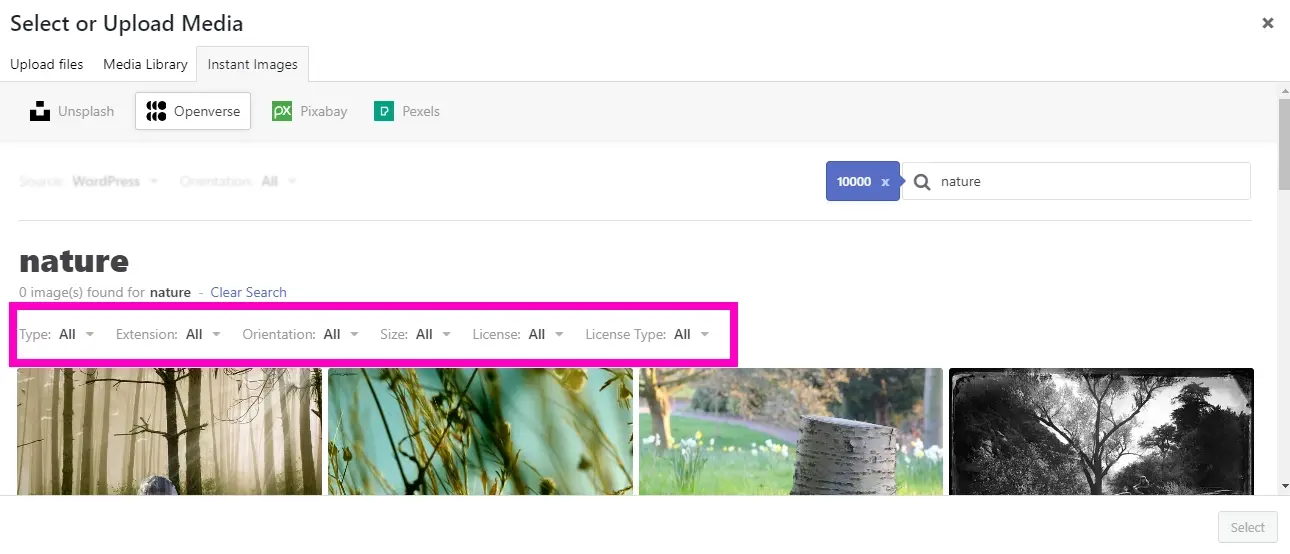
To narrow down your search results, you can use advanced search filters. These filters include:
- Licensing
- Source
- Orientation
- Color
- Aspect Ratio
Licensing
You can filter images by their licensing options, such as images that allow for commercial use or modification.
Source
Filter images from specific sources or websites.
Orientation
Choose between landscape, portrait, square, or any orientation.
Color
Filter images by their dominant color.
Aspect Ratio
Specify the aspect ratio you need for your images.
These advanced filters help you refine your search and find images that align with your specific requirements.
Viewing Image Details
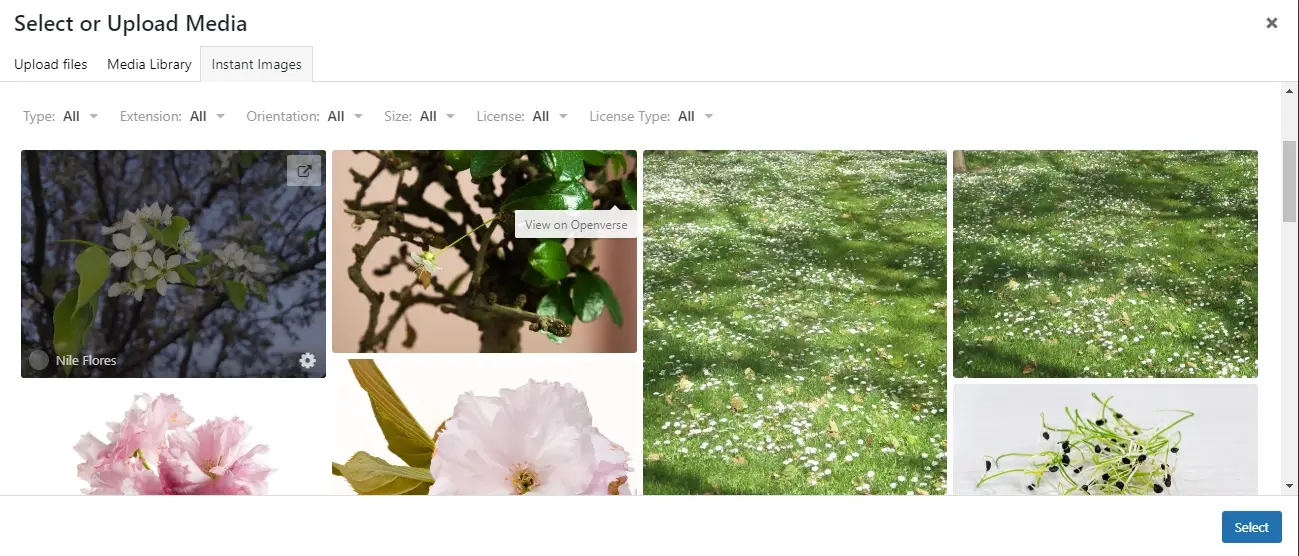
When you find an image you're interested in, you can click on it to view more details. This includes information about the image, such as the source, licensing details, and related images. You can also access download options from this view.
Uploading and Using Openverse Images
Once you've found the perfect image for your content, you can upload and use it in your WordPress posts or pages.
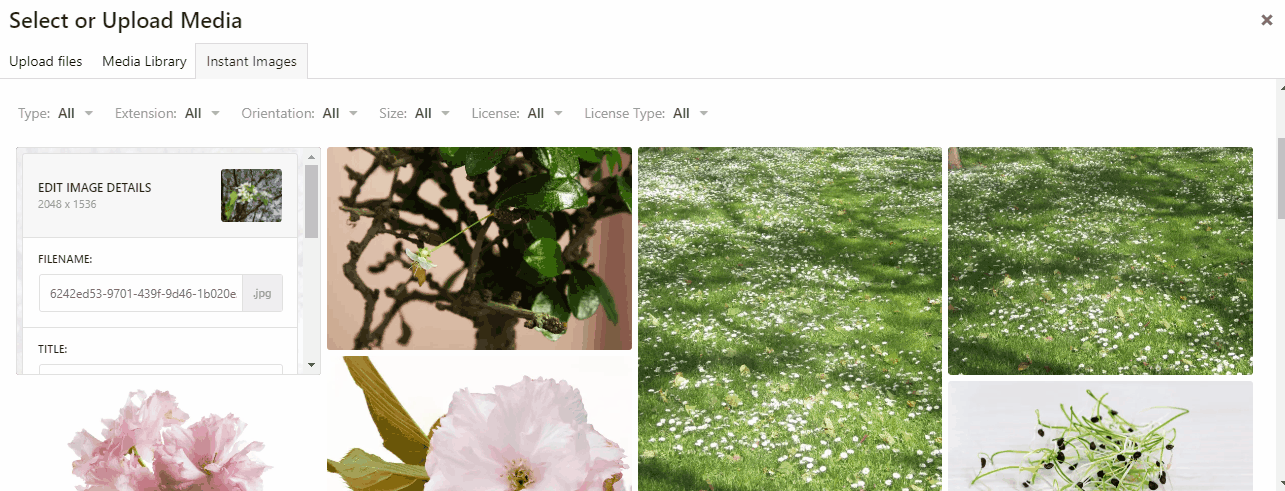
Click on the image you want to download to view its details.
In the image details view, change the name and ALT text to something more SEO friendly click the "Upload" button.
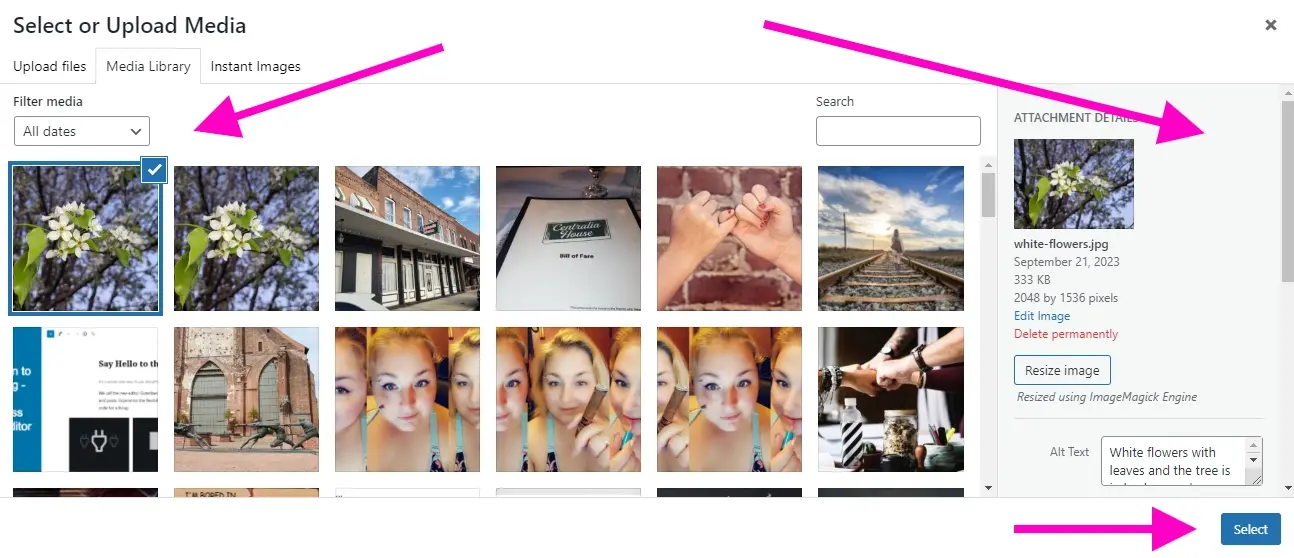
The image will be downloaded to your Media Library in WordPress, ready for use. Just click on the blue Select button to add it to your WordPress image block.
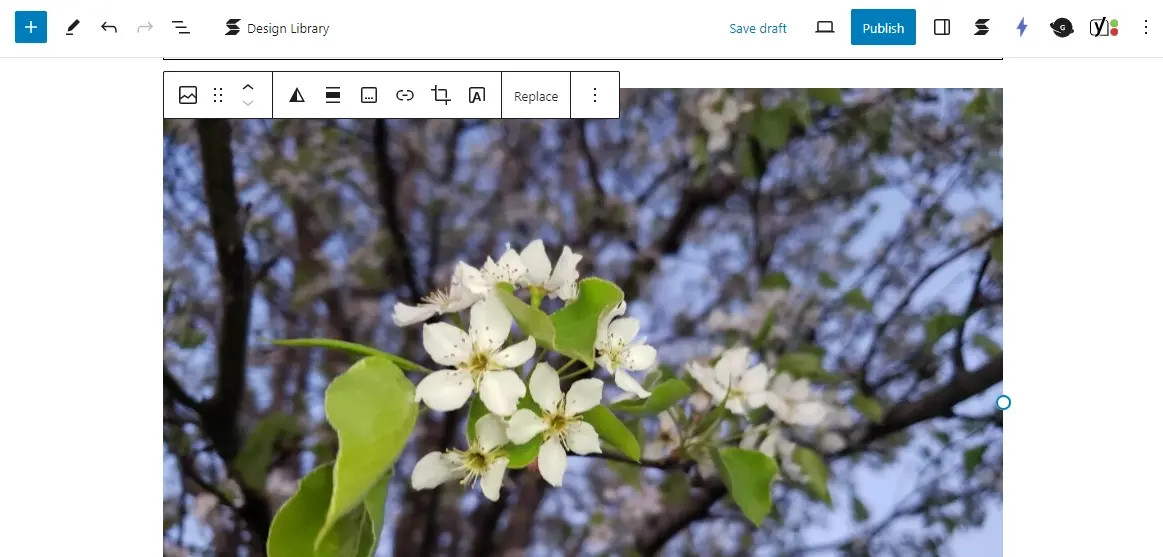
The image will now be visible in your post or page, enhancing your content with visually appealing visuals.
Understanding Licenses with the Openverse Media Library in WordPress
The Openverse Media Library in WordPress makes use of licenses to categorize and convey the permissions and restrictions associated with media assets. These licenses play a crucial role in helping users understand how they can legally use and share the media they find in the library. Here are some key points about licenses in the Openverse Media Library:
- License Types
- Attribution
- Filtering and Sorting
- License Information
- Legal Compliance
- Respect for Content Creators
License Types
The library includes media assets that are published under various open licenses, with the most common being Creative Commons licenses. These licenses come in different flavors, such as CC BY (Attribution), CC BY-SA (Attribution-ShareAlike), CC BY-ND (Attribution-NoDerivs), and others. Each license type has specific terms and conditions that dictate how the media can be used.
Attribution
Many open licenses require that users provide appropriate attribution to the original content creator when using media. The Openverse Media Library provides users with clear attribution information for each asset, making it easier to give credits where they are due. When using Openverse, through the Instant Images plugin, you can also click to open the source where the image came from.
Filtering and Sorting
Based on the type of license, users may filter search results. This option allows them to search for media assets that meet their own usage requirements. For example, depending on their needs they can filter out assets that may be used or modified for commercial purposes.
License Information
Each media asset in the library is accompanied by detailed information about the license it's published under. This information includes a brief summary of the license terms, a link to the full license text, and any specific attribution requirements.
Legal Compliance
By using media from the Openverse Media Library, WordPress users can ensure that they comply with copyright and licensing laws. This reduces the risk of copyright infringement and legal issues related to media usage on their websites.
Respect for Content Creators
By providing transparency as regards the licensing of media assets, Openverse encourages users to act in accordance with creators' rights. It creates a culture of ethical content use and recognition of creators' contributions.
In Summary
Overall, licenses in the Openverse Media Library in WordPress are essential for clarifying the permissions and obligations associated with each media asset. They enable users to make informed decisions about how they can use and share open-licensed media while respecting the rights of content creators. This transparency and compliance with licensing terms contribute to a more ethical and legal approach to media usage in WordPress websites.
This is a fantastic resource for any digital creator using WordPress, and streamlines searching for the right images for your posts and pages.
Frequently Asked Questions
Why should I create a website?
There are many reasons why you should create a website if you’re an artist. You can use it to create a place where people can learn about you, talk about your art, or show off your work.
Are website builders easy to use?
One of the easiest ways to build a website is with a website builder. Using a website builder doesn't require any programming and coding skills.
What are the customization options with a website builder?
Although website builders usually have some customization settings, like templates, fonts, margins editing, and so on, when compared to CMSs, it lacks customization options.
How do I choose a design for my website?
One of the most important things when creating a website for your art is the design. Even though your pieces of art might be amazing, people will leave if your site is hard to navigate. This is why it’s important that the site is easy on the eyes and easy to navigate.

Nile Flores is a long time professional blogger, as well as WordPress website designer and developer from the St. Louis Metro East. Nile blogs at NileFlores.com, where she’s passionate about helping website owners, whether they’re small business owners or bloggers. She teaches about Blogging, Social Media, Search Engine Optimization, Website Design, and WordPress. Additionally, Nile loves to speak at WordCamps (WordPress conferences) across the United States. When Nile isn’t knee-deep in coding, she’s a proud mom of a college student, and enjoys oil painting, cigar smoking, nail art design, and practicing traditional Okinawan kempo karate.
View all posts by Nile Flores