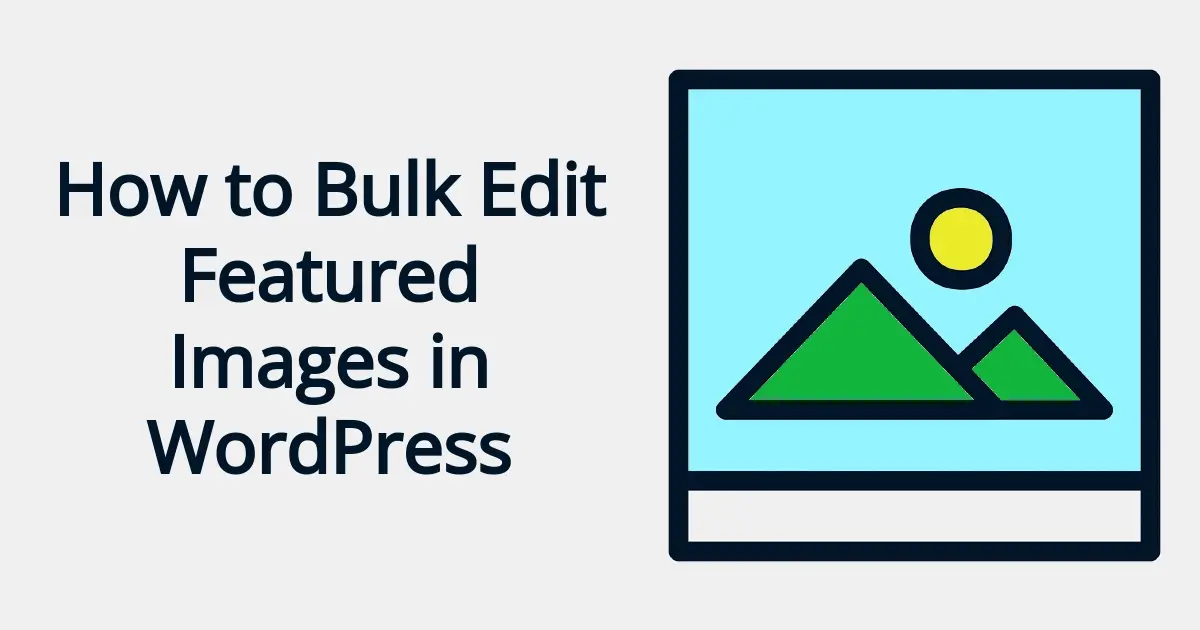There are times when you may need to bulk edit featured images in WordPress. It could be because you changed your theme or need a specific sized image. No worries though! In this article, you’ll learn a bit about what featured images are, as well as how to bulk edit featured images in WordPress.
What are Featured Images in WordPress?
Featured images in WordPress are also known as the post thumbnail. This is a type of image that represents the post or page. It is mostly useful for aesthetics on blogs, but it can be pretty handy for search engine optimization (SEO) and even for social media.
To add a featured image to your WordPress post or page, you can easily do so from the post editor. Most WordPress themes support this feature, and you'll find the option to add a featured image in the sidebar of the Gutenberg content block editor.
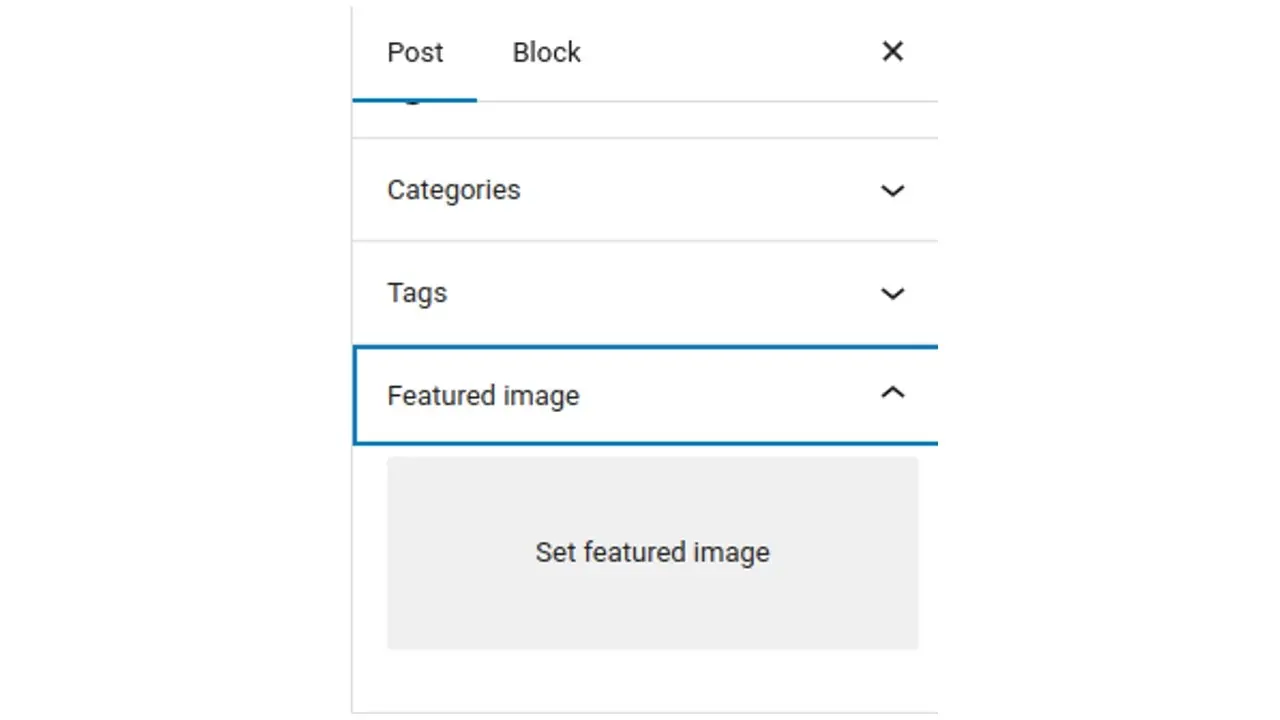
Clicking on the light gray "Set featured image" button will open the media library, where you can upload a new image or choose an existing one. Once selected, the image will be associated with the post or page as its featured image.
As a note, if you’re not sure if your theme supports post thumbnails, you can check your theme’s functions.php for the following line of code:
add_theme_support( 'post-thumbnails' );
If this is present, then your theme allows it. If it doesn’t, then you can add that line in. However, if you do, then you may need to add code to other files in your theme as well as some CSS styling to make sure it looks the way you want your website visitors to see it.
The role of featured images goes beyond aesthetic purposes. They serve multiple functions, including:
- Visual Appeal
- Branding and Identity
- Social Media Sharing
- Better User Experience
- Thumbnail Generation
Visual Appeal
Featured images make your content visually appealing and can catch the attention of your website visitors. They present an immediate overview of the topic or content, which invites users to click on it and get more information.
Branding and Identity
The featured images help to define the identity of your website in a uniform way. A consistent image design can generate a distinctive brand and make the content more memorable.
Social Media Sharing
When you share your posts or pages on social media platforms, the featured image is often automatically included in the published social media post. Unlike a regular text and link, this is more visually appealing, and helps in both attracting attention and increasing engagement when your content is shared on platforms like Facebook, Twitter, or LinkedIn.
Better User Experience
Featured images can enhance the user experience by breaking up content that contains a lot of text. It also provides visual cues that can help readers navigate and understand your content better.
Thumbnail Generation
As a standard, WordPress themes often use featured images as thumbnails in blog archives or post grids in order to create visually appealing layouts that entice users to explore your website further. It's important to note that the appearance and size of featured images can vary depending on your WordPress theme. While some themes automatically crop and resize images to fit specific dimensions, others may require you to manually regenerate your images to ensure they display correctly.
Why Would You Need to Bulk Edit Featured Images in WordPress?
Managing a WordPress website often involves dealing with a large number of posts or pages, each requiring attention to detail and customization. One aspect of content management that frequently arises is the need to edit or update featured images.
While editing individual images is relatively straightforward, what if you find yourself in a situation where you need to make changes to multiple featured images at once? This is where the concept of bulk editing comes into play. In this article, we will explore the reasons why you might need to bulk edit featured images in WordPress and the benefits it offers.
- Changing Design or Theme
- Rebranding or Repositioning
- Image Optimization
- Updating Image Credits or Metadata
- Correcting Mistakes or Inconsistencies
Changing Design or Theme
One common scenario where bulk editing of featured images becomes necessary is when you decide to switch your WordPress theme or update the design of your website. Different themes may have specific requirements for featured image dimensions or styling. Instead of manually editing each post or page, bulk editing allows you to quickly update the featured images to match the new theme's specifications, ensuring a consistent and visually pleasing appearance throughout your website.
Rebranding or Repositioning
As your website evolves, you may undergo rebranding efforts or change the focus of your content. In such cases, you might want to update the featured images to align with your new brand identity or reflect the revised content strategy. Bulk editing enables you to efficiently replace or modify featured images across multiple posts or pages, saving you time and effort compared to editing each item individually.
Image Optimization
Optimizing images is crucial for maintaining a fast and efficient website. However, if you have a large number of posts with unoptimized featured images, manually optimizing each image can be a daunting task. Bulk editing provides a convenient way to optimize your featured images in one go. You can compress the images, resize them to appropriate dimensions, or switch to more optimized file formats, which results in improving your website's performance and load times.
Updating Image Credits or Metadata
Over time, you may need to update image credits, captions, alt text, or other metadata associated with your featured images. This could be due to changes in attribution requirements, copyright information, or simply ensuring that your images are properly labeled for accessibility purposes. Bulk editing allows you to efficiently make these changes across multiple posts or pages, ensuring your content remains accurate and compliant.
Correcting Mistakes or Inconsistencies
Human errors happen, and sometimes you might realize that a batch of featured images has been assigned incorrectly or contains inconsistencies. For example, you might have accidentally assigned the wrong image to several posts or used different naming conventions for similar images. Bulk editing provides an easy way to rectify these mistakes, allowing you to quickly assign or update the correct featured images across multiple posts or pages.
Best Practices for Featured Images in WordPress
To make the most of your featured images, consider the following best practices:
- Use high-quality images.
- Be consistent in using images that go with your brand.
- Optimize your images.
- Use relevant images to your content.
Use high-quality images
Use high-resolution images that are visually appealing and relevant to your content. Blurry or low-quality images can negatively impact the overall user experience.
Be consistent in using images that go with your brand.
Establish a consistent style or aesthetic for your featured images to create a cohesive and recognizable brand identity.
Optimize your images.
Optimize your images by compressing them without sacrificing quality. Large image files can slow down your website's loading speed, so it's important to find the right balance between file size and quality.
Use relevant images to your content.
Ensure that your featured images accurately represent the content of your post or page. Avoid using generic or unrelated images that might mislead or confuse your audience.
How to Bulk Edit Featured Images in WordPress
For this article, you’ll learn a simple way to bulk edit featured images in WordPress. For most basic users, a plugin with too many options is confusing. That’s why you’ll be learning using the Regenerate Thumbnails plugin.
This plugin is super handy in generating the right sized featured images based on your theme’s set preferences. This plugin even recognizes if you have any featured images set for posts and can help regenerate any missing sizes. Before trying this tutorial, it’s important to backup your WordPress.
- Install and activate the Regenerate Thumbnails plugin.
- Go to Regenerate Thumbnails in your WordPress admin.
- Choose which button option to regenerate thumbnail images.
Install and Activate the Regenerate Thumbnails Plugin.
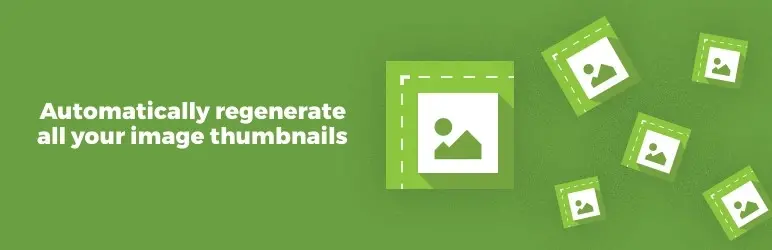
You can install and activate the Regenerate Thumbnails plugin from your WordPress admin, by navigating to the Plugins section and selecting “Add New”. Once you have, you can search for “Regenerate Thumbnails”. As long as you search for exactly that, the result should be the first one on the left.
Go to Regenerate Thumbnails in your WordPress admin.
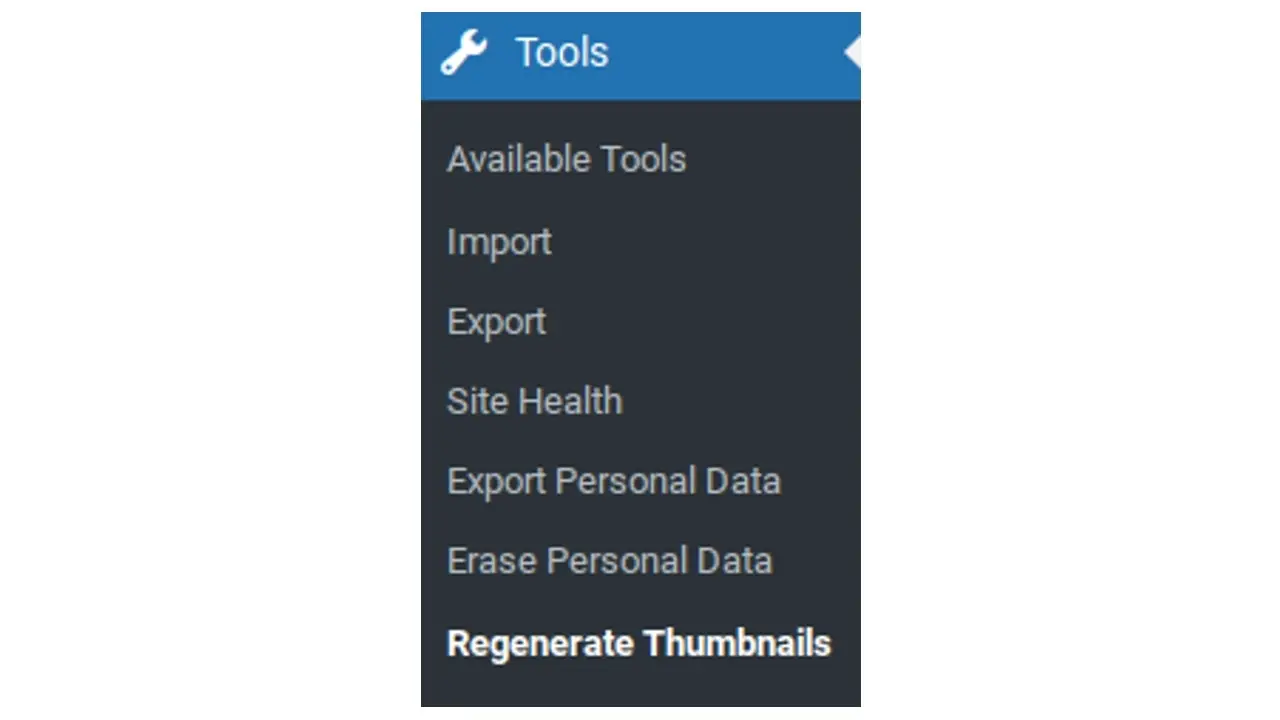
To reach the Regenerate Thumbnails dashboard in your WordPress admin, it is located under the Tools menu item.
Choose which button option to regenerate thumbnail images.
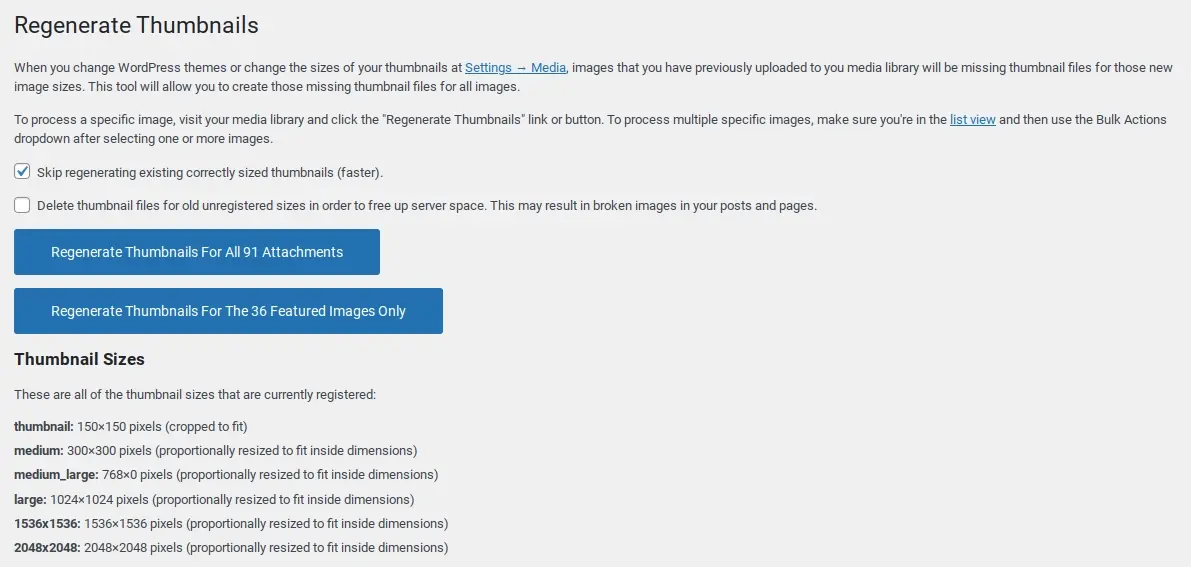
The Regenerate Thumbnails plugin has some super simple options, but they may still be a bit confusing. The plugin will ask you if you’d like to regenerate thumbnails for all of your attachments or just the ones that have already been selected as a featured image. There are a couple other options that give you the choice in deleting old thumbnail sizes, and even skip regenerating any thumbnails that have the correct sizes.
Please note that if you do decide to select the option to delete old thumbnail sizes and you might be using them on posts, pages, galleries, or somewhere on your website, that you might end up with broken images.
Once you’ve bulk edit featured images in WordPress, it’s time to optimize your images with something like the Smush plugin. This plugin will help compress your images without losing any of their quality so your web pages will load faster.
Need more in-depth bulk editing, you can edit your images by post category, tag, and more, using the Quick Featured Images plugin. This won’t necessarily regenerate image sizes like the Regenerate Thumbnails plugin, but you can bulk edit and manually set your featured images. This is especially fantastic if you have common posts with images that have your branding that you’re trying to update with newer branding.
In Summary
In this article you learned about featured images, especially what they are, why you might need them, and even why you might change them from time to time. Additionally, you learned how to bulk edit featured images in WordPress. Hopefully the next time you go through a theme change for rebranding or whatever reason, this tutorial will come in handy.
Frequently Asked Questions
Is WordPress free?
All you need to do to use WordPress is to invest in a web hosting plan since the software itself is free.
Are WordPress plugins free?
WordPress has loads of plugins you can install, some of them are free, but some of them you will need to pay for. You can learn how to use WordPress Plugins on our blog.
Are WordPress-free themes safe?
People often think that free themes have low quality. However, free WordPress themes actually have high quality and are free to use.
Why choose Verpex for WordPress?
As the leading CMS out there, we’ve made it our mission to offer the most comprehensive and streamlined WordPress solutions on the market. Backed by a responsive customer care team and reliable site enhancement tools, we ensure our users get the full WordPress value and support for a reasonable price.

Nile Flores is a long time professional blogger, as well as WordPress website designer and developer from the St. Louis Metro East. Nile blogs at NileFlores.com, where she’s passionate about helping website owners, whether they’re small business owners or bloggers. She teaches about Blogging, Social Media, Search Engine Optimization, Website Design, and WordPress. Additionally, Nile loves to speak at WordCamps (WordPress conferences) across the United States. When Nile isn’t knee-deep in coding, she’s a proud mom of a college student, and enjoys oil painting, cigar smoking, nail art design, and practicing traditional Okinawan kempo karate.
View all posts by Nile Flores