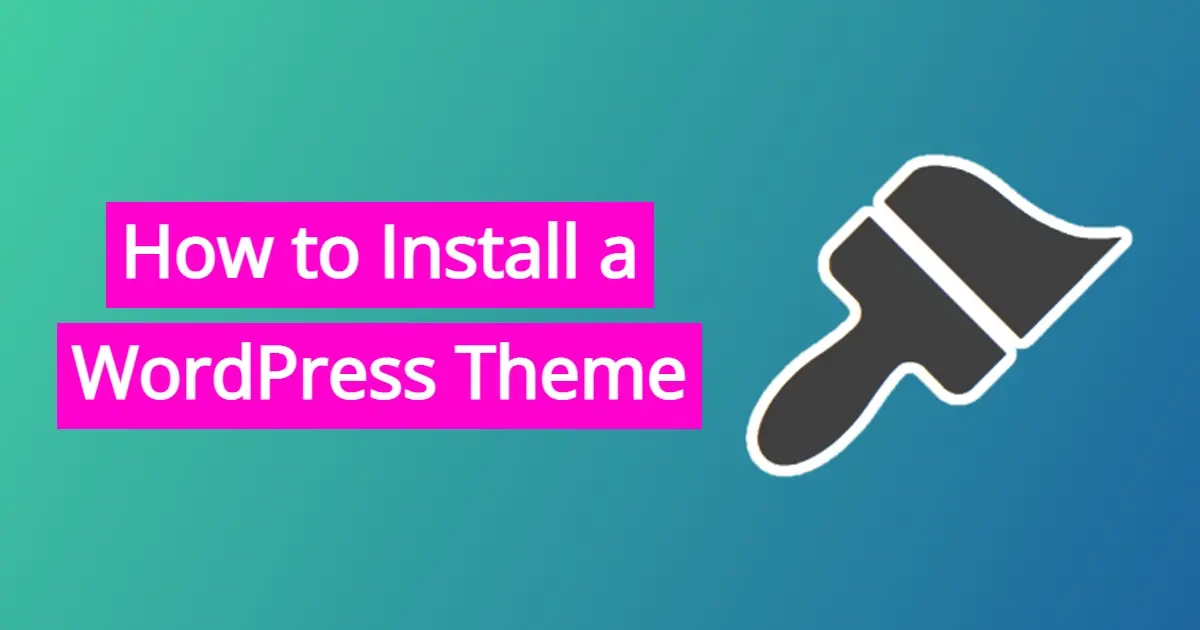When you start using WordPress, you’ll learn about themes. So, what is a WordPress theme? In this article, not only will you learn how to install a WordPress theme, but some tips on how to pick the right one for your website.
What is a WordPress Theme?
A WordPress theme is the front display of your website that your visitors will see. A theme contains different templates that allow each type of post or page or custom post type to look a specific way. They may have settings that allow you to upload a logo, change specific areas, or even change colors of text and links.
There are tens of thousands of themes available for free in the WordPress theme directory. All of them are free for you to do anything you want. You can install a WordPress theme and make it suitable for your business’ branding. You can even make your own child themes that are based on a main theme.
WordPress themes are not to be confused with plugins, as they serve different purposes. Plugins add extra functions and features not native to WordPress. This can include extending your themes. For example, maybe your theme has some customization features, but there’s a plugin that adds more settings.
Tips on picking a good WordPress theme for your website
When it comes to picking a good WordPress theme for your website, you should probably surf around and check out some websites, especially in your niche. This will give you some idea of what is working, and even an idea of what you like. Make a list of what you need on your website, and what you’ve found that you like.
Once you’ve made an initial list of what you’d like for your theme’s design, it's time to search. Your first stop should be the WordPress Theme Directory. You can find thousands of free themes you can search through and even preview before you install them on your website. Some things to consider when looking for a good WordPress theme:
- Does the theme have a clean design?
- Is the theme responsive in design?
- Does the theme have some accessibility-ready features?
- Does the WordPress theme design have a format that you use?
- Is the theme well-supported and up-to-date?
- Does the theme load quickly?
Does the theme have a clean design?
A clean design is one where it’s easy to navigate. Make sure the white space in the design is used wisely so it doesn’t look all jumbled together.
Is the theme responsive in design?
A responsive design in a theme allows the site to adjust to whatever device your users are viewing the site, like desktop, tablets, or smartphone. This is important, as more and more users are using mobile devices to surf the Internet. In fact, it’s expected that there will be over 253.3 million mobile users in 2023.
Does the theme have some accessibility ready features?
Accessibility ready in WordPress themes means that the theme may have some basic features that work well with screen readers or accessibility plugins. What this does is allow people who have issues with eyesight or other physical problems the ability to surf your website with more ease.
Does the WordPress theme design have a format that you use?
When searching for a WordPress theme, make sure it has some areas in the design you could see using for yourself. For example, if you offer two or three core services, you might want a front page that gives you room to nicely display them.
Is the theme well supported and up-to-date?
WordPress is always evolving, whether to keep up with the rest of the Internet, or for security. Your theme should also be compatible with the latest version of WordPress.
Does the theme load quickly?
Make sure your WordPress theme loads quickly. Of course, when you’re initially previewing and shopping around for themes, the default information may make the theme load fast. However, once you’ve selected a theme, you should set up a staging site to test the theme.
Easy Way to Install a WordPress Theme
There are a couple of ways to install a WordPress theme. In this article, you’ll learn the two easiest ways - easy and manual upload. This is the easy way to install a WordPress theme:
- Navigate to the Themes section of your WordPress admin
- Search for a theme
- Preview theme
- Install a theme
Navigate to the Themes section of your WordPress admin
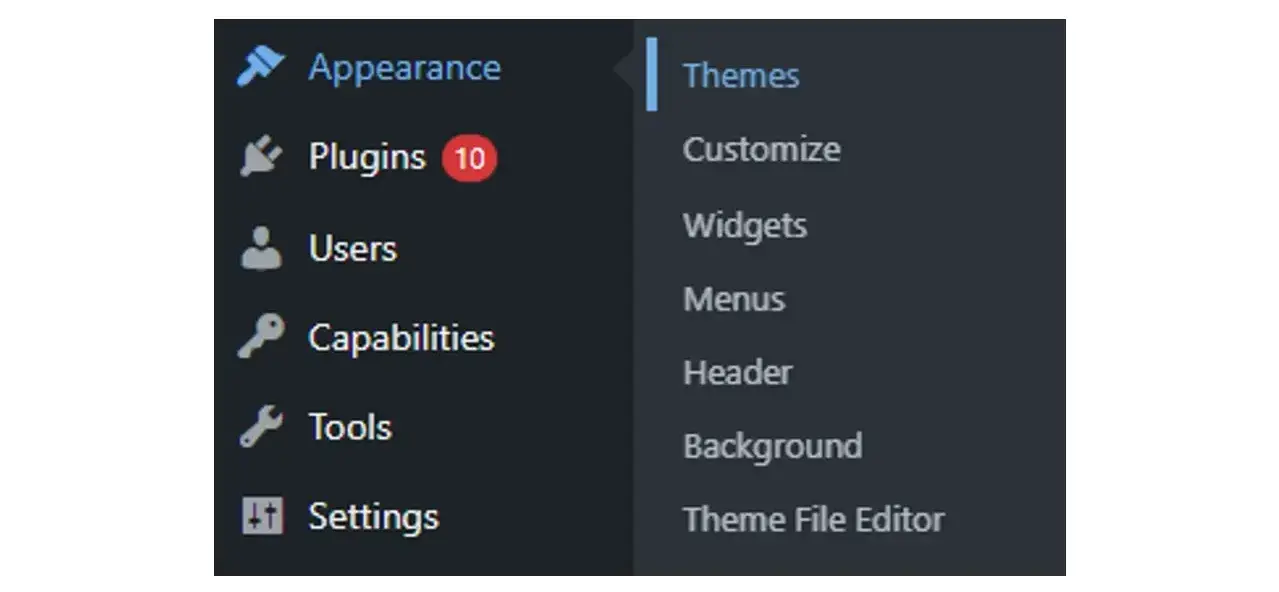
To find your themes section, you’ll see it under the Appearance menu item. When you click on “Themes”, you’ll be sent to a main dashboard of all of the themes you have installed, as well as the one you have activated.
Search for a theme
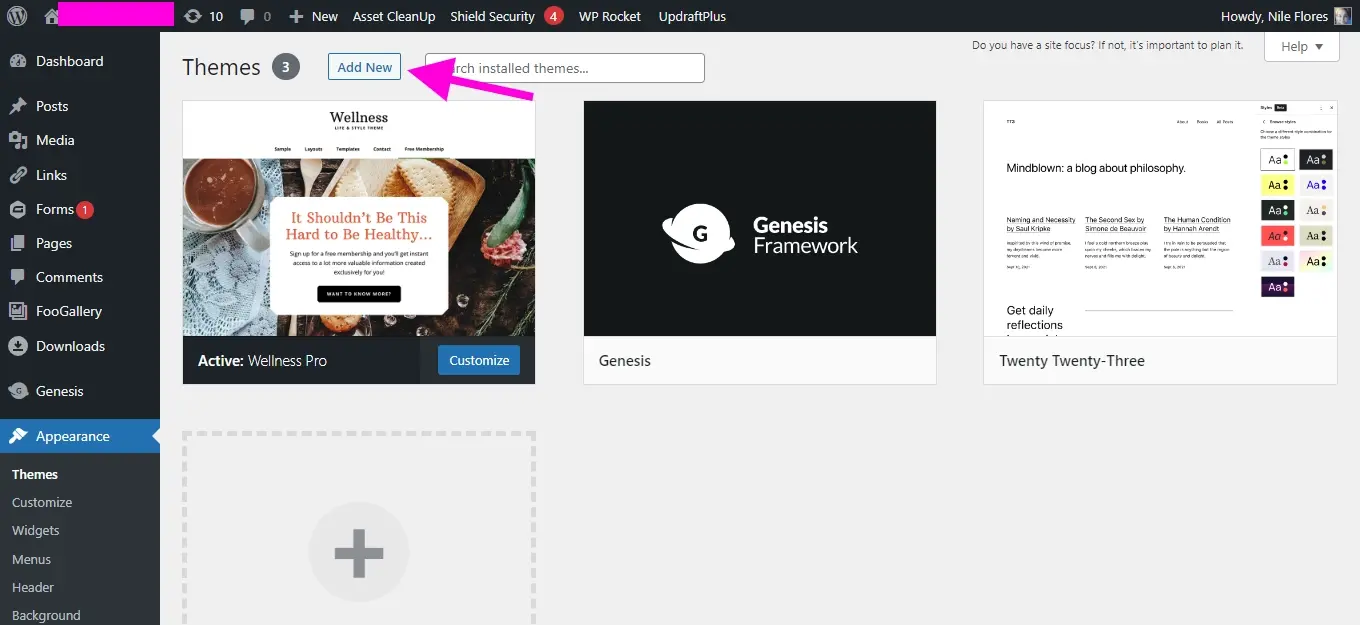
Click on the Add New button. This will send you to the similar version of the WordPress theme directory, but designed for you to be able to search and select within your WordPress backend.
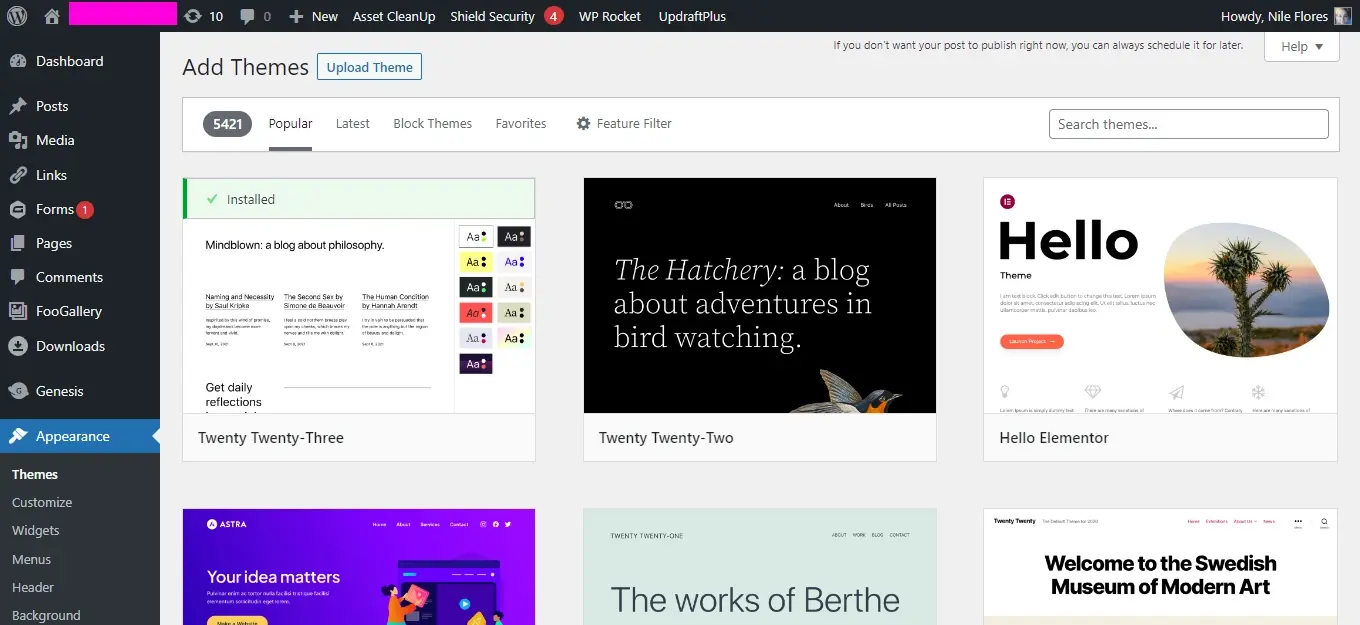
You can search for a theme using specific terms like ‘blog’ or ‘magazine’, or you can look through popular themes. As a note, the Block themes tab are all types of themes that are compatible with the Gutenberg block editor. Many of them are already ready out of the box for you to customize.
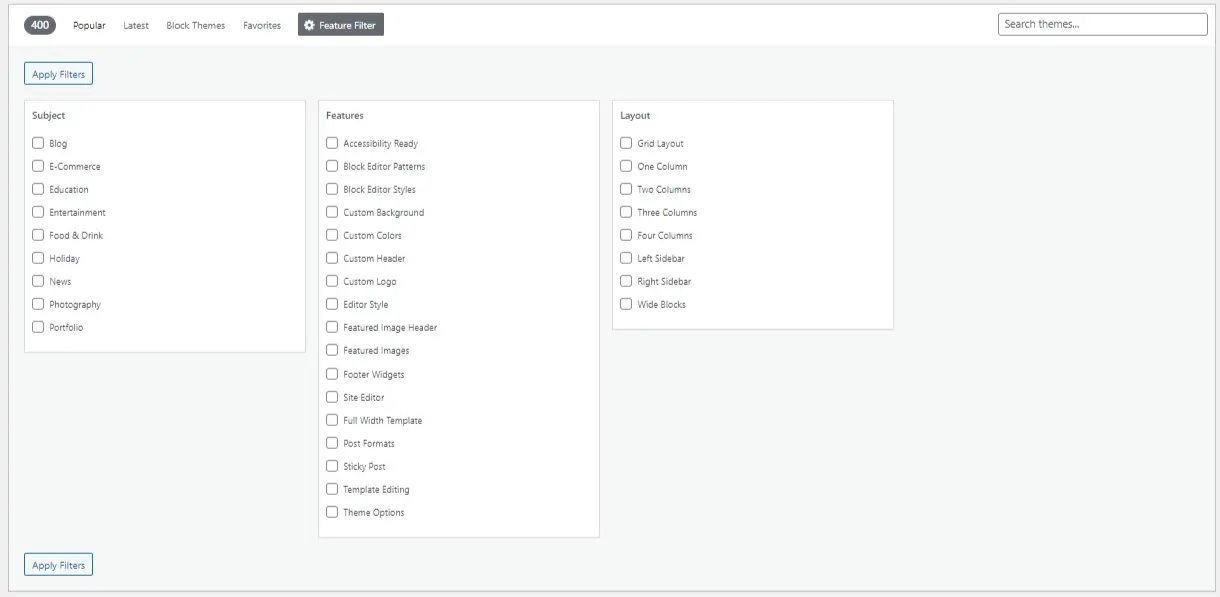
You can even search for your theme using the filters tab. This might help you narrow your search in case you have no idea what exactly to put in the search box.
Preview theme
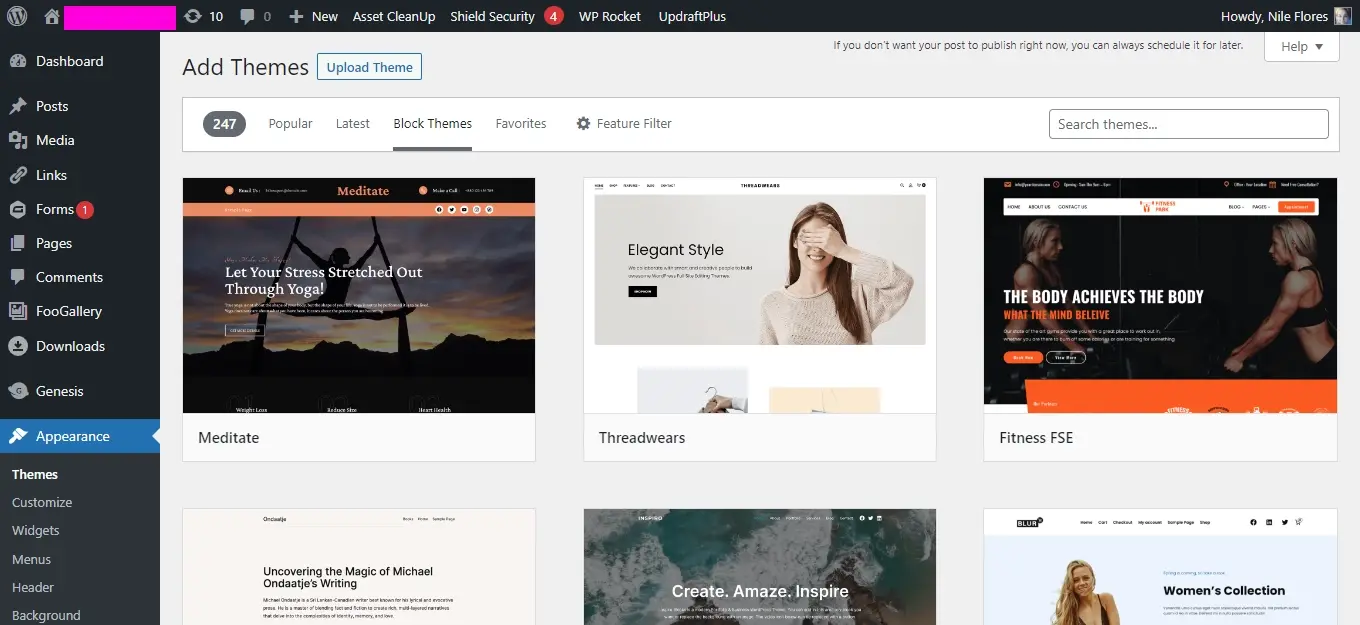
When you click on a theme that interests you, you have the option to preview it.
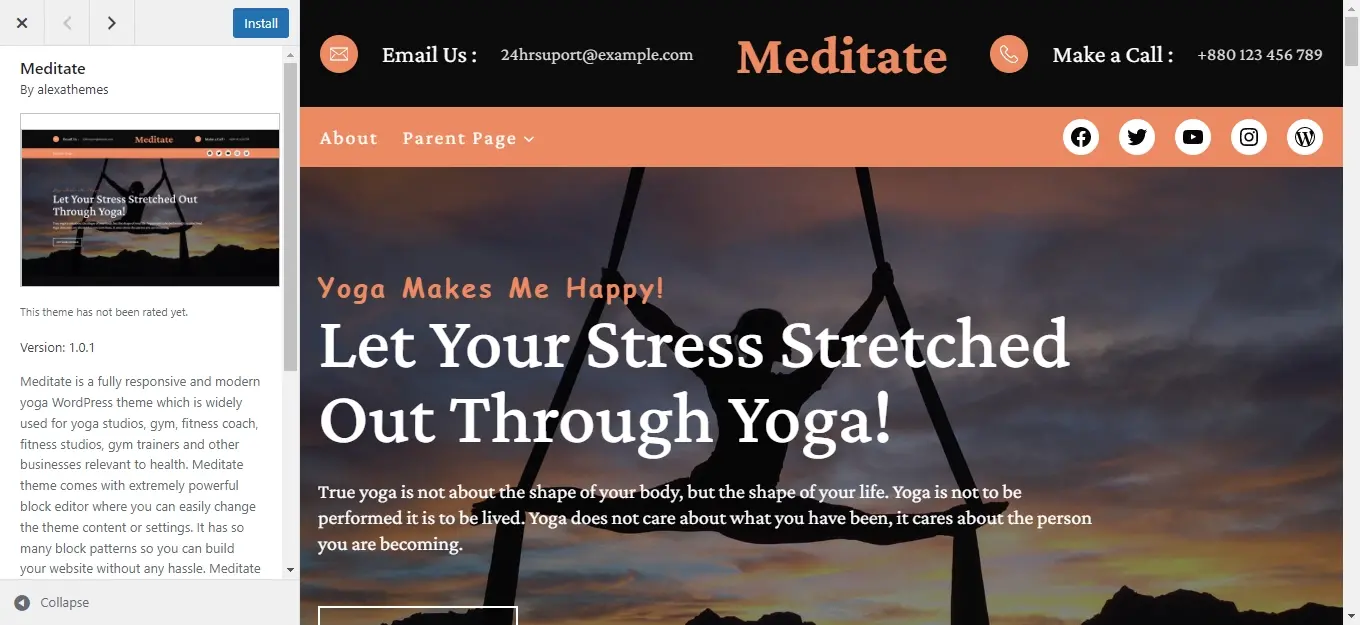
The preview allows you a glimpse of what to expect the design to look like. You can read up on what the theme’s description is and see if it has any features that you’re looking for, whether the theme is geared toward a specific niche, or has settings you need.
Install a theme
Once you’re satisfied with the theme you want, there’s a blue Install button. Click the Install button, and once the theme is installed, the button will change to “Activate”. Click that to take the theme live. When it’s activated, you can click on Customize and adjust the theme to your needs.
How to Manually Upload a WordPress Theme
Not all themes can be installed the easy way from the WordPress admin. Sometimes you need to manually upload the theme. This could be due to your web host not allowing WordPress to use the method, file size issues, or you downloaded your theme from somewhere other than WordPress.org. If you’ve purchased a theme, you’ll need to download the theme to your computer before using this method.
- Navigate to the Themes section of your WordPress admin area
- Click on the Add New button
- Click on the Upload Theme button
- Choose a file
- Click on the Install Now button
- Click on the Activate Theme link
Navigate to the Themes section of your WordPress admin area
Like the easy method to install a WordPress theme, you will find your themes under the Appearance section.
Click on the Add New button
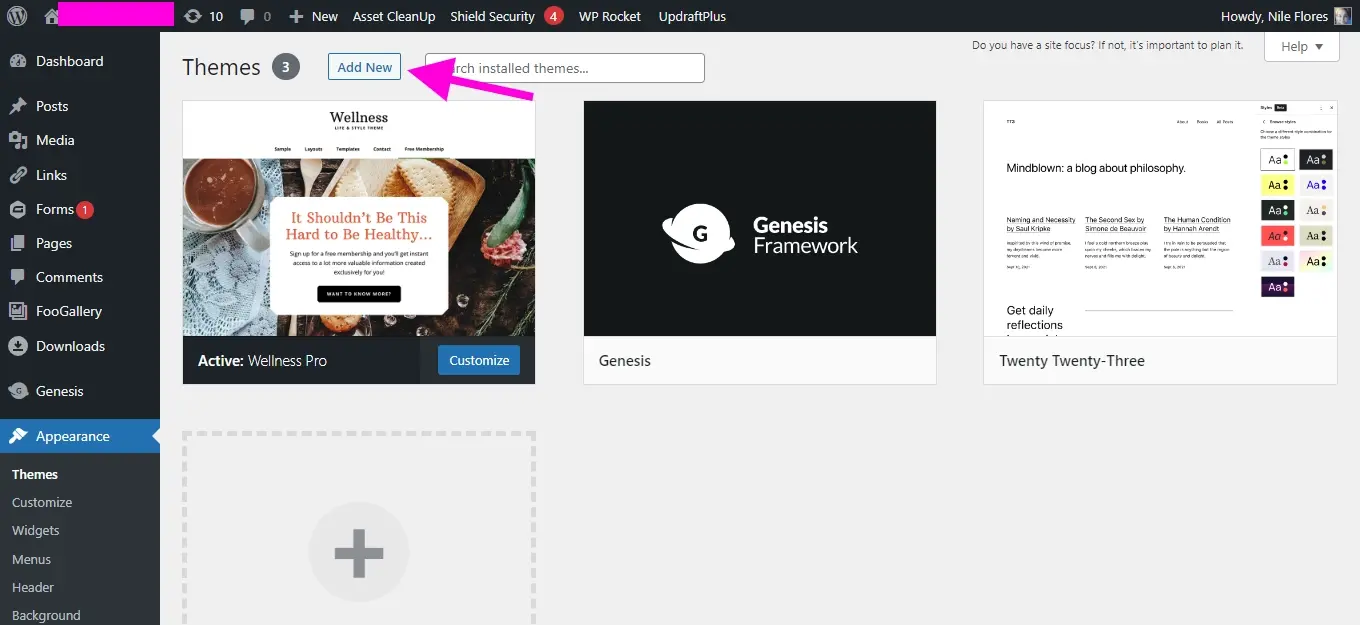
Click on the Add New button.
Click on the Upload Theme button
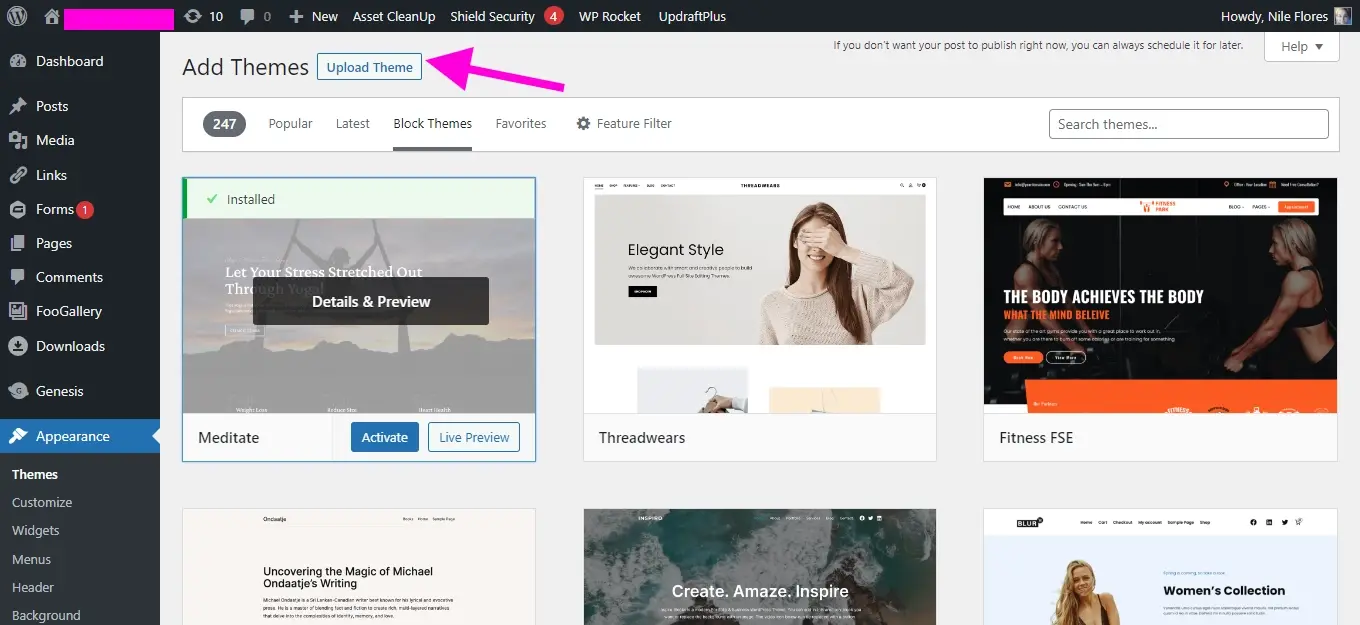
Once you’ve clicked the Add New button, you’ll be sent to the theme search dashboard. At the top, click on the Upload Theme. This will reveal a section to make it possible for you to upload your theme.
Choose a file
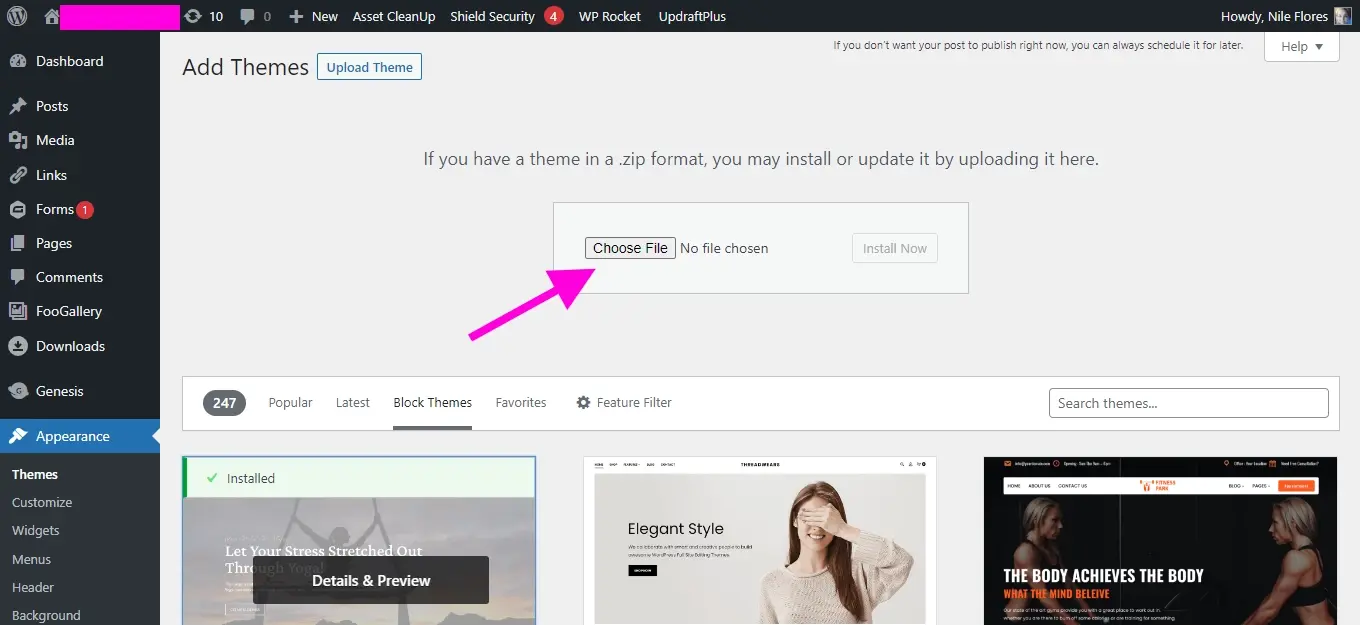
Choose a file from your computer that contains your desired theme. The theme must be in a zip file, so if you haven’t zipped up your theme, you need to do so before uploading.
As a note, some themes may be within a zip folder that is in another one. Check with the theme’s installation instructions. These instructions can usually be found within the theme developer’s website.
Click on the Install Now button
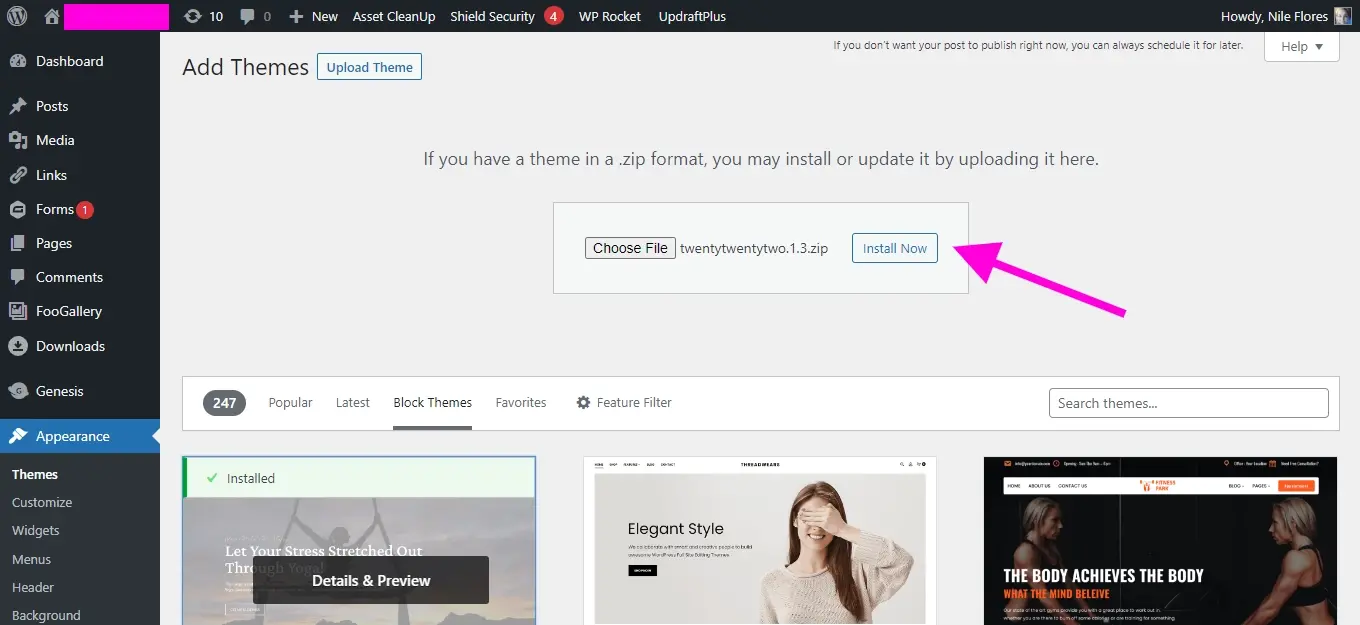
Once you’ve selected the WordPress theme you wish to upload, click on the Install Now button.
Click on the Activate Theme link
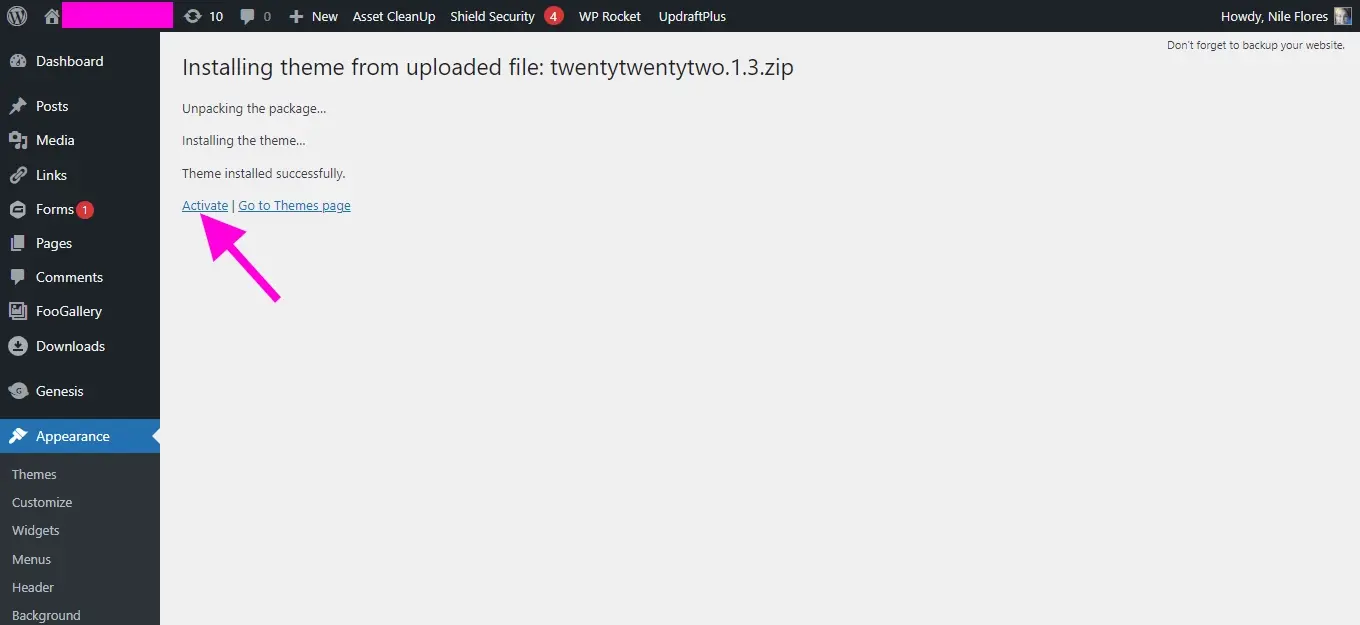
Once you’ve clicked on the Install Now button, the upload may take a few moments. When the zip file has been successfully uploaded, the page will reload. Click on the link that says Activate.
In Summary
Now that you’ve learned how to install a WordPress theme, as well as some tips on picking a good one for your website, it’s time to apply what you know. Try several themes and see which one you like the best. Happy theme hunting!
Selecting and installing the perfect WordPress theme is essential for creating a visually appealing and user-friendly website. However, it's crucial to remember that even the most beautiful theme will fall short if not supported by a suitable hosting plan for WordPress.
Frequently Asked Questions
Is WordPress free?
All you need to do to use WordPress is to invest in a web hosting plan since the software itself is free.
Are WordPress-free themes safe?
People often think that free themes have low quality. However, free WordPress themes actually have high quality and are free to use.
Is a WordPress blog free?
Anyone can download, use, customize, and edit the WordPress code as long as they release it under the GNU General Public License (GPL). Even though the software is free, you can end up paying for things like premium support and hosting.
Is a website on WordPress safe?
Websites on WordPress are safe, however to avoid hacking keep your website up to date.

Nile Flores is a long time professional blogger, as well as WordPress website designer and developer from the St. Louis Metro East. Nile blogs at NileFlores.com, where she’s passionate about helping website owners, whether they’re small business owners or bloggers. She teaches about Blogging, Social Media, Search Engine Optimization, Website Design, and WordPress. Additionally, Nile loves to speak at WordCamps (WordPress conferences) across the United States. When Nile isn’t knee-deep in coding, she’s a proud mom of a college student, and enjoys oil painting, cigar smoking, nail art design, and practicing traditional Okinawan kempo karate.
View all posts by Nile Flores