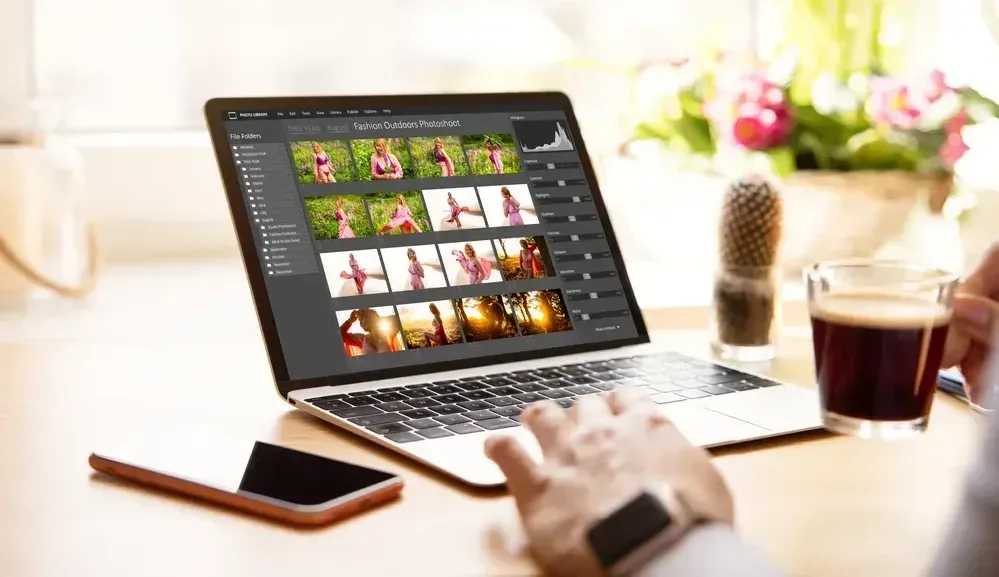Finding alternatives to Photoshop can be tricky. The software is so widely used that many people don't even consider alternatives. However, its price tag is a major barrier for many people, especially beginners.
So what are budding web designers and artists to do? There are actually quite a few alternatives to Photoshop that are available for free or at a much lower price point.
And we'll actually be discussing quite a few of them here today. But first, let's make note of a few features you should be on the lookout for in any Photoshop alternative you select.
Must-Have Features in Your Chosen Photoshop Alternative
Be sure to be on the lookout for the following features and aspects before committing to a Photoshop alternative.
- A wide range of tools and features
Obviously, the more tools and features available, the better. The last thing you want is to be limited in what you can do because your software doesn't have the right tools.
- Ease of use
Again, this is especially important for beginners. You don't want to be struggling to figure out how to use the software when you could be spending that time actually designing.
- Compatibility
Make sure that the software you choose is compatible with the operating system you're using. Otherwise, you'll just be wasting your time.
Now that we've got that out of the way, let's take a look at some alternatives to Photoshop.
12 Alternatives to Photoshop to Jumpstart Your Designs and Save Money
Below are some of the best alternatives to Photoshop. We've included both free and premium options to suit every budget.
1. GIMP
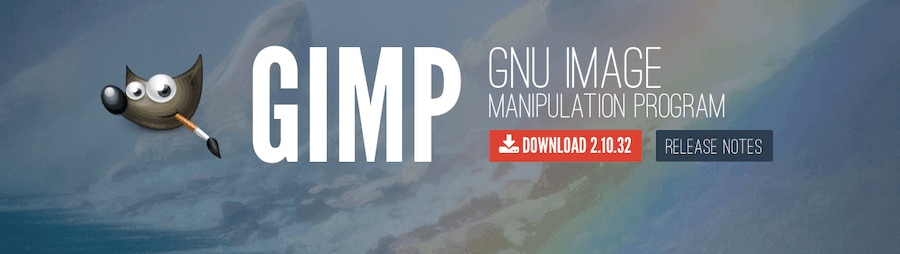
This software is very similar to Photoshop in terms of features and tools. It's also free, making it a great option for those on a tight budget. Some of its top features include:
A wide range of brushes, filters, and tools
Layers support
Support for various file formats
Customizable interface
However, it can be a bit tricky to use, so it's not the best choice for beginners.
2. Inkscape

This is another great free alternative to Photoshop. It has a wide range of features and tools, and it's compatible with a variety of file formats. It's also fairly easy to use, making it a good choice for beginners. However, it doesn't have quite as many features as GIMP.
Some of Inkscape's top features include:
Vector illustrations
Text support
Layer support
Compatibility with various file formats
3. Krita
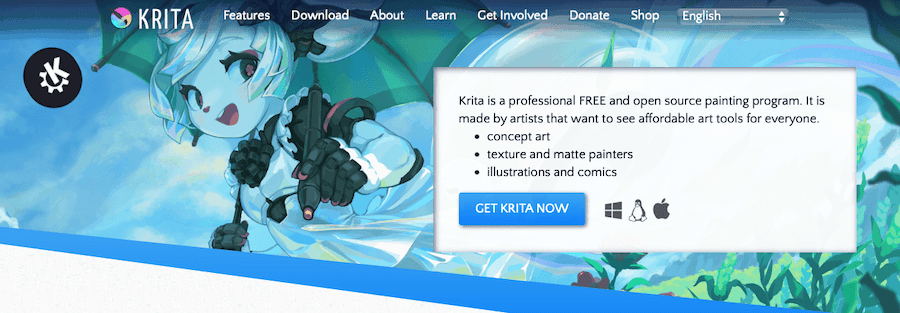
Krita is a powerful open-source alternative that offers many of the same features as Photoshop. It's particularly well-suited for digital painting and illustrations, with a wide range of brushes and tools for creating detailed artwork.
While it doesn't have all the bells and whistles of Photoshop, Krita is a more affordable option that is still capable of producing high-quality images. Whether you're a professional artist or a hobbyist who likes to dabble in digital painting, Krita is worth considering as an alternative to Photoshop.
4. Paint.NET
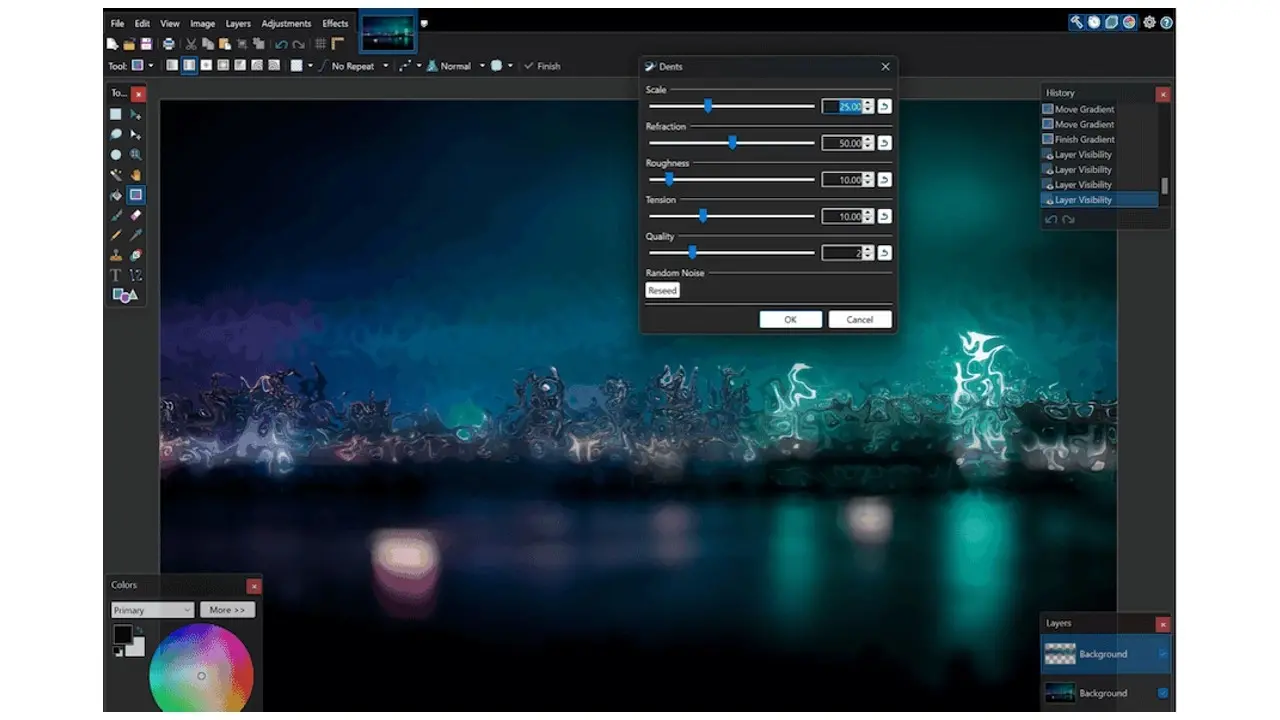
For anyone who's looking for an alternative to Photoshop, Paint.NET is definitely worth checking out. It's a free program that offers a lot of the same features as Photoshop, including layers, selection tools, and image editing capabilities.
Although it doesn't have as many features as Photoshop, Paint.NET is still a great program that can assist you in making beautiful images. Plus, it's affordable.
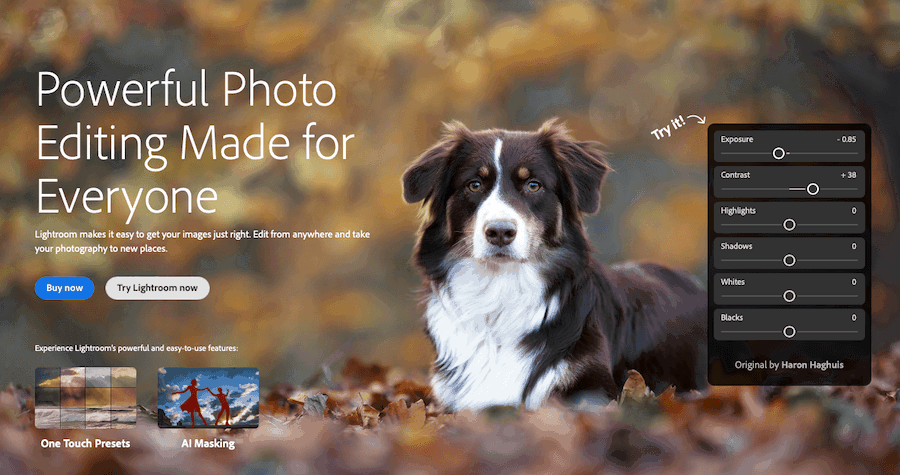
Adobe Lightroom is a powerful image processing software that enables photographers to make quick and easy edits to their photos.
One of the most popular features of Lightroom is its ability to quickly and easily edit large numbers of photos at once. This can be extremely helpful when trying to process a large batch of photos from a shoot.
Another useful feature of Lightroom is its presets. Presets are pre-made edits that can be applied to photos with a single click. This can save a lot of time, particularly if you find yourself regularly using the same types of edits.
Adobe Lightroom also offers a wide range of tutorials and tips that can help you learn how to use its various features. Whether you're a beginner or a seasoned pro, there's something in Lightroom for everyone.
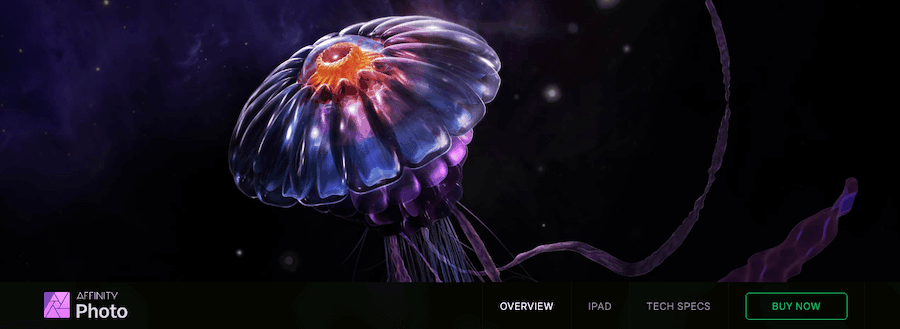
Affinity Photo is a robust photo editing tool that can help you transform your photos into stunning works of art. With its wide range of features, Affinity Photo is perfect for both amateur photographers and professionals alike. And best of all, it’s very reasonably priced!
If you’re looking for a comprehensive photo editing tool, Affinity Photo is definitely worth checking out. It offers a wide range of features, including RAW processing, layers, masking, adjustment layers, and more. Plus, it’s compatible with a variety of file formats, making it easy to use with your existing photo library.
Whether you’re just getting started in photography or you’re a seasoned pro, Affinity Photo is a great option to consider. It’s packed with features, yet it’s still very affordable. So why not give it a try? You might be surprised at how much you can accomplish with this powerful photo editing tool.
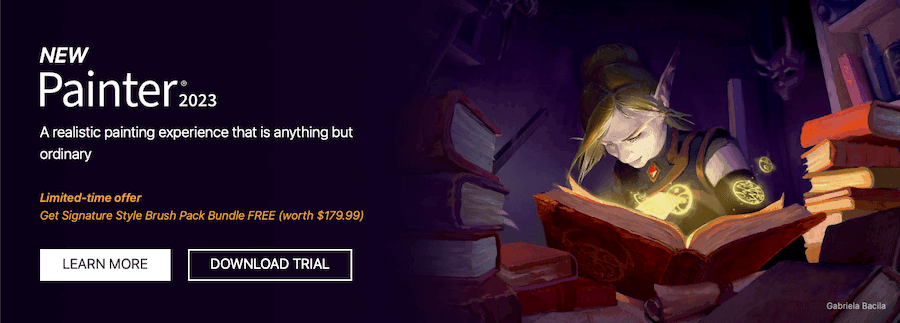
Corel Painter is a digital painting program that simulates the experience of traditional painting media. It offers a variety of brushes, canvases, and color palettes to choose from, and it provides an intuitive interface that makes it easy to get started.
Painter also includes a number of advanced features for more experienced users, such as layer support and photo-editing tools. Whether you're a seasoned artist or a beginner who's just exploring your creativity, Corel Painter has something to offer. This software is another great choice for those looking for alternatives to Photoshop. It's packed with features, and it's very easy to use.
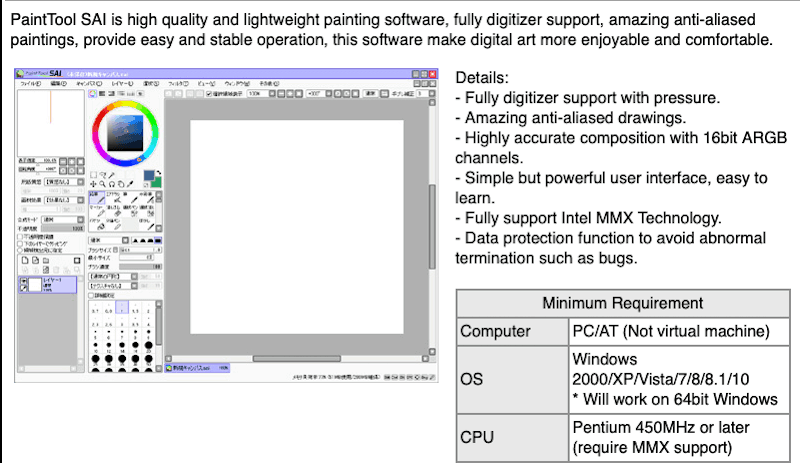
PaintTool SAI is a painting program that was originally designed for use in manga and anime production. However, its versatile set of features has made it popular with artists of all genres. SAI provides users with a wide range of brushes and other tools, as well as a variety of ways to customize their paintings.
The program also supports layer-based editing, which allows for complex image creation. Whether you're a seasoned artist or just getting started, PaintTool SAI is an excellent choice for your digital painting needs.
This software is spaecifically designed for digital painting and illustrations. As such, it has a wide range of brushes and tools to suit every need.
9. Photopea
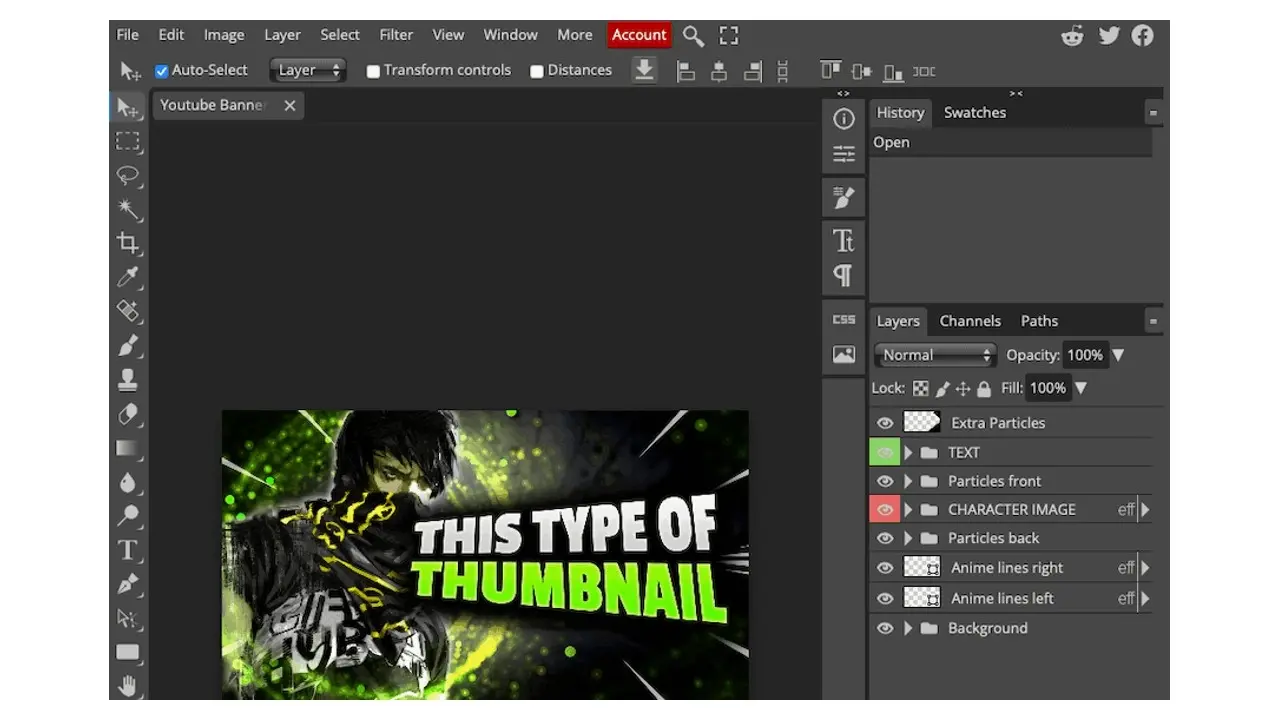
If you're looking for a powerful online photo editor, you should definitely check out Photopea. Although it's not as well-known as some of the other options out there, it's actually quite comparable in terms of features and ease of use. Plus, it's completely free to use!
With Photopea, you can easily edit photos with a wide range of tools. Whether you want to crop, rotate, or resize an image, add text or shapes, or make other adjustments, Photopea has you covered. And if you're familiar with Photoshop, you'll be pleased to know that Photopea supports many of the same keyboard shortcuts.
In addition to basic editing features, Photopea also offers a wide range of filters and effects that you can apply to your images. And if you need to remove an object from a photo, the Clone Stamp tool makes it easy to do just that.
Best of all, Photopea runs right in your web browser, so there's no need to download or install any software. So if you're looking for a comprehensive and easy-to-use online photo editor, be sure to give Photopea a try.
10. Sketch
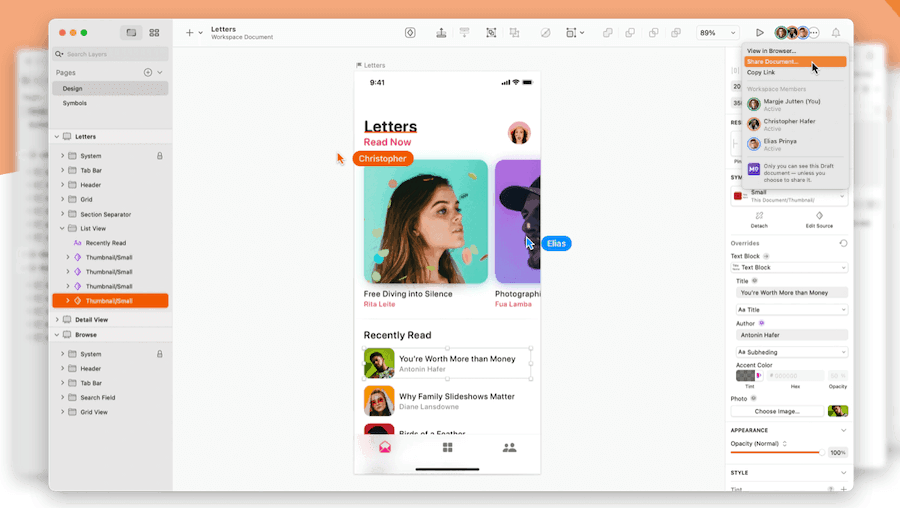
In recent years, Sketch has emerged as a popular alternative to Photoshop, especially among web and app designers. While Sketch lacks some of Photoshop's advanced features, it more than makes up for it in ease of use.
With its streamlined interface and focus on vector drawing, Sketch is ideal for web and app design. And because it's optimized for use with CSS, it's a natural fit for responsive design. So if you're looking for a simpler, more efficient way to create digital art, Sketch is definitely worth checking out.
11. Pixelmator Pro
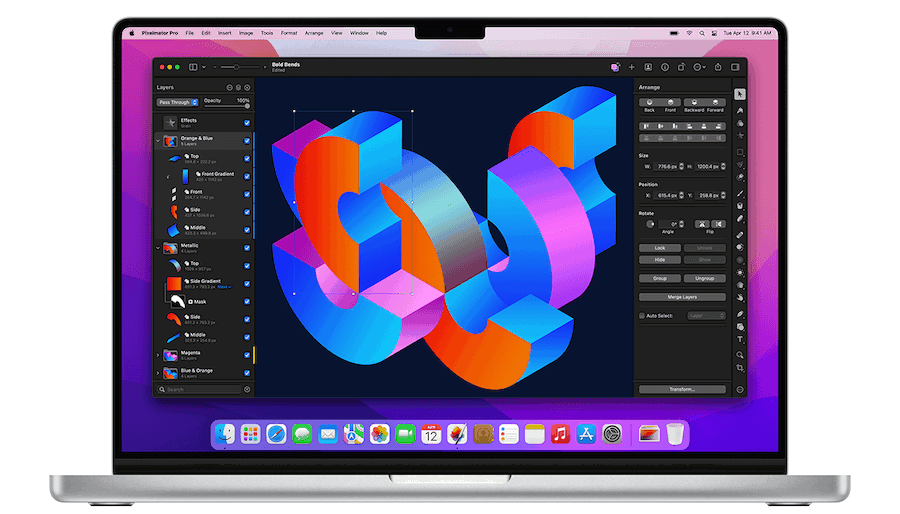
Pixelmator Pro is an image editor designed for the Mac. It has a clean interface that is easy to use and it is packed with features that professional photographers need. Pixelmator Pro also supports Adobe Photoshop files, making it a great choice for those who want to switch from Photoshop.
One of the best things about this option is that it is available for a one-time purchase, with no monthly subscription required. This makes it a great value for those who want to use an image editor on a budget. Overall, it's a great choice for those looking for an easy-to-use yet powerful image editor for the Mac.
12. Pixlr
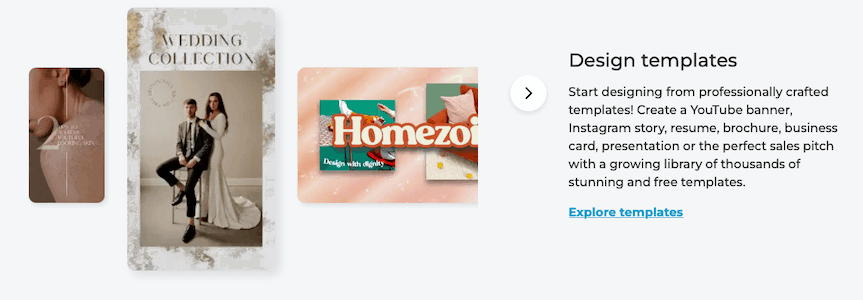
Pixlr is a free online photo editor that offers a wide range of features and tools. Whether you're a professional photographer or simply want to edit your own photos, Pixlr has everything you need.
With an intuitive interface and powerful editing tools, Pixlr is the perfect solution for all your photo editing needs.
Which Alternatives to Photoshop Pique Your Interest?
There are a wide variety of alternatives to Photoshop available, both free and premium. We hope this list has helped you find the perfect software for your needs. And if you’re looking for reliable hosting to host your website (which may very well feature some of your alt-Photoshop created designs), our shared hosting plans are top-notch.
Do you have any questions about these alternatives to Photoshop? Let us know in the comments below.
Frequently Asked Questions
How to design a podcast website?
When using a CMS, designing your website will be quick and easy. You can add a template you’ve created or pick one of the pre-made templates that the CMS features in its library.
How do I choose a design for my website?
One of the most important things when creating a website for your art is the design. Even though your pieces of art might be amazing, people will leave if your site is hard to navigate. This is why it’s important that the site is easy on the eyes and easy to navigate.
What should I put on my restaurant website?
You should include your basic information, your menu, enticing photos, links to your social media, and engaging content on your restaurant's website.
Why should I create a website?
There are many reasons why you should create a website if you’re an artist. You can use it to create a place where people can learn about you, talk about your art, or show off your work.

Brenda Barron is a freelance writer and editor living in southern California. With over a decade of experience crafting prose for businesses of all sizes, she has a solid understanding of what it takes to capture a reader's attention.
View all posts by Brenda Barron