WordPress, while renowned as a powerful content management system, possesses an inherent flexibility that allows it to extend far beyond its blogging roots. With the right plugins, themes, and a thoughtful approach to structure, WordPress can be transformed into a surprisingly effective Customer Relationship Management (CRM) system, particularly well-suited for small businesses and freelancers who want to consolidate their online presence and client interactions within a single platform.
In this article, you’ll learn how to turn WordPress into a CRM for client management. We’ll cover the creation of dedicated client profiles, the implementation of custom fields to capture essential data, and the establishment of workflows to streamline client interactions. Throughout this guide, we’ll illustrate concepts with clear descriptions of visual elements and practical use cases to ensure you can implement these strategies on your own WordPress site.
Why Use WordPress as a CRM?
Before diving into the “how-to,” let’s briefly consider the “why.” Opting for WordPress as a CRM offers several compelling advantages:
Cost-Effectiveness: Compared to dedicated CRM platforms that often come with recurring subscription fees, a WordPress-based CRM can be significantly more affordable, primarily involving the cost of plugins (many of which have free or reasonably priced premium versions) and potentially a well-suited theme.
Customization and Flexibility: WordPress’s open-source nature and vast ecosystem of plugins and themes grant unparalleled customization. You have complete control over how your CRM functions and looks, tailoring it precisely to your unique business needs.
Integration with Your Website: Having your CRM integrated directly with your website simplifies workflows. Client inquiries, contact form submissions, and even e-commerce interactions can be directly linked to client profiles.
Data Ownership and Security: You retain complete ownership and control over your client data, hosted securely on your own web server.
Familiar Interface: If you’re already comfortable with the WordPress backend, using it as a CRM can reduce the learning curve associated with adopting a new, unfamiliar platform.
Turn WordPress into a CRM for Client Management

Turning your WordPress site into a CRM for client management using the free WP-CRM System plugin is a straightforward process. This plugin allows you to manage clients, projects, tasks, and marketing campaigns directly within your WordPress dashboard.
Here's a step-by-step guide:
- Install and Activate the WP-CRM System Plugin
- Configure Basic Settings
- Populate Your CRM with Clients/Contacts
- Manage Projects, Tasks, and Opportunities
- Leverage Communication and Reporting
Step 1: Install and Activate the WP-CRM System Plugin
The first step is to get the plugin installed on your WordPress site.
Log in to your WordPress Admin Dashboard: Go to
yourwebsite.com/wp-adminand enter your credentials.Navigate to Plugins: In the left-hand menu, hover over "Plugins" and click on "Add New."
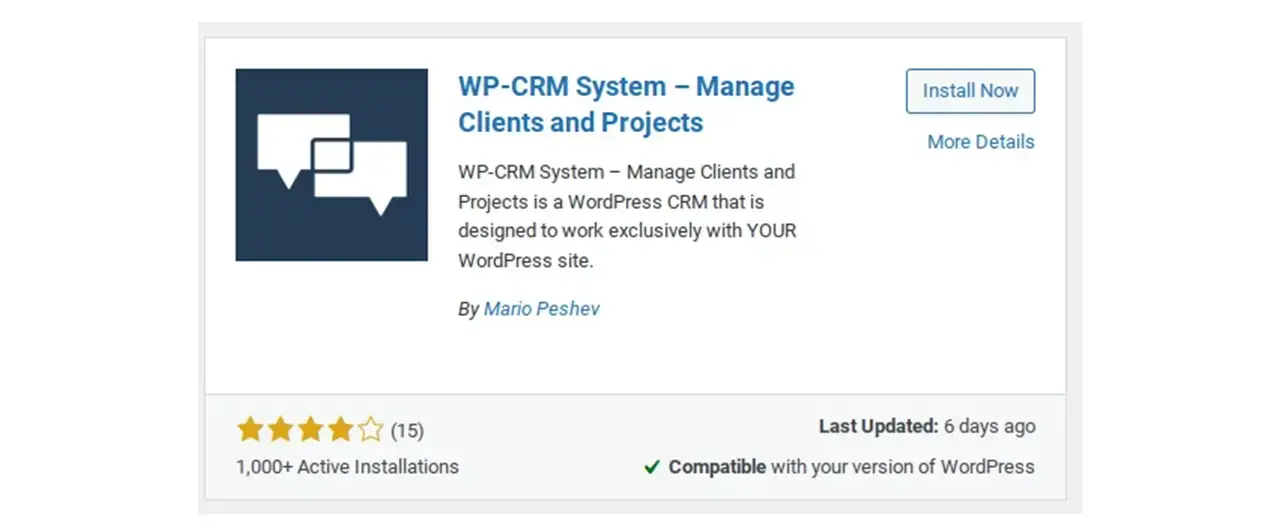
Search for WP-CRM System: In the search bar on the top right, type "WP-CRM System."
Install the Plugin: Locate "WP-CRM System" in the search results and click the "Install Now" button next to it. WordPress will download and install the plugin.
Activate the Plugin: After installation, the "Install Now" button will change to "Activate." Click on "Activate" to enable the plugin on your site.
Step 2: Configure Basic Settings
Once activated, the WP-CRM System plugin will add new menu items to your WordPress dashboard.
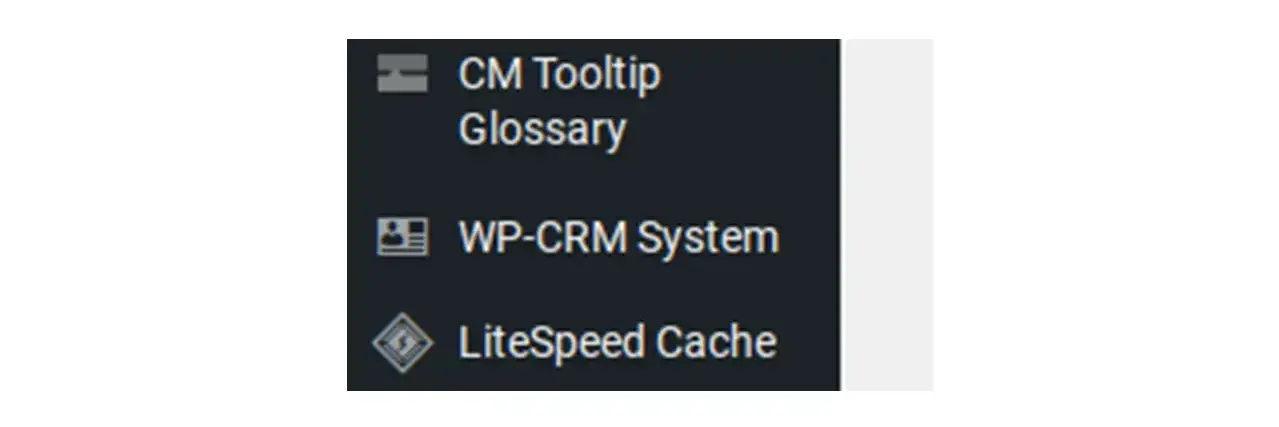
- Access Plugin Settings: Look for a new menu item on your left-hand sidebar, typically labeled "CRM" or "WP-CRM System." Click on it.
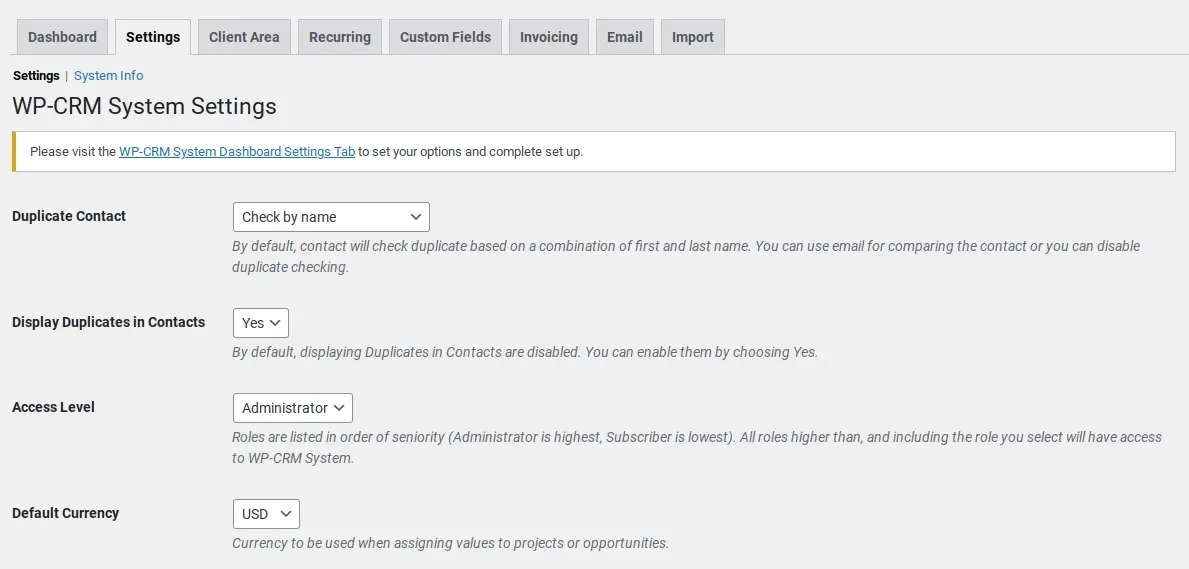
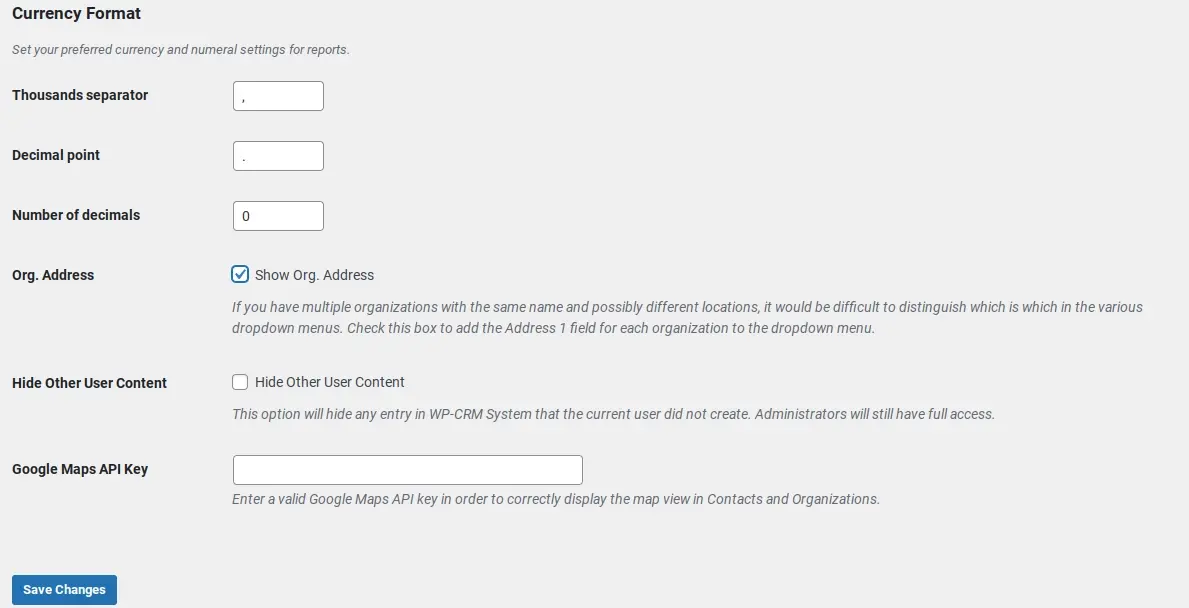
General Settings: Navigate to the plugin's settings area. This is where you can configure global options, such as currency, date formats, and other general preferences relevant to your CRM.
GDPR Compliance (Optional but Recommended): The plugin offers features to assist with GDPR compliance. You can enable settings that allow contacts to view, export, and request the deletion of their data directly from their profile. This is crucial for data privacy regulations.
Step 3: Populate Your CRM with Clients/Contacts
With the basic settings configured, you can start adding your client information.
- Add New Contacts:
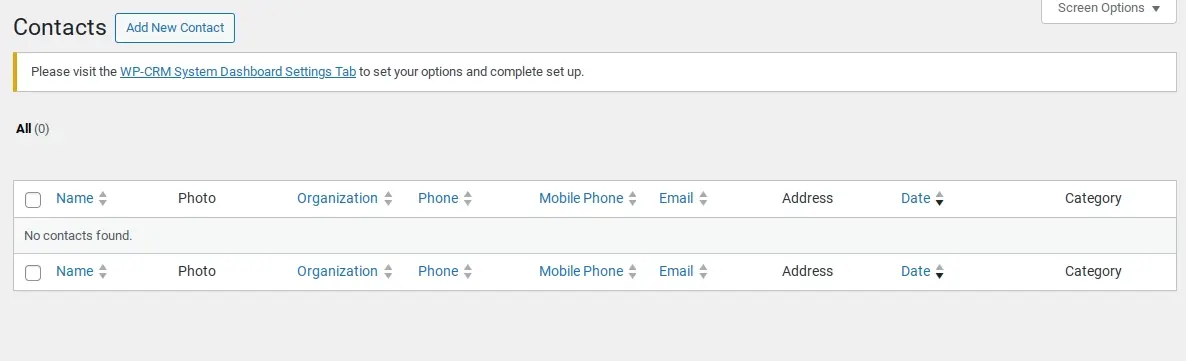
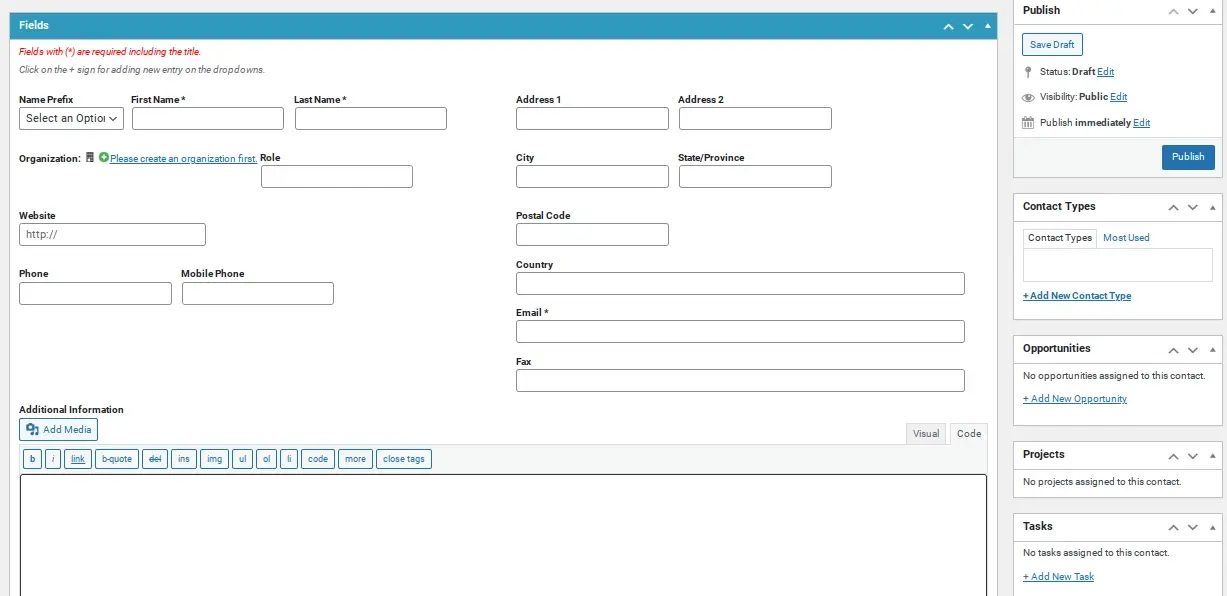
a. Manually: Go to the "Clients" or "Contacts" section within the CRM menu. Click "Add New" to manually input individual client details. You can add contact information, company details, and associate them with projects or tasks.
b. Import via CSV: If you have an existing client list, WP-CRM System allows you to <a href="https://www.wp-crm.com/docs/import-contacts/" target="_blank">import contacts</a> in bulk using a CSV file. Look for an "Import" option within the Clients section to upload your data, mapping your CSV columns to the CRM fields.
c. From Existing WordPress Users: The plugin can also create new contacts from existing users on your WordPress site with a single click, automatically pulling their registered information.
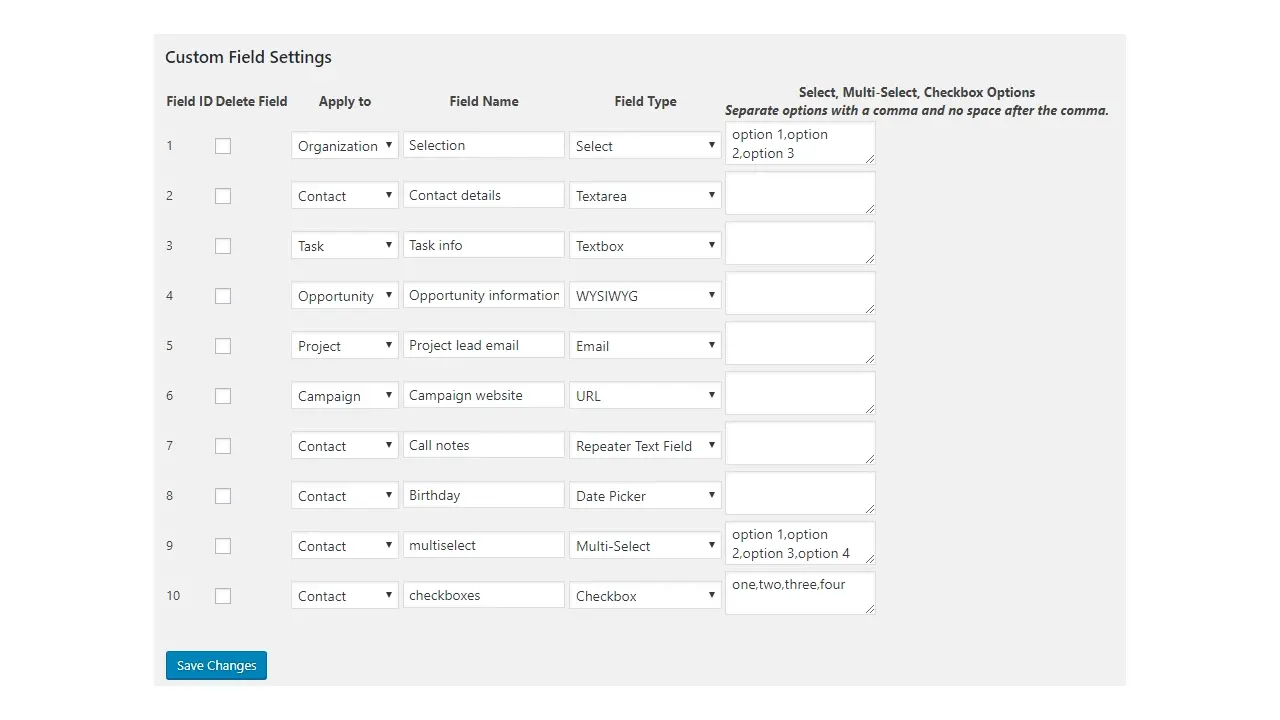
- Create Custom Fields: To tailor the CRM to your specific needs, you'll likely want to create custom fields for additional client information. This allows you to track details unique to your business, such as preferred services, lead source, or next follow-up date. Look for "Custom Fields" or similar options in the CRM settings to define these. Just a note: To use this feature, you’ll need to get the custom fields add-on for WP-CRM System.
Step 4: Manage Projects, Tasks, and Opportunities
WP-CRM System extends beyond just contact management, allowing you to track your work with clients.
- Create and Manage Projects:
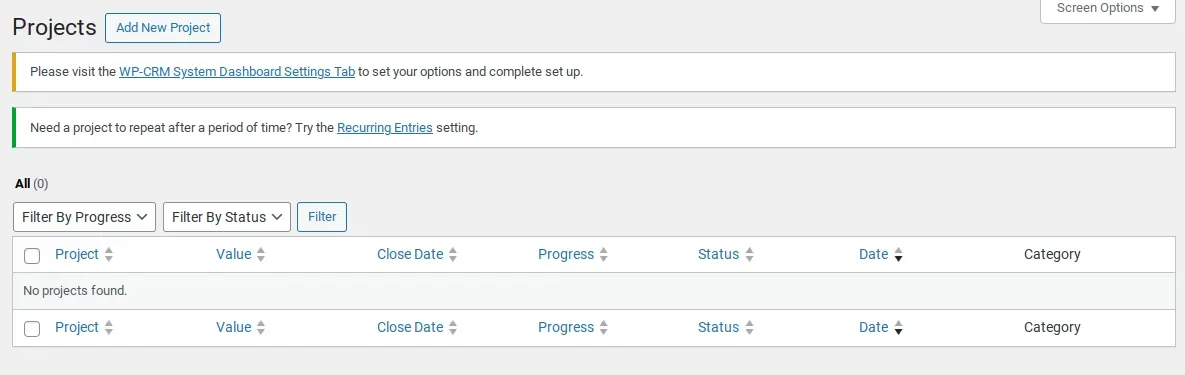
a. Go to the "Projects" section in your CRM menu.
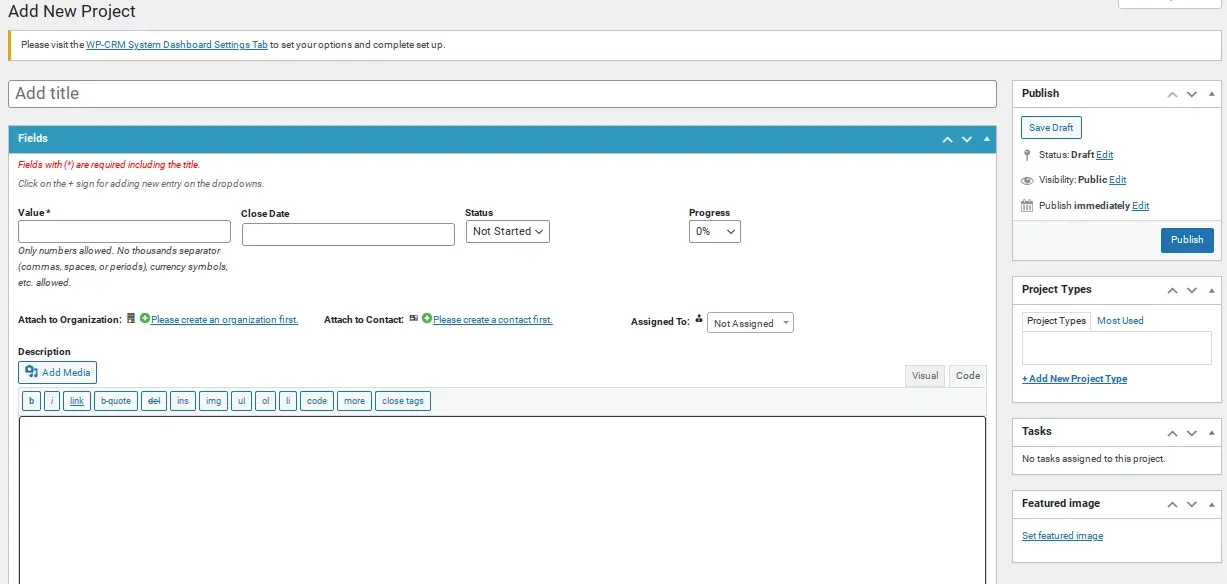
b. Create new projects, associating them with specific clients. You can set project statuses, deadlines, and add descriptions.
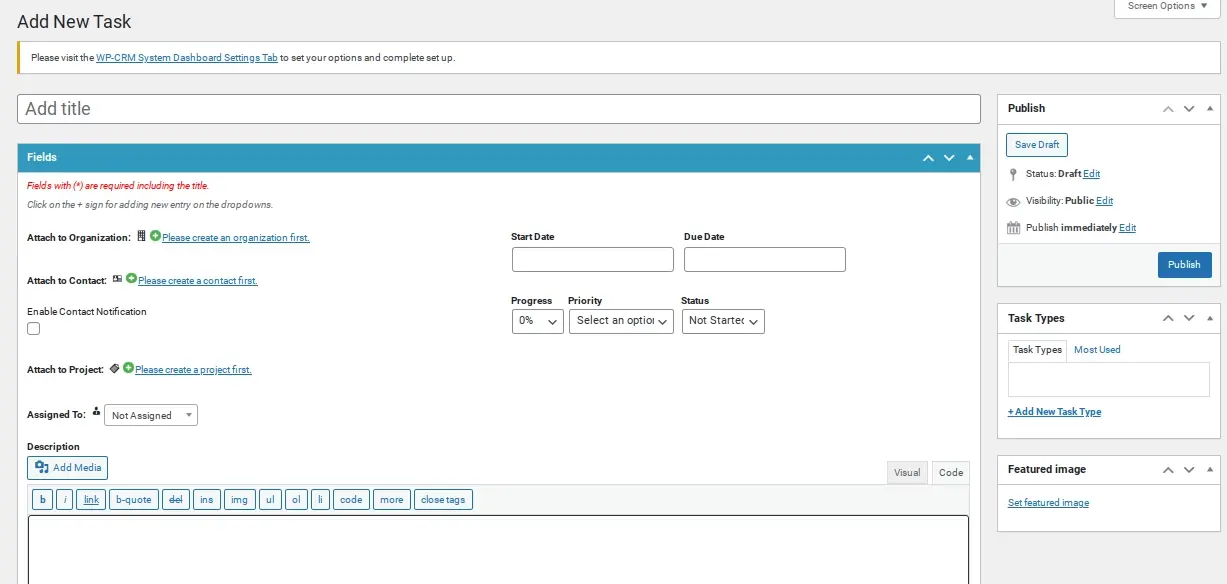
Assign and Track Tasks:
a. Within projects or even independently, you can create tasks.
b. Assign tasks to team members (if you have multiple users on your WordPress site) and set due dates. This helps in managing workflow and ensuring client-related actions are completed.
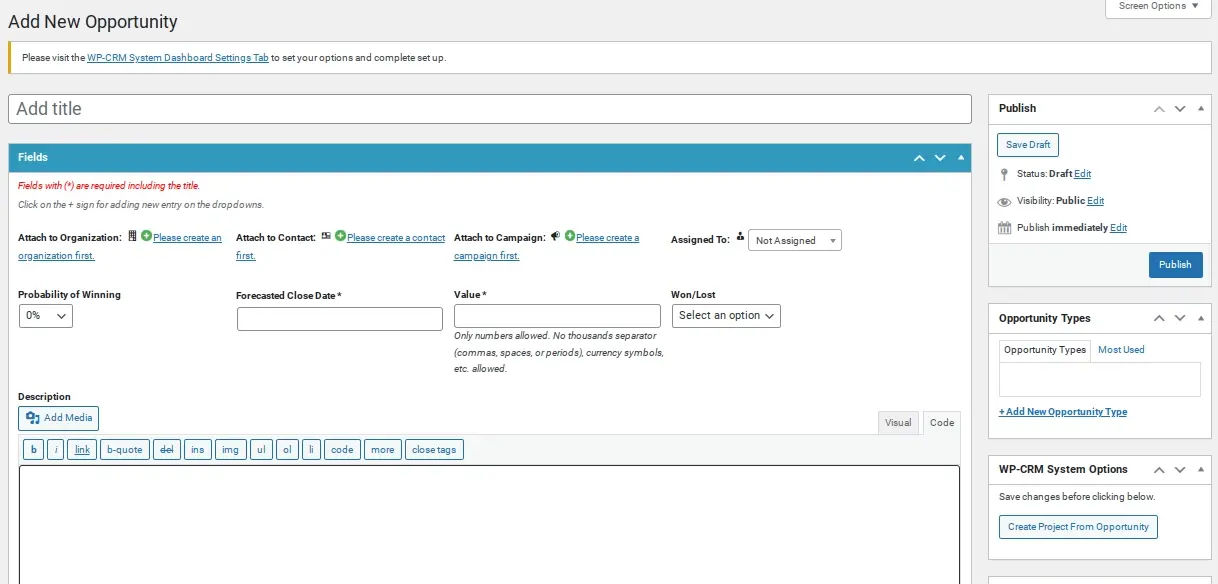
Track Opportunities:
a. If your business involves tracking potential sales or leads through a pipeline, utilize the "Opportunities" feature.
b. You can define stages for your opportunities (example - "Lead," "Proposal Sent," "Negotiation," "Won/Lost") and track their progress, helping you manage your sales pipeline.
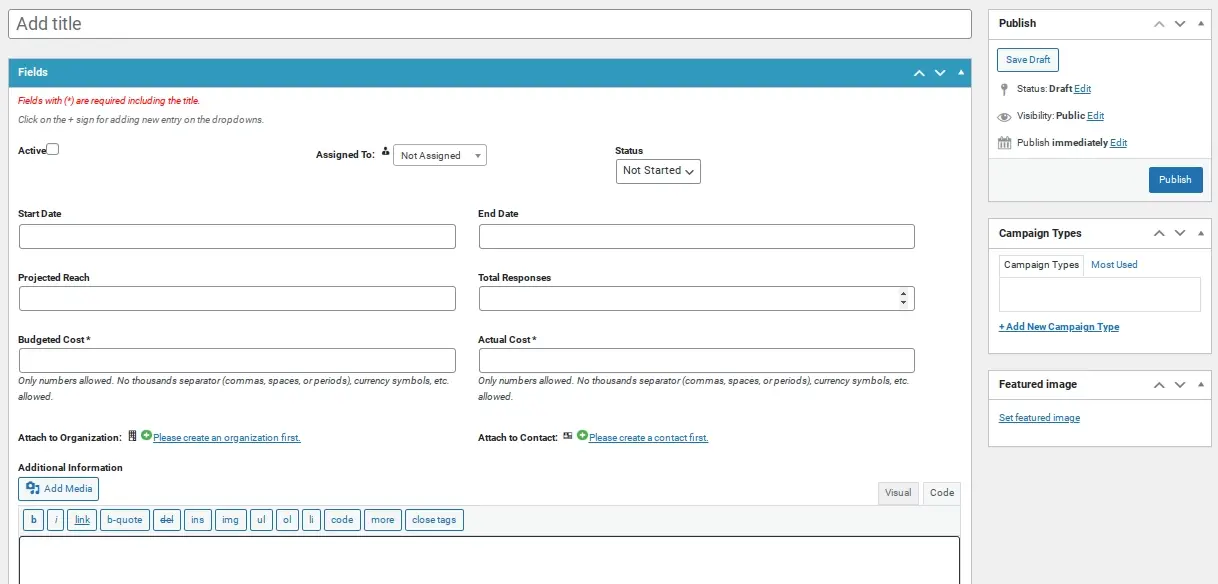
Monitor Marketing Campaigns:
a. If you run marketing efforts, you can use the CRM to track marketing campaigns and associate clients or opportunities with specific campaigns, giving you insights into their effectiveness.
Step 5: Leverage Communication and Reporting
While the free version focuses on core CRM functionalities, you can still enhance communication and gain insights.
Log Client Interactions: Use the notes and activity sections within client and project profiles to log all interactions (calls, emails, meetings). This creates a comprehensive history of your relationship with each client.
Reporting: While advanced reporting might be part of premium extensions, the core system allows you to view the status of your projects, tasks, and opportunities, giving you an overview of your client workload and pipeline.
Once you’ve set up WP-CRM System, you will want to use their paid extensions to integrate functionality like forms, invoicing, email marketing, and more. Here’s some of the essential extensions and related plugins that integrate into WP-CRM System that you may need to turn WordPress into a CRM for client management:
WooCommerce Connect: This will allow you to connect your WooCommerce powered store to your WP-CRM System Contacts.
MailChimp Sync: This will sync your contact list on WP-CRM System with your MailChimp email marketing newsletter.
Invoicing: This will allow you to create and manage invoices for your projects.
Ninja Forms Connect: This will allow you to use your Ninja Forms to integrate new contacts that use your contact forms.
Client Area: This extension will allow your clients an area that they can access and see the progress of projects, as well as tasks and campaigns related to them.
Practical Use Cases: Bringing it All Together
Let's illustrate how this WordPress-based CRM would work in a few practical scenarios:
Scenario 1: Freelance Web Designer
Workflow: A potential client fills out a contact form on the designer's website. The submitted information automatically creates a new client profile with their name, email, and project inquiry details (captured through specific form fields mapped to custom fields). The designer receives an automated notification. Upon initial consultation, the designer updates the client profile with additional details like phone number, company name (if applicable), and client status ("Lead").
They can log the details of the consultation in the "Communication Logs." If the client agrees to a project, a new entry is added to the "Project History" with the project name, start date, and status ("To Do"). The designer can then use an integrated task management plugin to create and assign tasks related to the project. Invoices can be generated directly from the client profile using an integrated invoicing plugin.
Scenario 2: Small Marketing Agency
Workflow: A new client is onboarded. An administrator manually creates a new client profile, filling in all relevant custom fields, including contact information, company details, assigned account manager, and lead source. The client is automatically added to a relevant segment in their email marketing platform based on their industry. The account manager can log all communication with the client in the "Communication Logs."
Project milestones and deadlines are tracked within the "Project History." Regular client reports can be uploaded as attachments to the client profile. The agency can use the client status field to track the progress of their relationship and identify opportunities for upselling.
Scenario 3: E-commerce Store with Personalized Customer Service
Workflow: When a customer creates an account or places an order, a client profile is automatically created (or updated if they are an existing customer) with their contact information and purchase history (using an integration with the e-commerce plugin like WooCommerce). Customer support interactions (via a helpdesk plugin) can be logged and linked to the corresponding client profile. The store can use customer tags (example - "VIP Customer," "Frequent Buyer") to segment their customer base for personalized marketing emails and offers.
In Summary
Turning WordPress into a CRM for client management offers a powerful and cost-effective solution for businesses of all sizes. By carefully structuring your site with custom post types, leveraging the flexibility of custom fields, and implementing strategic workflows through plugin integrations, you can create a tailored system that meets your specific needs. While it might require some initial setup and configuration, the long-term benefits of having a centralized, customizable, and integrated client management system within your familiar WordPress environment are significant.
This article on how to turn WordPress into a CRM for client management provides the roadmap and the conceptual visuals to help you embark on this journey and transform your WordPress website into a valuable CRM asset. Remember to choose plugins that align with your specific requirements and always prioritize data security and regular backups.
Frequently Asked Questions
Can AI CRM improve sales forecasting?
Yes, AI CRM improves sales forecasting by employing data-driven decisions and predictive sales forecasting. AI analyzes historical sales data and customer interactions to predict future sales trends, helping sales teams adjust their strategies for better revenue growth.
Which businesses can use hosted CRM?
Hosted CRM or Cloud-based CRM can be used by many companies in different industries. Hosted CRM is ideal for businesses of all sizes, from small startups to large corporations, looking for an affordable, scalable, and flexible way to manage customer relationships.
Why use a CRM for customer service?
Using a CRM system for customer service can help businesses provide a better and more consistent support experience, leading to greater customer satisfaction and loyalty.
How does E-CRM contribute to understanding customer behavior?
E-CRM solutions utilize a centralized database to gather and analyze customer information, providing insights into customers' behavior. This enables businesses to customize products and services to meet the individual needs of their target audience, enhancing customer satisfaction.

Nile Flores is a long time professional blogger, as well as WordPress website designer and developer from the St. Louis Metro East. Nile blogs at NileFlores.com, where she’s passionate about helping website owners, whether they’re small business owners or bloggers. She teaches about Blogging, Social Media, Search Engine Optimization, Website Design, and WordPress. Additionally, Nile loves to speak at WordCamps (WordPress conferences) across the United States. When Nile isn’t knee-deep in coding, she’s a proud mom of a college student, and enjoys oil painting, cigar smoking, nail art design, and practicing traditional Okinawan kempo karate.
View all posts by Nile Flores





















