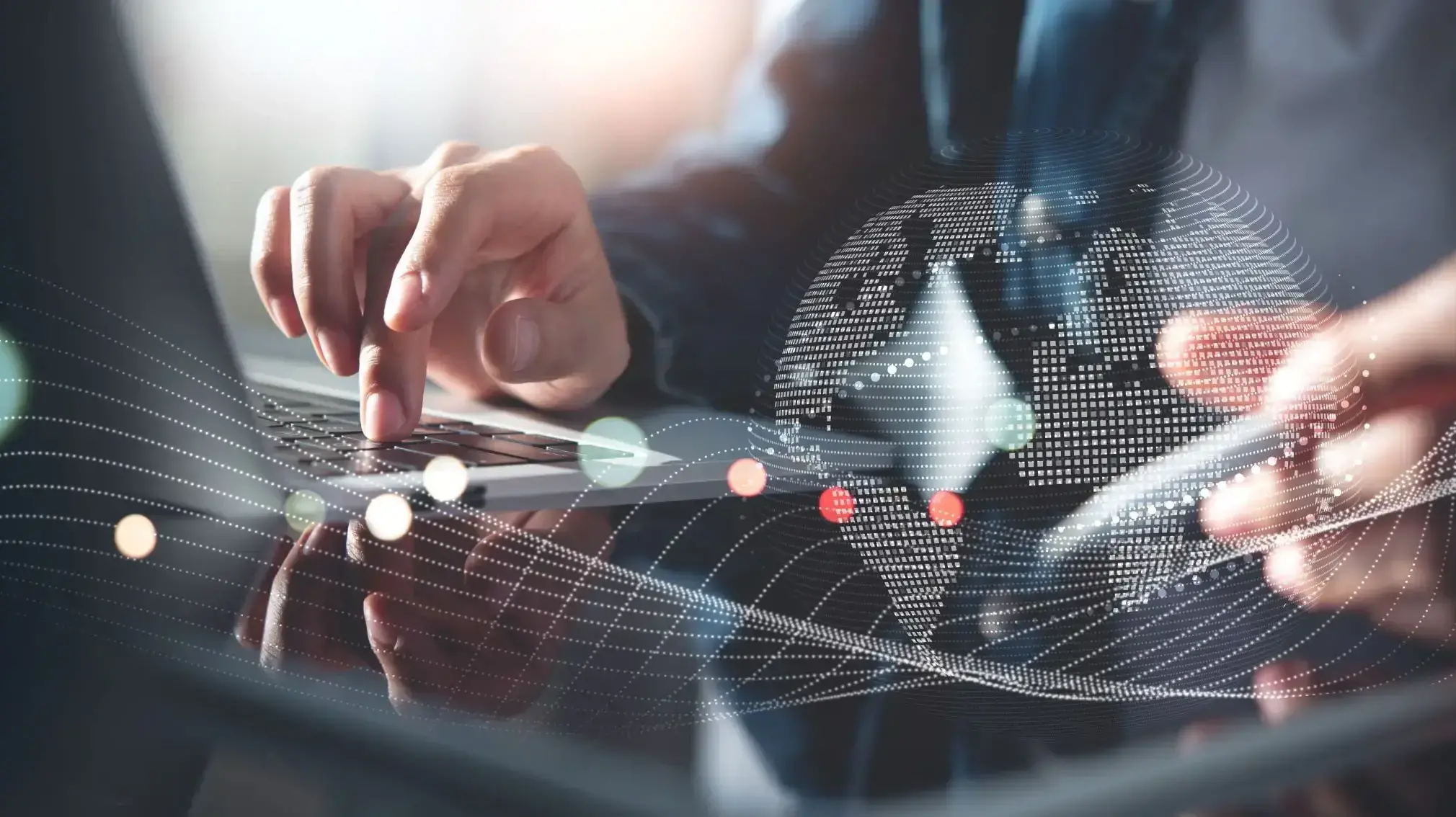cPanel is a popular control panel that simplifies website and server management with an easy-to-use graphical interface
It allows you to manage domains, create email accounts, and handle installations easily, without needing technical skills.
Trusted by over 1.6 million websites, cPanel is often included with hosting packages and integrates smoothly with various plugins
This guide will introduce you to cPanel, covering its features and what you need to get started.
What Is cPanel?
What Is cPanel Hosting?
cPanel hosting is a web hosting plan where your host handles server setup and maintenance.
You get a cPanel login to manage day-to-day tasks like files, domains, emails, and databases through an easy-to-use dashboard.
cPanel Key Features and Modules
Let’s explore key features of cPanel, so you can better understand what the service is good for.
Here's a list of some of the main benefits cPanel offers:
Upload files to your server
Set up preferences
Create databases
Install web applications
Connect domain names to your hosting
Change security settings
Set up email modules
Install WordPress (or another content management system)
User management
1. Upload files to your server
You can upload files directly to your server using a web-based app, making it easy to edit your website. You can also adjust file privacy settings and back up important data.
2. Set up preferences
cPanel’s preferences setup module offers many customization options. You can change your language, update styles, and edit contact info for your data host.
You can also choose which system notifications to receive, like alerts for email quota limits.
3. Create databases
Sites using a content management system (CMS), like WordPress, need databases to store posts, data, and content.
While they're often created automatically, you can also set up custom databases whenever needed.
4. Install web applications
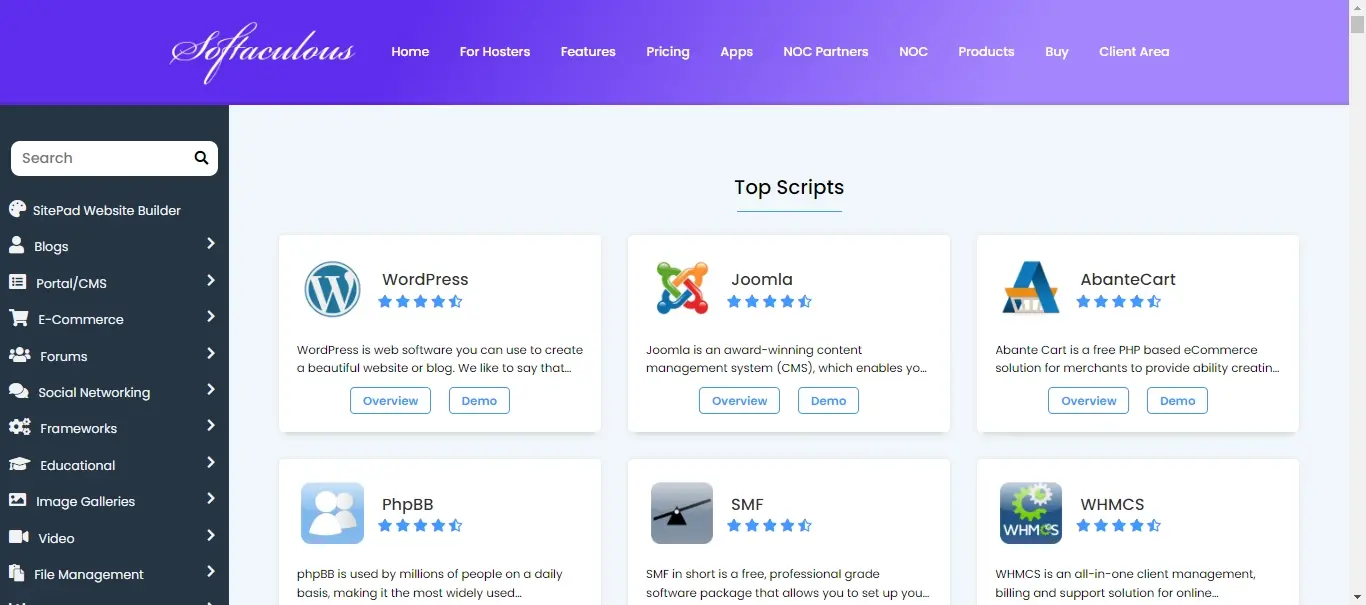
The cPanel interface lets you quickly install web apps and add-ons for your CMS, often with just one click.
This includes useful features like free eCommerce shopping carts and website themes.
Most installations are done through the ‘Softaculous Apps Installer,’ which is bundled with cPanel and supports thousands of apps across various CMS platforms.
5. Connect domain names to your hosting
With cPanel, you can manage multiple domains from one account, allowing you to run different websites from the same tool.
You’ll need a hosting package that supports multiple domains.
Then, use cPanel’s add-on domain feature to link each domain to your account and easily switch between them to edit your sites.
6. Change security settings
Your dashboard offers various security options, including email encryption, password management, firewalls, brute force protection, and additional security plugins.
With a managed hosting package, you also get access to security experts for extra support and advice.
7. Set up email modules
The cPanel interface makes it easy to manage all your site’s email accounts.
You can configure email settings to access business emails on any desktop or mobile app, including Gmail and Outlook.
You can also set data storage limits for each account.
8. Install WordPress (or another content management system)
As one of the most popular control panels in the world, cPanel is compatible with many content management systems like WordPress and Joomla.
Most can be installed in just one click too, making it one of the most convenient control panels on the market
9. User management
The cPanel user manager is crucial for larger organizations with multiple staff managing a site.
It allows you to create and delete accounts, adjust access levels, update user details, and change passwords to keep backend access secure.
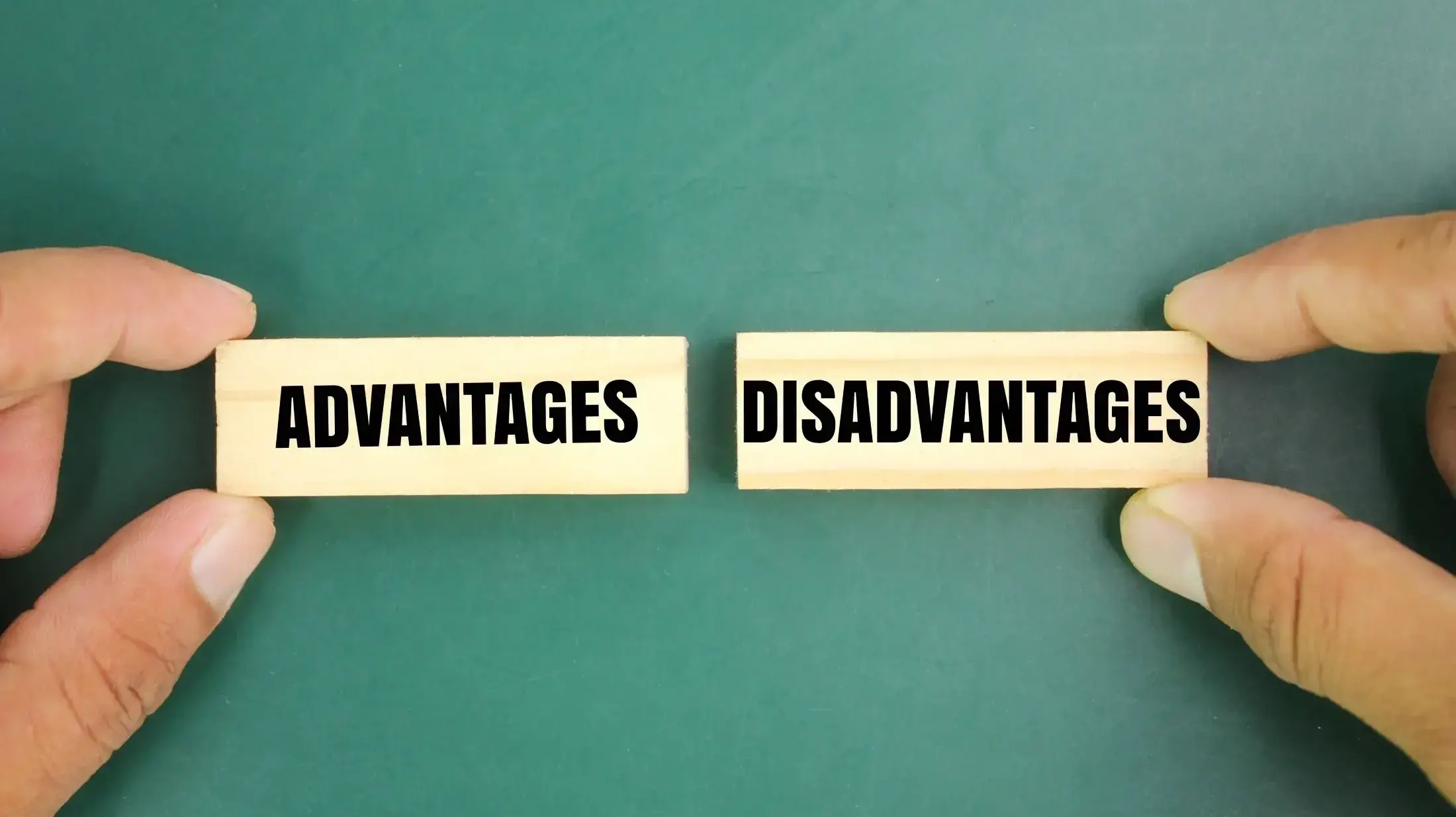
Advantages of cPanel Hosting

Simple installation
Choosing a managed service removes the hassle of installation. Your data host handles all technical aspects of setting up cPanel and provides you with a login to access your dashboard.
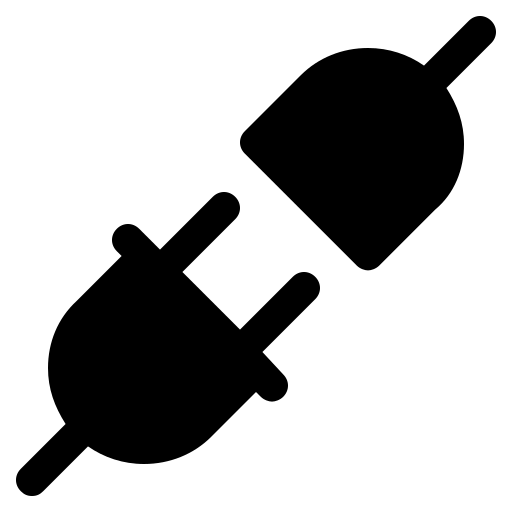
A wide range of plug-ins
cPanel offers a wide range of add-ons and plugins that can be installed with one click. With a managed service, you can get advice on the best plugins to optimize your site’s performance.

Backup options
cPanel lets you manually back up files and data. With a managed service, this process is automated. If your site is attacked, you'll have a clean version of your data and dashboard to restore.

24/7 user support
Your website needs to run 24/7, so having a team of experts available to handle technical issues and fix bugs is essential for any cPanel hosting plan.

Flexibility
Managing your websites with cPanel is much easier than other methods. It’s compatible with all hosting types, regularly updated, and allows multiple users to access site content simultaneously.
Disadvantages of cPanel Hosting
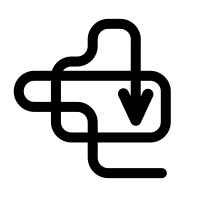
Complicated to manage by yourself
The cPanel interface is easy to use, but installation and setup can be tough without a managed service, especially if you’re new to website building.

It can be expensive
cPanel is slightly more expensive than some alternatives, and costs increase with more users and licenses. That said, for Verpex clients, cPanel comes bundled as part of your hosting package.
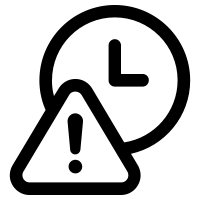
The interface is outdated
cPanel is a great tool, but its interface is starting to look outdated and could use a refresh. We’ll hopefully see future updates to bring it in line with the sleek, modern-looking competition
Types of cPanel Hosting: What You Need to Know
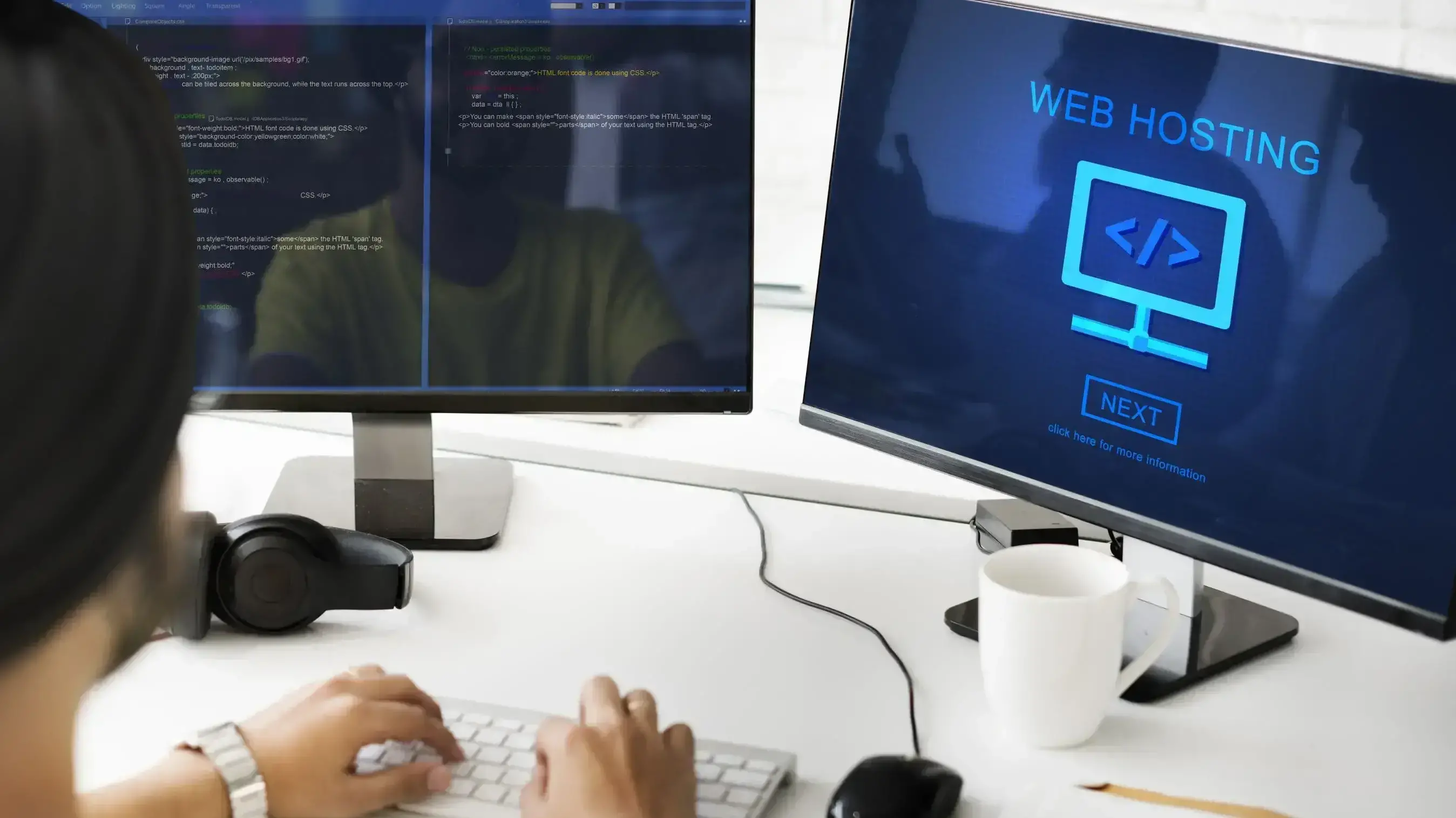
To start with cPanel, you need a cPanel hosting package.
cPanel is not licensed individually but provided by your hosting provider.
The specific type of hosting package you choose should be based upon the needs of your website. Consider factors such as security, scalability and speed.
Shared cPanel hosting
Shared cPanel hosting is popular for new businesses, freelancers, and low-traffic sites.
You’ll share server space with other websites, possibly competing for resources. Typically, there’s one cPanel account per user, making site administration simple.
Dedicated cPanel hosting
Dedicated cPanel hosting puts your website on a private server, giving you dedicated resources, significant computing power, and ample storage.
Best for large companies, you may have dozens of cPanel licenses available to assign to staff as admins
VPS cPanel hosting
VPS stands for ‘virtual private server’ and works a little bit like shared hosting.
Your website will still be on a server with other users, however, you’ll be segregated into your own private environment.
It’s a good choice for medium-sized businesses that need a little extra processing power
WordPress cPanel hosting
Hosting for WordPress can use any of the three hosting types mentioned, but it’s fully optimized for websites built with WordPress.
Users opting for a managed service will have access to a team of WordPress experts, plus, cPanel can be seamlessly integrated with the platform.
How to Install WordPress on cPanel
The compatibility of cPanel and WordPress allows for smooth integration.
Most managed hosting users have the installation handled for them, but it’s still straightforward for others too:
Log into your cPanel dashboard
Click on the Softaculous App Installer
Type ‘WordPress’ into the search bar
Click on the WordPress icon that appears
Click ‘install’
You can now choose a quick or custom install. For newbies, we’d recommend the quick install
Enter your WordPress admin username, password, and email address
Your cPanel account should now be integrated with your WordPress account
Reseller Hosting with cPanel

If you're considering starting a hosting business or managing multiple websites for clients, a simple and powerful reseller hosting control panel is priceless.
cPanel provides an easy-to-use control panel that simplifies how you can manage multiple hosting accounts.
With cPanel, you can set up hosting packages, manage resources, and offer a range of web tools effortlessly.
You don’t need to be a technical expert to use it, which saves you time and effort.
cPanel also comes with built-in tools like WHM (Web Host Manager), which helps you create and manage client accounts and monitor server performance from one place.
This makes cPanel an excellent choice for anyone starting in reseller hosting.
If you're looking to offer reseller hosting, consider choosing a plan with cPanel for a smooth and efficient experience. Check out our reseller hosting plans to get started.
Migrating to cPanel: What to Expect
Migrating your website to a cPanel hosting environment can streamline management and enhance your site's performance.
Here’s what you can expect during the process:
- Preparation and Backup: Before migrating, create a full backup of your website's files, databases, and emails to prevent data loss during the transfer.
- Domain and DNS Configuration: Update your domain's DNS settings to point to your new cPanel server, ensuring minimal downtime during the transition.
- Data Transfer: Use cPanel’s built-in tools, such as the Backup Wizard or cPanel’s file manager, to upload and restore your website files and databases to the new server.
- Database Configuration: Reconnect your website to its database by updating the database name, username, and password in your website's configuration files.
- Email Migration: Transfer your email accounts and settings to cPanel, ensuring all your messages, contacts, and folders are preserved.
- Testing and Validation: Before going live, thoroughly test your website on the new server to check for broken links, missing files, or configuration issues.
- DNS Propagation: After updating your DNS settings, allow up to 48 hours for global propagation. During this time, users may still access your site via the old server.
- Final Checks: Once the migration is complete, verify that everything is functioning as expected, including website performance, email delivery, and security settings.
Security Best Practices for cPanel Users
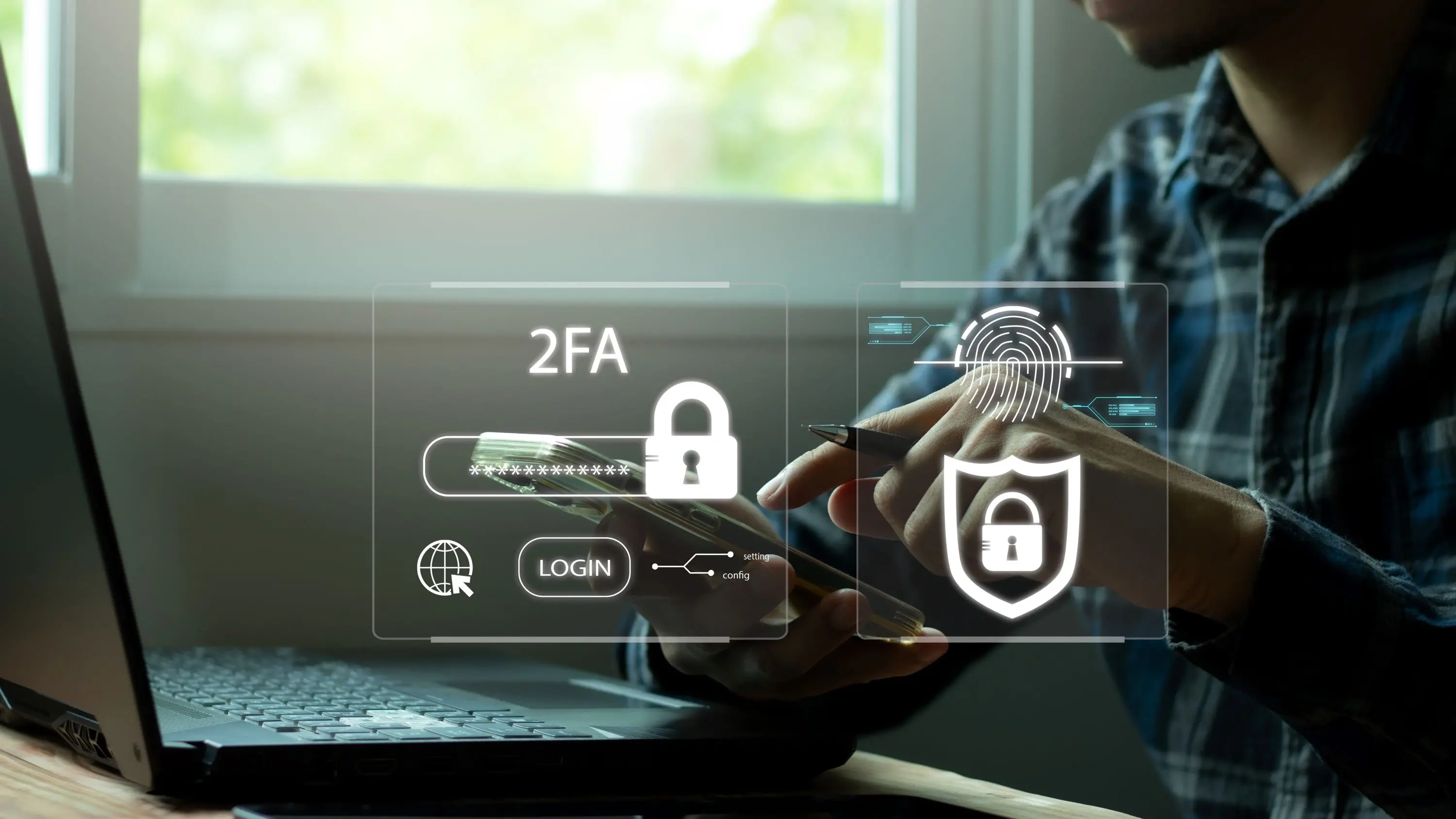
To protect your website and data, it's crucial to follow security best practices within cPanel.
Here are key steps you should take:
Enable Two-Factor Authentication (2FA)
Add an extra layer of security by requiring a second form of verification when logging into cPanel.
Use Strong Passwords
Ensure all passwords for cPanel, databases, and email accounts are complex and unique to reduce the risk of unauthorized access.
Regularly Update Software
Keep all installed applications, plugins, and cPanel itself up to date to protect against vulnerabilities.
Configure Firewall Settings
Use cPanel’s firewall features to block malicious traffic and set up rules that restrict access to your server.
Implement IP Whitelisting
Limit cPanel access to specific IP addresses to prevent unauthorized logins from unknown locations.
Monitor Logins and Activity
Regularly review cPanel access logs to detect any suspicious activity or failed login attempts. Backup Regularly
Set up automated backups within cPanel to ensure you can quickly recover your site in case of a security breach or data loss.
Secure FTP Access
Use Secure FTP (SFTP) instead of standard FTP to encrypt data transfers between your computer and the server.
cPanel Alternatives
cPanel holds the second-largest market share in hosting control panels and should easily meet your web management needs, but there are alternatives to consider.
- SPanel - Similar to cPanel but with a more modern user interface and a greater emphasis on security, coming bundled with a cybersecurity tool known as SShield.
- Plesk - A very close competitor to cPanel, Plesk is actually the only web-based control panel that offers support for Windows servers.
- ISPConfig - This is a free alternative to cPanel. It doesn’t have as many features but does allow you to manage multiple servers from the same account.
- DirectAdmin - A lightweight and user-friendly control panel that’s known for its speed and low resource usage, making it a cost-effective option.
- Webmin - A free and open-source control panel that’s highly customizable, Webmin is favored by advanced users who want more control over their server configuration.
- Froxlor - Another free alternative, Froxlor offers a clean and simple interface with essential features, ideal for small to medium-sized websites.
Final Remarks
cPanel is an excellent control panel for any type of website, whether you're a freelancer managing an eCommerce store or a multinational corporation requiring extensive licenses.
Without it, you’d find it incredibly difficult to run your site at all, and would need some extensive developer skills.
For the best experience, consider choosing a managed service, where you can rely on the expertise of a customer support team to help you navigate the system smoothly.
Frequently Asked Questions
Is cPanel difficult to Use?
Not at all. In fact, you can pick up the basics in just a few hours.
How does cPanel pricing work?
In most cases, you’ll be paying for the number of licenses you need for users. However, at Verpex, the number of cPanel accounts depends on your hosting package, ranging between one and 100. Plus, it works out cheaper to pay via a hosting plan than paying separately for licenses.
Does cPanel have its own customer support team?
Yes, you can submit tickets to the cPanel customer support team. Plus, you can ask for advice in the user forums.
Is cPanel good for hosting?
Yes, cPanel is excellent for hosting as it provides a user-friendly interface, powerful tools, and reliable support, making website management straightforward for most users.
It's especially popular among web hosting companies for its ease of use and wide range of features that cater to both beginners and experienced users.
Can we host a website without cPanel?
Yes, you can host a website without cPanel.
Alternative control panels like Plesk, DirectAdmin, or Webmin can be used, or you can manage your server directly through the command line if you have the technical skills.

I've been navigating the web hosting waters for years now. As the Chief Editor at Verpex, I team up with some awesome writers to dish out the good stuff on hosting. Got a Master's in Journalism, so I always have an eye out for quality. Whether you're just dipping your toes or you're a seasoned surfer, I'm here to make everything web hosting feel like a breeze
View all posts by Julia Lozanov