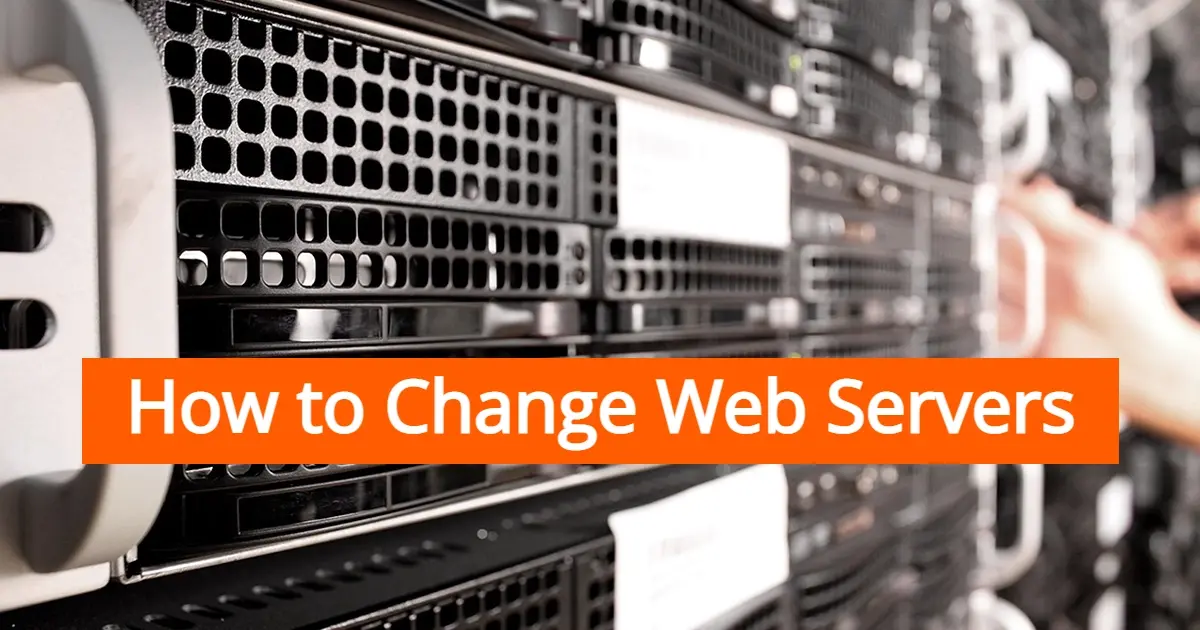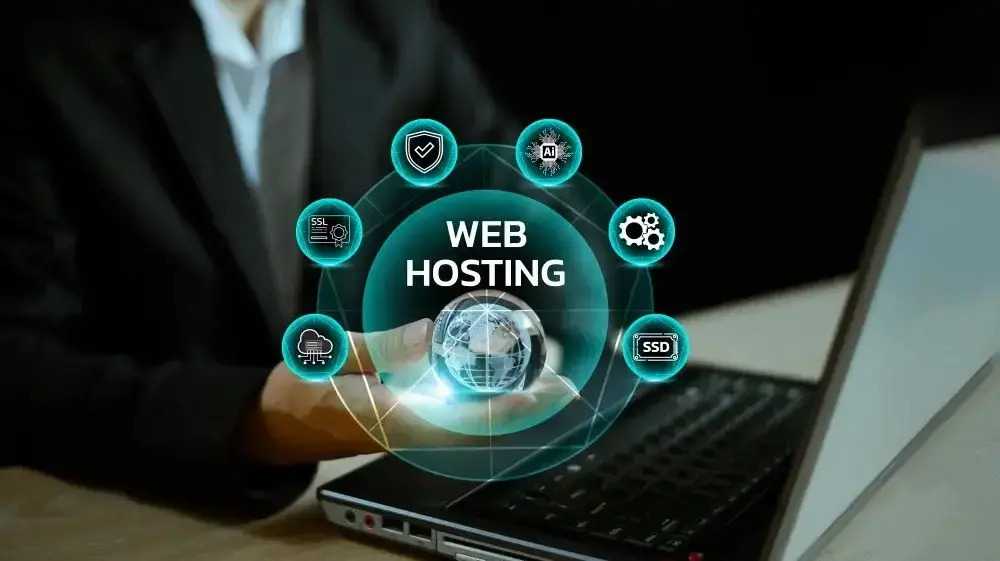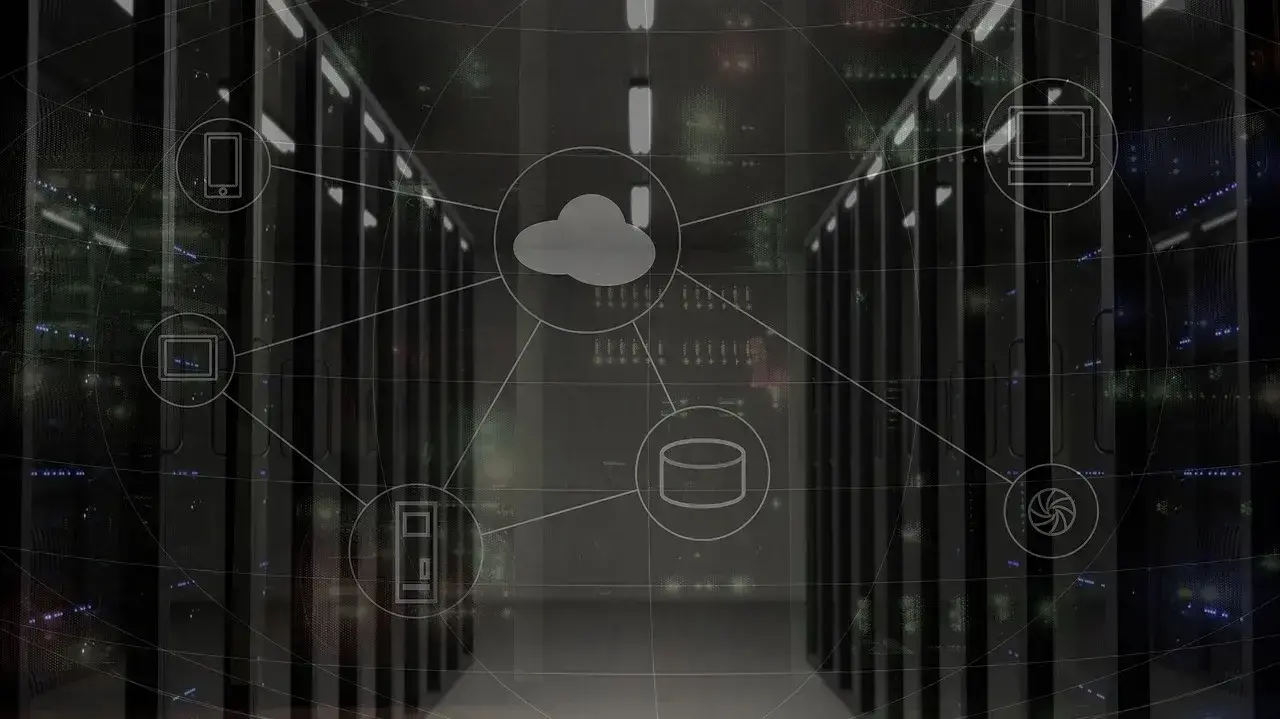Technology is always evolving and changing, so sometimes the current server you’re on might not be what you need. You might need more bandwidth, memory, or other server resources in order to run your websites. Once you’ve chosen a web host that has services that suit your needs, it’s time to move to the new web server. In this article, you’ll learn how to change web servers.
What is a Web Server?
A web server is a software and hardware that allow you to accept HTTP or HTTPs requests in order to create things like web applications and websites to your computer browser. Web servers are super important to the entire Internet as they are what pass the information from server to server. They’re used by practically everyone, like non-profit organizations, governments, small businesses, large enterprises, web hosts, and individual websites. There are many web servers available, including:
- Apache
- Nginx
- Microsoft IIS
- LightSpeed
Apache
An Apache HTTP web server is a type of web server created by the Apache Software Foundation, an Open Source project, and compatible with Linux, Unix, Microsoft Windows, and several other types of computer systems.
Nginx
Nginx is a type of web server that uses reverse proxy, as well as load balancer and email proxy. Like Apache, Nginx is also free and an Open source project.
Microsoft IIS
Microsoft IIS or Internet Information Services is a type of web server created by Microsoft that works well with ASP.NET applications and is a part of the Windows family.
LightSpeed
LightSpeed web servers were created by LightSpeed technologies, but with similar features to Apache, and designed to speed up load time of websites. While LightSpeed web server technology is mostly proprietary, there is an Open Source option available.
8 Steps to Change Web Servers
Here are the steps to change web servers:
- Evaluate the current web server.
- Choose a new web server.
- Install the new web server.
- Configure the new web server.
- Test the new web server.
- Migrate your website or application.
- Update DNS records.
- Check to see that websites and applications on the web server are working as expected.
1. Evaluate the current web server.
First, when it comes to changing web servers, you need to evaluate the current web server. It’s super important to determine why you want to change the web server and identify what the current server is lacking. Some reasons you might want to change web servers include:
- Performance issues
- Security issues
- Software and application compatibility issues
- Need to scale your website up
- Upgrade load balancing
Make sure to create a list so you can use it while you shop around for a web server that will suit your needs.
2. Choose a new web server.
Once you’ve determined your web server needs, it’s time to shop around. There are many web servers available, each with its strengths and weaknesses. Don’t be afraid of asking the sales team some questions as they can assist you in finding a web server that will best fit your website’s or web application’s needs.
3. Install the new web server.
With this step, please note that there are web hosting companies that can provide some types of web servers that come with all of the software you need. However, if you need to manage your own, you can decide to do server collocation, where you have your own server within a data center that will provide a stable environment. Otherwise, you can purchase VPS, or dedicated servers that you can install your own softwares, or that come with specific web server software that you prefer.
When you’ve selected a new web server, you’ll need to install it on your own server. Most web servers have their own installation process, so it’s important to carefully follow any and all documentation. Some may require dependencies and other software to be installed before proceeding with the installation.
4. Configure the new web server.
Once you’ve installed the new web server, you will need to configure it so it can serve your website or application. You will need to go through setting up virtual hosts, configuring SSL certificates, and other configurations that depend on what you need. Like the installation process, you’ll find that many web servers will have detailed configuration guides.
5. Test the new web server.
You don’t want to flip everything live right away. It’s really important that you test before you change web servers. You could find that a configuration needs to be adjusted, or maybe it was missed. To test the new web server, you should try accessing your website or application. Check all pages, as well as files to make sure that everything is loading correctly. Make sure there are no database errors as well. Additionally, test some of your forms and dynamic scripts, so you know when the website or application goes live, that your visitors will be able to properly use them.
6. Migrate your website or application.
Once all of your tests are done with your new web server, and everything is good to go, it’s time to make the move there. While migrating, the process may differ, depending on your website or application. You will usually copy the files, database, and any specific configurations from your old server and then move it to the new server.
Make sure to look up instructions on how to migrate, depending on the servers you’re moving to and from. It’s probably important that you test the connection. In the case you have issues, you can ask whomever is hosting your servers. In some cases, they might charge a fee to assist with the migration process.
7. Update DNS records.
Once you’re done migrating from the old server, do a last minute check to see that everything has been moved over. When you’re certain that you have moved everything, it’s time to update your nameservers, or DNS. You can do this with your domain registrar. In most cases, you should have instructions on what IP to change your DNS. If you don’t know where that information is, then you can ask your web host’s technical support team.
Nameservers vary on settling or propagating onto the new server. It could take 12 hours, or up to 72 hours with some servers. During this time, you may see some downtime or you may be served the website from the old server. In the case this happens, you may want to make sure to check the old server so you don’t miss any emails or any data that was processed through forms or other applications.
8. Check to see that websites and applications on the web server are working as expected.
Once the DNS has settled onto the new web server, you should check the live website or application. Just because the test you did before turned out well, doesn’t always mean it will be in live production. Always be prepared to test in case any other settings may have been missed.
In Summary
Thanks for reading this basic guide on how to change web servers. When it comes to learning how to change web servers, you’ll learn some pretty technical stuff. However, if you have patience, you can make the change easily.
If you're not interested in spending your time on web server migration, consider opting for a managed hosting plan. These plans typically include assistance with server migration, making the process seamless and hassle-free. By choosing managed hosting, you can focus on other aspects of your business and leave the technical aspects of server migration to the experts.
Good luck!
Frequently Asked Questions
Why are web servers important?
Web servers are a vital part of the internet, as they are necessary for hosting websites. Without a web server, your website would not be able to function, as there would be nowhere to store and transmit the data to visitors' computers. Web servers are essentially computers that are responsible for handling this data.
How many websites can I host on a dedicated server?
In theory, there’s no limit to how many sites you can host. It all depends on how much you’re willing to spend to cover bandwidth requirements.
Is SSD good for a web server?
Yes, SSD (Solid State Drive) is a good choice for a web server. SSDs provide several benefits over traditional hard disk drives (HDDs) that can improve the performance and reliability of a web server.
What sort of websites can I run on VPS and dedicated servers?
Since both are highly customizable, you can run just about any type of site you’d like. However, we’d generally recommended only larger organizations consider these hosting types.

Nile Flores is a long time professional blogger, as well as WordPress website designer and developer from the St. Louis Metro East. Nile blogs at NileFlores.com, where she’s passionate about helping website owners, whether they’re small business owners or bloggers. She teaches about Blogging, Social Media, Search Engine Optimization, Website Design, and WordPress. Additionally, Nile loves to speak at WordCamps (WordPress conferences) across the United States. When Nile isn’t knee-deep in coding, she’s a proud mom of a college student, and enjoys oil painting, cigar smoking, nail art design, and practicing traditional Okinawan kempo karate.
View all posts by Nile Flores