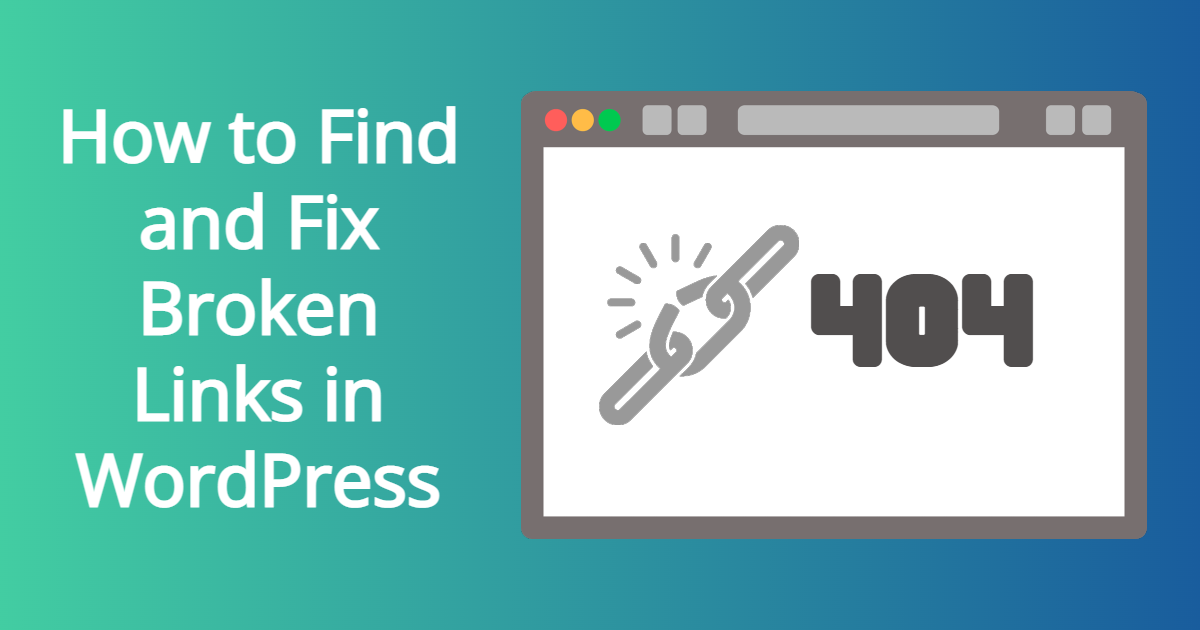Google is all about following the links on every site that exists, so a broken link can be detrimental to your website’s SEO. Your visitors also hope when they click on the links on your website, that they work. In this article, you’ll learn how to find and fix broken links in WordPress.
What is a Broken Link?
A broken link is simply a link that isn’t working on your site.
There are a couple ways a link can turn up broken:
1. A site you linked to from somewhere on your own site no longer exists.
2. The link to the page you clicked on goes to a 404 page.
3. You typed the URL wrong.
1. A site you linked to from somewhere on your own site no longer exists.
Some websites don’t last long, whether the company behind it goes out of business, or a blogger loses interest. Linking back to outside sites is good karma in the eyes of Google, but also a way to build authority. If you find broken links from other sites you’ve mentioned, then find a similar website that is newsworthy and related to your content.
2. The link to the page you clicked on goes to a 404 page.
As your website grows, you’re probably modifying some content, and removing other content. You might forget when removing content whether to redirect the link or try to replace the old page with a new one. While 404 pages aren’t too bad for SEO, if you have too many, it could mean that you’re missing out on directing your website visitors to the content you want them to see.
Additionally, in some cases, you may find out that your site could have an issue where pages aren’t working correctly. This could be from a plugin or theme conflict in WordPress.
3. You typed the URL wrong.
Things happen. You may have typed the URL wrong, whether it was the wrong number or it was spelled incorrectly. You should correct the URL and use the wrong one to redirect to the new one. In WordPress, you can use a plugin called Redirection to help with that.
Why is it important to find and fix broken links?
It’s important to find and fix broken links in your site because it is bad for the user’s experience. Your goal when you create your website, isn’t solely about getting your site ranked number one on Google search. It’s to get a return on investment.
If people are on your website, and they encounter a broken link or dead link, they may be deterred from further surfing the site. This means they may not subscribe to your newsletter, share any articles, or buy your stuff.
Sure, it doesn’t look good with Google if they keep finding broken links that are 404 pages, so you should do something about that to make sure you have proper content instead.
Is it better to redirect broken links, fix it to the right URL, or remove?
With internal linking in your site, broken links it’s best to fix the URL if you can. If you can’t, and you’re getting directed to a 404 page, then redirecting is the next solution.
However, if the links are ones for websites outside of your own, then rather than completely remove, just replace with another link. There are millions of websites, and probably a lot of resourceful ones you can pick from.
The only case to remove a broken link on your website, is if someone left a comment, and their website either doesn’t work, or no longer exists. It’s not logical to search and replace the link, or redirect it.
There are several ways to find and fix broken links in WordPress. Some are paid, and some are free. The ones that are paid, will contain a short overview on how the tools can help you. However, this article will focus on 2 main ways to find and fix broken links in WordPress.
How to find broken links in WordPress?
Below are a few methods to find broken links in WordPress:
SEMRush
Screaming Frog
Ahrefs
Google Search Console
Broken Link Checker Plugin
SEMRush
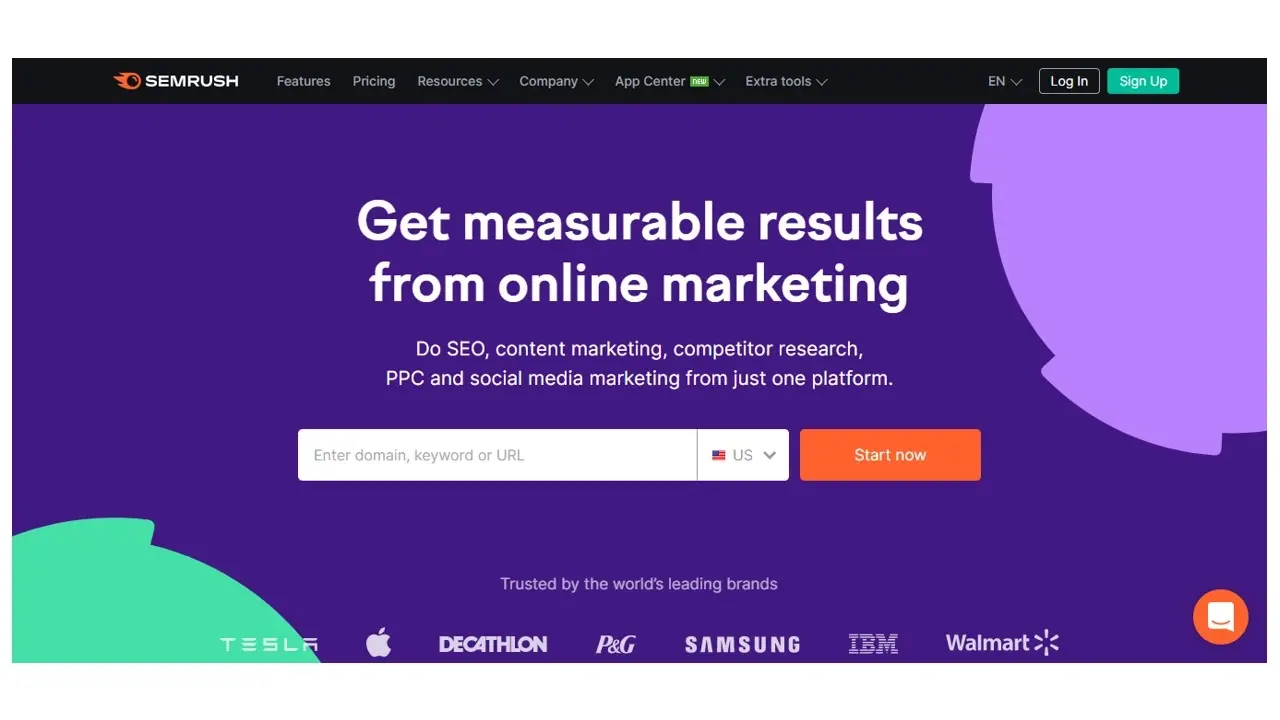
SEMRush’s broken link checker tool is just a part of their in-depth SEO site analysis tool. With the SEMRush Site Audit tool, you can set up a report to include broken links. However, this tool only offers a 7-day free trial. After the free trial period is done, packages start as low as $119.95/ month.
Screaming Frog
Screaming Frog’s SEO Spider is a powerful tool in analyzing your website’s link behavior. This tool is something you download to your computer, and can perform up to 500 scans for free. The free version does include checking for page errors, redirecting, and even broken links. If you need unlimited scans, you can purchase the software for $149 per year.
Ahrefs
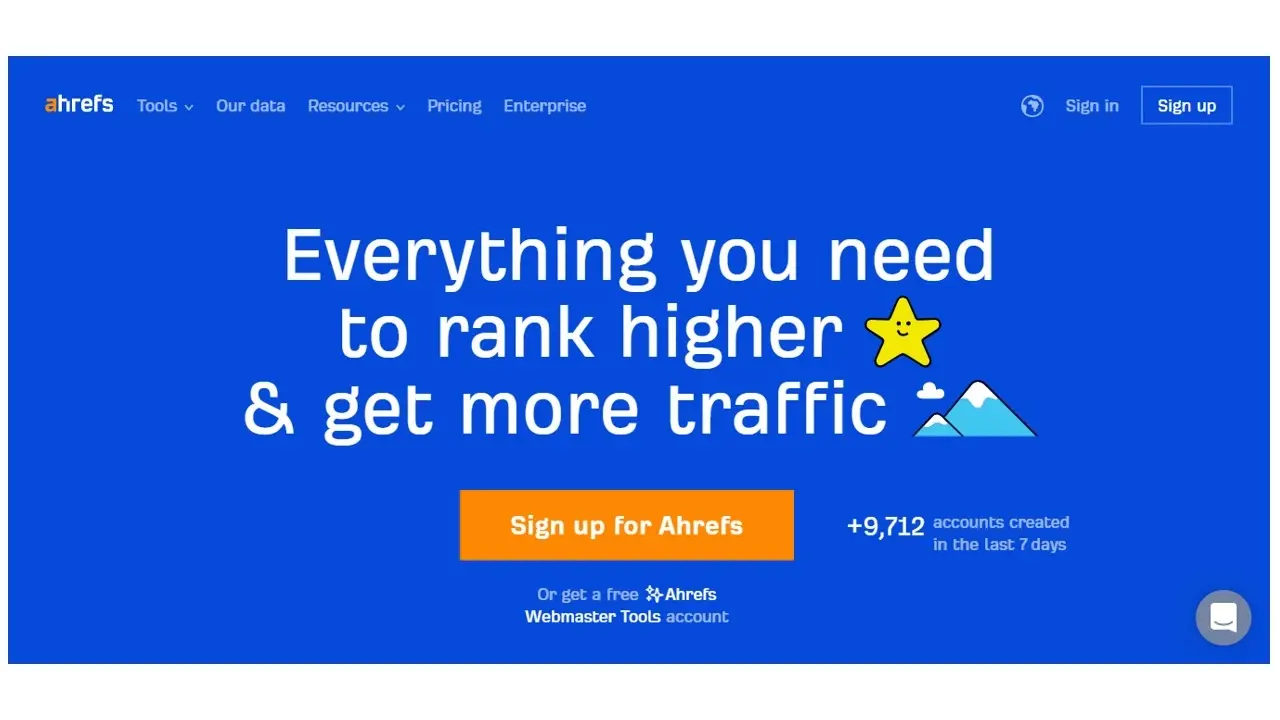
Ahrefs is a super handy SEO site analysis tool that you can use for improving your site, but it also has a broken link checker. In order to use the broken link checker, you would need to buy their Standard package, which is about $199 per month.
Google Search Console
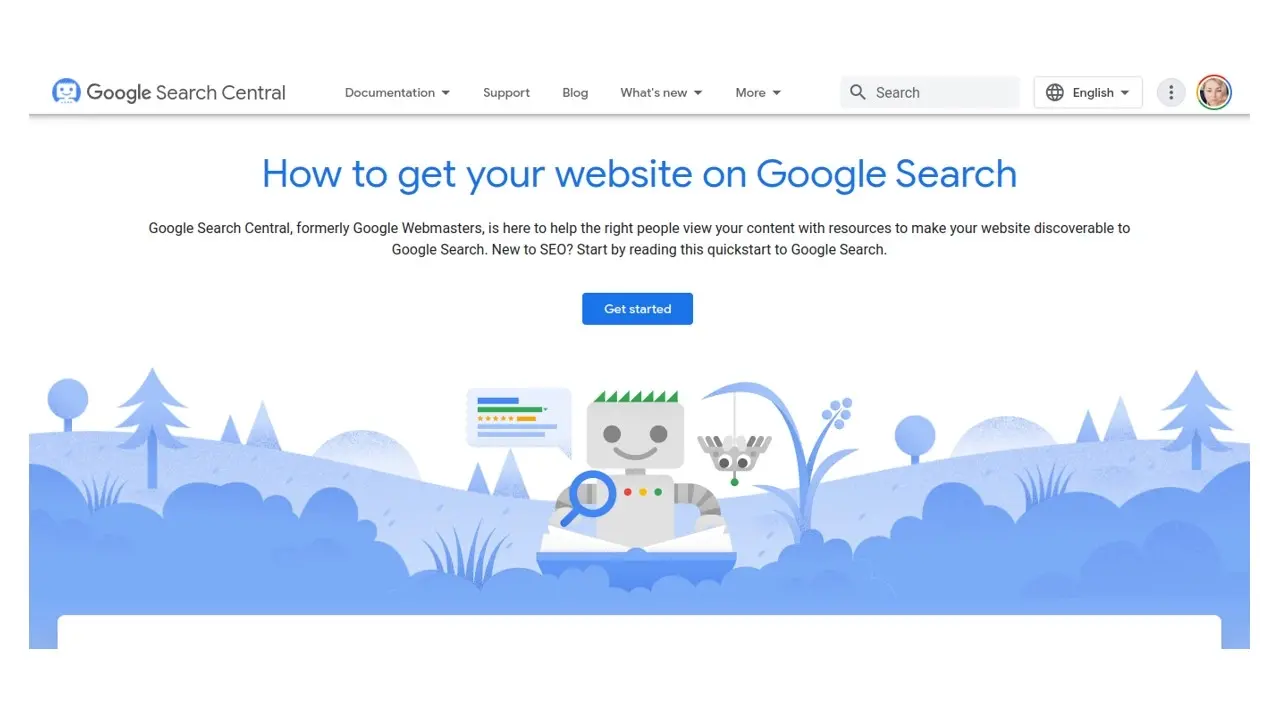
Google Search Console is a powerful tool, and part of the Google Search Central. This tool monitors the search health of your site, from your site’s security, to keyword monitoring, monitoring the broken links on your site, and much more. Google Search Console is free to use.
In order to find broken links using Google Search Console:
Step 1. Click on the blue” Get started” button on the front page of Google Search Console, and then the blue “Go to Search Console” button.
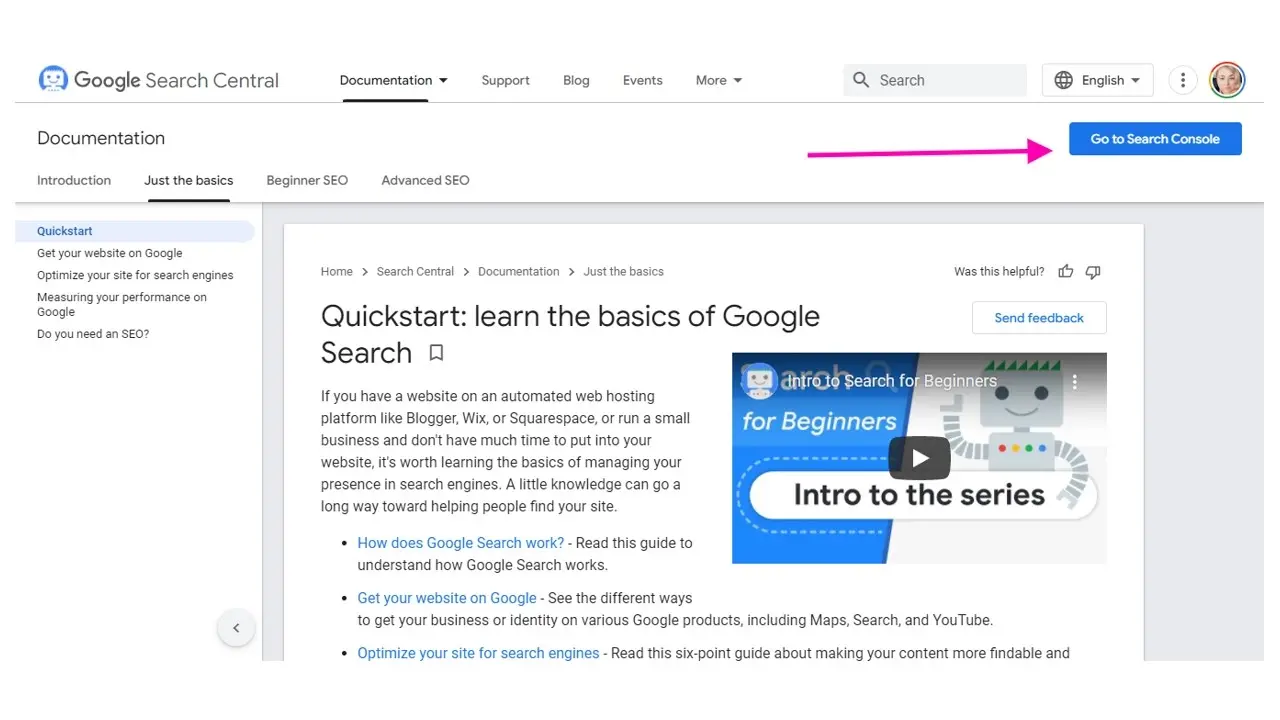
Step 2. Find the section labeled “Coverage” in the sidebar.
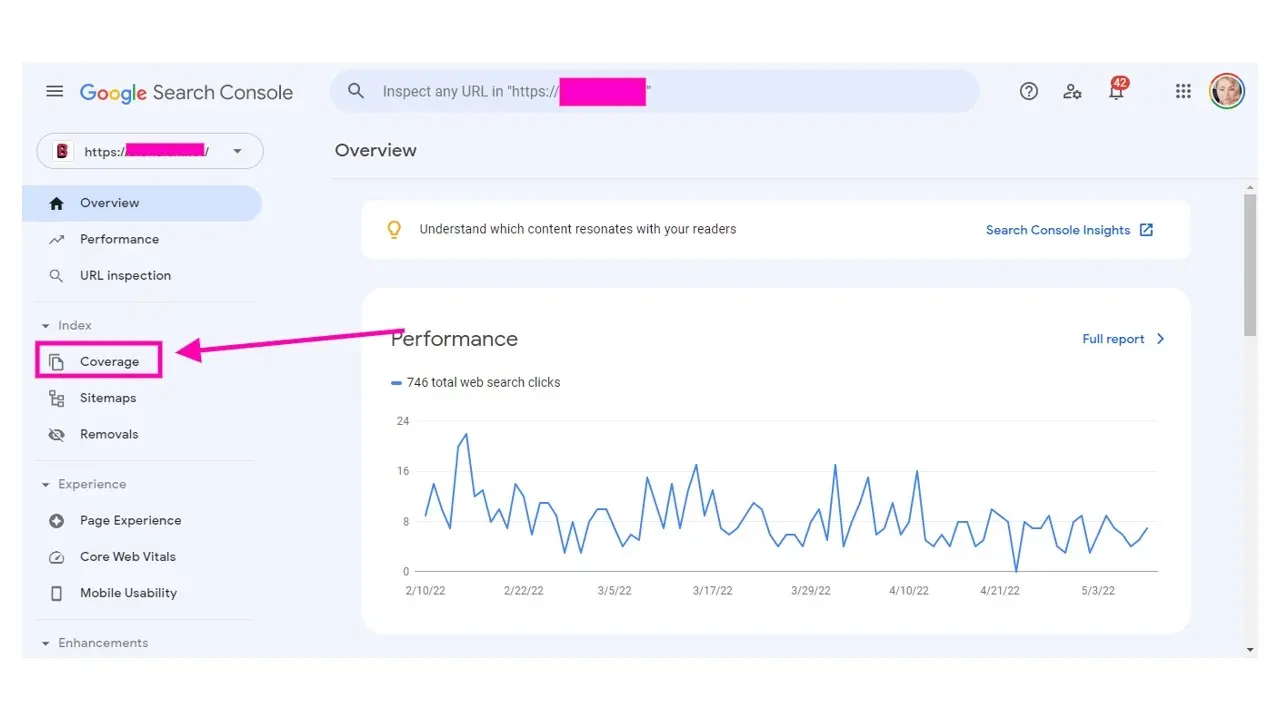
Step 3. Click on the errors listed.
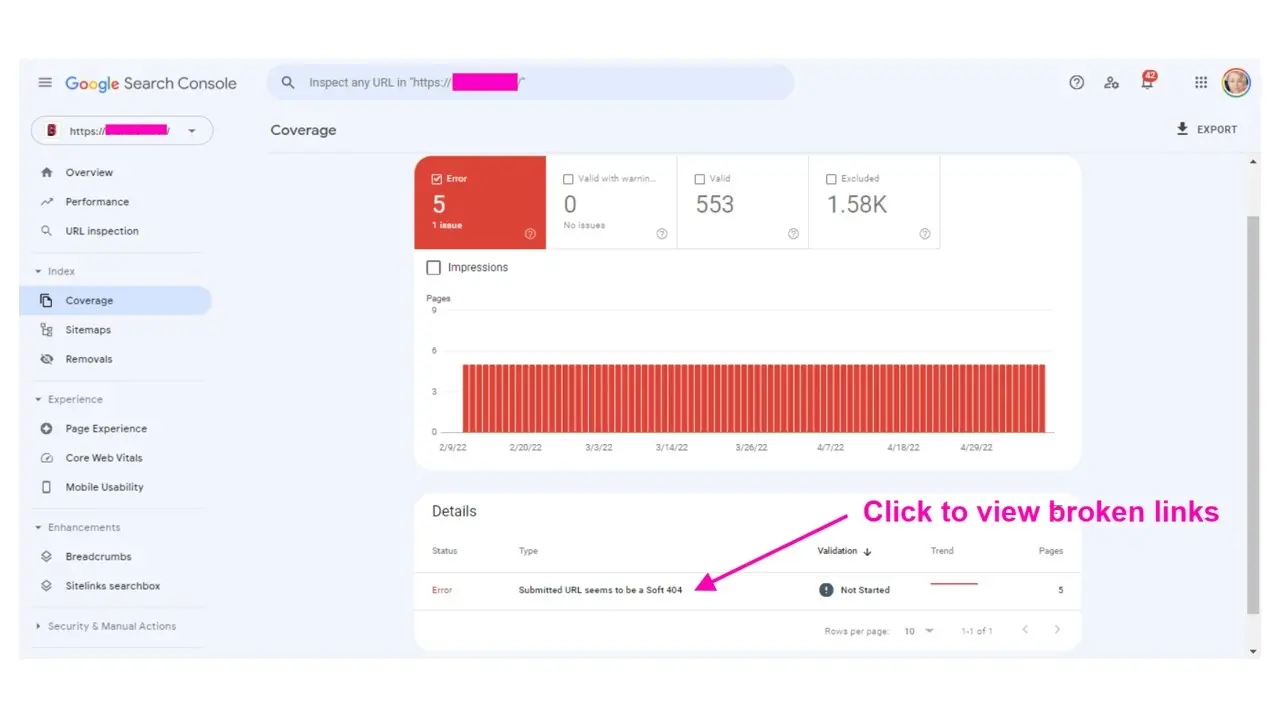
Step 4. You can export the broken links by downloading them, or keep Search Console open while you fix them. Once done, there’s an area on that page that you can validate that you fixed all broken links.
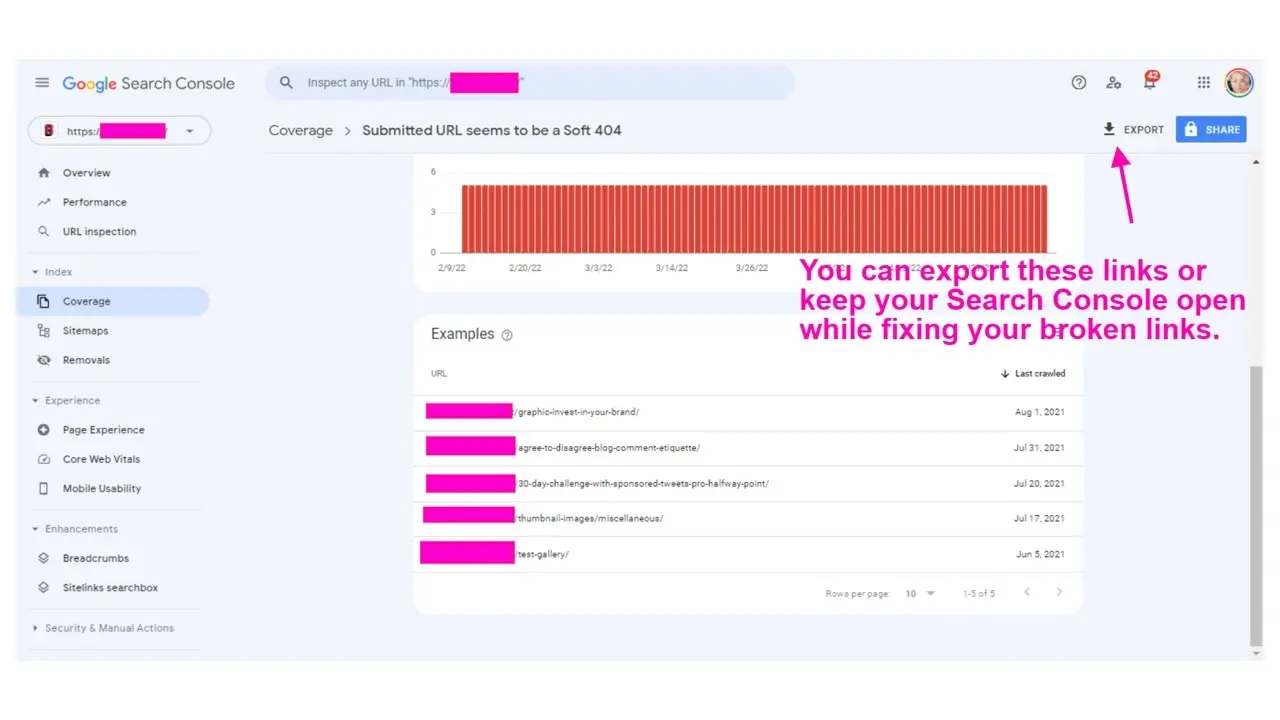
Broken Link Checker Plugin
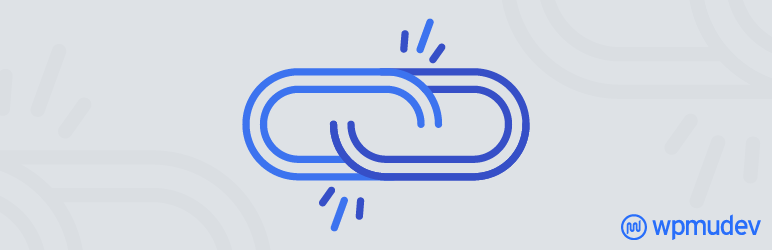
The Broken Link Checker plugin for WordPress is a super handy tool to check your entire site for broken links. You can configure the plugin to scan through comments, all post types, custom fields, menus, and more. You can also schedule the plugin to run and rescan your site for broken links. The great thing is that the plugin is free and simple to use.
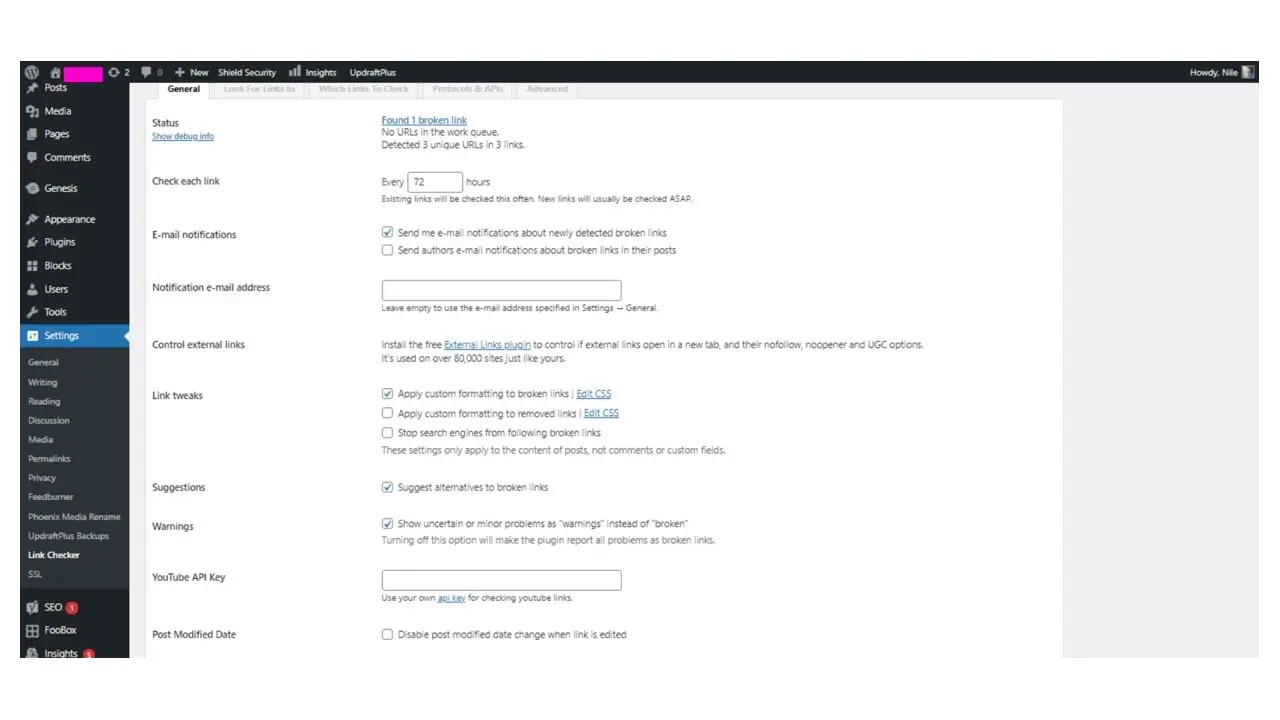
In this screenshot, you can configure some of the general settings of the Broken Link Checker plugin, like scheduling how often you want the scan to run, if you’d like email notifications, and even have the plugin scan for broken YouTube video links.
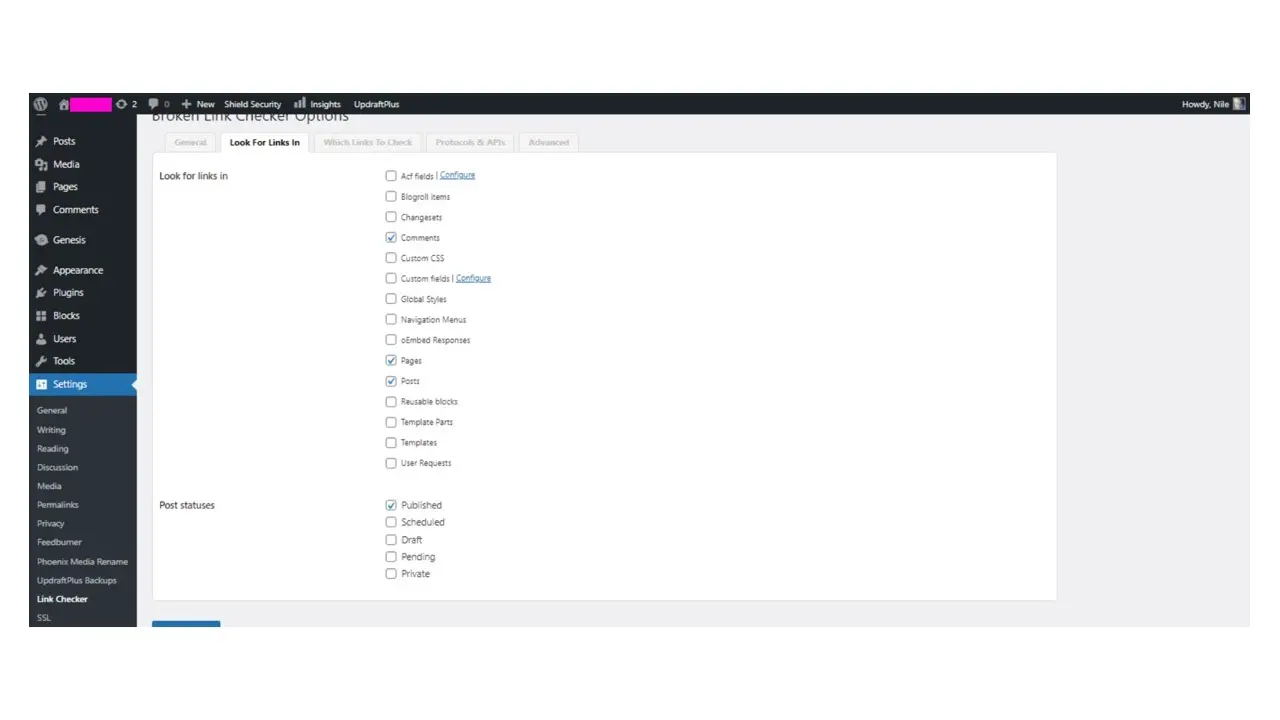
From here, you can select all the areas you’d like the Broken Link Checker plugin to scan.
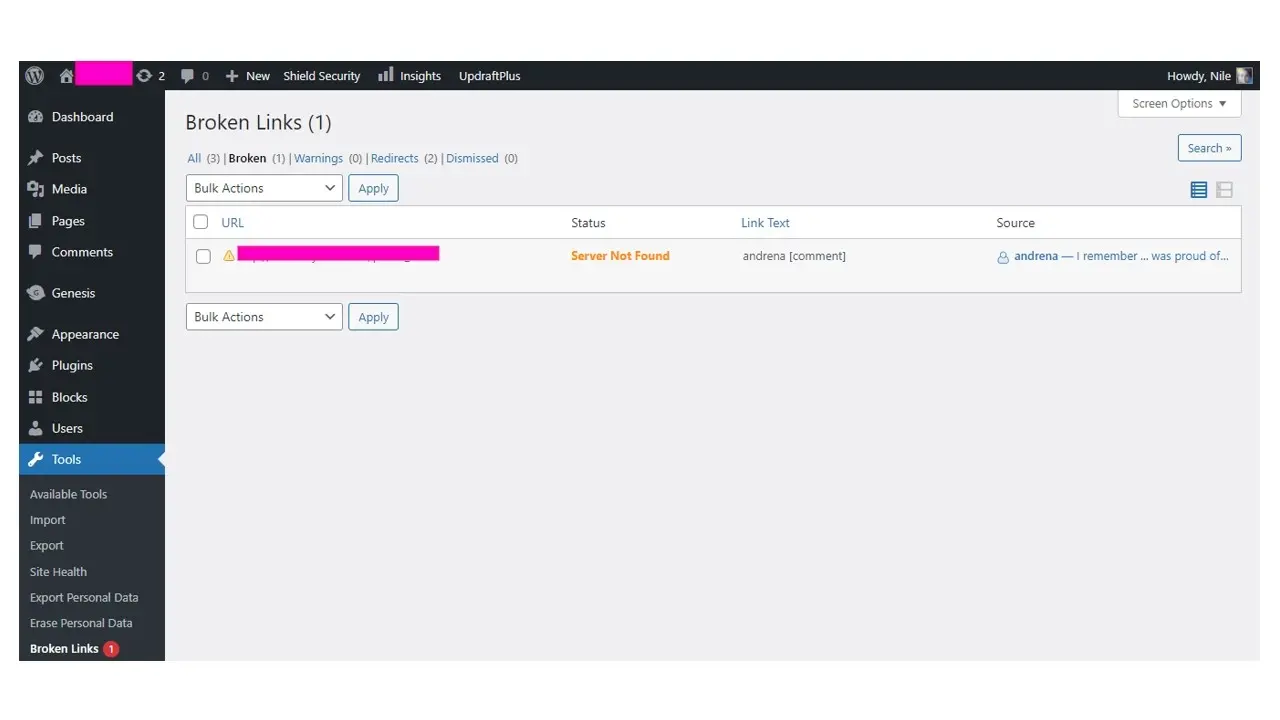
From the General settings tab, you can click on the link that the plugin provides, if it finds any broken links. It will tell you what link was broken, and even a way to edit.
How to fix broken links in WordPress?
Once you’ve found and gathered your list of broken links, it’s time to fix them. However, there’s a few ways you can approach how to fix broken links:
1. Using a redirection plugin
2. Using the Broken Link Checker plugin
1. Using a redirection plugin
This is super handling for your internal linking that may have changed. The plugin has its own 404 link checker, and you can even do the redirection from that plugin. To fix links using the Redirection plugin.
Step 1. Go to Tools and then click on Redirection in your WordPress admin area’s sidebar navigation.
Step 2. Go to the 404s tab, and you will see a list of all of the pages and media that have broken links.
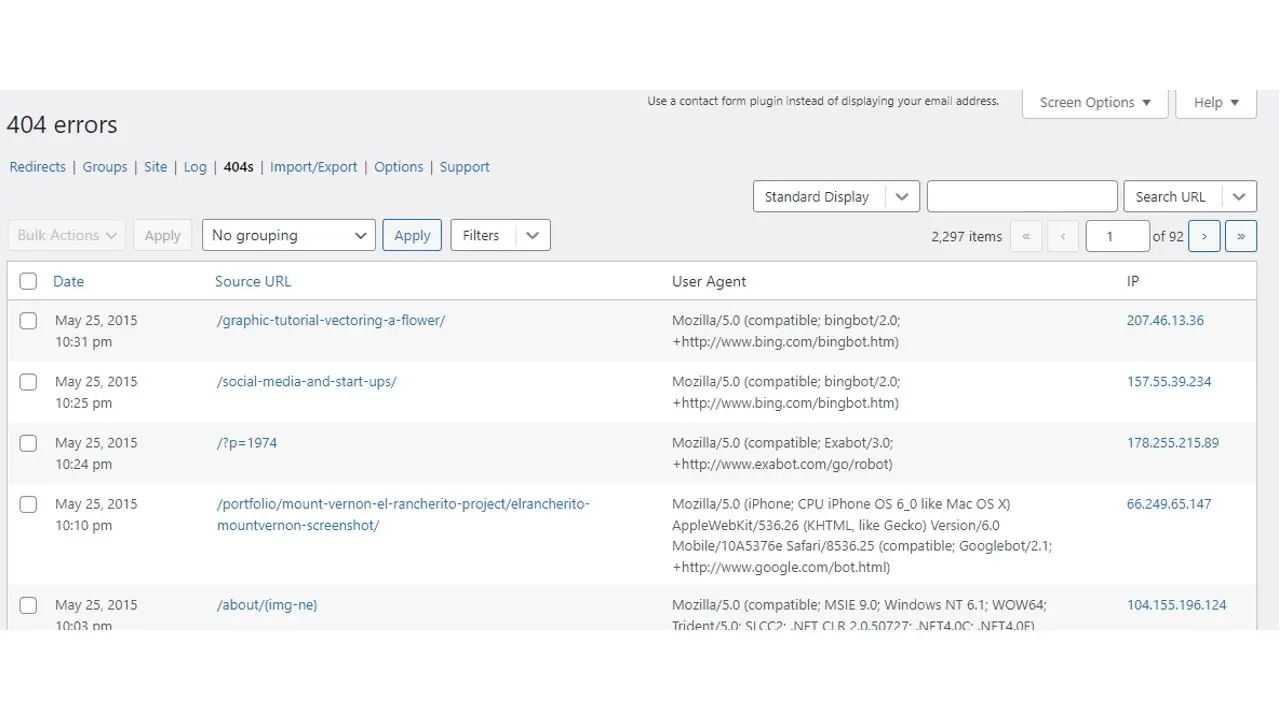
Step 3. Click and check each as you go. You really shouldn’t use the bulk tool on this, as you could make a mistake. Only do this if you’re determined to redirect a bulk of links to one single page. You may want to consider using this area to make a list of content you need to create, in order to redirect the broken links to a proper page.
Step 4. Hover over the link you want to edit and click the “Add Redirect” link. A window will show up. Add the correct URL you want to redirect to, in the “Target URL” field, and then click the “Add Redirect” button.
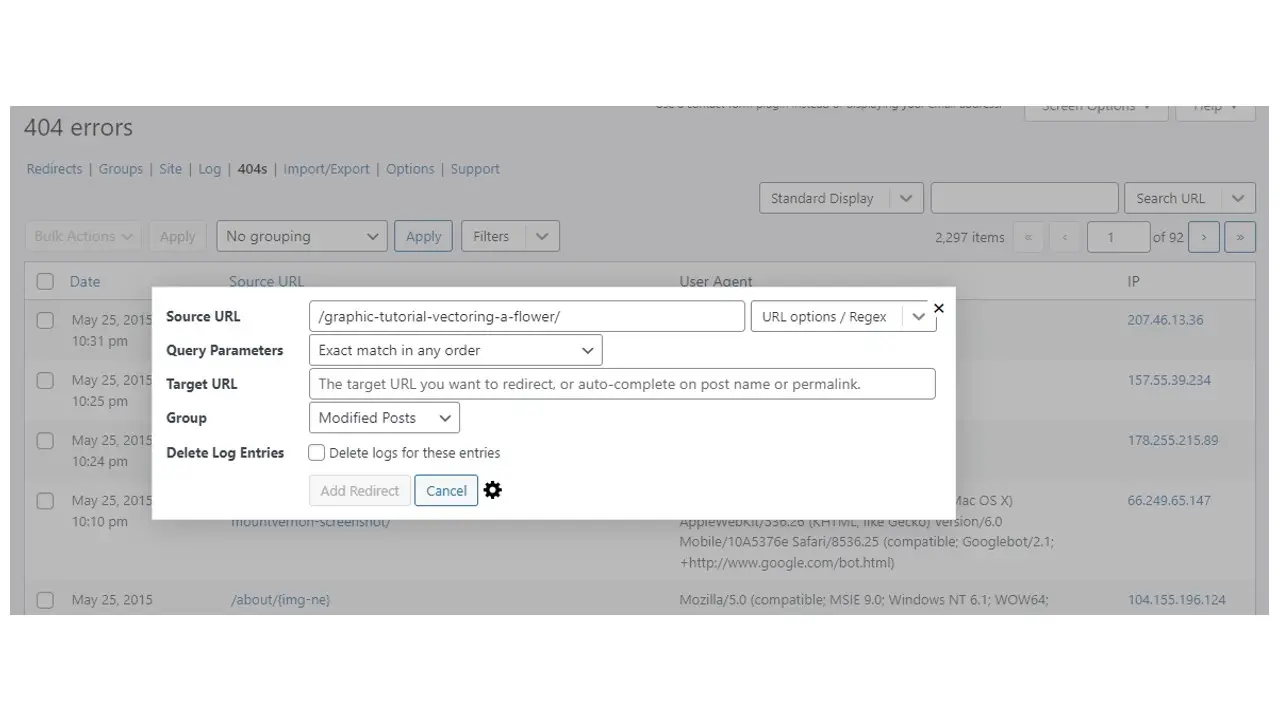
2. Using the Broken Link Checker plugin
The Broken Link Checker plugin is super straightforward, and handy for correcting links in your content and comments. However, as a note, if you need to redirect, then the Redirection plugin can handle that a lot better.
To fix broken links with the Broken Link Checker plugin:
Step 1. Go to Tools, and then click on Broken Links in your WordPress admin.
Step 2. In the case of comments with links that no longer work, you need to remove them. In order to do this, select all the comments you want to remove links from.
Step 3. From the drop down, select the option to remove the link is labeled “Unlink”. Click the button to apply the changes and the link will be removed.
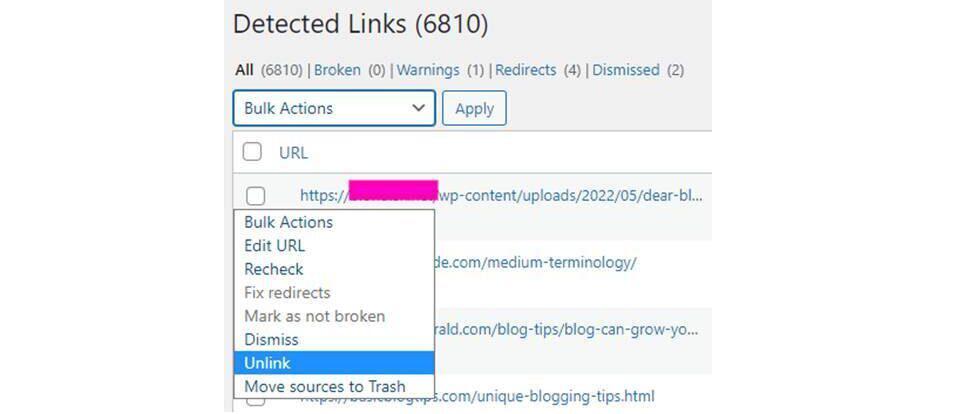
In Summary
When you find and fix broken links in WordPress, you show that you truly want your website visitors to have an uninterrupted pleasant experience. While fixing broken links might be tedious, it is all a part of your site’s routine maintenance. In the end, your visitors will thank you, by subscribing to your newsletter, and buying from you.
Frequently Asked Questions
Are WordPress plugins free?
WordPress has loads of plugins you can install, some of them are free, but some of them you will need to pay for. You can learn how to use WordPress Plugins on our blog.
What is managed hosting for WordPress?
Managed hosting for WordPress means that the hosting providers handle the management, administration, and support of the infrastructure of your WordPress website.
Can I use hosting for WordPress without a WordPress site?
Generally, no. The servers will be optimized to WordPress websites only, and those choosing a managed service will have to build their site using the platform.
How do I keep WordPress plug-ins up to date?
In most cases, your plug-ins will scan for updates automatically, but it’s always worth logging into your dashboard on a regular basis and performing a manual scan. This can usually be done in just a few clicks.

Nile Flores is a long time professional blogger, as well as WordPress website designer and developer from the St. Louis Metro East. Nile blogs at NileFlores.com, where she’s passionate about helping website owners, whether they’re small business owners or bloggers. She teaches about Blogging, Social Media, Search Engine Optimization, Website Design, and WordPress. Additionally, Nile loves to speak at WordCamps (WordPress conferences) across the United States. When Nile isn’t knee-deep in coding, she’s a proud mom of a college student, and enjoys oil painting, cigar smoking, nail art design, and practicing traditional Okinawan kempo karate.
View all posts by Nile Flores