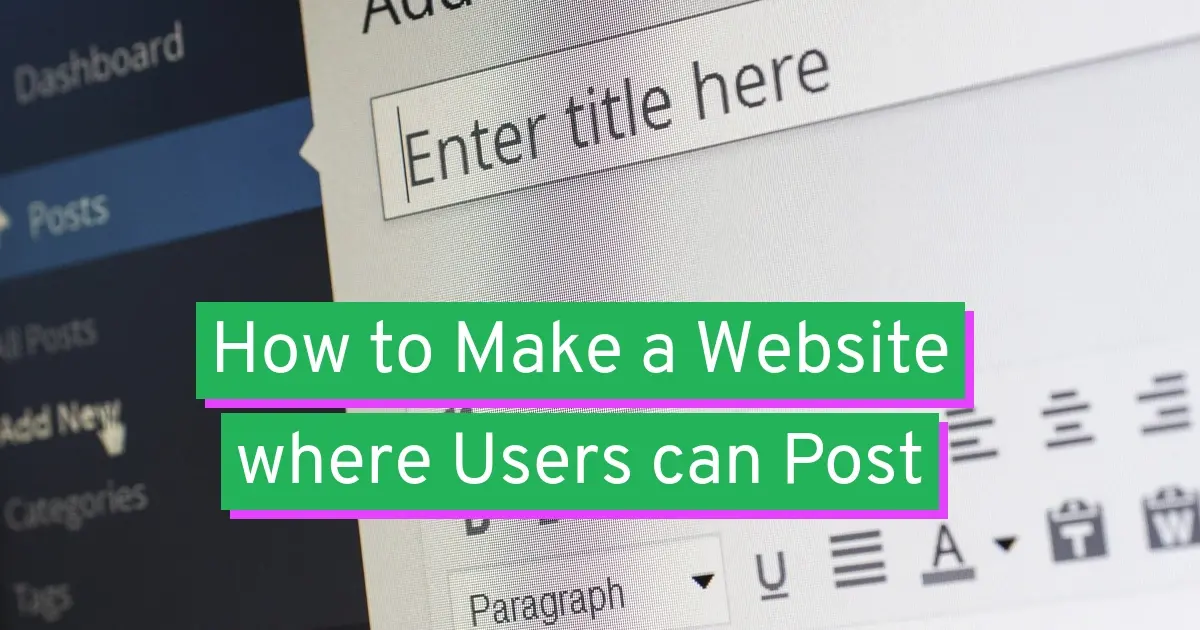If you want to open up your website to guest posts or general submissions, then you’ll need to put together a website that has that capability. No worries! We’ve got your back as this article will show you how to make a website where users can post. In fact, we’ll give you two methods on how to do that.
What’s the best way to make a website where users can post?
Unfortunately, if you wish to make a website where users can post, you can’t build a static HTML site. This is because you need a website that can accept and store submitted information. A static HTML site doesn’t collect information and store it into a database. You will need a dynamic website, preferably a content management system like WordPress, that requires a database that will do the job in helping you accept user submissions.
What is a content management system?
A content management system or CMS is a type of website software that allows you to create, edit, and manage your site’s content. You can even manage your website’s frontend’s design, process form submissions, and much more. In correlation to making a website where users can post, a CMS is perfect for the job. You can either set up a form to allow users to submit content without an account, or allow them to register.
What is WordPress, and why would you want to use it over other CMS?
When it comes to CMS, WordPress is the best in the market, as over 43% of all websites are powered by it. WordPress uses a database to store information, including posts, and pages. Users can either register to submit posts to the website, or use a form on the frontend of the site without registering.
Why Would you Want to Make a Website Where Users can Post?
You can build a lot of websites that invite users to post, like:
- Web directories
- Business directories
- Guest blogs
- Photo Galleries
- Social networks
…and much more! WordPress can do all of these things with little to no coding necessary.
When you allow others to contribute to your website, you’re welcoming the potential for more readers, users, and overall traffic. You’re also building a community for people to enjoy. Aside from building a community, you could even make money too, whether it’s from affiliate marketing, banner or text ads, or even from users clicking on any ad networks you’ve added to the site.
6 Steps to Make a Website where Users can Post (Using WordPress)
The first method you’re going to learn on how to make a website where users can post, is using WordPress and allowing registration. This method is good if you prefer to only allow registered users to contribute. However, this method may be a bit difficult if the users are super new to using WordPress.
- Choose domain
- Buy web hosting
- Install WordPress
- Enable User registration in WordPress
- Select the User role for registered users
- Instruct users that they can log into WordPress and submit posts
Choose Domain
Make sure to choose a domain that people can relate to and you can build a solid brand that they will want to contribute to.
Buy Web Hosting
Once you’ve chosen a domain name for you, then it’s time to buy web hosting. When you buy hosting for WordPress with Verpex, you can add the domain name you want. The first year for the domain is free!
Install WordPress
With hosting for WordPress, you’ll have the CMS up and running. If you choose a cloud web hosting plan, you’ll need to use the one-click auto-install in cPanel.
Enable User Registration in WordPress
Within your WordPress admin dashboard, navigate to the Settings menu item on the left menu.
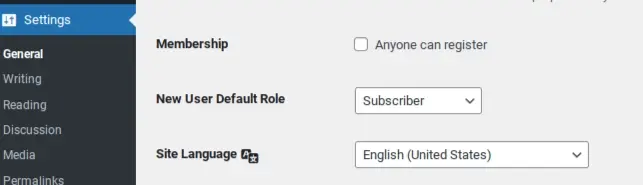
Look for the section called “Membership” and check the box by Anyone can register.
Select the User role for Registered Users
Under the checkbox for membership, there’s a “New User Default Role”. Select either Author or Contributor. These have similar roles that don’t give full control to your new users. When a user submits content, you will have to review it and click to publish it when you’re satisfied with it. This helps prevent any spam from accidentally being published to your site without your permission.
When you have selected the user role, make sure to scroll to the bottom of the page to save your settings.
Instruct Users That They can Log into WordPress and Submit Posts
When you have enabled users to be able to register and submit content, make sure to give them instructions. You might want to add a page with instructions, and then send it to registered users.
How to Make a Website Where Users can Post (Using WordPress Without Registering)
This second method on how to make a website where users can post, also uses WordPress, but your contributors won’t need to register with the site. They can just submit posts through a form on a page. This method bypasses the need for users to learn WordPress.
- Use steps 1-4 of the first method in this article
- Install User Submitted Posts
- Configure form for User Submitted Posts
- Add shortcode for plugin’s form to a page
Use steps 1-4 of the first method in this article.
If you haven’t already chosen a domain name, bought web hosting, or installed WordPress, you can refer to the first 4 steps of the first method on how to make a website where users can post, that’s in this same article.
Install User Submitted Posts
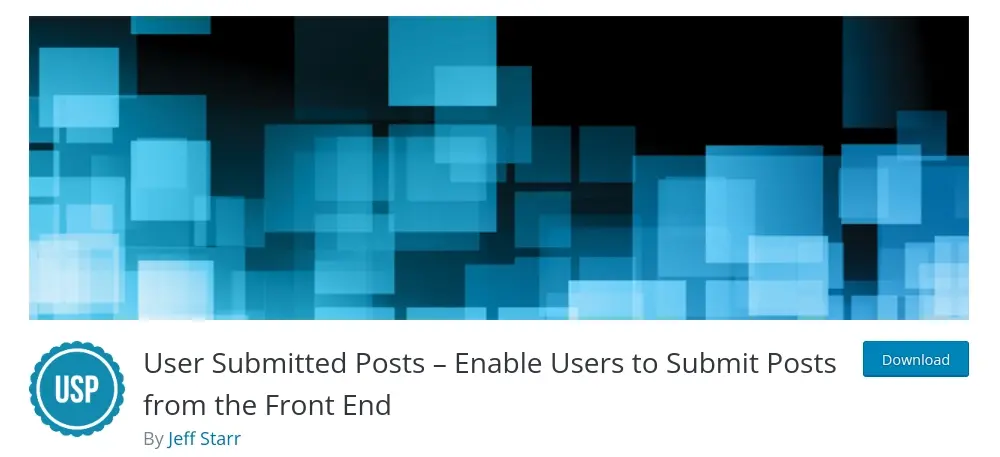
For this method, you’ll need to install and activate the User Submitted Posts plugin. This plugin is easy to configure and implement so you can provide a frontend form that allows your users to submit a post.
Configure form for User Submitted Posts
Before you add the form to a page, you will need to configure your form. You may want users to only access specific fields. Some of the areas to configure:
- Form Fields
- General Settings
- User Settings
- Email Alerts
- Categories & Tags
- Custom Field 1
- Custom Field 2
- Custom Checkbox
- Challenge Question
- Google ReCaptcha
- Image Uploads
- Front-end Display
Form Fields
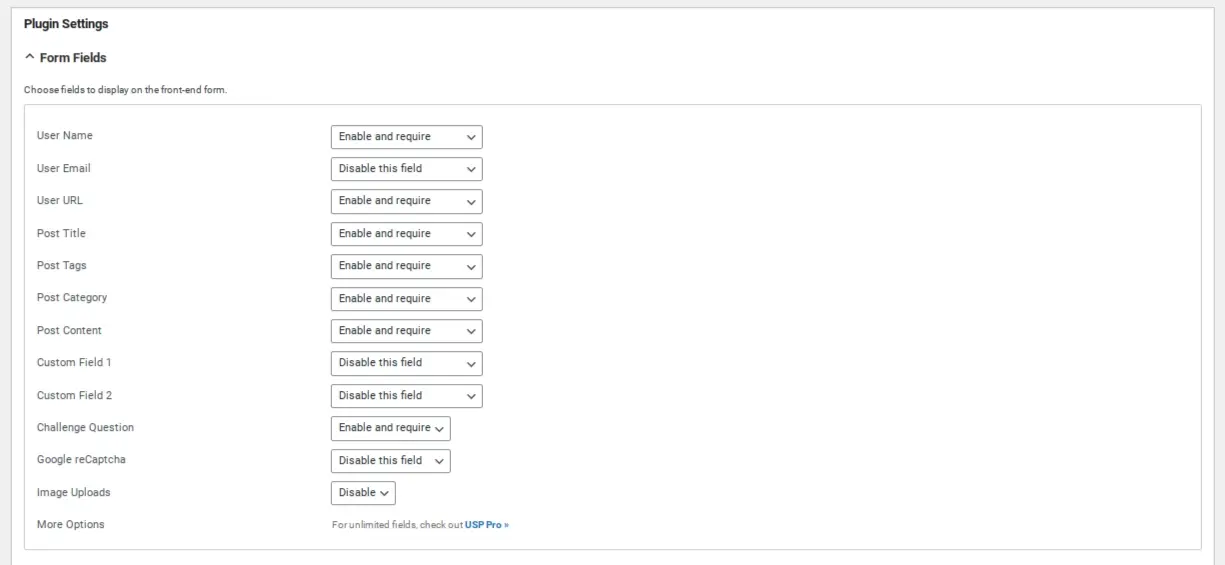
With the Form Fields, you’re enabling what fields you want to display for your users to fill out when submitting posts.
General Settings
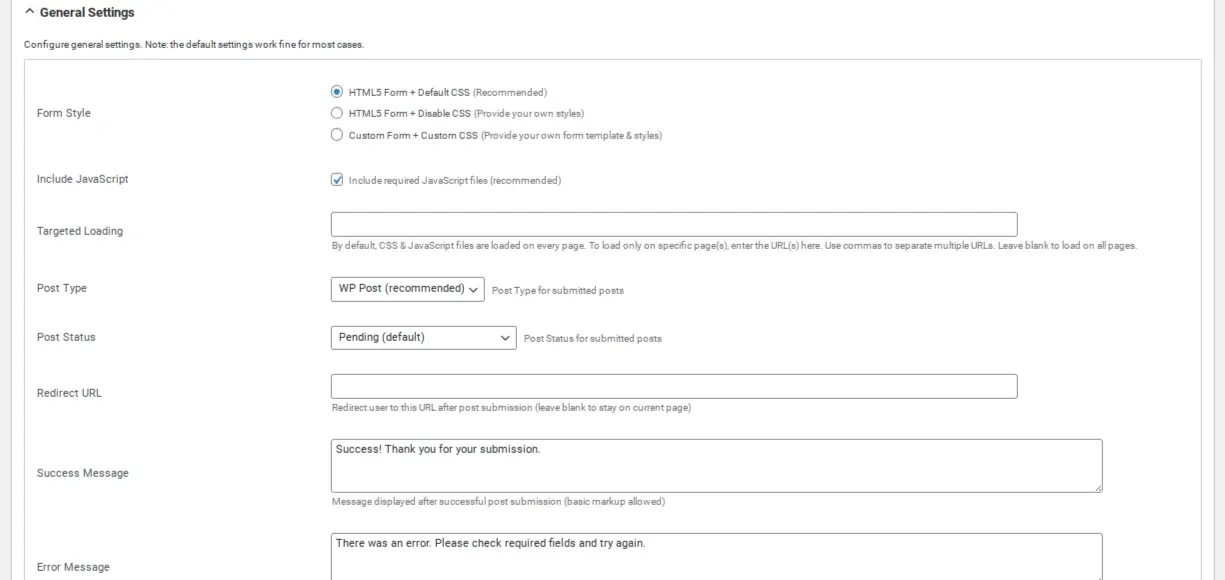
The General Settings is what you use to tell the form what to do when the user submits content. For example, you can add a custom message to thank users or have the form redirect to another page.
User Settings
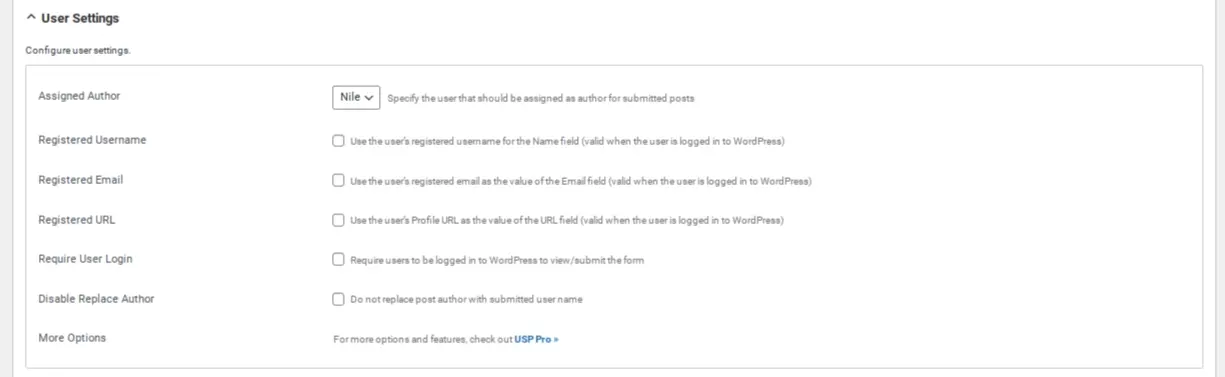
The User Settings is where you will designate how posts will be published. You will most likely want to create a Guest Writer username if you’re not going to require users to register with your website. Otherwise, their submissions will be attributed to your own personal username.
Email Alerts
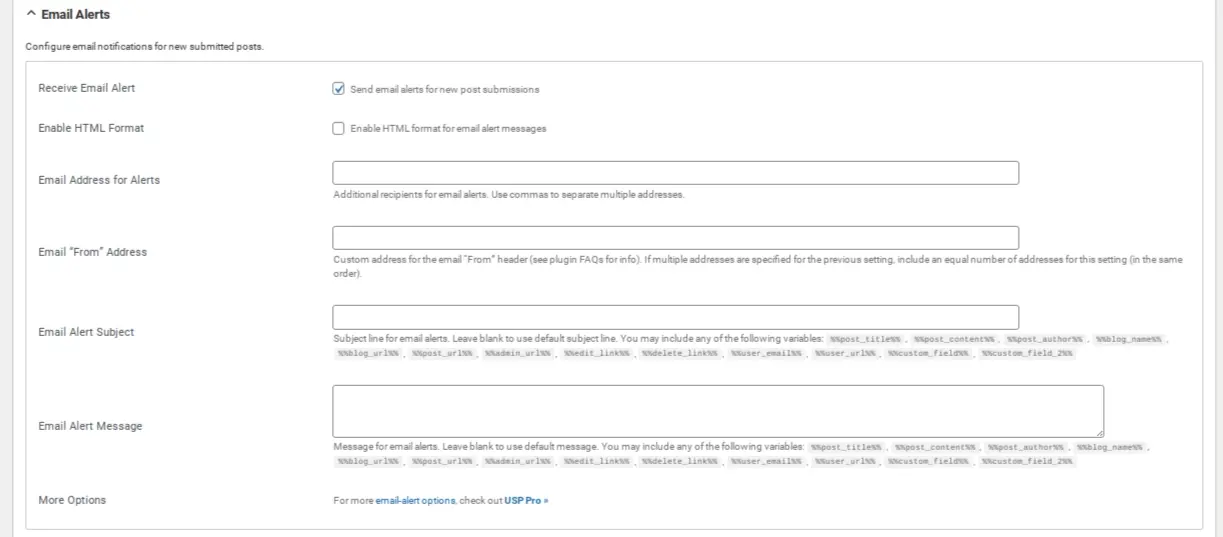
The Email Alerts is where you’ll add the email address you want notification for new submission to be sent to.
Categories & Tags
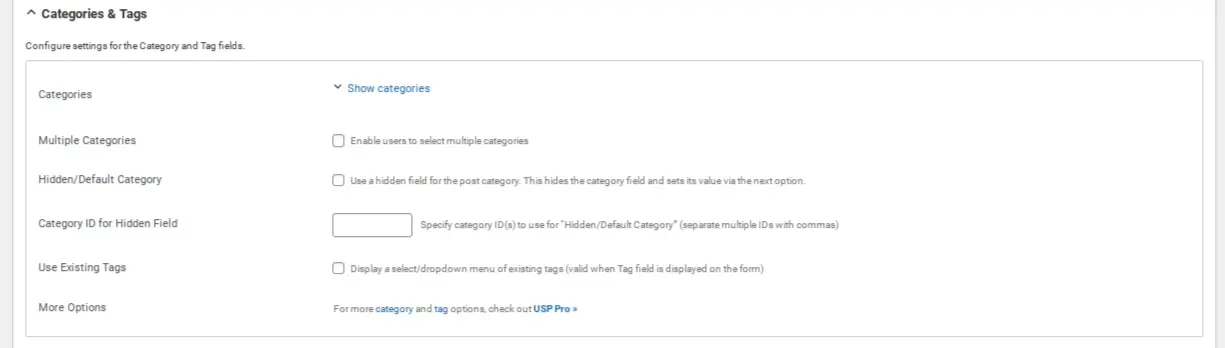
With the Categories & Tags section of the User Submitted Posts plugin, you can either limit what categories users can post to, or allow them to select multiple categories. You can even allow them to select tags from a drop down. However, if you use the drop down, you might run into a usability issue if you have a lot of existing tags.
Custom Field 1
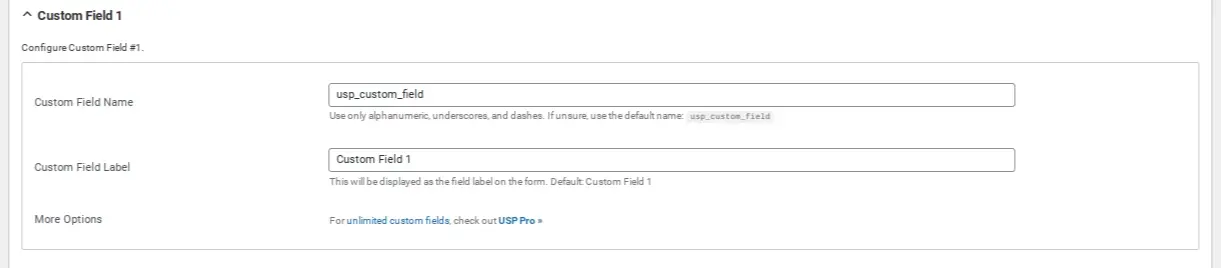
If you wish to have custom information submitted to your posts, and have custom fields, you’ve got 2 options with these plugins for that.
Custom Field 2
If you have a second custom field, you can add your custom field information to this one. It is the same format as the first custom field.
Custom Checkbox
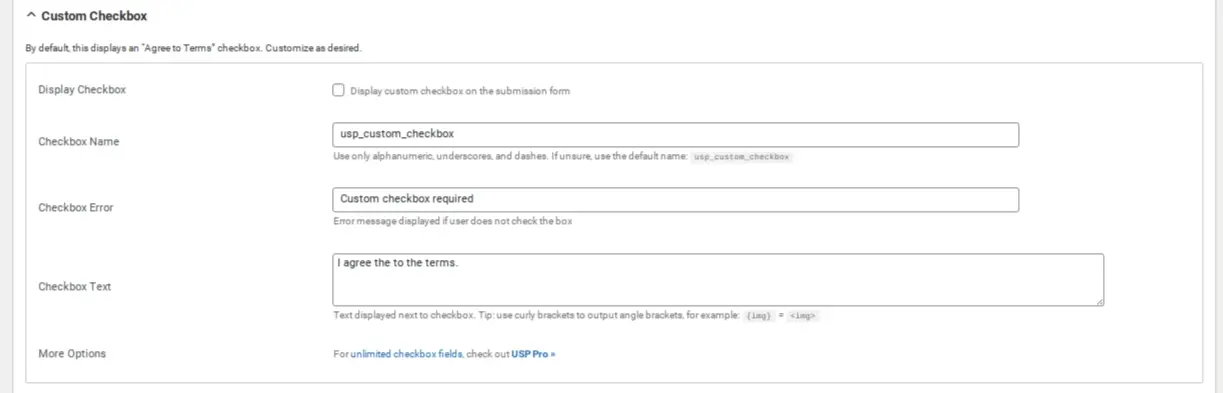
The Custom Checkbox setting is great especially if you want to add some terms or make sure users are aware of your website’s privacy policy.
Challenge Question
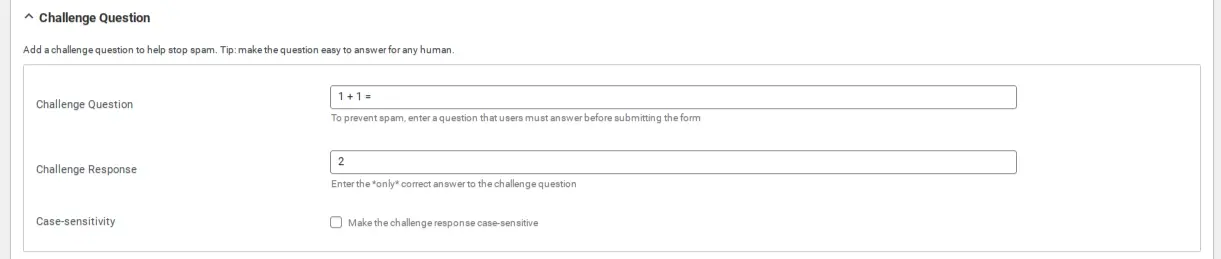
The Challenge Question is an option to help deter spammers from exploiting your form.
Google ReCaptcha
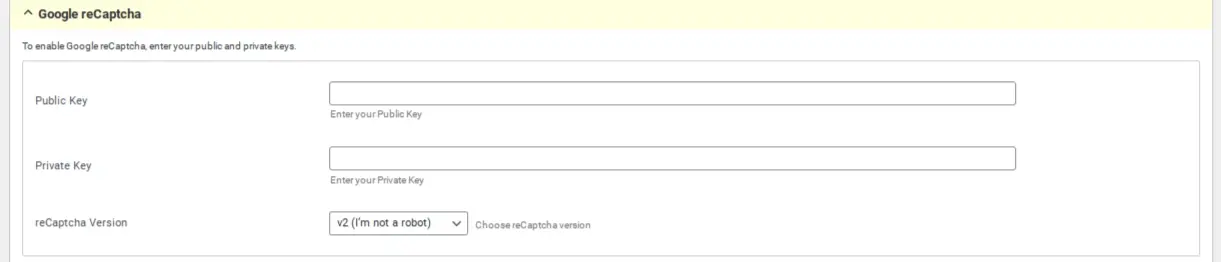
Google reCAPTCHA puts in a verification method that is hard for bots and spammers to pass. The User Submitted Posts has an option, but it may become an issue for users if they have problems with the verification. Additionally, it may be a bit confusing during the process of signing up for a Google API key for reCAPTCHA.
Image Uploads
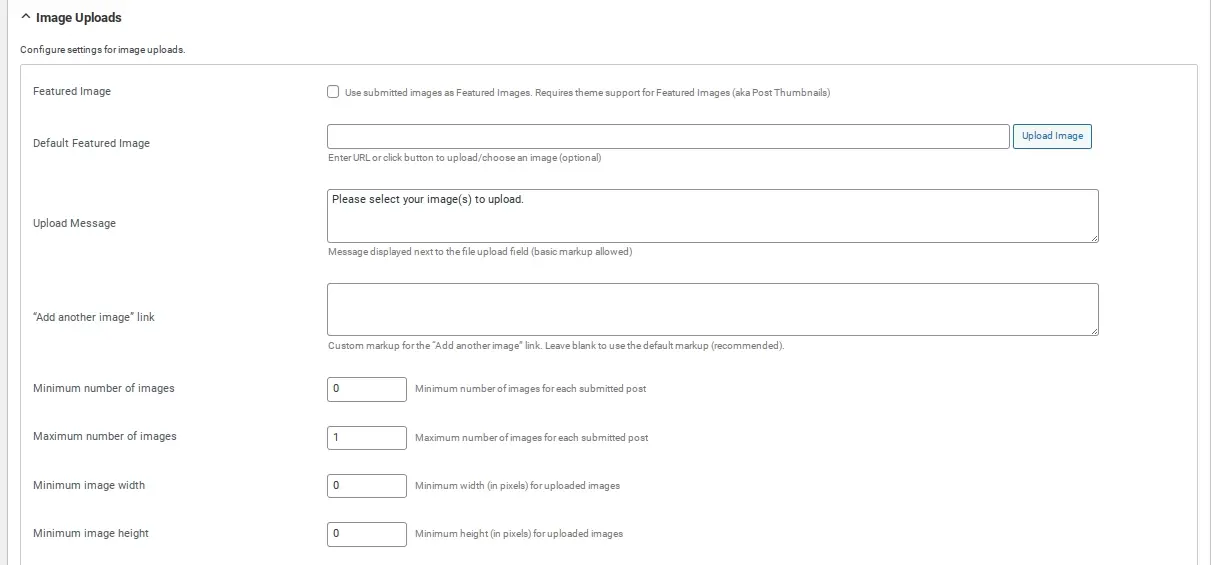
The Image Uploads settings is an option that you can choose to allow users to upload a featured image. Make sure to also adjust the settings in this option for the image height and width. If you don’t want users to submit images to your site through the form uploader, then you can tell them to upload to a 3rd party image storage place or even Google Drive, and link to the image with the article’s text.
Front-end Display
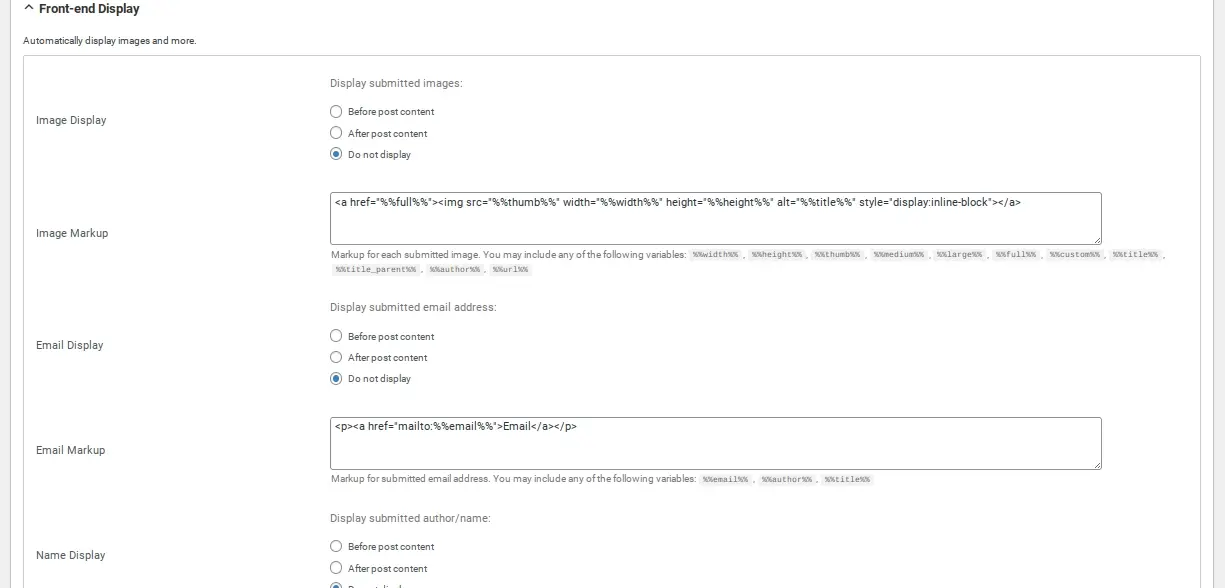
The Front-end Display section of the User Submitted Posts settings allows you to enable if you want the user’s info and images to display on their submission.
Add Shortcode for Plugin’s Form to a Page
Once you’ve adjusted the form’s settings, it’s time to add the form to a page. Go to Pages in your WordPress admin area, and click on Add New.
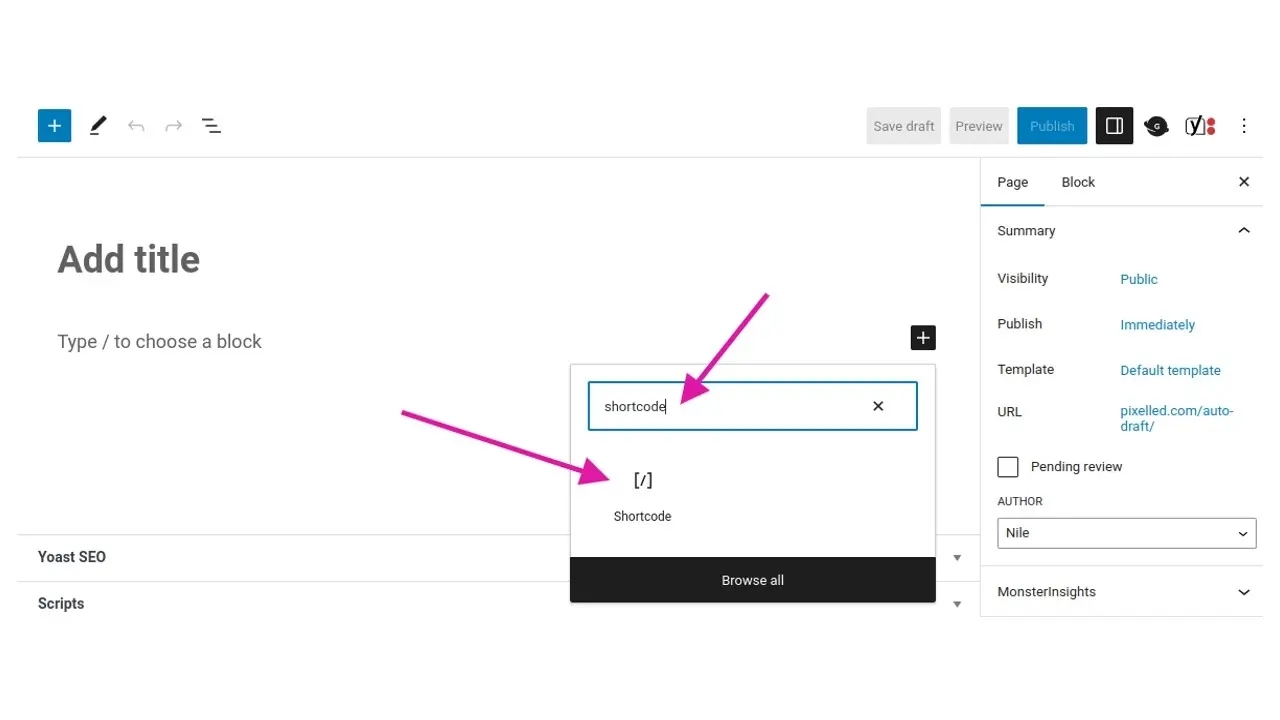
Within the block editor, add a shortcode block.
The shortcode block will appear with a field to place the form’s shortcode in it.
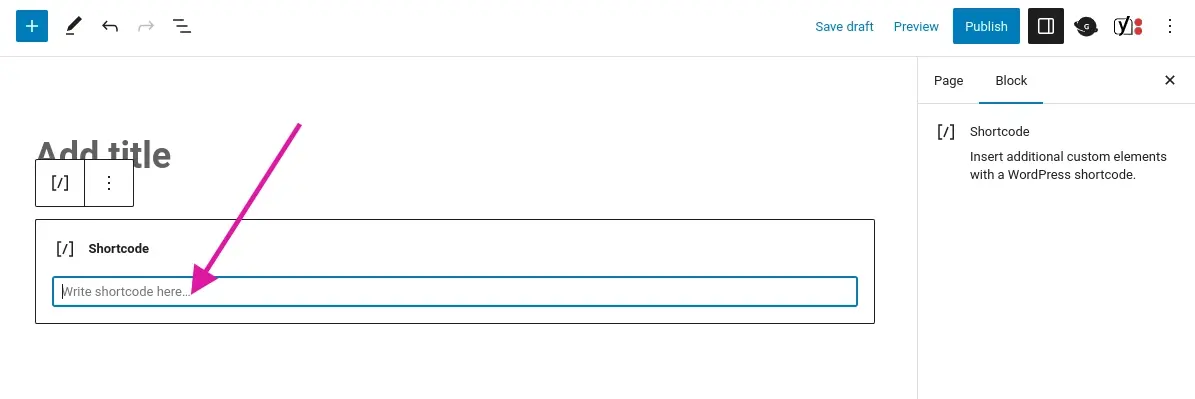
Add the following shortcode to that field:
[user-submitted-posts]
Once you’ve added the code, you can click on Save draft to preview the form. If it looks good to you, then you can go ahead and publish it.
Make sure to log out and then test that form to make sure that it is working properly.
In Summary
Which method on how to make a website where users can post do you think will work best for you? It’s important to keep in mind that when you allow people to register to your site, to keep their roles at a level that won’t give them total control over your site. However, if you prefer the frontend user submissions then make sure to stay on top of proofing links so you’re not welcoming spam onto your website. Good luck, and hopefully you’ll attract some users that will want to contribute content to your site.
Frequently Asked Questions
Is a WordPress blog free?
Anyone can download, use, customize, and edit the WordPress code as long as they release it under the GNU General Public License (GPL). Even though the software is free, you can end up paying for things like premium support and hosting.
Do I need a blogging strategy?
You will achieve rocketing success if you’re able to create an efficient blogging strategy. Make sure you create a great content strategy for your fitness business.
How can I make my blog profitable?
One of the simplest methods to start earning money from a blog is selling digital products, affiliate marketing, and displaying ads.
How do I produce high-quality content for my blog?
To create amazing content for your fitness blog, you will need to do proper research and take your time. Write fewer posts, but make sure that the ones you’ve written stand out.

Nile Flores is a long time professional blogger, as well as WordPress website designer and developer from the St. Louis Metro East. Nile blogs at NileFlores.com, where she’s passionate about helping website owners, whether they’re small business owners or bloggers. She teaches about Blogging, Social Media, Search Engine Optimization, Website Design, and WordPress. Additionally, Nile loves to speak at WordCamps (WordPress conferences) across the United States. When Nile isn’t knee-deep in coding, she’s a proud mom of a college student, and enjoys oil painting, cigar smoking, nail art design, and practicing traditional Okinawan kempo karate.
View all posts by Nile Flores