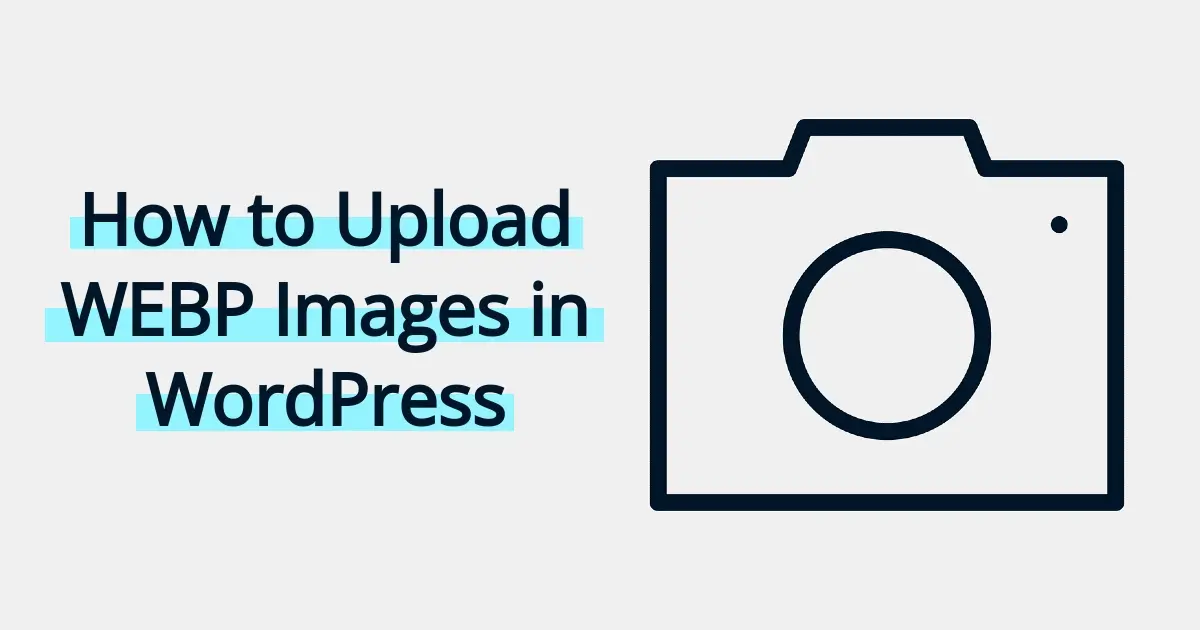Images play a vital role in conveying information, capturing attention, and enhancing user experiences on websites. Over time, technology has given birth to allowing everyone to enjoy faster, more efficient devices, which means website owners need to have faster loading web pages, and overall fast loading images. Enter WEBP images, a modern and innovative image format designed to address these very concerns. In this article, we will explore what WEBP images are, as well as how to upload WEBP images in WordPress.
What are WEBP Images?
WEBP is a relatively new image format developed by Google in 2010, aimed at providing higher compression efficiency without compromising image quality. The name "WEBP '' stands for "Web Picture," and it's primarily intended to improve the performance of websites and reduce image load time.
One of the main advantages of WEBP images is their amazing compression capabilities. In comparison to older more common image formats like JPEG and PNG, WEBP can produce smaller file sizes while maintaining similar or even better image quality. This file reduction method is super important for web developers, as it results in faster page loading, reduces bandwidth usage, and increases overall website performance.
The compression efficiency of WEBP is achieved through the use of advanced image coding techniques. Google combined the VP8 video codec for image compression and the WebM multimedia container format to create the foundation of WEBP. The result is a format that can store both lossy and lossless compressed images, catering to various use cases and image quality requirements.
Lossy Compression
In lossy compression, some image data is permanently removed to achieve higher levels of compression. This results in smaller file sizes but comes at the cost of a bit less in image quality. Lossy WEBP images are more of a benefit for photographs and images where small reductions in quality aren’t as decipherable to the human eye.
Lossless Compression
Lossless compression maintains practically all original image data during compression. As a result, the image quality remains unchanged, but the file size reduction is not as much as in lossy compression. Lossless WEBP images are suitable for graphics, logos, and images where preserving image quality is really important.
What makes WEBP images so appealing is their excellent browser compatibility. Most modern web browsers, including Google Chrome, Mozilla Firefox, Microsoft Edge, and Opera, support WEBP images. However, as a note, it’s essential to include fallbacks for older browsers that don’t support the format.
For best practices, and to ensure compatibility, web developers should use a technique called "image format fallback." This process involves providing multiple versions of an image in different formats, such as WEBP, JPEG, and PNG. The developer should use this in conjunction with HTML and CSS code to serve the appropriate version based on the browser's capabilities. In doing this, most browsers can take advantage of the smaller and faster loading WEBP images, while older browsers still deliver suitable versions.
Why Would You Need to Use WEBP Images?
Using WEBP images offers several compelling reasons that make it a valuable choice for web developers and content creators. Here are some of the reasons why you would need to use WEBP images:
- Improved Website Performance
- Faster Page Load Times
- Bandwidth Efficiency
- Mobile-Friendly Optimization
- Transparency Support
- High-Quality Visuals
- Browser Compatibility
- SEO Benefits
- Future-Proofing
Improved Website Performance
One of the primary reasons to use WEBP images is to enhance website performance. WEBP's advanced compression algorithms result in significantly smaller file sizes compared to traditional formats like JPEG and PNG. Smaller image files mean faster loading times for web pages, reducing the time users spend waiting for content to appear. Improved website performance leads to better user experiences and can positively impact search engine rankings.
Faster Page Load Times
Web page load speed is a critical factor in user satisfaction and engagement. With smaller file sizes, WEBP images reduce the amount of data that needs to be transferred from the server to the user's browser. Faster loading times can lead to higher conversion rates, lower bounce rates, and increased overall user retention.
Bandwidth Efficiency
WEBP's efficient compression results in reduced bandwidth usage. This is particularly important for websites with high traffic volumes or limited bandwidth resources, such as mobile data connections. By using WEBP images, website owners can save on hosting costs and deliver a smoother experience for users.
Mobile-Friendly Optimization
With the increasing use of mobile devices for browsing, optimizing websites for mobile users is essential. WEBP images are particularly beneficial for mobile optimization due to their smaller file sizes. They help reduce data consumption and load web pages faster, which is crucial for providing a positive mobile user experience.
Transparency Support
WEBP images support transparency, making them an excellent choice for images with a transparent background, such as logos and icons. WEBP's ability to preserve image quality while maintaining transparency sets it apart from other formats and allows for more visually appealing designs.
High-Quality Visuals
While WEBP images offer lossy compression options to reduce file sizes, the format also supports lossless compression for preserving the highest image quality. This flexibility allows content creators to choose the appropriate compression level based on their specific needs, ensuring the best possible visuals for their websites.
Browser Compatibility
WEBP enjoys broad support among modern web browsers, including Google Chrome, Mozilla Firefox, Microsoft Edge, and Opera. This means that the majority of users can benefit from the faster loading times and improved performance provided by WEBP images. Additionally, fallback solutions can be implemented for browsers that do not support the format.
SEO Benefits
Website speed is a crucial factor in search engine optimization (SEO). Faster-loading pages are favored by search engines, potentially leading to higher search rankings and increased organic traffic. By using WEBP images to optimize website performance, content creators can gain a competitive advantage in search engine results.
Future-Proofing
As web technologies continue to evolve, image formats that prioritize efficiency and performance will likely become more prevalent. By adopting WEBP images now, website owners can future-proof their content and stay ahead of the curve in web development trends.
How to Upload WEBP Images in WordPress
Here’s the great news - you can upload WEBP images in WordPress just like any other media. Go to your Media Library in your WordPress admin dashboard, and just upload to there.
However, what about all the other existing images on your website? How can you get those as WEBP images? Well, since it’s already easy, here’s more great news, most image optimization plugins in WordPress usually have options to create WEBP versions of your graphics.
How to Convert Existing Images in Your WordPress Media Library to WEBP

To convert or create versions of existing uploaded images in your WordPress Media Library to WEBP, you’ll need the WebP Express plugin. There are other great image optimization plugins for WordPress that can create WEBP versions, but for this article, this should be a good example to go by.
- Install and activate WebP Express.
- Go to Media Library > WebP Express.
- Click on the folders and navigate the folders until you get to the images you want to convert.
- Click the white button that says “Convert”.
Install and activate WebP Express.
Go to the Plugins section of your WordPress dashboard. Click on “Add New” and then search for “WebP Express”. The first result on the left should be the plugin you will need to install and activate.
Go to Media Library > WebP Express.
Once you’ve successfully installed the plugin, you can find the plugin’s settings and where to convert images, as a submenu item under your Media Library in your WordPress admin area.
Click on the folders and navigate the folders until you get to the images you want to convert.
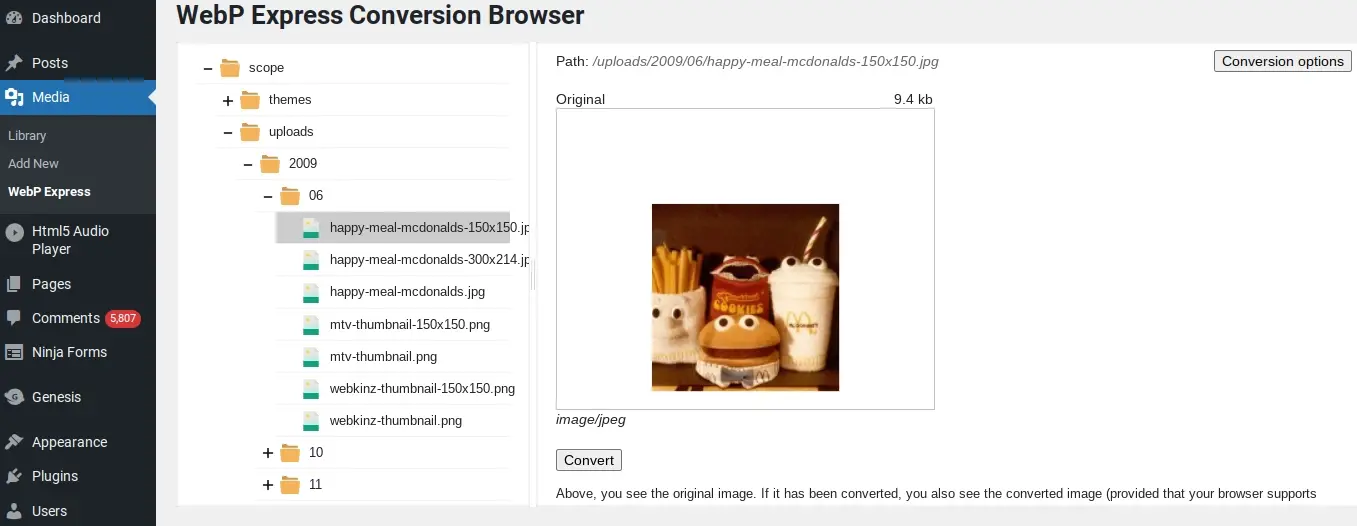
You will be shown some file folders that you can click to navigate until you find the images you wish to convert to WEBP. This plugin allows you to convert images one at a time. Other image optimization plugins may offer a method to do this in bulk, but usually at the cost of buying their premium version. Sure, this might be tedious, but convert the ones that need to be done first before tackling others.
Click the white button that says “Convert”.
Once you click convert, the plugin will do all the magic for you. All you need to do afterwards is to make sure wherever you’re using that image, to use that instead.
As a note, if you’re using a cache plugin and/or an image optimization plugin that includes WEBP options, make sure to choose the option to display the newer format, so you don’t have to manually add code to all the images.
In Summary
Now that you’ve learned about WEBP and the benefits of implementing it into your website, it’s time to try it out. Hopefully this article on how to upload WEBP images in WordPress will help you through the process. Additionally, don’t forget to look into uploading alternative file formats in case you have visitors with browsers that don’t support WEBP.
Frequently Asked Questions
Is WordPress free?
All you need to do to use WordPress is to invest in a web hosting plan since the software itself is free.
Can WordPress be used for eCommerce?
WordPress offers many different ways to build an eCommerce online store for all types of products and markets. Almost 40 percent of all online shops are powered by WooCommerce, a WordPress eCommerce plugin.
How much traffic can my WordPress site handle?
Most shared plans can manage around 1,000 to 2,000 visitors per day. If you expect more than this we’d recommend opting for VPS or dedicated WordPress hosting.
Can I find a free hosting for WordPress platform?
Yes, but you’ll find features somewhat limited and you’ll be restricted in the number of plugins you can use. Plus, you might find your site littered with ads from the hosting service.

Nile Flores is a long time professional blogger, as well as WordPress website designer and developer from the St. Louis Metro East. Nile blogs at NileFlores.com, where she’s passionate about helping website owners, whether they’re small business owners or bloggers. She teaches about Blogging, Social Media, Search Engine Optimization, Website Design, and WordPress. Additionally, Nile loves to speak at WordCamps (WordPress conferences) across the United States. When Nile isn’t knee-deep in coding, she’s a proud mom of a college student, and enjoys oil painting, cigar smoking, nail art design, and practicing traditional Okinawan kempo karate.
View all posts by Nile Flores