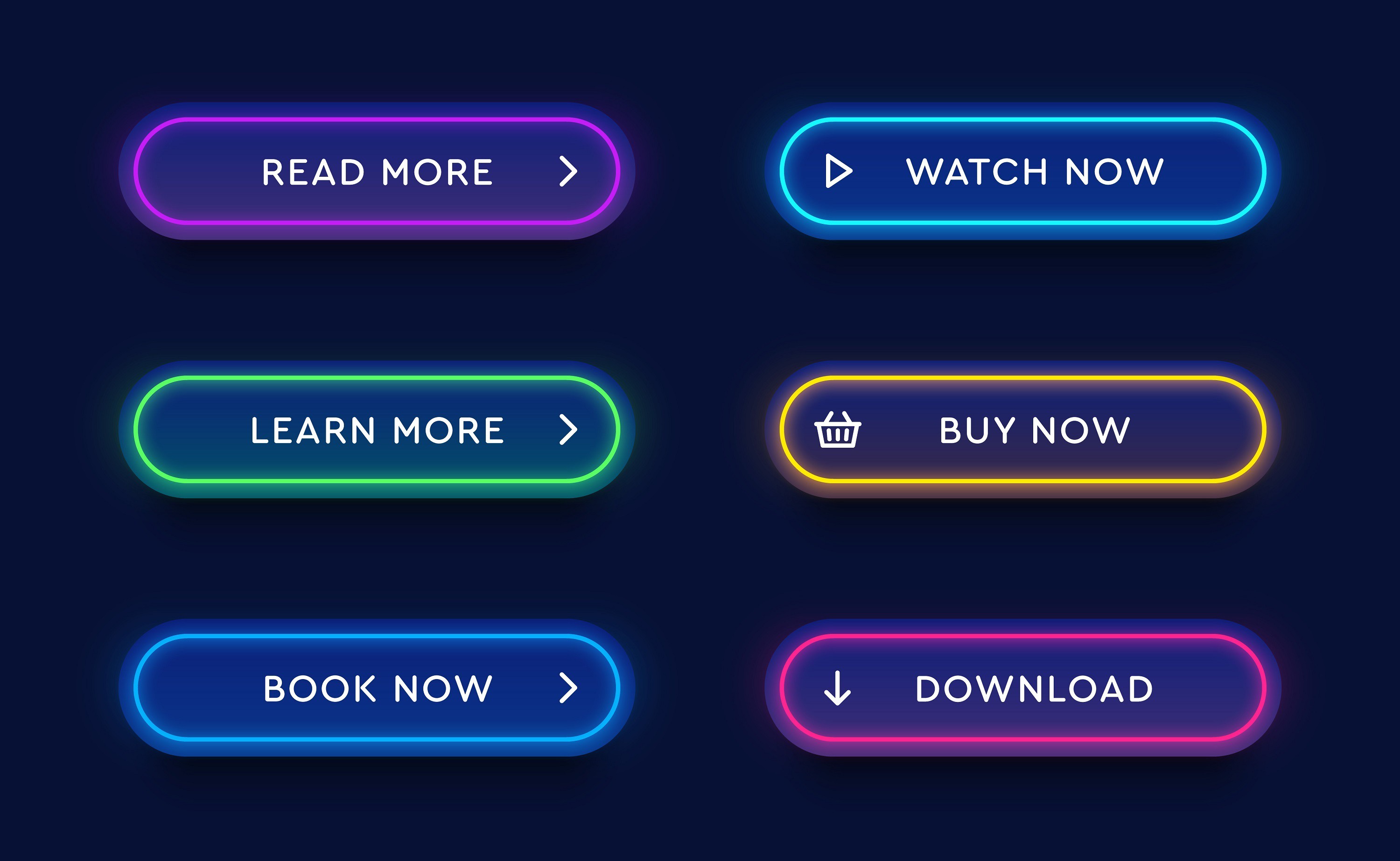Adding a call to action (CTA) button to your WordPress site is a great way to increase conversion rates. But there's more to the equation than just adding a button and calling it a day. Designing and implementing an effective CTA requires a bit of finesse.
In this post, we'll show you how to add a CTA button in WordPress and configure it to redirect users to a specific page or URL. But first, let's answer some commonly asked questions about CTAs and why they're needed.
Let's get started!
What is a Call to Action?
A call to action (CTA) is an instruction or suggestion from a website or advertisement encouraging the user to take immediate action, usually in the form of clicking on a button.
For example, a CTA button on an ecommerce site might say “Add to Cart” while a CTA on a website offering a SaaS site might say “Start your free trial.”
The purpose of a CTA is to prompt users to take action that will lead them further down the conversion funnel. Basically, it's a way to encourage your visitors to take the next step in becoming a customer.
Why Are Call to Action Buttons Important?
Call to action buttons are important because they can help increase conversion rates on your website.
In fact, when factoring in all types of CTAs, those with a lot of negative space (or whitespace) around them perform the best, i.e. buttons. A company’s conversion rate can increase by as much as 232% when doing this!
While there are many factors that contribute to conversion rate optimization (CRO), having an effective CTA is one of the most important.
This is because a CTA button is often the final step in getting a user to take action on your site. And if your CTA isn't designed or placed well, you could be losing out on conversions.
Now that we've answered some common questions about CTAs, let's take a look at how to add a call to action button in WordPress, specifically by using a plugin.
Call to Action Button Plugins for WordPress
Top 8 Time-Saving options
Adding a CTA button in WordPress is easy, thanks to the wide range of plugins available on the market.
In this section, we'll introduce you to some of the best call to action plugins with stylish buttons for WordPress. We'll also provide a brief overview of their main features so you can decide which one is right for your needs.
1. Bloom
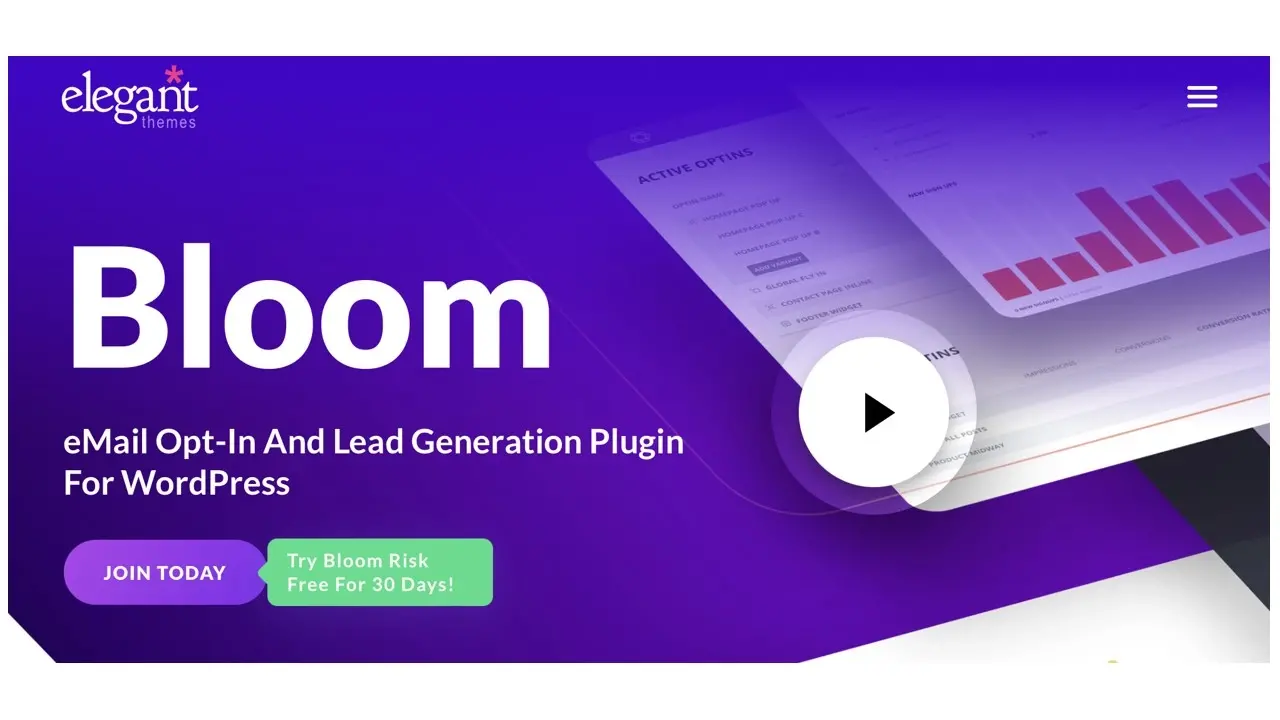
First on our list is Bloom, a robust email opt-in plugin that may help you grow your subscriber list fast and simply. Bloom lets you embed CTA buttons and attractive buttons anywhere you’d like, or choose specific pages to display your CTAs.
CTAs can be adjusted to match the actions your website visitors have already taken. If you're looking to expand your subscriber list and keep users engaged, Bloom is perfect for any WordPress site. With its many features and easy-to-use design, Bloom is an excellent solution for any website that wants to increase its email list subscribers.
Main features:
- Over 100 opt-in form templates
- Gated content CTAs
- A/B testing
- Detailed opt-in form reports
2. Convert Pro
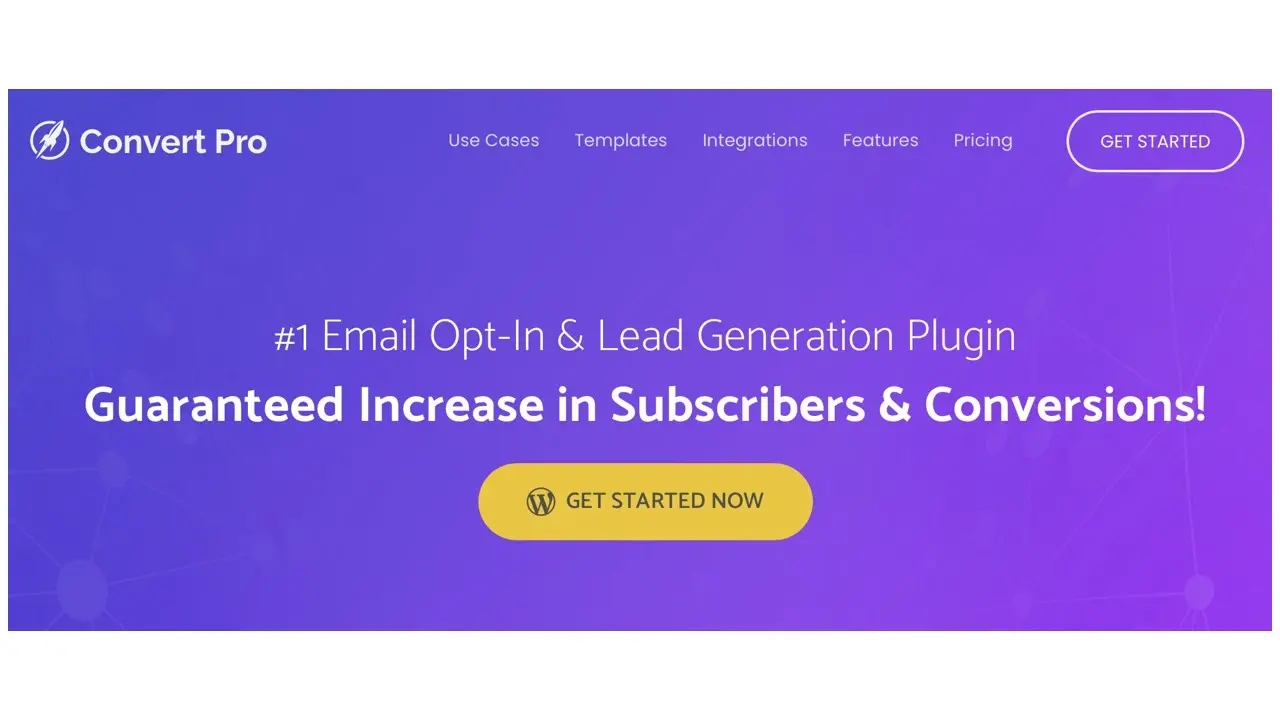
If you're seeking a lead generation and email opt-in plugin that covers everything, Convert Pro is an ideal pick. You can generate various types of CTA modules (popups, email forms, slide-ins, inline, etc.) starting from scratch using its templates. Convert Pro uses the Astra drag-and-drop builder for its CTAs, which will be familiar to you if you're a fan of this builder.
In addition, Convert Pro provides numerous features that are very helpful, including A/B testing, real-time previewing, and an analytics dashboard. There is also a supportive team available to assist you whenever needed.
3. OptinMonster
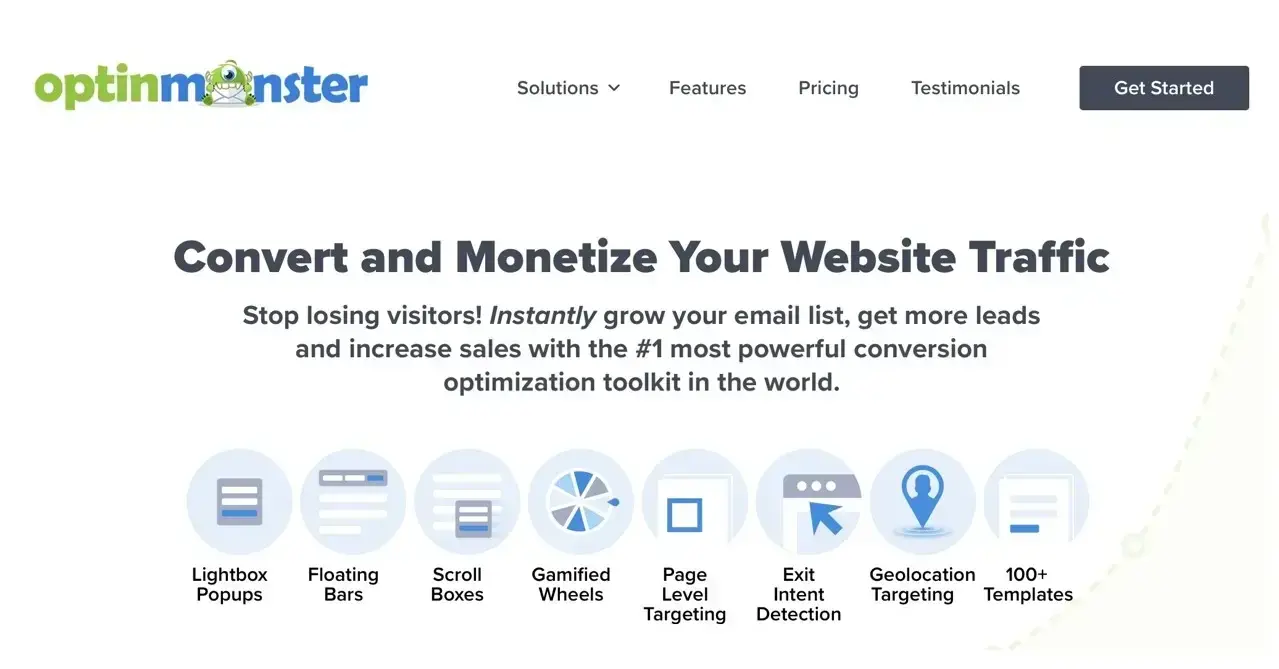
OptinMonster has swiftly grown to be the most popular WordPress popup plugin among website owners and developers. Its simplicity of use, flexibility, and plethora of features make it an excellent choice for individuals wanting to add popups to their WordPress site. With over 900,000 downloads, OptinMonster has established the bar for WordPress popup creators.
In addition, OptinMonster offers a wide variety of templates and designs to choose from, so you can easily create a popup that matches your site’s style. If you’re looking for a WordPress popup plugin that offers everything you need to create highly effective popups, OptinMonster is the clear choice.
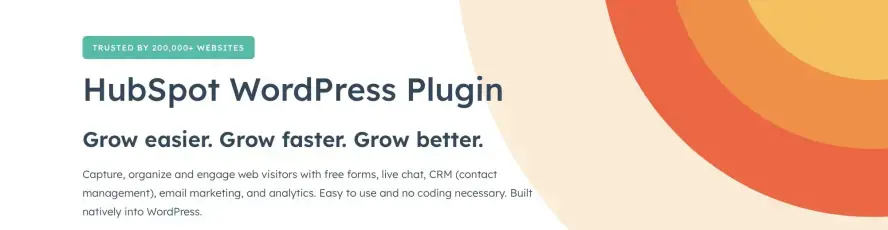
The HubSpot WordPress plugin is a free solution that enables you to capture visitors with custom forms and popups. With this plugin, you can create forms and popups to collect information from leads which will automatically be sent to your HubSpot CRM account. This way, you can have a complete view of all customer interactions and follow up accordingly.
In addition, the plugin also allows you to A/B test different forms and popups to see what converts best. With the HubSpot WordPress plugin, you can have a powerful lead generation tool that is easy to use and set up.
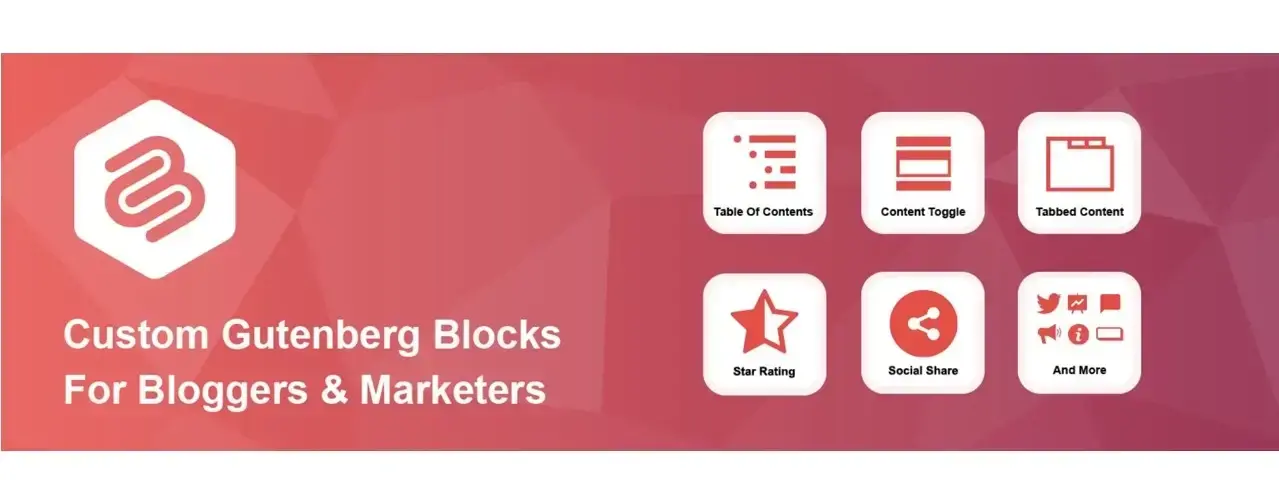
With Ultimate Blocks, you can easily create beautiful pages and posts with 20 Gutenberg blocks, which are designed specifically for those who make a living online. The options on the table here include a social sharing block, a CTA block, a button block, and more. All of the blocks can be customized to your liking in terms of size, color, or font.
6. WP Subscribe
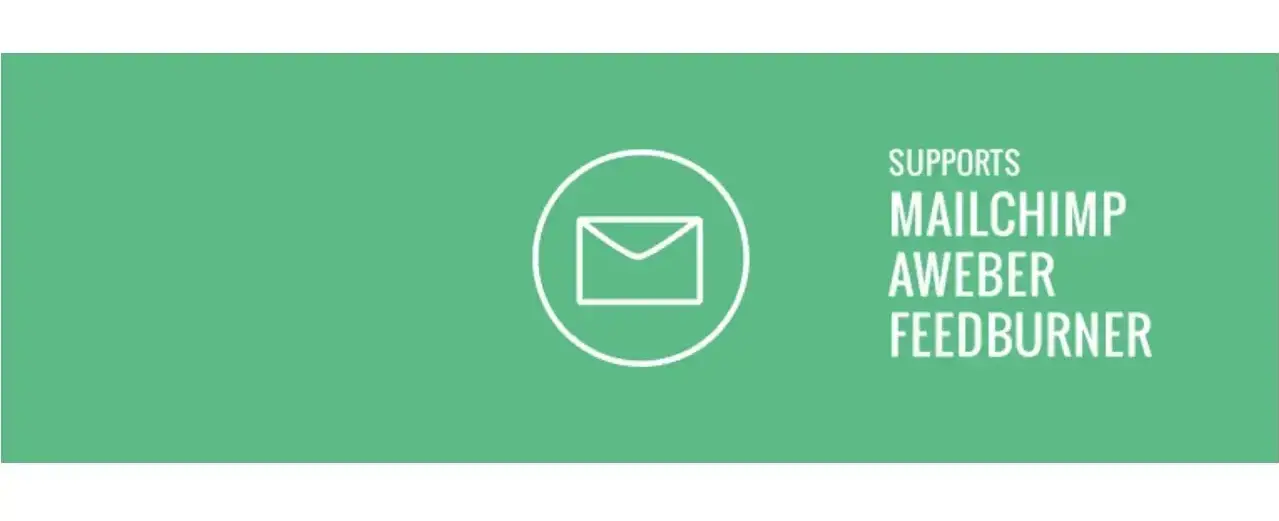
WP Subscribe is a simple but effective email opt-in plugin that allows you to create beautiful opt-in forms and insert them into your content using popups, inline forms, and widget areas.
Other notable features include:
- Works with Mailchimp, aWeber, and Feedburner
- Fully customizable via CSS
- Compatible with top WordPress themes and plugins
7. Thrive Leads
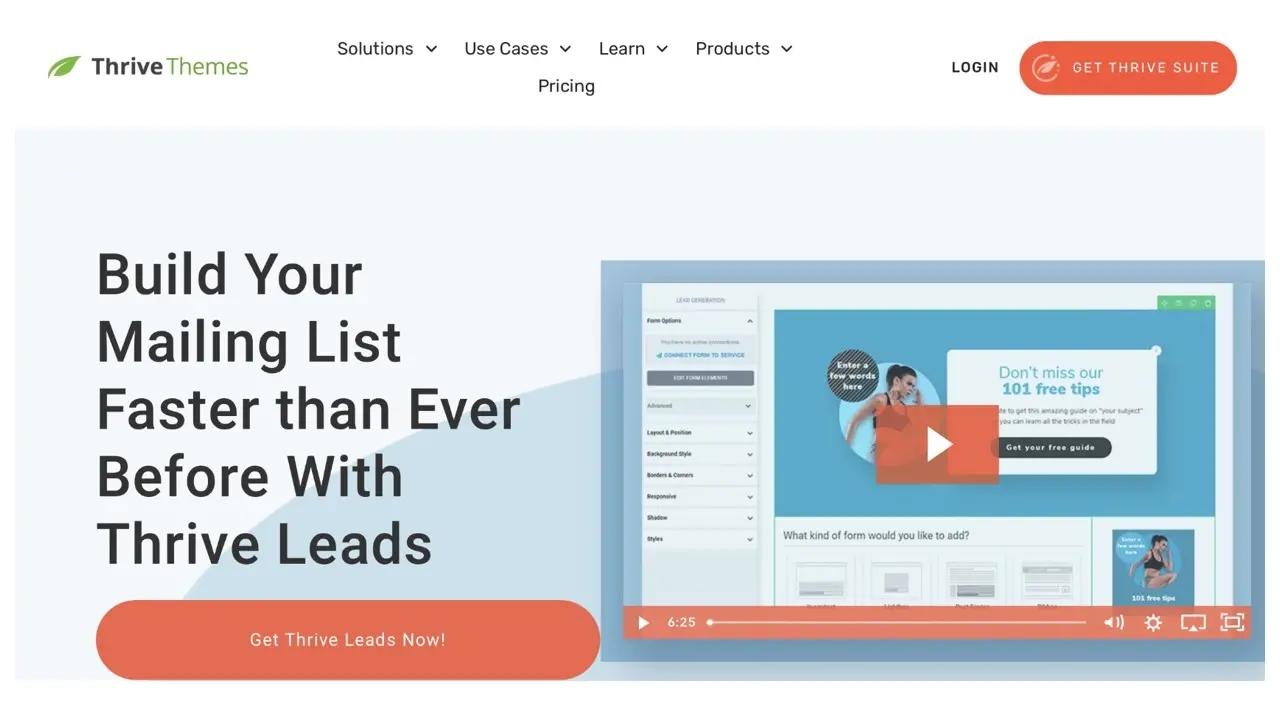
Thrive Leads is the plugin to use if you want to quickly create email leads and expand your client base. Thrive Architect's drag-and-drop interface makes it simple to generate lovely and professional subscription forms in minutes. You may also try out different CTAs, such as slide-ins, lightbox CTAs, and notification bars. Thrive Leads' massive template collection also allows you to get started immediately.
8. Hello Bar
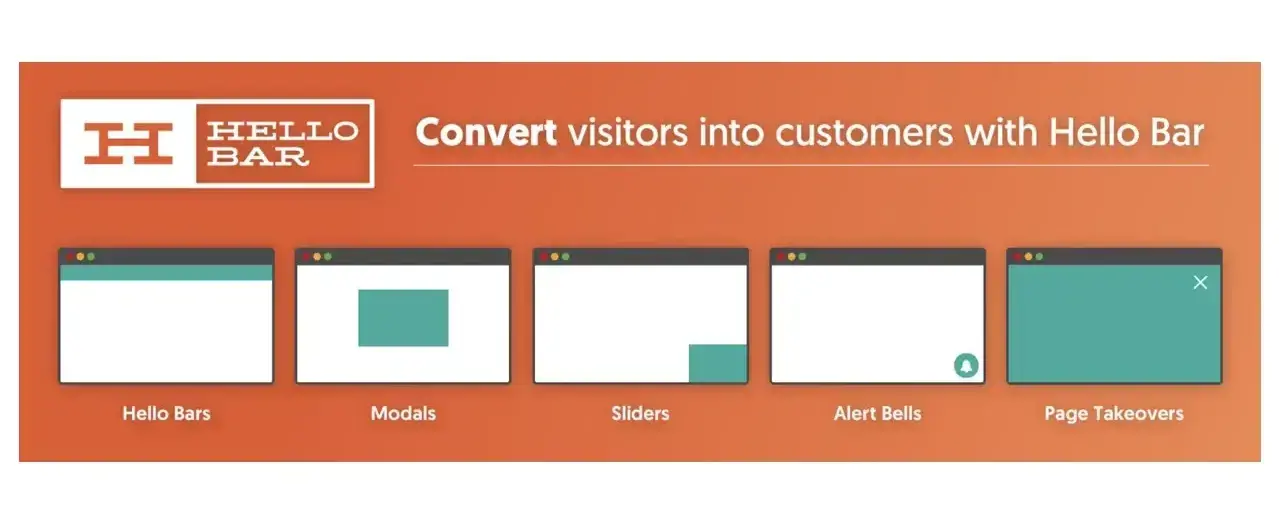
Hello Bar is a simple tool for adding full-page popups, notification bars, and slide-ins CTAs to your website. To get started, you’ll need to go to the developer’s website to create a new account. Copy the CTA code from Hello Bar then paste it into your web pages after creating your call-to-action (CTA).
By utilizing this plugin, you are able to have your CTAs more visible to those who will be most likely to convert. You have a lot of trigger options and targeting parameters to choose from as well, which lends you plenty of opportunities to increase conversion rates significantly.
Now that you have a solid list of plugins to choose from, let's take a look at how to add a call to action button in WordPress.
6 Steps to Add a Call to Action Button in WordPress
Adding a call to action button in WordPress is easy. Whether you want to add a button to your sidebar, header, or footer, there's a plugin for that. And if you want to add a button to your posts and pages, most WordPress themes come with built-in support for call to action buttons.
But if you're looking for a step by step guide, we've got you covered here as well.
First, to follow along with this tutorial, you'll need to install and activate the WP Subscribe plugin. For more information, see our step by step guide on how to install a WordPress plugin.
1. Once the plugin is activated, you can begin creating a form with a call to action button. To do this, go to Appearance > Widgets. Then click the + sign to add a new widget to either the sidebar, footer, or any other widgetized spot on your website. Then type in “WP Subscribe” and insert the appropriate block.
2. On the next screen, you'll need to select a subscription method. For our purposes, we'll be using the Mailchimp integration. However, the plugin also supports Feedburner and AWeber.
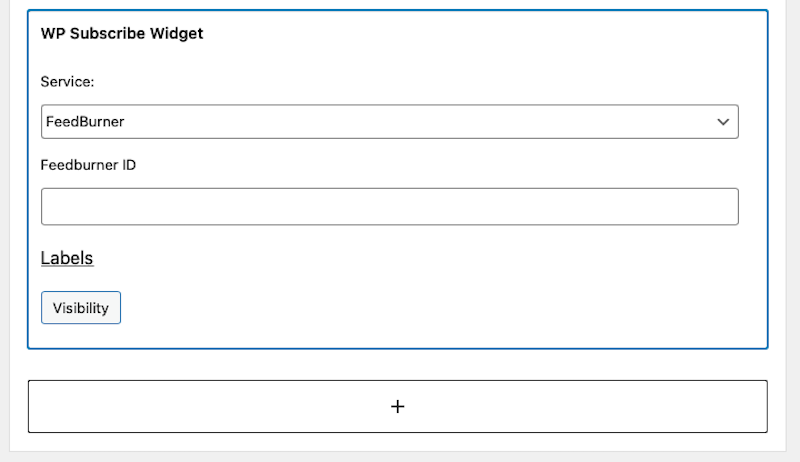
3. Once you've selected your subscription method, you'll need to enter your Mailchimp API key. If you don't have one yet, don't worry it’s easy enough to get. You just need to either sign up for a Mailchimp account or log in to your existing account to retrieve it.
4. After you've entered your Mailchimp API key, you'll need to select a list from your Mailchimp account where subscribers will be added. If you want, you can also enable double opt-in for your subscription forms. This means that users will need to confirm their subscription by clicking on a link in the confirmation email before they're added to your list. We recommend leaving this option enabled to reduce the number of bounced emails.
5. Lastly, you can select where the subscription form and its CTA button will appear (or where it will not appear) like on author pages, category pages, and so forth.
6. And that's all there is to it! You've successfully added a simple form to your website with a stylized call to action button.
Use Call to Action Buttons to Gather Leads and Build an Audience
We hope this article helped you learn how to add a call to action button in WordPress. You might also want to check out our guide on how to create an effective call to action for your WordPress site.
And be sure to check out our hosting options. We offer plans for WordPress, cloud hosting, managed cloud servers, and more, all of which can help you ensure your website is built on a strong foundation.
Frequently Asked Questions
Is WordPress free?
All you need to do to use WordPress is to invest in a web hosting plan since the software itself is free.
Are WordPress plugins free?
WordPress has loads of plugins you can install, some of them are free, but some of them you will need to pay for. You can learn how to use WordPress Plugins on our blog.
Why choose Verpex for WordPress?
As the leading CMS out there, we’ve made it our mission to offer the most comprehensive and streamlined WordPress solutions on the market. Backed by a responsive customer care team and reliable site enhancement tools, we ensure our users get the full WordPress value and support for a reasonable price.
How do I keep WordPress plug-ins up to date?
In most cases, your plug-ins will scan for updates automatically, but it’s always worth logging into your dashboard on a regular basis and performing a manual scan. This can usually be done in just a few clicks.

Brenda Barron is a freelance writer and editor living in southern California. With over a decade of experience crafting prose for businesses of all sizes, she has a solid understanding of what it takes to capture a reader's attention.
View all posts by Brenda Barron