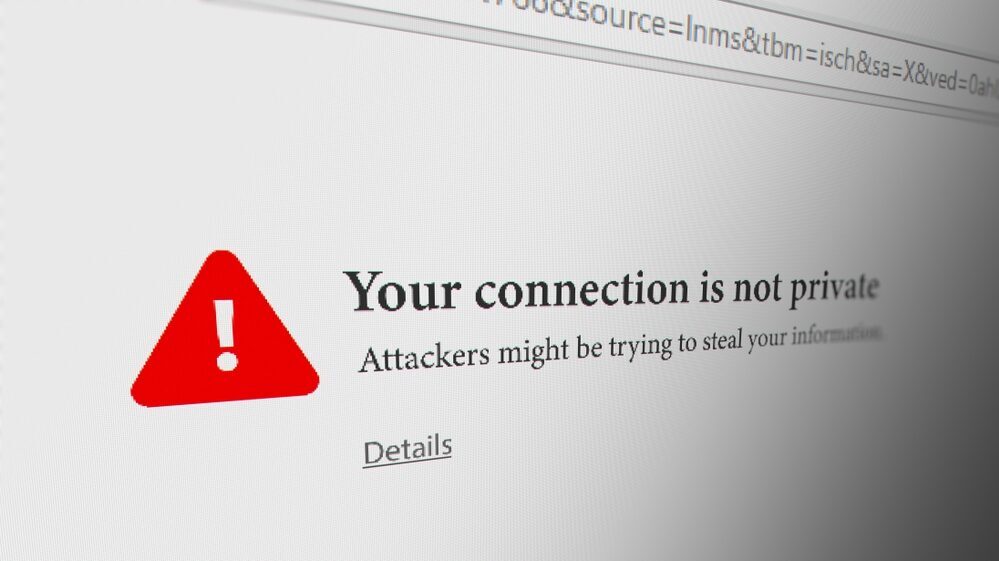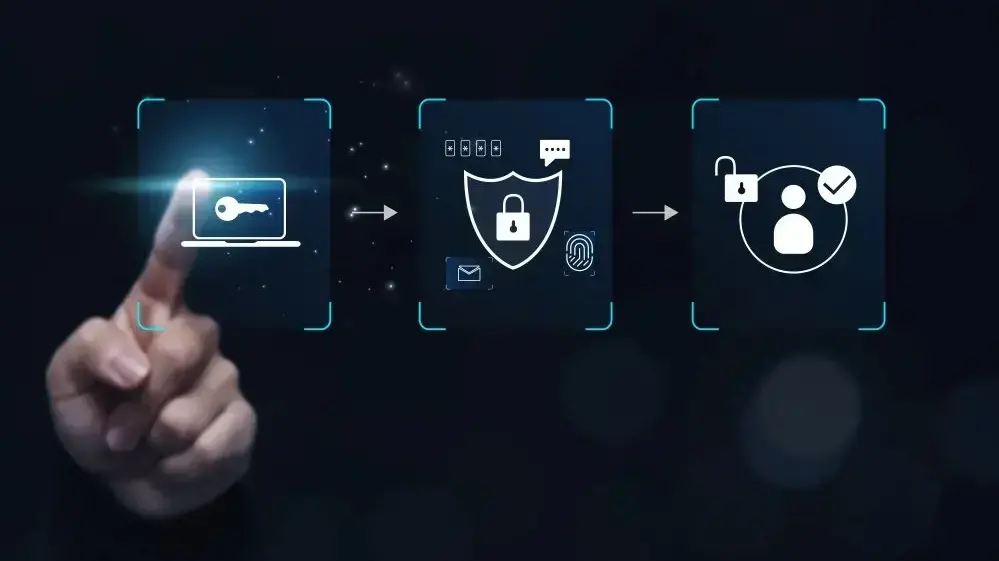Internet users encounter a variety of errors daily. In Mexico, for instance, over 25% of users face connection disruptions while browsing.
Errors can range from database connection problems to browser/TLS-related issues, each with its own impact on website functionality and user experience.
In this article, we'll explore "your connection is not private" errors, including what they are and how you can fix them.
What Does "Your Connection Is Not Private" Mean?
This type of error usually appears when your browser is trying to prevent you from visiting an unreliable website.
A reliable site uses a valid SSL certificate, enabling it to run on HTTPS, the secure version of HTTP.
A "your connection is not private" error occurs when the browser can't establish said SSL connection or verify the website's certificate.
Websites with faulty SSL certificates make it easier for hackers to steal personal information like passwords and payment details.
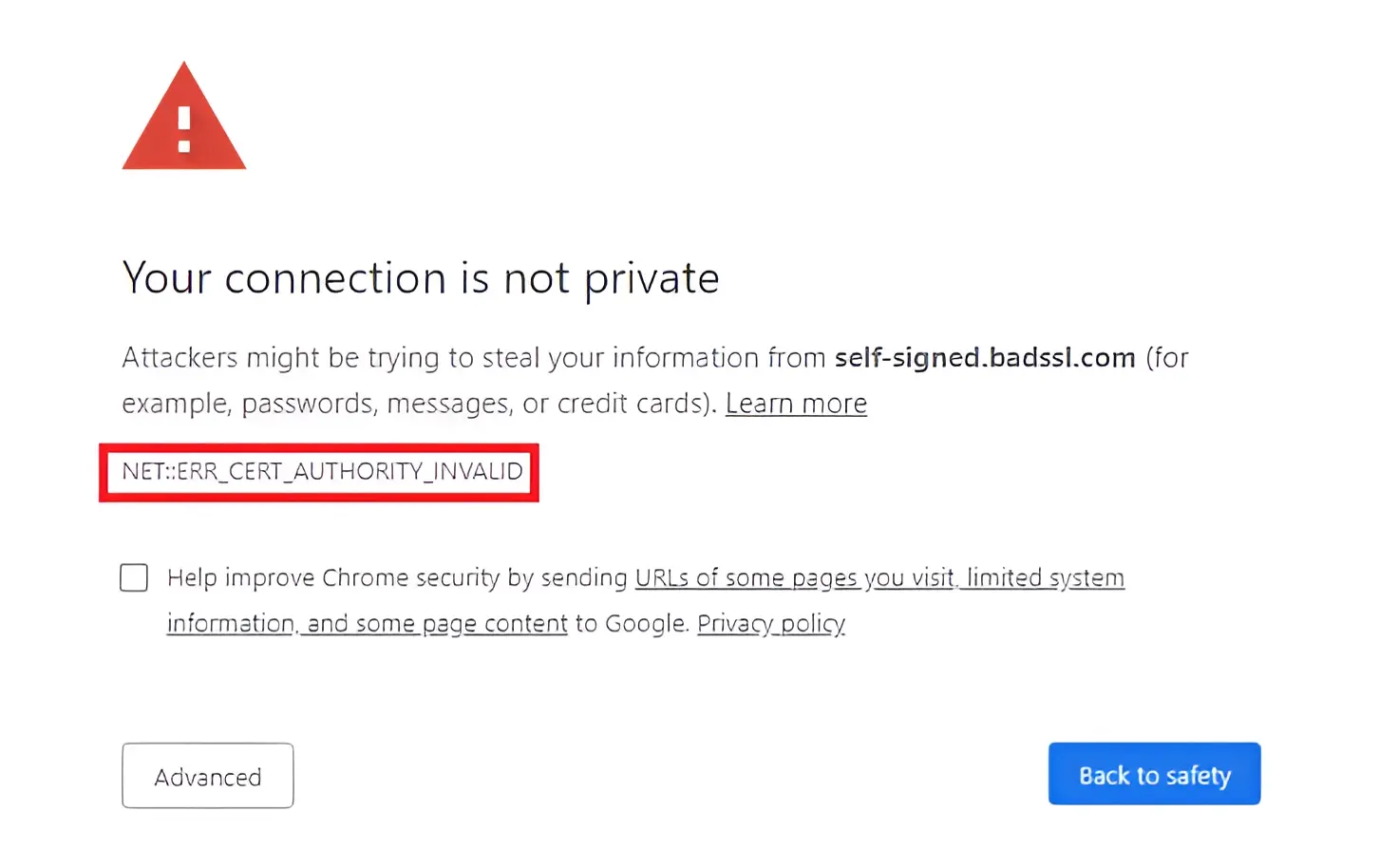
"Your connection is not private" errors can also be due to issues on the user's end, like your browser, WiFi network, or operating system. These errors are usually easy to fix.
The Importance of SSL Certificates in Modern Web Security
SSL certificates are crucial for web security because they encrypt data between a user's browser and a website.
This keeps sensitive information like passwords, credit card numbers, and personal details safe from hackers.
By creating a secure connection, SSL certificates build trust between users and websites, ensuring online interactions are private and secure.
Besides protecting data, SSL certificates show that a website is credible and trustworthy.
Websites with valid SSL certificates are authenticated by trusted certificate authorities (CAs), which verify the legitimacy of the website's ownership and operations.
This authentication process helps prevent phishing attacks and man-in-the-middle attacks, where attackers attempt to intercept or manipulate data.
Therefore, SSL certificates not only safeguards data but also increase user trust and confidence in online transactions, browsing, and communication.
"Your Connection Is Not Private" Error in Different Search Engines
"Your connection is not private" in Google Chrome
In this browser, the error will display as "your connection is not private" with an error code to help identify the issue.
Here are some examples of the most common error codes with Google Chrome:
- ERR_CERT_SYMANTEC_LEGACY
- NET::ERR_CERT_AUTHORITY_INVALID
- NET::ERR_CERT_COMMON_NAME_INVALID
- NET::ERR_CERT_WEAK_SIGNATURE_ALGORITHM
- NET::ERR_CERTIFICATE_TRANSPARENCY_REQUIRED
- NET::ERR_CERT_DATE_INVALID
- ERR_SSL_PROTOCOL_ERROR
- ERR_SSL_VERSION_OR_CIPHER_MISMATCH
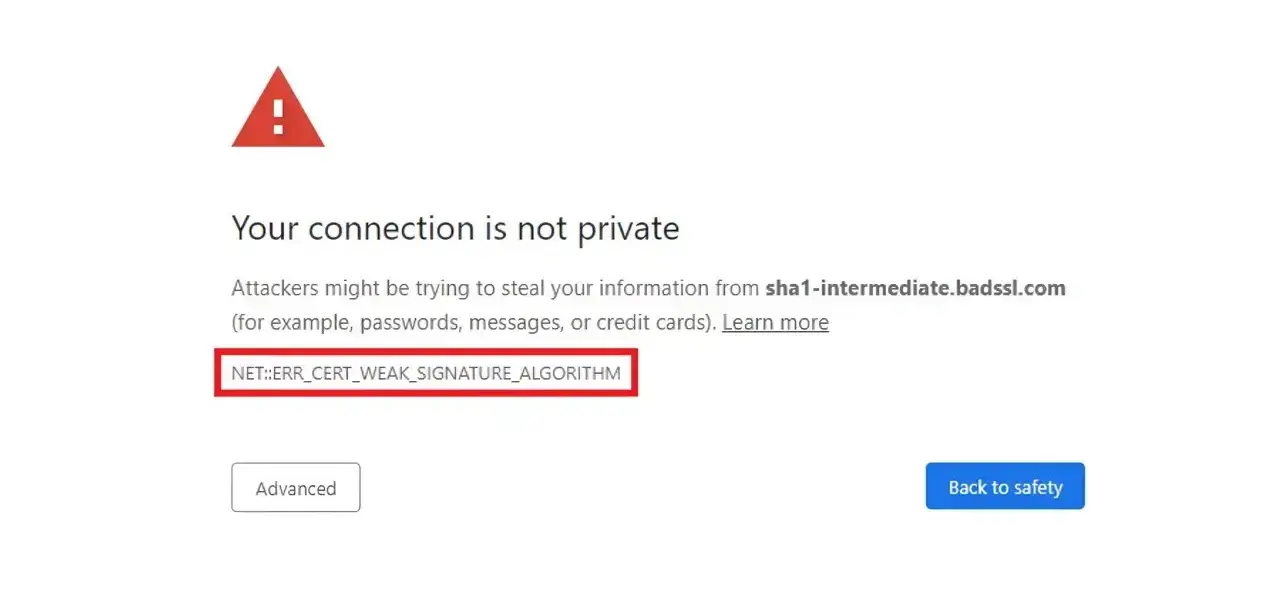
"Your connection is not private" Mozilla
In this browser, the message will appear as "your connection is not secure," along with an error code, similar to Google Chrome.
Here are some of the most common error codes you'll see with Mozilla:
- MOZILLA_PKIX_ERROR_ADDITIONAL_POLICY_CONSTRAINT_FAILED
- SEC_ERROR_EXPIRED_ISSUER_CERTIFICATE
- SEC_ERROR_EXPIRED_CERTIFICATE
- SEC_ERROR_UNKNOWN_ISSUER
- MOZILLA_PKIX_ERROR_MITM_DETECTED
- ERROR_SELF_SIGNED_CERT
- SSL_ERROR_BAD_CERT_DOMAIN
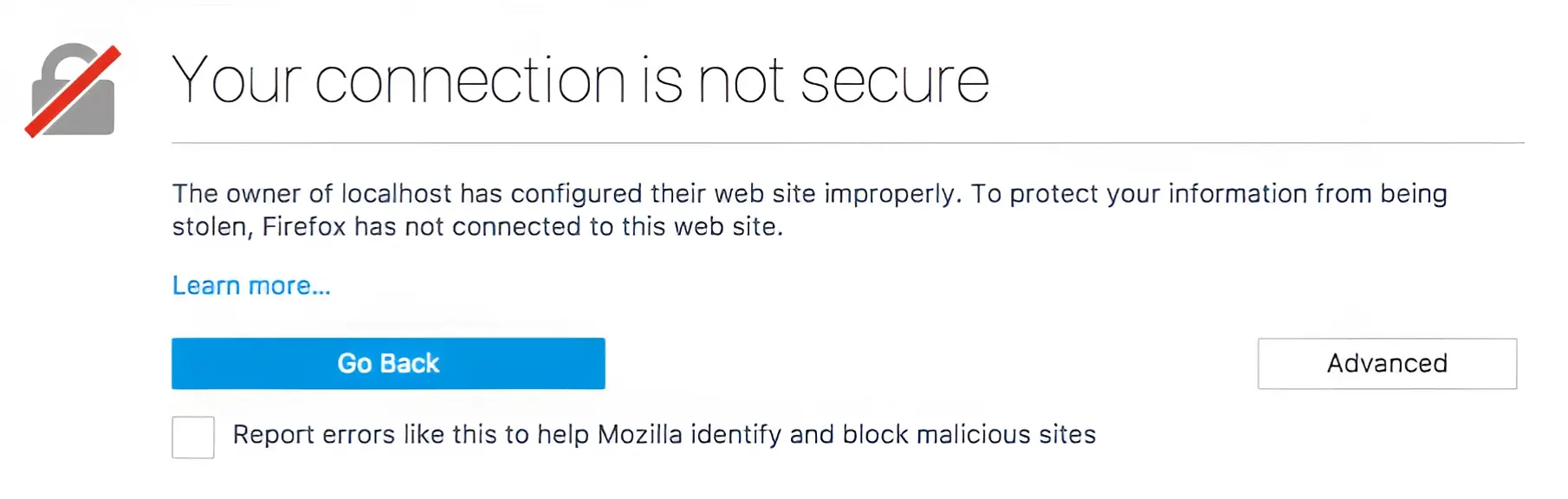
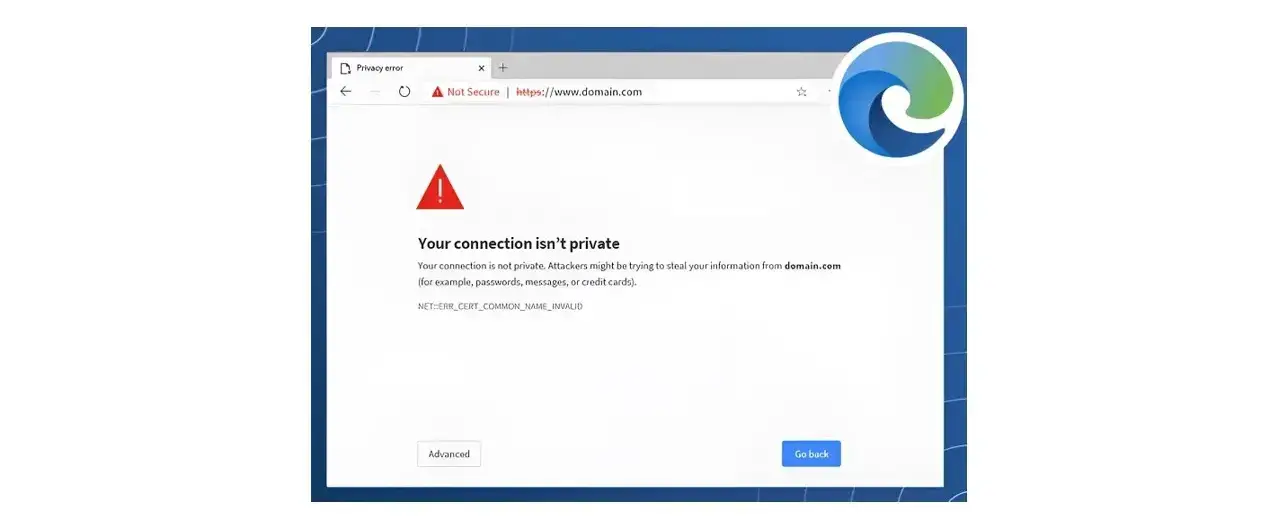
"Your connection is not private" Safari
The message will appear as "this connection is not private" and warns that "the website may be impersonating the site you wish to access to steal your personal or financial information."
It will also recommend going back to the previous page.
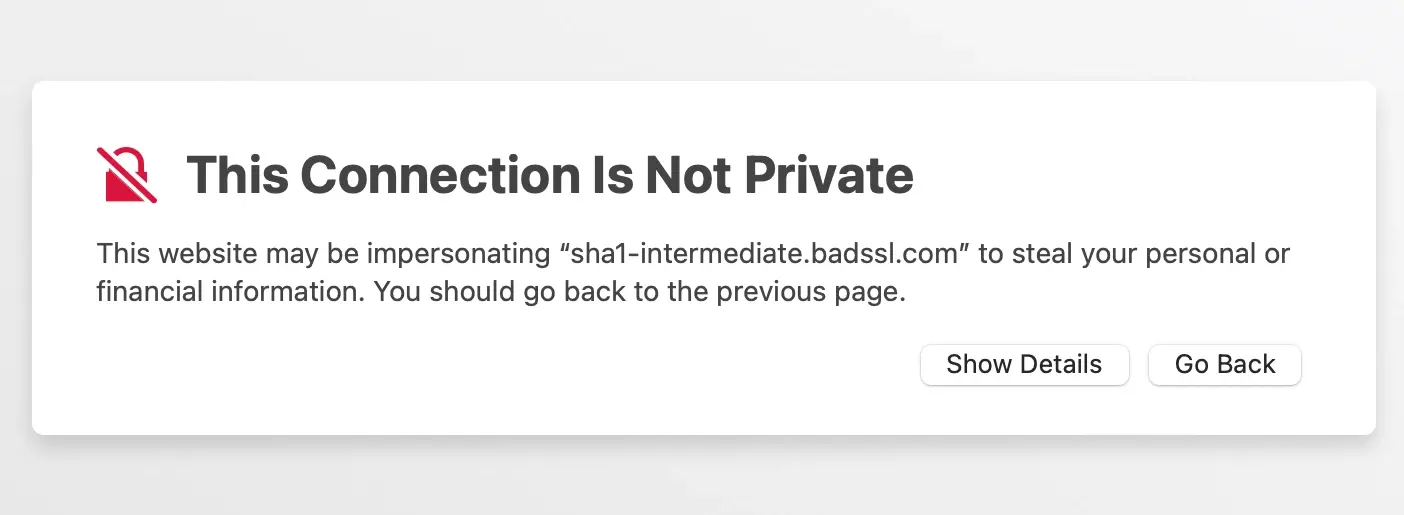
"Your connection is not private" Opera
In this browser, the message "your connection is not private" appears with error codes, similar to Google Chrome.
Here are some error codes you may encounter with Opera:
- NET::ERR_CERT_AUTHORITY_INVALID
- SSL certificate error
- NET::ERR_CERT_INVALID
- NET::ERR_CERT_WEAK_SIGNATURE_ALGORITHM
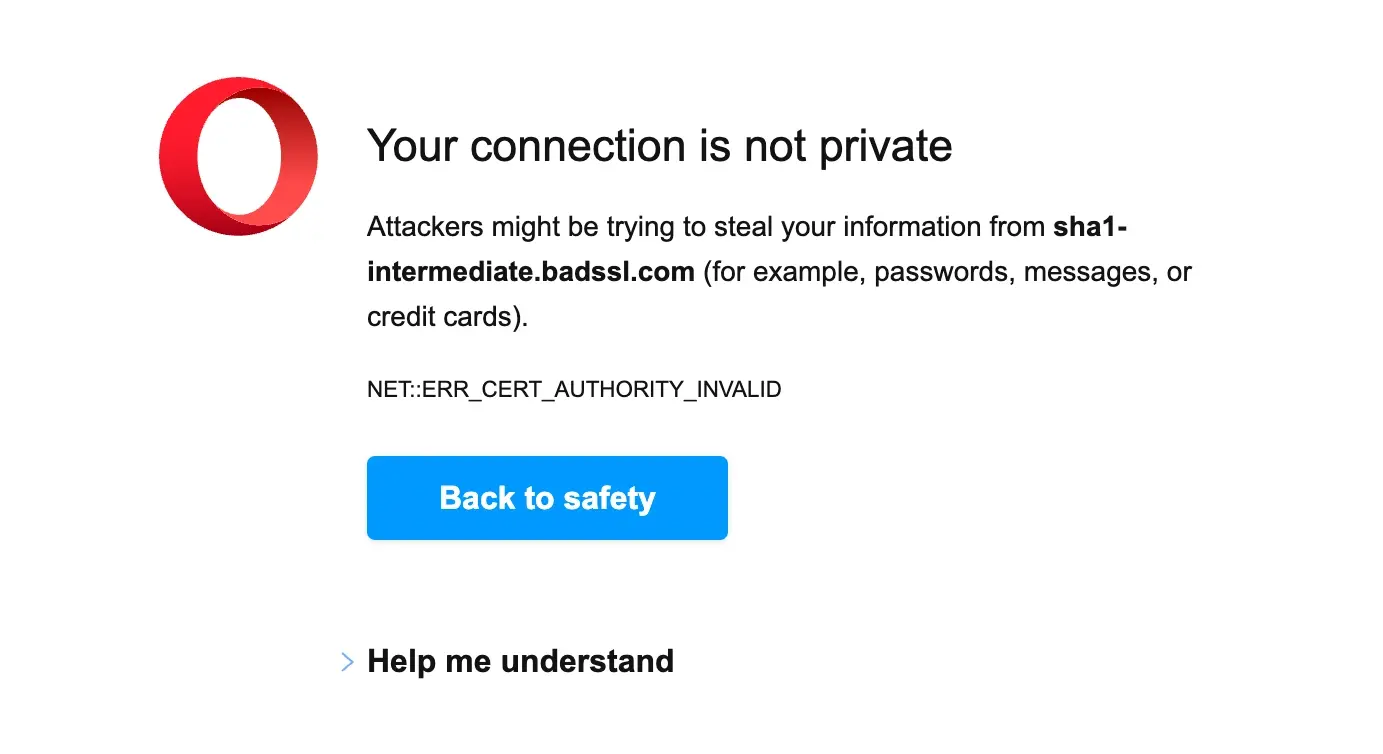
1. Reload the page
This is the most straightforward solution, so it should be the first step when encountering this error.
If you see a "your connection is not private" message, close and reopen your browser, then try reloading the page.
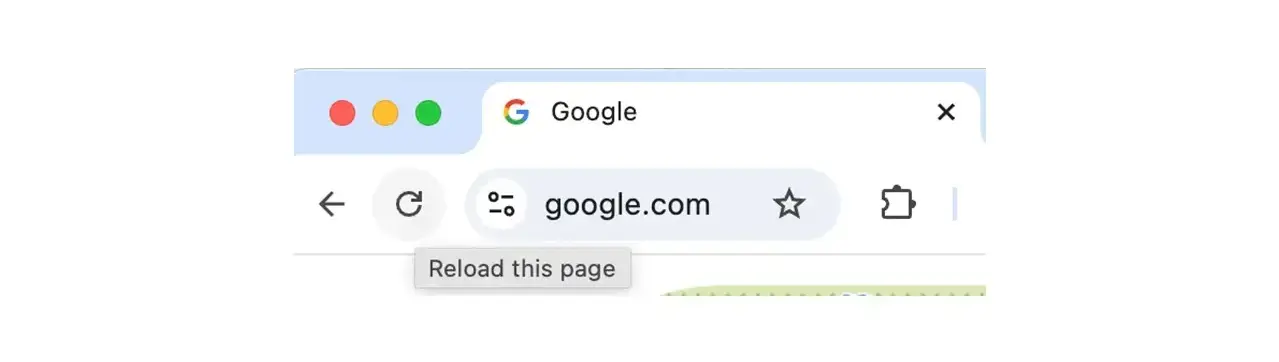
2. Click proceed (UNSAFE)
We don't recommend this, but you can proceed to the website manually.
If you choose to do this, remember your information won't be encrypted once you click "proceed."
This makes it easy for someone to steal your data. The website could also be compromised and redirect you to a malicious site. Never choose this option on a public network.

3. Avoid public WiFi networks
This issue often occurs in places with public WiFi, like cafes and airports.
HTTPS is now required for all websites, especially those that collect personal information.
However, public networks typically use HTTP rather than HTTPS
On public networks, your information is sent in plain text and can be stolen by anyone on the same network.
If you need to access the Internet before your flight, use your mobile data instead.

4. Check your date and time
The date and time on your computer are important because when a browser requests data from a website, it saves the request log and information.
If they don't match the website's time, the browser can't establish a connection.
To fix this, ensure your computer's clock and date are set correctly.
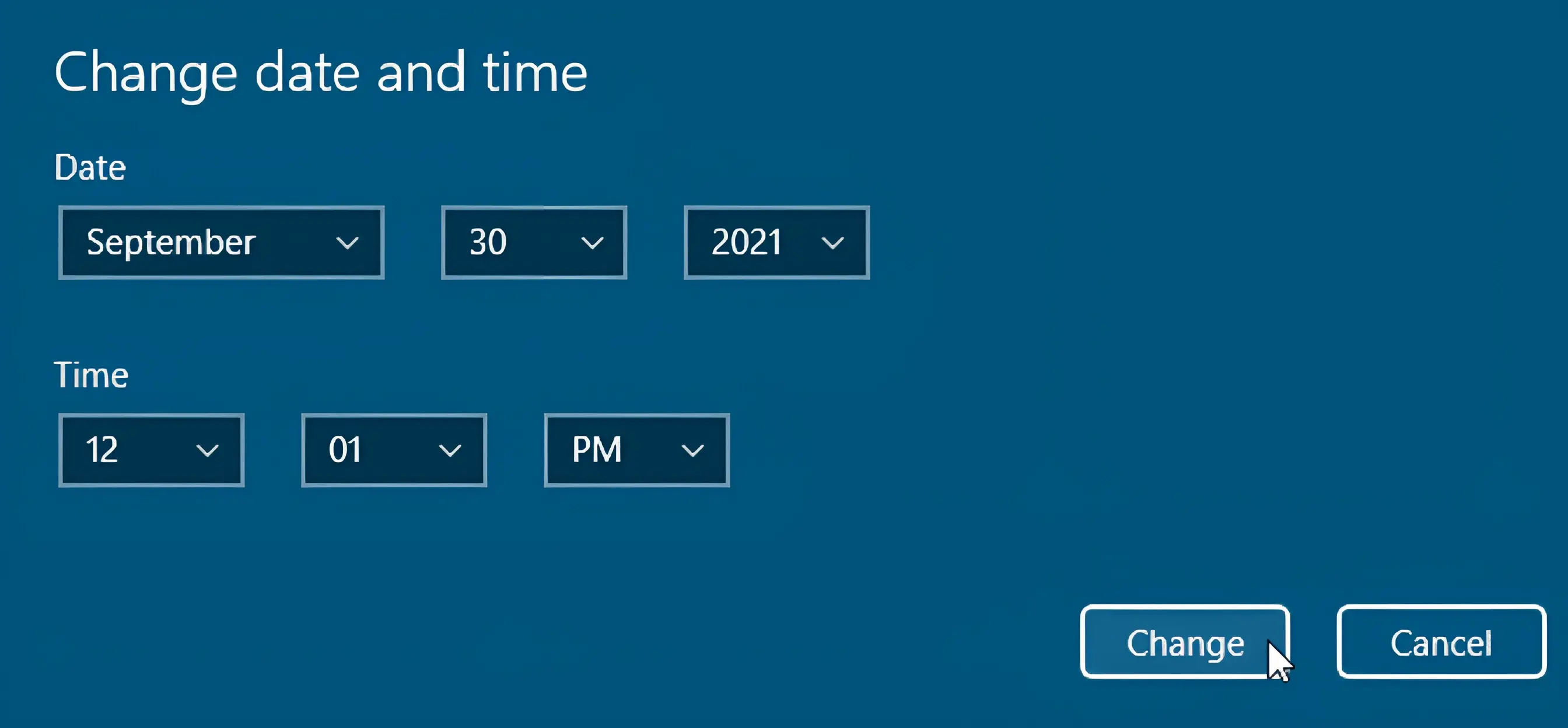
5. Delete your browsing data
If you believe your browser is causing the issue, try clearing your browser cache and cookies.
Browsers have limited RAM for tracking websites, and if this is exhausted, connection errors can occur.
After clearing your browsing data, relaunch your browser and try accessing the site again. The process for clearing data varies by browser.
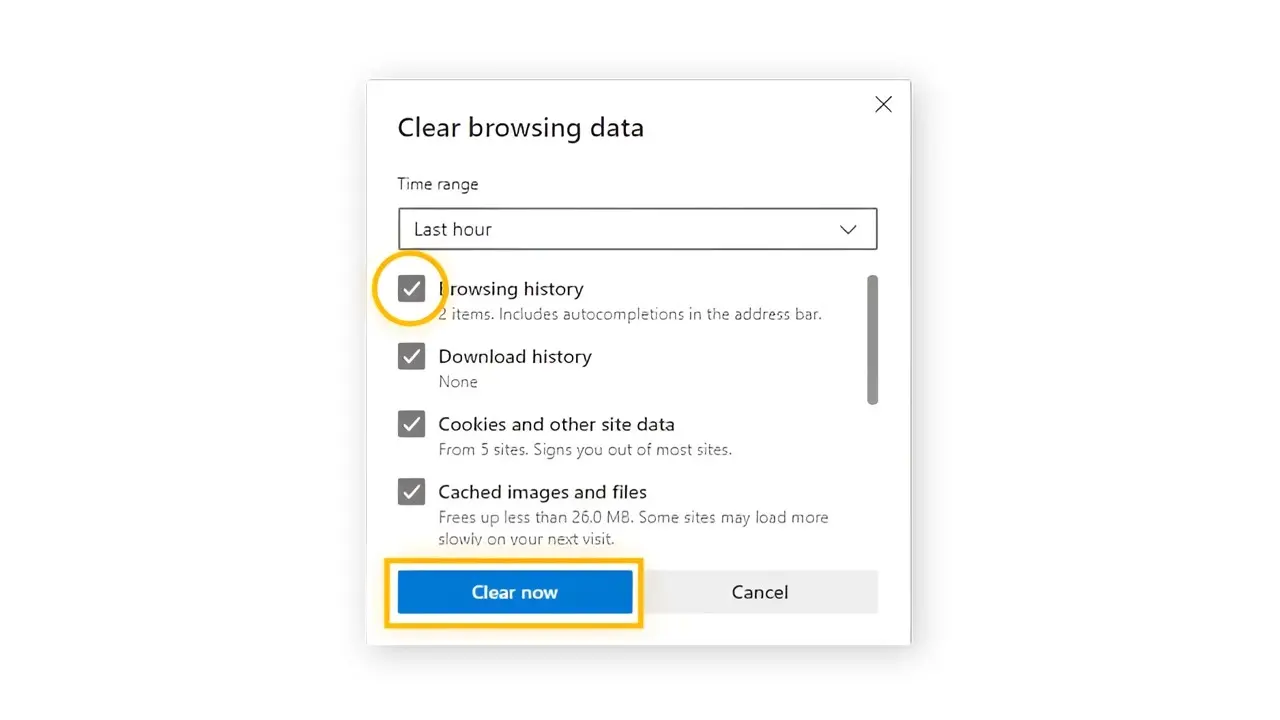
6. Incognito mode
If you can't or don't want to clear your browser cache and cookies, you can try using incognito mode.
However, incognito mode can sometimes cause connection issues, so it's better to avoid this method if possible.
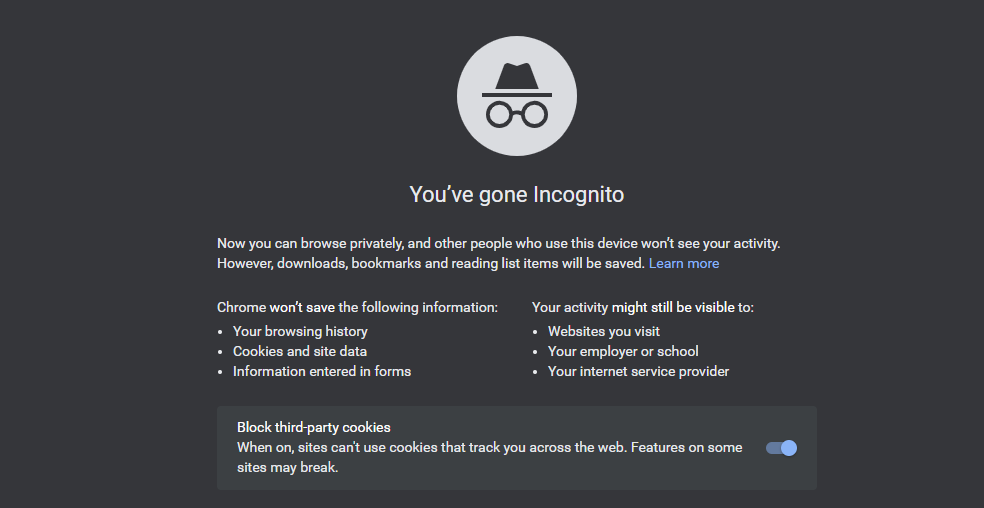
7. Run an antivirus scan
Your computer might have bugs or infected files causing the "your connection is not private" error.
Run an antivirus scan to find and delete corrupted files.
If this doesn't work, try temporarily disabling your antivirus, as it might be blocking unusual SSL certificates and connections.
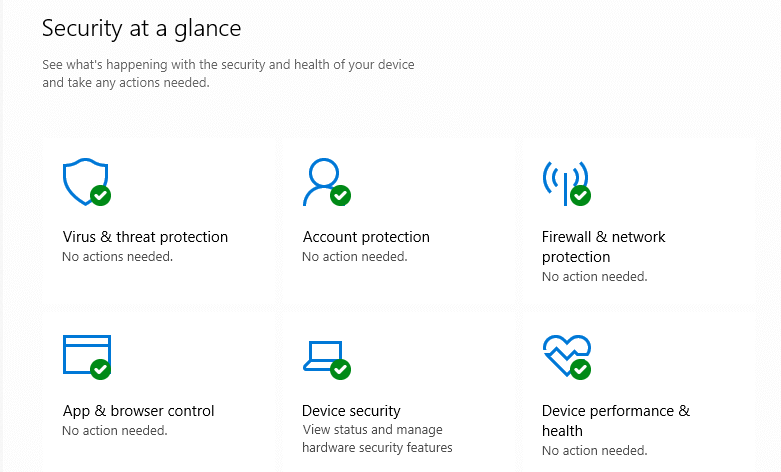
8. Restart your router
The router saves information on the websites that you visit.
If the browser cannot establish a connection, you have to restart the router since this will resolve any common router issues or errors.

9. Turn off your VPN
VPNs hide your IP address and allow access without being tracked, but some websites reject unregistered IP addresses.
If the website sees your IP as a threat, it will deny access. To access such sites, turn off your VPN.
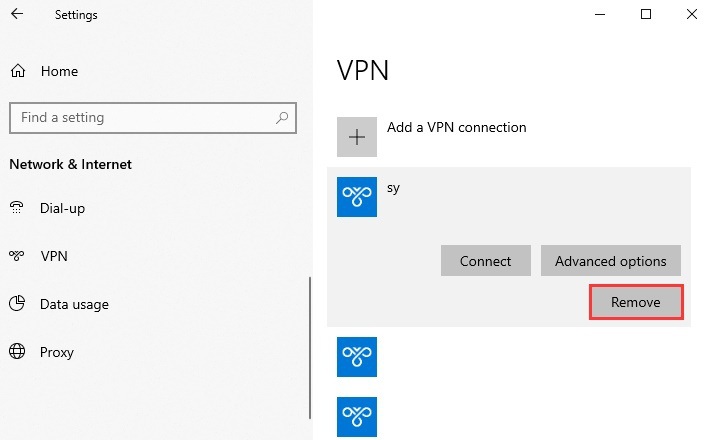
10. Change your DNS Server
The "your connection is not private" error can occur due to your DNS server.
Even top DNS providers can't always avoid this issue.
To fix it, try changing your DNS servers for a more secure and stable connection.
On Windows, go to your network connection properties and select "Obtain DNS server address automatically."
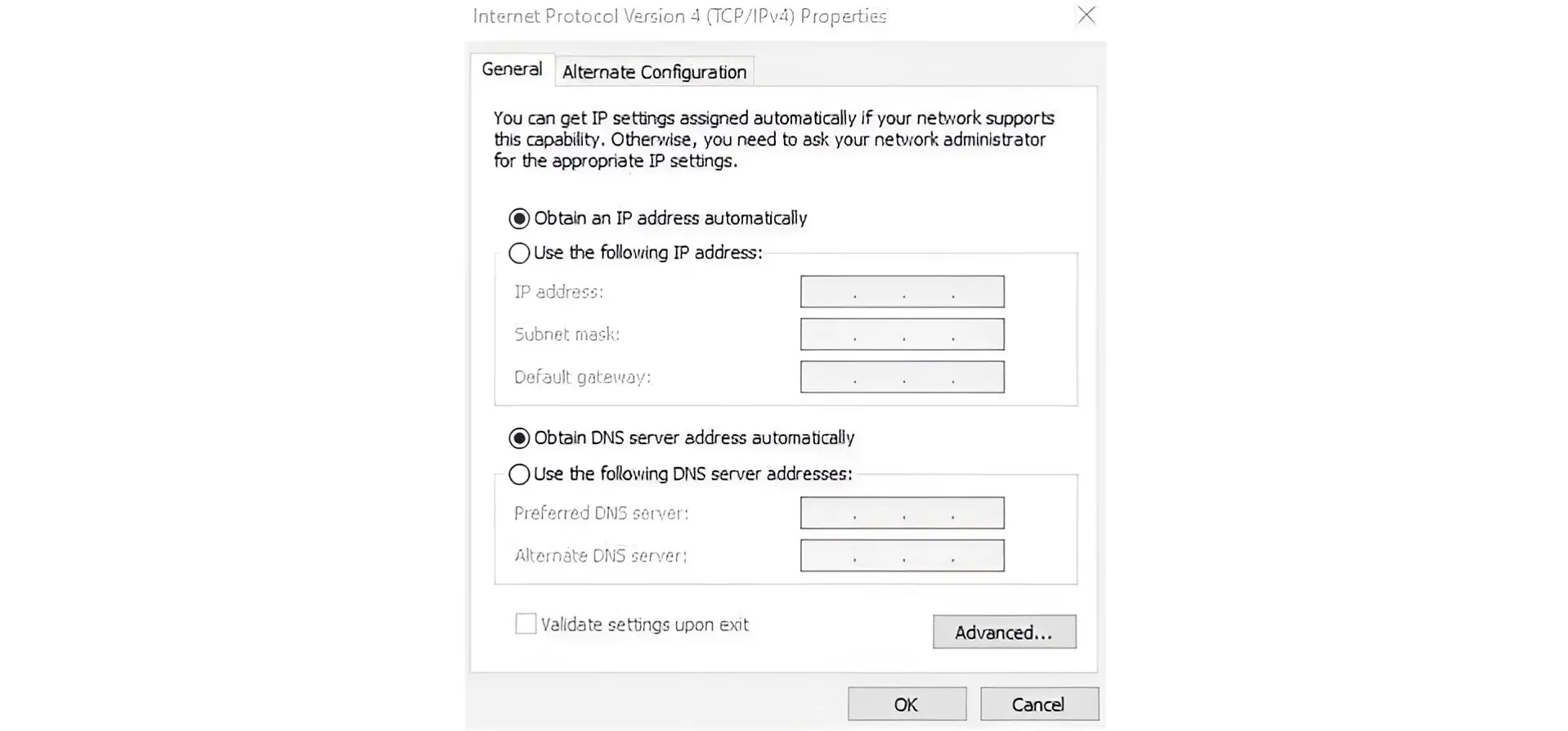
11. Clean your SSL state
When you access a website, the system saves your SSL state and reloads it on your next visit.
Clearing the SSL state in Chrome is often overlooked but can be helpful and easy to do.
Here's how:
1. Open Chrome: Make sure Chrome is running on your computer.
2. Access Settings:
- Click on the three dots (menu) in the upper right corner of the Chrome window.
- Select "Settings" from the dropdown menu.
3. Open Privacy and Security Settings:
- Scroll down and click on "Privacy and security" on the left sidebar.
- Select "Security" from the options.
4. Manage Certificates: Under the "Advanced" section, find and click on "Manage certificates." This will open a new window.
5. Clear SSL State:
- In the Certificates window, go to the "Personal" tab.
- Click on the "Clear SSL state" button.
6. Confirm the Action: A confirmation window will pop up. Click "OK" to clear the SSL state.
7. Restart Chrome: Close Chrome completely and then reopen it to ensure the changes take effect.
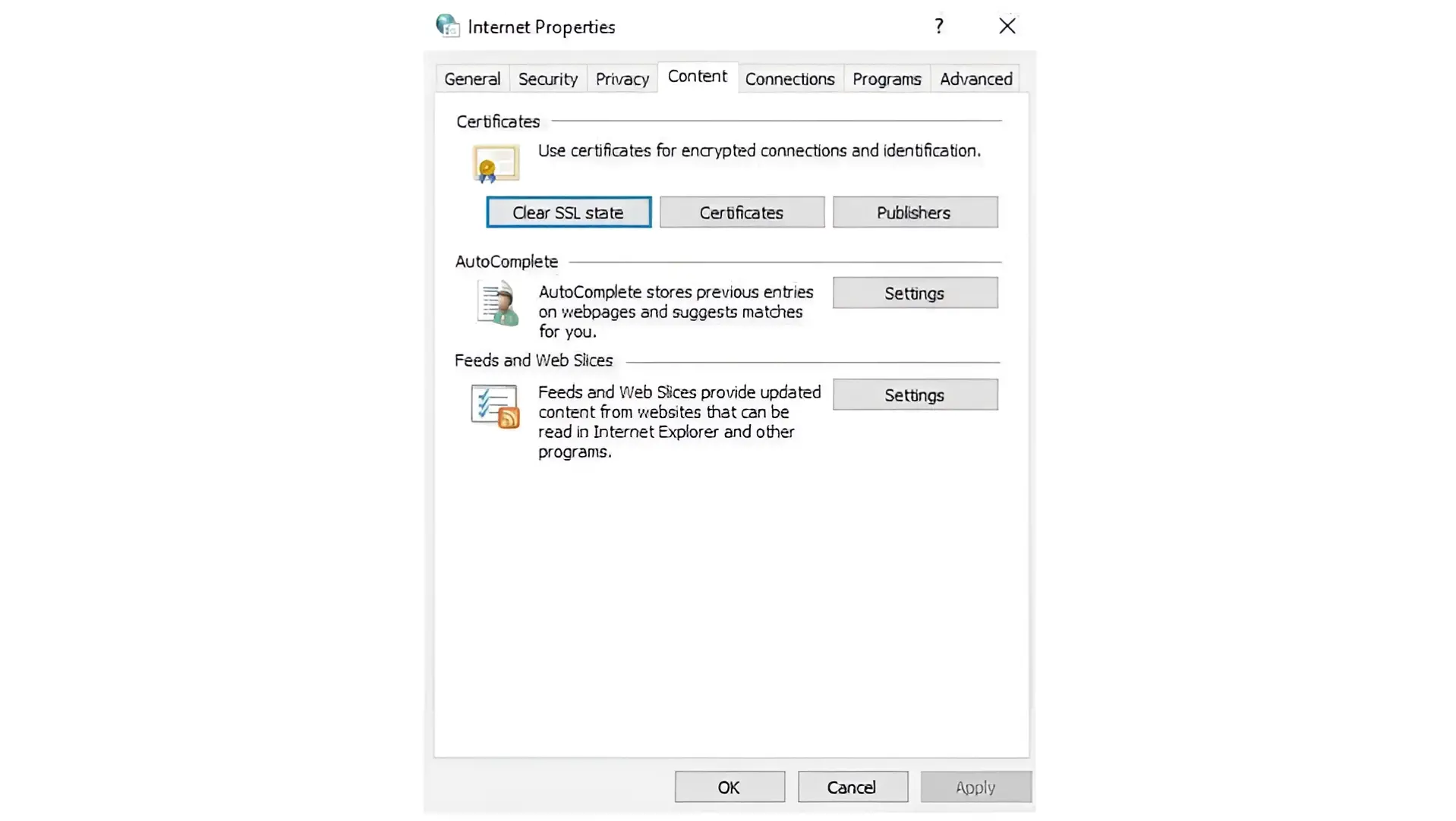
12. Check the expiry date on your SSL
SSL certificates can expire unknowingly if auto-renewal isn't enabled with the domain registrar or SSL provider, or if payment methods aren't updated.
This results in the error code: NET::ERR_CERT_DATE_INVALID in Chrome.
To check the date on Chrome:
1. Open Chrome: Ensure you have Google Chrome running on your computer.
2. Visit the Website: Navigate to the website for which you want to check the SSL certificate expiry date.
3. Access the Certificate Information:
- Click on the padlock icon located in the address bar to the left of the URL. This indicates a secure connection.
- In the drop-down menu that appears, click on "Connection is secure" (or similar wording, depending on your version of Chrome).
- Click on "Certificate is valid" to open the certificate details window.
4. View the Certificate Details:
- In the Certificate window, go to the "Details" tab.
- Scroll down to find the "Validity" section. Here, you can see the "Not Before" and "Not After" dates, which indicate the start and expiry dates of the SSL certificate, respectively.
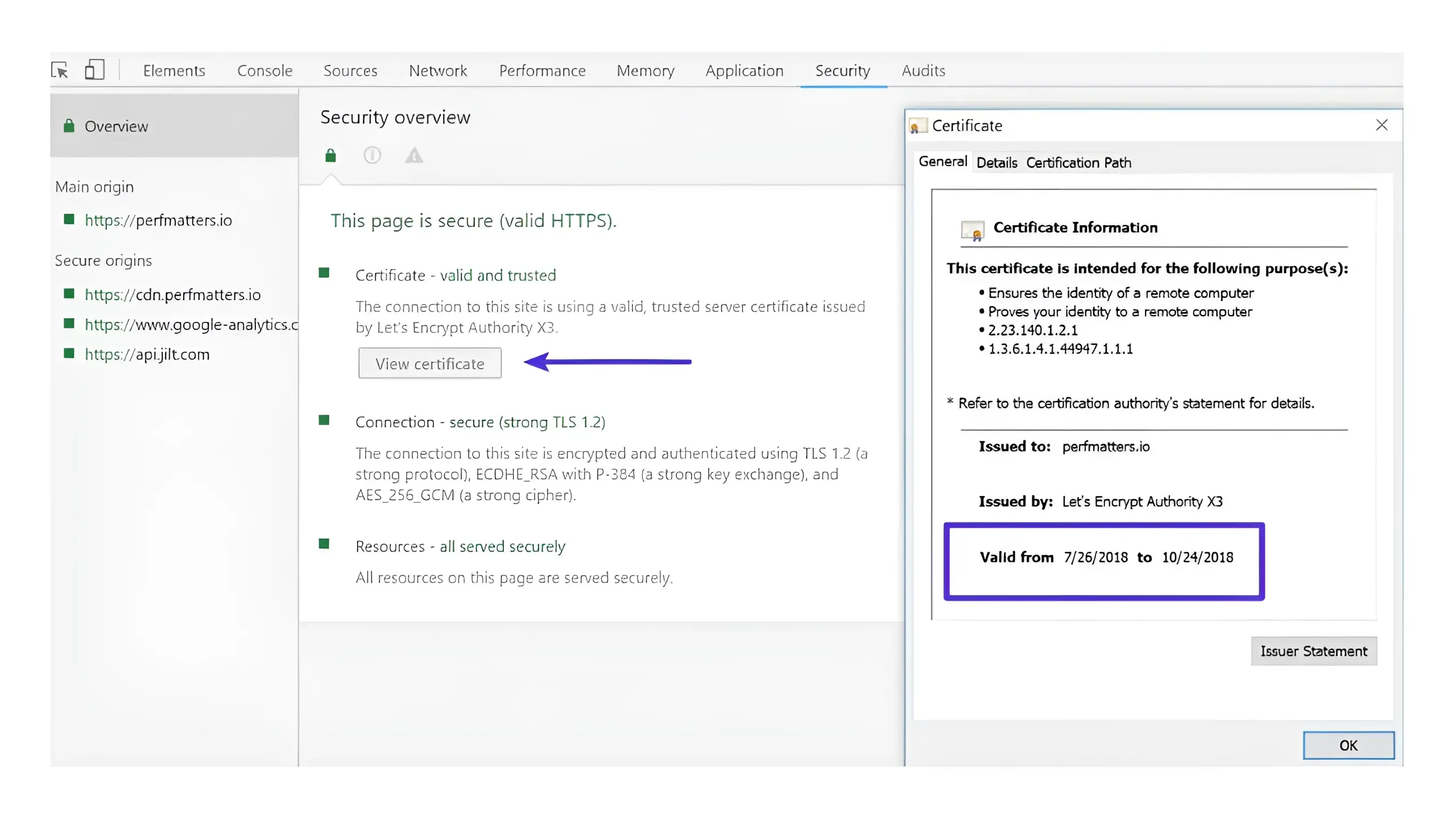
13. Review subject alternative domain
The Subject Alternative Name on each certificate lists all domain name variations it's valid for.
An error like SSL_ERROR_BAD_CERT_DOMAIN means a certificate may not be correctly registered for some domain versions.
This is less common now due to HTTPS redirection but can occur if you've recently changed your domain name.
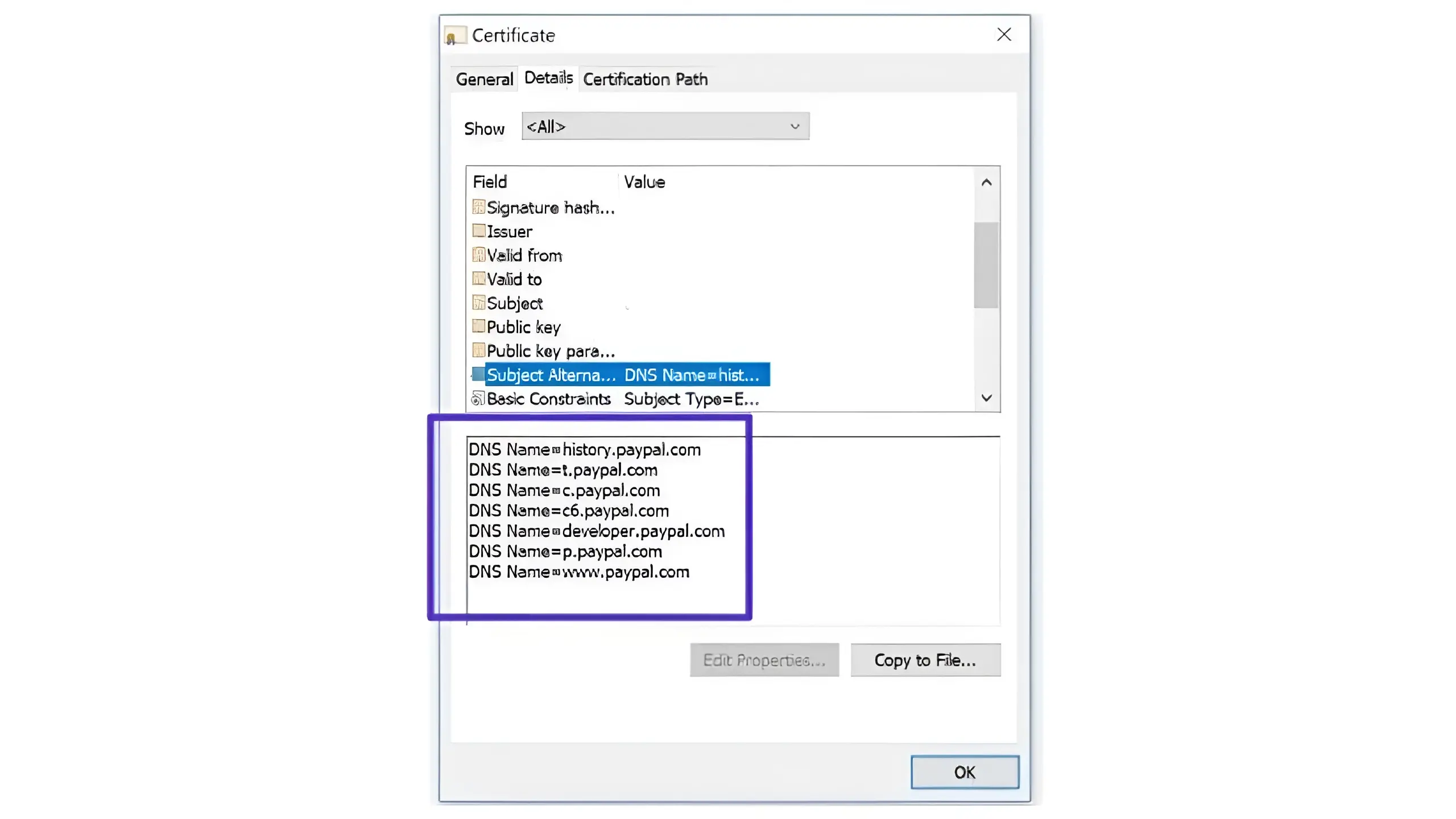
14. Update your OS
As technology advances, older operating systems become outdated, and many browsers stop supporting them.
This causes recent SSL certificate components to fail.
Upgrading to newer OS versions, like Windows 10 or the latest Mac OS X, is recommended. Ensure your operating system is up to date.
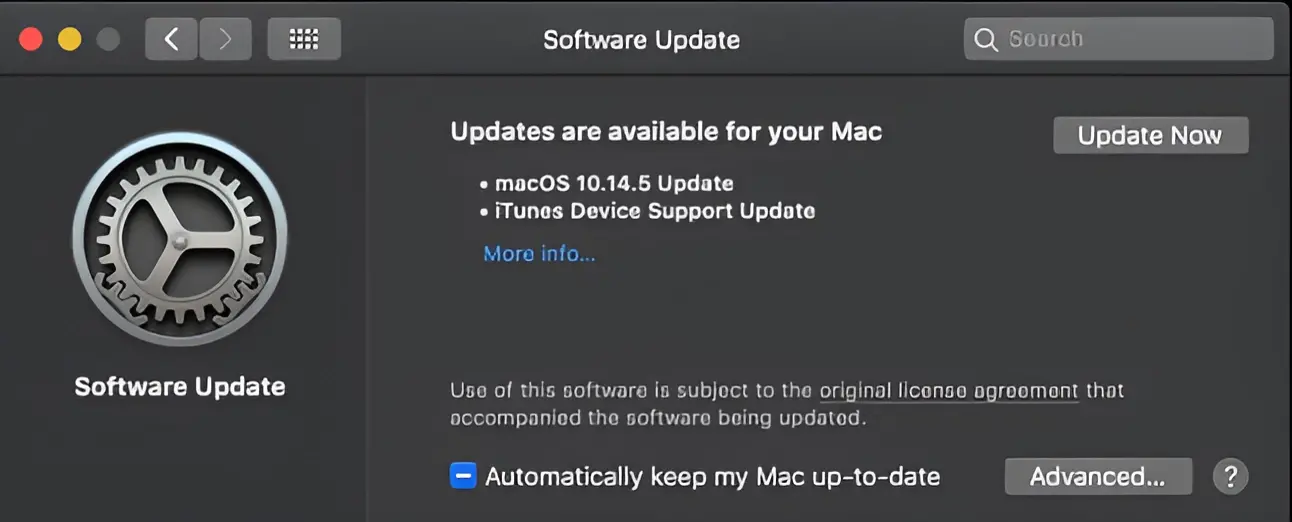
15. Restart your computer
If other solutions don't work, try restarting your computer.
This clears temporary cache and glitches.
If you have many tabs open at once, it could be why your browser can’t access specific sites. Restarting clears the cache, allowing you to access the site.
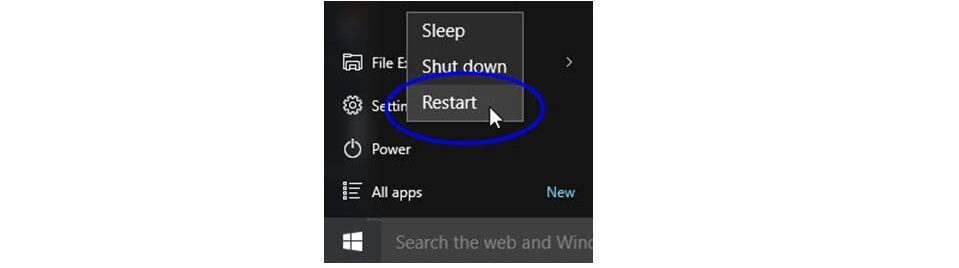
16. Disable Chrome checking SSL certificates
This is purely for the purpose of testing and development. If you don't know what you're doing, don't use the following options:
#1. Using chrome://flags/
- Open Chrome and go to chrome://flags/ in the address bar.
- In the search box at the top, type "insecure."
- Look for the option called "Allow invalid certificates for resources loaded from localhost."
- Click the dropdown next to it and select "Enabled."
- After enabling the option, click the "Relaunch" button at the bottom of the page to restart Chrome.
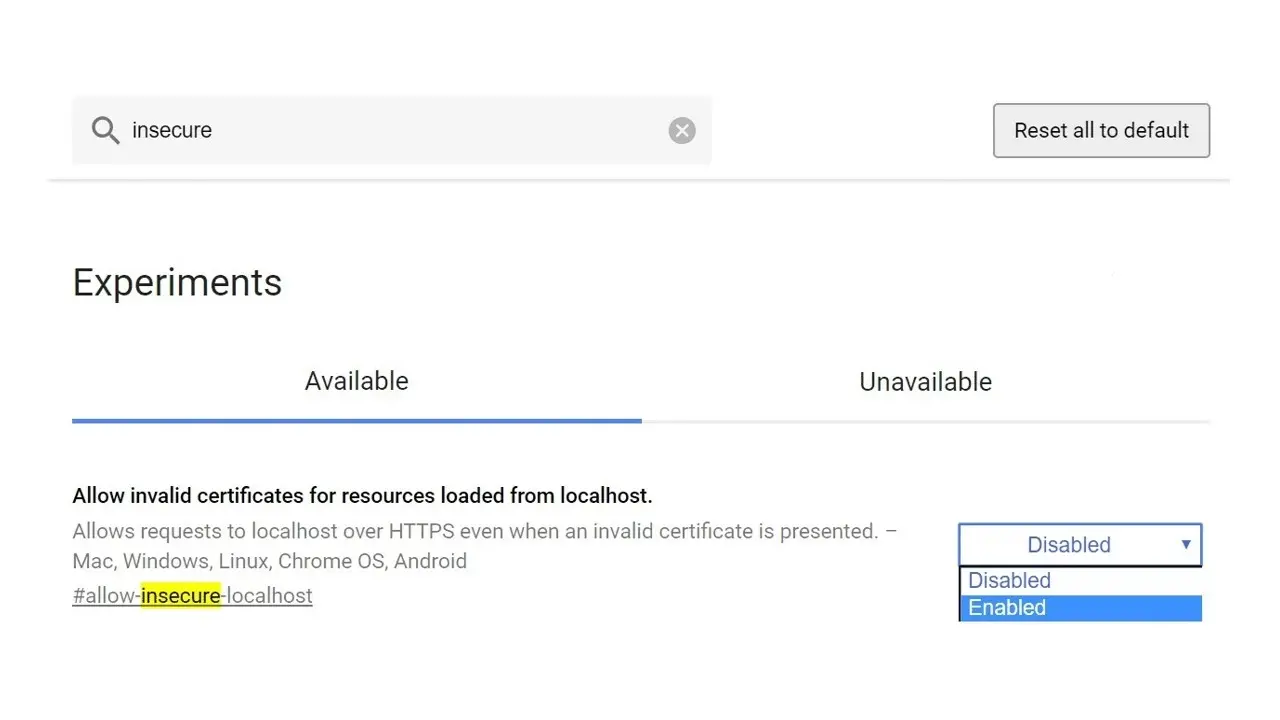
#2. Editing the target field
- Right-click the Chrome icon on your desktop or in the Start menu.
- Select "Properties."
- In the "Target" field, add --ignore-certificate-errors at the end of the existing text.
- Click "OK" to save the changes.
- Restart Chrome.
This will instruct Chrome to ignore SSL certificate errors.
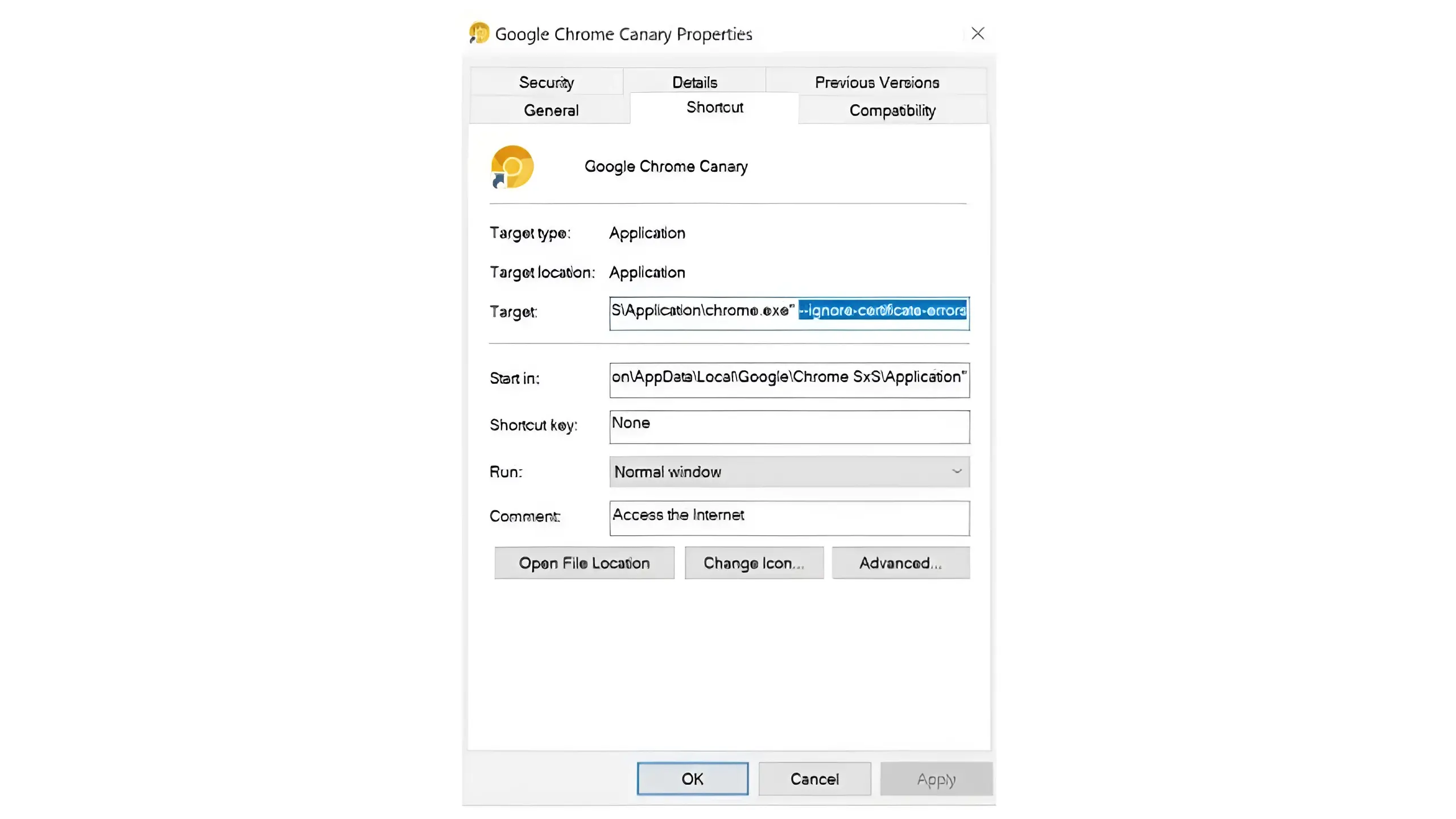
17. Check if your SSL is SHA-1
The SHA-1 cryptographic hash was once widely used in SSL certificates but has many flaws and is no longer supported by modern browsers.
If a website uses a SHA-1 certificate, you'll see a "your connection is not private" error. Most certificates now use SHA-256.
To check a website's SSL, look under the "Details" tab when inspecting the certificate.
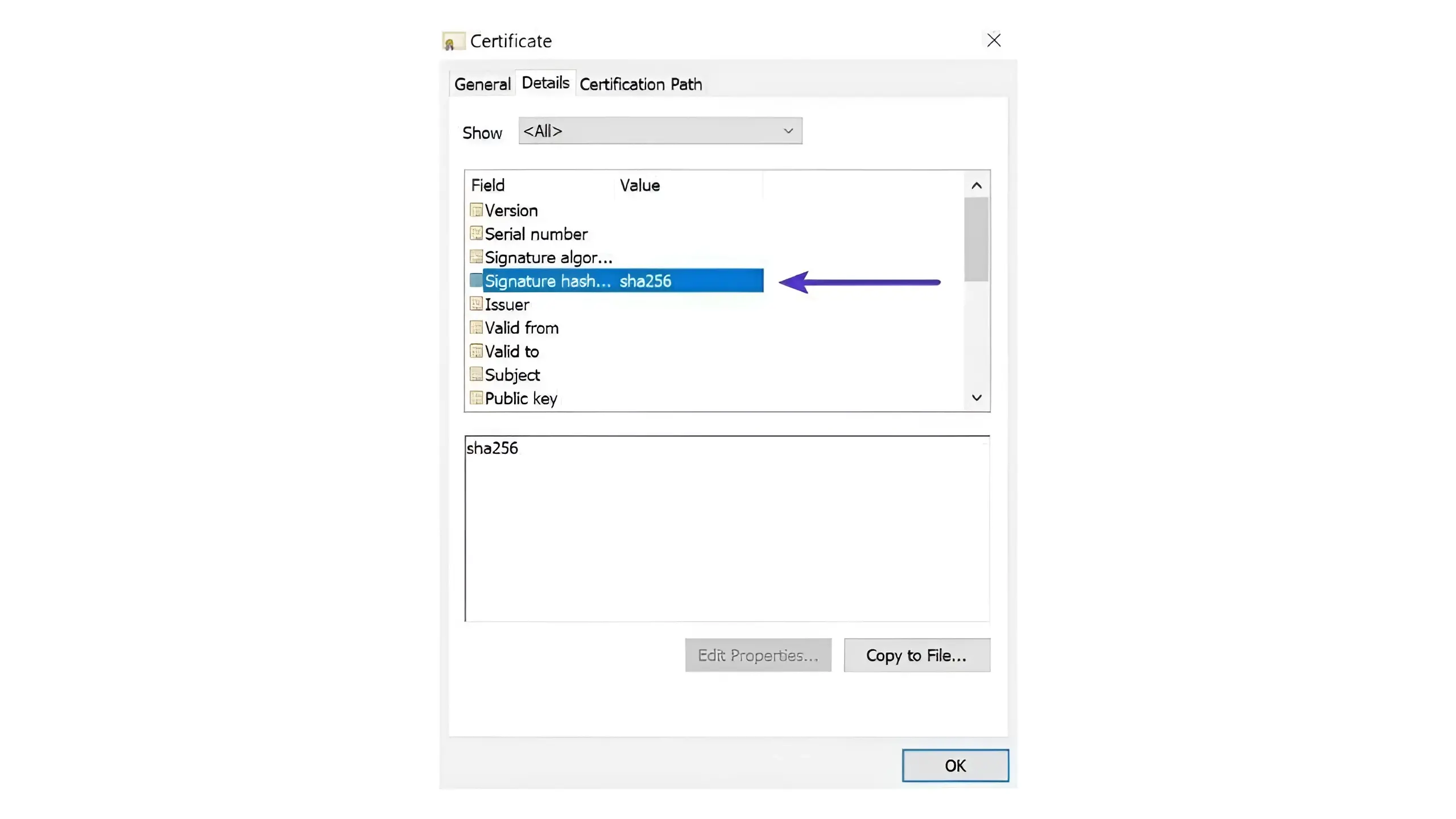
18. Check if your SSL is issued by Symantec
In January 2017, unethical practices by Symantec regarding certificate issuance were exposed, showing they didn't meet industry standards.
As a result, most browsers stopped supporting their certificates.
If a website uses a Symantec certificate, you may see a "your connection is not private" error with the code: NET::ERR_CERT_SYMANTEC_LEGACY.
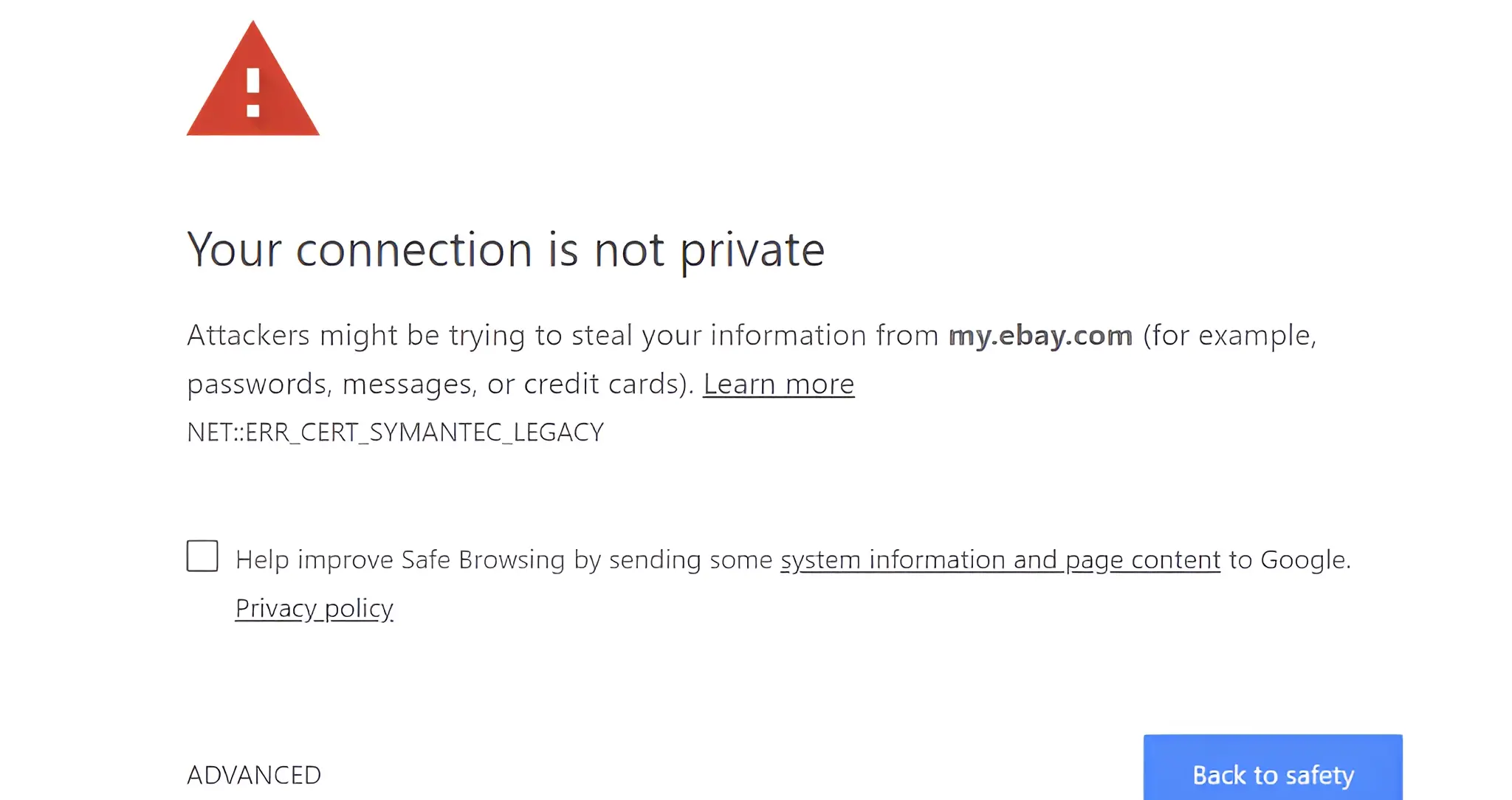
19. Use a proxy
When you use a proxy, your internet traffic goes through a proxy server. Unlike a VPN, a proxy doesn't encrypt your connection and only works with specific applications.
If you're getting a "Your connection is not private" error while others can access the site, using a proxy should fix the issue.
You can use free proxy services like VPNBook and Hide.me. If you know the IP and port number, you can also set up a proxy in your browser settings.

20. Flush DNS Cache
A connection problem might be caused by the DNS cache on your system.
To fix this, clear the DNS cache and restart your browser. The method to do this depends on which browser you use.

21. Look for help
Check your browser's help forums to see how others have solved the "Your connection is not private" error.
If that doesn't help, the problem is likely with the website's certificate, which could be expired, unauthorized, outdated, or invalid for the domain.
This means you can't fix it yourself.
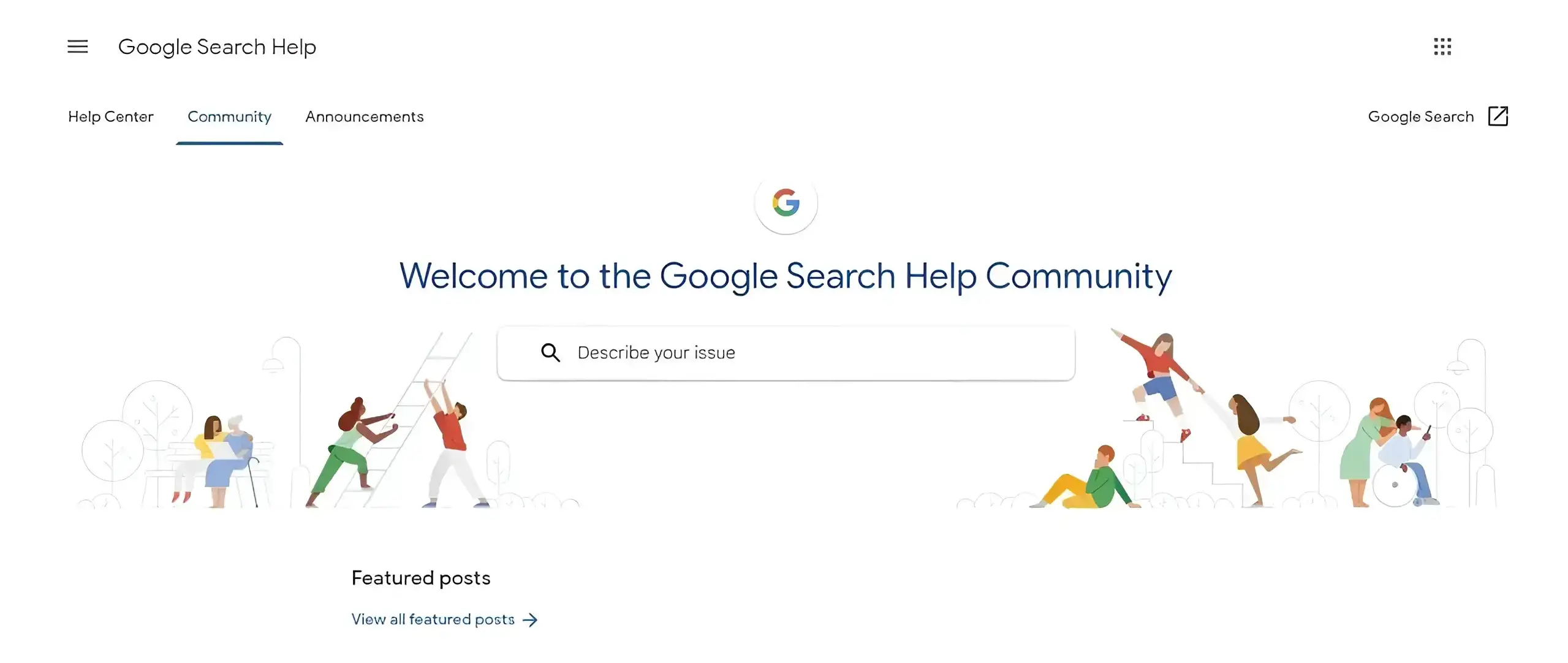
"Your Connection Is Not Private" Error Codes Explained
Google Chrome error codes
ERR_CERT_SYMANTEC_LEGACY – Means that the website is running on a certificate issued by Symantec.
ERR_SSL_VERSION_OR_CIPHER_MISMATCH – Means that the SSL certificate for the website may be incompatible with your device's security settings and software.
NET::ERR_CERT_AUTHORITY_INVALID – Means that the website's SSL certificate can't be verified.
NET::ERR_CERT_COMMON_NAME_INVALID – Means that the SSL certificate's domain name does not match the address bar's domain name.
NET::ERR_CERT_DATE_INVALID – Means that your computer's date and time are not the same as your browser's.
NET::ERR_CERT_WEAK_SIGNATURE_ALGORITHMT – Means that the website's SSL certificate was issued using an outdated algorithm.
NTE::ERR_CERTIFICATE_TRANSPARENCY_REQUIRED – Means that the website's SSL certificate isn't publicly logged.
SSL certificate error – Means that the website's SSL certificate has an error.
Mozilla Firefox error codes
ERROR_SELF_SIGNED_CERT – Means that the certificate for the website is self-signed and thus untrustworthy.
MOZILLA_PKIX_ERROR_ADDITIONAL_POLICY_CONSTRAINT_FAILED – Means that an unreliable source issued the website's certificate.
MOZILLA_PKIX_ERROR_MITM_DETECTED – Means that a man-in-the-middle attack has been found.
SEC_ERROR_EXPIRED_CERTIFICATE – Means that the website's certificate is expired.
SEC_ERROR_EXPIRED_ISSUER_CERTIFICATE – Means that your computer's date and time are not the same as your browser's.
SEC_ERROR_OCSP_INVALID_SIGNING_CERT – Means that the website or its certificate is incorrectly configured .
SEC_ERROR_UNKNOWN_ISSUER – Means that the issuer of the certificate of the website is unknown and unreliable.
SSL_ERROR_BAD_CERT_DOMAIN – Means that the website's certificate is not valid for the domain name.
Microsoft Edge error codes
DLG_FLAGS_INVALID_CA or DLG_FLAGS_SEC_CERT_CN_INVALID – Means that the website's certificate is either not installed correctly, expired, or malicious activity is happening.
Error Code: 0 Means that the website's certificate is not secure.
NET::ERR_CERT_COMMON_NAME_INVALID – Means that the domain name of the SSL certificate isn't the same as the domain name in your address bar.
Opera error codes
NET::ERR_CERT_AUTHORITY_INVALID – Means the SSL certificate was issued by an untrusted authority.
SSL certificate error – Means there is a general problem with the website's SSL certificate, making it insecure.
NET::ERR_CERT_INVALID – Means the SSL certificate is not valid, possibly due to being expired, not yet valid, or misconfigured.
NET::ERR_CERT_WEAK_SIGNATURE_ALGORITHM – Means the SSL certificate uses a weak signature algorithm, making it potentially insecure.
Final Remarks
It is clear that many errors can appear while browsing the Internet, and the "your connection is not private" error is quite common.
Luckily, there are many ways to fix it, some simple and some more complex.
If you're having this issue, try the methods mentioned above to access the site you want. Always stay mindful of your safety when accessing these sites.
Frequently Asked Questions
What is SSL security?
SSL stands for Secure Sockets layer, and it is a protocol that is frequently used to communicate information online in a secure way.
Why should I get an SSL certificate?
You need an SSL certificate to convey trust to users, prevent attackers, verify ownership of your website, and keep your user data secure.
Will HTTPS affect my site performance?
Yes. SSL impacts the site performance since it takes extra round trips to establish a secure connection. But, the increased level of security is worth the wait of a few milliseconds.
Is security concerned with social networking software?
Security and safety are a concern for every user and software company. This is also true when it comes to social networking applications, especially given the fact that a lot of people share information with the service.
Where is private mode on Chrome?
To open private mode in Chrome, press Ctrl + Shift + N on Windows/Linux or Cmd + Shift + N on Mac.
How do I reset my privacy settings on Chrome?
To reset your privacy settings on Chrome, go to Settings > Privacy and security > Clear browsing data, select what you want to clear, and click Clear data.

I've been navigating the web hosting waters for years now. As the Chief Editor at Verpex, I team up with some awesome writers to dish out the good stuff on hosting. Got a Master's in Journalism, so I always have an eye out for quality. Whether you're just dipping your toes or you're a seasoned surfer, I'm here to make everything web hosting feel like a breeze
View all posts by Julia Lozanov