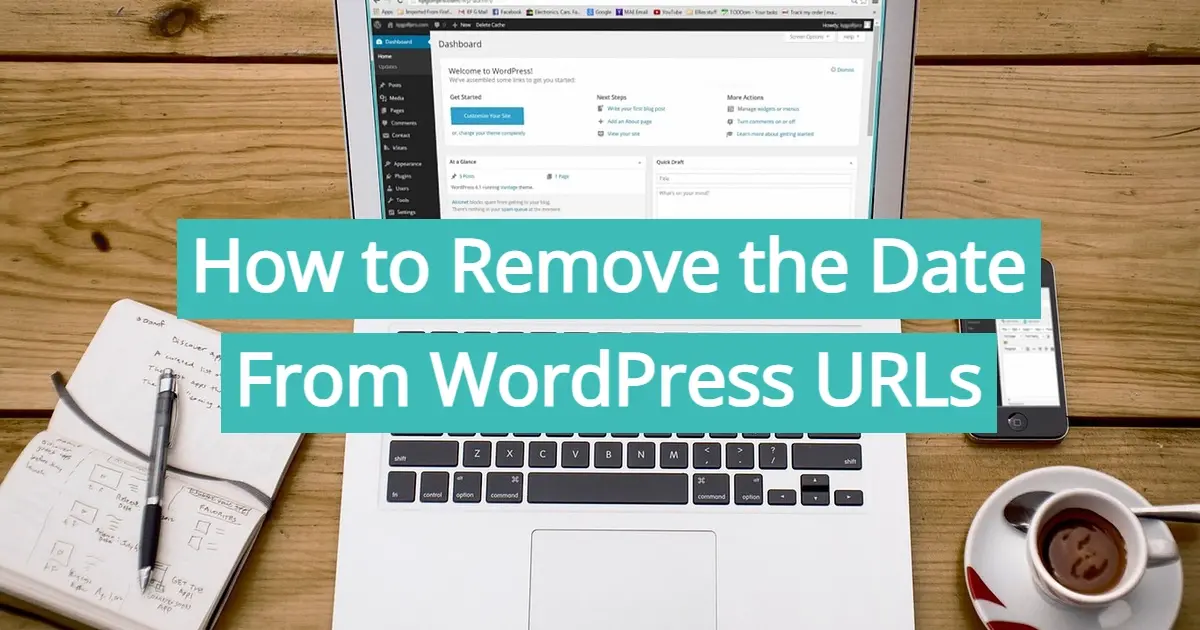WordPress is a feature-rich and popular platform for building and maintaining blogs and websites. The ability for WordPress to automatically add dates to the URLs of your posts and pages is one of its built-in features. You may wish to remove the date from your WordPress URLs for a number of reasons, even though it might seem like a useful feature for content organization. In this article, we'll discuss the rationale for this choice in this post and walk you through the steps on how to remove the date from WordPress URLs.
Why Remove Dates From WordPress URLs?
- Timelessness
- Improved SEO
- Increased Click-Through Rate (CTR)
- Enhanced User Experience
- Content Relevance
Timelessness
Making content that is more timeless and evergreen is one of the main justifications for removing dates from WordPress URLs. By taking out the date, you can prevent your content from looking dated and from turning off readers because it was written a few years ago.
Improved SEO
One of the most important things in bringing natural traffic to your website is search engine optimization, or SEO. Date-free URLs are frequently preferred by Google and other search engines because they make the content more relevant and evergreen. As a result, eliminating dates might improve your SEO rankings.
Increased Click-Through Rate (CTR)
A date in the URL might make potential visitors think your content is out of date when it appears in search engine results. Since deleting the date won't stop people from clicking on your links, it can raise your content's click-through rate (CTR).
Enhanced User Experience
A user experience is improved by a clear, concise URL structure. Your URLs will look cleaner and be easier to read and share if you remove the dates from them.
Content Relevance
Certain types of content don't benefit from having a date in the URL, such as reference materials or evergreen articles. By deleting the date, you can be sure that your content will stay relevant over time and not require frequent updates.
How to Remove the Date From WordPress URLs
There are three ways to remove dates from WordPress URLs. You can achieve this by modifying your permalink settings or by using plugins. Below, we'll discuss these methods in detail.
- Permalink Settings
- Using Plugins
- Modify Your Theme's Functions.php
Permalink Settings
WordPress allows you to customize your permalink structure from the admin dashboard. Here's how to remove the date from your URLs using this method:
- Access Your WordPress Dashboard
- Navigate to Permalink Settings
- Choose a Custom Structure
- Edit the Custom Structure
- Save Changes
- Update Permalinks
Access Your WordPress Dashboard
Log in to your WordPress admin dashboard.
Navigate to Permalink Settings
Go to "Settings" and then "Permalinks."
Choose a Custom Structure
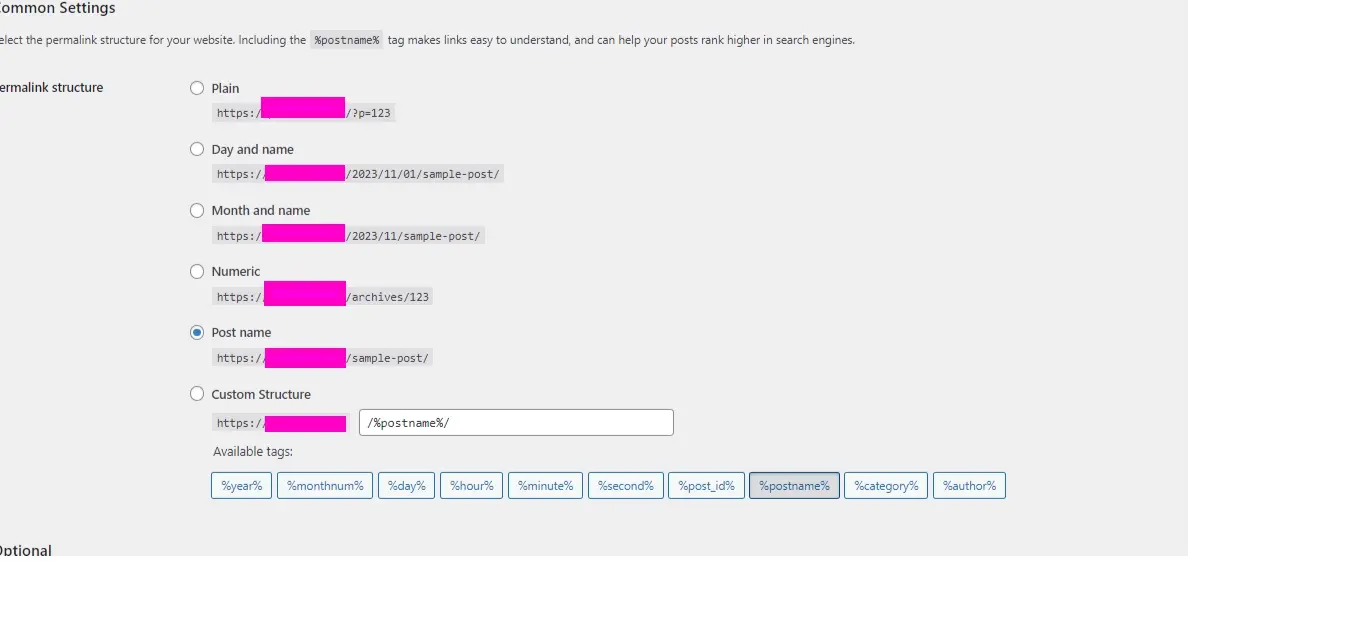
Under "Common Settings," you'll find several options for your permalink structure. Select the "Custom Structure" option.
Edit the Custom Structure
In the "Custom Structure" text box, you can specify the structure you want. To remove dates from your URLs, you can use one of the following options:
- `%postname%`: This will display only the post name in your URL.
- `%category%/%postname%`: If you want to include the category, you can use this structure. It will show the category followed by the post name.
Save Changes
Once you've selected or entered the desired structure, click the "Save Changes" button.
Update Permalinks
You should update your permalinks to reflect the new structure after saving the changes. Go to the "Permalinks" settings and click "Save Changes" once more to accomplish this. This will update the permalinks on your website.
You can take dates out of your WordPress URLs by following these steps. But remember that altering the structure of your permalinks may have an impact on the URLs of your already-published content. To prevent broken links, WordPress will automatically reroute the old URLs to the new ones; however, it's a good idea to make a backup of your website before making this change, just in case.
Using Plugins
You can use plugins to remove dates from WordPress URLs if you'd rather take a simpler approach or are worried about altering the permalink structure. There are several plugins that can assist you in accomplishing this. The "WP Meta and Date Remover" plugin is one well-liked choice. Here's how to use it:
- Install and Activate the Plugin
- Access Plugin Settings
- Configure the Plugin
- Save Changes
- Check Your Posts and Pages
Install and Activate the Plugin
In your WordPress dashboard, go to "Plugins" and click on "Add New." Search for "WP Meta and Date Remover," install the plugin, and activate it.
Access Plugin Settings
After activation, you can access the plugin's settings by going to "Settings" and selecting "WP Meta and Date Remover."
Configure the Plugin
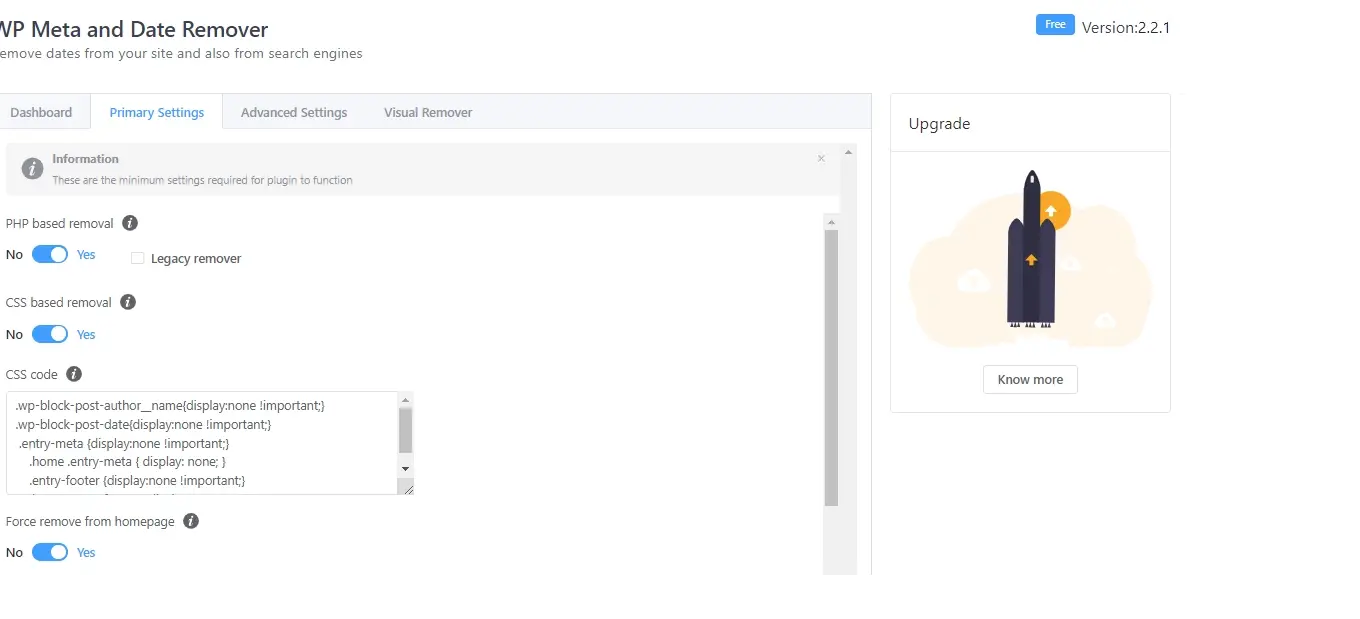
You can choose which elements, such as dates and author information, to remove from your content by adjusting the plugin settings. Choose the options that best suit your requirements.
Save Changes
Once you've configured the plugin, save your settings.
Check Your Posts and Pages
The selected elements will be automatically eliminated from your content by the plugin. Make sure the dates are no longer visible in the URLs by going over your posts and pages.
A simple and efficient method of eliminating dates from your WordPress URLs without altering the permalink structure is to use a plugin such as "WP Meta and Date Remover". But remember that having too many plugins installed can negatively impact the functionality of your website, so make sure you choose them carefully and maintain them up to date.
Modify Your Theme's Functions.php
Another method for removing dates from WordPress URLs involves editing your theme's functions.php file. This method requires a bit of technical knowledge, so be sure to back up your website before making any changes. Here's how to do it:
- Access Your Theme Files
- Edit the functions.php File
- Add Code
- Save the File
- Check Your Posts and Pages
Access Your Theme Files
Log in to your hosting account for WordPress using FTP, like Filezilla or a file manager. Navigate to the "wp-content/themes" directory and find the folder of your active theme.
Edit the functions.php File
Inside your theme's folder, locate the "functions.php" file. Right-click on it and select "Edit" or download it to your computer, and then open it with a code editor.
Add Code
To remove dates from your URLs, add the following code to the functions.php file:
function remove_date_from_url($content) {
$content = preg_replace('/[0-9]{4}\/[0-9]{2}\//', '', $content);
return $content;
}
add_filter('the_content', 'remove_date_from_url');
Save the File
If you downloaded the functions.php file, upload it back to your server after adding the code. Your edits are already saved if you made the changes directly on your hosting server.
Check Your Posts and Pages
Dates have been removed from your URLs in the functions.php file of your theme. Verify your pages and posts to make sure the modification is taking effect.
It's vital to exercise caution when editing theme files, and this method might require some coding knowledge. Proceed with caution as any errors in the functions.php file have the potential to destroy your website.
In Summary
With this article, you should now know how to remove the date from WordPress URLs. WordPress URLs can be made more timeless and evergreen by removing dates. Other advantages include better SEO, higher click-through rates, better user experience, and content relevance. Whether you decide to modify the structure of your permalink, use plugins, or modify your theme's functions.php file, the process is relatively straightforward. Please note that it’s super important to be cautious and make backups of your website before making any significant changes.
In the end, the choice to exclude dates from your WordPress URLs should be in line with the objectives of your website and the kinds of content you post. Although a lot of website owners choose it, there isn't a one-size-fits-all answer. Think carefully about the effects on the architecture and user experience of your website, and assess whether they will be advantageous for your target audience and content strategy.
Frequently Asked Questions
Why is it important to keep URLs short and concise for better SEO ranking?
Short, keyword-rich URLs are easier for search engines to crawl and users to understand, improving click-through rates and overall visibility.
Is a WordPress blog free?
Anyone can download, use, customize, and edit the WordPress code as long as they release it under the GNU General Public License (GPL). Even though the software is free, you can end up paying for things like premium support and hosting.
Can WordPress be used for eCommerce?
WordPress offers many different ways to build an eCommerce online store for all types of products and markets. Almost 40 percent of all online shops are powered by WooCommerce, a WordPress eCommerce plugin.
Why choose Verpex for WordPress?
As the leading CMS out there, we’ve made it our mission to offer the most comprehensive and streamlined WordPress solutions on the market. Backed by a responsive customer care team and reliable site enhancement tools, we ensure our users get the full WordPress value and support for a reasonable price.

Nile Flores is a long time professional blogger, as well as WordPress website designer and developer from the St. Louis Metro East. Nile blogs at NileFlores.com, where she’s passionate about helping website owners, whether they’re small business owners or bloggers. She teaches about Blogging, Social Media, Search Engine Optimization, Website Design, and WordPress. Additionally, Nile loves to speak at WordCamps (WordPress conferences) across the United States. When Nile isn’t knee-deep in coding, she’s a proud mom of a college student, and enjoys oil painting, cigar smoking, nail art design, and practicing traditional Okinawan kempo karate.
View all posts by Nile Flores