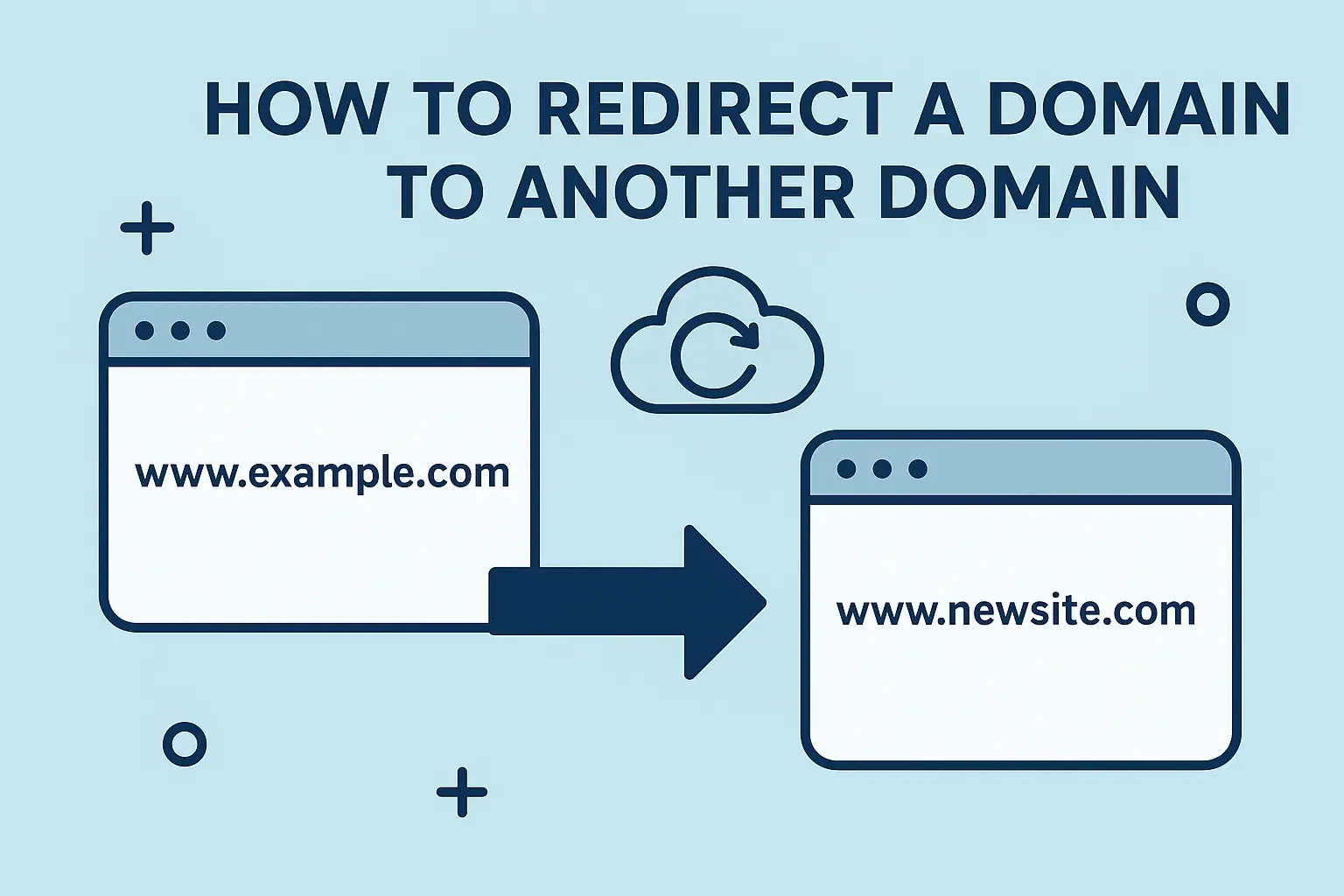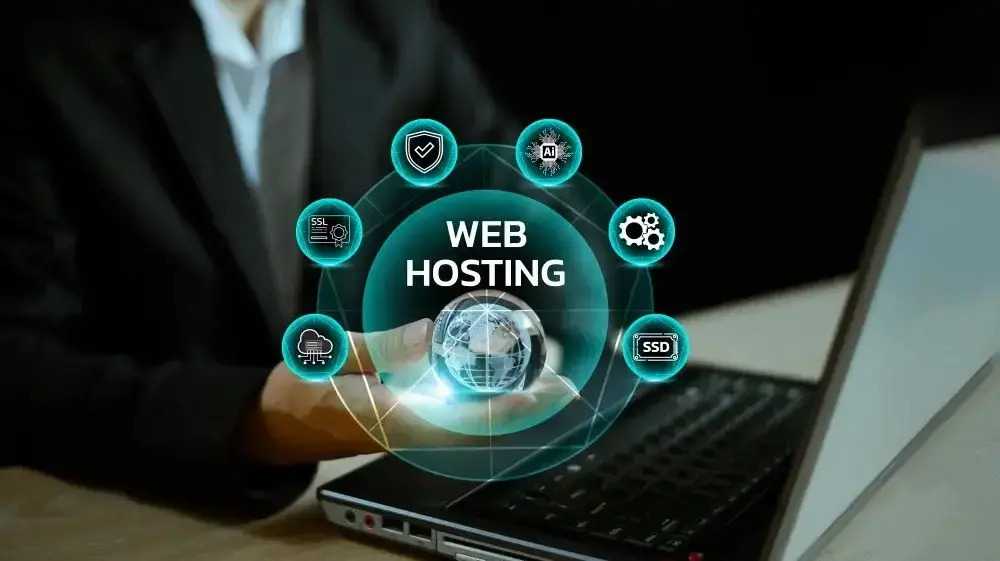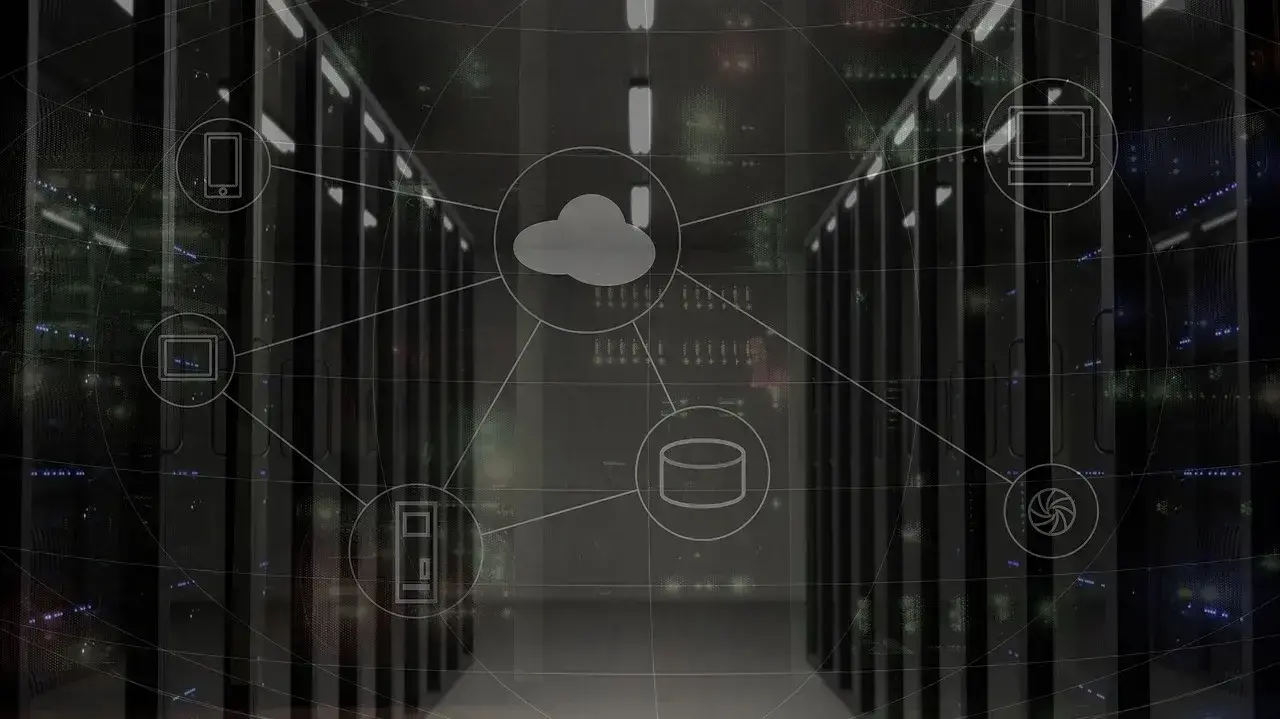Redirecting a domain is a valuable skill for web developers and hosting resellers alike. Whether you are managing multiple client sites or consolidating domains for SEO purposes, understanding how to efficiently redirect traffic can enhance user experience and streamline operations.
TL;DR:
Domain redirection forwards visitors from one domain to another - ideal for rebrands, SEO, and multi-site management.
Use 301 for permanent changes (best for SEO), 302/307 for temporary moves, and 308 to preserve request methods.
Redirects can be set up via registrars, hosting panels, .htaccess, nginx, CMS plugins, or DNS records. Always test redirects, avoid chains, and update sitemaps and internal links to maintain rankings.
What is Domain Redirection?
Domain redirection allows you to forward traffic from one web address to another automatically. When someone enters or clicks a URL you've redirected, they're seamlessly taken to a different location—without confusion or broken links.
This is especially useful when:
- Rebranding or renaming a business
- Consolidating multiple websites
- Fixing outdated URLs or redirecting old pages
- Launching temporary promotions or seasonal campaigns
As a reseller, offering domain redirection services enhances the value you provide to your clients by ensuring they never lose web traffic, even when shifting domain names or consolidating their online presence.
Common Types of 3xx Redirects
| Redirect Type | Description | Status | SEO Impact | Preserves Method (POST/GET) | Best Use Cases |
|---|---|---|---|---|---|
| 300 | Multiple choices | 300 | 🚫 Not SEO-relevant | ❓ Varies | Rarely used; browser chooses between multiple responses |
| 301 | Permanent redirect | 301 | ✅ Passes link equity | ❌ Method may change | Domain changes, rebranding, updating URL structure |
| 302 | Temporary redirect (legacy) | 302 | 🚫 Doesn’t reliably pass SEO | ❌ Method may change | Temporary pages, short-term promotions |
| 303 | See Other (response to POST) | 303 | 🚫 Not SEO-relevant | ✅ Method changed to GET | Redirecting after form submissions |
| 304 | Not Modified (cache validation) | 304 | ❌ Not a redirect | ✅ Used for caching | Instructs browser to use cached version |
| 305 | Use Proxy (deprecated) | 305 | ❌ Deprecated | ❓ Unreliable | Obsolete; should not be used |
| 306 | Reserved (no longer used) | 306 | ❌ Unused | ❌ Not supported | Reserved for future use |
| 307 | Temporary redirect (HTTP/1.1) | 307 | 🚫 Doesn’t reliably pass SEO | ✅ Method preserved | A/B testing, site maintenance with form data |
| 308 | Permanent redirect (HTTP/1.1) | 308 | ✅ Passes link equity | ✅ Method preserved | API redirects, permanent redirects with form handling |
Key Domain Redirects - Breakdown
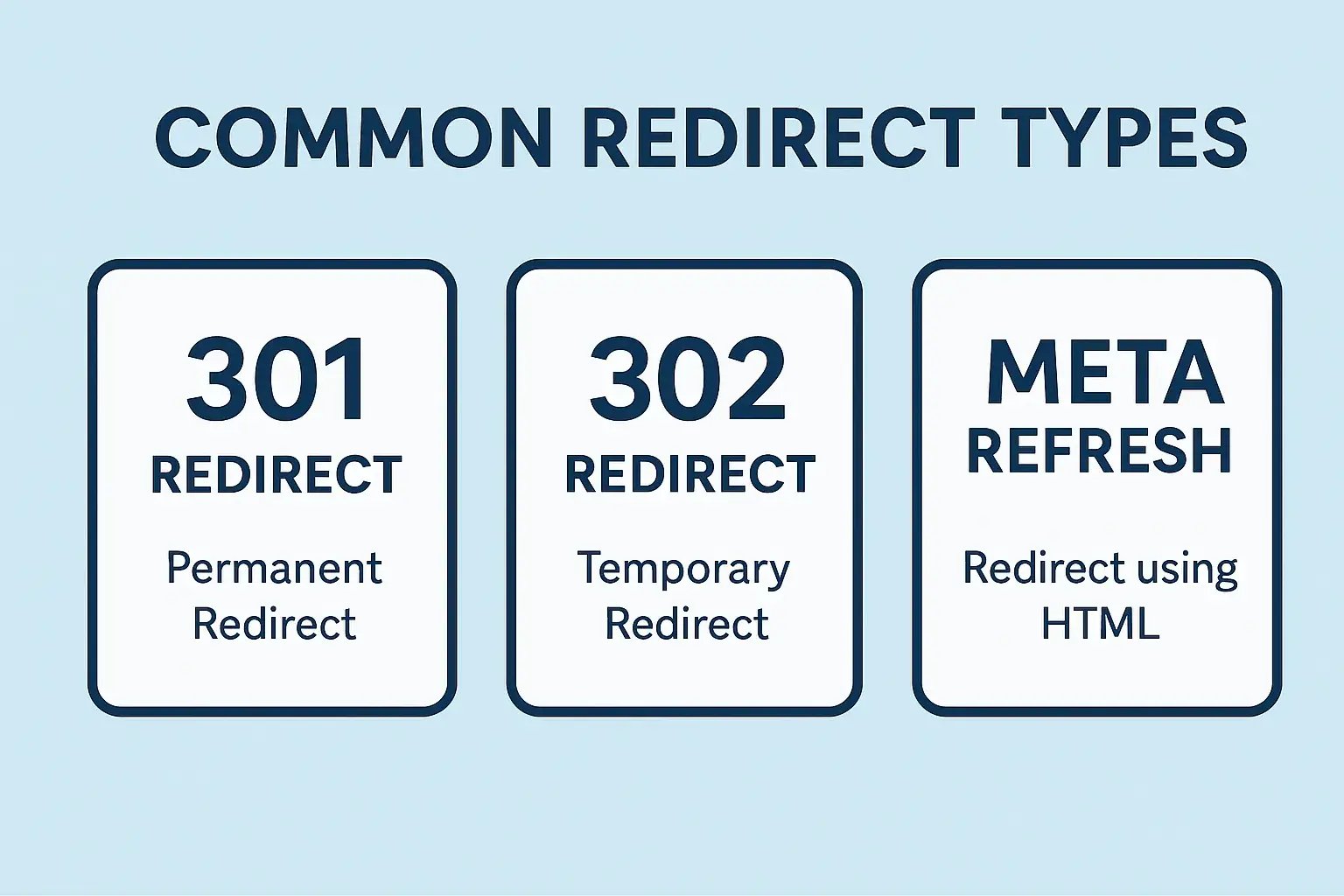
1. 301 Redirect (Permanent Redirect)
A 301 redirect is essential for permanently moving a website to a new domain or relocating content to a different URL.
Use cases:
- Domain changes or rebranding
- Consolidating multiple websites or URLs
- Replacing outdated URLs with new ones
It informs search engines of the change, prompting them to update their index. Visitors are automatically sent to the new domain or URL without any action required.
For SEO, a 301 redirect is beneficial because it transfers ranking and link authority from the old domain to the new one, making it ideal for permanently consolidating websites or moving domains.
As a reseller, offering this solution helps clients maintain traffic and rankings during domain transitions. With Verpex’s Reseller Hosting, implementing 301 redirects is simple through the hosting dashboard.
Example:
HTTP/1.1 301 Moved Permanently
Location: http://newdomain.com
By enabling 301 redirects, you provide a seamless website transition experience while preserving SEO performance for your clients.
When set correctly, this type of redirect ensures users and bots are sent to the correct address while preserving SEO authority and existing backlinks.
2. 302 Redirect (Temporary Redirect)
A 302 redirect temporarily moves a website or page to a different domain or URL. It informs browsers and search engines that the change is not permanent, so the original domain remains the primary one.
Use cases:
- Site maintenance or downtime
- A/B testing different landing pages
- Short-term promotional redirects
This type of redirect is often used for site maintenance, testing, or temporary campaigns, as search engines may continue to index the original domain.
Resellers can offer 302 redirects to clients who need temporary solutions without affecting their site's long-term rankings. Verpex’s Reseller Hosting simplifies this process, allowing easy setup through the hosting dashboard.
Example:
HTTP/1.1 302 Found
Location: http://newdomain.com
A 302 redirect is useful for managing temporary website transitions while maintaining the original domain’s relevance. This is helpful when you don't want search engines to update their index, but still need to temporarily guide visitors elsewhere.
3. 307 Redirect (Temporary Redirect for HTTP 1.1)
A 307 redirect is a temporary redirect designed for HTTP 1.1 protocol requirements. 307 is the HTTP/1.1-compliant version of 302.
Use cases:
- Temporarily moving pages while preserving form data or POST requests
- API endpoints that must remain method-safe during redirection
Unlike 302, which can change the method from POST to GET, 307 preserves the HTTP method, making it more predictable and safer for form submissions. It ensures that both the user's browser and search engines recognize the original domain or URL, maintaining compatibility with older browsers or infrastructure.
This redirect is ideal for resellers working with clients who need to temporarily redirect domains during activities such as site maintenance or A/B testing. It allows for full functionality while safeguarding the user experience and SEO value.
Example:
HTTP/1.1 307 Temporary Redirect
Location: http://newdomain.com
Selecting the right redirect type, such as the 307, is crucial for facilitating smooth transitions and preserving SEO during temporary changes.
While browsers treat 302 and 307 similarly, 307 ensures the method used in the original request remains unchanged.
4. 308 Redirect (Permanent – HTTP/1.1-Compliant)
A 308 redirect is similar to 301, but it also preserves the original request method. This is particularly useful for APIs or systems where POST, PUT, or DELETE methods must remain intact.
Use cases:
- Permanent redirection of form submissions or REST API endpoints
- Moving secure POST-based workflows to a new domain
Example:
HTTP/1.1 308 Permanent Redirect
Location: http://newdomain.com
Though not yet supported by all older browsers, 308 is gaining traction for modern web applications and RESTful services.
Redirect Methods Compared
| Method | Control Level | SEO Friendly | Use Case |
|---|---|---|---|
| Registrar Dashboard | Low | ✅ Yes (301/302) | Quick URL forwarding |
| Hosting Control Panel | Medium | ✅ Yes (301/302) | Redirect full domains or folders |
| .htaccess (Apache) | High | ✅ Yes | File-level and URL-specific rules |
| nginx.conf (NGINX) | High | ✅ Yes | Full control, very fast |
| CMS Plugins | Medium | ✅ Yes | CMS-managed redirects |
| JavaScript Redirect | Low | ❌ No | Client-side flows or UI cases |
| Meta Refresh Tag | Low | ❌ No | Legacy/temporary methods |
2 Common Ways to Redirect a Domain
1. Redirecting a Domain via Domain Registrar
A domain registrar is a service where you register and manage your domain names. Most registrars offer a control panel where you can configure DNS records, name servers, and domain-level settings—including domain redirection.
How to Set Up a Domain Redirect Using Your Registrar’s Control Panel
If you want to forward one domain to another (e.g., redirect example.net to example.com), most registrars make this process simple through their dashboard.
Steps to follow:
- Log in to your domain registrar account.
- Navigate to the domain management or dashboard section.
- Select the domain you want to redirect from your list of registered domains.
- Locate the redirect settings. Look for terms like:
- “Forwarding”
- “Domain Forwarding”
- “URL Redirect”
- Enter the destination URL (where the traffic should go).
- Choose your redirect type:
- 301 (Permanent) – Best for SEO and long-term changes.
- 302 (Temporary) – For short-term use, like campaigns or testing.
- Save your changes.
Once saved, your domain will begin forwarding traffic based on the rules you've set—no additional configuration needed.
2. Redirecting a Domain via Web Hosting Service
Redirecting a domain through your web hosting control panel gives you more flexibility and centralized control—especially if you're already managing files, databases, and email in the same environment. This method is ideal for resellers, developers, or site owners consolidating their domain and hosting operations.
How to Set Up Domain Redirection via Your Hosting Control Panel
Steps to follow:
- Log in to your web hosting account.
- Access the control panel (e.g., cPanel, Plesk) provided by your hosting provider.
- Navigate to the domain management or redirection section.
- Select the domain you wish to redirect.
- Look for options such as:
- “Domain Redirect”
- “URL Forwarding”
- “Manage Redirections”
- Enter the destination URL (where the traffic should be forwarded).
- Choose your redirect type:
- 301 (Permanent) – Recommended for SEO and lasting redirects.
- 302 (Temporary) – Useful for maintenance or short-term moves.
- Save your changes.
After saving, your domain traffic will begin redirecting as specified. Hosting-based redirects are effective for full-site transitions or multi-domain setups.
Plus 5 Advanced Redirect Methods
3. Redirecting a Domain via .htaccess File
The .htaccess file is a configuration file used by Apache web servers to manage behavior like redirection, URL rewriting, and access control. It's a powerful tool for implementing domain-level redirects directly at the server level.
Steps to Set Up a Redirect Using .htaccess:
- Connect to your server via FTP or your hosting provider’s file manager.
- Navigate to the root directory of your domain. This is typically named
public_html,www, or after the domain itself. - Locate or create a .htaccess file.
- If it doesn’t exist, create a plain text file and name it
.htaccess.
- If it doesn’t exist, create a plain text file and name it
- Back up the file before editing in case you need to revert changes.
- Add the following code to implement a 301 (permanent) redirect:
RewriteEngine On
RewriteCond %{HTTP_HOST} ^yourdomain\.com [NC]
RewriteRule ^(.*)$ http://newdomain.com/$1 [L,R=301]
Replace yourdomain.com with your current domain and newdomain.com with the new destination domain. This code redirects all traffic from the old domain to the corresponding path on the new one.
- Save and upload the file back to the root directory if you're using FTP.
- Test the redirect by visiting the original domain in a browser to ensure it's working correctly.
⚠️ Note: Working with
.htaccessrequires precision—small mistakes can cause major site issues. Always back up before making changes.
4. Redirect via nginx.conf (NGINX Servers)
To perform a redirect on an NGINX server, you can use the main server configuration file. This method is handled at the server level and is very fast.
server {
listen 80;
server_name olddomain.com;
return 301 https://newdomain.com$request_uri;
✅ Why use it?
- Redirects every request from
olddomain.comtonewdomain.comwhile preserving the full path ($request_uri) - Extremely fast since it’s handled at the server level
⚠️ Requirements:
- Access to your NGINX server configuration
- A reload or restart of the NGINX service to apply changes
5. Redirect via CMS Plugins or Settings
If you're using a content management system (CMS) like WordPress, Joomla, or Drupal, you can set up redirects directly from the admin dashboard using plugins or built-in tools.
Examples:
- WordPress: Use the Redirection plugin to manage 301 and 302 redirects.
- Joomla: Use components like ReDJ or Redirect Manager.
- Drupal: Install modules like Redirect and Pathauto.
✅ Why use it?
- No coding required
- Easily managed from the CMS dashboard
- Ideal for non-technical users
⚠️ Limitations:
- Not as fast as server-level redirects
- Relies on plugin/module stability and updates
6. Redirect via JavaScript (Client-Side)
This method uses JavaScript to redirect users after the page loads. It’s not recommended for SEO but can be useful in specific use cases like delay-based redirects or interactive transitions.
Example:
<script>
window.location.replace("https://newdomain.com");
</script>
✅ Why use it?
- Simple to implement within any HTML page
- Useful for redirects after user actions or delay-based triggers
⚠️ Limitations:
- Not search-engine friendly
- Requires JavaScript to be enabled in the user's browser
- Slower redirect compared to server-side methods
7. Redirect via Meta Refresh Tag (HTML Header)
Place this tag inside the <head> section of your HTML:
<meta http-equiv="refresh" content="0;url=https://newdomain.com">
✅ Why use it?
- Easy to add without access to server or CMS
- Works even on basic static HTML sites
⚠️ Limitations:
- Not ideal for SEO (search engines may treat it as less reliable)
- Slight delay in redirect execution
- May confuse users if combined with visible page content
DNS Redirection Guide
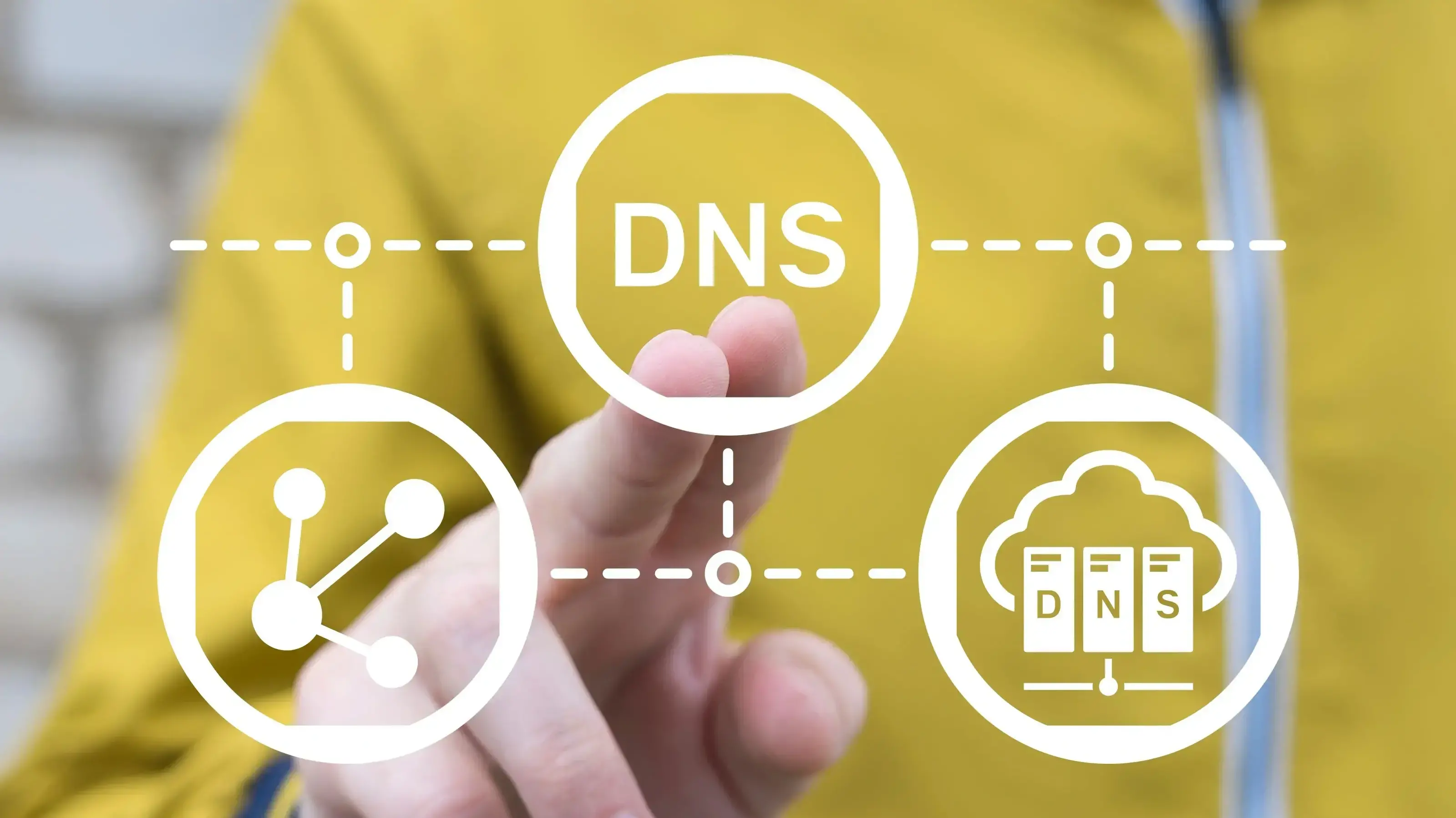
DNS redirection involves modifying DNS records to point one domain to another. While it’s not the most flexible or immediate method, it can be useful when web server or registrar-level redirects aren’t available.
What Is DNS?
DNS stands for Domain Name System. It's the infrastructure that translates human-readable domain names (like
example.com) into IP addresses that computers use to locate websites on the internet.
Think of DNS as the phonebook of the web—it ensures that when someone types in a domain name, their browser knows exactly where to go. DNS settings are managed through records, and these can also be configured to redirect traffic from one domain to another.
What Is DNS Redirection?
DNS redirection is the process of rerouting traffic from one domain to another by modifying DNS records—typically A or CNAME records.
This method is useful when you want to redirect a domain without hosting content, or when other redirect methods aren't available. However, it’s limited to pointing domains and doesn’t support path-level redirects or HTTP status codes like 301 or 302. DNS (Domain Name System) redirection changes how a domain points to a different domain or server at the DNS level.
It is typically handled through A records or CNAME records, depending on the type of redirection needed.
Understand DNS Records and Their Role
DNS records contain information about a domain's settings, such as IP addresses, mail servers, and aliases.
The two most common DNS record types used for redirection are:
A (Address) Record: This record maps a domain name to an IP address. It associates the domain with a specific server where the website is hosted.
CNAME (Canonical Name) Record: This record creates an alias for a domain and points it to another domain or hostname. It allows you to redirect traffic from one domain to another.
3 Steps to Set Up DNS Redirection
1. Determine the DNS provider
Identify the DNS provider responsible for managing the DNS records of the domain you want to redirect. This could be your domain registrar, web hosting provider, or a dedicated DNS service.
2. Access the DNS management interface
Log in to your DNS provider's control panel or management interface. This is where you can modify the DNS records for your domain.
3. Locate the DNS records
Find the section or option in the control panel that allows you to manage DNS records for your domain. It may be labeled as DNS settings, DNS management, or something similar.
➕ Edit or Create DNS Records
✅ To Redirect Using an A Record:
- Access your DNS provider's control panel or management interface.
- Log in using your account credentials.
- Locate the section labeled "DNS Management" or "DNS Settings."
- Look for an option to add a new record.
- Select the record type as A (Address).
- Enter the hostname or subdomain you want to redirect in the appropriate field.
- Set the IP address of the destination server or website where you want to redirect the traffic in the record's value field.
- Save the changes.
✅ To Redirect Using a CNAME Record:
- Access your DNS provider's control panel or domain management interface.
- Log in using your account credentials.
- Locate the section labeled "DNS Management" or "DNS Settings."
- Look for an option to add a new record.
- Select the record type as CNAME.
- Enter the destination domain or hostname in the record value field.
- Find the existing CNAME record associated with the domain you want to redirect.
- Select the CNAME record and look for an option to edit its settings.
- Modify the record's value field to the new destination where you want to redirect the traffic.
- Save the changes.
⚠️ Note: The exact steps may vary depending on your DNS provider. Always refer to their documentation for platform-specific instructions.
✅ Test the Redirect
After setting up your DNS redirection, it's important to test whether it works correctly. Follow these steps:
- Open a browser.
- Enter the original domain (the one you set up the redirect for) in the browser’s address bar.
- Press Enter to navigate to the domain.
- The browser should automatically redirect you to the new destination.
- Confirm that you're seeing the correct content and the destination domain in the URL bar.
⏱ Note: DNS changes can take time to propagate—anywhere from a few minutes to 48 hours. Be patient and test again if you don’t see results immediately.
If you have a website built on a CMS platform like WordPress, you can take advantage of plugins specifically designed to handle domain redirection. These plugins simplify the process and provide additional features for managing the redirect effectively.
Testing Your Domain Redirect

Once you've implemented a redirect, verifying that it functions correctly is essential. Below are some methods and tools to help you test and troubleshoot:
✅ Manual Testing
- Use multiple browsers: Test the redirect in Chrome, Firefox, Safari, and Edge to ensure cross-browser consistency.
- Clear your browser cache: Cached data may interfere with seeing the redirect in action.
- Test on different devices: Try desktops, laptops, tablets, and smartphones for full coverage.
🛠️ Online Redirect Testing Tools
- Redirect Checker: Tools like redirect-checker.org or redirectdetective.com let you trace the redirect path.
- Header Checkers: Use webconfs.com or seoreviewtools.com to check HTTP status codes like 301 or 302.
⚠️ Troubleshooting Common Issues
- Clear your DNS cache: Ensure your system isn’t relying on outdated DNS info.
- Double-check the config: Make sure your domain registrar, hosting panel, or
.htaccessrules are correctly set. - Verify file permissions: If using
.htaccess, confirm the file is readable and not blocked by server rules. - Test the destination URL: Make sure the site or page you're redirecting to is live and functioning.
- Look for typos: Even a small mistake in domain spelling or syntax can break the redirect.
- Contact support: If problems persist, reach out to your DNS host or registrar with full details of your setup and what you’ve tried.
Reminder: Regularly test your domain redirects to ensure they continue functioning, especially after making updates to DNS, server settings, or site structure.
Domain Management and Redirection for Resellers
If you're regularly handling domain redirection—whether for client sites, rebrands, or growing portfolios—a reseller hosting plan can make the process more efficient.
With Verpex Reseller Hosting, you can:
- Manage multiple cPanel accounts from a single dashboard
- Host and redirect unlimited domains under one environment
- Handle SEO-focused migrations and rebranding efforts with ease
- Offer value-added hosting services while managing client domains
- Get access to 24/7 support for troubleshooting DNS or redirect issues
Reseller hosting allows you to centralize domain management, reduce overhead, and offer scalable services without juggling multiple platforms. It’s a practical solution for developers, freelancers, and agencies offering hosting or web management as part of their service stack.
Domain Redirection for Resellers
Domain redirection is especially valuable for resellers managing multiple client sites or brands:
- Traffic Control: Redirect visitors to the right site when clients own multiple domains.
- Brand Consistency: Helps consolidate rebrands or unify scattered web properties.
- SEO Preservation: Keeps search engine rankings intact and avoids broken links.
- Smoother UX: Automatically guides users to the right destination without confusion.
- Simplified Oversight: Use redirects to manage multiple domains under a single hosting plan.
For agencies, developers, or freelancers juggling multiple clients, reseller hosting makes redirection easier to implement and maintain.
SEO for Domain Redirection

Domain redirection can have a significant impact on SEO (Search Engine Optimization). It is crucial to take the necessary steps to reduce any negative effects and ensure a smooth transition.
Impact on SEO
Loss of rankings: Initially, there might be a temporary fluctuation in rankings as search engines adjust to the new domain. However, if the redirect is implemented correctly, the impact should be minimal and rankings will typically recover over time.
Backlink value: Backlinks pointing to the old domain may lose some of their value during a redirect. However, using a 301 permanent redirect passes most of the SEO value to the new domain.
User experience: A smooth and seamless redirect helps maintain a positive user experience, which indirectly contributes to SEO.
Best Practices for SEO Maintenance
Use 301 permanent redirects: Implement a 301 redirect from the old domain to the new domain. This tells search engines that the move is permanent and helps transfer SEO value.
Update internal links: Update internal links within your website to point to the new domain. This ensures a consistent user experience and helps search engines discover new content.
Update backlinks: Reach out to website owners linking to your old domain and request them to update the links to the new domain. This helps preserve the SEO value of the backlinks.
Update external listings: Update your domain information in external listings, directories, social media profiles, and other platforms where your website is mentioned.
Submit sitemap to search engines: Submit an updated sitemap to search engines, such as Google Search Console and Bing Webmaster Tools, to ensure they crawl and index the new domain efficiently.
Monitor crawl errors: Keep an eye on crawl errors and fix any broken or inefficient redirects promptly. Redirect chains or loops can negatively impact SEO and user experience.
Update online marketing campaigns: If you have paid advertising campaigns, update the destination URLs to the new domain to maintain consistency and maximize campaign effectiveness.
Monitor traffic and rankings: Regularly monitor your website's traffic and rankings during and after the redirect to identify any issues and track the effectiveness of the redirect.
Conduct periodic checks: It's important to periodically check your redirects to ensure they are still functioning correctly. Use online redirect-checking tools or server logs to identify any broken or inefficient redirects.
Fix broken redirects: If you encounter broken redirects, promptly investigate and fix them to avoid negative impacts on SEO and user experience. Update the redirect rules or configurations as needed.
It's crucial to stay vigilant, monitor the website's performance, and address any issues promptly to maintain a strong SEO presence for your new domain.
Conclusion
Domain redirection is essential for maintaining a consistent and accessible online presence, whether rebranding, migrating to a new domain, or merging websites. Verpex’s Reseller Hosting can streamline this process, adding value to your services.
This article provides a step-by-step guide to help you redirect your domain while preserving SEO and user experience. With time and practice, you'll become more comfortable with managing domain redirections. Stay proactive and continue improving your skills, as domain redirection is a key tool for optimizing your online presence.
Don’t wait, redirect your domain today for a stronger, optimized presence.
Frequently Asked Questions
I've set up a domain redirect, but it's not working. What could be the problem?
Common issues that can cause a domain redirect not to work as expected include incorrect configuration settings, typos or errors in the redirect code, caching issues, DNS propagation delays, or problems with the destination server. To troubleshoot, double-check your settings, clear your browser and DNS cache, and ensure the redirect is correctly implemented.
Can I redirect multiple domains at the same time?
Yes, it is possible to redirect multiple domains simultaneously. You can set up separate redirects for each domain, ensuring that each redirect points to the desired destination.
Can I reverse a domain redirect once it's been set up?
Yes, you can reverse a domain redirect by removing the redirect configuration and restoring the previous settings. If you used a 301 permanent redirect, it's important to update the redirect to point back to the original domain to avoid potential SEO and user experience issues.
How do I handle domain redirection for a mobile version of my site?
For mobile versions of your site, you can use responsive web design techniques to ensure that the content adjusts to different screen sizes automatically. This eliminates the need for separate domain redirection for mobile devices. However, if you have a specific reason to redirect the mobile version to a different domain, you can follow the same redirecting methods discussed in the article.
What online tools can assist with domain redirection and troubleshooting in a reseller hosting environment?
Online tools that assist with domain redirection and troubleshooting in a reseller hosting environment include cPanel and WHM (e.g., from providers like Bluehost or SiteGround) for managing redirects, Redirect Checker tools (e.g., Redirect Check or HTTP Status Checker) to test redirect functionality, DNS management tools (e.g., DNS Checker or WhatsMyDNS) for verifying DNS settings, Google Search Console for monitoring performance, URL shorteners (e.g., Bitly or TinyURL) for testing links, web analytics tools (e.g., Google Analytics) for tracking traffic changes, and technical support from the hosting provider (e.g., Verpex) for assistance with issues.
Is there any impact on the loading speed of my website due to domain redirection?
Domain redirection does not directly affect website loading speed. However, the destination server's performance or the redirect configuration's efficiency can indirectly affect the loading speed. It's important to choose a reliable hosting provider, optimize your website's performance, and ensure efficient redirect configurations to minimize any potential impact on loading speed.
How does domain redirection affect emails linked to the domain?
Domain redirection typically does not impact emails linked to the domain. Email services are often separate from the domain itself.

I've been navigating the web hosting waters for years now. As the Chief Editor at Verpex, I team up with some awesome writers to dish out the good stuff on hosting. Got a Master's in Journalism, so I always have an eye out for quality. Whether you're just dipping your toes or you're a seasoned surfer, I'm here to make everything web hosting feel like a breeze
View all posts by Julia Lozanov