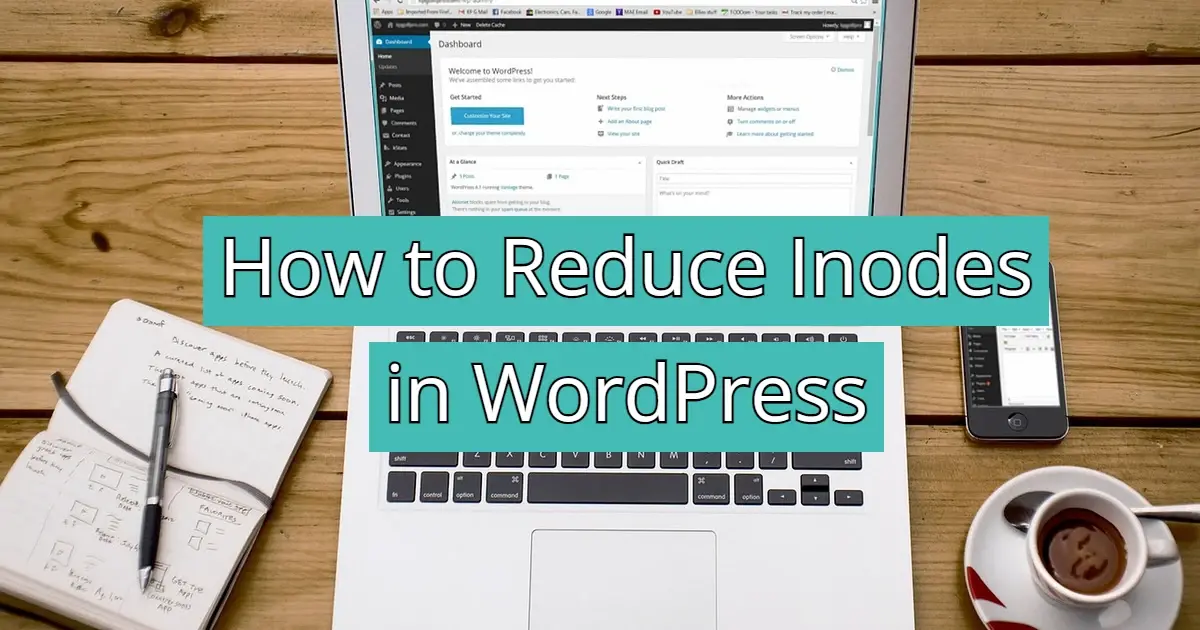WordPress is a popular content management system (CMS) that powers millions of websites around the world. Although it is an excellent tool to create and manage websites, it can also be a resource drain, especially when it comes to disk space and inode usage. This article will examine the meaning of disk spaces and inodes, why they are important to your wordpress site, as well as provide you with a full list of techniques for freeing up disk space and reducing inode load which is ensuring that your website works properly.
Understanding Disk Space and Inodes
Before we delve into the strategies for freeing up disk space and reducing inode usage, let's first understand what these terms mean and why they are essential for your WordPress site.
- Disk Space
- Inodes
Disk Space
The amount of space available on a Web server for the storage of files that include your site's content, images, videos, themes, plugins, and databases is called disk space, also known as disk size or disk capacity. You store these files on your server's Hard Disk or SSD when you publish them and create content for your WordPress site. Some problems such as slow performance of websites, database errors and even crashes may occur due to disk space depletion.
Inodes
Inodes, short for index nodes, are data structures used by the file system to store information about files and directories on your server. One inode is consumed for each file and directory on your server. The inodes store metadata for files, such as file permissions, ownership, time stamps and file size. If your server has a lot of small files or directories, you may be concerned about the use of inodes.
Why Disk Space and Inodes Matter in WordPress
Several factors make disk space and inode usage critical for your WordPress site:
- Media Files
- Database
- Themes and Plugins
- Backups
- Spam and Unwanted Data
- Inode Limitations
Media Files
WordPress websites often contain a huge amount of media files, such as images and videos. These files can quickly take up a lot of disk space.
Database
Your WordPress site relies on a MariaDB/MySQL or similar database to store content, settings, and user data. As your site grows, the database can become larger, thus increasing disk space usage.
Themes and Plugins
Themes and plugins can add significant amounts of code and data to your server, affecting both disk space and inode usage.
Backups
Regular backups are essential for site security. However, storing multiple backups can quickly use up disk space.
Spam and Unwanted Data
Spam comments, post revisions, and other unwanted data can accumulate in your database, bloating it and using up disk space.
Inode Limitations
Many hosting providers impose inode limits on their hosting plans. Exceeding these limits can result in issues like 403 errors or site suspension.
Now that you understand the importance of managing disk space and inodes, it's time to dive into the practical steps you can take to optimize your WordPress site.
How to Reduce Free Up Disk Space in WordPress
Managing disk space in WordPress involves cleaning up unnecessary files, optimizing media storage, and being mindful of your site's content and backups. Here's a step-by-step guide to help you free up disk space effectively:
- Analyze Inode Usage
- Delete Unnecessary Files and Media
- Optimize Your Media
- Clean Up Your Database
- Choose the Right Hosting Plan
- Monitor Disk Space Usage
- Utilize Content Delivery Networks (CDNs)
- Reduce Image Dimensions
- Manage Email Attachments
Analyze Inode Usage
Before you can reduce inode usage, you need to understand where your inodes are being used. You can do this using various methods:
- Hosting Control Panel
- SSH Access
- Inode Usage Plugins
Hosting Control Panel
Many hosting providers offer tools in their control panels to view inode usage. Check with your hosting provider for these options.
SSH Access
If you have SSH access to your server, you can use the df and find commands to analyze inode usage. For example:
df -i # Displays inode usage for the filesystems
find /path/to/wordpress -type f | wc -l # Counts the number of files in your WordPress directory
Inode Usage Plugins
There are methods in WordPress like WP-CLI that can help you analyze and manage inode usage. WP-CLI allows the user to use the command line and even do things like install WordPress, plugins, and themes. Please note that this method is very advanced.
Delete Unnecessary Files and Media
The first step in freeing up disk space is to identify and remove any unnecessary files and media from your WordPress site. Here's what you can do:
- Media Library Cleanup
- Old Themes and Plugins
- Unnecessary Backups
- Spam and Trash
Media Library Cleanup

Review your media library and delete any unused images, videos, or audio files. Consider using a media management plugin like Media Cleaner to identify and delete unused media files automatically.
Old Themes and Plugins
Delete any inactive themes and plugins you no longer use. Make sure that you keep your active themes and plugins up to date, as updates often include bug fixes and optimizations. As a side note, removing any inactive themes and plugins helps toward your WordPress website’s security.
Unnecessary Backups
Regularly review and clean up old backup files. Remove backups you no longer need. Consider using a backup plugin with retention settings to automatically manage backups. However, it is possible for some backup plugins to glitch and retain multiple backups, so it’s important to keep an eye on your backups and remove any extra ones that you might not need.
Spam and Trash
Empty the spam and trash folders in your WordPress site regularly. Set up automatic spam comment removal using plugins like Akismet and Antispam Bee. As a side note, antispam plugins do not entirely deter spam, but they do reduce spam.
Optimize Your Media
Media files are a common source of disk space consumption in WordPress. Optimizing your media files can help reduce their size without compromising quality:
- Image Compression
- Lazy Loading
- External Hosting
Image Compression
Use an image compression plugin like Smush or EWWW Image Optimizer to reduce the file size of your images. Just make sure you pick only one of these image optimization plugins as using both at the same time may slow down the site or cause errors. Additionally, use an image optimization service like TinyPNG or Compressor.io before uploading images to your site.
Lazy Loading
Implement lazy loading for images and videos. This ensures that media files are loaded only when they become visible on the screen, saving bandwidth and disk space. With WordPress, some cache plugins like WP Rocket (it’s a premium paid plugin) or image optimization plugins include a lazy load feature. However, if the cache plugin or image optimization plugins you use don’t include a lazy load feature, then you can use the LazyLoad plugin.
External Hosting
Consider using external hosting services like YouTube or Vimeo for videos, rather than hosting them directly on your server. In fact, as a side note, some web hosts may not want you to use your hosting account to store videos and it could be a terms of service violation. This also includes podcast and music files.
Clean Up Your Database
Your WordPress database stores all your content, including posts, pages, comments, and settings. Over time, it can accumulate unnecessary data that consumes disk space. To optimize your database:
- Delete Spam and Trash
- Remove Post Revisions
- Optimize Tables
Delete Spam and Trash
As mentioned earlier, regularly empty the spam and trash folders in your WordPress site.
Remove Post Revisions
WordPress stores revisions of your posts as separate entries in the database, each taking up an inode. You can limit the number of revisions stored or disable them altogether to reduce inode usage. Add the following code to your wp-config.php file to limit revisions:
define('WP_POST_REVISIONS', 5); // Change the number to limit the revisions
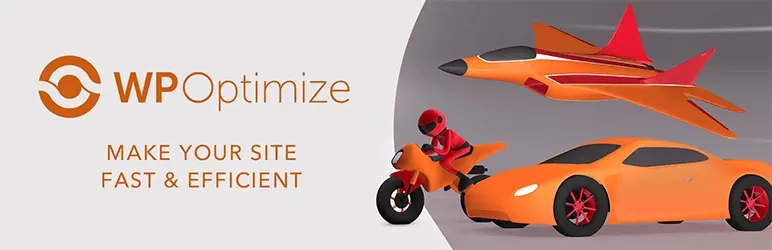
Additionally, you can limit the number of revisions stored or use a plugin like WP-Optimize to remove old revisions.
Optimize Tables
Use a database optimization plugin like WP-Optimize to clean up and optimize your database tables. Make sure to backup your WordPress site before optimizing tables, as sometimes mistakes happen, and you’ll need to restore the site.
In case using a plugin like WP-Optimize won’t work, it may be necessary for you to manually repair and optimize your tables. If you don’t know how to do that, then you can ask your web host’s tech support to do that for you or at least give you instructions on how to do that.
Choose the Right Hosting Plan
Your choice of hosting plan can significantly impact your available disk space. Here are some hosting-related tips:
- Scalable Hosting
- Managed hosting for WordPress
- Offload Media
Scalable Hosting
Consider a scalable hosting plan that allows you to upgrade your resources as your site grows. This ensures you have enough disk space to accommodate your needs.
Managed Hosting for WordPress
Providers offering Managed hosting for WordPress often include automatic backups and performance optimizations, helping you manage disk space more efficiently.
Offload Media
Now, this may or may be offered, but some managed WordPress hosts offer features to offload media files to cloud storage services like Amazon S3 or Google Cloud Storage, reducing your server's disk space usage.
Monitor Disk Space Usage
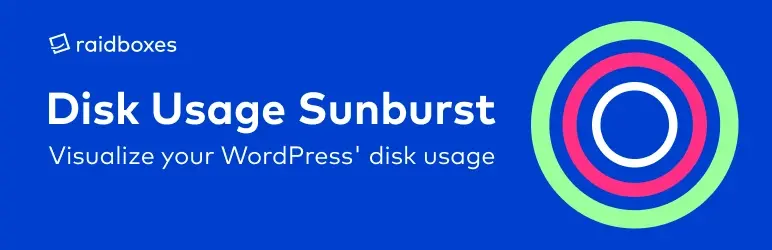
Regularly monitor your disk space usage to stay ahead of any potential issues. Most hosting control panels provide disk space usage statistics. You can also use plugins like Disk Usage Sunburst to visualize your Disk Usage Sunburst.
Utilize Content Delivery Networks (CDNs)
Content Delivery Networks (CDNs) like Cloudflare can help reduce the load on your server by caching and delivering static content from servers located closer to your website visitors. This not only improves website performance but also reduces your server's disk space usage by offloading some of the content delivery responsibilities.
Reduce Image Dimensions
Large images with excessive dimensions can consume a significant amount of disk space. To reduce image dimensions:
- Image Resizing
- Regenerate Thumbnails
Image Resizing
Use a plugin or code snippet to set maximum image dimensions for uploaded images. This prevents users from uploading oversized images.
Regenerate Thumbnails
Use a plugin like Regenerate Thumbnails to regenerate image thumbnails with new dimensions after changing your image size settings.
Manage Email Attachments
If your WordPress site handles email attachments, be mindful of the number and size of attachments. Large email attachments can consume both disk space and inodes on your server.
In Summary
Disk space and inode usage management are essential aspects of maintaining a healthy and efficient WordPress website. By following the steps outlined in this guide, you can ensure that your site remains responsive, reliable, and within the resource limits set by your hosting provider.
Remember that regular maintenance and optimization are key to keeping your WordPress site running smoothly. By cleaning up unnecessary files, optimizing media, and managing your database, you can reduce both disk space and inode usage, ultimately leading to a better user experience for your visitors.
Frequently Asked Questions
What is disk space?
Disk space is the space that is available for users to store files. These files can be videos, images, and HTML.
Is my disk space really unlimited?
100% Yes. So long as your disk space is used for the websites you have on our servers, we’ll never charge extra for data usage. Our cloud hosting capabilities means we can keep growing the space available on our servers.
Will my hosting plans include data backups?
Yes. Verpex includes backups as part of its shared hosting and dedicated hosting plans.
Are backups included as part of dedicated server plan?
Yes. Your data will be backed up on a daily basis, enabling you to roll back to a previous version of your data if it’s lost or compromised.

Nile Flores is a long time professional blogger, as well as WordPress website designer and developer from the St. Louis Metro East. Nile blogs at NileFlores.com, where she’s passionate about helping website owners, whether they’re small business owners or bloggers. She teaches about Blogging, Social Media, Search Engine Optimization, Website Design, and WordPress. Additionally, Nile loves to speak at WordCamps (WordPress conferences) across the United States. When Nile isn’t knee-deep in coding, she’s a proud mom of a college student, and enjoys oil painting, cigar smoking, nail art design, and practicing traditional Okinawan kempo karate.
View all posts by Nile Flores