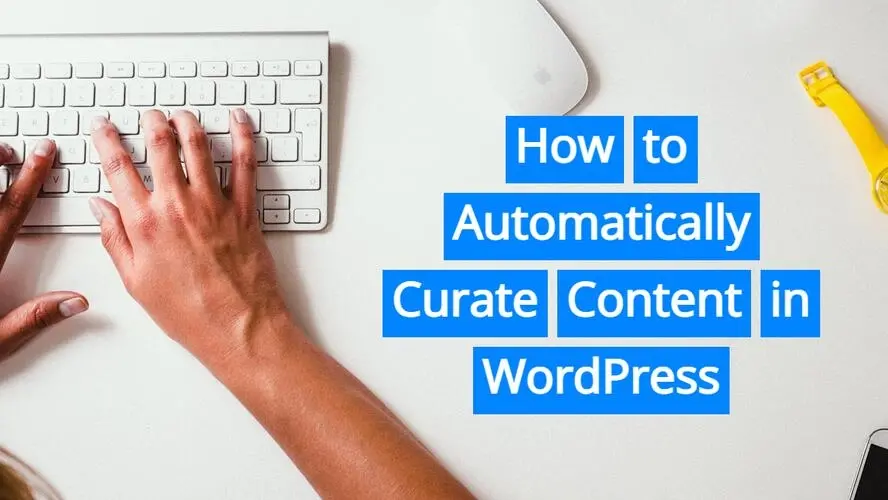Have you ever heard about curating content? You can build a website solely for curating content, and if you’d like, even make money from it. In this article you’ll even learn about how to automatically curate content in WordPress.
What is content curation?
Content curation is basically picking articles from other websites and publishing them on your own. The articles you pick could be based on topic, or if you’re looking to highlight the best content online. You can even write your own content, and simply bring in featured content from other places.
It’s important to note that content curation is not exactly the same as content aggregation or autoblogging, where you pull in a lot of content from a wide variety of sources. Content curation is more personal and targeted to a specific focused topic or small set of topics. For content curation, you can still use a content aggregator tool to pull in content, but you’ll be taking time to manually filter through everything, in order to publish quality articles.
Can curating content be duplicate content?
The question on whether curating content could lead to duplicate content or not, is debatable. Some may think it’s illegal. However, the actual answer is that curated content is not duplicate content.
Now, if the curated content is the whole article verbatim, it could be a case of plagiarism. If the content is a mere summarization, and includes a link to the original published article, then it’s completely okay. Google is pretty smart today to see where an article originated from.
Curated content also doesn’t send your visitors away. You can set your site where the links to outside sites open in a new window, so the visitor doesn’t lose their place on your website.
The most important point to note, is that if you start curating content, to make sure you’re leaving attribution and linking to the original article.
Why would you curate content instead of writing your own articles?
Not everyone has an English Literature degree, or has a knack for writing. Most bloggers start off as amateurs, and over time, develop a blog voice, and better writing skills. With curating content, you’re using the content of others to attract interested people onto your website.
Sure, you can certainly write your own articles from time to time, but you can utilize the knowledge of other sites and build your own authority through a little content curation. On a small level, some people have weekly article roundups, where the blog author picks a few featured articles each week, and showcases them in a single post. Content curation just gives a post for each article you want to feature.
The other reason you might curate content, is to get content up quickly and also make money. Most content aggregator tools in WordPress pull in each article and place it each on their own individual post. This means you can use Google Adsense and other ad networks. You can even place affiliate ads to monetize your WordPress website.
In the end, the authors of the articles you’ve curated, will benefit from the traffic you send them.
5 Steps to Automatically Curate Content in WordPress
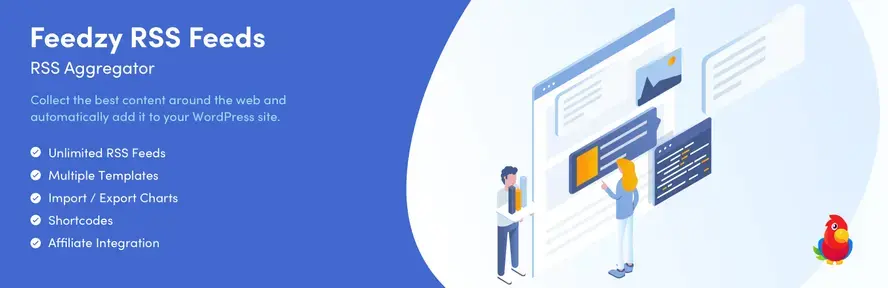
For this tutorial, you’ll be using the Feedzy plugin. This is super simple and will do the job you need to automatically curate content in WordPress.
- Install and activate Feedzy
- Import feed
- Adjust filters
- Adjust post type, or taxonomies
- Adjust feed’s general settings
Install and activate Feedzy
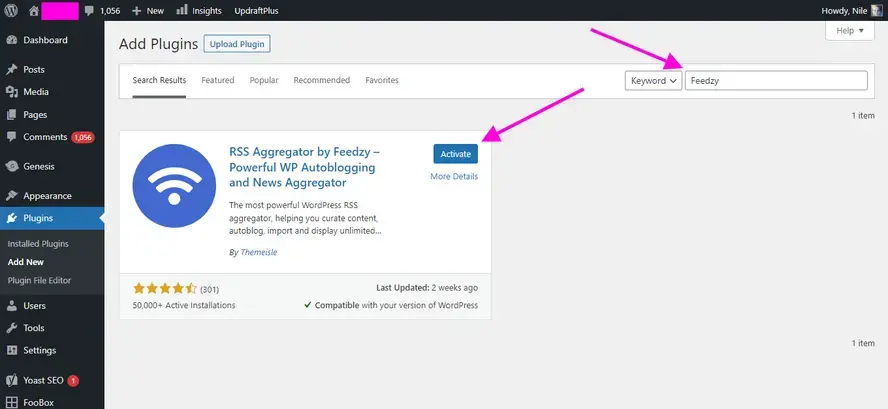
Go to the Add New link under your Plugins, and in the Keyword field, search for “Feedzy”. It should appear below the search bar. Click the button to install, and then once again to activate the plugin.
Import feed
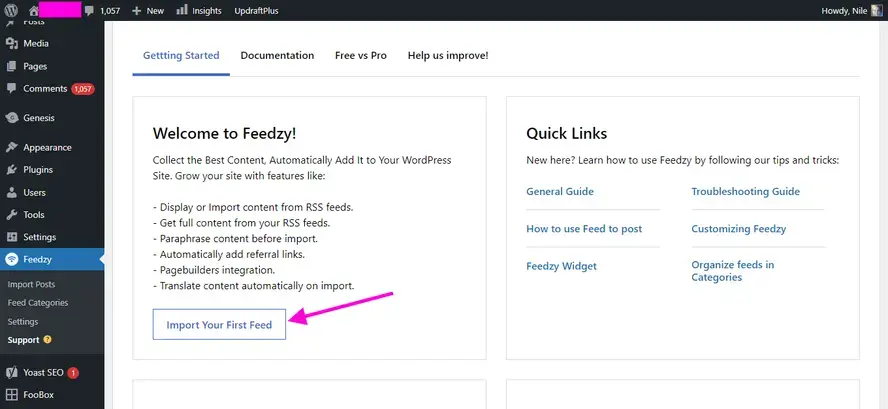
After you’ve activated the plugin, you’ll be sent to a Getting started page for Feedzy. Go ahead and click on the button that says “Import Your First Feed”. You will see a popup prompting you to go through a setup wizard, but you can skip that.
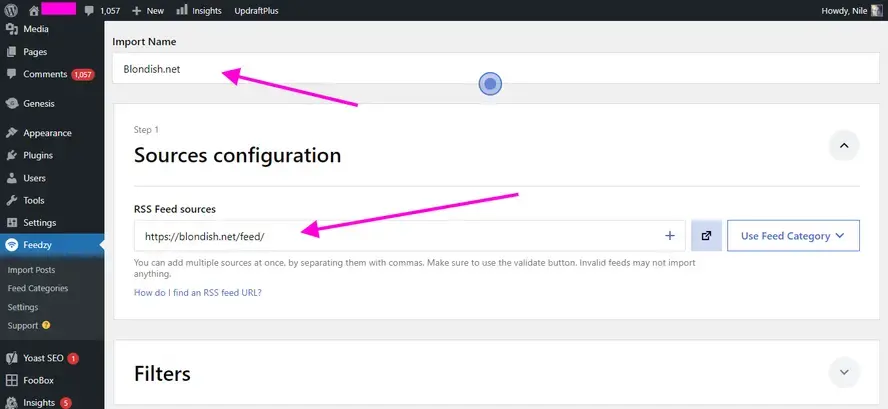
Add a title to your feed that you’re importing, and then the feed URL. It’s important to name the feed as the website or domain name you’re importing, so you can keep things organized.
Make sure to check to see if the website’s feed is valid and works before adding the URL to your Feedzy RSS block. With WordPress based websites, usually the URL for the feed is something like yourdomain.com/feed. You can also use Feedzy’s RSS finder documentation to help get a website’s RSS feed URL.
Adjust filters
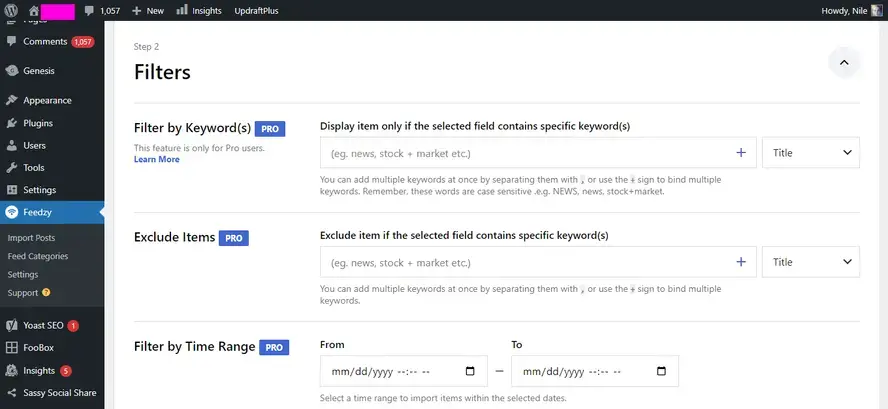
If you want to be specific on what kind of articles you wish Feedzy to pull into your website, you will need to adjust the filters options. This is if the website’s feed that you’re importing has several categories and tags that you only want to curate, as well as limiting how old or new the content you want the tool to check for.
To adjust the filters, you will need to upgrade Feedzy to their pro version, which starts at $99/year for one website.
Adjust post type, or taxonomies
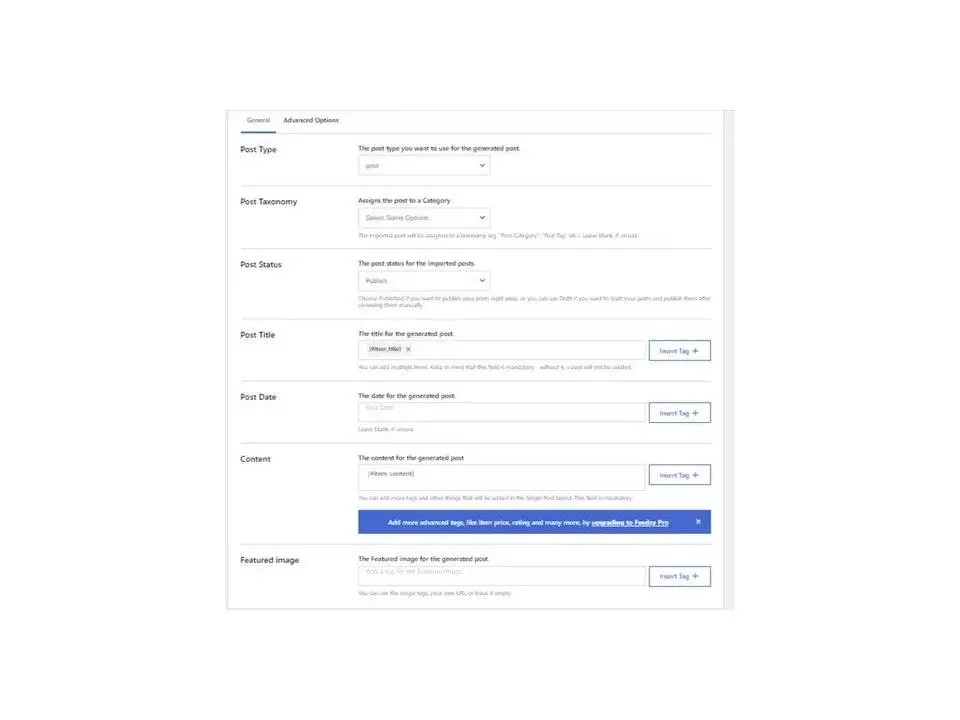
This step is known as mapping your content. This is different from adjusting filters, as this is solely for your website, and where you want the imported posts to be tagged or categorized. You can also make sure to not automatically publish articles, so you don’t accidentally publish something that shouldn’t appear on your website. If this is the case, set the Post Status to “Draft”.
You can pull in the article’s featured image and more. If you need to just add categories for your feeds with Feedzy, you can do that too. The individual feed allows you to customize each imported RSS feed, where the general category doesn’t.
Adjust feed’s general settings
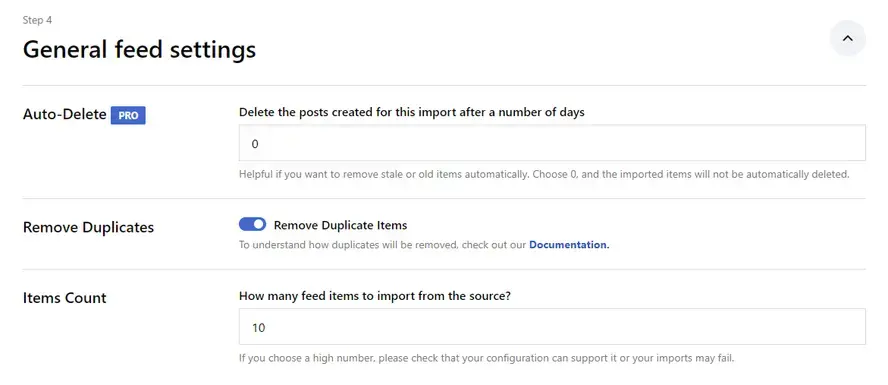
You make sure that Feedzy doesn’t add duplicate content, as well as make sure you’re only importing a specific amount of articles. With the Feedzy pro version, you can even have the plugin auto-delete imported posts. This is handy if you’re only providing a news resource that relies on how new the content is, rather than just creating an archive of collected old news.
Once you’re ready to import the feed, just scroll down to the big blue “Save & Activate Importing” button.
In Summary
Now that you know about content curation, and even how to automatically curate content in WordPress, does it sound like something you might want to try? Whether you want to provide a new resource, or make money, or even both, setting up a content curation website is pretty easy.
Frequently Asked Questions
Is WordPress free?
All you need to do to use WordPress is to invest in a web hosting plan since the software itself is free.
Are WordPress plugins free?
WordPress has loads of plugins you can install, some of them are free, but some of them you will need to pay for. You can learn how to use WordPress Plugins on our blog.
Why choose Verpex for WordPress?
As the leading CMS out there, we’ve made it our mission to offer the most comprehensive and streamlined WordPress solutions on the market. Backed by a responsive customer care team and reliable site enhancement tools, we ensure our users get the full WordPress value and support for a reasonable price.
Do I need to know how to code to use WordPress?
Definitely not. There’s no need to learn coding, since most WordPress users aren’t developers. There’s many plugins and themes you can use to customize your website without coding.

Nile Flores is a long time professional blogger, as well as WordPress website designer and developer from the St. Louis Metro East. Nile blogs at NileFlores.com, where she’s passionate about helping website owners, whether they’re small business owners or bloggers. She teaches about Blogging, Social Media, Search Engine Optimization, Website Design, and WordPress. Additionally, Nile loves to speak at WordCamps (WordPress conferences) across the United States. When Nile isn’t knee-deep in coding, she’s a proud mom of a college student, and enjoys oil painting, cigar smoking, nail art design, and practicing traditional Okinawan kempo karate.
View all posts by Nile Flores