This won’t come as a surprise to anyone, but the World Wide Web is made up of websites from all around the world. This means there are billions of websites available to use for reading, researching, chatting, buying, and lots more. However, since they’re from all around the world, many of those websites are in languages we can’t read.
Some website owners provide their websites in multiple languages, making them easy to use for the most popular languages, but not all are multi-lingual. Those that are multilingual usually provide translations for two or three languages. This helps, but there are often visitors from more countries than the website owner can translate.
Fortunately, there are several ways to translate those websites into your language. In this post, we’ll see how to translate a website so you can read it in just about any language you want.
Why Translate a Website?
Before we look at how to translate a website, let’s examine why we’d want to translate a website. The primary reason is not every website you come across will be available in your language. This isn’t typically a problem unless you want the information that’s available on that website. There is a plethora of information out there, ready for our consumption. This includes blog posts, news articles, tutorials, and even fiction in the form of eBooks. It also includes provides you might want to purchase.
It's also possible that you want readers from other countries to visit your website. In this case, you want it to be easy for them to translate your website into their language. This allows you to attract a wider audience and grow your business, which is important if you’re not providing local services. Translating your website also improves your SEO and user experience.
For more information about SEO (Search Engine Optimization), see the articles SEO for Web Developers, Best Free WordPress SEO Plugins, Search Engine Optimization (SEO) for Blogs, and 16 SEO Tips for Small Businesses. For more information about UX (User Experience), see the articles Empathy in UX Design: How to Create a Website that Meets the Needs of Your Users and Top UX Metrics to Track for Your Website.
This means there are two main uses for translating a website: the first is for you and the second is for your visitors. Each of these requires a different approach. We’ll examine both approaches in this post.
7 Ways to Translate a Website
There are several ways to translate a website. They include manual options, allowing you to choose to translate the page and choose the language to translate into, and fully automatic translating so you don’t have to do anything. Most translation options utilize the most popular web browsers.
For my descriptions and instructions, I’ll assume you’re translating the website from its original language to English. The process works the same, regardless of the language.
1. Translate a Website with Google Chrome
There are two ways to translate a website in Chrome. Here’s a detailed look at both options.
For more information about using Google Chrome, see the articles 14 Best Chrome Extensions for WordPress and How to Use Device Mode in Google Chrome.
Translate with the Chrome Popup
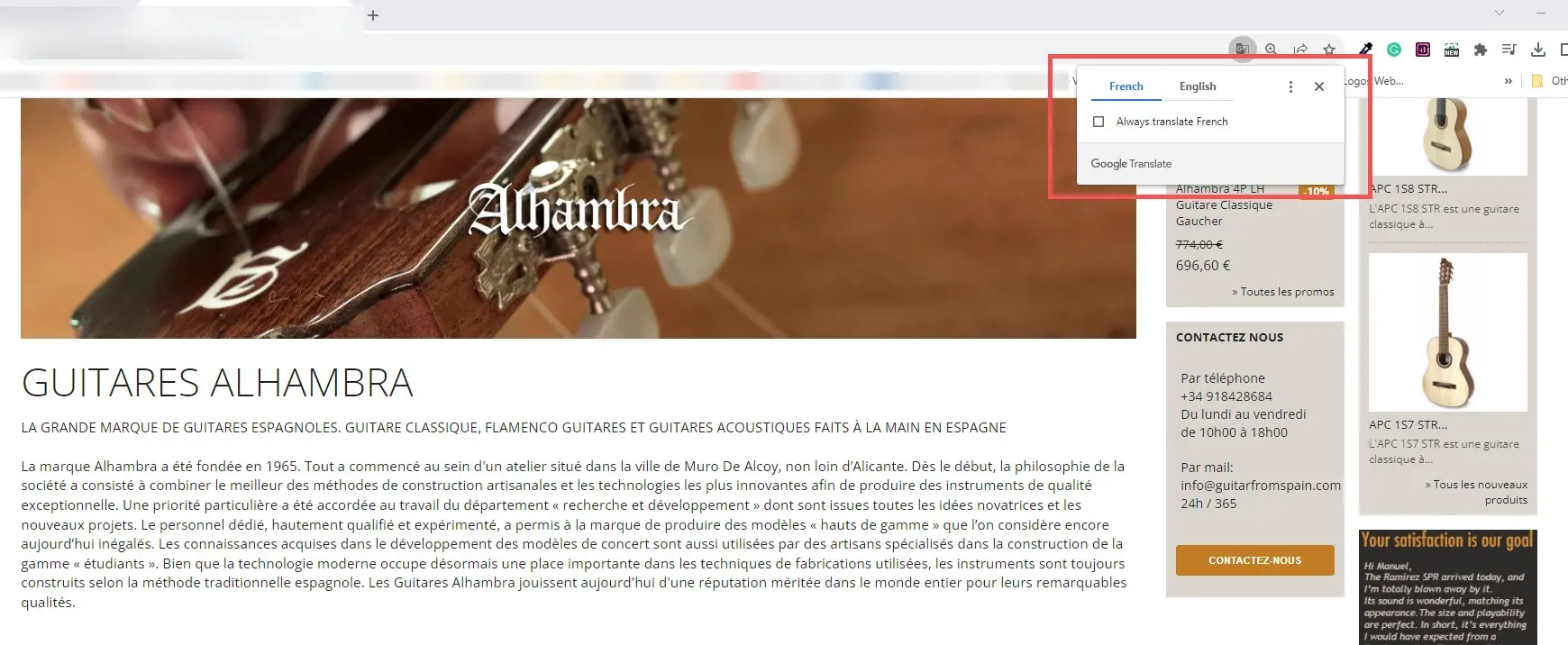
For the first method, Google will ask to translate the website. If Chrome detects that the page is in a different language, it will offer to translate the page for you. You’ll see a small Google Translate popup near the address bar on desktops. It will show the original language Simply click English to translate the page. You can also right-click anywhere on the page and select Translate to English.
Translate Automatically
The second method is to translate the website automatically. Go to Settings and select Languages from the menu on the left. You’ll see a section called Google Translate. Enable Use Google Translate.
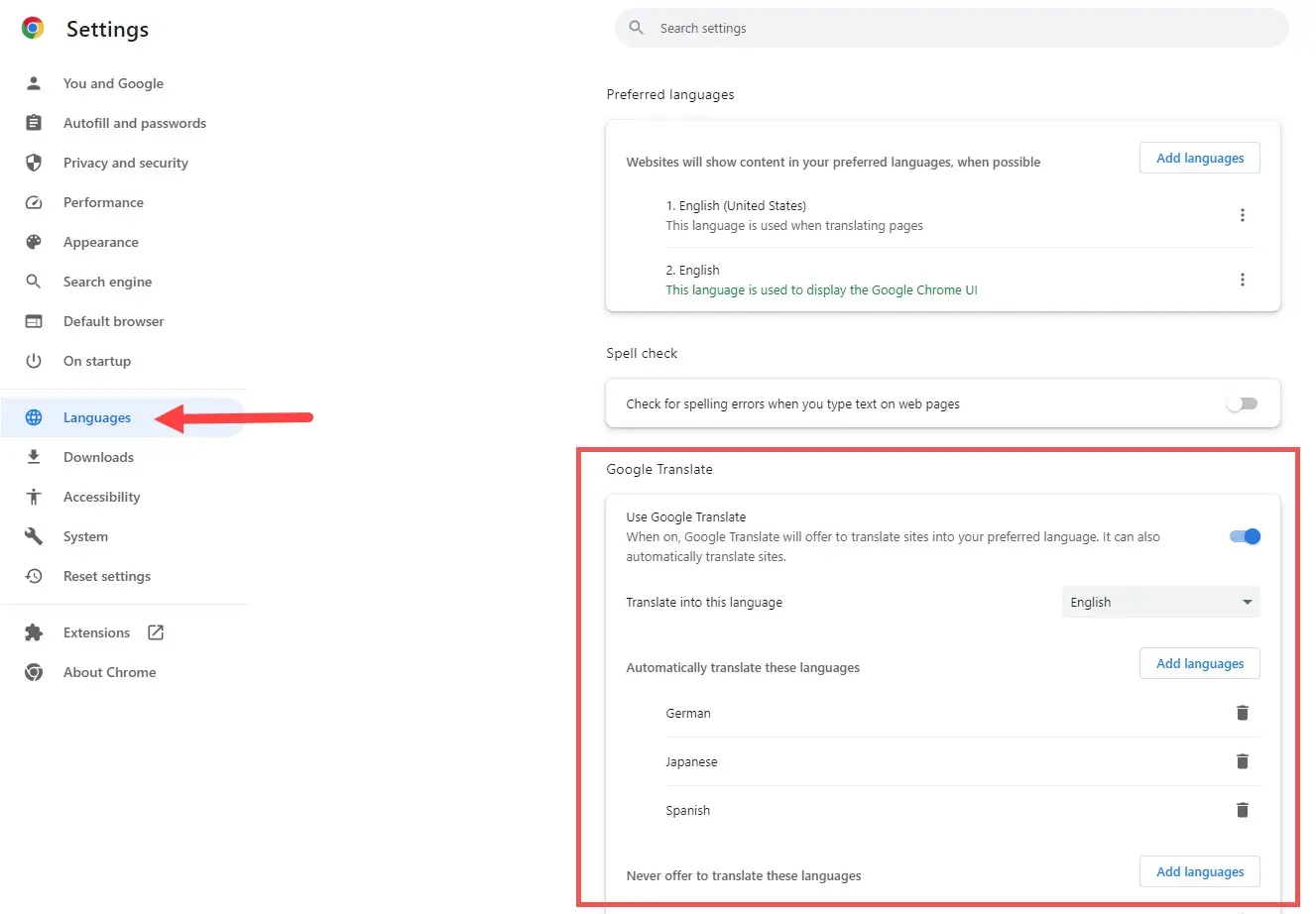
You can choose the language to translate into, but your default language, such as English, is selected by default. It has a few languages enabled by default. You can add languages and exclude languages.
2. Translate Chrome for Mobile
Mobile browsers work a little differently than desktop browsers. This means that websites need to work well for both desktop and mobile browsers. For more information about making your website mobile-friendly, see the article How to Make Your Website Mobile Friendly in WordPress.
For mobile devices, you’ll see a translation box at the bottom of the page. It works the same as the desktop version. To enable it on Android devices, open Chrome Settings and scroll down to Languages. You’ll see a section labeled Translation Settings. Enable Offer to send pages in other languages to Google Translate.
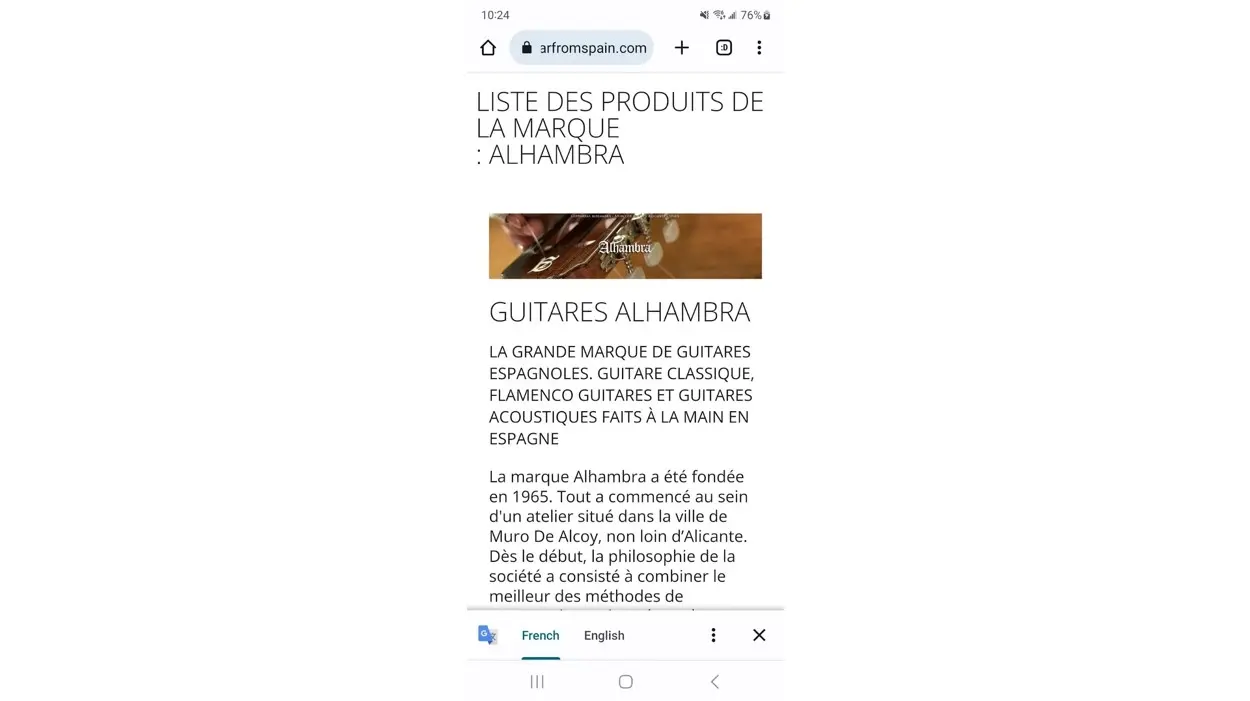
Select Advanced Settings at the bottom of Translation Settings. Here, you can choose the language to translate into, choose the languages to translate automatically, and choose which languages to not offer to translate.
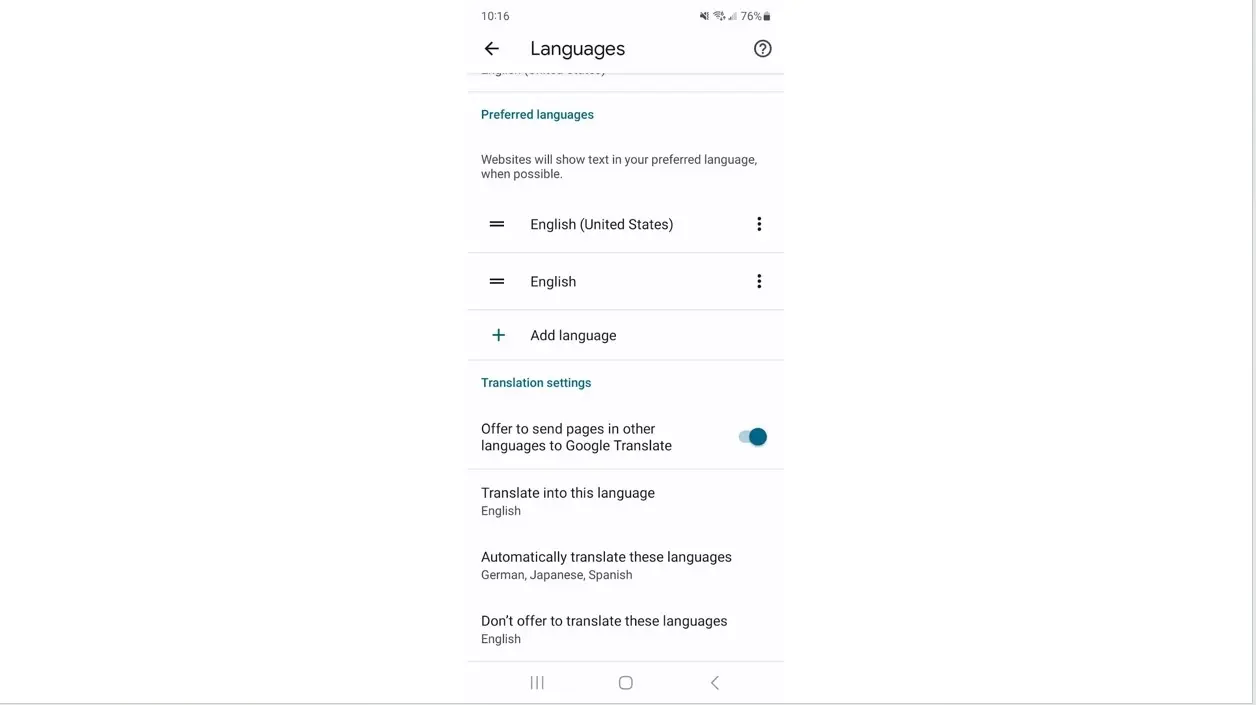
3. Translate a Website with Mozilla Firefox
Mozilla does not include translation features built into the browser, but you can add Google Chrome’s translation features by adding an extension. This provides the same features you get in Chrome. You can right-click a section of text and click the Translate icon to translate the text or listen to the text in your language.
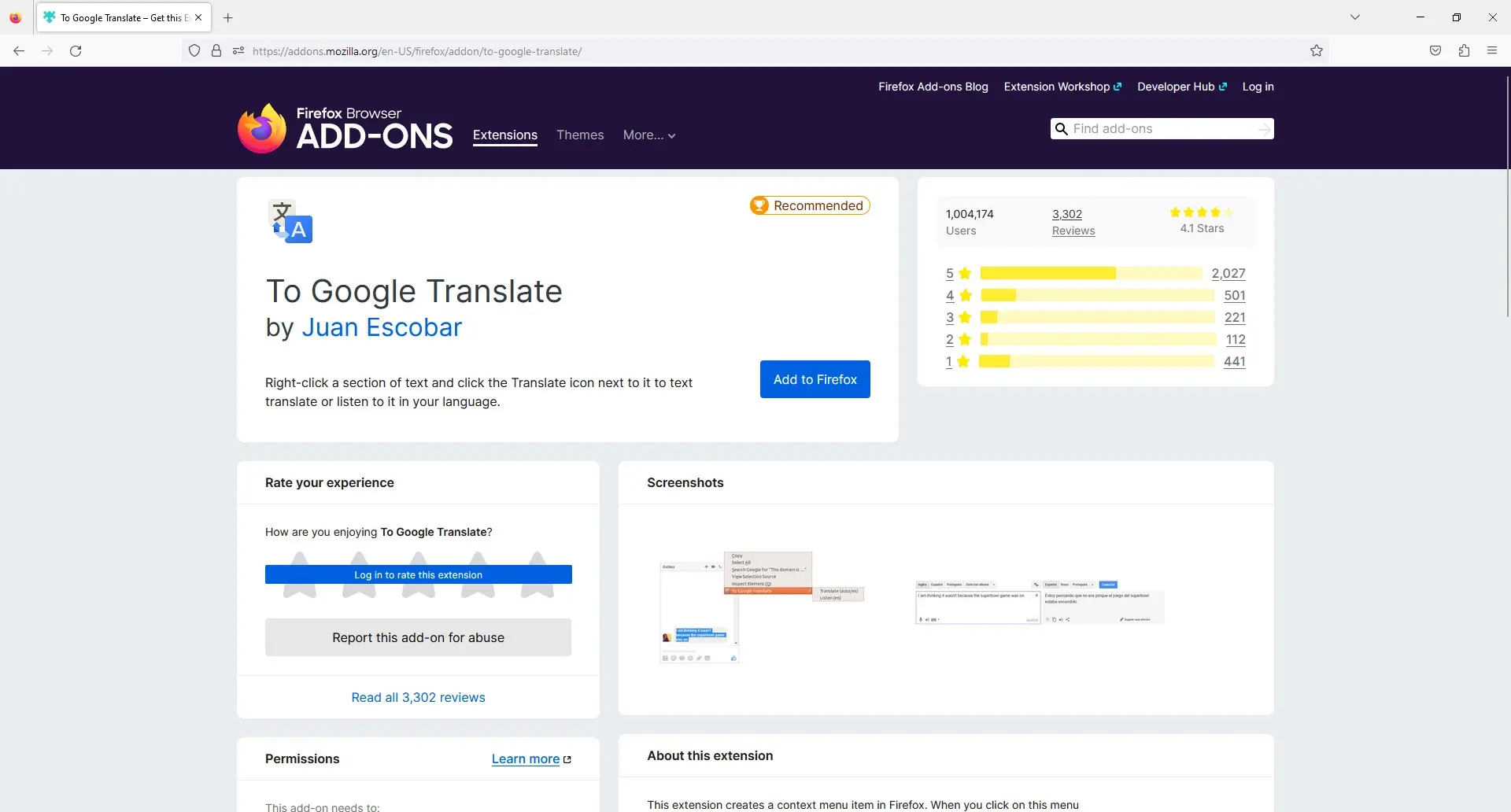
Once you’ve installed the extension, it will open a tab with option settings for your extensions. You can have the extension to translate the text automatically, choose the language, enable text-to-speech, and have it automatically translate pages.
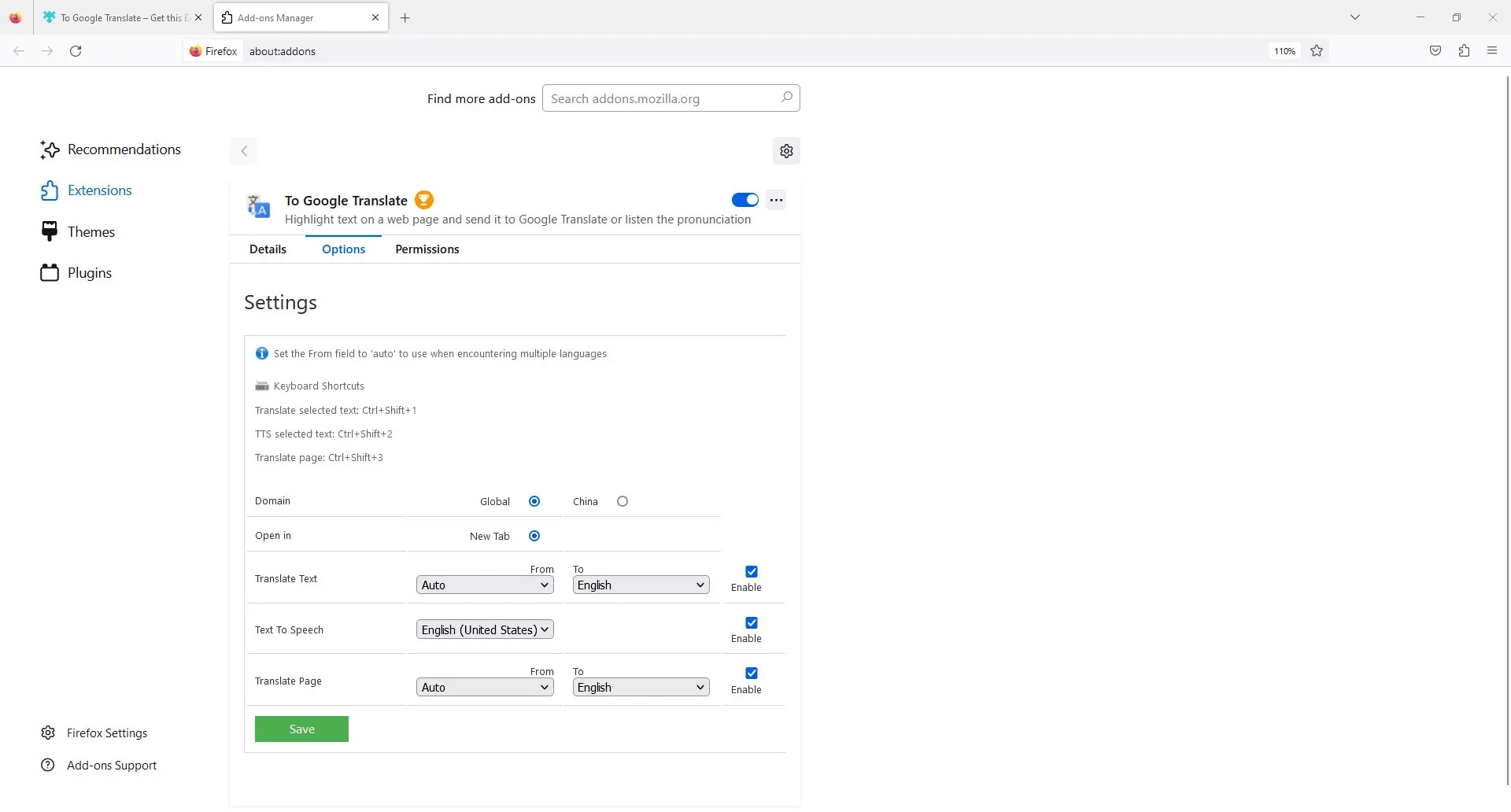
4. Translate a Website with Microsoft Edge
Microsoft Edge includes translation features built into the browser, and it works similarly to Chrome. If the page can be translated, you’ll see a small popup with translation options. You can also right-click on the page and select Translate to English or select the translate icon in the address bar.
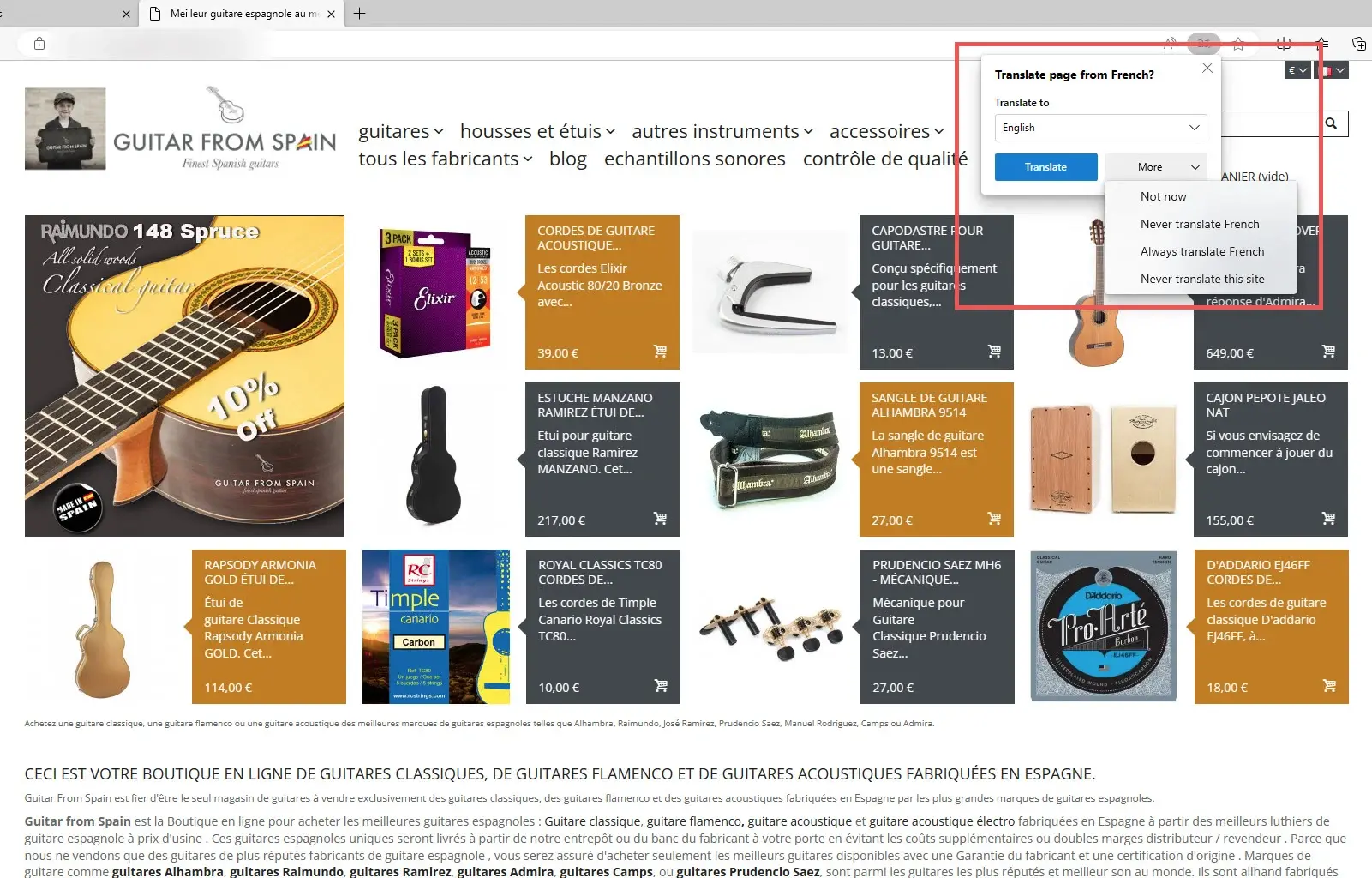
To enable the translation feature in Bing, go to Settings and select Languages in the left menu. Enable the option that says Offer to translate pages that aren't in a language I read.
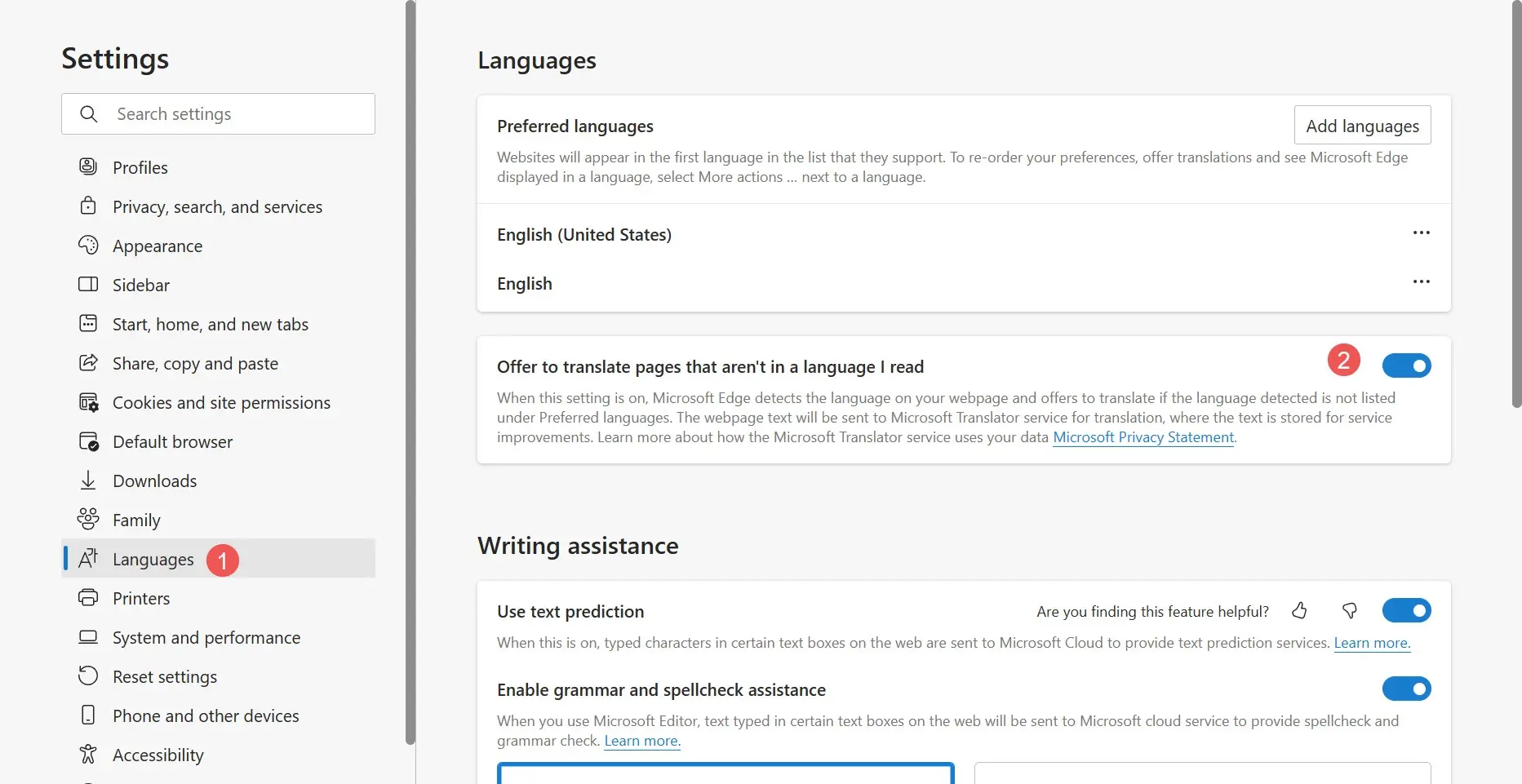
5. Translate a Website with Apple Safari
Safari analyzes the language of the page and compares it to the language on your device. If a page can be translated, you’ll see a button labeled Translate in the Smart Search field. Select this button and choose the language to run the translation option. You can also report the translation if you think it can be improved. Unfortunately, I don’t have access to Safari to show a screenshot.
Safari sends the text from the webpage to Apple’s servers. Apple sends the translation back to the browser and discards the content from the server. The content is not associated with your Apple ID, email address, etc. To improve the browsing experience, Safari continues to translate pages from the website until you visit a website that is in the same tab that doesn’t need to be translated or you move to a different domain.
Translate Safari for Mobile
The mobile version of Safari will show a message at the bottom of the screen if a translation is available. You can select the icon on the left in the message area and choose to translate the page from your list of options.
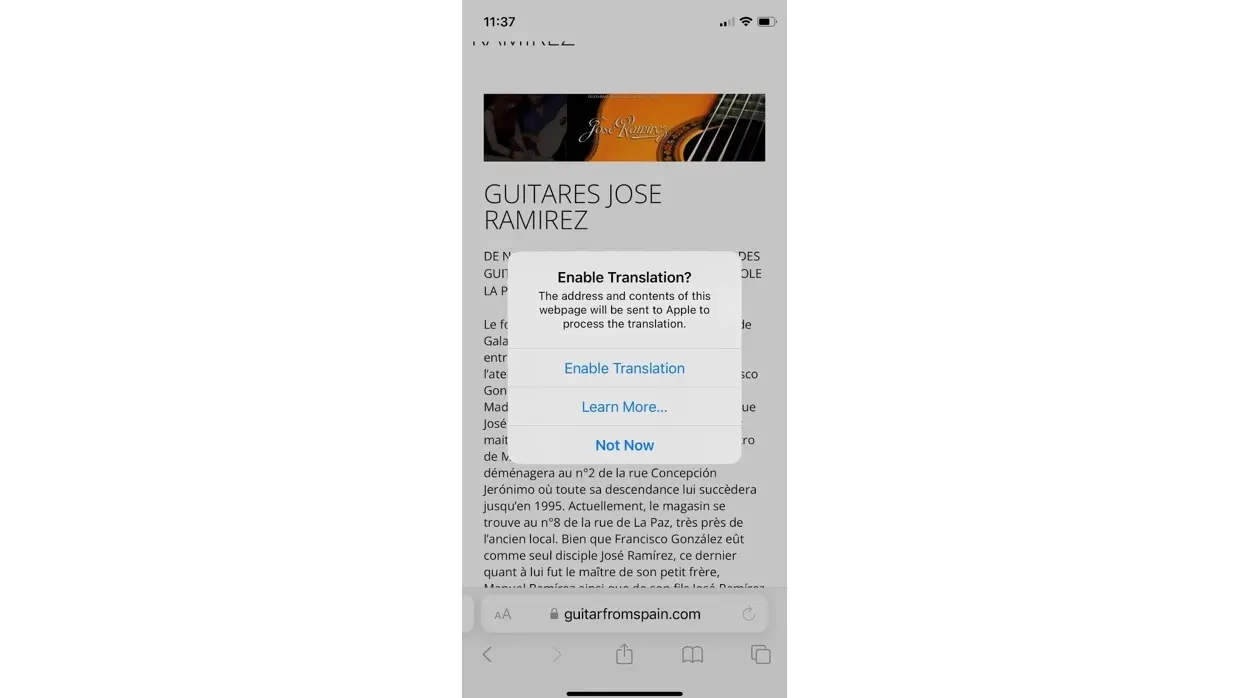
To adjust the translation settings, go to Safari’s Settings and select Translate. Next, select Downloaded Languages so you can translate web pages offline. You can also enable On Device Mode to always run the translation offline.
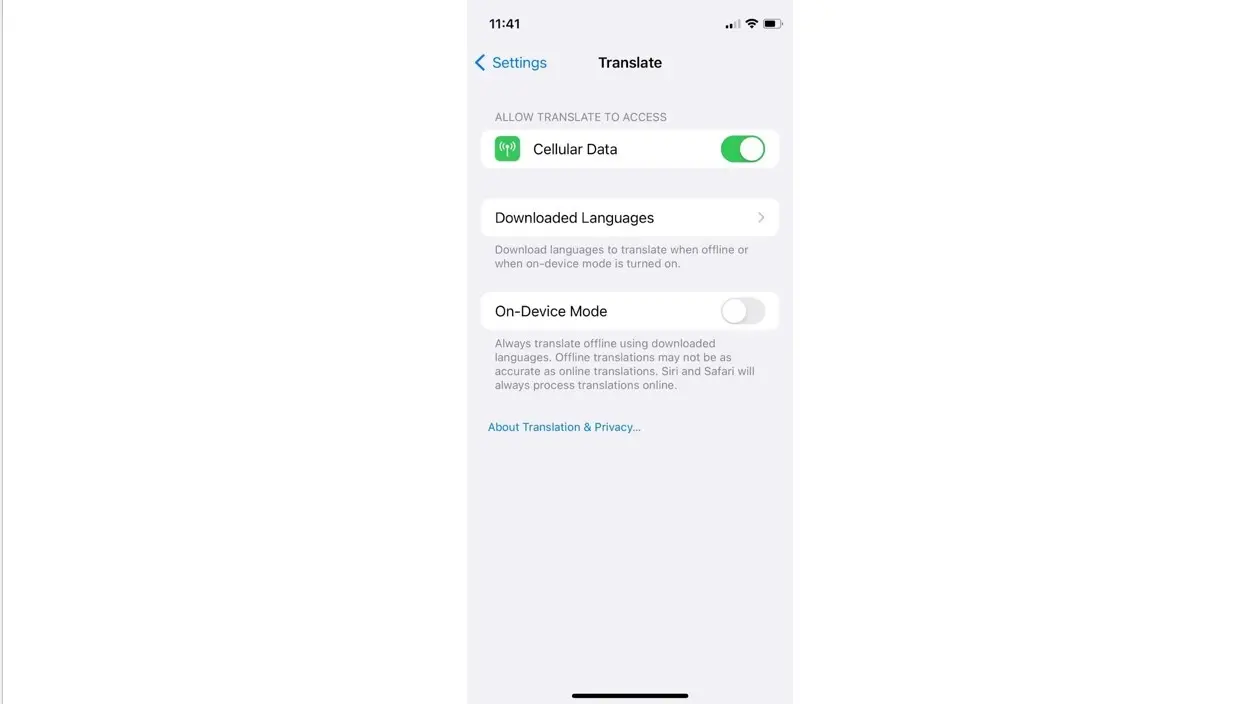
6. Use Google Translate
Google Translate is a powerful translation tool. It’s often used to translate a word or even a paragraph, but it can also be used to translate the entire website. Simply type or paste the URL of the website into the field on the left and Google Translate will provide a clickable link in the field on the right. Select the target language in that field and click that link to see the website in that language.
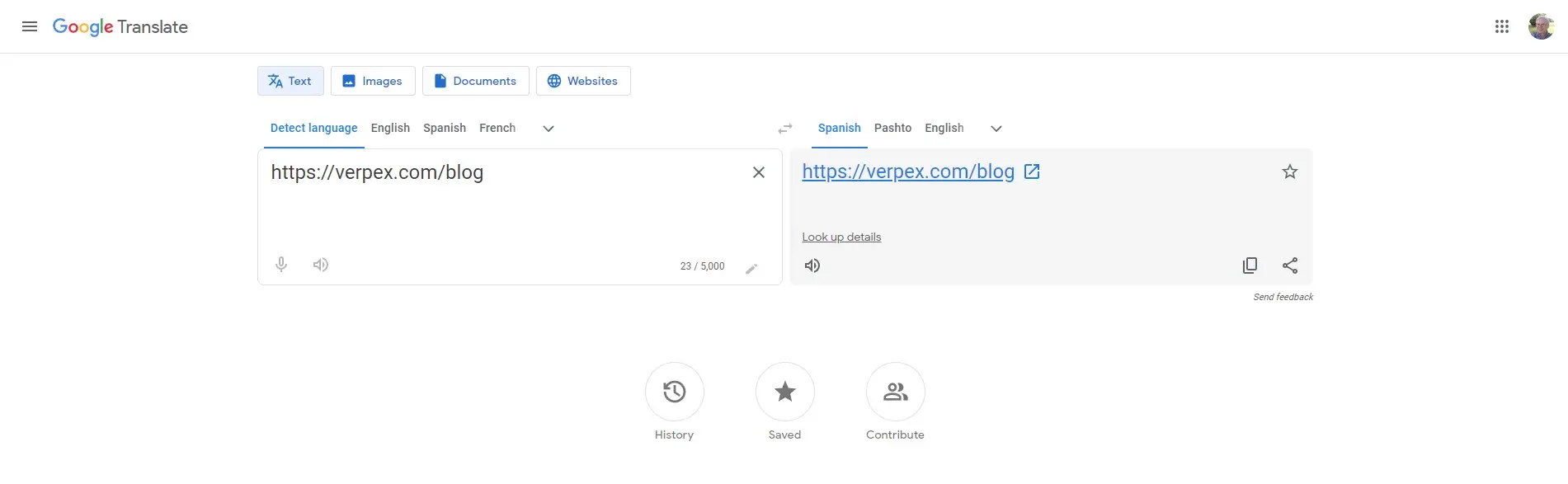
Google Translate will add a toolbar at the top of the page where you can select other languages to translate the page into or choose the original language.
7. Make Your Website Multilingual
If you want to make your website easier to use for visitors that read other languages, you can make your site multi-lingual. This requires more steps, but you can get better results. With a multi-lingual website, you’d have to translate the website manually into every language you wanted to include. The reader would select their language from a button in your navigation menu or a widget on the website.
This is best handled with WordPress multilingual plugins. There are lots of good multilingual plugins to choose from. Some of them include translation services, allowing you to pay professional translators to perform the translation for you.
For more information about multilingual plugins for WordPress and to see a list of the best choices, see the article WordPress Multilingual Plugins.
Here’s a look at some of the best multilingual plugins for WordPress.
Polylang
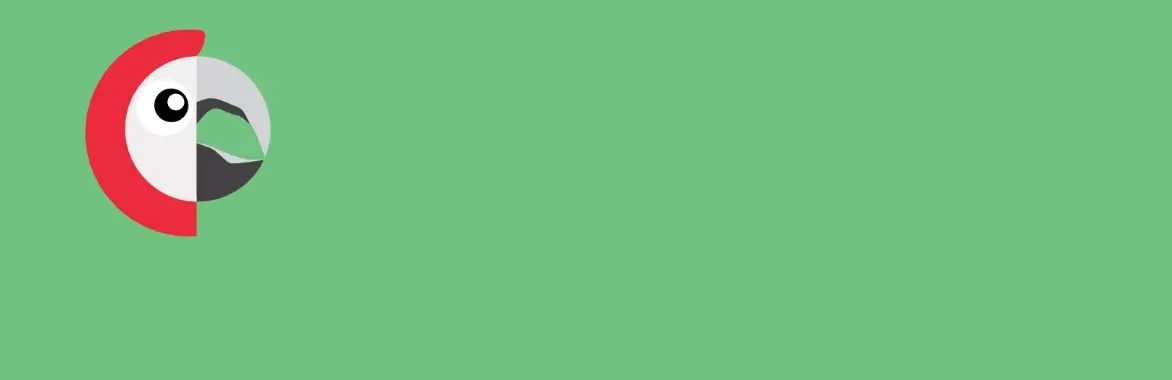
Polylang is a free WordPress plugin with a premium version to add more features. Translate posts, pages, categories, tags, taxonomies, media, custom post types, menus, widgets, and RSS feeds. It supports RTL. You can set the language in the URL or use a different sub-domain for each language. A customizable language switcher can be added to the navigation menu or used as a widget. It’s compatible with Yoast SEO.
The pro version adds better block integration with a language switcher block, a widget block editor, template translation for the site editor, improved compatibility with other plugins, translate slugs, etc. It also has a premium extension available for WooCommerce and a few free add-ons.
WPML
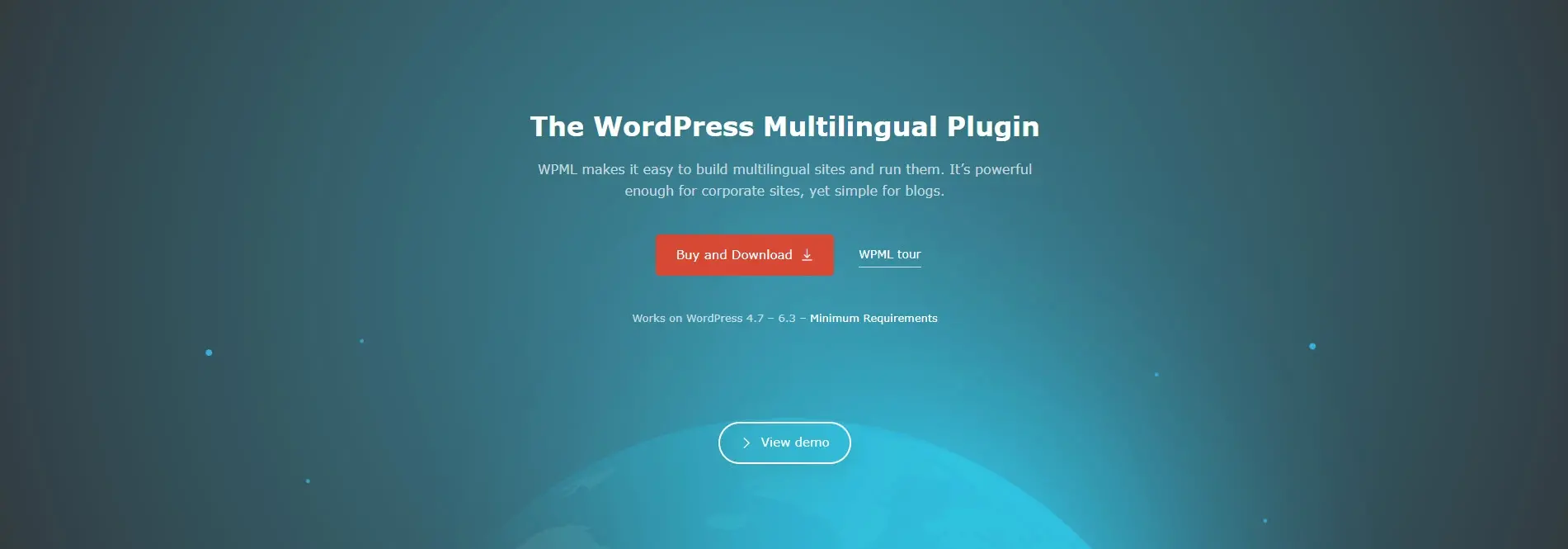
WPML is a premium WordPress multi-language plugin with translation services for 40 languages. It includes an editor, glossary with translation memory, spell checker, etc. Translate pages, posts, custom post types, taxonomies, menus, and theme text. It includes automatic and human translation using Google, Deepl, and Microsoft translation services.
It’s also great for multilingual SEO. You have control over the look of the URLs, and you can set the SEO meta for the translations. The translations are linked together. Sitemaps pass Google Webmasters validation.
Weglot
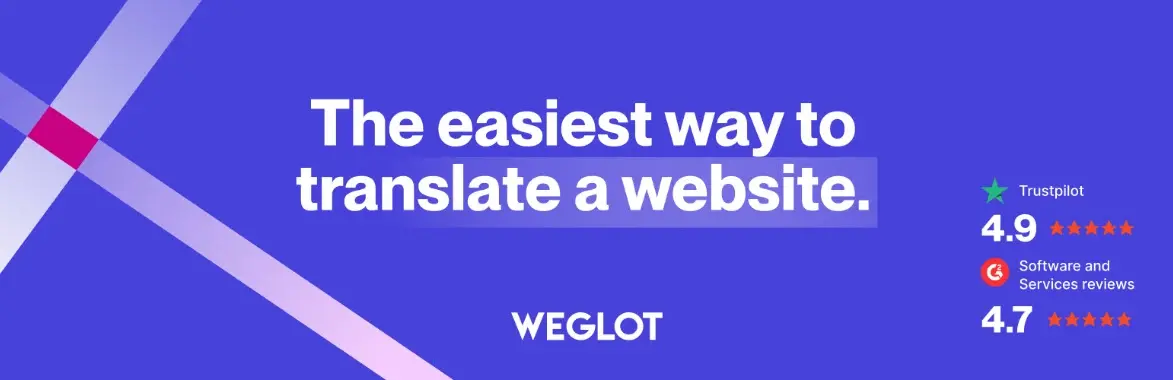
Weglot has both a free and a premium version. The free version is for use with small websites with less than 2000 words in one language. The premium version is the better choice for larger websites. It simplifies the translation process and includes high-quality automatic translations.
It automatically scans and translates the text, images, metadata, etc. You have full editing control by adding translators to your dashboard, where you can assign tasks, collaborate with team members, etc. It also provides multi-lingual SEO and automatically creates language subdomains, translates metadata, implements language tags, and more.
Ending Thoughts on How to Translate a Website
That’s our look at how to translate a website. We have lots of options available to us for translating a website into our language. This is great for consuming content and making purchases from websites regardless of the country. We also have lots of options for making our websites multi-lingual for our visitors that want our websites in their language. This is great for improving the SEO and UX of our websites, and for increasing our audience.
Regardless of the purpose of translating a website, the methods we’ve listed in this post should provide you with the knowledge you need for translating any website easily.
We want to hear from you. Do you use any of these methods to translate a website? Let us know in the comments.
Frequently Asked Questions
Why should I create a website?
There are many reasons why you should create a website if you’re an artist. You can use it to create a place where people can learn about you, talk about your art, or show off your work.
Can you migrate my existing website over?
Yes, and without issue. Regardless of how many websites you’re managing, we’ll bring all of them under the Verpex wing free of charge. Just send us the details of your websites when you’ve signed up to get started.
How is the website maintenance carried out?
On a daily basis, software, hardware, vulnerability, MariaDB, CloudLinux paths and cPanel updates are carried out on our servers without a reboot. However, if we have to carry out any maintenance that includes some downtime, we schedule in advance and update our status page
How do I choose a design for my website?
One of the most important things when creating a website for your art is the design. Even though your pieces of art might be amazing, people will leave if your site is hard to navigate. This is why it’s important that the site is easy on the eyes and easy to navigate.
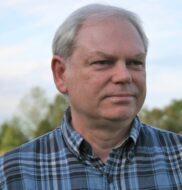
Randy A. Brown is a freelance writer from east TN specializing in WordPress and eCommerce. He's a longtime WordPress enthusiast and loves learning new things and sharing information with others. If he's not writing or reading, he's probably playing guitar.
View all posts by Randy A. Brown




















