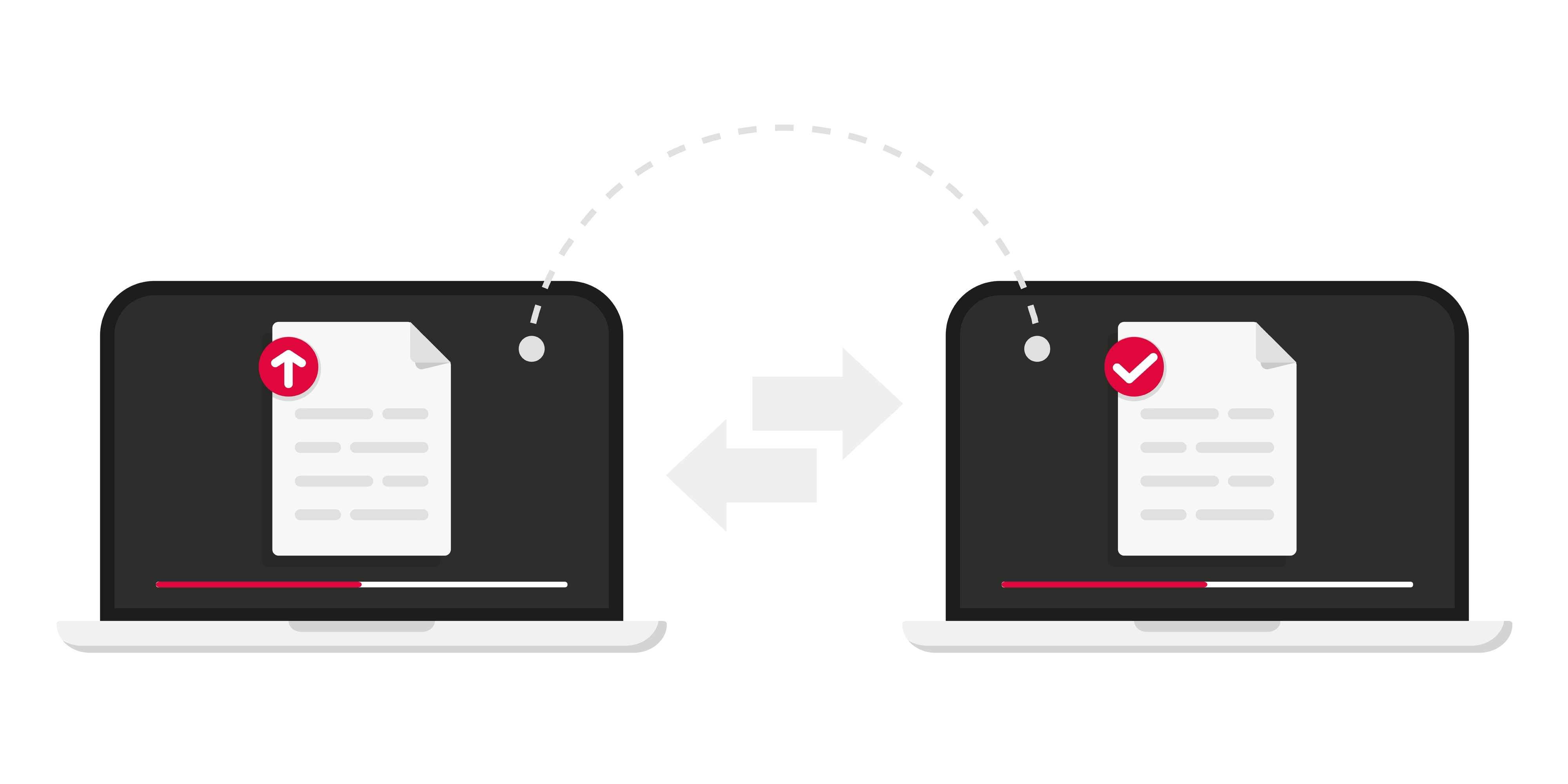As the leading CMS, WordPress powers a staggering 708 million websites, holding a dominant 65.2% market share as of 2024.
Many users need to duplicate pages or posts for reasons like replicating designs, keeping layouts, or editing without affecting the live site.
Getting this right becomes even more important considering the fact that 48% of users judge a website's credibility by its design while 38% leave if it looks bad.
This article covers everything you need to know on how to duplicate a WordPress page and more.
How to Duplicate a Page or Post in WordPress Using Plugins
There are over 59,000 WordPress plugins. Here, we will list three of them and explore how they can help you duplicate a page or duplicate post in WordPress:
1. The Duplicate Post plugin
The Yoast duplicate post plugin for WordPress is popular for duplicating posts and pages, including comments and menu layout.
It lets you add a prefix or suffix to titles, making it easy to tell the original page from duplicates.
For example, duplicating a post titled "How to Install WordPress" would create "Copy of How to Install WordPress."
Here's how the duplication process works:
- Install and activate the plugin.
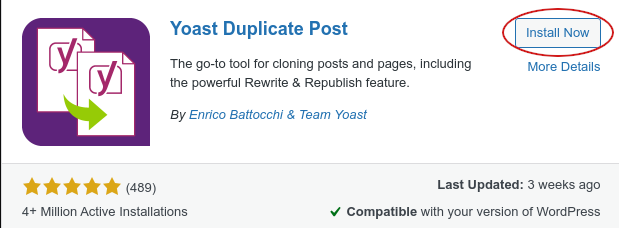
- Log in to WordPress Dashboard.
- For duplicating a page: Click "Pages" > "All Pages".
- For duplicating a post: Click "Posts" > "All Posts".
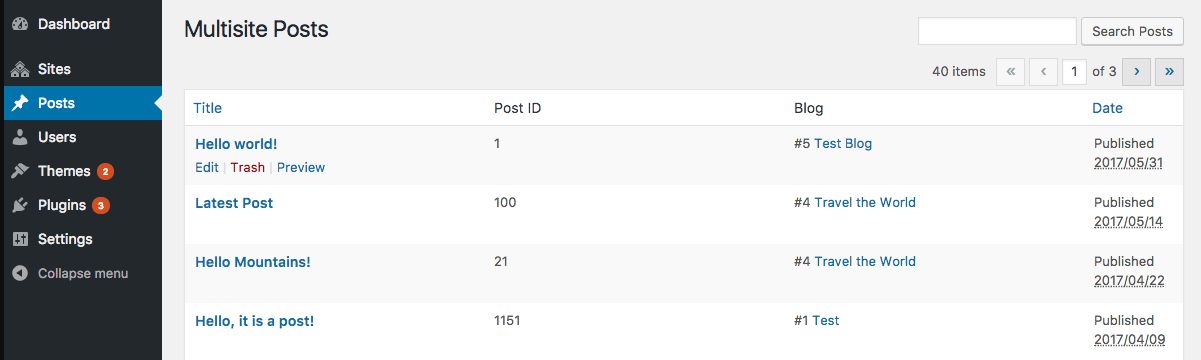
- Hover over the chosen post or page to see "Clone" and "New Draft".
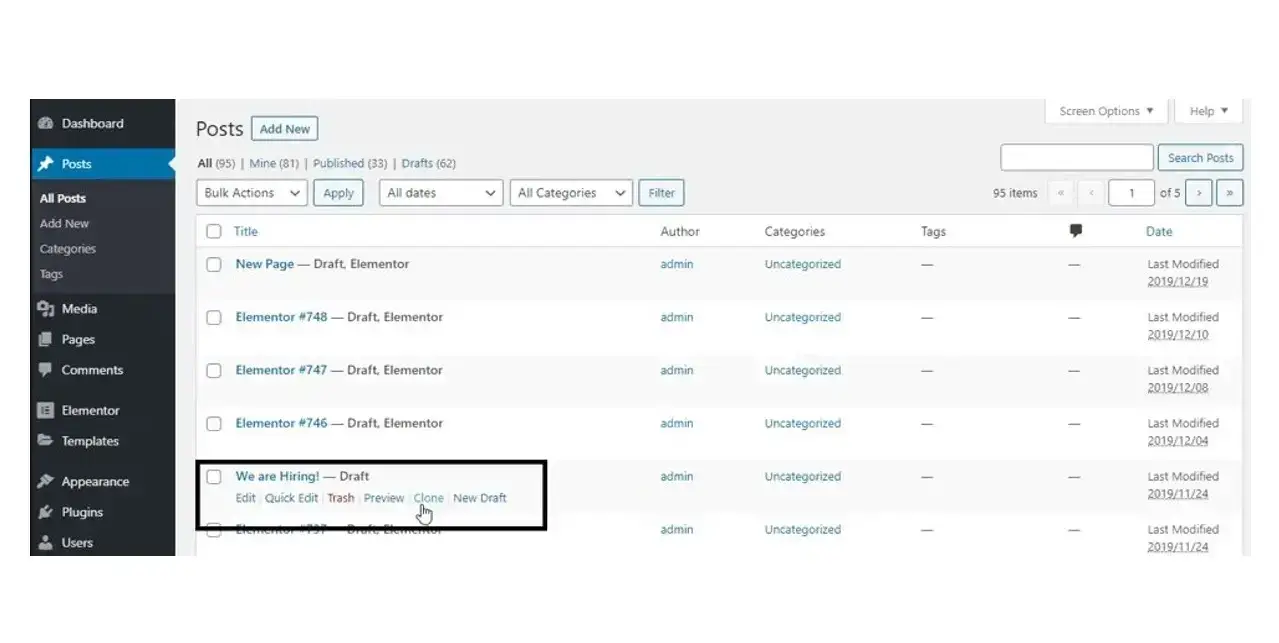
- Click "Clone" to duplicate directly.
- Click "New Draft" to edit the clone in the post editor.
2. The Duplicate Page and Post plugin
This duplicate page plugin allows you to duplicate posts or a page quickly and without changing the content, type, title, or style of the selected page or post.
Here’s how:
- Install and activate the Duplicate Page and Post plugin.
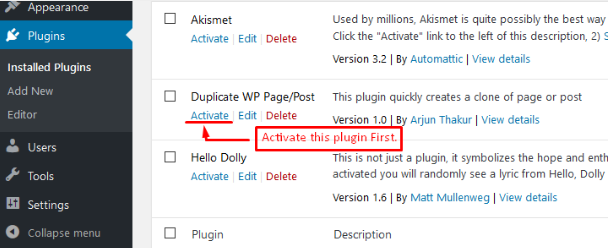
- To clone a post, click on "All Posts"; for a page, click "All Pages".
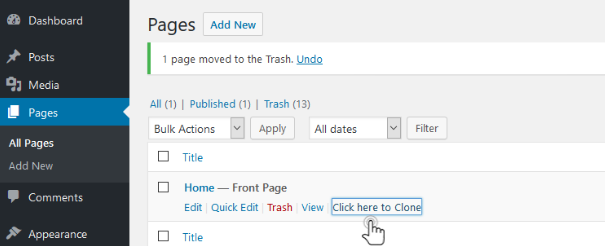
- The cloned item appears as a new draft with the original's name.
- Open the clone to begin editing.
3. The Post Duplicator plugin
Enables you to create an exact copy of a post or page without changing or losing the custom fields and taxonomies.
Follow these steps to use the plugin:
- Install and activate the Post Duplicator plugin.
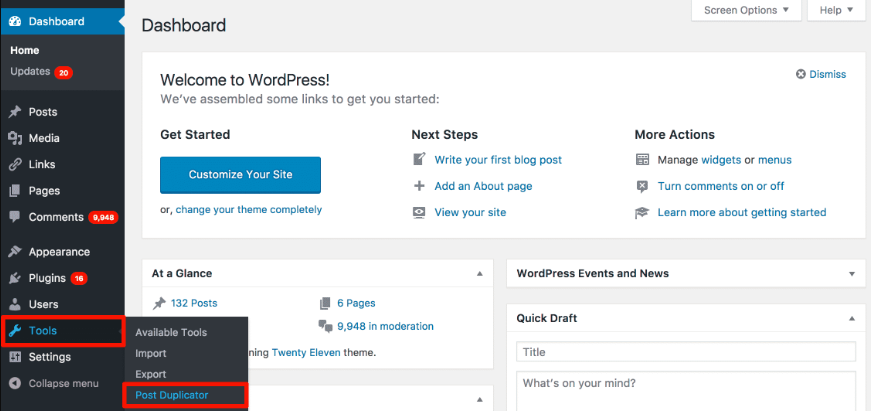
- In the WordPress Dashboard, go to "All Pages" for pages or "All Posts" for posts, then click "Duplicate This Item".
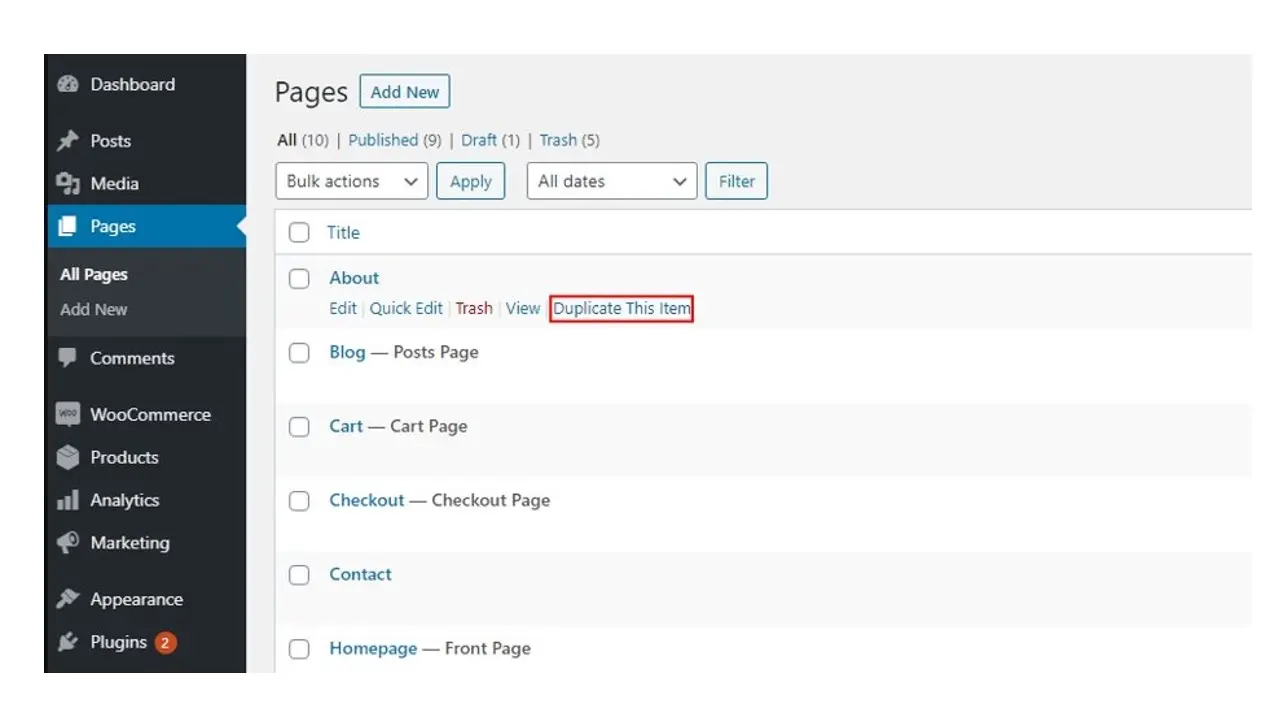
- Customize settings by going to "Tools" > "Post Duplicator", where you can adjust the status, type, date, title, and slug of the duplicate.
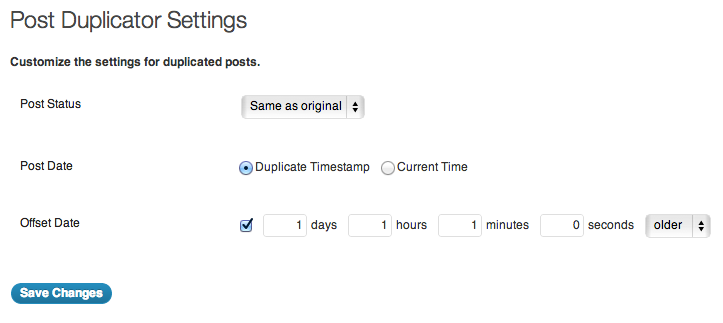
How to Duplicate a Page in WordPress Without a Plugin
To duplicate a WordPress page without a plugin, you need to add code to your functions.php file.
You can do this using an FTP client like FileZilla, WordPress's built-in file editor, or an HTML editor like Atom.
Alternatively, if you prefer not to edit your functions.php file, you can simply copy and paste the code of the page or post you wish to clone.
Here’s how to go about it:
Select and open the page/post you want to duplicate
Select More Tools & Options from the drop-down menu
Choose Code Editor
Copy the code for the page/post to your clipboard
Select New Post or New Page from the drop-down menu
Open the Code Editor
Paste the copied code
Select More Tools & Options from the drop-down menu
Choose Visual Editor
The new page/post that appears should be a duplicate of the chosen content
Keep in mind that this is a long process that needs to be repeated for each page and post you want to duplicate.
Troubleshooting Common Issues in Page Duplication
While duplicating pages in WordPress is a useful feature, it occasionally presents challenges.
Here's how to effectively troubleshoot common issues encountered during page duplication:
Plugin Conflicts
When duplication issues arise, check for conflicts with other plugins.
Deactivate other plugins temporarily to identify the culprit, then look for alternative plugins or update the conflicting ones.
Formatting and Style Loss
If the duplicated page loses its formatting or style, ensure that all associated CSS and JavaScript files are correctly copied.
Check the theme settings and page builder elements if used.
Broken Links or Missing Images
Ensure all media files and links are correctly duplicated. If not, you might need to manually update the links or re-upload images to the duplicated page.
Post-Duplication Cleanup
After duplication, it's common to have redundant data. Regularly clean up your WordPress database to remove unnecessary duplicate drafts or posts.
Version Compatibility Issues
Ensure your WordPress version and plugins are up to date. Incompatibility between versions can cause duplication errors.
Error Messages During Duplication
If you receive error messages, check your WordPress and PHP error logs to diagnose the issue.
Sometimes, server limitations or PHP memory limits can cause errors during duplication.
Advanced Editing Tips for Duplicated WordPress Content
Duplicating WordPress content offers a foundation for creativity and efficiency.
Advanced editing can transform these duplicates into unique, engaging, and functional components of your site.
Here are some tips to elevate your editing game:
Use page builder tools like Elementor or Beaver Builder for easy drag-and-drop customization of duplicated pages.
Differentiate pages by altering font styles, colors, and layouts with custom CSS.
Modify meta titles, descriptions, and permalinks on each page to optimize for search engines and avoid duplicate content issues.
Revise duplicated content to fit its new context, including updating facts and references.
Change or fine-tune images and media for the new page's theme and audience, ensuring fast load times.
Use plugins for dynamic content changes based on user actions or preferences.
Adjust internal links in duplicated content to direct users to relevant and updated pages on your site.
Bulk Page and Post Duplication in WordPress
Plugins like Multisite Clone Duplicator or WP Bulk Post Duplicator can clone several pages or posts at once.
Suppose you're tech-savvy, in that case, you can consider creating custom scripts for a more personalized duplication approach.
WordPress Multisite users can easily duplicate content on various sites, perfect for businesses with multiple WordPress setups.
For advanced users, batch processing with SQL queries in the WordPress database is an option, but be careful to avoid data corruption.
Using template pages or posts for bulk duplication helps maintain content consistency and makes customization easier.
If you're using another Content Management System (CMS) with WordPress, look into integration options that allow for easy bulk duplication and content syncing.
Quick Recap
There are many reasons to duplicate a page or post in WordPress, such as updating content, altering design, or completely overhauling a page.
You can easily do this using various plugins, which are simple to use. Alternatively, duplicating a page without a plugin is possible but can be more time-consuming and challenging.
The method you choose depends on your preference — select the one that best fits your needs, duplicate as much content as you want, and always remember to save your changes.
Frequently Asked Questions
Is WordPress free?
All you need to do to use WordPress is to invest in a web hosting plan since the software itself is free.
Why choose hosting for WordPress?
WordPress is so popular because it allows people to create websites with total customization. With hundreds of apps available for one-click installations, creating something that’s eye-catching and unique is much easier with a CMS like WordPress .
Are WordPress plugins free?
WordPress has loads of plugins you can install, some of them are free, but some of them you will need to pay for. You can learn how to use WordPress Plugins on our blog.
What is the best WordPress migration plugin?
Some of the best WordPress migration plugins are Bluehost Migrator, Migrate DB Pro, BackupBuddy, Migrate Guru, JetPack, Duplicator, and more.
Which plugin is best for duplicate pages?
The Duplicate Page and Post plugin allows you to easily clone pages, posts, and custom posts with a single click, saving them as drafts. While it may not have as many features as other plugins, it stands out for its lightning-fast performance.
Do duplicate pages affect SEO?
Duplicate content can harm your SEO by lowering your site's ranking and affecting Google’s crawling. However, there are strategies to prevent and resolve duplicate content issues before they affect your website's performance.

I've been navigating the web hosting waters for years now. As the Chief Editor at Verpex, I team up with some awesome writers to dish out the good stuff on hosting. Got a Master's in Journalism, so I always have an eye out for quality. Whether you're just dipping your toes or you're a seasoned surfer, I'm here to make everything web hosting feel like a breeze
View all posts by Julia Lozanov