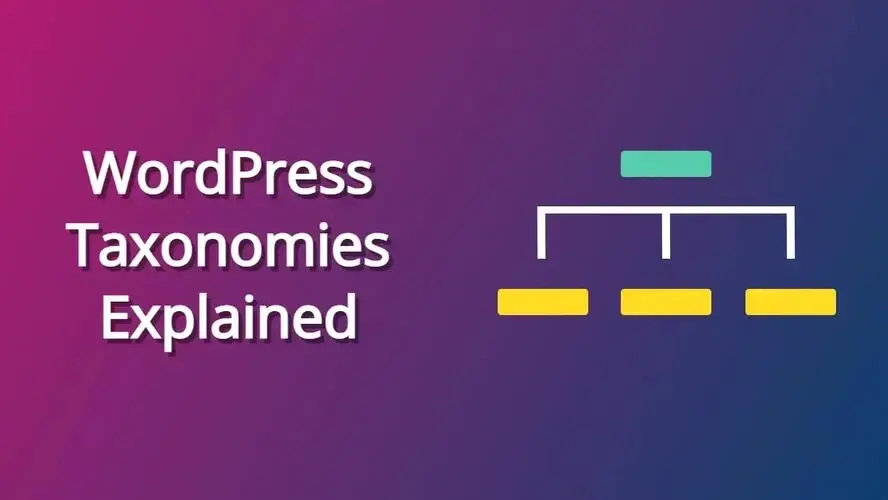Taxonomy - what’s that? How does it relate to tags and categories? Why should they matter when you’re creating content? In this article, you’ll learn all about WordPress taxonomies, and even some bonus tips about them.
WordPress Taxonomies Explained
WordPress taxonomies are super important when it comes to your website’s organization. Below is an explanation of WordPress taxonomies.
What are taxonomies?
A taxonomy is a way to group together similar content, in order to keep your content organized. With WordPress, there are a number of default taxonomies assigned, but you can also register and create more.
For example, perhaps you like to write about product reviews. You can group all of your posts under a specific taxonomy, like say “Product Reviews”. With WordPress, the content management naturally pulls an archive of posts together using that taxonomy term, so it’s all found together, and when someone searches for similar content, those posts have a higher chance of turning up in the search results. Pretty cool, right?
What are the types of taxonomies?
By default, there are only a few default WordPress taxonomies:
- Tags
- Categories
- Post Formats
Tags
Tags are a non-hierarchical or a type of taxonomy that doesn’t allow you to have a sub-tag of a main tag. The tags taxonomy is usually assigned to the Post Types format, otherwise known as what you use to create blog posts.
Categories
Categories are a hierarchical or type of taxonomy that allows you to organize them and designate sub-categories.
Post Formats
Post formats were implemented into WordPress long after the original category and tag taxonomies. These are a particular type of formatted post, like:
- Asides
- Gallery
- Link
- Image
- Quote
- Status
- Video
- Audio
- Chat
Each of these post formats allow for you to customize and organize your site, if you use any of these. For example, if you just post quotes from time to time, not only will you have an archive of post quotes under the post format for quotes, but you can add styling to customize the look of those posts that are separate from a traditional post.
Additionally, you can create other post formats than the default ones provided by WordPress.
BONUS: WordPress Taxonomy Tips
Explaining WordPress taxonomies doesn’t take long, but when you use them, there’s a lot you should be thinking about. Remember that the better you organize your site, the easier it is for your visitors to find what they want to know. Also, it allows Google to properly index your site and your search results in the search engines (even with Bing and other search engines) are more accurate.
Google also has a nifty tool that recognizes if you’re using WordPress, and will even use your own site’s search to improve search results.
When should you use categories versus tags?
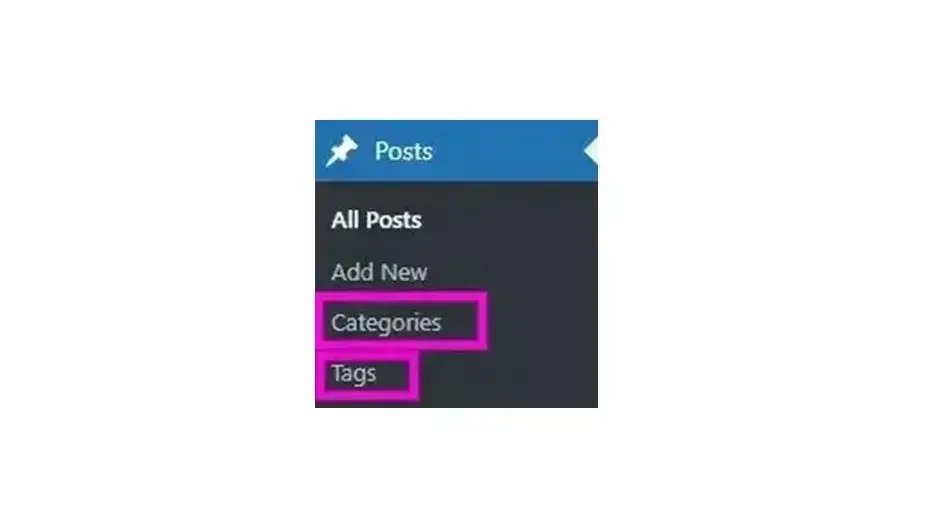
It might seem a bit confusing when you use categories and tags, but here’s the breakdown:
- Categories are very broad and general in name. They are also required or will be assigned as “Uncategorized”.
- Tags are more detailed and specific in name. Tags are optional to use.
For example, you might write about Product reviews, and that is a general category. However, you may review different products, like software or gadgets, and sometimes you need to be really specific, like photo editing software or camera accessories. Those would need to be tags.
How many categories should your site have?
It’s best to keep it simple and straightforward when you’re using categories. Think about it, even in a desktop browser, your site’s design is only so wide, so if you have umpteen categories, then you’re not going to have a lot of space. And making the text smaller to fit all those umpteen categories isn’t great for web accessibility or readability.
And think about it, in smaller device widths, when your mobile responsive site changes the look of the site, a long category menu doesn’t really help your visitors. In fact, it may drive them away from your website. Just because you can have a lot of categories, or create sub-categories, doesn’t mean it's a really good idea.
Making a simple category menu allows you to utilize tags for what they are useful for - being more specific. Use between 3-8 general categories. It may be difficult to prioritize some terms into what should be a category or a tag, but think deeply about it.
Can you assign a post to several categories?
In WordPress, you do have the option to assign a post to several categories. Should you? Well, that all depends if it is truly necessary. You have to think what category the post should be under, and then add tags. Try to avoid assigning several categories to a post, and use your tags to group that post under more specific terms.
Are tags also keywords?
Tags and keywords are not necessarily the same. Sure, you may have tags that are the same name as keywords you would like to optimize within your content. However, in some cases, you may have a lot of tags, but you only have a few focus keywords you’re optimizing for.
What happens if you create the same tag or category several times?
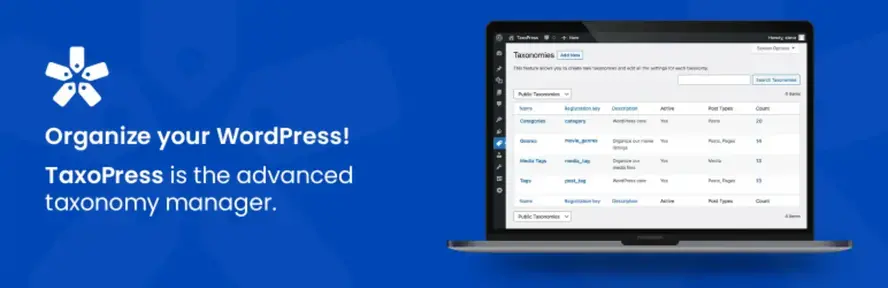
Mistakes happen. Some bloggers have been around for years, and are just discovering that they need to condense their category menus, or correct duplicate tags or categories. Additionally, you may have accidentally added a tag that should’ve been a category, but also have a category that is the same thing.
There’s a solution for that - the TaxoPress plugin. This plugin allows you to merge any duplicate tags or if you wish to merge one tag into a differently named tag. It also gives you the ability to re-assign the term to a post type.
In Summary
Now that you’ve gotten a good explanation about WordPress taxonomies, it’s time to look at your own content. Are you using categories and tags as they should be used? If not, then it’s time to revise your categories and tags. Hopefully this article will help you get a better hold on organizing your website’s content.
Frequently Asked Questions
Is WordPress free?
All you need to do to use WordPress is to invest in a web hosting plan since the software itself is free.
Are WordPress plugins free?
WordPress has loads of plugins you can install, some of them are free, but some of them you will need to pay for. You can learn how to use WordPress Plugins on our blog.
Do I need to know how to code to use WordPress?
Definitely not. There’s no need to learn coding, since most WordPress users aren’t developers. There’s many plugins and themes you can use to customize your website without coding.
Why choose Verpex for WordPress?
As the leading CMS out there, we’ve made it our mission to offer the most comprehensive and streamlined WordPress solutions on the market. Backed by a responsive customer care team and reliable site enhancement tools, we ensure our users get the full WordPress value and support for a reasonable price.

Nile Flores is a long time professional blogger, as well as WordPress website designer and developer from the St. Louis Metro East. Nile blogs at NileFlores.com, where she’s passionate about helping website owners, whether they’re small business owners or bloggers. She teaches about Blogging, Social Media, Search Engine Optimization, Website Design, and WordPress. Additionally, Nile loves to speak at WordCamps (WordPress conferences) across the United States. When Nile isn’t knee-deep in coding, she’s a proud mom of a college student, and enjoys oil painting, cigar smoking, nail art design, and practicing traditional Okinawan kempo karate.
View all posts by Nile Flores