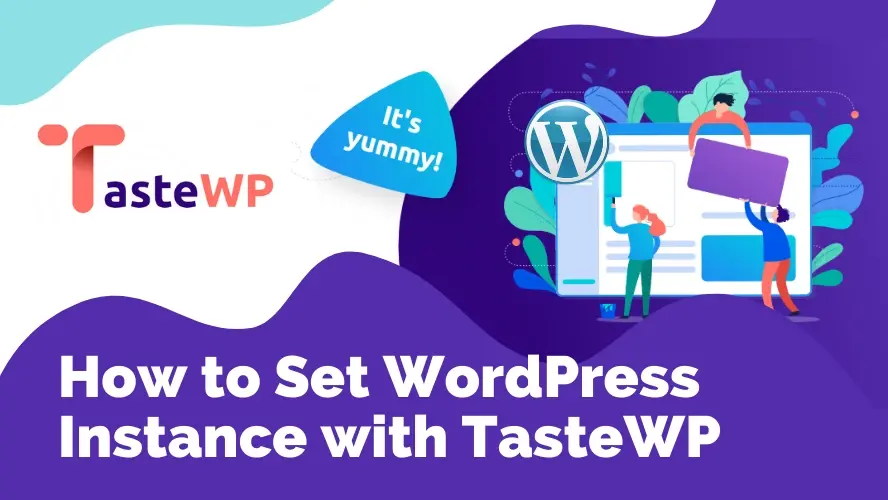Testing a WordPress website with new plugins or themes will directly affect your live website unless you set a stand-alone instance apart from your active server. You can run a WordPress instance on the local server or on the third-party server. This WordPress instance works as a sandbox website for you to test different types of configurations and settings.
TasteWP offers a ridiculously fast solution to create an online WordPress instance with many features for free. It provides a secure environment where users can test multiple plugins, themes or even tweaking codes with no concern of compromising the actual website. This article will cover the benefits and advantages of TasteWP and what you can do with TasteWP.
An Introduction to TasteWP
So what is TasteWP and what can it actually do? TasteWP provides features for WordPress users to test any plugin or theme on a fresh and brand-new WordPress instance and for developers to deliver cool demos to their prospective clients.
The process of setting up the WordPress instance is fast, and also lowers the risk to interrupt the live website. As an online service, it’s reasonably practical because TasteWP doesn’t require any software or hardware to be installed locally.
TasteWP Features
Start for Free
The moment you land on the TasteWP website, you can get a free WordPress test site with 2 clicks without even logging in. No sign-up is required to create a new WordPress instance. Registered users can have 6 active websites at a time, lasting up to 7 days, and can be up to 1GB in size, all of this for free.
With the premium features, users are able to expand the size and time limits of the Taste WP instance site. TasteWP also offers an affiliate program, in which each user can earn up to 3 non-expiring sites, by inviting others to join in.
Fast Setup
TasteWP is currently known as the fastest solution on the web to get a free online WordPress instance on a third-party server. There’s no hassle in preparing as the integrated Backup Migration plugin makes creating a staging site (clone of the live site) and migration quicker and simpler.
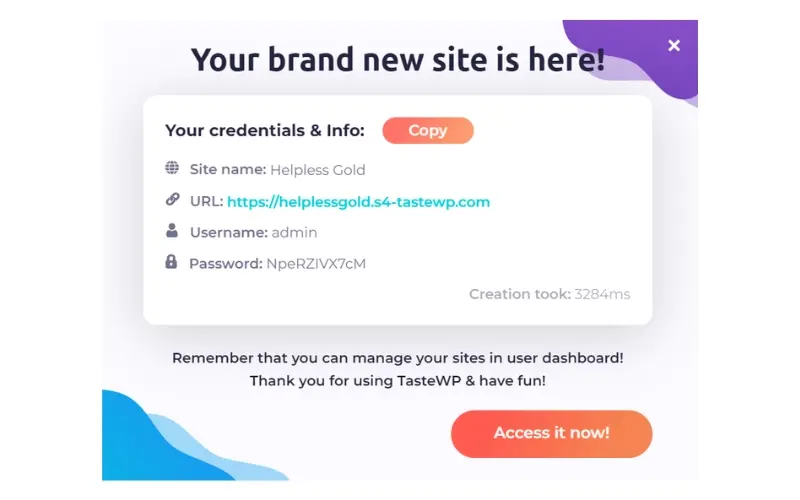
Users can launch the default instance on TasteWP with a single click easily, where the latest WP and PHP versions will be used, but with Advanced Setup, they can pick a specific WP and PHP version, and set other options from WP Config, such as debug and WP Cron. From this advanced setup, users can also launch multisite instances.
Good Accessibility
Users can manage their active sites from the Dashboard section. They would be able to directly go to the site’s admin area, delete sites, or change PHP versions of the active sites for instance. Creating templates with pre-defined themes, plugins, and versions from the dashboard is also possible
TasteWP comes available in 20 languages and also starts WP instances in matching languages which are quite accessible for users all over the globe. Installing an additional WordPress plugin to translate a website into your language would be unnecessary as all you need to do is to select the language option in the TasteWP main menu and hit the ‘Set it up’ button to create the WordPress instance website in your own language.
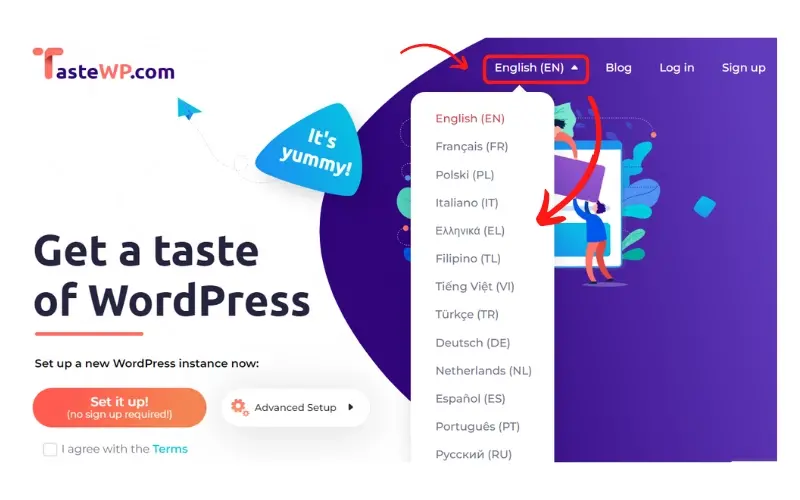
The Benefits and Advantages of TasteWP
Safer Sandbox Environment
Testing out plugins, themes, and tweaks on a staging site is much safer than on the live site, because incompatibilities may cause conflicts that reflect on the front end. If your website’s traffic is already high, your regular visitors might notice this issue while they’re accessing the website.
Even if your website is in maintenance mode, you can not let this happen too long. Besides compromising the customer’s trust in your website, a user also avoids risks of getting any security issues such as malware, backdoor, and many more.
Online Testing
We can always compare the advantages of the TasteWP environment to the local environment. It is where developers and site owners can work on the website development, and work on the same project from different places, online. Many online WordPress class teachers notice this TasteWP benefit and use it with their students.
Live website testing or online testing sites are much more relevant than local testing sites, as it reflects the realistic areas more. This online environment would make faster the completion of a WordPress website even though in the developer’s world, many things will work locally while they’re not online
Low Server Resources
TasteWP is able to test sites yet it does not consume resources from your hosting server. In the local environment, the instance configuration can increase CPU usage by up to 70%, while in TasteWP you don’t need to create a local WordPress test and cleanup are automatic or a two-click manual.
Experiencing WordPress
WordPress development for newbies is all about experiencing the WordPress features configuration and setup. TasteWP can create the perfect WordPress onboarding tour environment for learners or your client.
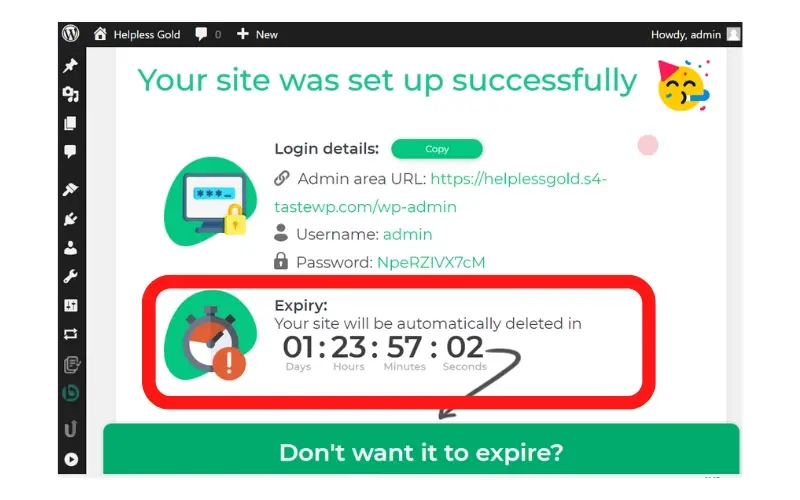
The temporary site will be active in 48 hours which makes it convenient for any WordPress newbies to set up a new site again whenever they need. There’s no need to worry to make configuration mistakes when learning by doing.
If you need to get your client to be familiar with a new customized WordPress plugin, TasteWP is one of the best alternatives for this purpose. Your client will be able to experience the WordPress administration features and see how the configuration takes place as a result at the front end.
Useful TasteWP Tips
Spin Up a Website with Links
TasteWP includes features for WordPress users so they can check out any plugin or theme on a fresh WordPress instance, and also for developers so they can offer demos for their prospects in a fantastic way.
For example, this demo link https://demo.tastewp.com/astra-starter will create a WordPress instance with the Astra theme, plugins Starter Templates, and Elementor, and take users directly to the theme menu. You can find all details about the demo link creation in this article;
Regular WordPress users would have the quickest way to check out any plugin in the WordPress directory by simply swapping “wordpress” with “tastewp” in the URL, for instance, https://wordpress.org/plugins/elementor/ into https://tastewp.org/plugins/elementor/ or using this link: https://tastewp.com/try/plugin/(pluginslug)
Spin Up a Website with Magic Bookmark
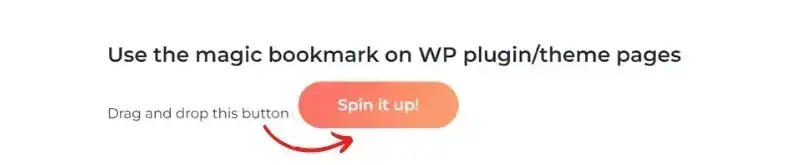
There is an even simpler way to make a WordPress spin. TasteWP provides a magic bookmark button. Find the magic bookmarklet button here then drag and drop it into your bookmark toolbar. When you’re on the WordPress.org directory, go to a plugin or a theme page, and with just one click in the browser, the magic bookmark feature will automatically create a WordPress website spin.
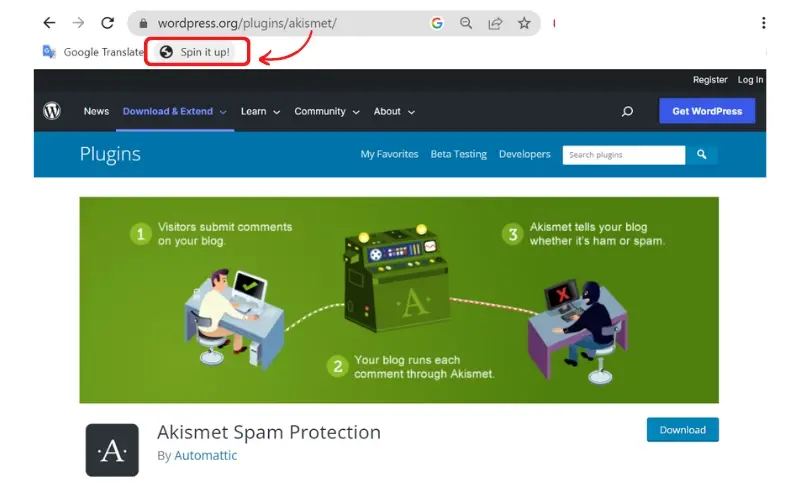
TasteWP Chrome Extension
TasteWP has a new feature which is the Chrome extension. This extension can help you get WordPress-related information on any website while browsing using the Google Chrome browser. Here are the tools or features included in this TasteWP WordPress Chrome extension:
Checking if a site is using WordPress
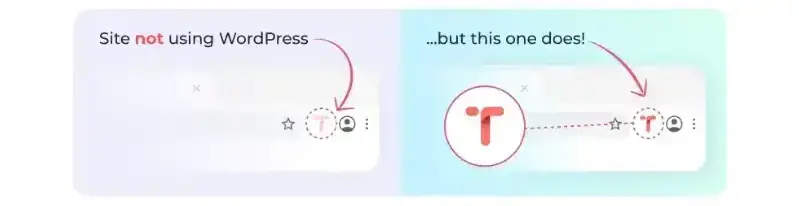
TasteWP Chrome extension provides you with an icon that quickly notifies you if a site is using WordPress as its Content Management System. You will see the icon turns a different color on the website page that you visit.
WordPress Theme and Plugins Used on a Site
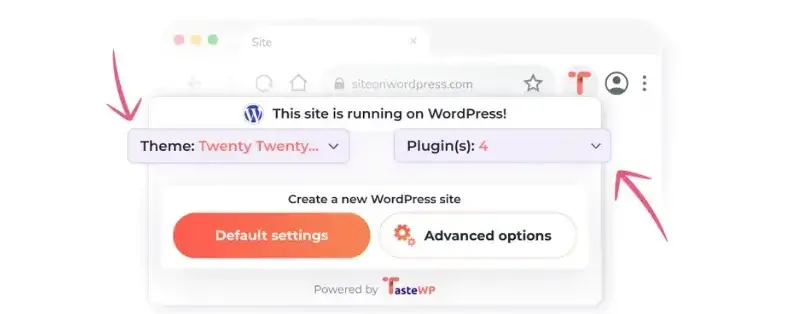
This Chrome extension will also give you information on what WordPress theme a site is using and a list of plugins installed on it. This would be very helpful if you’re researching to find the best plugins with certain functionalities for your website or any web project development you’ve been working on.
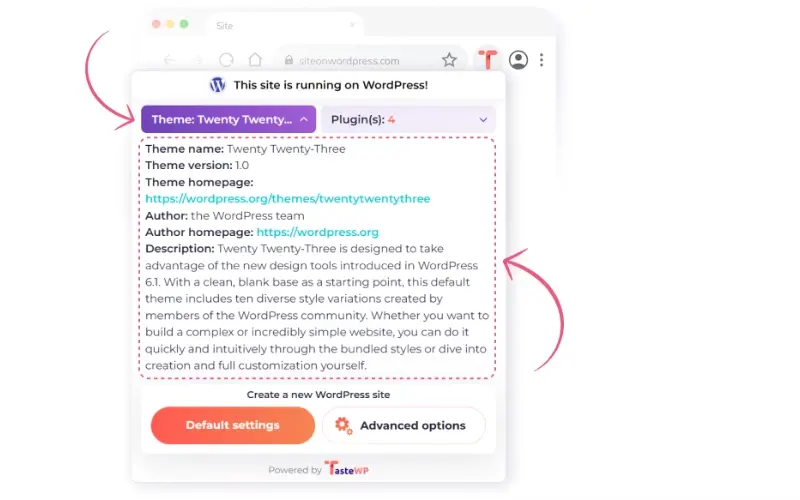
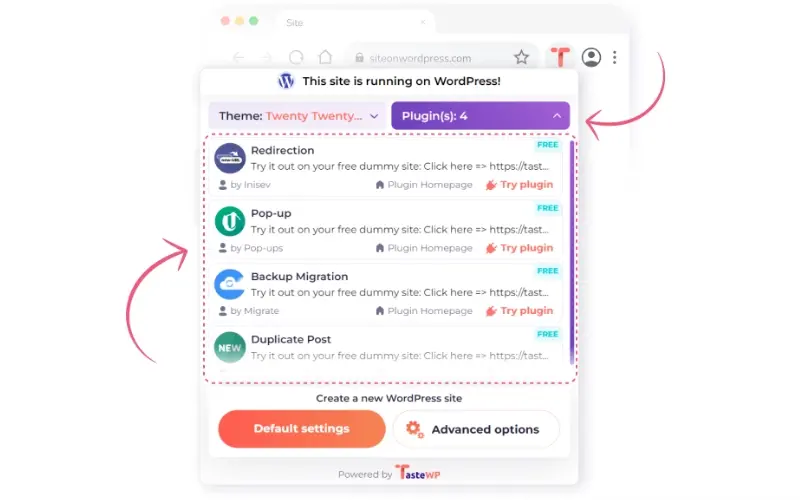
Quick Try on the Theme and Plugins
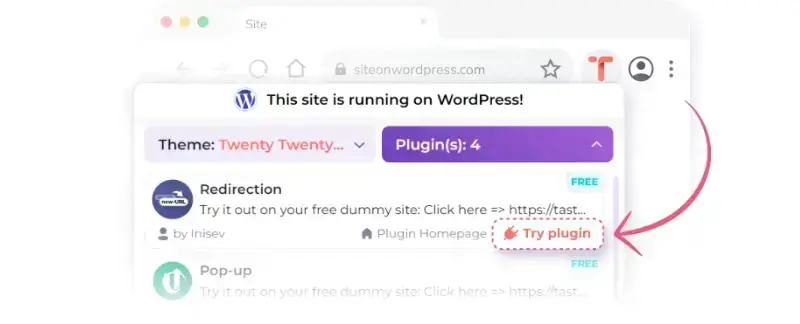
A "Try out" option will appear in the list of plugins or themes that a site is installing, so with a single click on it, you can make a TasteWP instance. This feature comes in handy when you find some unique plugins or themes used in an interesting website and would really want to try them in a quick way. While visiting the website.
Create a Spin on WordPress Directory
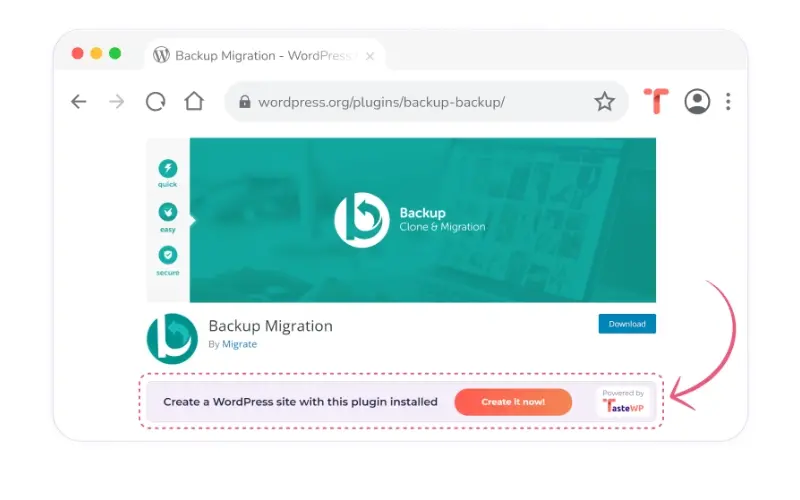
You will see a new bar at the bottom of your browser area when you visit the WordPress theme or plugin directory webpage. It will trigger a TasteWP spin when you click the button, to create a WordPress site with the selected plugin installed.
Conclusion
Depending on what you do with WordPress CMS, TasteWP will absolutely be helpful. If you're a plugin or theme developer, you can use TasteWP to allow potential customers to test your products on a dummy site. A WordPress instructor can make templates for students and assign them tasks that need the pre-installation of specific plugins or themes.
The time you spend to set a local WordPress instance or using your own active server to test a new plugin or theme will be more compared to when you use TasteWP. There is also a web security risk that will change your website configuration if the plugin is not compatible with your current WordPress version or is outdated, hasn't been tested, or even worse contains a malicious script.
Consider using hosting for Wordpress or managed hosting servers for WordPress from Verpex if you want to make sure your WordPress site is hosted with a reputable company.
Frequently Asked Questions
Are WordPress plugins free?
WordPress has loads of plugins you can install, some of them are free, but some of them you will need to pay for. You can learn how to use WordPress Plugins on our blog.
Are WordPress-free themes safe?
People often think that free themes have low quality. However, free WordPress themes actually have high quality and are free to use.
Can WordPress be used for eCommerce?
WordPress offers many different ways to build an eCommerce online store for all types of products and markets. Almost 40 percent of all online shops are powered by WooCommerce, a WordPress eCommerce plugin.
Can you make WordPress blog private?
To hide your blog from the public, you need to select Settings and then Privacy. From the three options displayed in front of you that include Public, Hidden, and Private, you need to select Hidden. This means that those who have the address of your blog will be able to see it, but it will no longer be reachable through search engines.
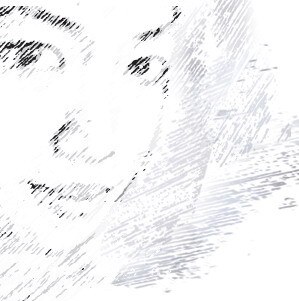
Audee Mirza is a graphic designer and WordPress developer at audeemirza.com who resides in Surabaya, Indonesia. She's also the author of Graphic Identity Blog, a professional logo designer, and often creates vector illustrations for clients and marketplaces. She enjoys good typography design and all kinds of animation.
View all posts by Audee Mirza