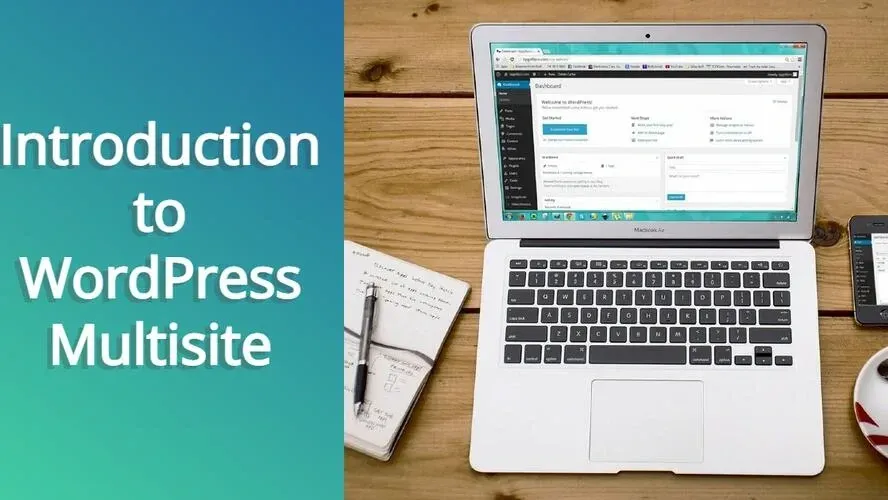WordPress multisite? Probably thought it was something like the Marvel comic Multiverse, right? Joking aside, WordPress multisite opens up a lot of possibilities for digital content creators. In this article, you learn about WordPress multisite, what it can be used for, and even how to create one.
What is WordPress multisite?
WordPress multisite allows you to turn WordPress from a single site, to a network of websites. You can manage multiple sites and make updates from your WordPress dashboard. You can even allow other people to manage sites in your network, while also controlling what they can and can’t do.
For example, if you want to keep the same theme as the primary site, or prevent other plugins from being installed on the network, you can prevent that in the network admin settings. This works great, as it helps with security, as well as making sure that the site runs the way you want it to.
How WordPress multisite works
So, how WordPress multisite works is that there is one database for all sites. All sites use a single WordPress installation, and are connected by one network administrator site. They all share the same exact set of themes and plugins.
The only difference is each site in the network has their own upload directory. This makes sense, in order to keep images separate from one site to the next.
The sites outside of the network admin website act like subsites. By default, the subsite looks like it is in a sub-folder, and the URL looks similar to something like yourdomain.com/subsite1. However, you can map a multisite subsite to have a top level domain.
When to use WordPress multisite?
WordPress multisite is best in only 1 type of situation - a blog or website network, whether corporate internal site, public news site, businesses that manage several locations or brands. The sites don’t need to be related to each other. They can be a whole network under one brand. For example, college blog networks and news networks are great for WordPress multisite.
It’s not to be used as an alternate means of hosting clients, if you’re a web designer or developer. In fact, while no names are being mentioned, this has happened. If you are doing this - STOP! You could run into some privacy issues and your clients may not be happy with that. Make sure to purchase reseller web hosting, and give each client their own cPanel account.
WordPress multisite examples
Below are four WordPress multisite examples:
- Harvard Blogs
- BBC America
- Spotted by Locals
- Cheapflights
Harvard Blogs
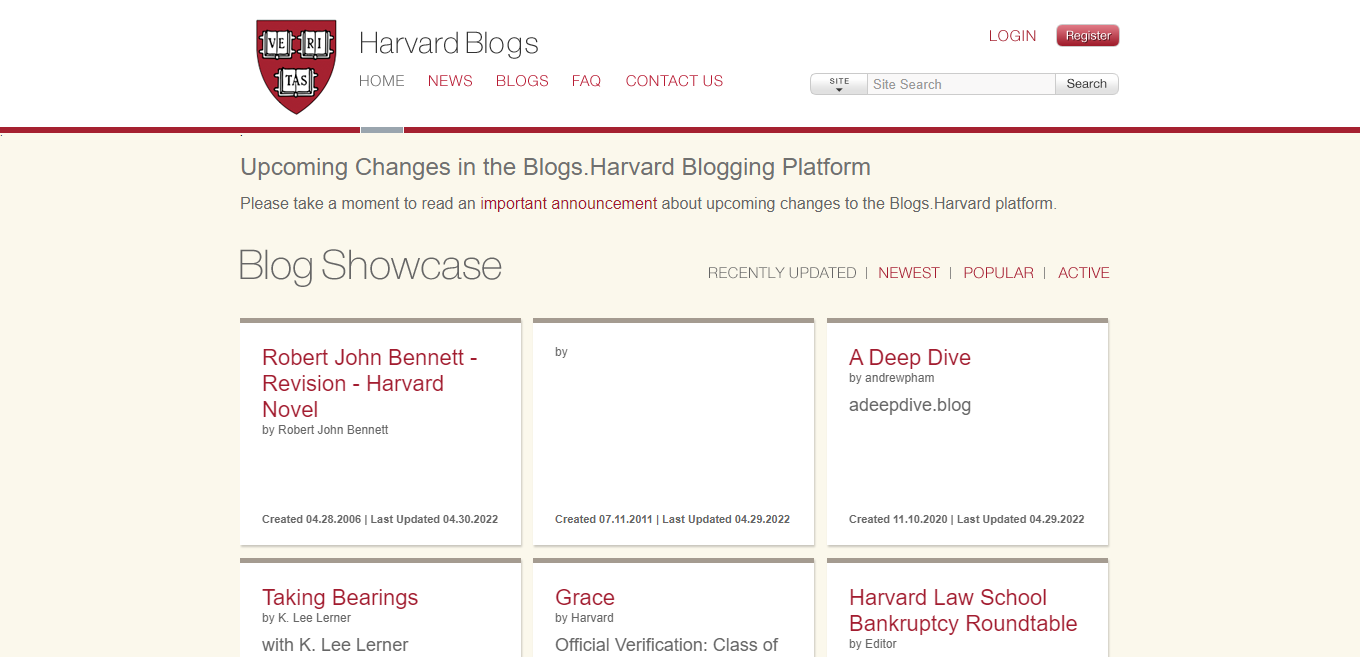
Harvard Blogs is built for the elite ivy league Harvard University community and its affiliates. The network consists of both student and teacher blogs, and topics cover what instructors teach.
BBC America
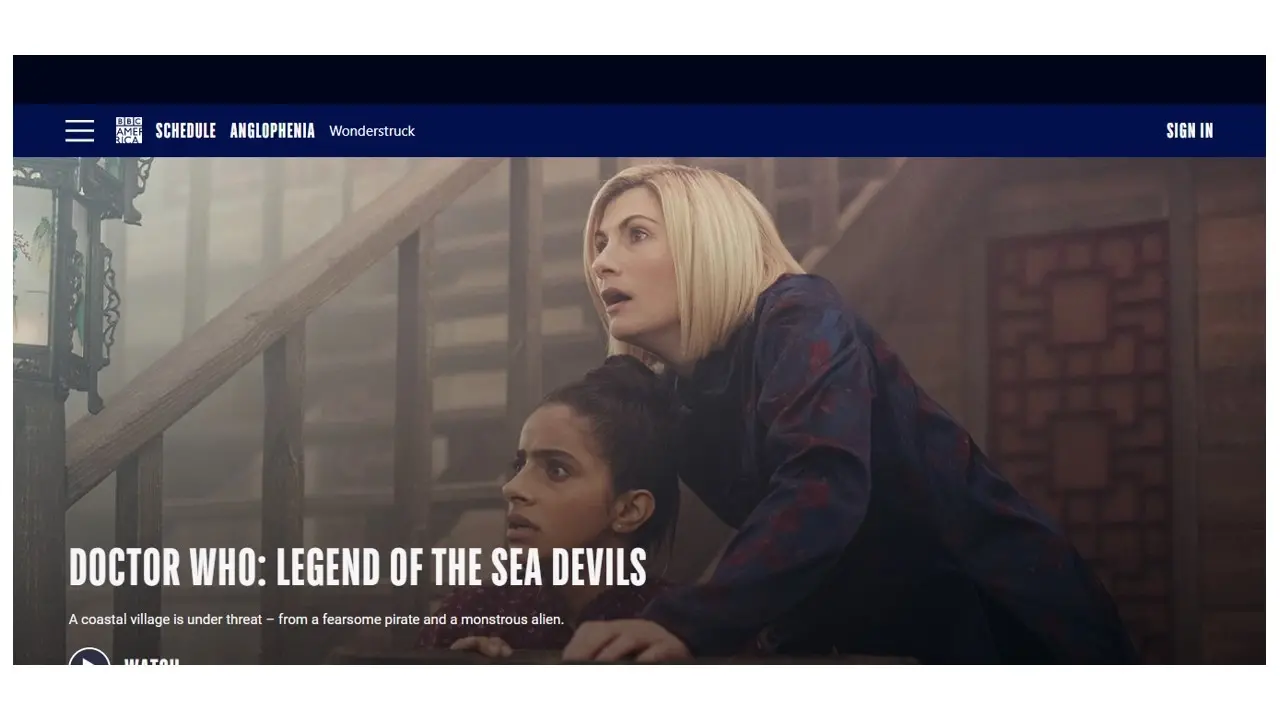
BBC America is built on WordPress multisite. Each show has its own subsite on the network. This makes it easy to simplify and keep each show separate, in order to build content on each episode.
Spotted by Locals
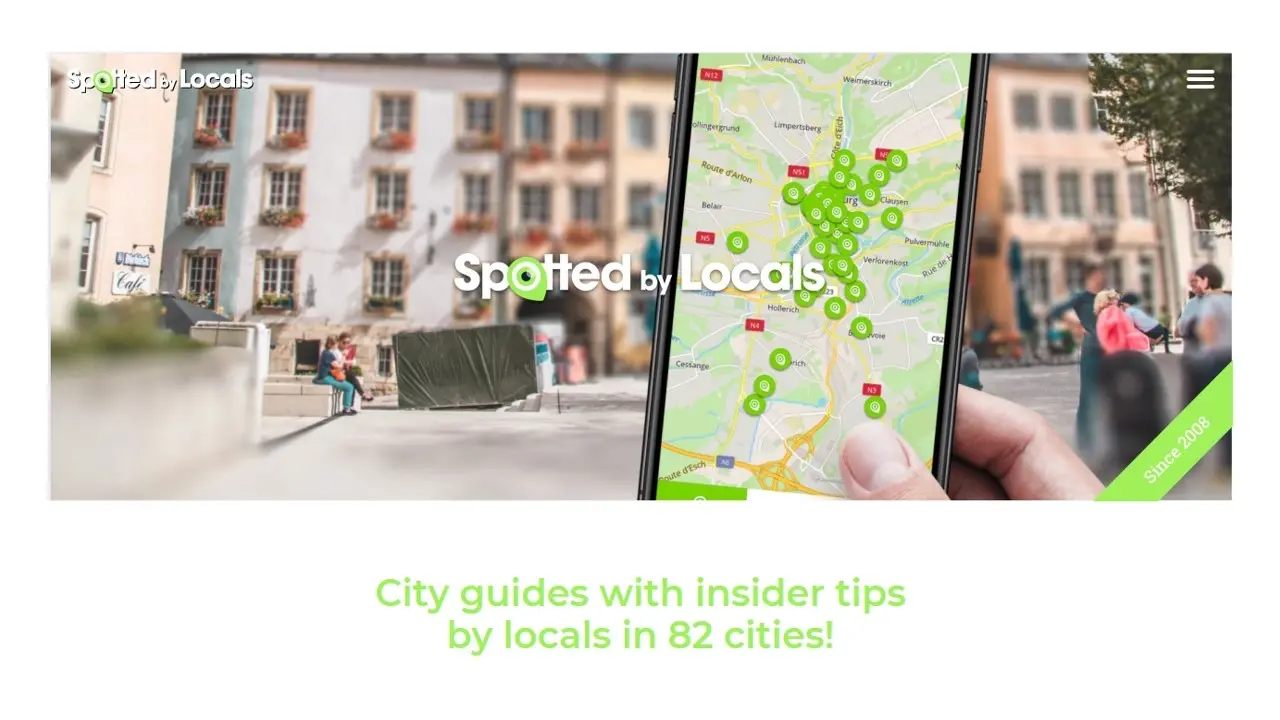
Tourist-focused site Spotted by Locals, uses WordPress multisite to allow users to write guides on each place they visit. Their guides include 80s cities spread over Europe, the Middle East, and North America.
Cheapflights
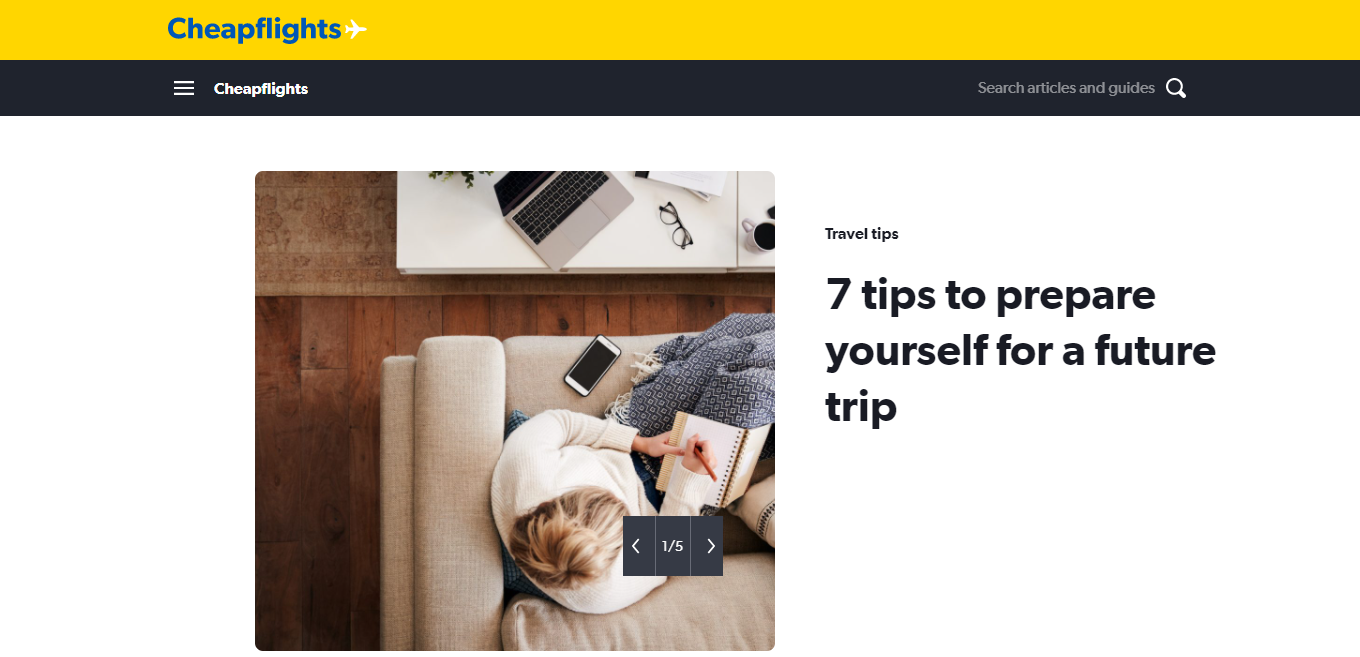
Cheapflights is known for bringing great flight deals to customers. The site is built with WordPress multisite for their Travel tips area of the site, dedicated to helping people to prepare for future trips.
How to create a WordPress multisite?
Before starting a WordPress multisite, you need to make sure your web hosting plan can handle it. Make sure you have enough disk space, bandwidth, and data resources. While WordPress multisite does use 1 database for the entire network, it also means that each subsite has its own set of database tables.
So, if you’re starting your own website network, you may want to choose a larger web hosting plan to begin with. You can later upgrade to a reseller or managed hosting, if your network becomes larger, and you pull in a lot of website visitor traffic.
Once you’ve selected a decent host, chose a primary domain, and got SSL set up, you can create your WordPress multisite.
Create a WordPress multisite
- Install WordPress
- Enable WordPress multisite
- Login to your WordPress admin and go to the network admin.
- Check your network admin settings.
Step 1. Install WordPress
Either use the WordPress auto installer that your web host uses, or you can manually install WordPress. Please note that some auto installers, like Softaculous for cPanel, offer an option to enable WordPress multisite. Just click the Custom Install button for that option to appear. See the below screenshots.
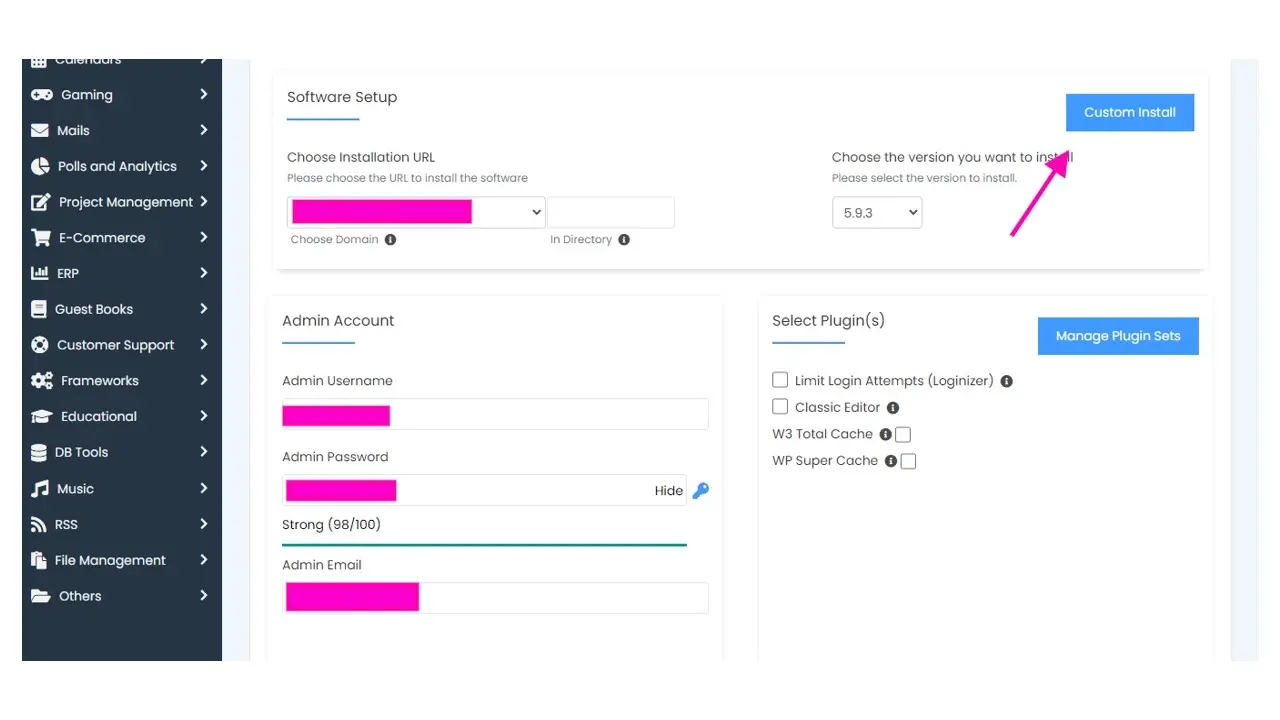
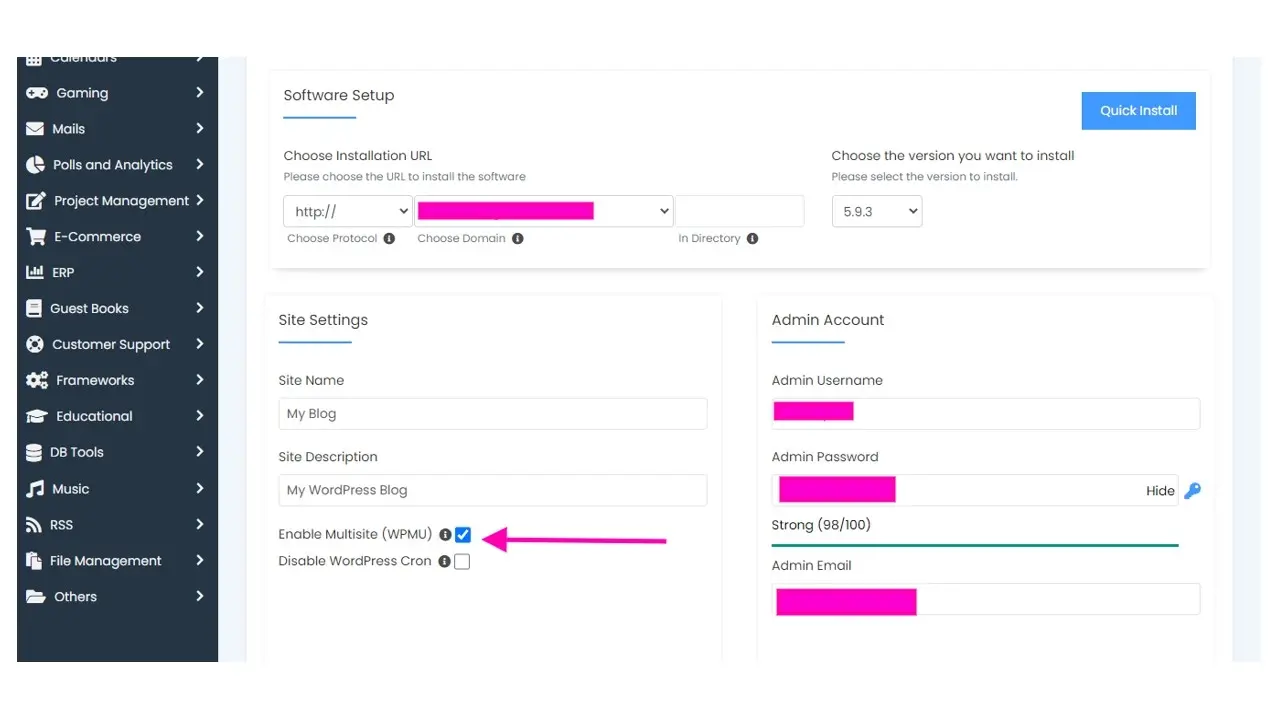
Step. 2 Enable WordPress multisite
Whether you use cPanel or Plesk File Manager, or File Transfer Protocol (FTP or sFTP), open the wp-config.php file, and add the following code before the line says something like / That's all, stop editing! Happy blogging. /.
/ Multisite / define( 'WP_ALLOW_MULTISITE', true );
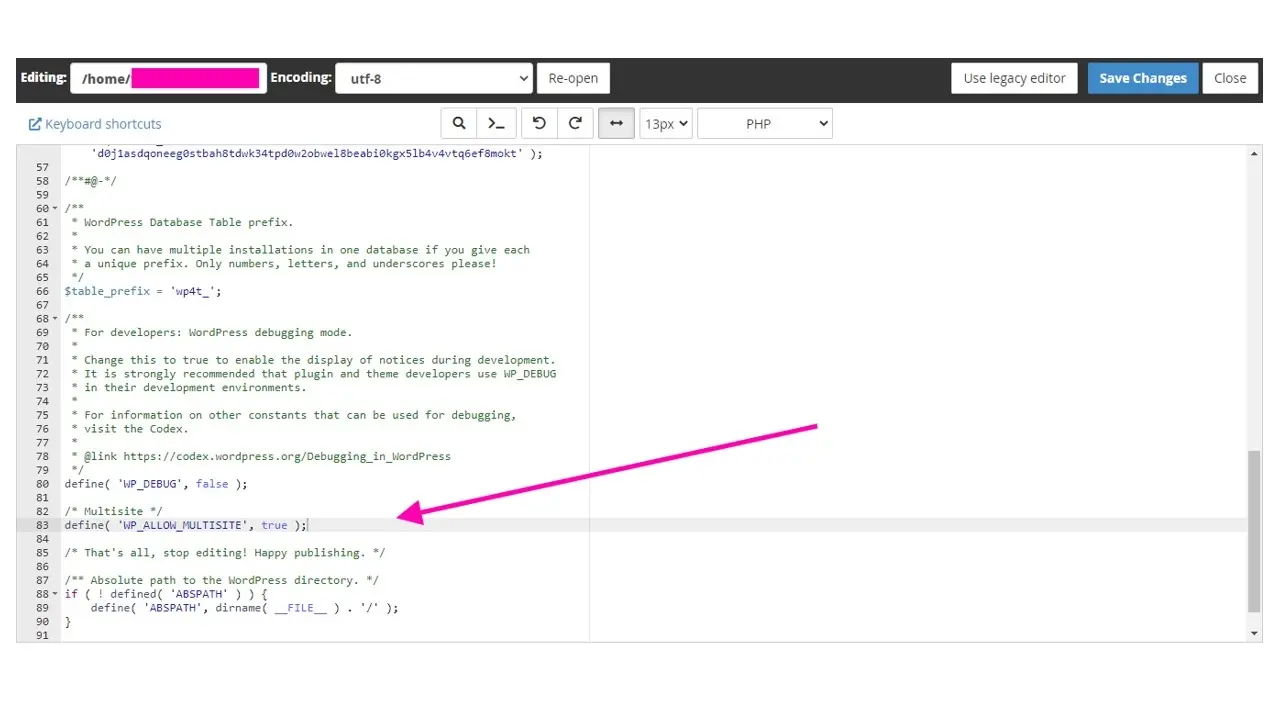
Step 3. Login to your WordPress admin and go to the network admin.
You can find the network admin areas from the top navigation dropdown menu called “My Sites”.
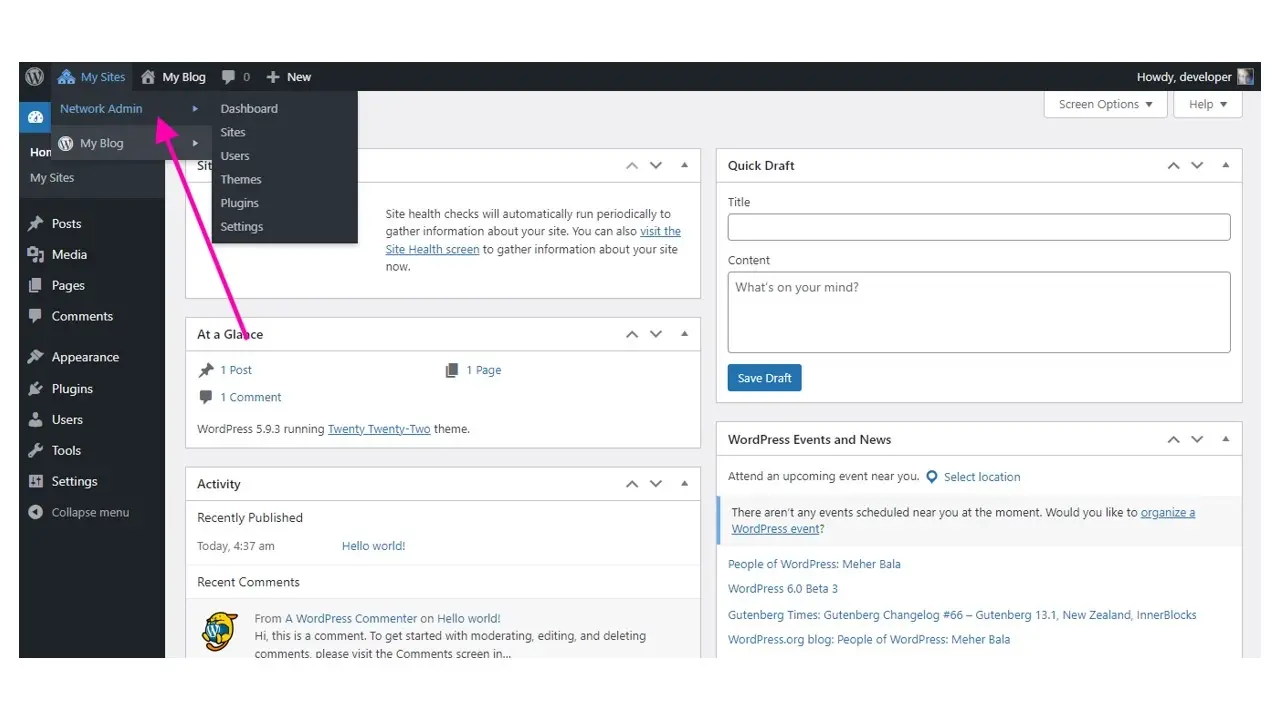
Step 4. Check your network admin settings.
The network admin is set up exactly like any WordPress site. However, under Settings, there’s Network Settings and Network setup. This is where you’ll adjust some of the network's URL structure, if people can register on the network for a new site, ban specific usernames from being registered, file upload allocation, and more.
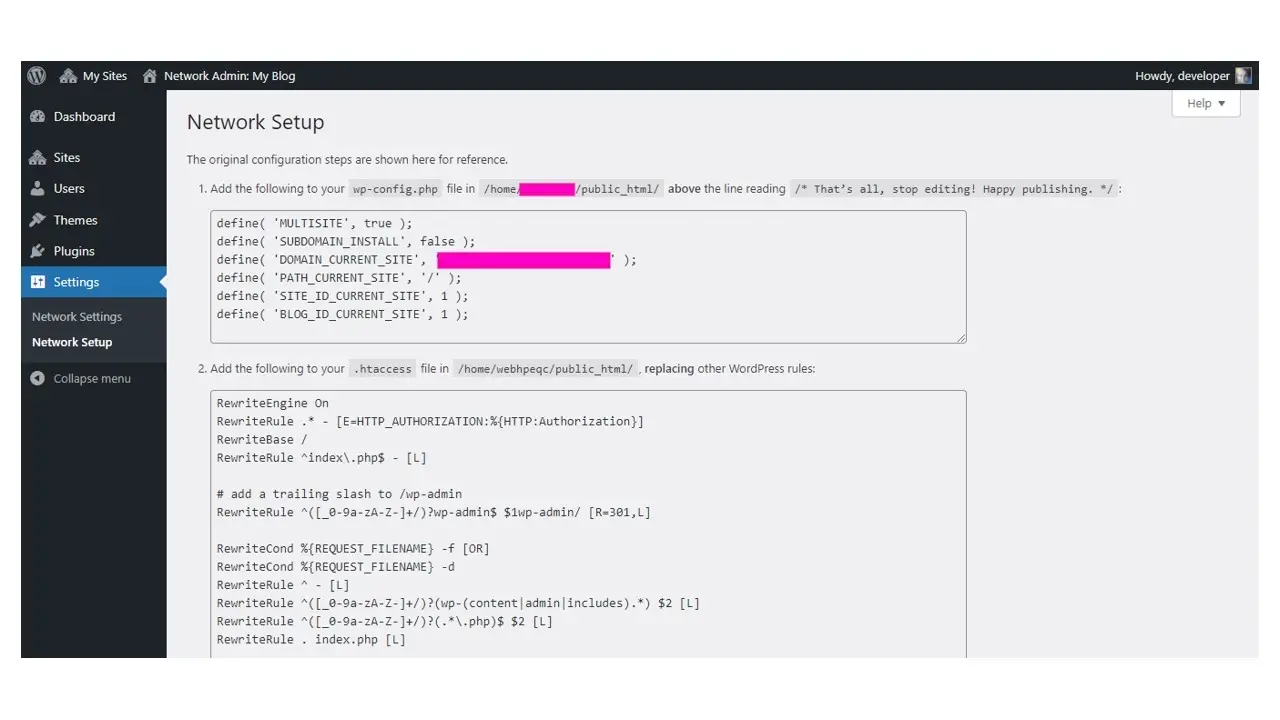
Once you’re done adjusting the network settings and setup, you can install the theme and plugins that you will allow on the network.
Add subsites in your WordPress multisite
- Navigate to the Sites section.
- Click on the Add New button to add a new subsite.
- Fill out the site’s settings
- Click on the blue Add Site button.
Step 1. Navigate to the Sites section.
The Sites section lists all the websites on the network.
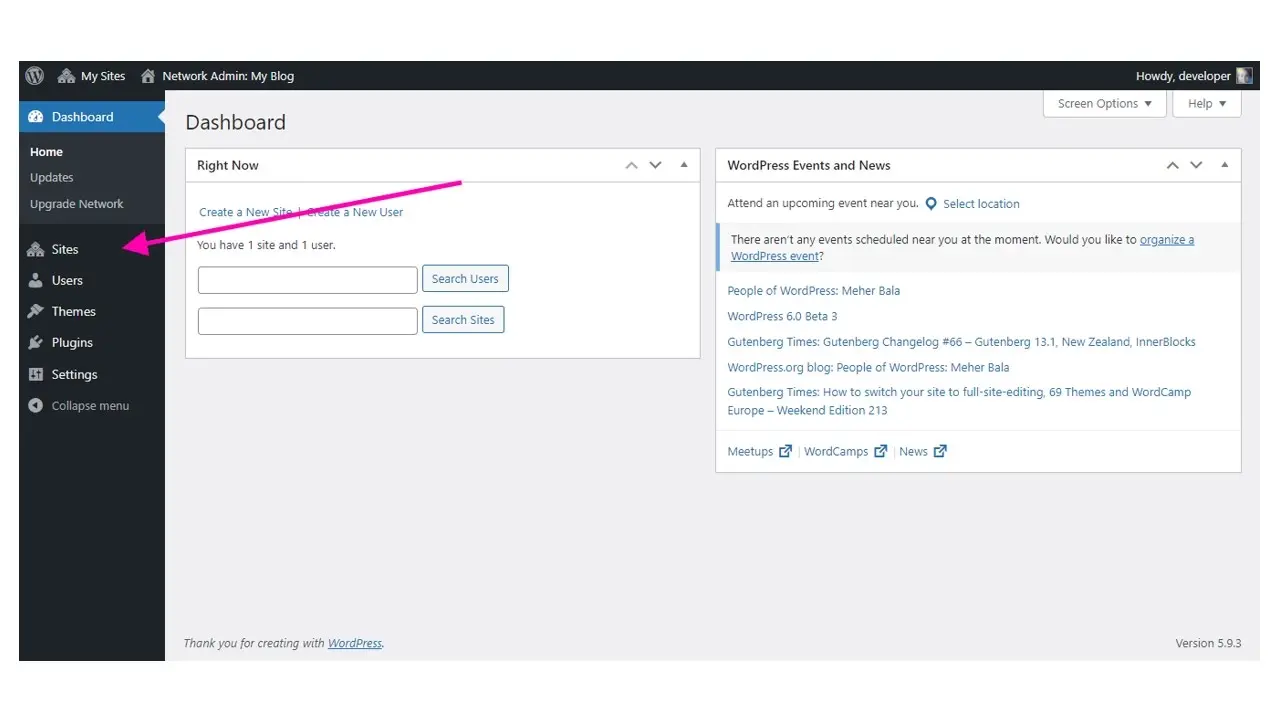
Step 2. Click on the Add New button to add a new subsite.
You can either click the navigation menu on the left labeled Add New, or the button.
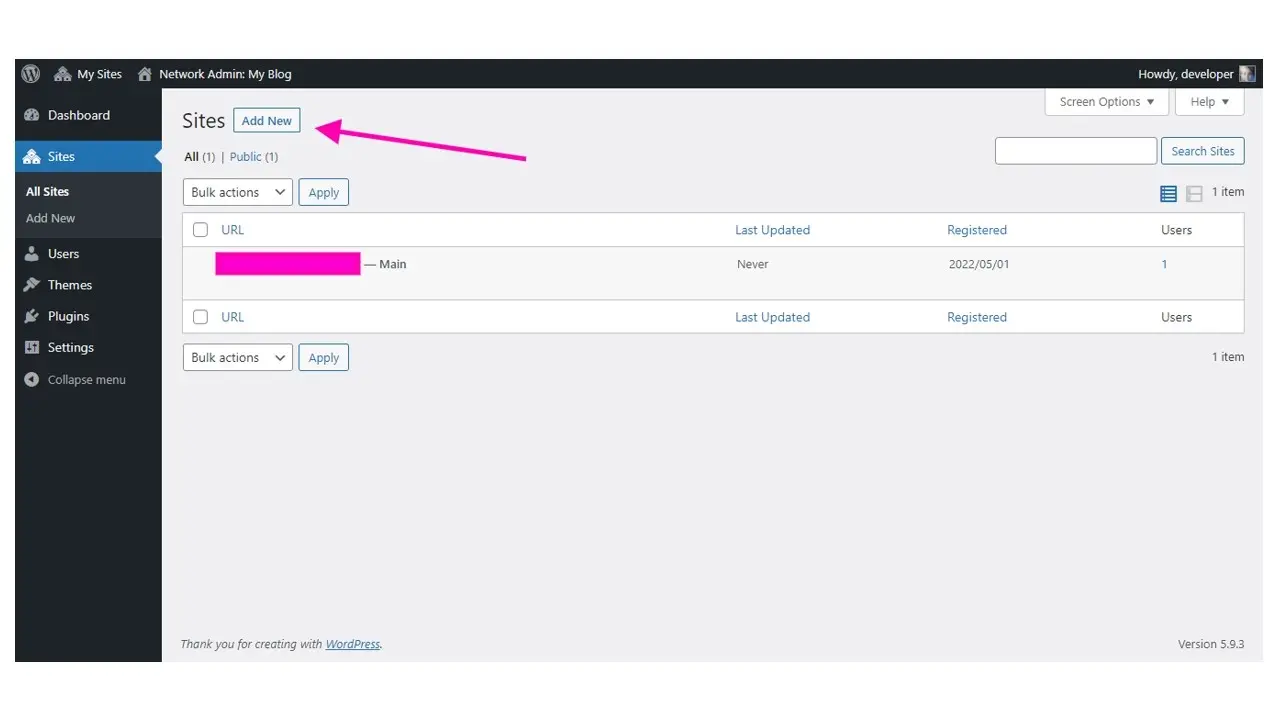
Step 3. Fill out the site’s settings
It’s important to give each site its own URL that is simple. Obviously you wouldn’t want to label the URL as site-1. Make sure it relates to the website’s name.
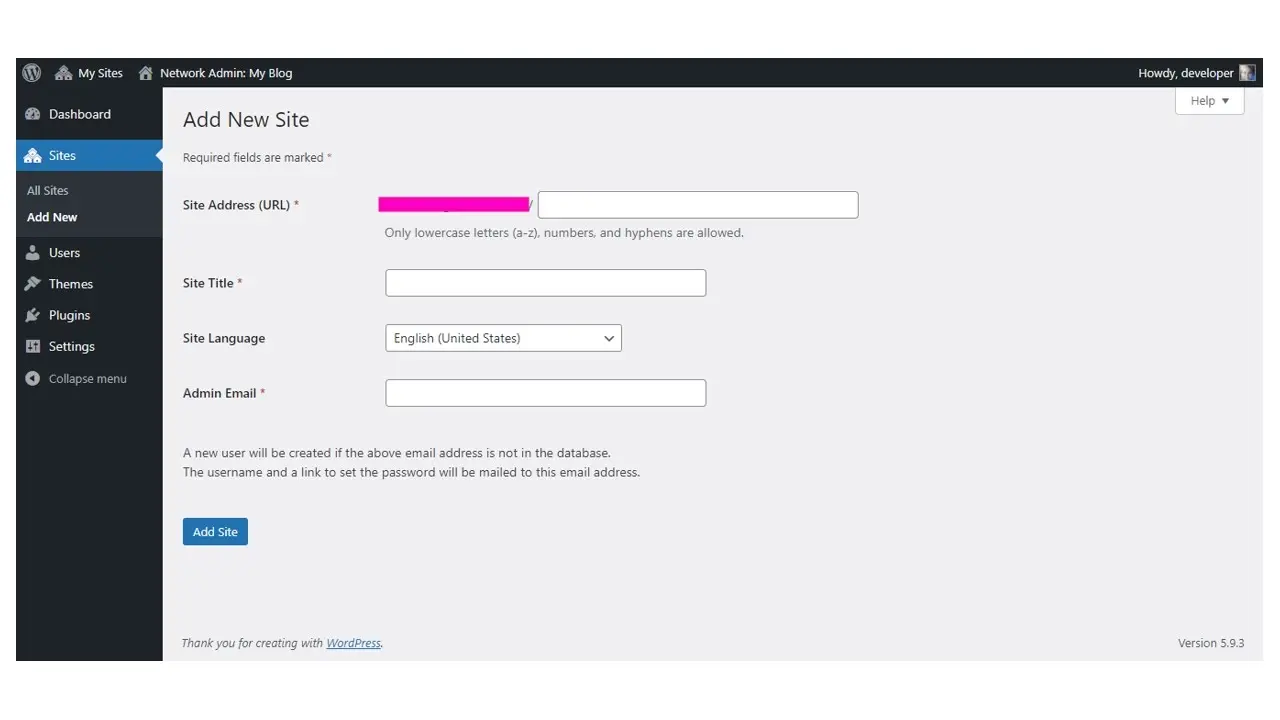
Step 4. Click on the blue Add Site button
Yep, just click that blue button, and in seconds, that subsite has its own WordPress dashboard! You can access that subsite from My Sites, in the top navigation.
In Summary
WordPress multisite can be a super useful tool if you want to run a website network, all from one single WordPress installation. Whether you’re a business wanting to utilize it to run all of your locations, a large news network, or a blogging community, WordPress multisite can do it.
Frequently Asked Questions
What is hosting for WordPress?
Hosting for WordPress involves housing your website on servers dedicated to CMS WordPress. You can learn more about hosting for WordPress on our blog.
Why choose Verpex for WordPress?
As the leading CMS out there, we’ve made it our mission to offer the most comprehensive and streamlined WordPress solutions on the market. Backed by a responsive customer care team and reliable site enhancement tools, we ensure our users get the full WordPress value and support for a reasonable price.
Is managed hosting for WordPress worth it?
You want to make sure that your WordPress website is in the best hands, runs efficiently, and is secure. When you take into consideration all of the benefits that managed hosting for WordPress has, it is definitely worth the investment.
Will an SSL certificate be included in both shared and hosting for WordPress?
Yes, you’ll have access to a free SSL certificate on all hosting packages at Verpex.

Nile Flores is a long time professional blogger, as well as WordPress website designer and developer from the St. Louis Metro East. Nile blogs at NileFlores.com, where she’s passionate about helping website owners, whether they’re small business owners or bloggers. She teaches about Blogging, Social Media, Search Engine Optimization, Website Design, and WordPress. Additionally, Nile loves to speak at WordCamps (WordPress conferences) across the United States. When Nile isn’t knee-deep in coding, she’s a proud mom of a college student, and enjoys oil painting, cigar smoking, nail art design, and practicing traditional Okinawan kempo karate.
View all posts by Nile Flores