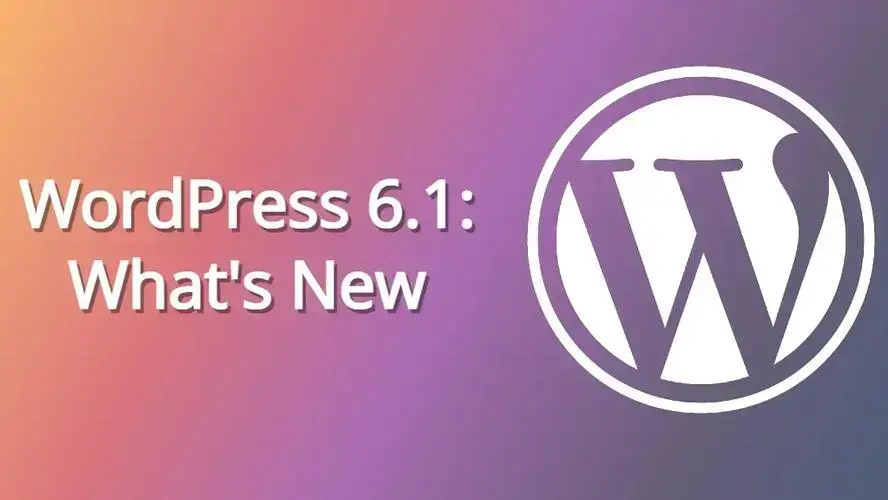If you've gotten a new notice for an update in your WordPress dashboard, that would be the news about WordPress 6.1 being available. In his article, you'll learn all about WordPress 6.1 and what's new. Hopefully this overview will give you a good insight on what to expect.
What is WordPress 6.1?
Version 6.1 of WordPress is the third major release of 2022 and was released on November 1st. And with this release, the WordPress community added many enhancements to the platform, and improved the Gutenberg block editor, particularly to help website owners customize their content a lot easier. In a way, version 6.1 carries on more features to make the Gutenberg content block editor more robust and easier to customize.
Who is Misha?
As with every WordPress version, all of them are named after a famous jazz musician. Don’t believe it? Check out the past versions of WordPress. WordPress 6.1 Misha is named after Michail “Misha” Alperin, a Ukrainian jazz pianist, who was also part of the classical and jazz Moscow Art Trio. Misha was born in 1956, and died in 2018.
WordPress 6.1: What's New
Twenty Twenty-Three theme
Template Editor
Better block styling
Building with patterns
Other development features
1. Twenty Twenty-Three theme
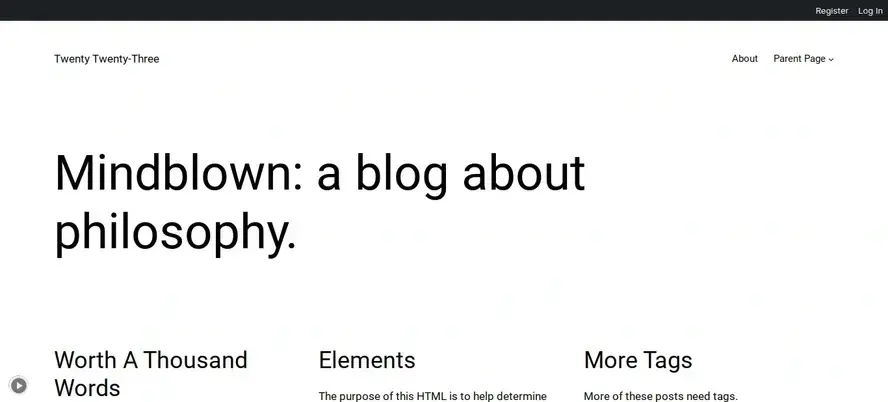
With WordPress 6.1 the new 2023 theme is shipped with it; this theme works well with the Gutenberg content block editor and is said to be powered by 10 different styles, as well as being tagged as accessibility ready. As a note, accessibility ready doesn’t necessarily mean that the theme is web accessible or easy for people with disabilities to surf your website. It just means that your site is easier to make more web accessible for users.
This theme contains unique styles so you as the end user can choose different looks so your site looks more dynamic. It also ships with a few fonts. By the way, this is all within the theme, so this brings something different from other themes that have full site editing, as well as it being a lot different from previous major default WordPress themes.
2. Template Editor
If you've been wanting a more improved way to handle templates as a content creator, WordPress 6.1 gives you more to do that. The new templates include custom ones for both posts and pages in the site editor. You can even add or edit template parts like your header or footer far more easily with the search and replace tool.
Better yet, you can do this with no coding necessary! If you don’t know code, then the Twenty Twenty-Three theme may be what you need, especially because of the different template choices.
3. Better Block Styling
Border controls
Menu management
Template picker
Inner blocks
Styling elements for various blocks
Spacing presets
Featured image cover block
Site icon
Border controls
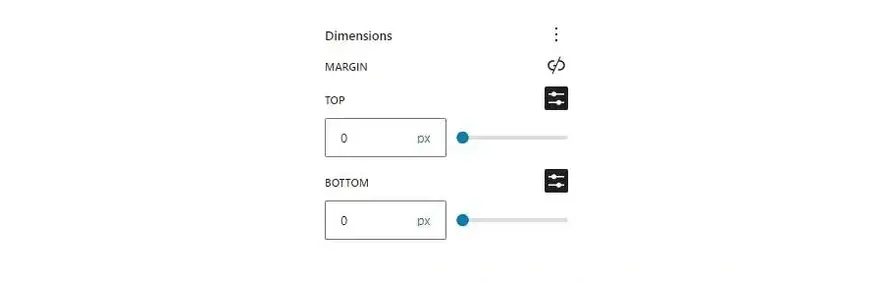
Depending on what block you are using, you can control the border spacing.
Menu management
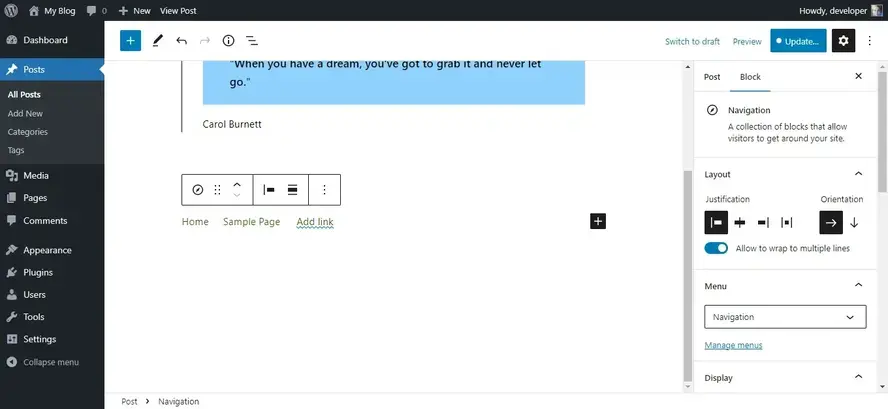
You can add a new menu and manage it directly from the page or post that you’re editing.
Template picker
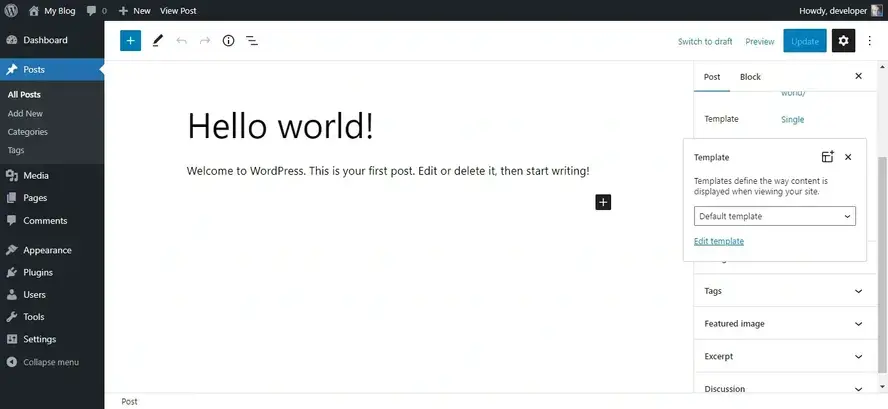
Picking a specific template isn’t just for pages, but also for posts! You can create more templates or use whatever Twenty Twenty-Three or other block themes offer.
Inner blocks

Some blocks like the lists (both ordered and unordered), and quotes have blocks within blocks to help you customize those further. With the lists block, you can drag and drop the list items, in case you prefer a specific order to them. The quotes block gives you room to have a separate inner block for the actual quote and the citation.
Styling elements for various blocks
WordPress 6.1 allows you more styling control over a lot of different blocks.
Spacing presets
You can adjust the spacing for the margin and padding of a block using the dimensions option.
Featured Image cover block
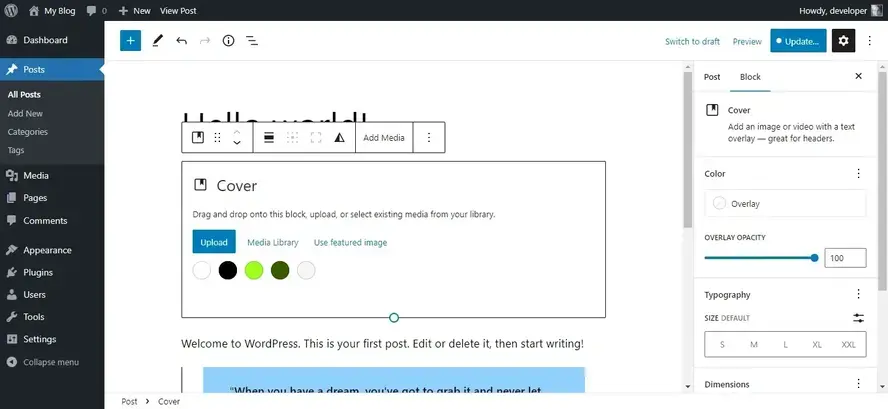
Whether you want to add your featured image to the post or page, or add other types of images, there’s a featured image cover block to do that.
Site icon
The site icon, which when you first install a WordPress site, uses the WordPress logo, can now be replaced with your own image. And for those who might not know what a site icon is, it is often known as a favicon.
4. Building With Patterns
In WordPress 6.0, patterns were introduced. However, in WordPress 6.1, patterns can be used for any post type, whether post, pages, or custom post types.
5. Other Development Features
Better typography handling
Improved search on block themes
Consistent editor settings across browsers
Ability to define block parts in Classic themes
More support for Query loop blocks
Create more templates using the block editor
Better typography handling
You can define the sizes of your typography from your editor to allow for easier reading.
Improved search on block themes
You can preview block themes and how they look with a specific pattern before you use the theme.
Consistent editor settings across browsers
Now you won’t lose your preferences when you’re editing your website.
Ability to define block parts in Classic themes
Still using Classic themes? No worries, you can add a little bit of code to add some of the block ability to your site.
More support for Query loop blocks
A query loop block allows you to display a specific set of posts, so you can build a page and display some posts from a specific category or tag.
Create more templates using the block editor
If you need more templates than what your theme offers, you can use the block editor to put together a new template.
In Summary
If you’re not confident about updating your website to WordPress 6.1, that’s okay. It is a major version of WordPress. Just make sure you create a backup of your website before you update.
It’s important that you do eventually update as most versions of WordPress do contain some security patches, and overall, updating is one of the most vital ways to keep your website secure. Happy WordPressing!
At Verpex we provide numerous hosting plans for WordPress that can help you launch a site for your business or brand that’s secure, fast, and optimized for success.
Frequently Asked Questions
Are WordPress plugins free?
WordPress has loads of plugins you can install, some of them are free, but some of them you will need to pay for. You can learn how to use WordPress Plugins on our blog.
What is migrate in WordPress?
WordPress migration, simply put, is the process of moving a WordPress site from one server to another.
Can WordPress be used for eCommerce?
WordPress offers many different ways to build an eCommerce online store for all types of products and markets. Almost 40 percent of all online shops are powered by WooCommerce, a WordPress eCommerce plugin.
How much traffic can my WordPress site handle?
Most shared plans can manage around 1,000 to 2,000 visitors per day. If you expect more than this we’d recommend opting for VPS or dedicated WordPress hosting.

Nile Flores is a long time professional blogger, as well as WordPress website designer and developer from the St. Louis Metro East. Nile blogs at NileFlores.com, where she’s passionate about helping website owners, whether they’re small business owners or bloggers. She teaches about Blogging, Social Media, Search Engine Optimization, Website Design, and WordPress. Additionally, Nile loves to speak at WordCamps (WordPress conferences) across the United States. When Nile isn’t knee-deep in coding, she’s a proud mom of a college student, and enjoys oil painting, cigar smoking, nail art design, and practicing traditional Okinawan kempo karate.
View all posts by Nile Flores