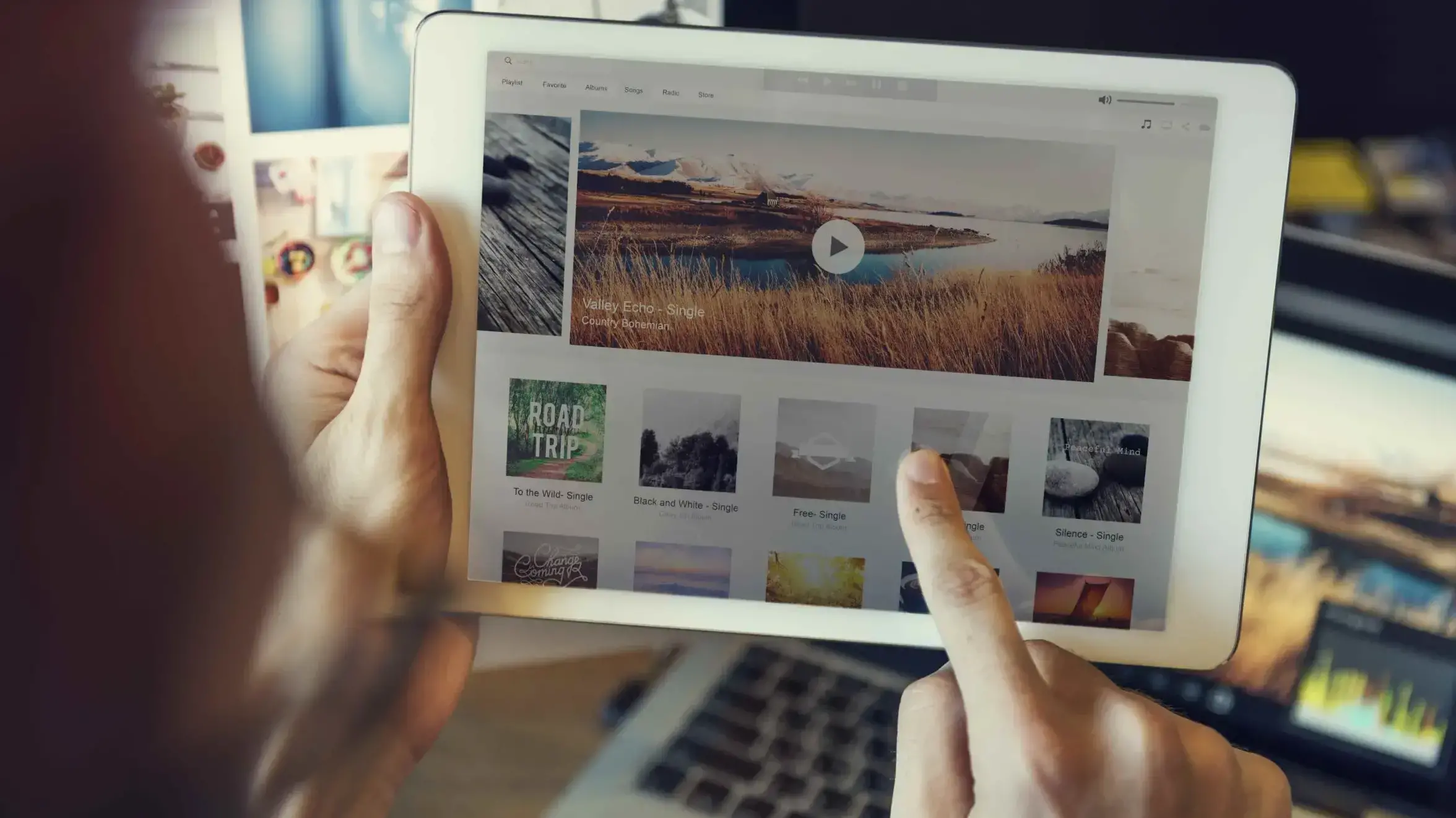Online videos are popular for entertainment and education. There are lots of platforms that contain so many good-quality videos that it can be difficult to find something specific. Fortunately, many search engines include video search options to help you find those videos. In this post, we’ll look at the most popular video search engines to help you find any video.
Why Not Just Search on YouTube?
YouTube is the largest video platform on the internet, but relying on it alone can limit your results. It only indexes content hosted on its own servers, which means you’ll miss videos uploaded to platforms like Vimeo, Dailymotion, TikTok, or those embedded directly on websites.
This matters if you're searching for:
- Academic or niche topics that might live on university or archive platforms
- Short-form content from TikTok or Instagram that's not cross-posted
- Branded videos or event recordings hosted on company sites or news outlets
- Licensable media, such as stock video hosted off-YouTube
Video search engines cast a wider net. They also give you tools to filter by source, duration, resolution, and upload date - making it easier to skip irrelevant results and find exactly what you’re after.
If you want the most complete view of what’s available online, start with a video search engine - not just YouTube.
8 Cross-Platform Video Search Engines
A video search engine searches for videos on multiple video websites. The search engine doesn’t contain the videos. It just finds them across the web. Some are better at finding videos than others, and some have more filtering features to help you narrow down your video search.
Unlike single-platform searches, these tools scan multiple video sites at once - including YouTube, Vimeo, Dailymotion, and others. They don’t host content themselves but instead index videos from around the web, allowing you to search across sources with a single query.
Websites that host videos are not true search engines. They only show search results from their websites. For example, YouTube only shows videos that are hosted on YouTube. This means that YouTube is not a full video search engine. However, some of these video platforms host most of the videos on the web, so they are worth considering in your video search.
For example, according to SEMrush, there are 500 hours of content uploaded to YouTube every minute. This means that YouTube has a lot of videos. With the vast number of videos on YouTube and other video platforms, it’s worth including sites like YouTube on this list. I’ll include the most popular video sites (for general audiences, of course) in a separate section.
For information about adding videos to your website, see the articles Video Section Website Design and How to Embed a YouTube Video in WordPress. Now, on to the video search engines. For examples of how they work, I’ll search the phrase “how to search for videos” and see what happens. The video search engines are in no particular order.
These eight search tools help you find videos across multiple platforms - not just one site like YouTube or Vimeo. Instead of hosting content, they index videos from around the web so you can search more efficiently with one query. Below is a breakdown of each:
- Google – Popular for general search with advanced filters
- Bing – Strong preview features and wide platform support
- Yahoo! – Built on Bing with a slightly different interface
- Ecosia – Eco-focused, Bing-powered with regional filters
- Social Searcher – Tracks videos across major social platforms
- DuckDuckGo – Privacy-first engine with solid filter options
- Dogpile – A basic metasearch tool combining top engines
- Swisscows – Family-friendly engine with a clean UI and filters
Must-Have Features for Finding Videos
Not all video search engines are created equal. Some offer advanced filtering and preview tools, while others provide only basic search results. If you're trying to find quality content faster - or need videos for research, reuse, or editing - certain features make a big difference.
Here are the most valuable features to look for:
- Upload date filtering – Useful for finding the most recent or time-sensitive content
- Resolution and quality filters – Ideal if you're looking for HD or 4K clips for embedding or editing
- Duration selection – Helps you skip overly short or long videos, depending on your needs
- License type options – Allows you to find Creative Commons or royalty-free content more easily
- Preview before clicking – Saves time by letting you see what’s in the video before opening a new page
- Source filtering – Lets you limit results to specific platforms (e.g., YouTube, Vimeo, or TikTok)
When used together, these filters reduce click fatigue, increase relevance, and make video search a faster, more targeted process - especially when dealing with large or mixed-content platforms.
1. Google
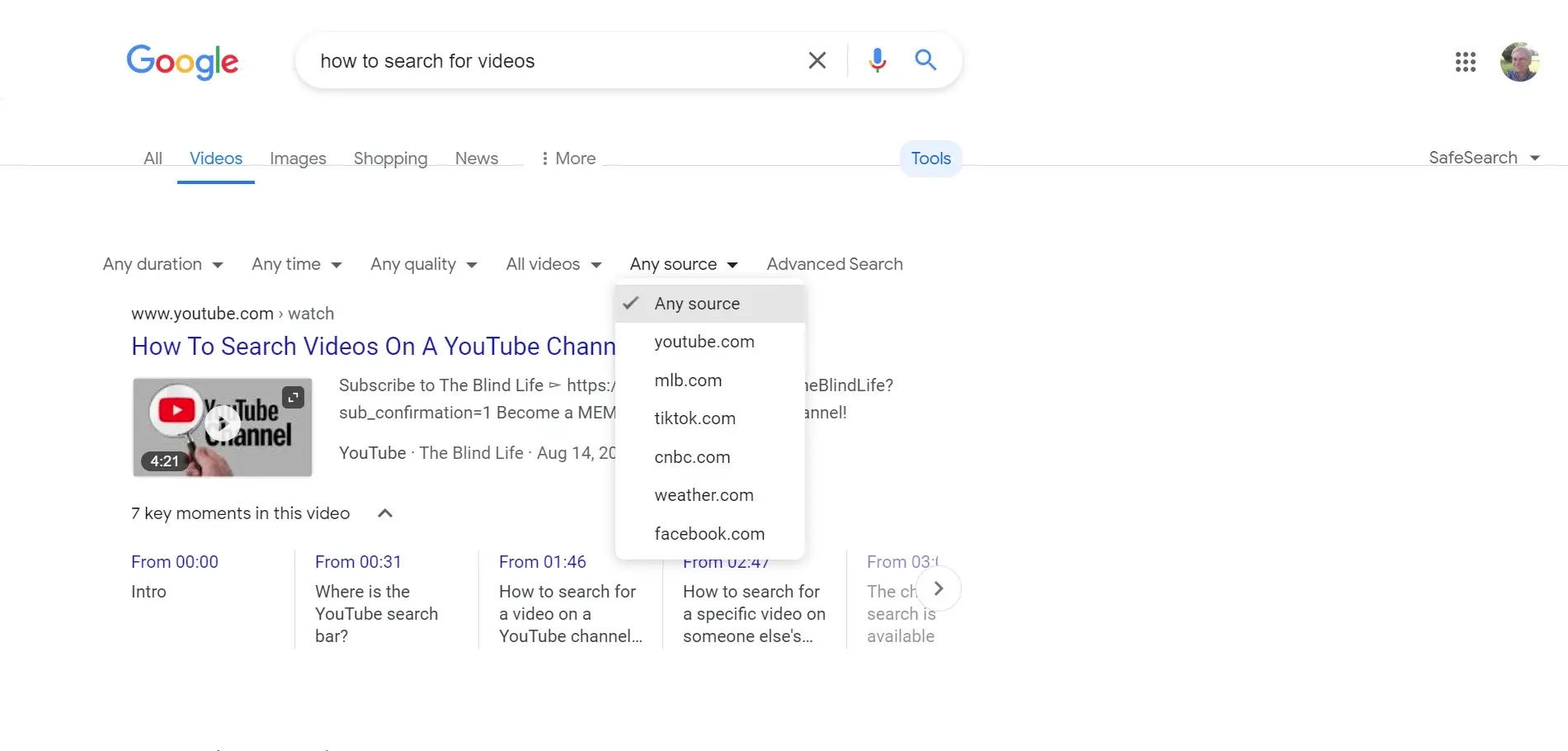
Google is excellent for searching for videos. Videos appear in regular search results, but you can also search specifically for videos using the Video tab. You can search by title or keywords. As you enter your search terms, Google will provide suggested searches to help you find what you’re looking for.
Select the Tools option to filter the search results by duration, time, quality, closed captioned, or from one of six sources including YouTube, CNN, Weather.com, and more. Hovering shows a preview of the video. You can also click to see key moments from the video.
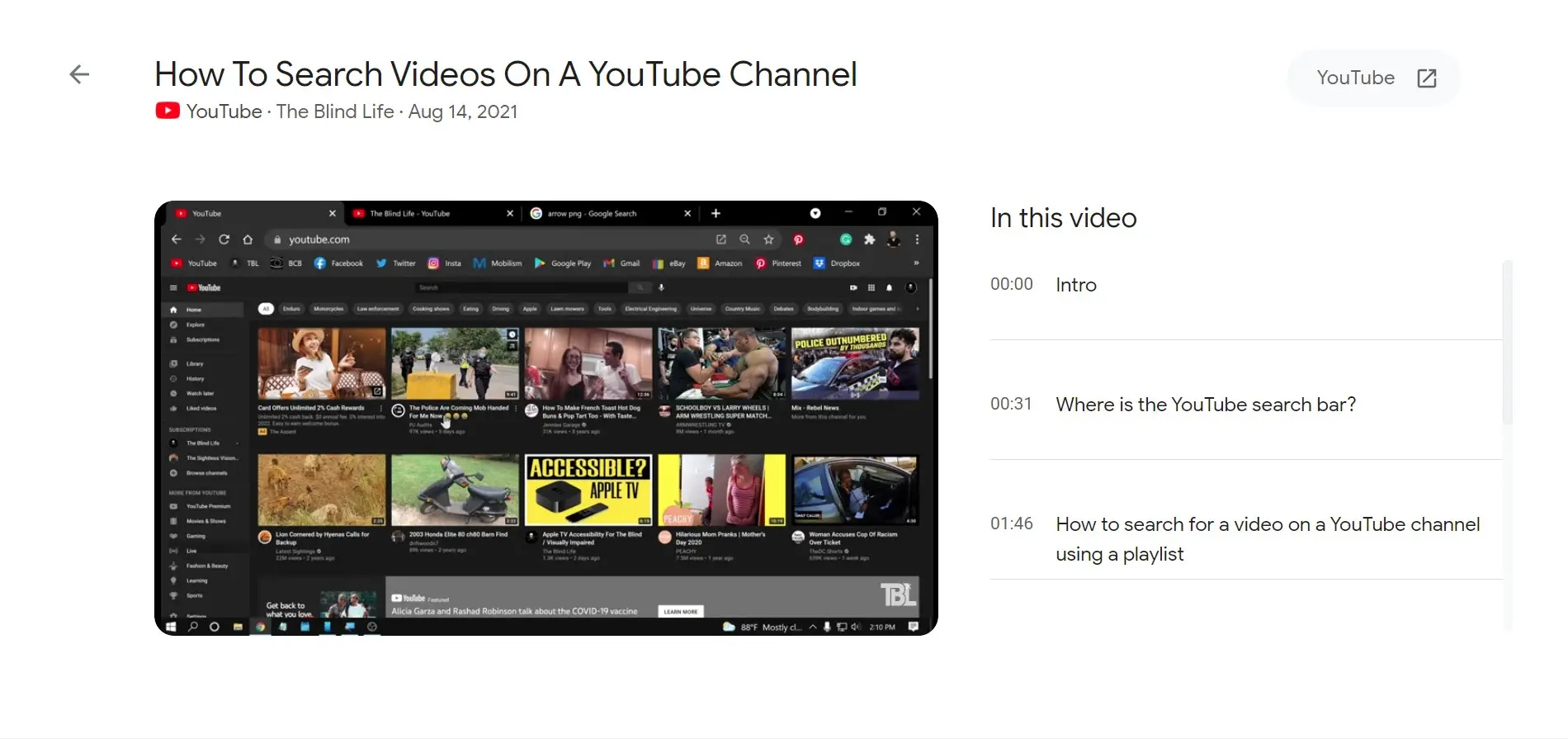
If the video is from YouTube, selecting the video or a key moment opens the video in your browser to that moment. It includes all of the player controls and shows links to the key moments. You can click to view the video on its website or view it in the browser. Videos from other sites take you to those sites.
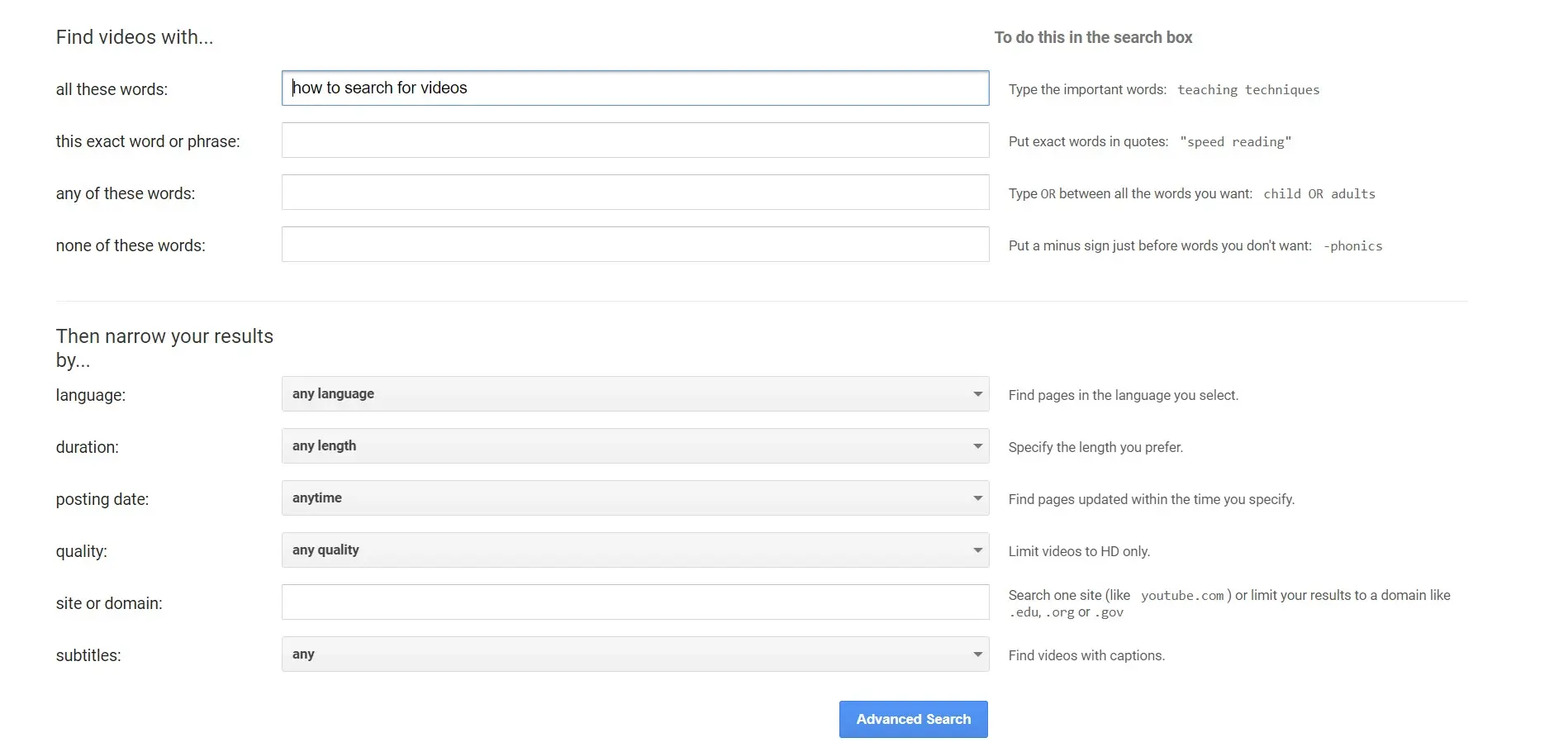
There’s also an advanced search option in the Tools menu where you can include all the words you enter, choose words or phrases, include any of the words you enter, or exclude words.
You can also narrow the results by language, duration, posting date, quality, enter a site or domain, and with or without subtitles.
2. Bing
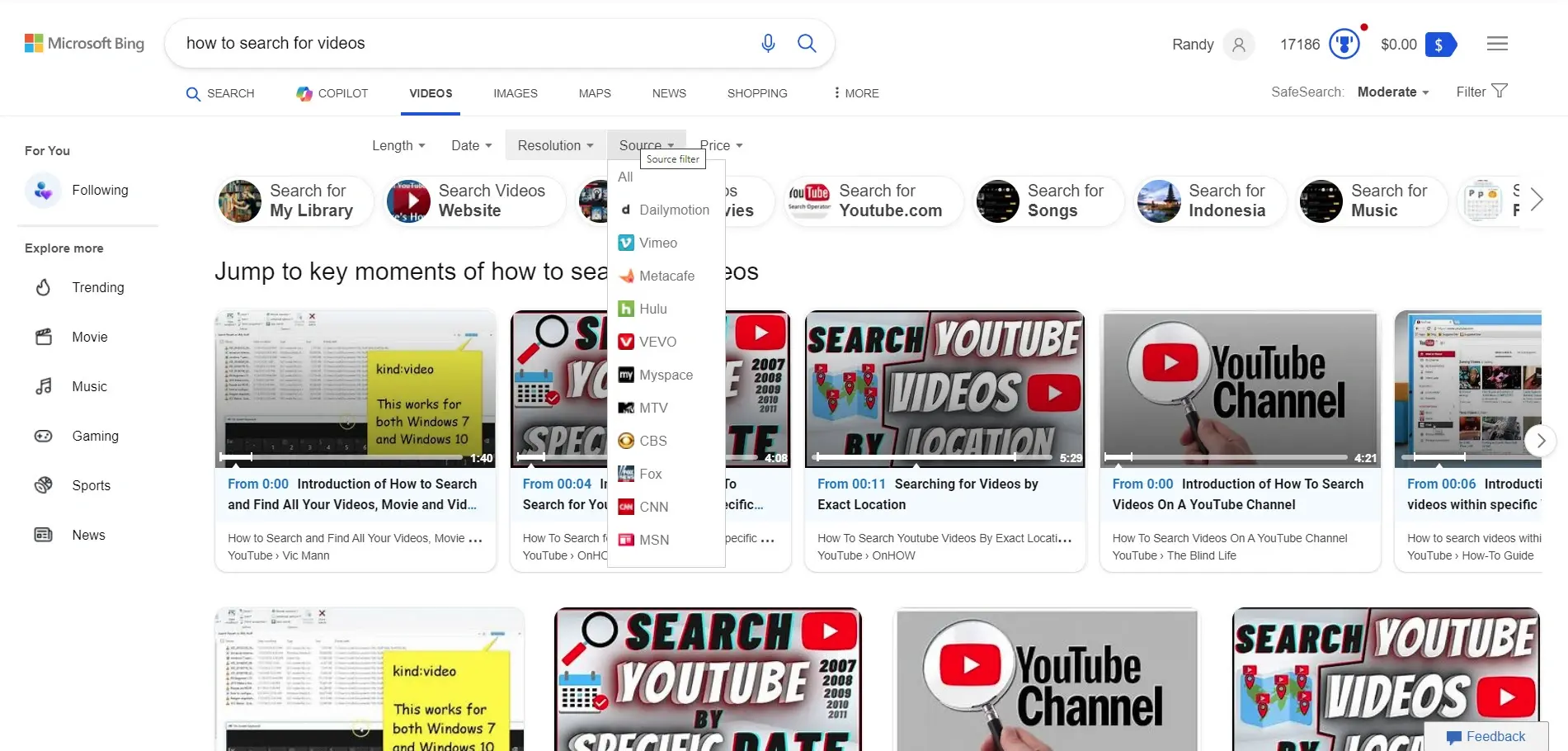
Bing is another good search engine with a video filter. The video tab selects videos from any source that matches your keywords. It also includes premade filters to show results from specific websites, locations, etc. The search box provides suggested searches as you enter your search terms.
A filter button opens another set of filters, allowing you to filter by length, date, resolution, source, and price. Source has 11 options that include the major video platforms, such as Dailymotion, Vimeo, and YouTube. It also includes networks such as Hulu, CBS, Fox, MSN, and more.

Bing does not include an advanced search, but it has a lot of filter options in the regular search. It has more hover options than Google. When you scroll, the header is replaced with a search bar that includes some of the premade search filters.
Hovering over any video shows a preview. You can also see more from that channel or more videos like it. Clicking the icon in the corner of the video opens an option to save it to watch later and add it to a collection.
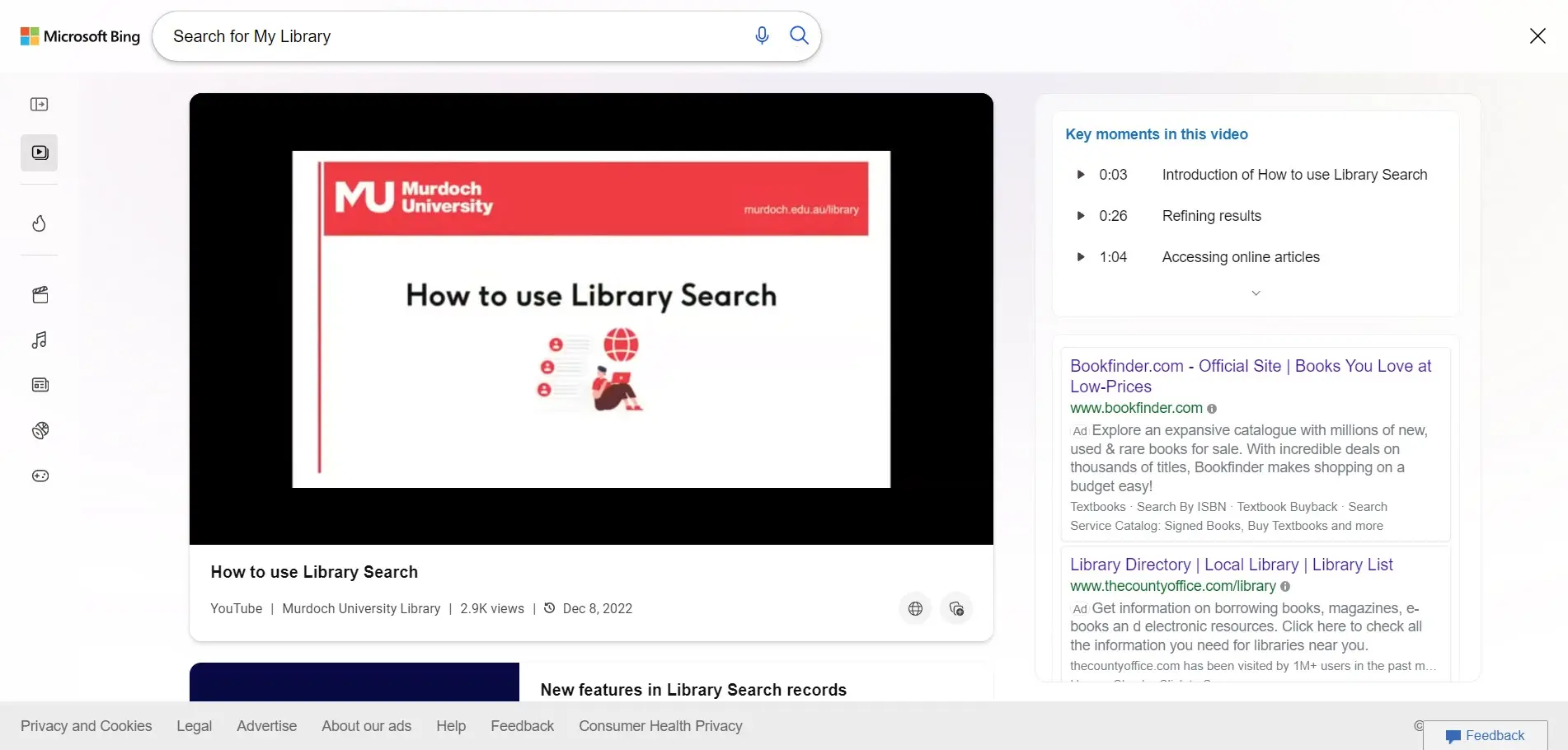
Clicking a YouTube video opens it in your browser. Here, you can view the video, see the key moments, and see related videos and searches.
3. Yahoo!
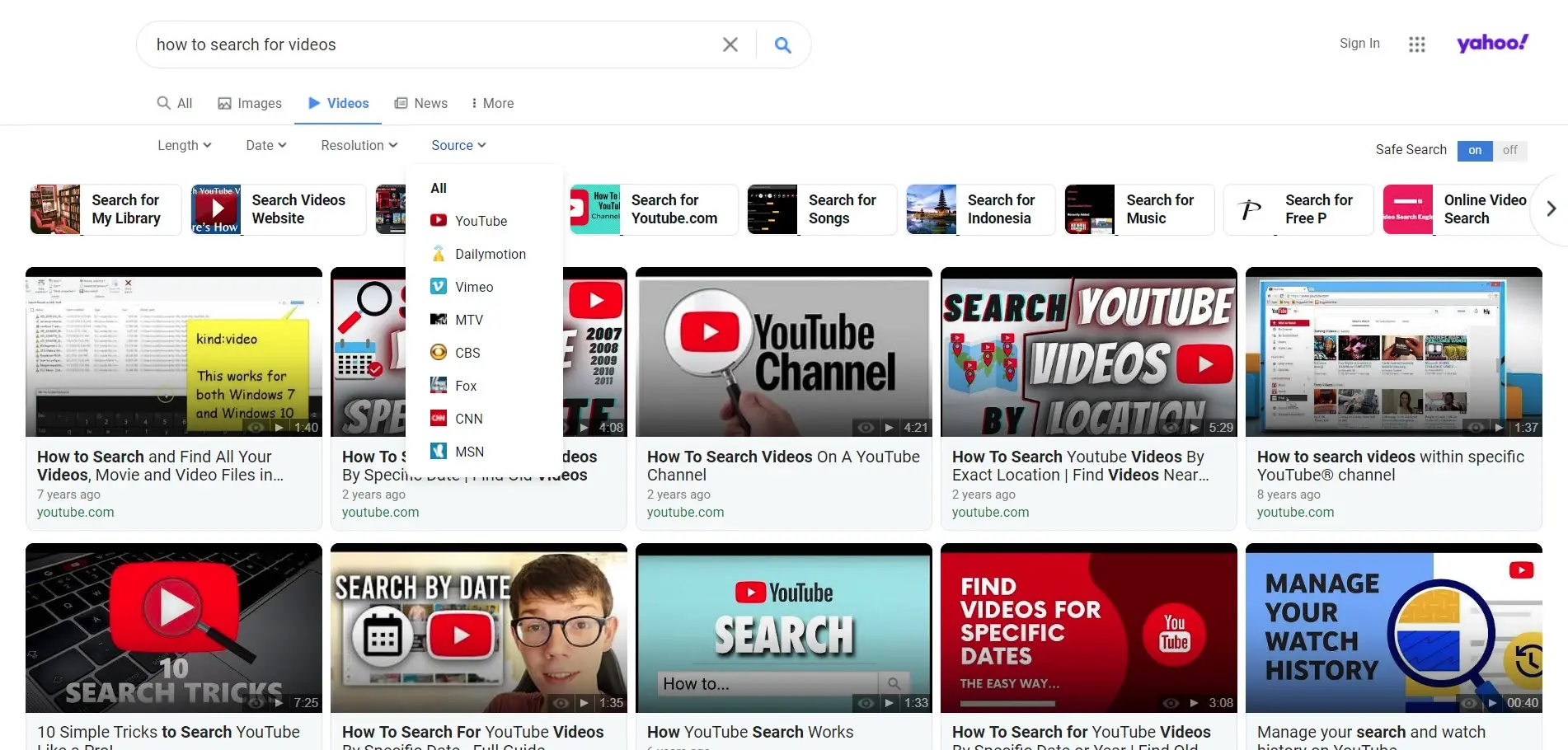
Yahoo! is powered by Bing and it looks similar to Bing, but it’s very different. It includes a video filter with similar search tabs and the same search buttons. The buttons are not sticky, so they don’t stay on the screen when you scroll.
The search filters include length, upload date, resolution, and source. It has 8 sources vs. the 11 sources in Bing. Unlike Bing, the filters are displayed by default. It provides suggestions as you enter your search terms.
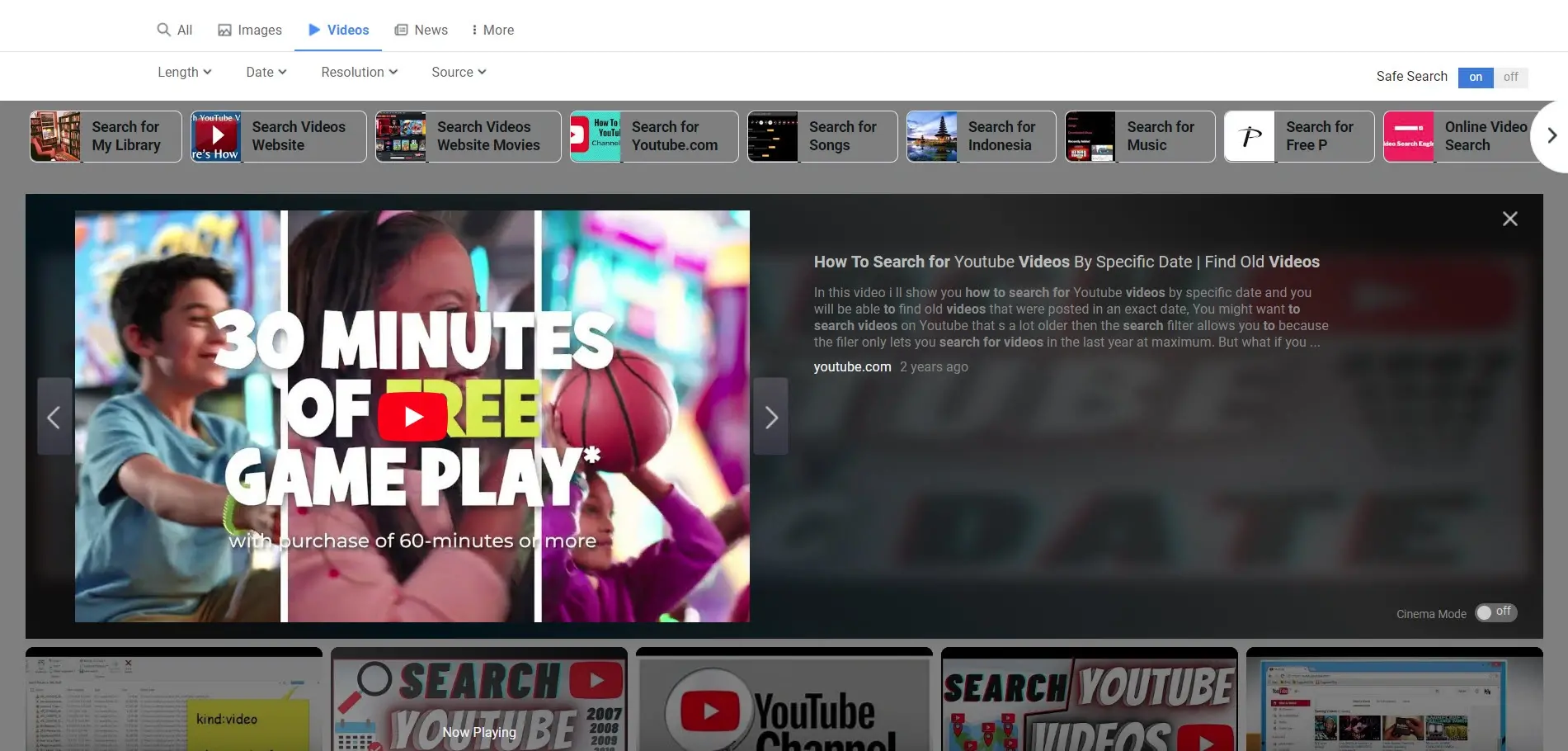
Selecting a video opens it in the search browser with the video player on one side and the description on the other. The embedded video player includes all of the features from the original platform.
The player is a slider that takes you to the previous or next video in the search results. The video’s thumbnail in the search results shows “Now Playing” over the image. You can scroll as normal and click on any video.
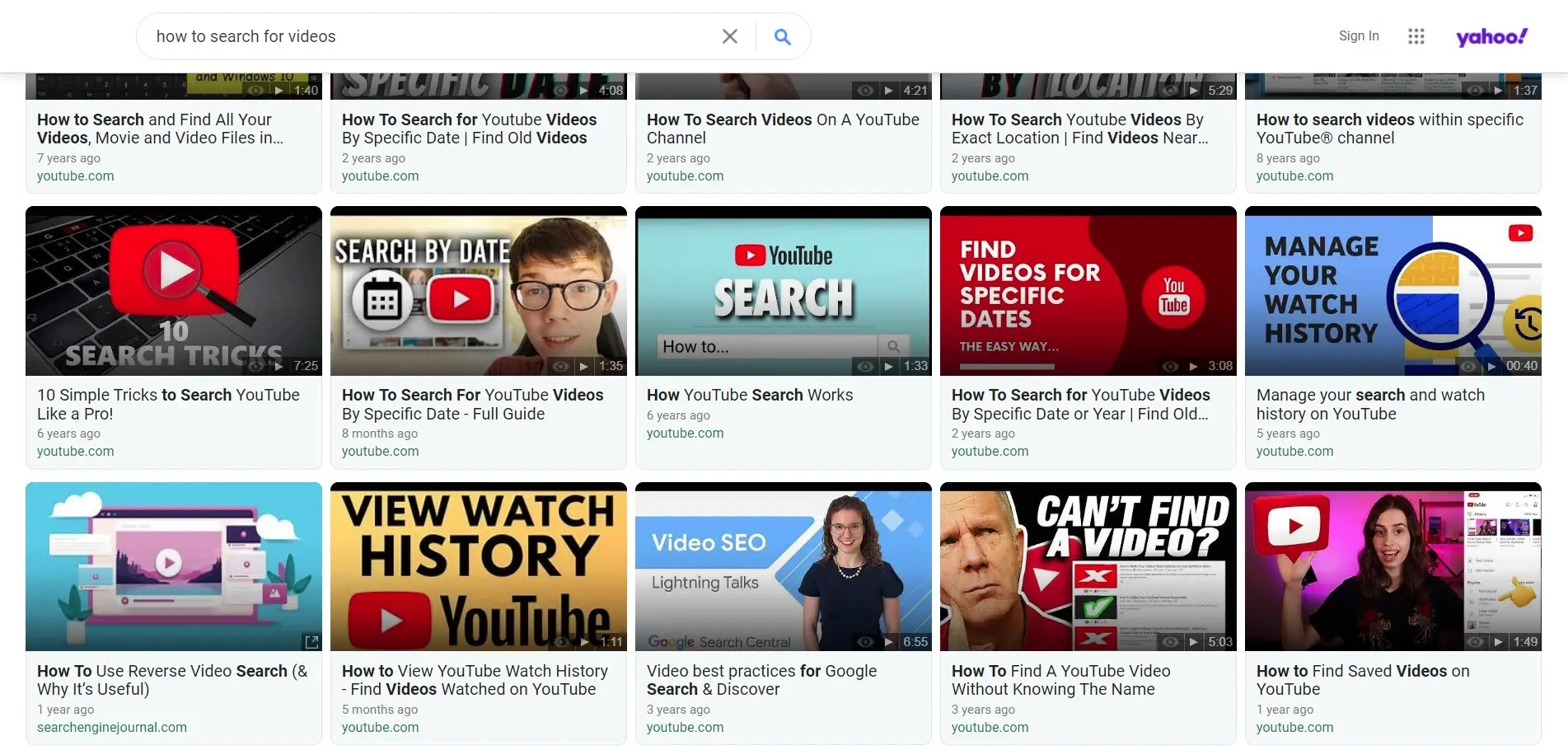
As you scroll, the search box sticks to the header so you can search again without scrolling back to the top.
4. Ecosia
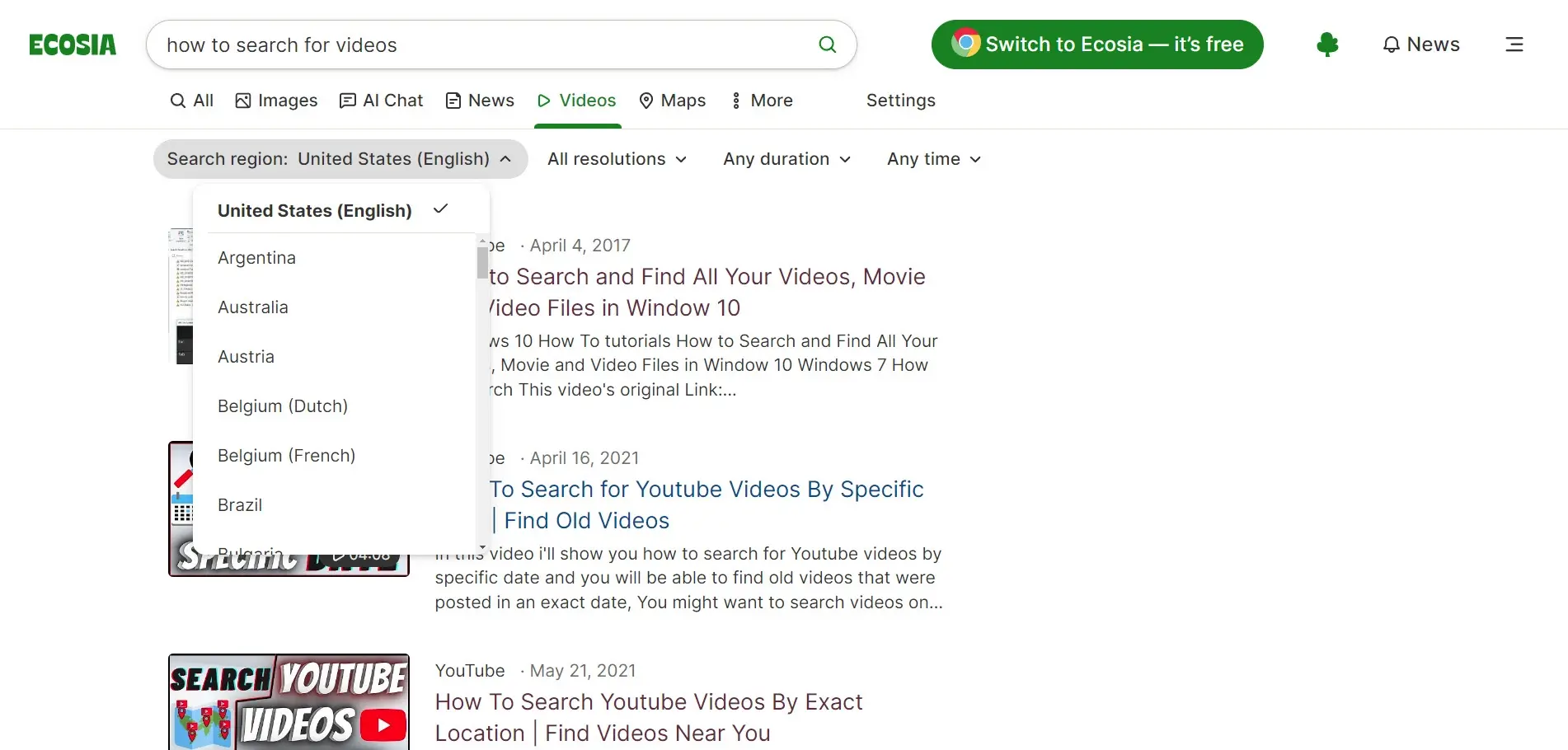
Ecosia is an eco-friendly search engine that gives 100% of its profits to help the environment. It’s also powered by Bing, but it adds algorithms that provide different results. It includes a video tab with filters. Filter the results by region, resolution, duration, and upload time.
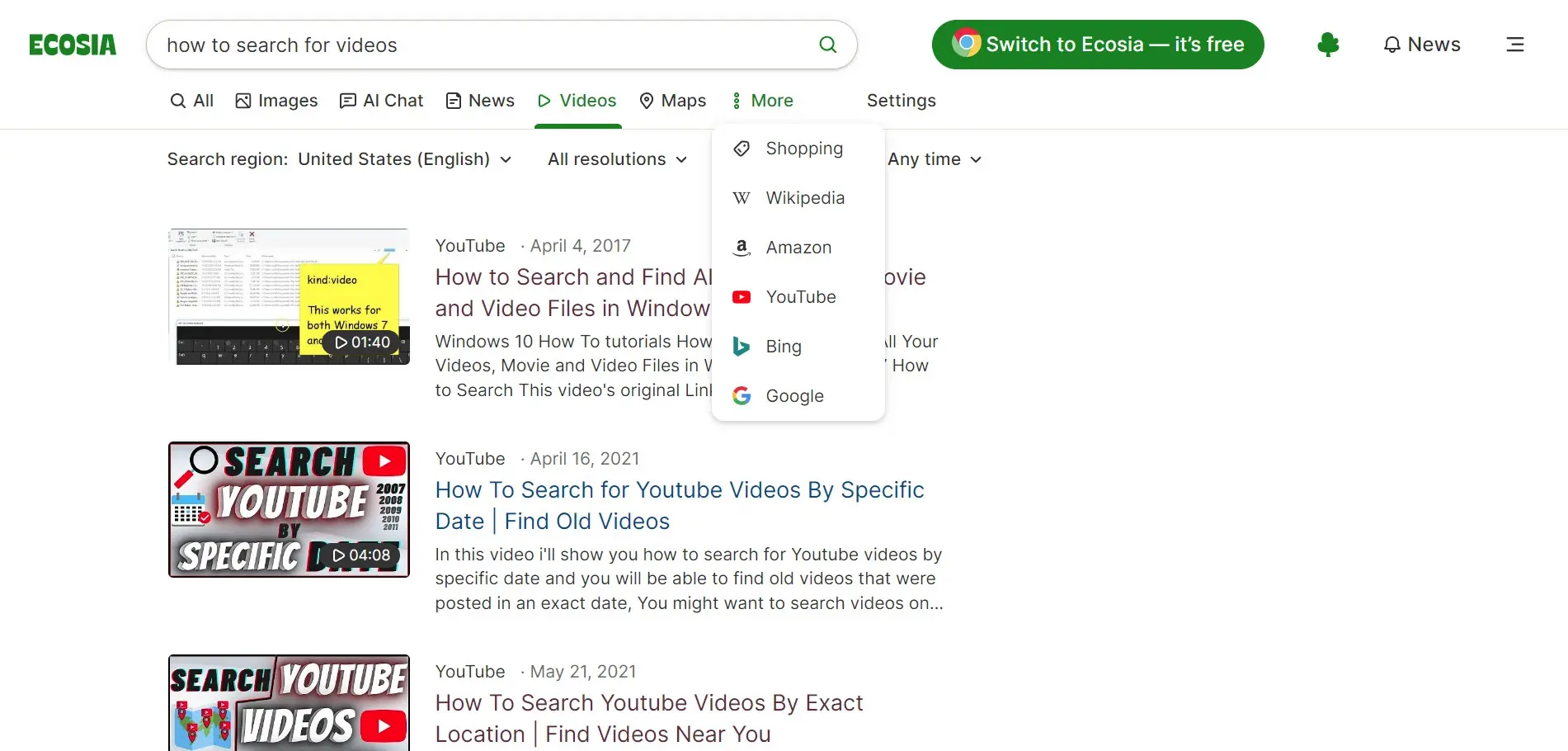
The More button lets you see search results from specific platforms, including YouTube, Bing, and Google. Clicking them takes you to their pages with the results. It doesn’t have hover effects. The search bar does provide suggested search terms.
5. Social Searcher
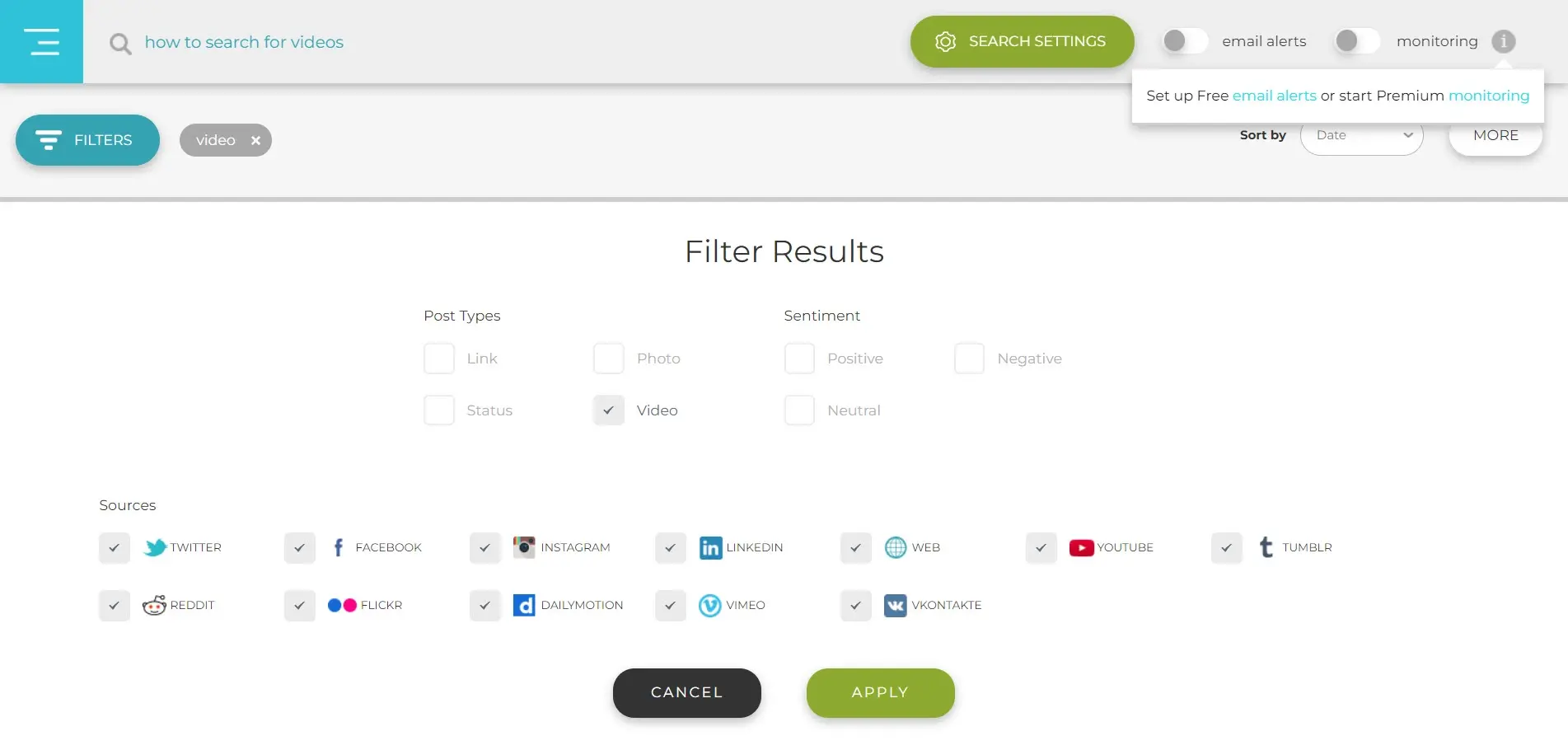
Social Searcher is a way to search the web and main social networks for specific things such as videos. Enter your search terms into the search box and then choose Video in the search filter. You’ll also need to choose the sources you want results for, which include YouTube, Vimeo, Dailymotion, etc.

The results show the network, a description, a thumbnail, a link, sharing buttons, etc. Clicking on a thumbnail takes you to the video on its platform.
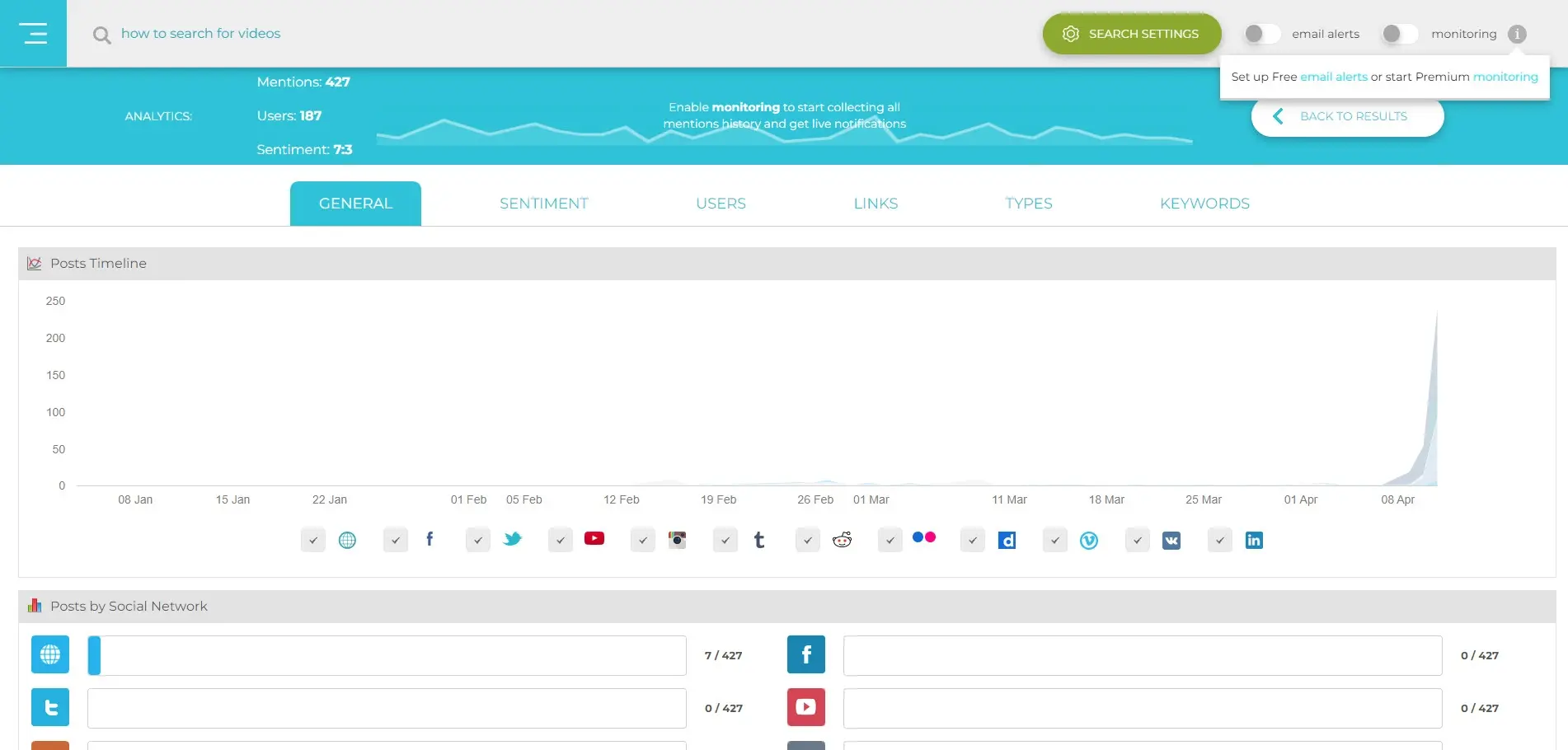
You can also see detailed statistics about the search. It shows the platforms, posts by the week, by the hour, and related hashtags. Tabs for graphs include general information, sentiment, users, links, types, and networks. This is good for seeing information about searches.
6. DuckDuckGo
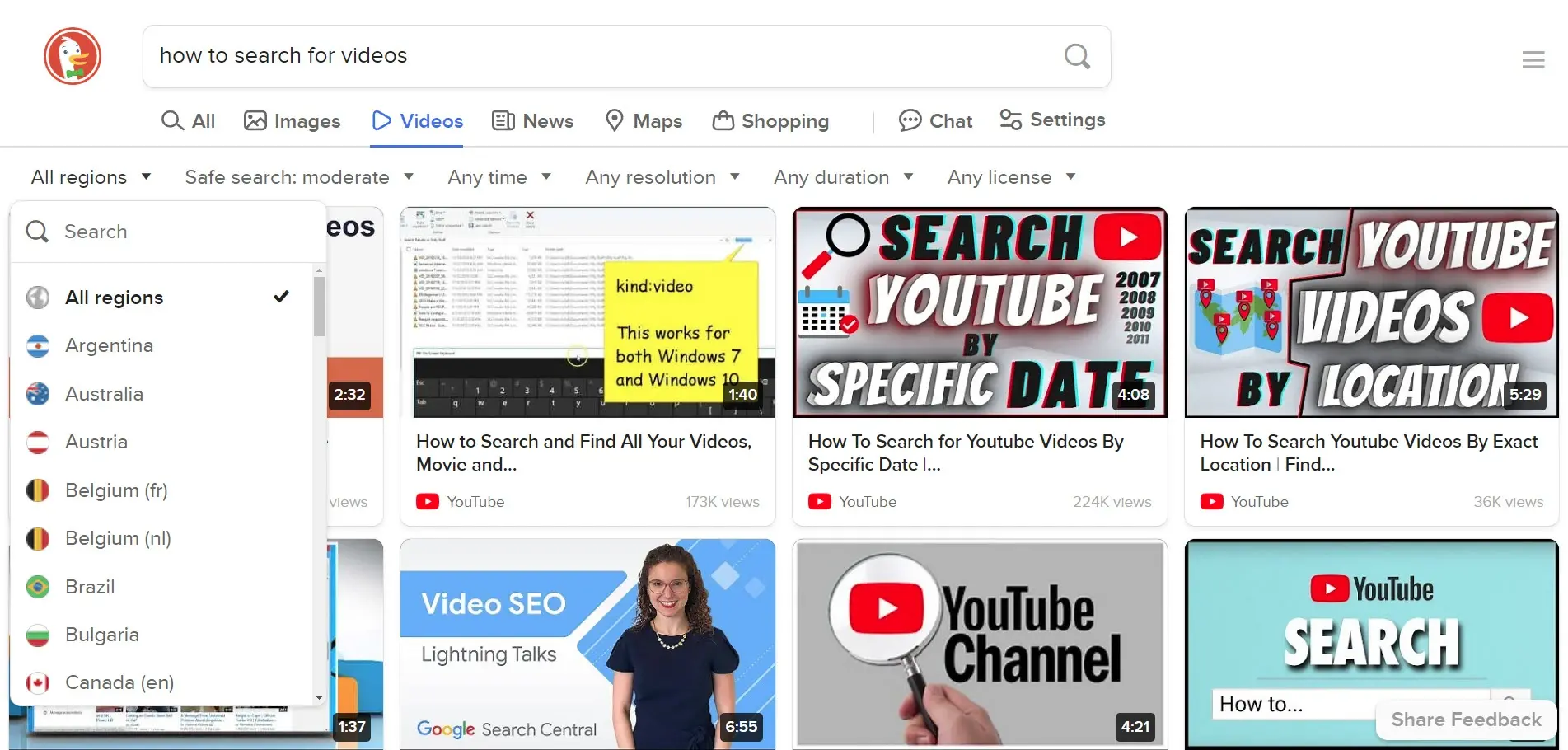
DuckDuckGo is a search engine that doesn’t track users. It includes a video option with lots of search filters. The filters include region, safe search, time of upload, resolution, duration, and license. The regions filter is a great option since it doesn’t track your location. It also provides suggested searches as you enter your search terms.
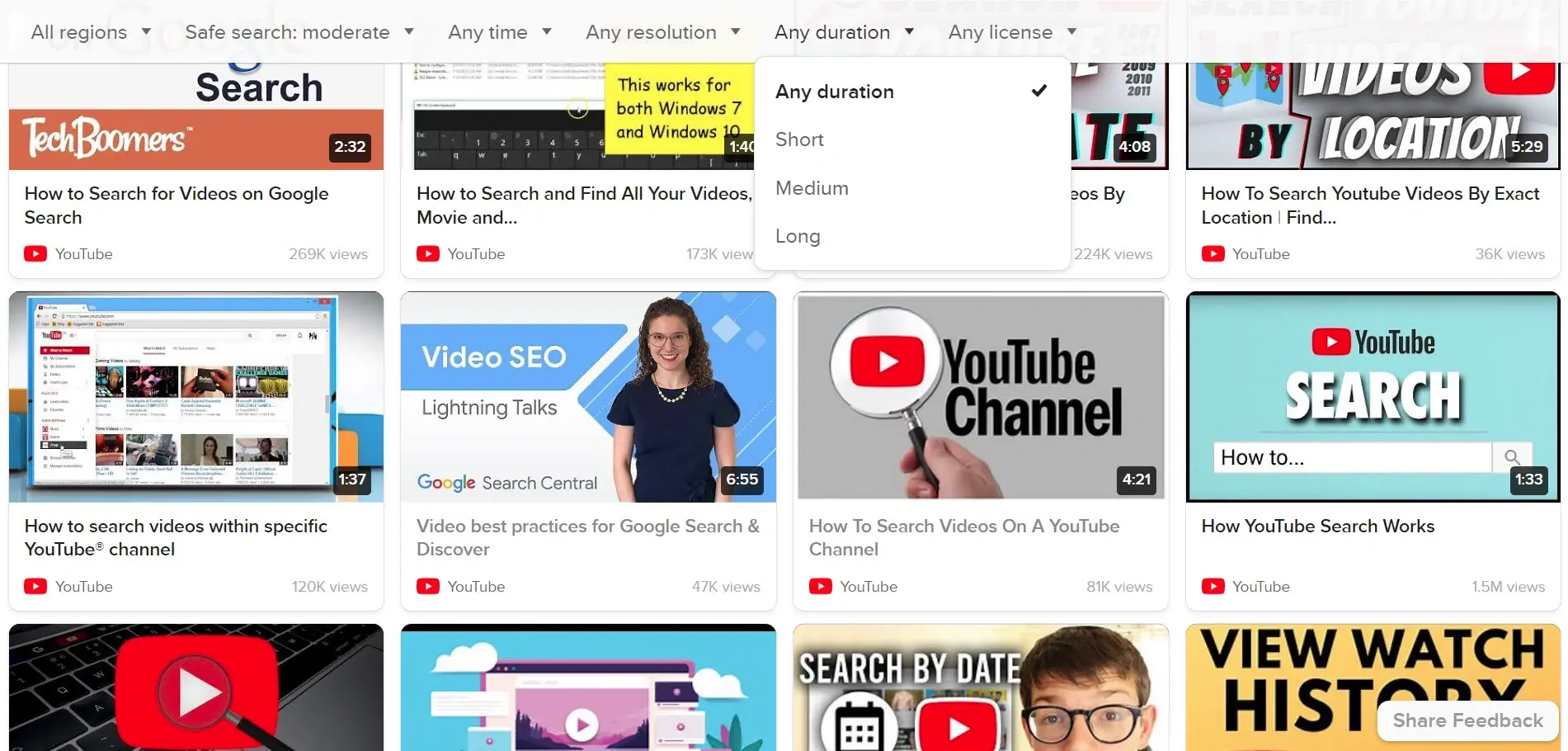
It doesn’t include hover features. Clicking a video takes the user to the video’s platform. The search filters stick to the top bar when the user scrolls. It doesn’t have as many search options as the first two on this list, but it does work well, and many users like the privacy that it doesn’t track them.
7. Dogpile
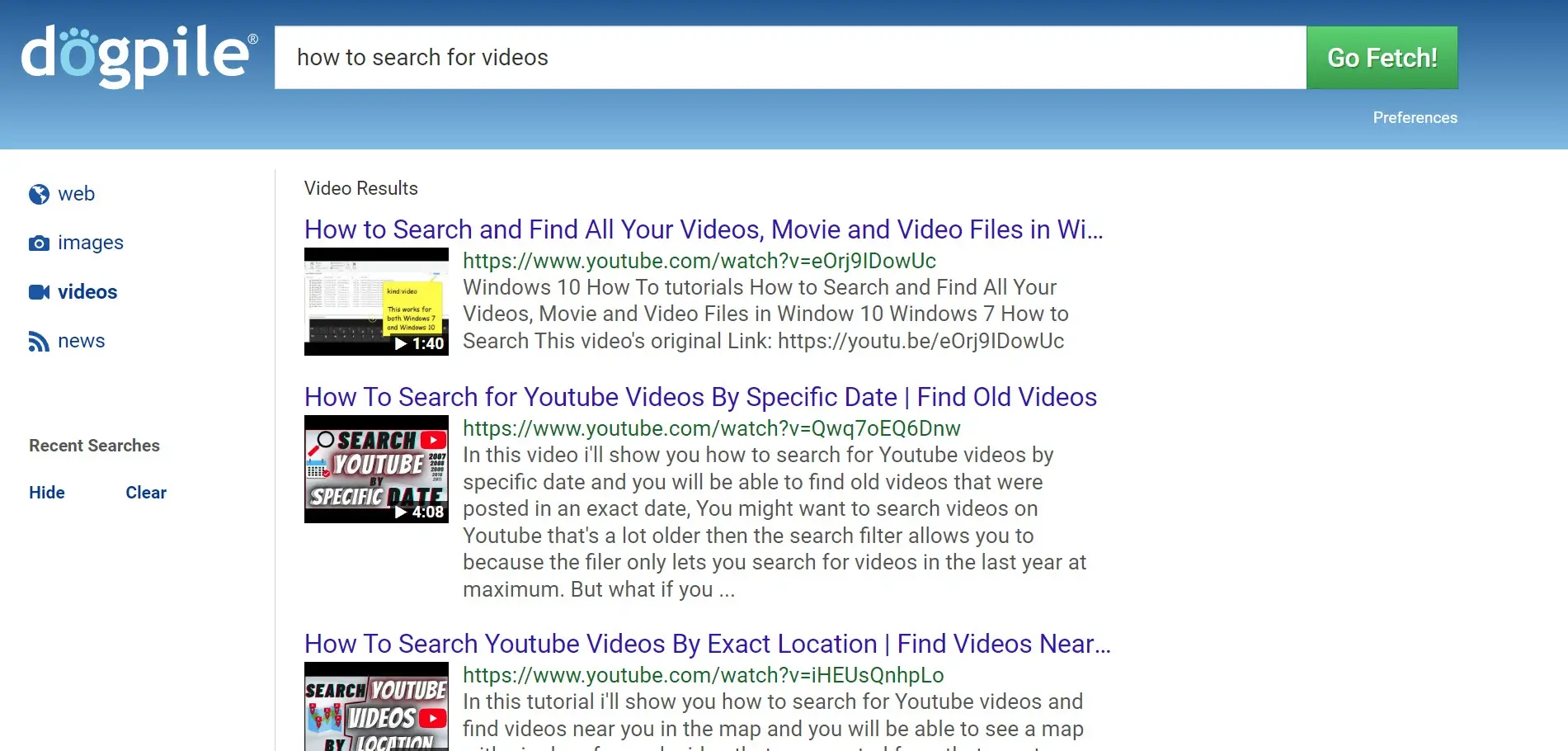
Dogpile uses metasearch technology to find the best results from the leading search engines, including Google and Yahoo! It is a simpler search engine than most on this list, but it does have a video search option.
There are no other filters, and it doesn’t include hover features. Clicking a video opens the video on its platform in another tab.
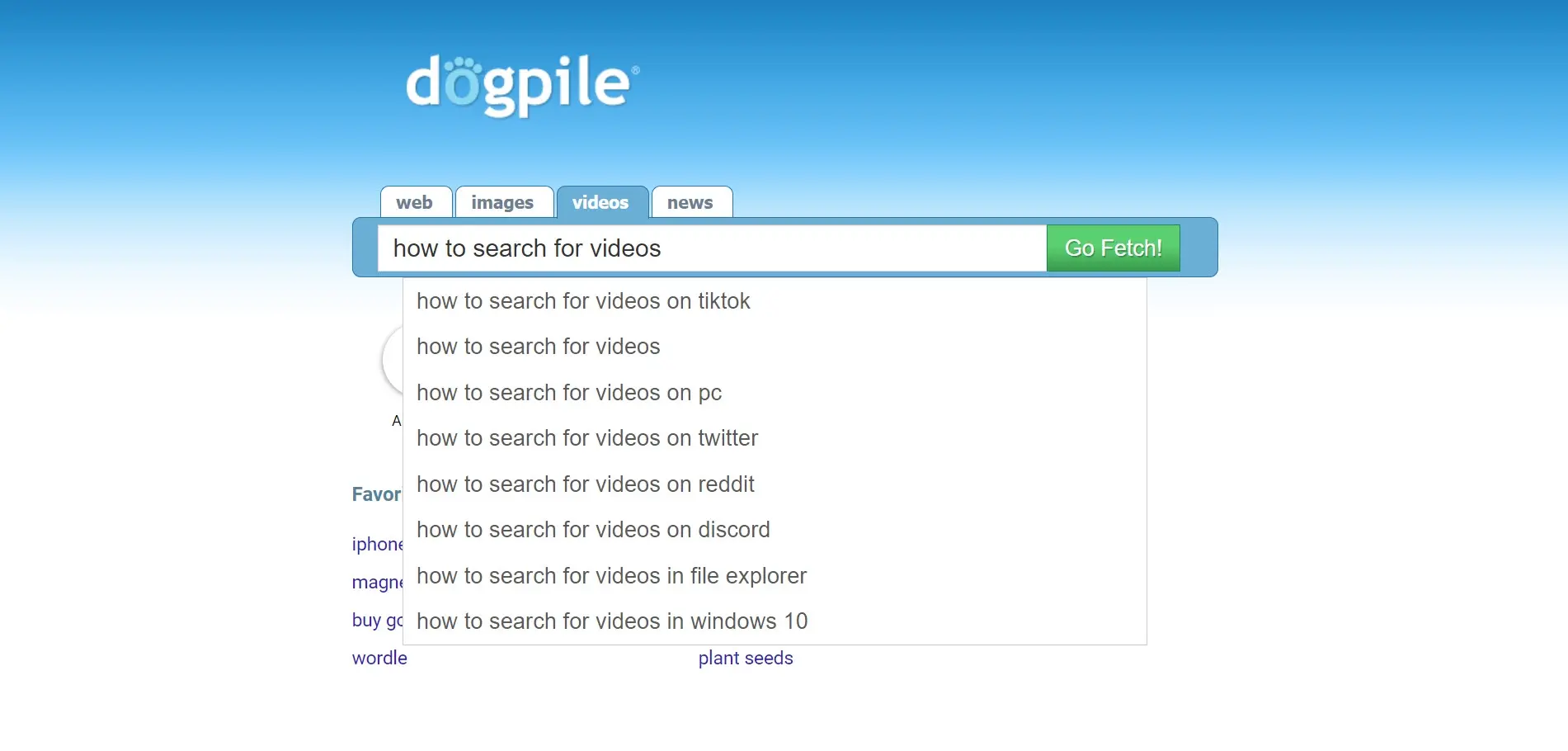
It does provide suggested searches as you enter your search terms. The home page shows the current top searches.
8. Swisscows
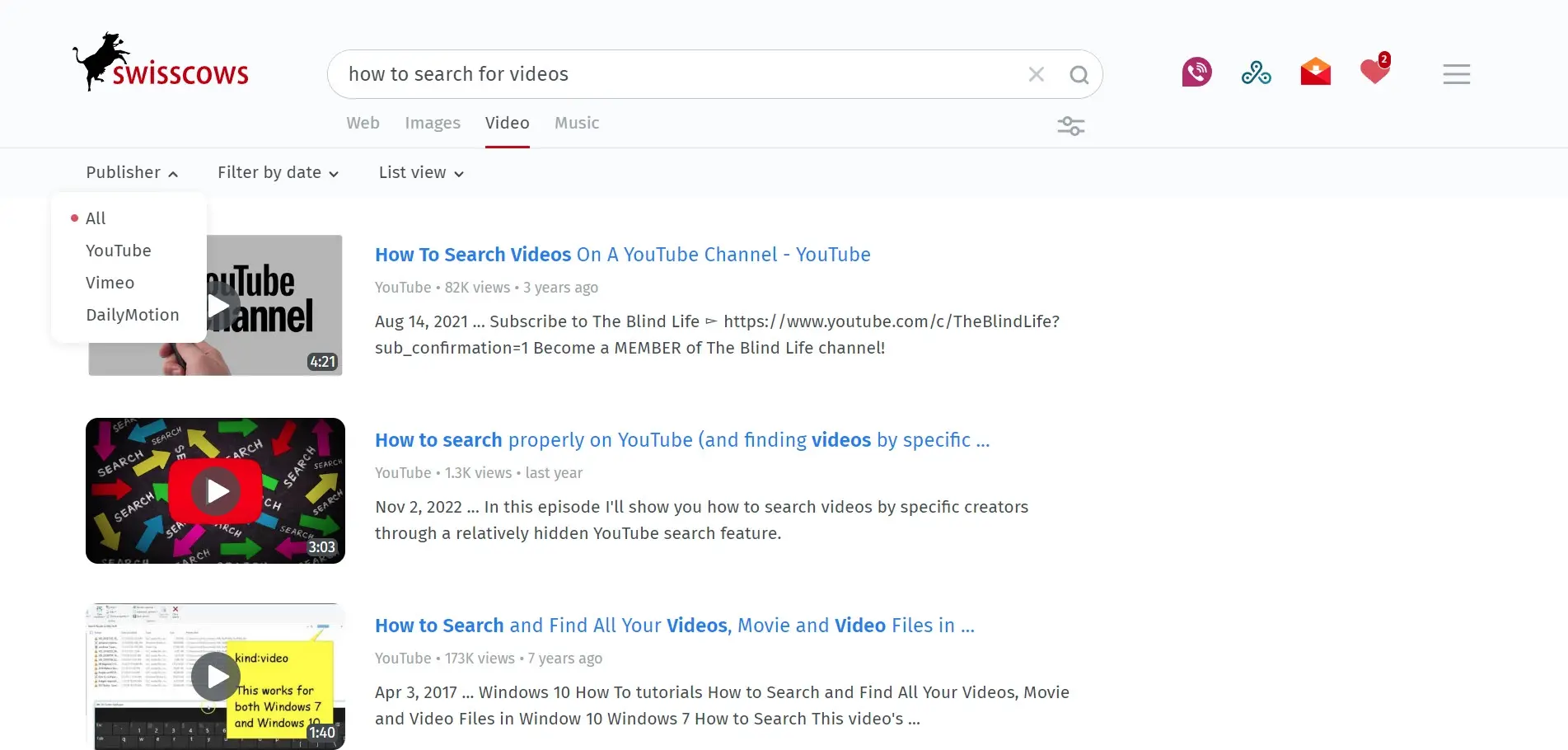
Swisscows is a family-friendly search engine. This is ideal when searching for keywords that have the potential to display results you don’t want children to see. It includes a video tab with filters to show results by publisher, date, and a list or table. The publishers include YouTube, Vimeo, and Dailymotion
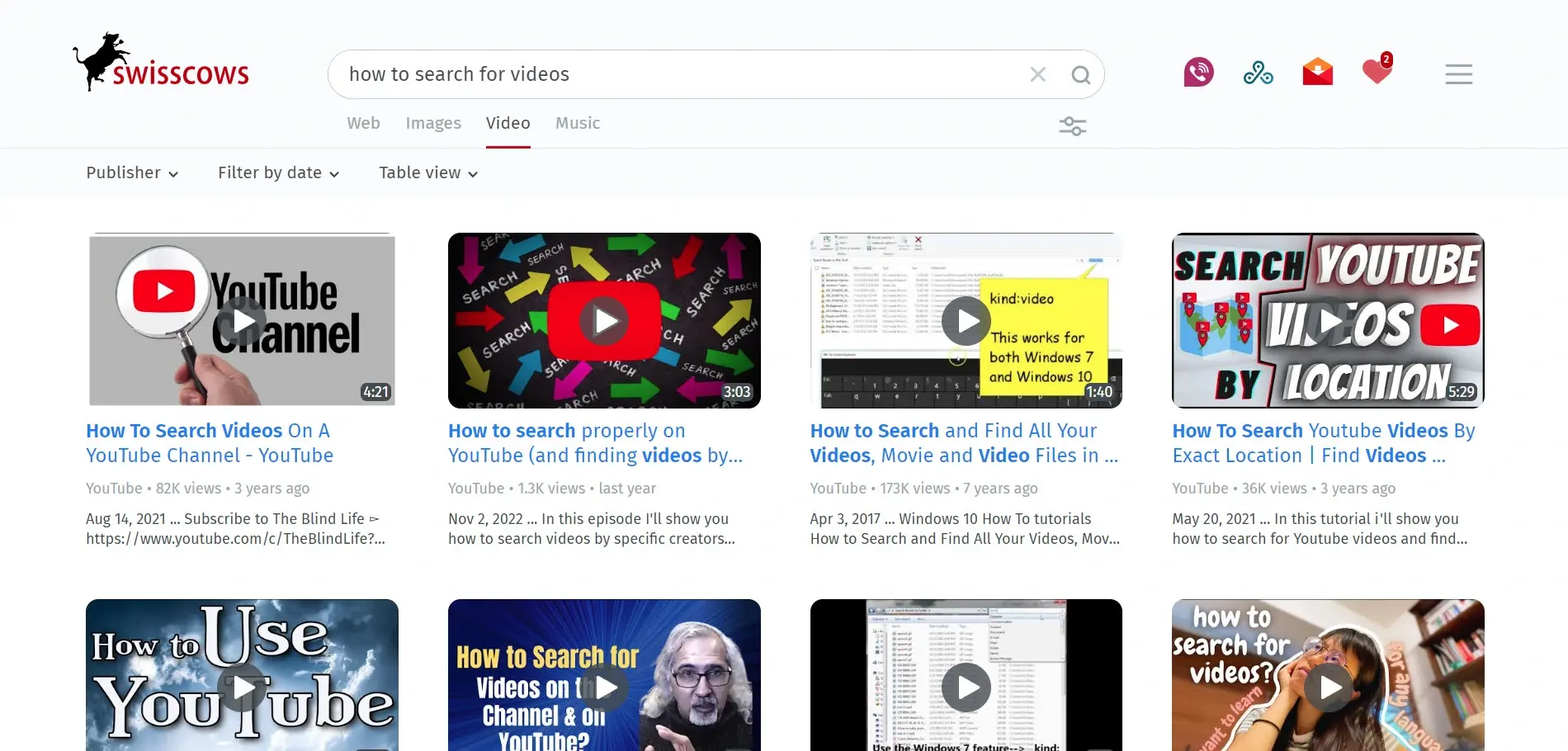
The table view shows the videos in a grid. It doesn’t include hover effects. The search box does provide suggested search terms.
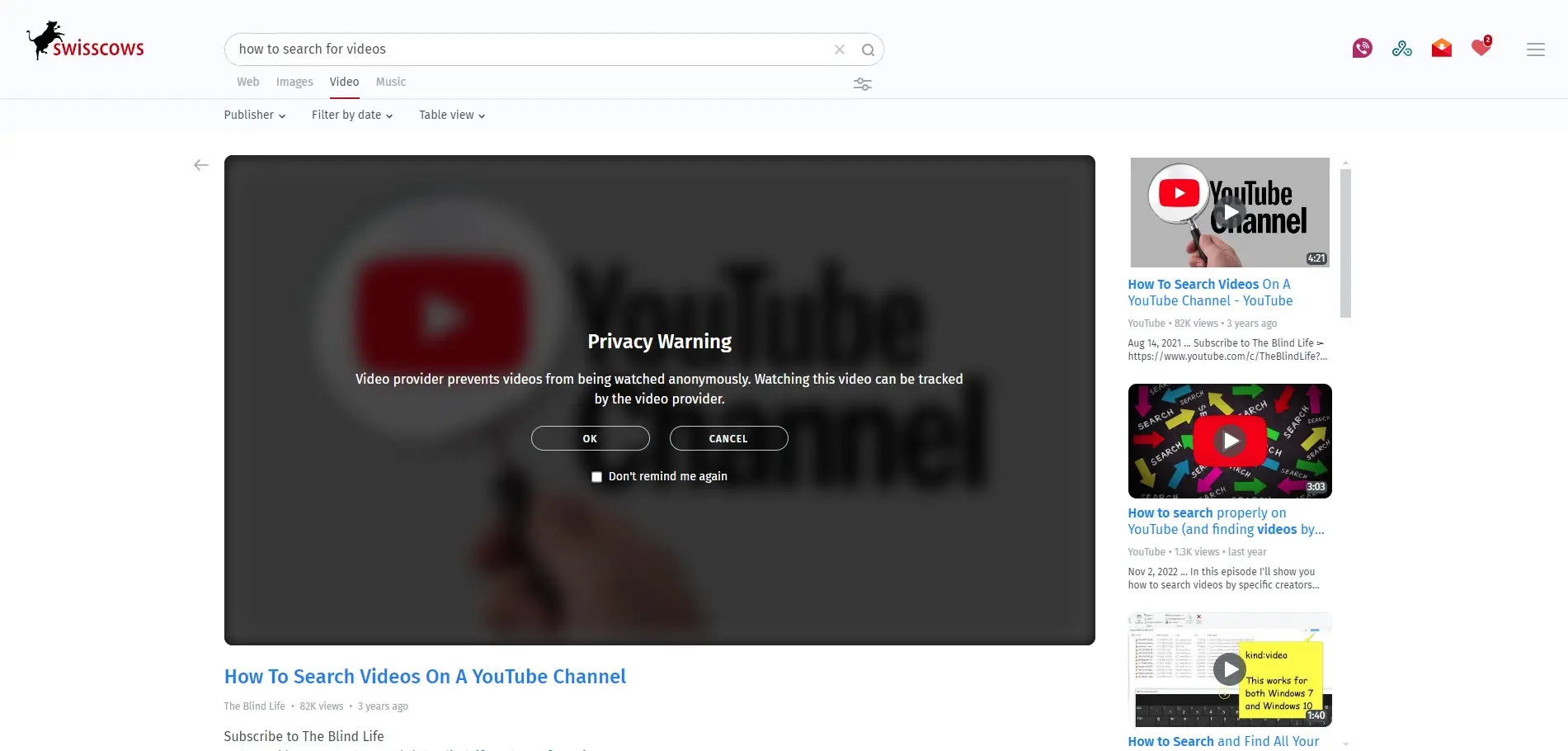
Selecting a video plays it in the browser and includes the full description from the platform. It provides a notification for privacy. It also shows the other search results in the sidebar and includes an arrow to return to the search results.
5 Searching Video Platforms
Although video platforms are not web search engines, they include search engines to find videos on their platform. Most of the videos you’d find with video search engines are on these platforms.
Here’s a Quick List of 5 Top Video Platforms
- YouTube – Largest video site with powerful filtering and recommendations
- Dailymotion – Lightweight alternative with standard filters
- Vimeo – Creator-focused platform with detailed video previews
- Facebook – Social video content with basic sorting tools
- TikTok – Short-form discovery with hashtag-based navigation
1. YouTube
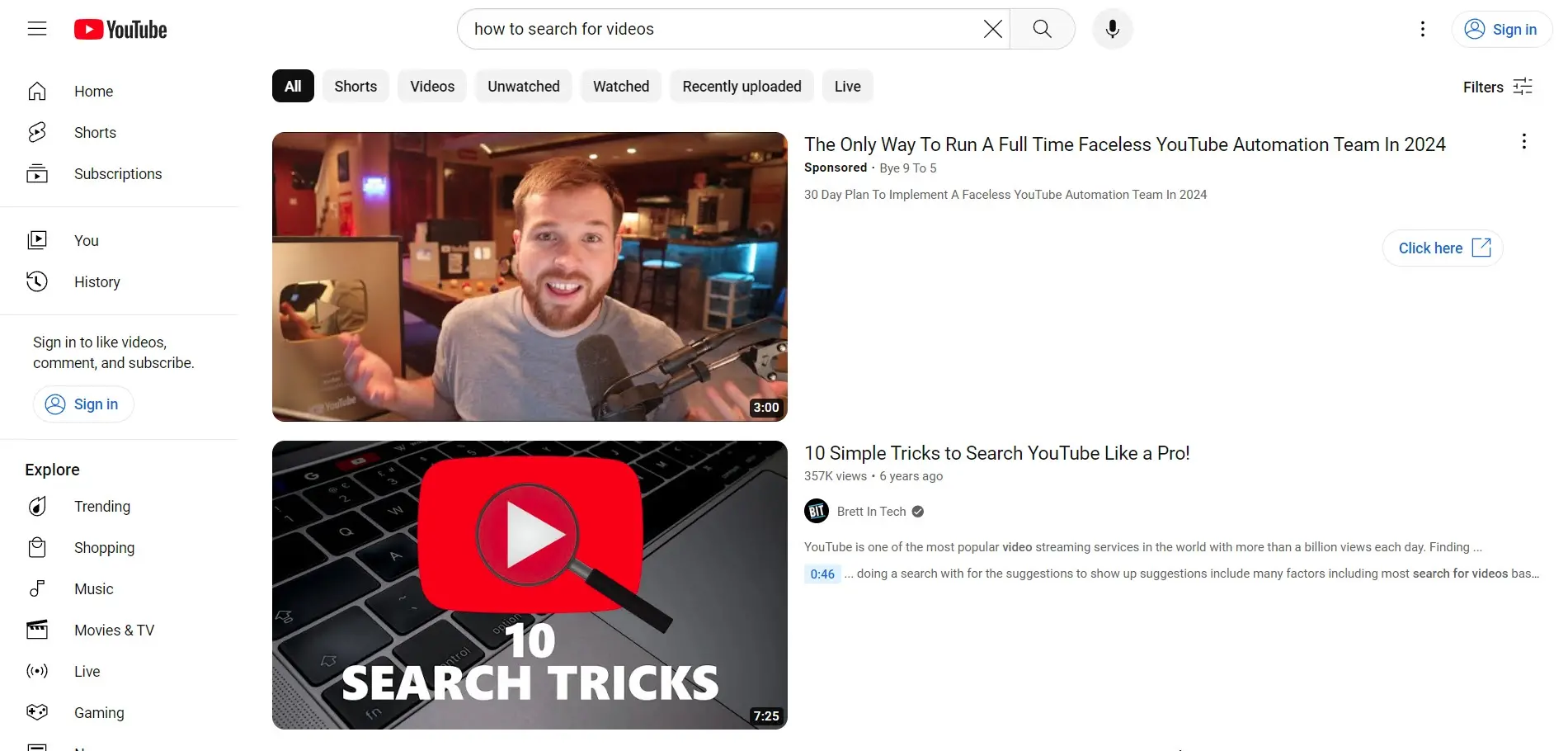
YouTube is a video hosting site, so you won’t find videos from other websites. It’s the largest video website in the world, so there are more than enough videos to search on any topic. Also, many videos are uploaded or streamed to multiple sites. YouTube also includes TV and movies.
This means there is a good chance the video you’re searching for has been uploaded to YouTube by someone. All of this makes it worth including YouTube in your search for videos. If you only search one video platform, it should be YouTube.
Enter any keyword, title, or video creator in the search box and view the results. The search bar will provide suggestions as you type, which can help you with search terms. You can filter the results by shorts, regular-length videos, unwatched by you, watched by you, recently uploaded, and live.
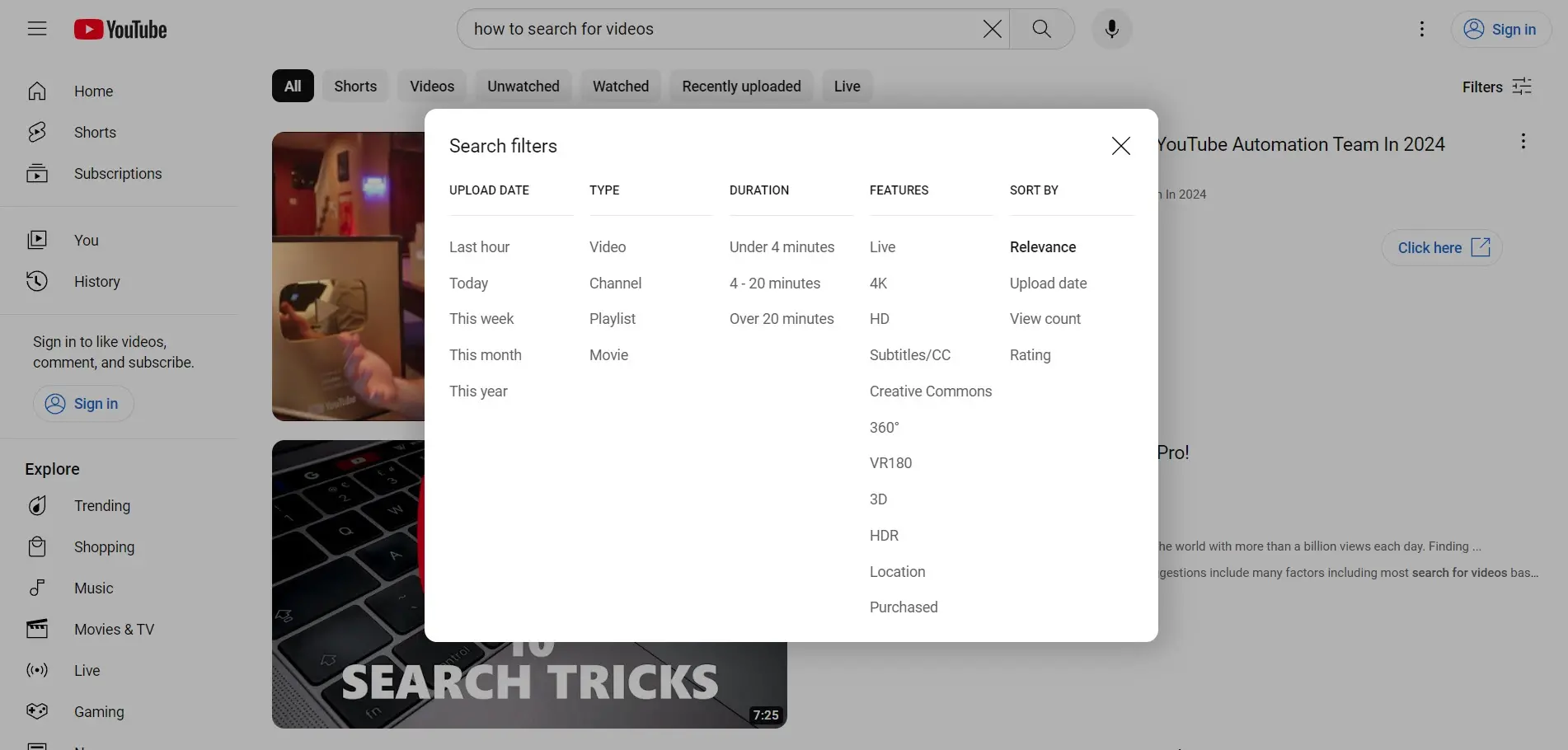
You can also apply search filters by clicking the filter icon. Filter by date, type, duration, and features. The type includes video, channel, playlist, and movie. Features include live, 4k, HD, subtitles, creative commons, 360 degrees, VR, location, purchased, and more. You can also sort by relevance, upload date, view count, and rating.
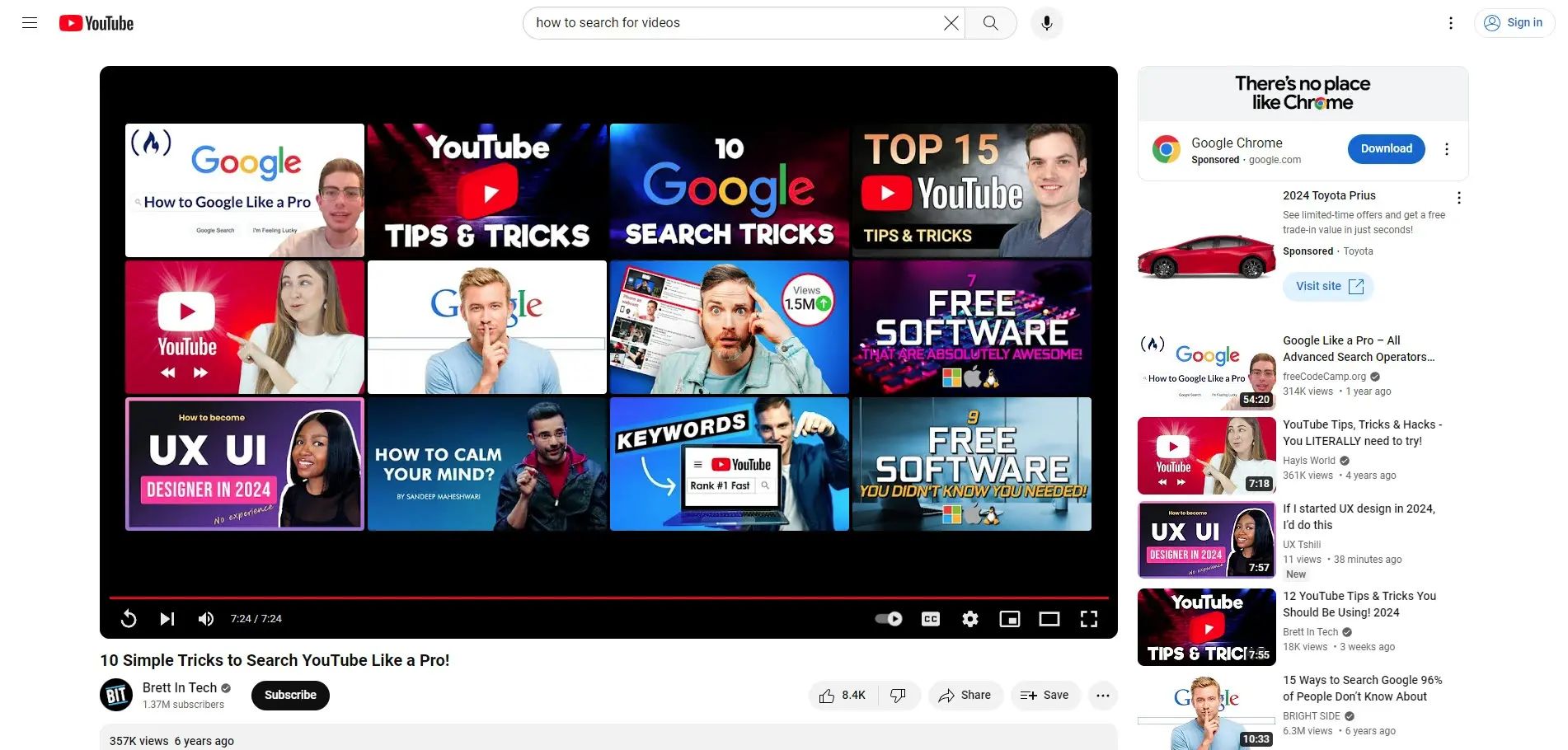
As the video plays, there will be related videos in the sidebar. The end screen of the video will also show related videos. This is a great way to find more videos on the same topic.
2. Daily Motion
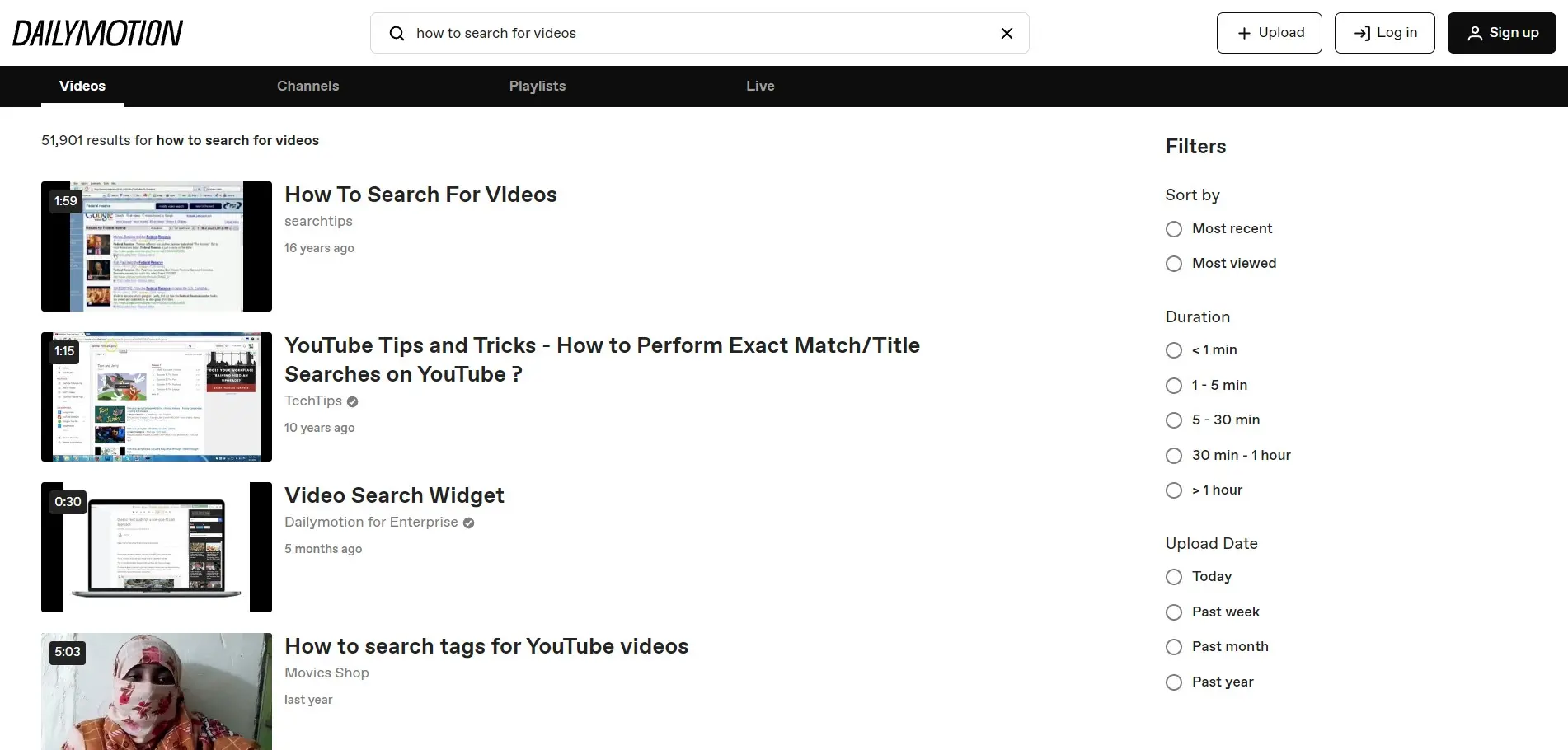
Dailymotion is another video platform that’s popular with lots of videos to choose from. Like YouTube, it only shows results from its own platform. It’s a lot simpler than YouTube. Search for videos, channels, playlists, and live videos. Filter the search results with sorting options, by duration, and upload date.
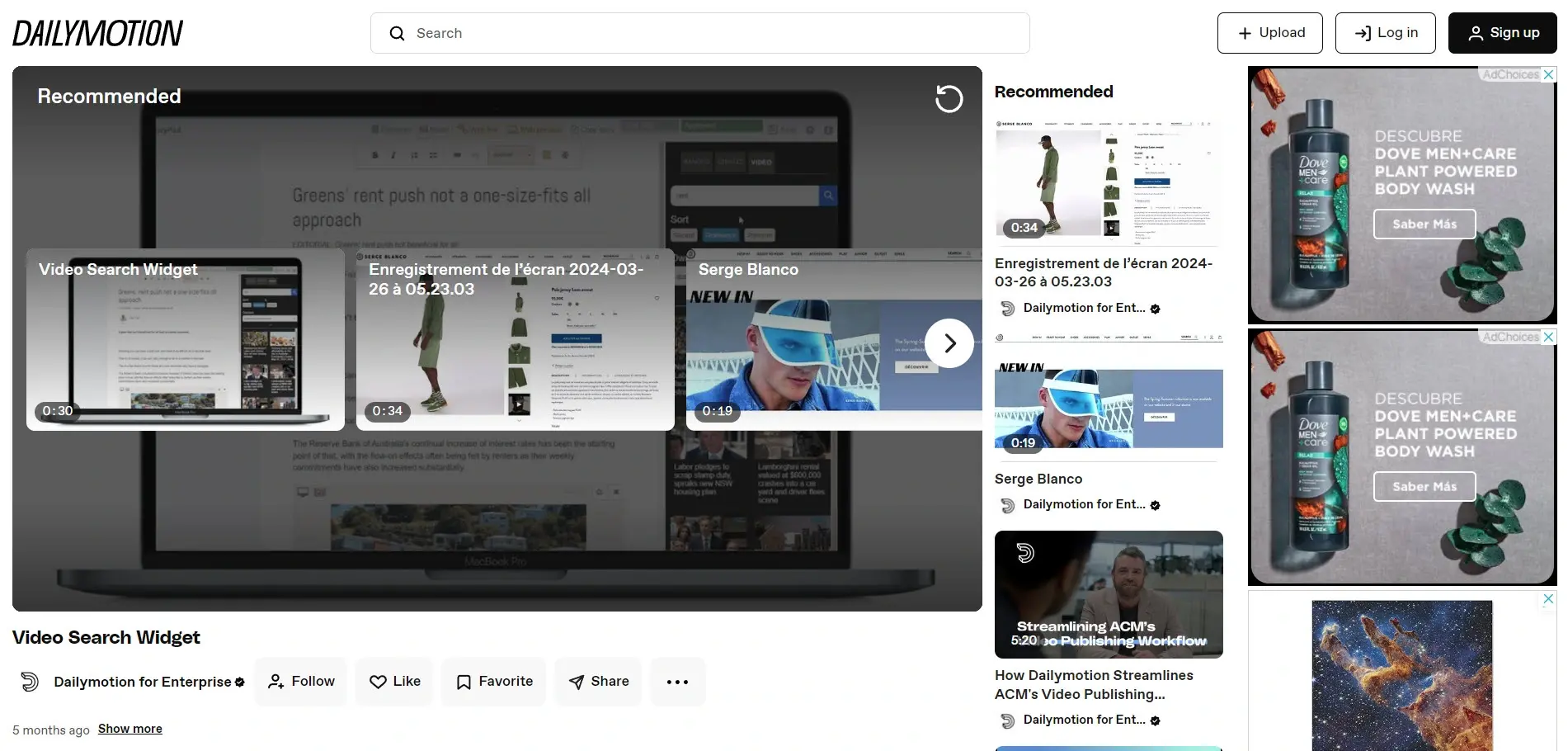
The page and end screen for the video show suggested videos to help you find the next one. The search box shows your previous searches and provides suggestions as you enter your search terms.
3. Vimeo
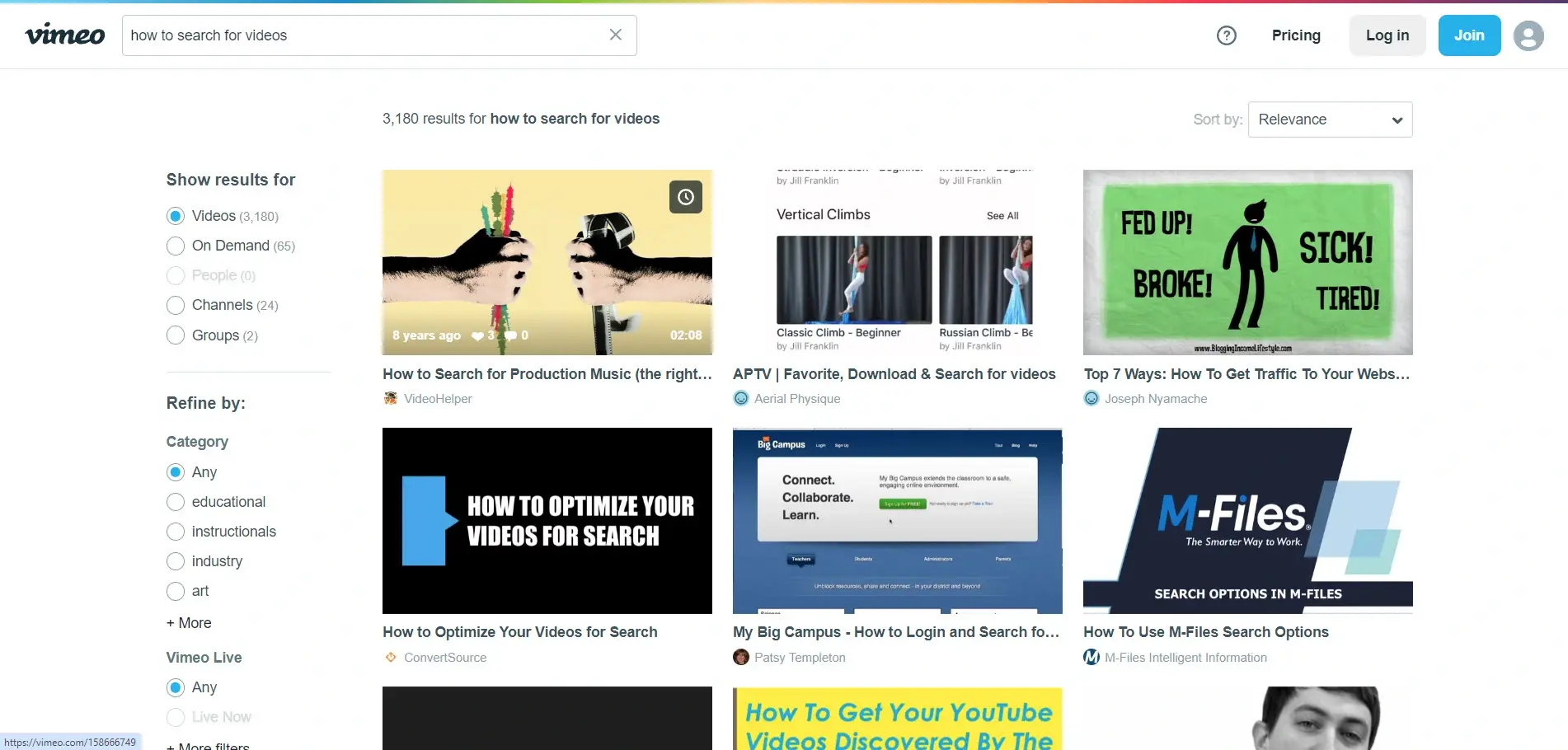
Vimeo is another of the largest video hosting websites on the web. Like YouTube and Dailymotion, it only shows videos hosted on the platform. The search results show the filter options and sorting options. The search box does not provide suggestions.
Filters include the video type, such as videos, on-demand, people, channels, and groups. You can refine your search by category and select to see live videos. Hovering over a thumbnail displays the information about the video, including the upload time, number of likes, comments, length, and a button to watch later.
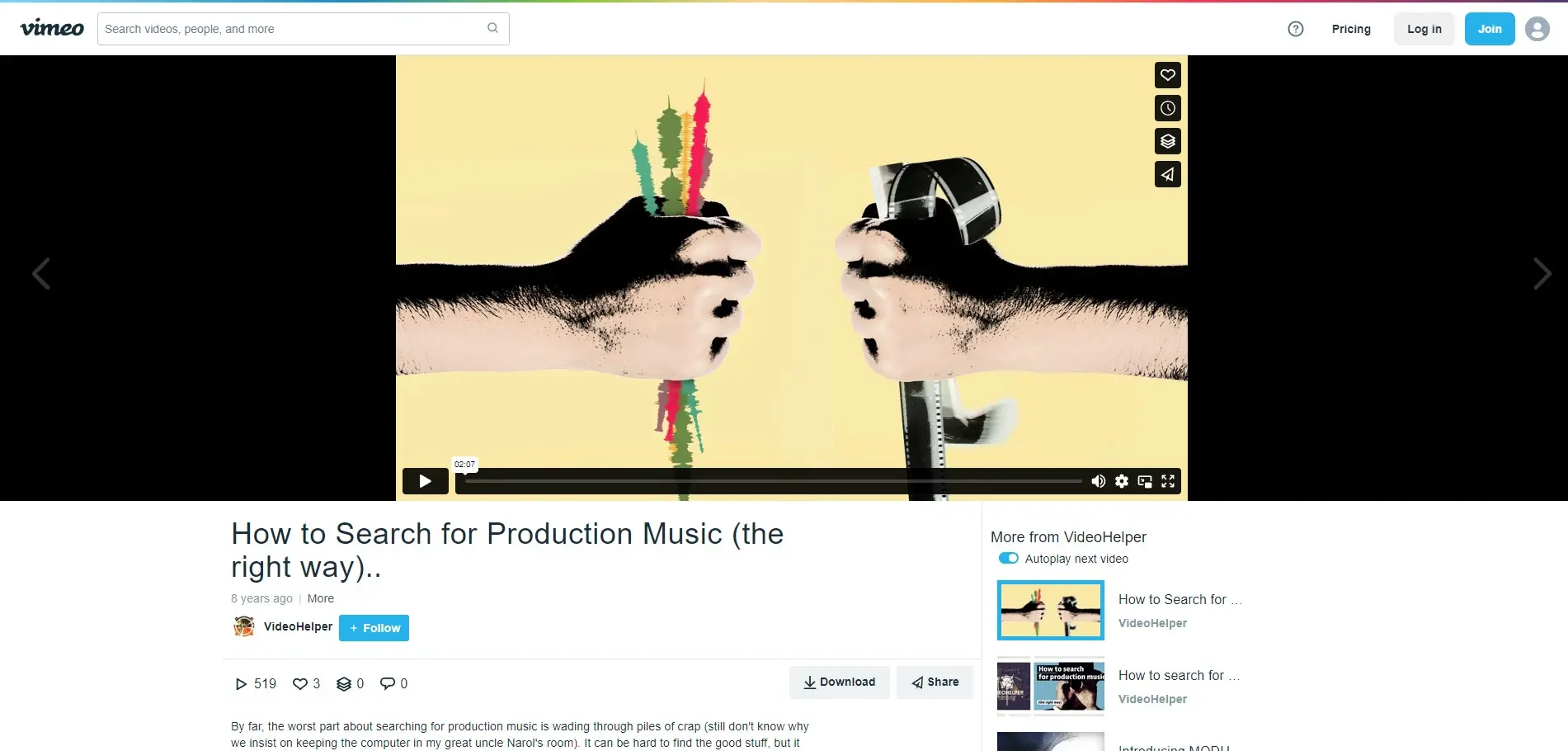
The video player shows the search results, arrows to go to the next or previous video, and the upcoming video once the current video ends.
4. Facebook
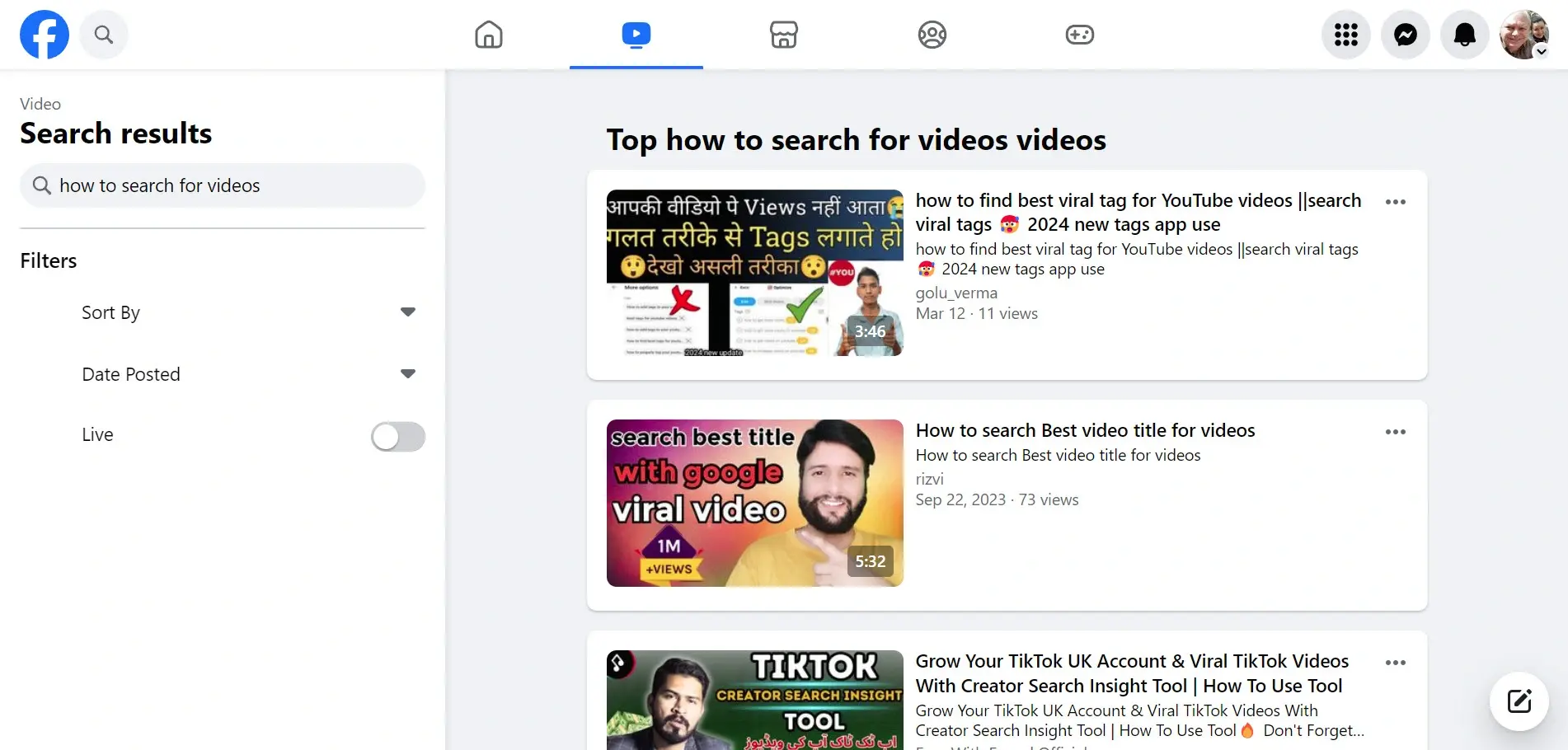
Facebook is one of the largest websites on the internet and it includes videos with billions of watchers each month. The video section includes a search feature for videos on Facebook.
It’s a simple search with filters to sort by relevance or recent, view by the date posted, and view videos that were live. The search box doesn’t provide suggestions. Videos are not the main focus of Facebook, but it’s worth checking if you can’t find the video you need on other platforms.
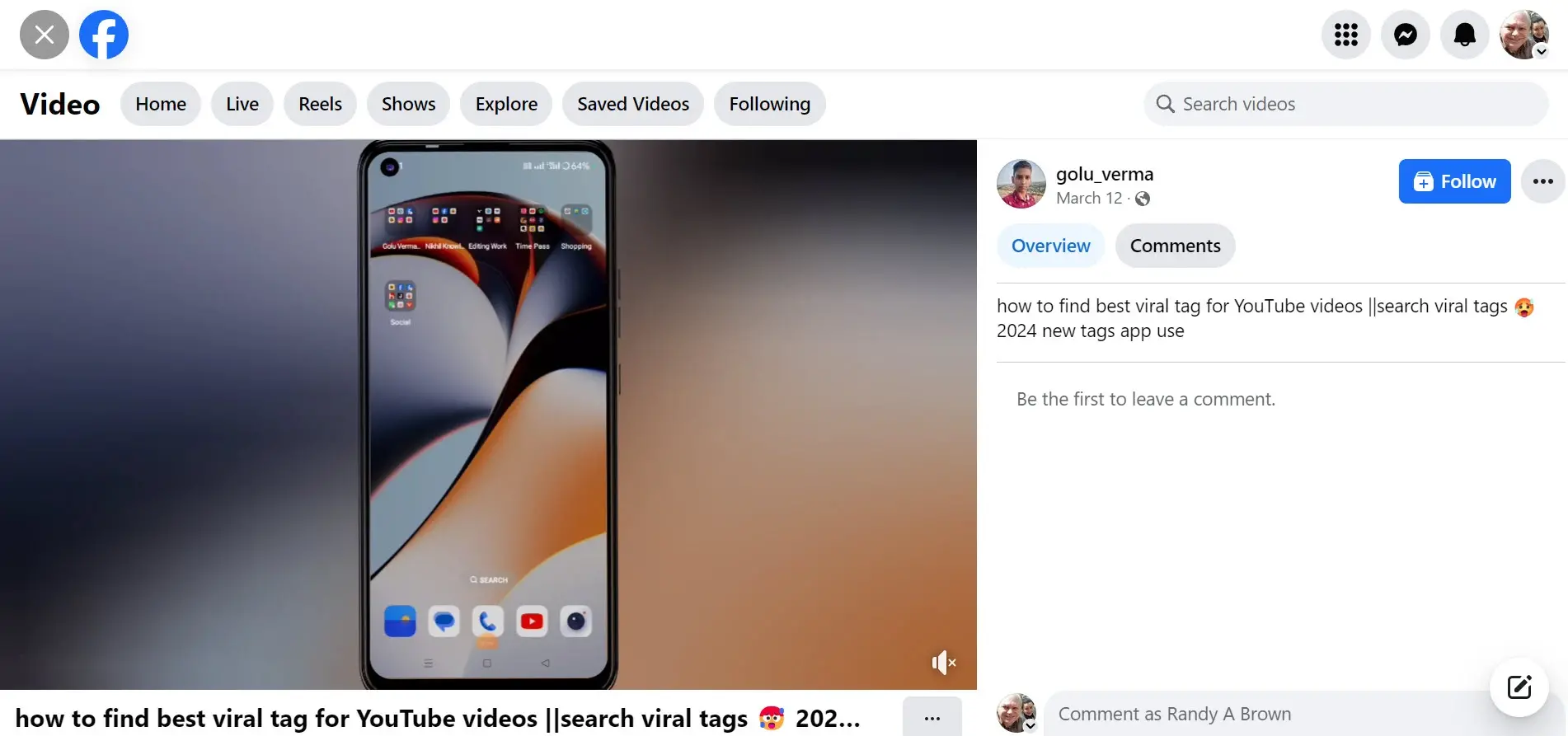
The video player shows the description and comments on one side and the video on the other. It includes search buttons for the types of videos available on the platform. Scrolling shows unrelated videos.
It’s a good way to find videos on the Facebook platform, but you’ll need to search after each video and use smart keywords.
5. TikTok
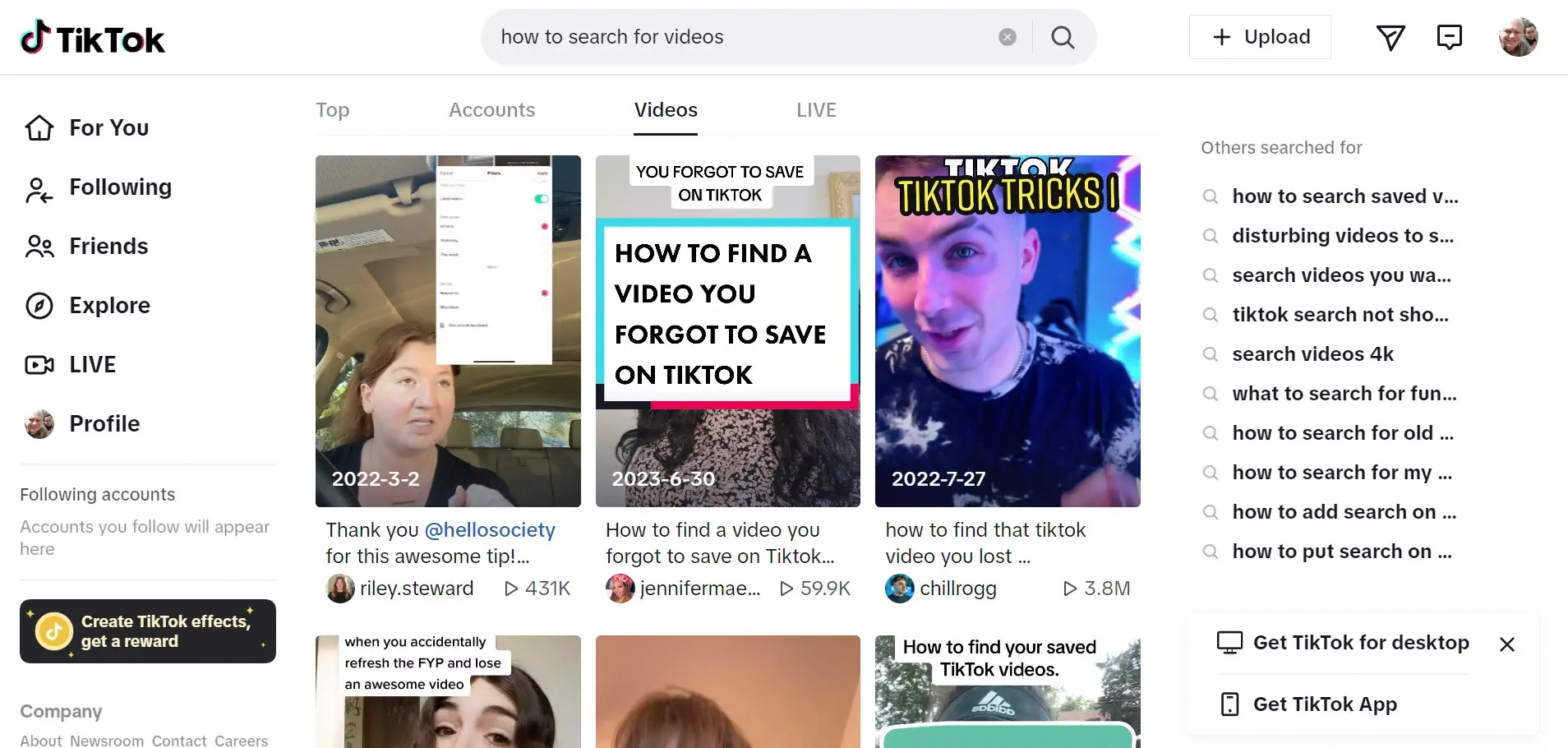
TikTok is another popular social platform with a video focus. Perform a search by entering your keywords or phrase into the search bar. It gives you several options to filter including top results, accounts, videos, and live.
It also shows what others have searched for. Hovering over a video plays a preview, which plays until you hover over another video or leave the page.
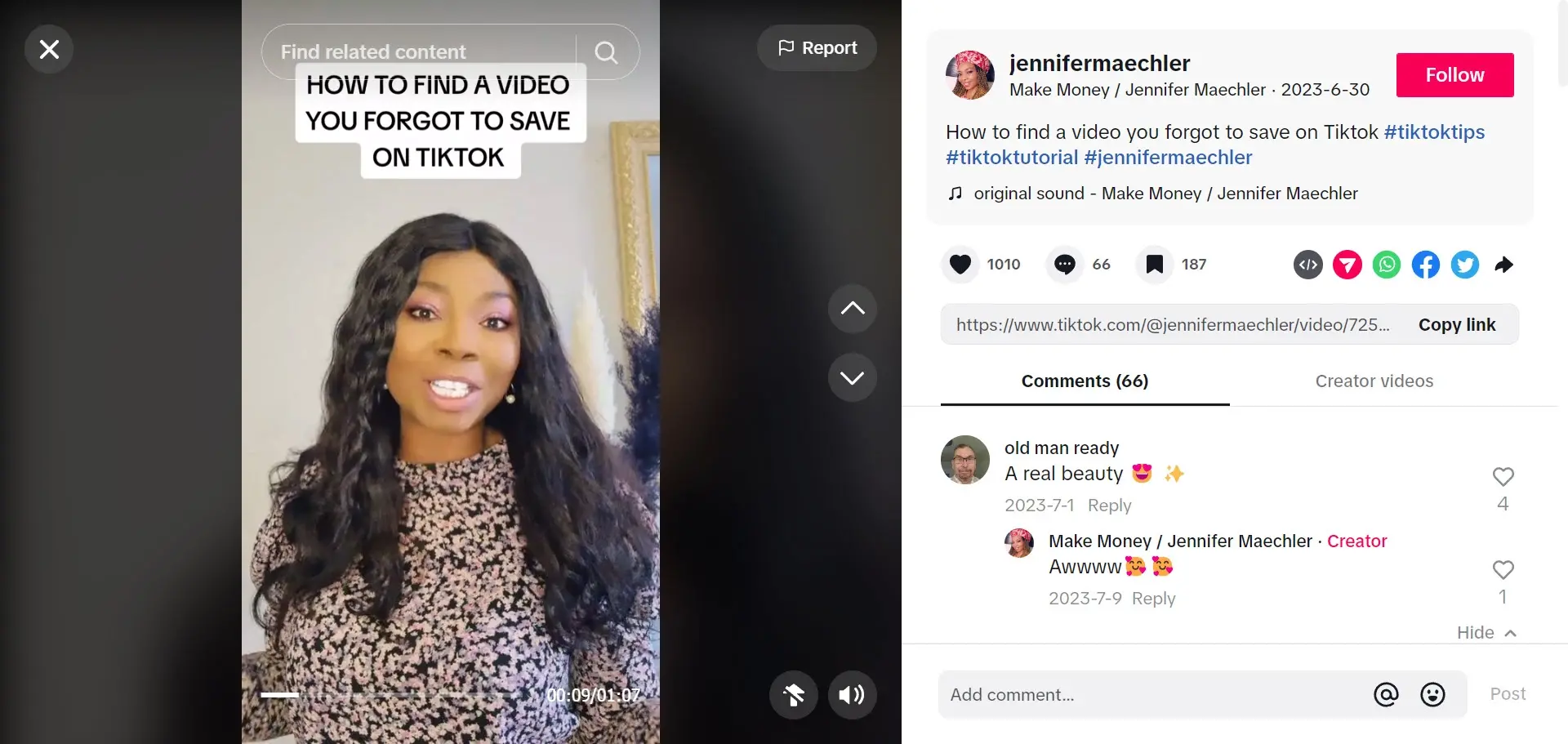
Playing the video shows the video on one side and the description and comments on the other. The video includes arrows to move between the videos in the search results. The video itself loops. It does not show suggested results, but it does show the Facebook the creator used, so you can easily find other videos with those hashtags.
AI-Generated Videos in Search Results
As synthetic content becomes more widespread, many video platforms and search engines are adjusting how they index and display AI-generated videos. Some are testing features that label content as “AI-generated,” while others are quietly shifting these results into separate clusters or deprioritizing them in certain searches.
This shift matters for anyone looking for factual information, licensed footage, or trustworthy creators. AI videos can be useful—but they may also blur the line between authentic and generated content, especially in areas like news, commentary, or education.
If you're doing research or verifying facts, it's a good idea to:
- Cross-check results across platforms (e.g., Google vs. DuckDuckGo vs. TikTok)
- Look for platform-provided labels like “altered content” (YouTube), “synthetic media” (Meta), or “AI-generated” tags
- Review creator profiles and engagement to assess credibility
- Use source filters where available to favor original or high-authority uploaders
Most platforms don’t yet provide comprehensive AI filtering, but awareness is growing. Expect more transparent labeling and source-based filtering options to appear in future search tools.
Last Word on Video Search
With so much video content spread across platforms, having the right search tools makes a noticeable difference. No single engine captures everything, but combining general search engines with platform-specific tools gives you broader reach and better results.
Whether you're looking for tutorials, news, entertainment, or niche content, the tools in this guide offer different strengths—from advanced filters and preview features to platform-specific discovery. Try a mix based on your needs and use filtering options to save time and avoid irrelevant results.
The takeaway? Don’t rely on just one site. The right video is out there—these tools help you find it faster and more efficiently.
We want to hear from you. Do you use any of these video search engines? Tell us about your favorite in the comments.
Frequently Asked Questions
How do web crawlers contribute to search engine results?
Web crawlers index web pages by gathering data from websites and creating searchable indexes. When users perform search queries, search engines use these indexes to retrieve relevant web pages and present them in search results. Web crawlers play a critical role in keeping the search engine's index up-to-date and comprehensive.
How do I index my website on all search engines?
To get your website indexed, you need an XML sitemap. This sitemap outlines your website's structure, showing the connections between all pages and their locations. Search engines use these sitemaps for quicker and more effective content indexing.
Will Google automatically index my site?
Unless you block Google at the server level or instruct it not to index your site using robots.txt or a noindex meta tag, Google will automatically find and index your existing pages.
Does Google have free web hosting?
Google doesn’t provide free hosting; however, they do provide PAAS (Platform As A Service), known as GAE (Google App Engine).
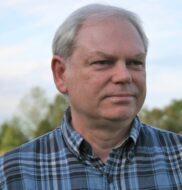
Randy A. Brown is a freelance writer from east TN specializing in WordPress and eCommerce. He's a longtime WordPress enthusiast and loves learning new things and sharing information with others. If he's not writing or reading, he's probably playing guitar.
View all posts by Randy A. Brown