Unforeseen problems can happen to any WordPress website. To keep your website safe, secure, and running, a disaster recovery plan is crucial. Fortunately, it’s not difficult to create a disaster recovery plan if you know the steps to follow. In this post, we’ll discuss how to create a disaster recovery plan for your WordPress website to help reduce website downtime.
What is a Disaster Recovery Plan?
A disaster recovery plan is a roadmap that shows how you will recover your website in case of disaster.
This is a list of steps that shows how you will react to problems such as:
- Denial of Service attacks
- Malware
- Viruses
- Hacking
- Harmful bots
- Server downtime
- Software errors
- Critical user errors such as accidental deletions
- Phishing schemes
It’s always hoped that you’ll never face a website disaster, but it's smarter to be ready just in case. It’s better to have a disaster recovery plan and not need it than to need it and not have it.
Why You Need a Disaster Recovery Plan
The obvious answer as to why you need a disaster recovery plan is to recover your website quickly, but there are many underlying issues to consider.
It Protects your Reputation
If your website is down for an extended period, visitors will realize there is a problem, and they won’t trust your website. Recovering from the disaster quickly protects your reputation and builds trust.
It Protects your Data
A disaster could result in the loss of data. A recovery plan helps minimize data loss and get your website running as quickly as possible.
It Protects Customizations
If you’ve customized your website, you risk losing those customizations during a disaster. Customizations can be expensive or time-consuming to create.
It Minimizes Loss of Sales
Any website that has a form of monetization loses sales if the site is down. This is true regardless of the type of monetization such as selling services, products, advertising, affiliate links, and more.
This means it’s crucial to reduce downtime. The sooner the site can be back to running smoothly, the less sales will be lost.
How to Create a Disaster Recovery Plan
Now that we know why you need a disaster recovery plan, let’s look at some of the things you should include in your disaster recovery plan.
1. Remove Current Problems from Your WordPress Website
First, improve the current status of your website by removing problems. This includes performing updates and removing any questionable plugins and themes from your website. I recommend this as the first step because these can cause issues and problems at every step.
Plugins and Themes
Remove all plugins and themes you don’t need. Only use plugins and themes that have been updated in the last few months. Older versions of their code can have security holes that need to be patched.
Pay attention to reports of plugins and themes with vulnerabilities. Hackers sometimes place malware into the code of older plugins and themes. Many security websites post news of these vulnerabilities. If you’re using any of those plugins or themes, update them or remove them immediately.
For more information about updating WordPress, see the article How to update WordPress to the latest version.
Consider User Roles
Clearly define user roles. For your active users, consider reducing their roles to a lower role with fewer permissions. Users only need the permissions required for their tasks. For example, don’t allow contributors access to editing content, themes, plugins, and code.
Reduce human errors through training. Make sure that users have the instructions they need to perform their roles without causing issues. Create standard job sheets with checklists and follow up with users to ensure they’re performing their roles correctly.
For more information, see the article WordPress User Roles Explained.
Utilize Cloud Hosting
Remove server failures by using a host, such as Verpex, with cloud hosting. With cloud hosting, your website is stored within servers across the globe. This not only speeds up your website by providing the closest server to the user, but it also ensures that your site remains live with no downtime.
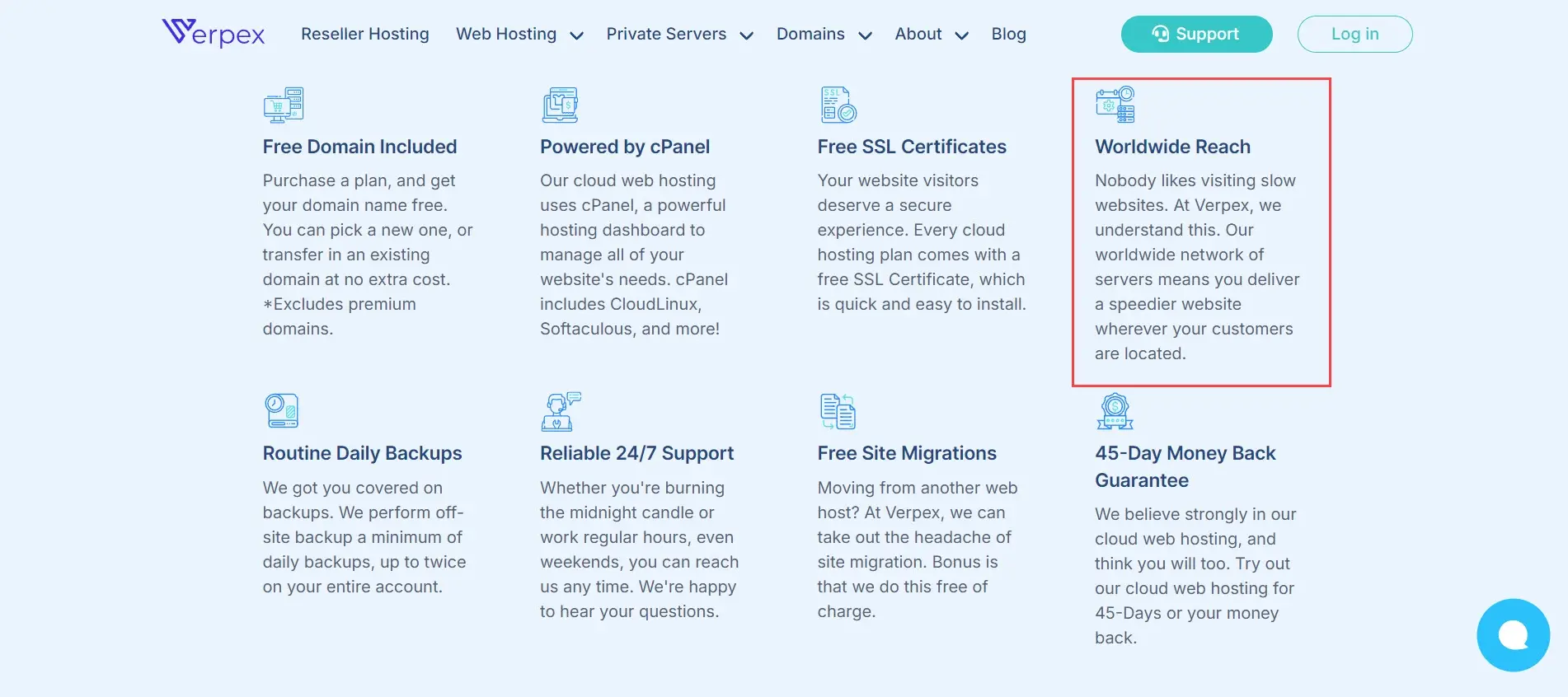
2. Increase Security
Next, you’ll need to increase your website’s security. There are several steps to increasing security for WordPress. Here are the main steps to consider.
For more information about website security, see the article Website Security Checklist.
Install a Security Plugin
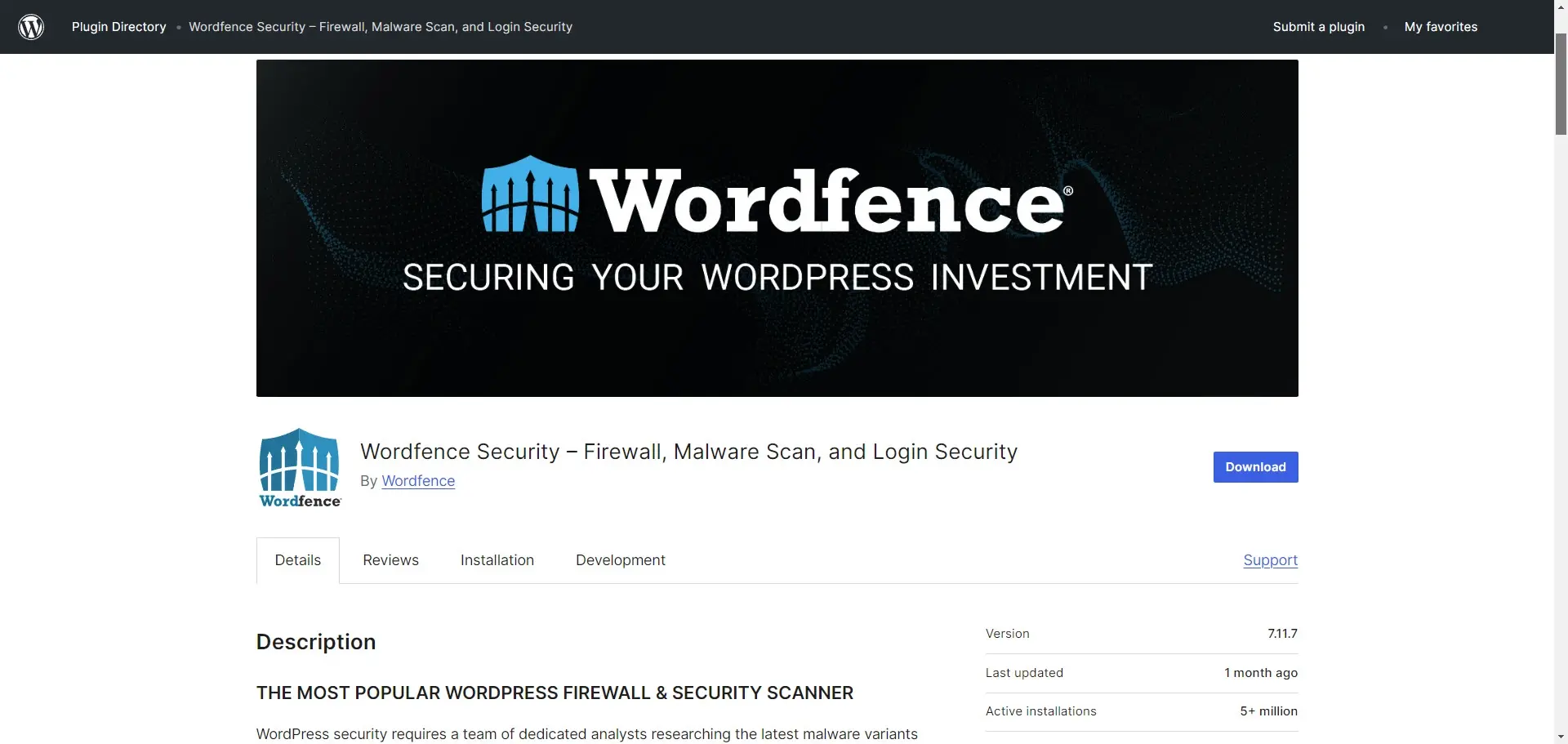
First, install a security plugin to solidify your website’s security against hackers and attacks. There are many good security plugins to choose from. Wordfence is the most popular security plugin in the WordPress repository with over 5 million active installations.
Wordfence includes a firewall, malware scanning, login security with protection against brute force attacks, IP blocking, live traffic monitoring, and lots more. It has both a free and a premium version. The free version works great, but certain scans are delayed by 30 days.
Once you’ve chosen your security plugin and gone through the settings, there are several things you’ll want to do to improve your website’s security. Some of these are performed with the plugin while others are just good practice.
For more information about WordPress security plugins, see the article Best WordPress Security Plugins.
Utilize Verpex Hosting Features
Verpex hosting for WordPress includes advanced security features such as malware scanning and free SSL certificates.
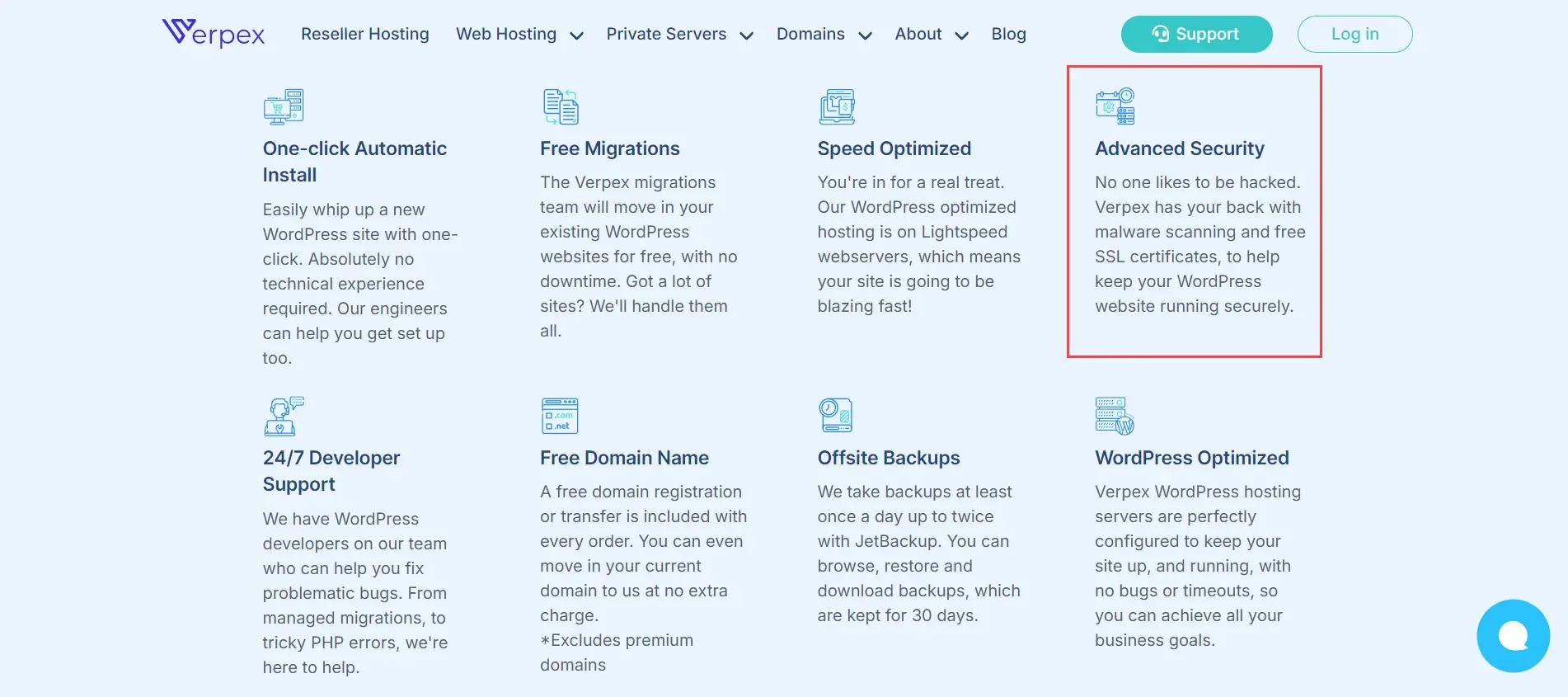
Document Integrations
Create a document with all of your APIs and other integrations. Include keys, passwords, etc. This ensures you have access to your integrations even if they’re from an external source.
Change Your Passwords
Change your passwords often and have your team do the same. A good password can be stolen over time. The longer a password is used, the better the chances of it being guessed or showing up in a database somewhere. Changing your passwords keeps them safe.
Use Two-Factor Authentication
This requires each person who logs in to enter a code they’ve received in an email or as a text message. The code is sent when they attempt to log in and it’s only active for a few minutes. This limits the time that hackers have to guess a user’s login information.
For more information, see the article Why You Should Use WordPress Two-factor Authentication.
Remove Inactive Users
If you’ve had contributors in the past that are no longer active, remove their credentials so no one can use their login to gain access to the WordPress back end. Someone could gain access to their passwords without their knowledge or consent.
Check for Malware Regularly
Don’t forget to scan for malware regularly. Verpex hosting for WordPress includes malware scanning.
Include an SSL Certificate
SSL certificates are crucial for ensuring security. Verpex hosting for WordPress includes free SSL certificates for every site.
Monitor Your Website
Continue to monitor your website for problems that can lead to a disaster. Perform this step manually if it’s not automatic with your security plugin.
3. Create Regular Backups
Once you’ve removed the problems and strengthened your security, it’s time to start making backups. A recent backup is crucial to restore your website with as little data loss as possible.
You have two options including using a backup plugin or letting Verpex do it for you. We’ll look at both options.
For more information about backups, see the article Hot Site, Warm Site, and Cold Site Represent Different Levels of Backup for Disaster Recovery.
Create Backups with Updraft Plus
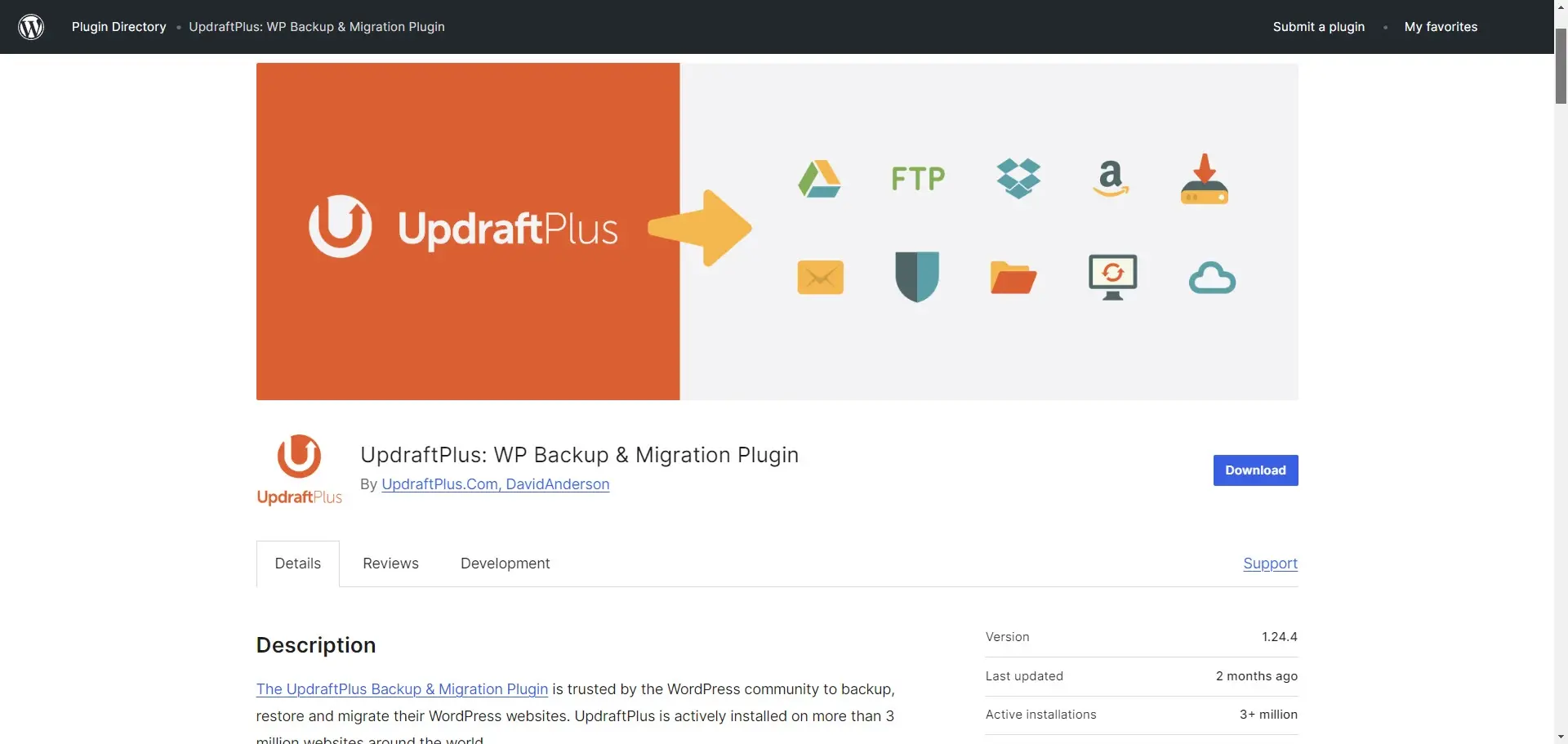
UpdraftPlus is the most popular backup plugin in the WordPress repository with over 3 million current installations. It has a free and pro version. You’ll need the pro version to get the most protection for your data. You can also use it to migrate your website.
Back up your landing pages, blog posts, images, videos, audio, comments, customer information, plugins, themes, CSS files, etc.
You can schedule your backups or perform manual backups, and it will send them to your preferred location to store them. You can then use this plugin to easily restore any backup from that location. The pro version adds even more backup locations.
Create Backups with Verpex
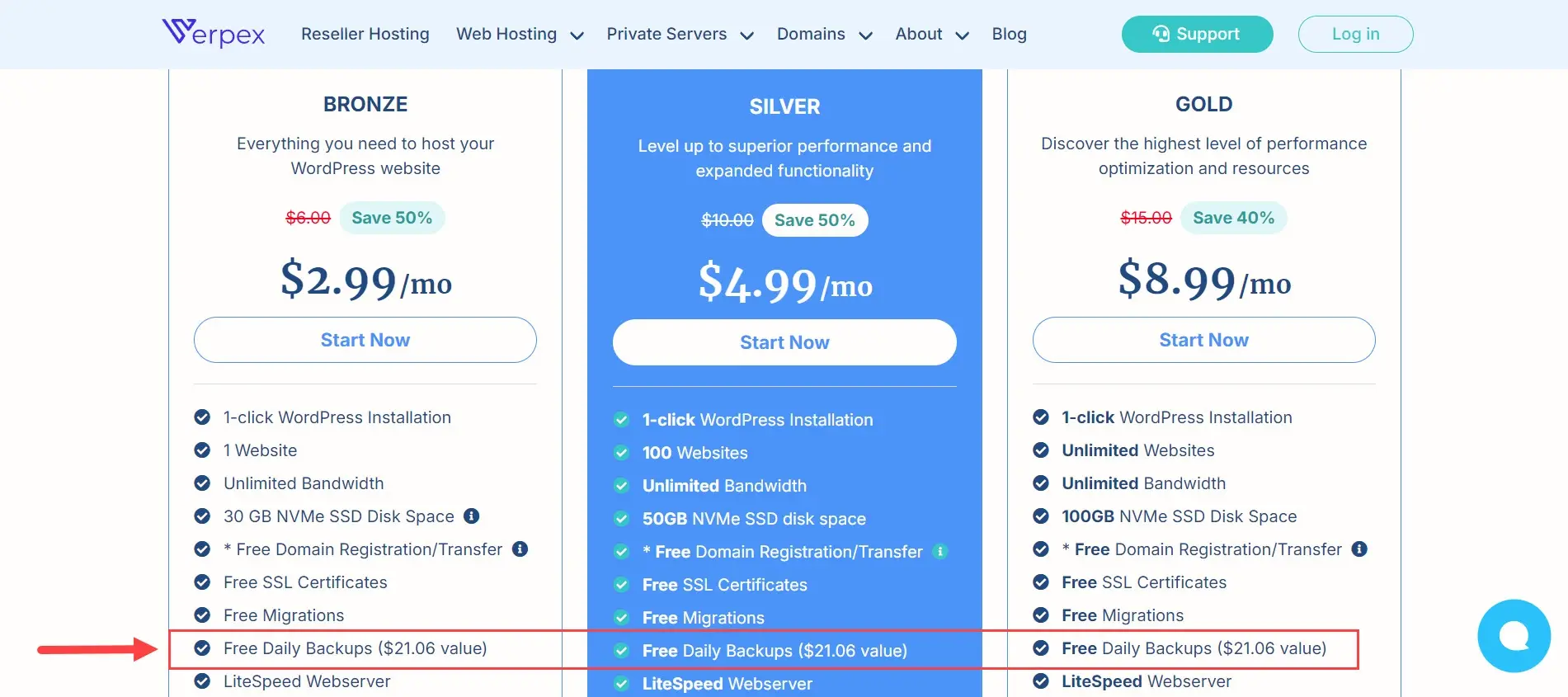
Verpex hosting for WordPress includes free daily backups for each of the hosting plans. If you’re hosting your WordPress website with Verpex, backups are one less thing to worry about. They’re done automatically and it includes all of your data for a full website restoration.
Your site is backed up twice per day at an off-site location. This gives you 60 copies of your website every month to choose from in case you need to restore a backup. Simply choose the date and time for the backup you want.
Verpex will also migrate your site for you for free with no effort on your part. This is much easier than using a migration plugin.
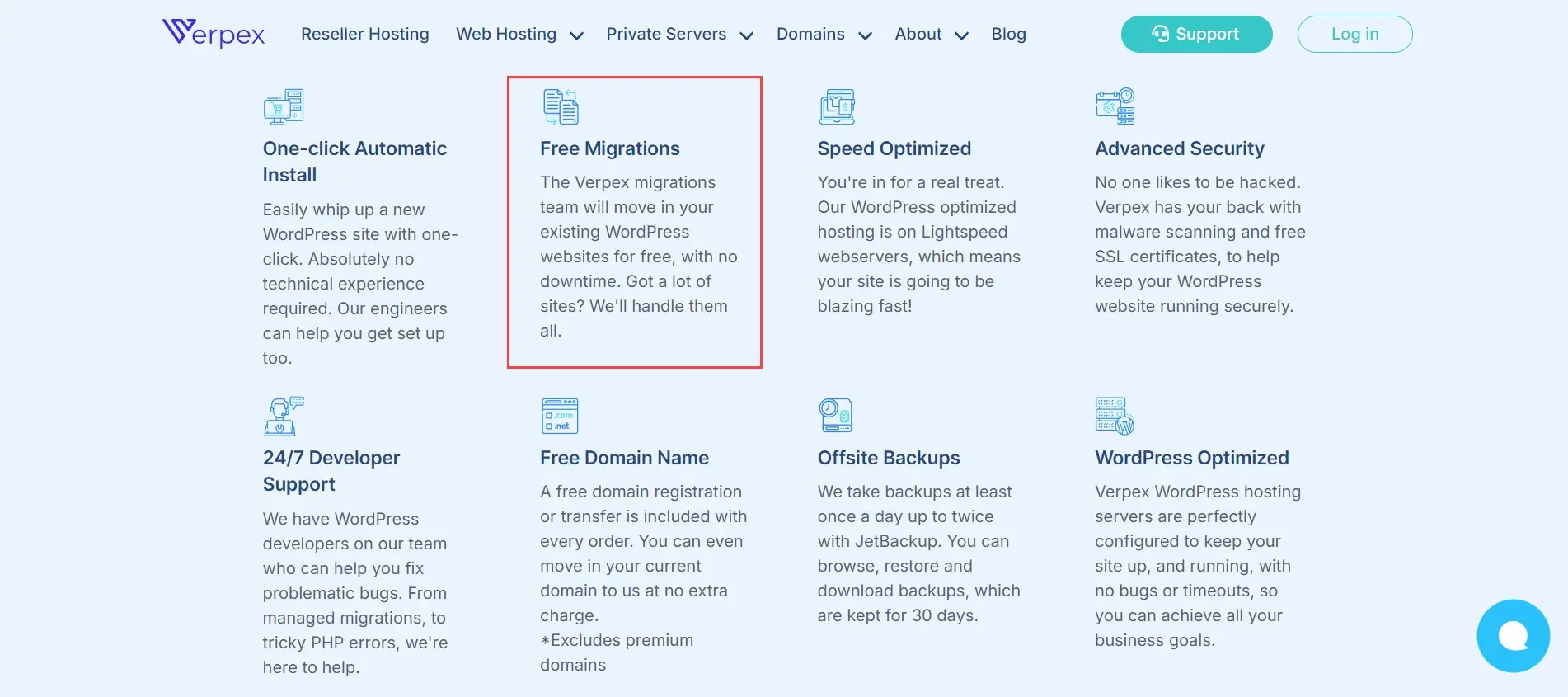
4. Define Your Disaster Recovery Procedures
Establish communication protocols. This shows how the team will communicate during the disaster recovery process. This can include email, text messaging, team-based apps, etc. It will also determine how you will communicate with the public and stakeholders.
Assign disaster recovery user roles. Each user needs to know their tasks and responsibilities for the disaster recovery procedures.
A leader will oversee the plan and assign other tasks as needed. Everyone should be familiar with their tasks which can include the server, WordPress installation, plugins, themes, settings, etc.
Create a checklist of the procedures to follow. During recovery, document every step as it’s implemented.
5. Test Your Website for Weaknesses
Once you’ve secured your website and completed your backups, it’s a good idea to test your site. This allows you to solve any issues before you need to restore your live website.
Check your backup folder to ensure backups are being performed on schedule and placed in the correct location.
Use a staging environment to test your restoration process. This helps iron out any problems with the backups and the restoration.
Test the restored staging site to ensure all your content and features are intact. Be sure to check text, images, animations, links, layouts, plugins, themes, etc.
Ending Thoughts on How to Create a Disaster Recovery Plan
That’s our look at how to create a disaster recovery plan for your WordPress website. It’s crucial for a website to quickly recover from any disaster. Creating and following a disaster recovery plan is the best way to guarantee success when the unthinkable happens to your website.
We want to hear from you. Have you created a disaster recovery plan for your WordPress website? Let us know about your experience in the comments.
Frequently Asked Questions
How do I respond to and recover from an XSS attack if my website is compromised?
Respond promptly by isolating affected systems, removing malicious code, and notifying users. Improve security measures, conduct a thorough investigation, and implement lessons learned to prevent future incidents.
How do websites protect themselves from malicious web crawlers?
Websites protect themselves from malicious web crawlers by implementing techniques like rate limiting, CAPTCHA challenges, and IP blocking.
What are some common mistakes developers make when implementing CSRF protection?
Common mistakes include inadequate token validation, improper storage, and failure to protect against token leakage.
Can browser settings or extensions help in protecting users from XSS attacks?
Yes, browser settings, security extensions, and Content Security Policy (CSP) headers can help protect users by blocking or mitigating the impact of malicious scripts.
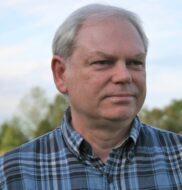
Randy A. Brown is a freelance writer from east TN specializing in WordPress and eCommerce. He's a longtime WordPress enthusiast and loves learning new things and sharing information with others. If he's not writing or reading, he's probably playing guitar.
View all posts by Randy A. Brown




















