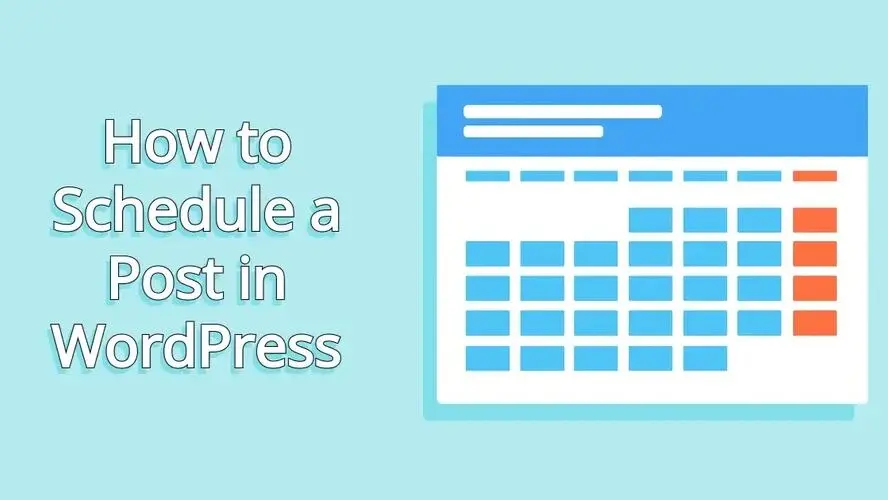One of the most useful blogging features in WordPress, is scheduling posts. With this, you can write as much as you want, and publish your posts exactly when you desire. In this article, you’ll learn how to schedule a post in WordPress.
Why schedule a post in WordPress?
When you schedule a post in WordPress, it gives you the freedom to choose when your articles will show up. You can set them to publish any time, and create your own content schedule. This allows you to plan your social media promoting around that post. Additionally, your readers will appreciate the regular new content.
For example, if you wish to write a series of posts that are connected under one general topic, you can schedule those weekly, and keep your readers coming back, so they can gobble up the newly published content.
How to Schedule a Post in WordPress
It’s super simple to schedule a post in WordPress. In this article, you’ll learn how to schedule a post in WordPress using both the Gutenberg content block editor and the Classic editor.
How to schedule a post in WordPress: Gutenberg content block editor
In fact, with the Gutenberg editor, there’s only 4 steps:
- Find the Post info box when editing your post.
- Click on the “Immediately” label that is next to “Publish”.
- Select the date and time you wish to publish your post.
- Click on the Schedule button at the top.
Find the Post info box when editing your post.
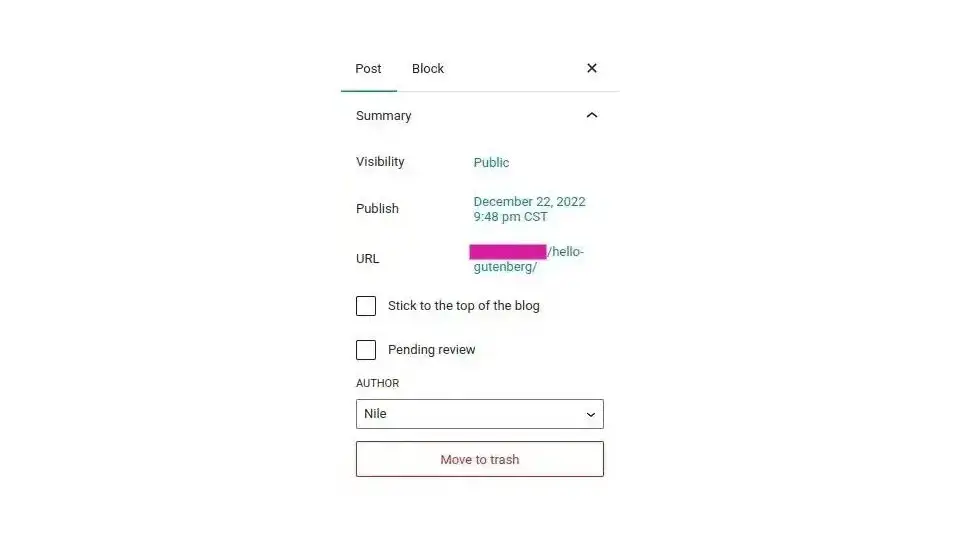
To schedule a post in WordPress, you need to look for the post info box also known as the Status and Visibility box. This box is usually the first thing on the right of your post, in the editor. It contains a summary of how your post will be seen. This includes:
- If you wish to set the post to be visible to the public or for it to be private.
- When the post was published, or is scheduled to be published.
- The url of the post once it has been published.
- Which author is responsible for the post.
- Whether to designate it as a sticky post, or featured post that is seen first.
Click on the “Immediately” label that is next to “Publish”.
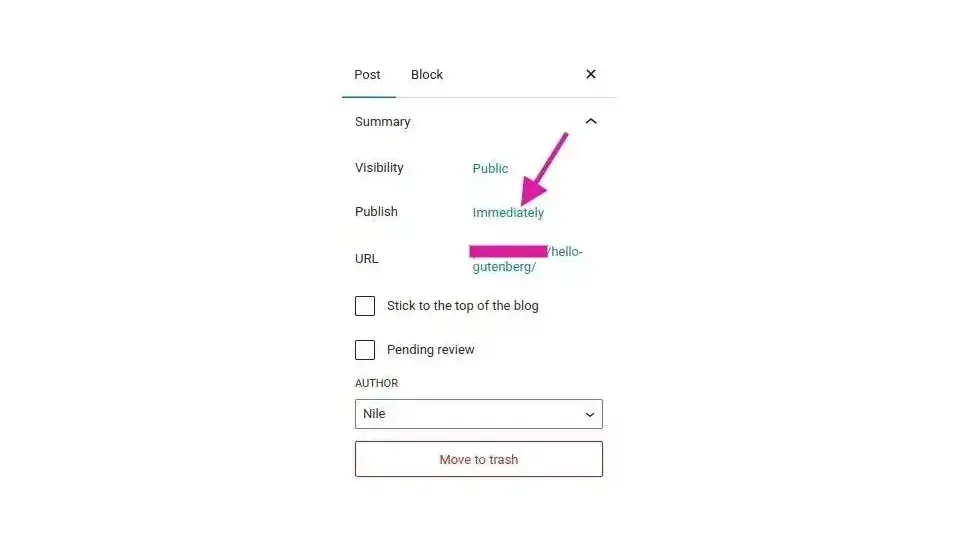
To edit when you want your post to be scheduled to publish, look for the “Immediately” label, which is across from “Publish”. Click on it.
Select the date and time you wish to publish your post.
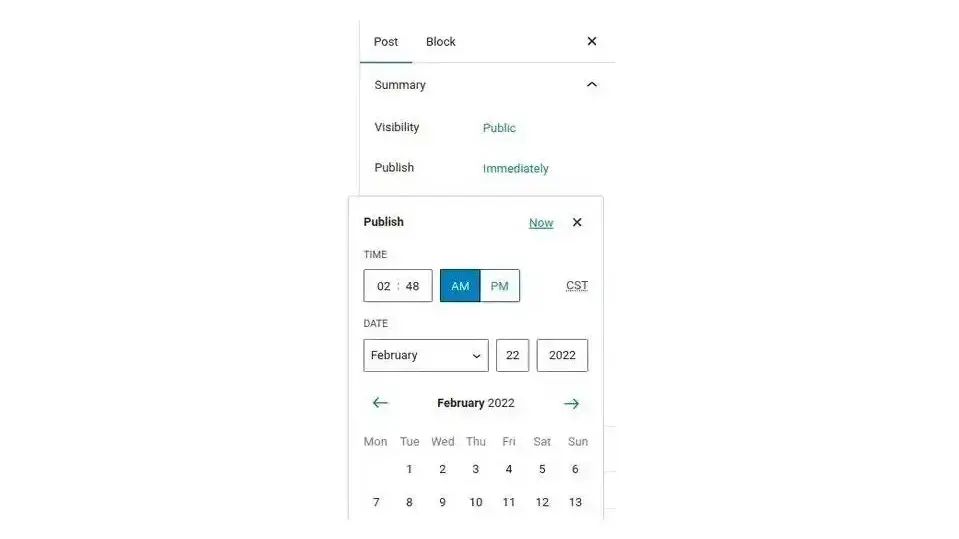
Once you’ve clicked on “Immediately”, you will see a calendar pop up, alongside some dropdown selections for time and date. Adjust the time and date to when you’d like WordPress to publish the post.
Click on the Schedule button at the top.
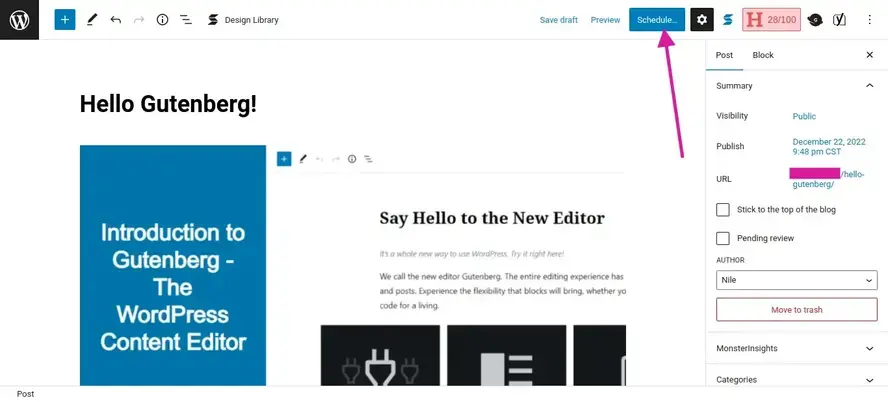
Once you’ve set a time and date for your post to be published, you can click outside of that box, and then click the blue Schedule button at the top of your screen. Your post should publish at the time and day you’ve set.
How to schedule a post in WordPress: Classic editor
- Find the publish box.
- Look for the line that says “Publish immediately” and click the edit link.
- Adjust the time and date.
- Click on the blue Schedule button.
Find the publish box.
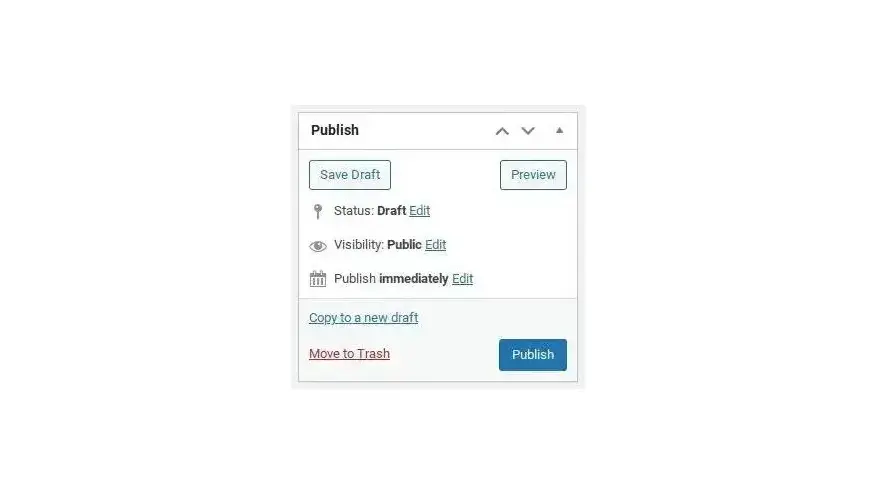
The publish box is located to the right of the content editor. This box contains what the status of the post is, whether it’s on draft, already published, or pending review, and even when it’s been published. It also tells you if the post will be visible to the public or if it will be private.
Look for the line that says “Publish immediately” and click the edit link.
To schedule a post in WordPress using the Classic editor, you need to click on the edit link that is next to “Publish immediately”.
Adjust the time and date.

Once you click the edit link located right next to “Publish immediately”, you will see some form fields that you can select the date and type in a time that you wish to schedule the post to go live.
Click on the blue Schedule button.
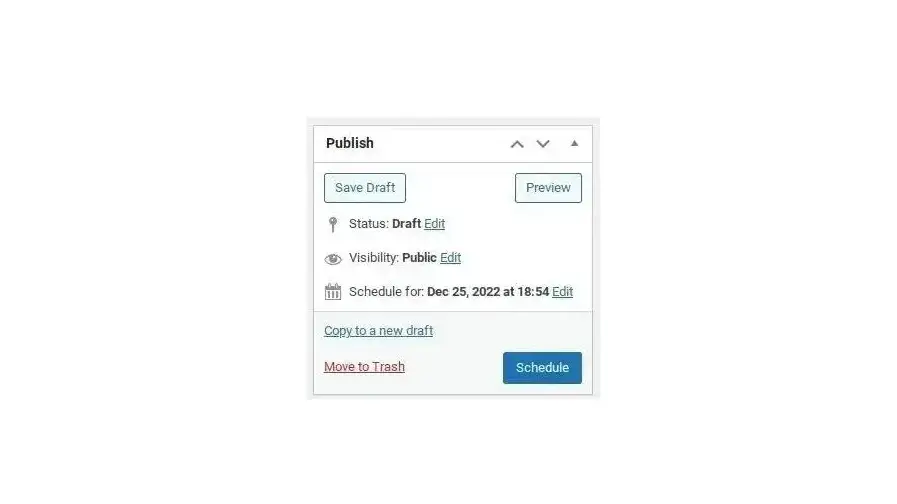
Once you’ve selected the date and entered the time in which you want to publish your post, click the blue Schedule button.
In the case you made a mistake after scheduling your post, and need to unschedule it, you can simply set your post’s status to Draft and then click save. This will prevent the post from publishing.
Additionally, as a note, whether you use the Gutenberg content block editor or Classic editor, if you weren’t aware, you can backdate your posts too! This is handy if you’re writing a blog and recalling past memories that you’d like to be dated back to a specific time.
What to do if your post missed the schedule that you set for publishing?
In very rare cases, WordPress might fail to publish the scheduled post on time. Normally it’s nothing to be worried about unless every single post that you’ve tried to schedule also fails to go out on time. Sometimes it could even be your web host’s settings that conflict with WP Cron, which is what WordPress uses when you schedule a post.
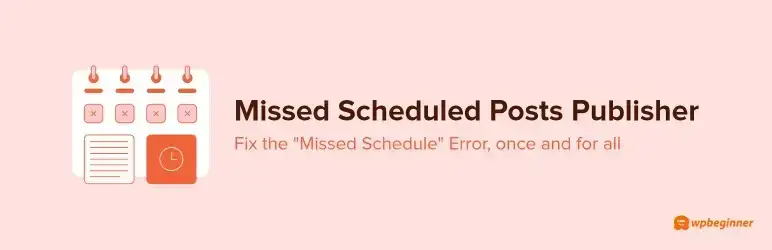
In this case, you can install a plugin like Missed Scheduled Posts Publisher. The Missed Scheduled Posts Publisher plugin helps correct any errors that may happen to prevent your article from going live when you want it to. When WordPress misses publishing your scheduled post on time, this plugin checks every fifteen minutes for missed posts, and then publishes them for you.
As a precaution, to eliminate any possible causes for WordPress missing your post’s scheduled publish time, you may want to check things like your timezone settings, under Settings, in your WordPress dashboard. You may also want to look into clearing your website’s cache, or increasing your memory limit in your WordPress wp-config.php file.
In Summary
Hopefully this tutorial on how to schedule a post in WordPress, will help you automate some of your publishing. This tool is also great if you have multiple blog authors, so you can spread out what is published, rather than lop every post that is ready to go live, at the same time. Happy blogging!
And if you want to ensure your WordPress blog is built on a reliable platform, consider using Verpex web hosting. Our hosting plans for WordPress are optimized for speed and excellent performance.
Frequently Asked Questions
Is WordPress free?
All you need to do to use WordPress is to invest in a web hosting plan since the software itself is free.
Can I control what my users post?
Yes, your system administrators can monitor posts and content to ensure it’s suitable. Plus, you can download various monitoring tools that will filter posts for bad language and unsuitable content. It’s up to you how much freedom you give to your users.
Why choose Verpex for WordPress?
As the leading CMS out there, we’ve made it our mission to offer the most comprehensive and streamlined WordPress solutions on the market. Backed by a responsive customer care team and reliable site enhancement tools, we ensure our users get the full WordPress value and support for a reasonable price.
How does Verpex help with my reseller hosting?
Our job doesn’t end once we’ve sold you the reseller space. In fact, we’re with you for the whole time you’re hosting with us, supporting both your needs and that of the customers you pick up along the way, whether you max out your cPanel account limit or not.
The Verpex team is at your disposal, acting as your essential support team 24/7. That means anything pertaining to hardware, the network, updates and configuration, security, and connectivity, is all handled by us.
Both you and your customers can focus on running your businesses while we take care of all maintenance and troubleshooting with expert technical support.

Nile Flores is a long time professional blogger, as well as WordPress website designer and developer from the St. Louis Metro East. Nile blogs at NileFlores.com, where she’s passionate about helping website owners, whether they’re small business owners or bloggers. She teaches about Blogging, Social Media, Search Engine Optimization, Website Design, and WordPress. Additionally, Nile loves to speak at WordCamps (WordPress conferences) across the United States. When Nile isn’t knee-deep in coding, she’s a proud mom of a college student, and enjoys oil painting, cigar smoking, nail art design, and practicing traditional Okinawan kempo karate.
View all posts by Nile Flores