Bertha AI is a content generation assistant for WordPress. It’s been around for several years and includes both a free trial version and a premium version. It was recently updated with lots of new features. In this post, we’ll take a look at the pro version of Bertha AI to help you decide if it’s the right WordPress plugin for your content generation needs.
Create Content with Bertha AI
The creators of Bertha AI have built in over 100 billion parameters based on their experience with creating over 1500 websites and even more content. They used this knowledge to create frameworks, structures, and blueprints for content creation. This allows us to use Bertha AI to create:
- Website copy
- Images
- Illustrations
- Product descriptions
- Blog post ideas
Bertha AI uses advanced AI to create content based on your guidelines and business description. You can use this content as a guide and then edit this content to make it your own. It’s described as the relationship between the journalist and the editor. Bertha AI takes on the role of a journalist, while you take on the role of an editor. Bertha AI does the research based on your guidance and provides you with ideas, titles, articles, web copy, and images. You can edit that content to create your own.
Bertha AI works with any WordPress theme or page builder. It also includes a Chrome extension that works anywhere in the browser. It works the same as the WordPress plugin. The extension counts as one license.
Bertha AI Set Up
To set up Bertha AI, enter your brand name, company description, your ideal customer, and the tone of voice you'd like to use for your copy. This creates a template for Bertha AI to use. You can change this later if you want. These settings are found under two tabs in the dashboard. These settings screens also include your usage metrics to help you keep track of your text and image credits.
Brand Settings
First are the brand settings. It’s recommended to set these up before using Bertha AI. Bertha uses this information to generate personalized content. It includes your brand name, company description, ideal customer, tone of voice, and language.
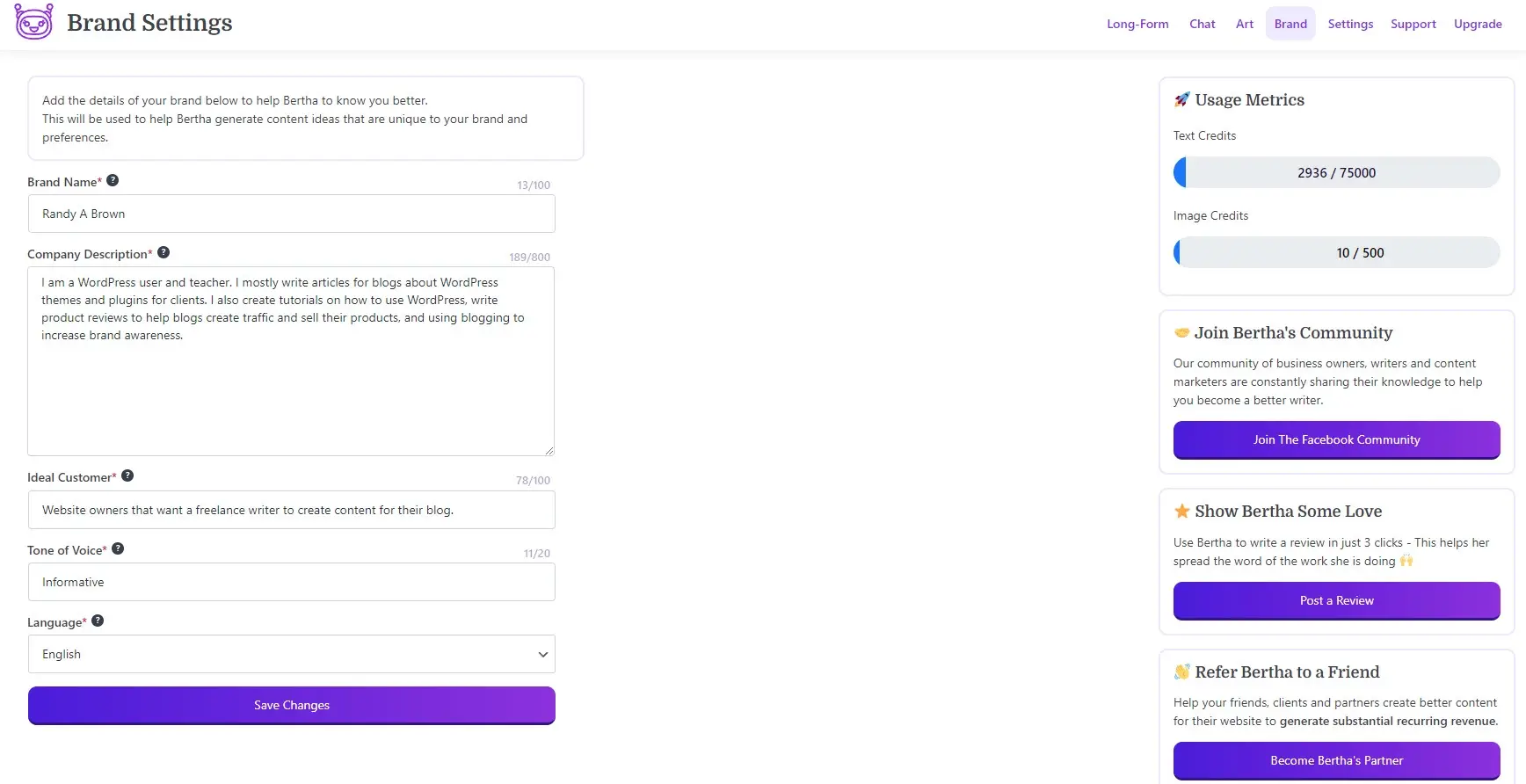
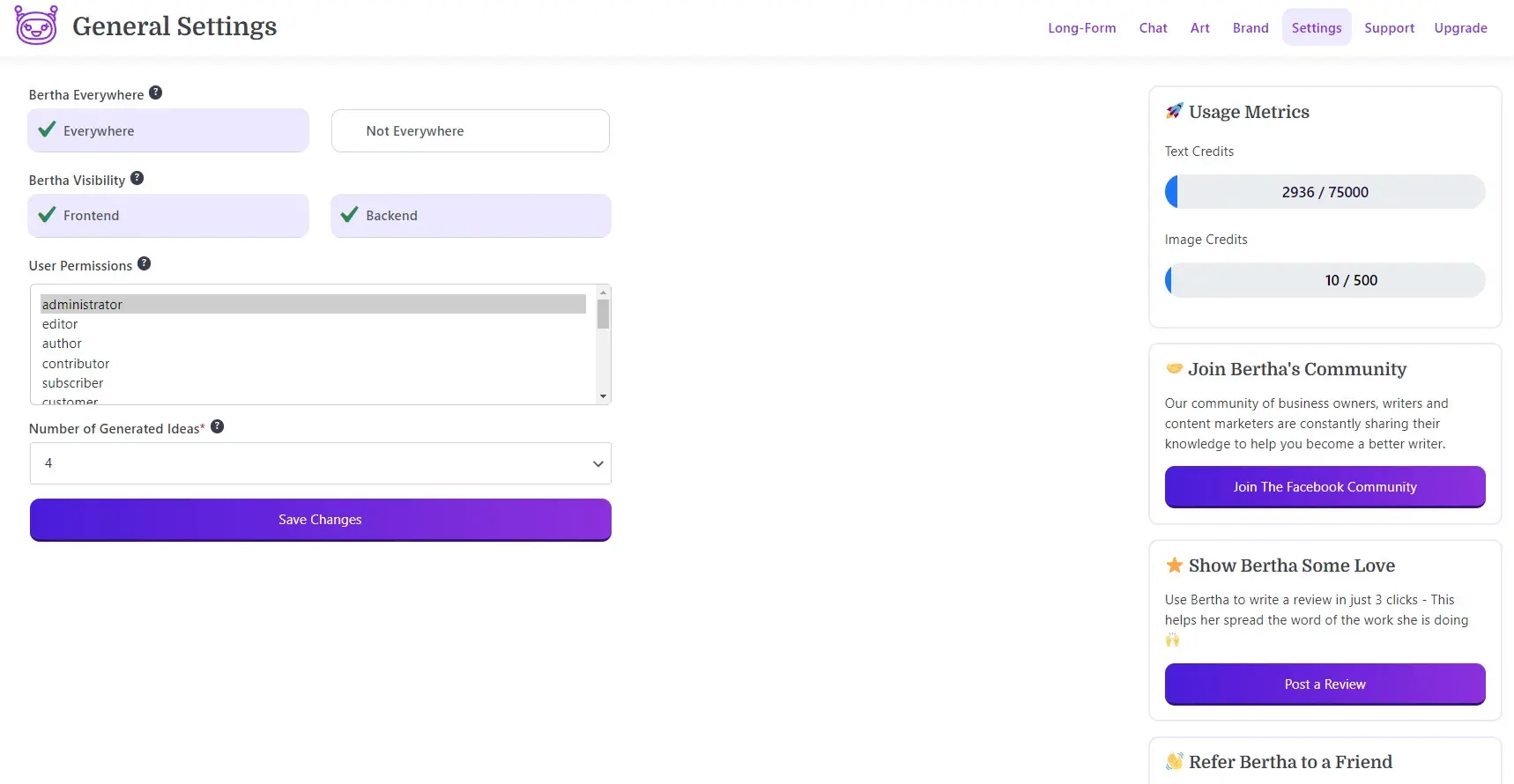
How to Use Bertha AI within Content
First, click any text area within your website to start generating content. Next, click the purple Bertha icon that appears on the right side of the text area.
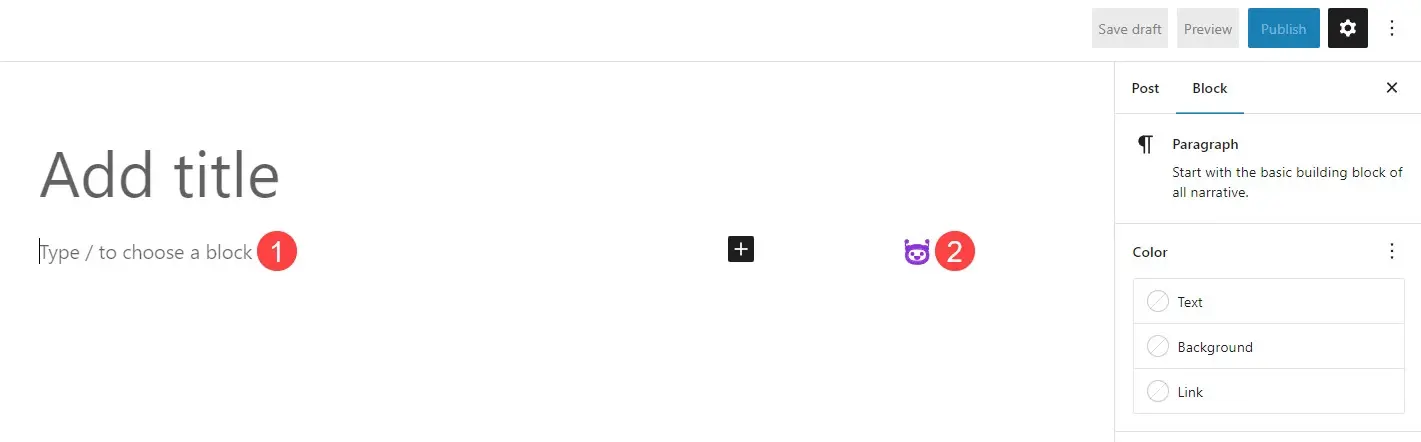
This opens a Bertha field with lots of tabs and tools. Simply select the tab you want and start using Bertha AI. We’ll look at each tool in detail to see what they can do.
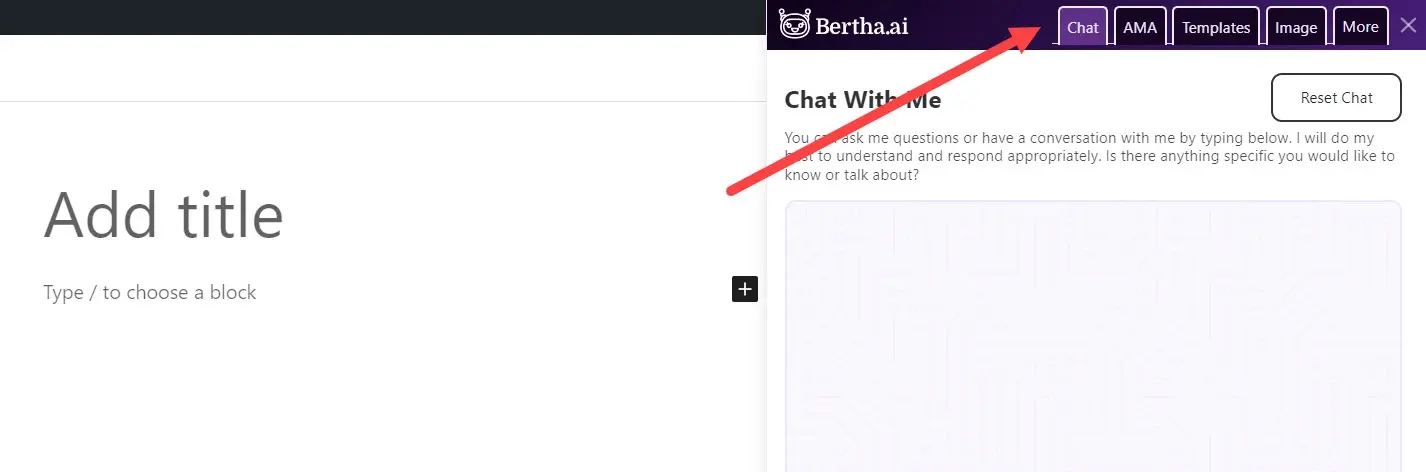
Chat
The default is a chat area. Here, you can ask Bertha a question or have a conversation. Bertha will respond with relevant information. Continue asking questions until you have the information you need. Bertha AI can answer simple and detailed questions, so you can get as detailed as you want to get the exact information you need. The more detailed your questions are, the more advanced the answers Bertha AI provides. This is useful for getting information on specific topics. You can use this information for researching blog post ideas, service descriptions, etc.
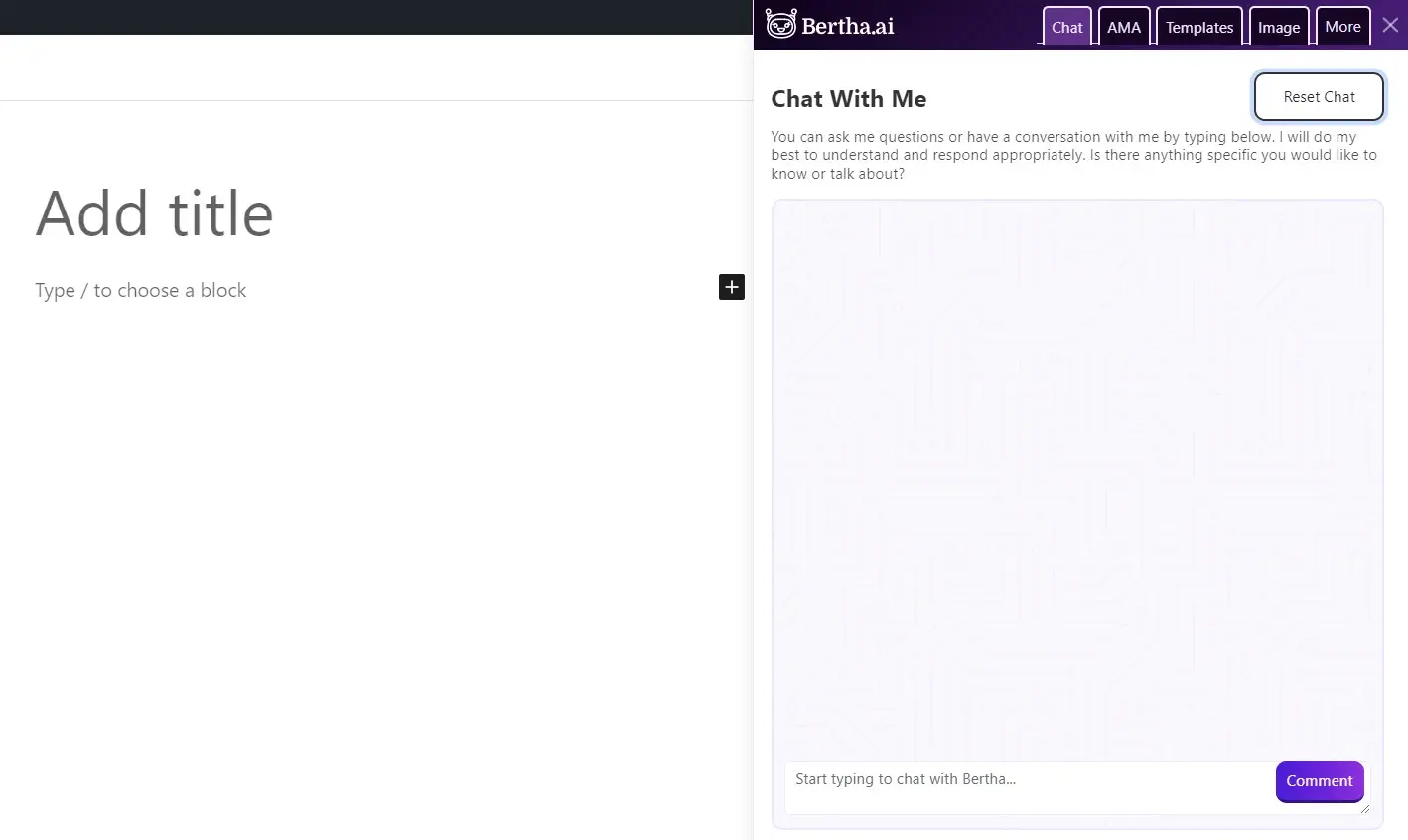
You can also reset the chat to clear the results field. For my example, I asked Bertha AI a few questions about SEO. I had a conversation with me to provide short answers to my questions. These are helpful for ideas of things to write about or points to include in your posts.
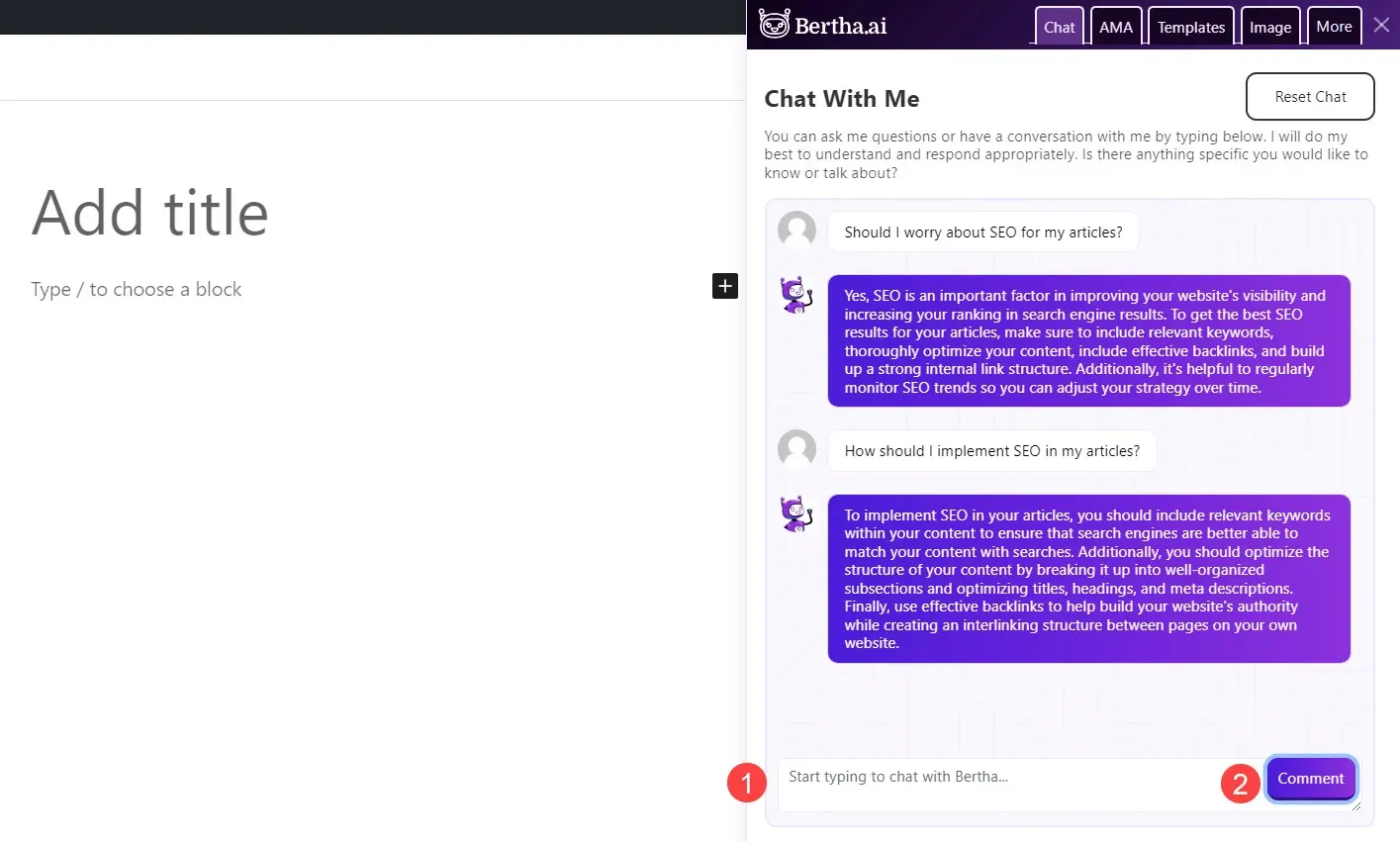
AMA
This is an Ask Me Anything feature, and it creates content you can use as a starting point for your content creation. Type anything you want, and Bertha AI will use this to create Facebook posts, email subject lines, complete blog posts, and lots more.
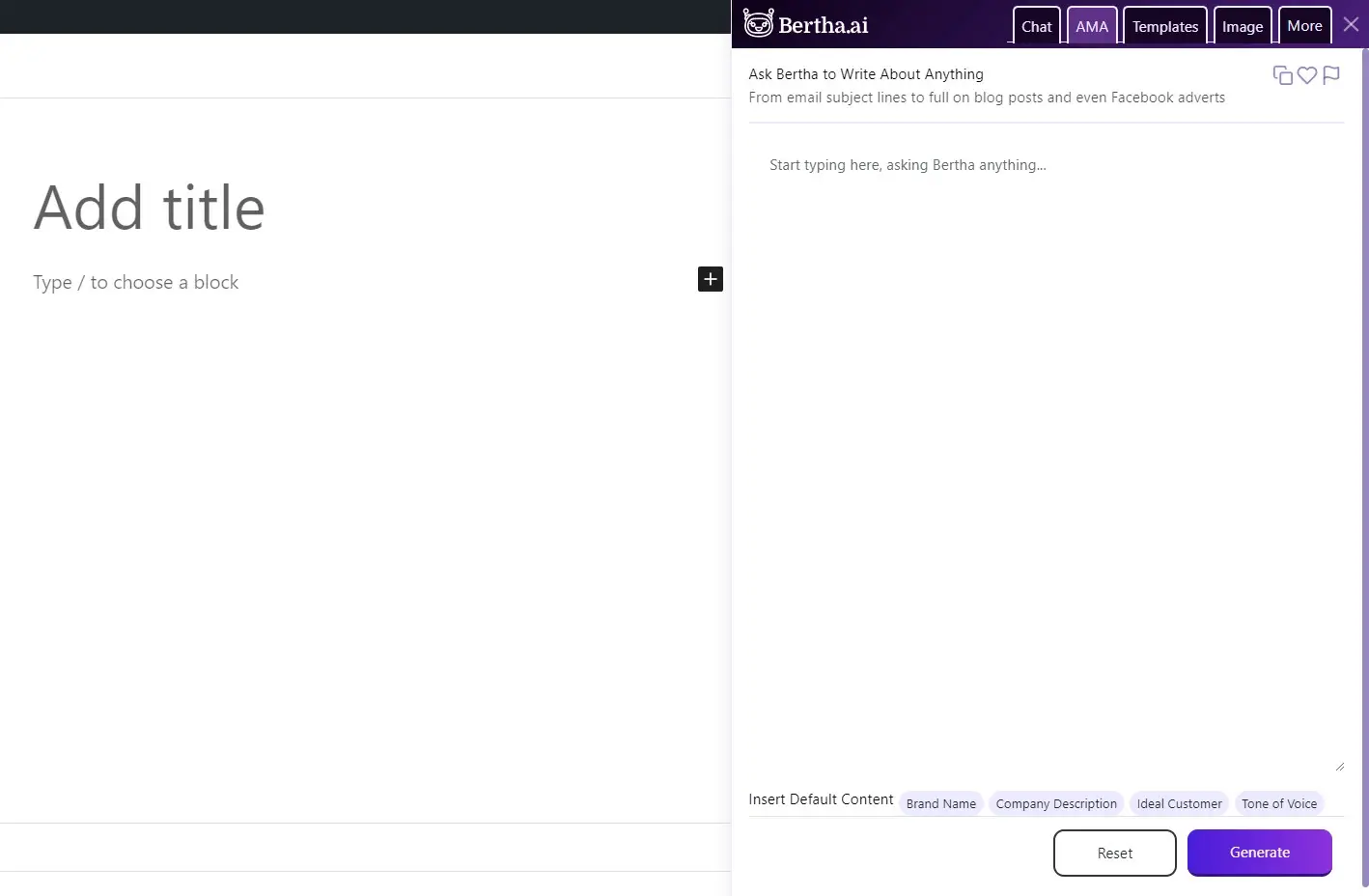
Buttons across the top let you copy the content, favorite the content, or report the content.
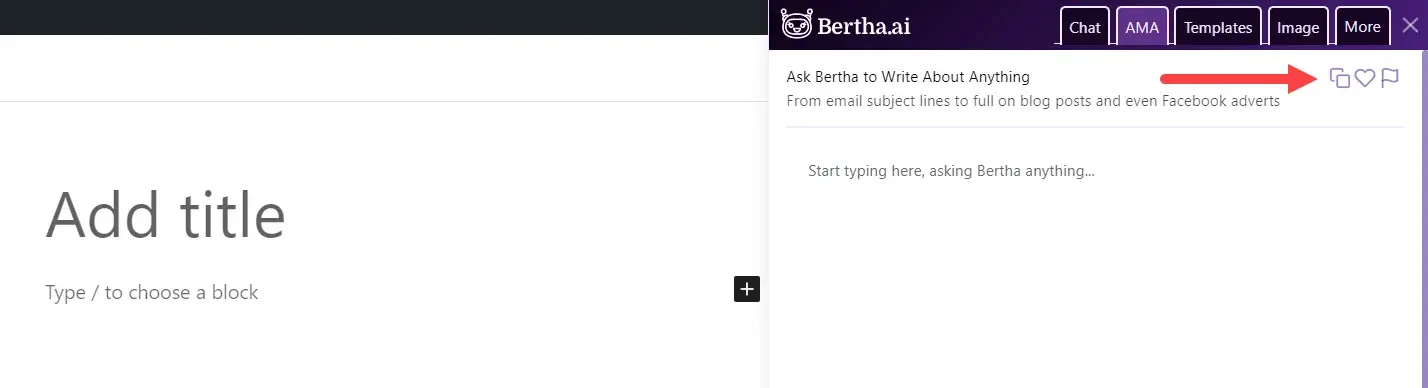
Buttons across the bottom let you insert your default content at the location of your cursor. This can be useful to add some information to your queries. Bertha AI can use this to give you more personalized results. I can see all of these being helpful, but I think the Tone of Voice is the most all-around useful of these options. The other options can be valuable too, but you’ll need to make sure you’ve developed them well enough.

First, enter a question or guidelines into the field. Here’s where being specific can determine the types of content that Bertha AI creates.
For example, I entered “How do you use AI to create SEO content?” Bertha AI provides a paragraph of information about how AI uses natural language to create SEO content, how AI can analyze a website’s content for SEO errors, and how AI can analyze user queries and content trends to create personalized SEO content that’s likely to rank high in search engine results.
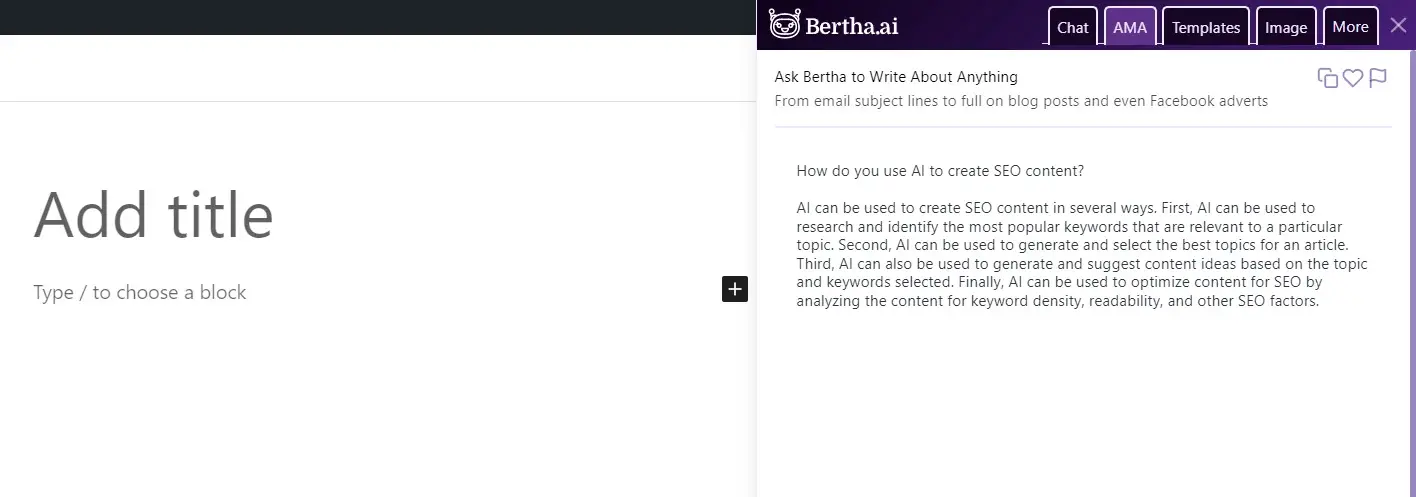
I then restated my question as instructions. I entered “write a blog post on How do you use AI to create SEO content”. This resulted in a blog post with an introduction paragraph, 4 points, and a closing paragraph.
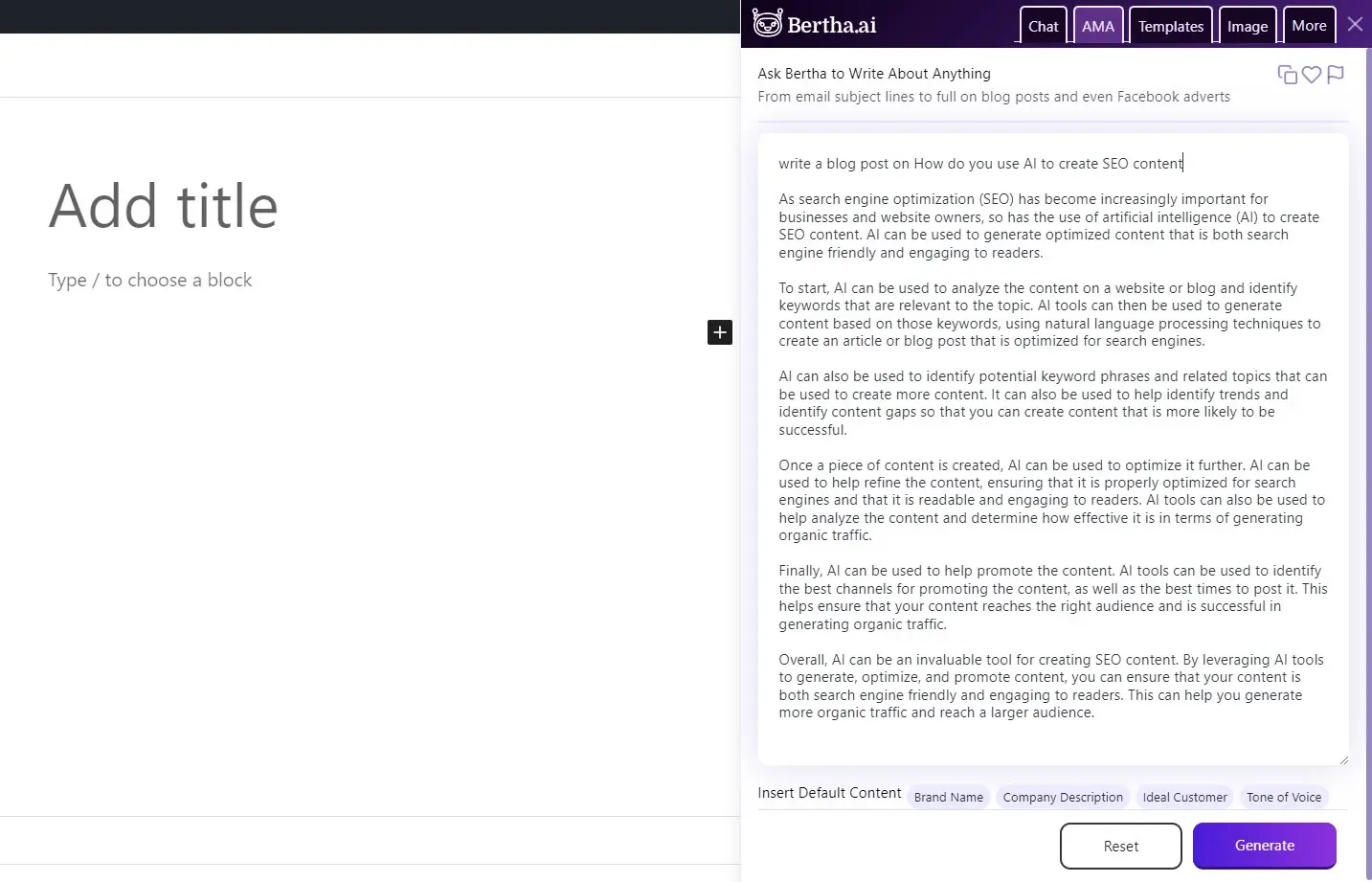
Templates
Bertha AI includes 6 major types of templates. You can choose the tab you want to see all the template options within that tab. Each one includes a link where you can suggest templates to the publisher. There are several types of templates within each tab. I’ll show one example from each tab.
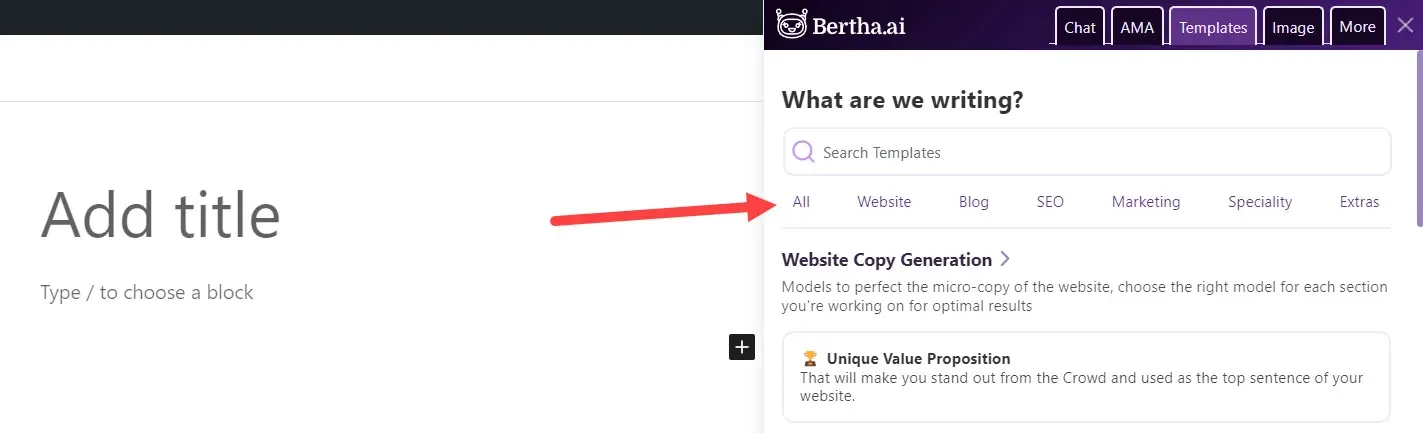
Website
This is website copy generation. It covers the value proposition, sub-heading, CTA button, section titles, lists for service and product benefits, benefit titles, a content rephraser, descriptions for products and services, an about us page, company mission and vision, bio, FAQ lists, FAQ answers, contact form blurb, and paragraphs.
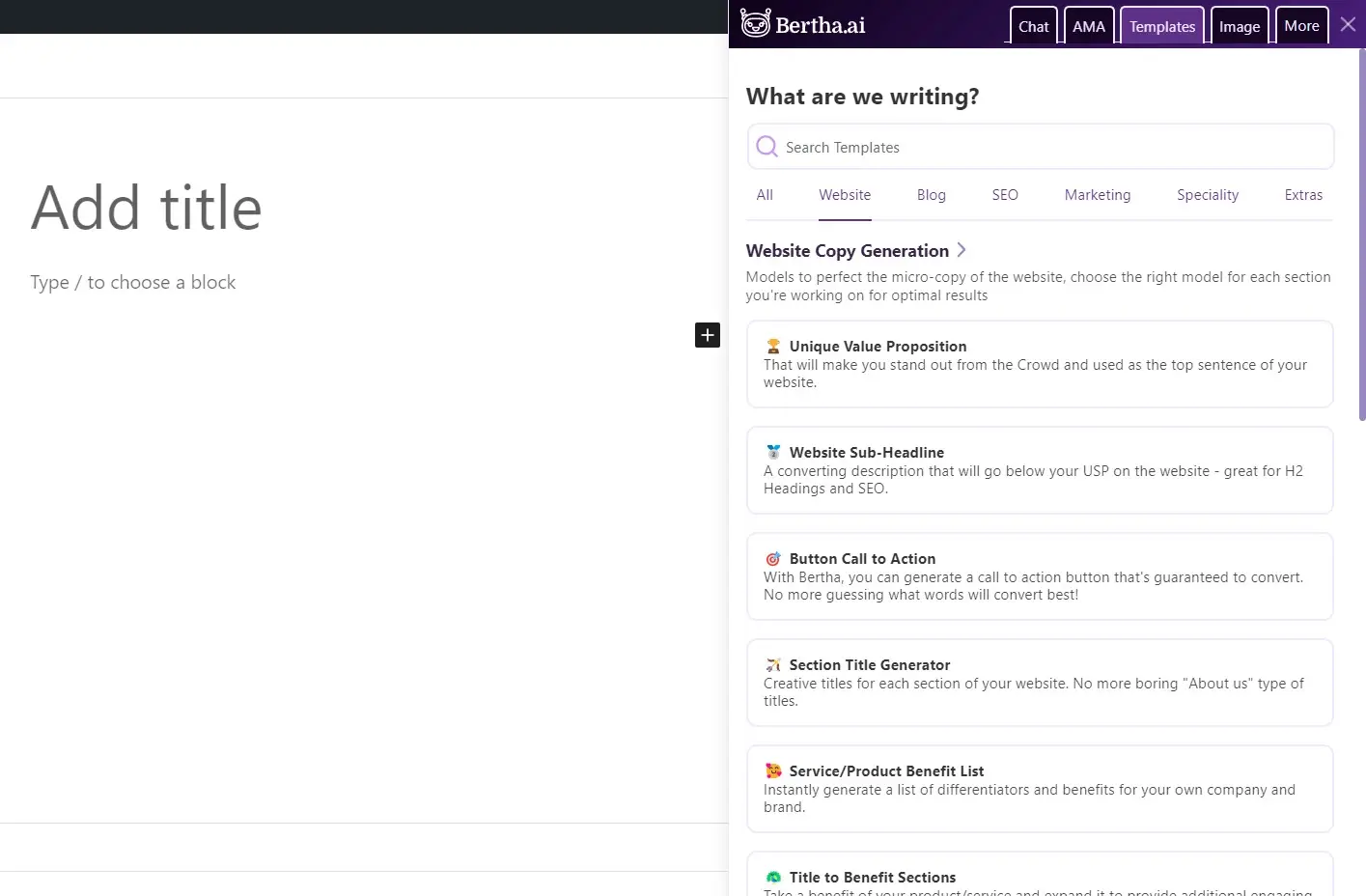
Clicking one opens a field where you can enter information. I selected Unique Value Proposition for this example.
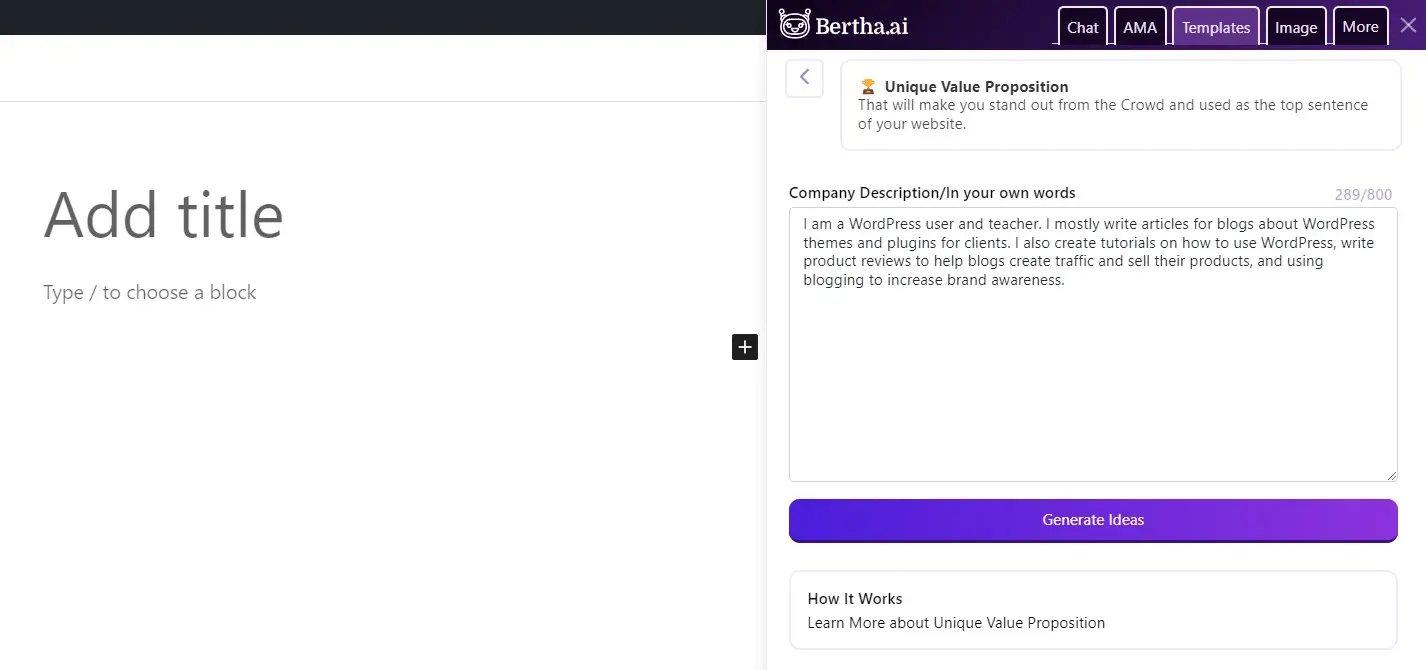
It provides several results that you can copy to the clipboard, favorite, delete, or report. Clicking on the text types the test into your content. I’ve selected the first result in this example.
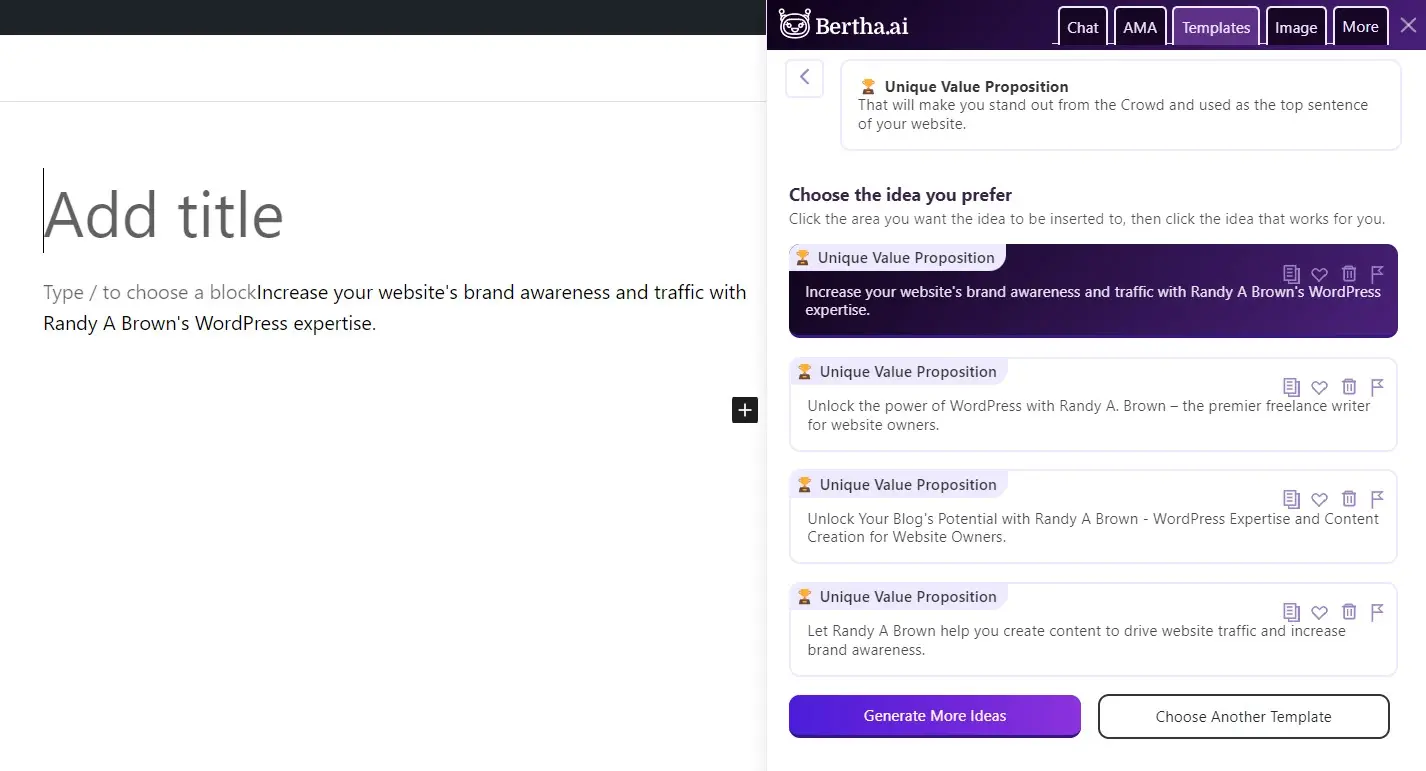
Blog
The Blog option was designed to create posts. It includes topic ideas, a paragraph generator, a blog post outline, an intro paragraph, and a conclusion paragraph.
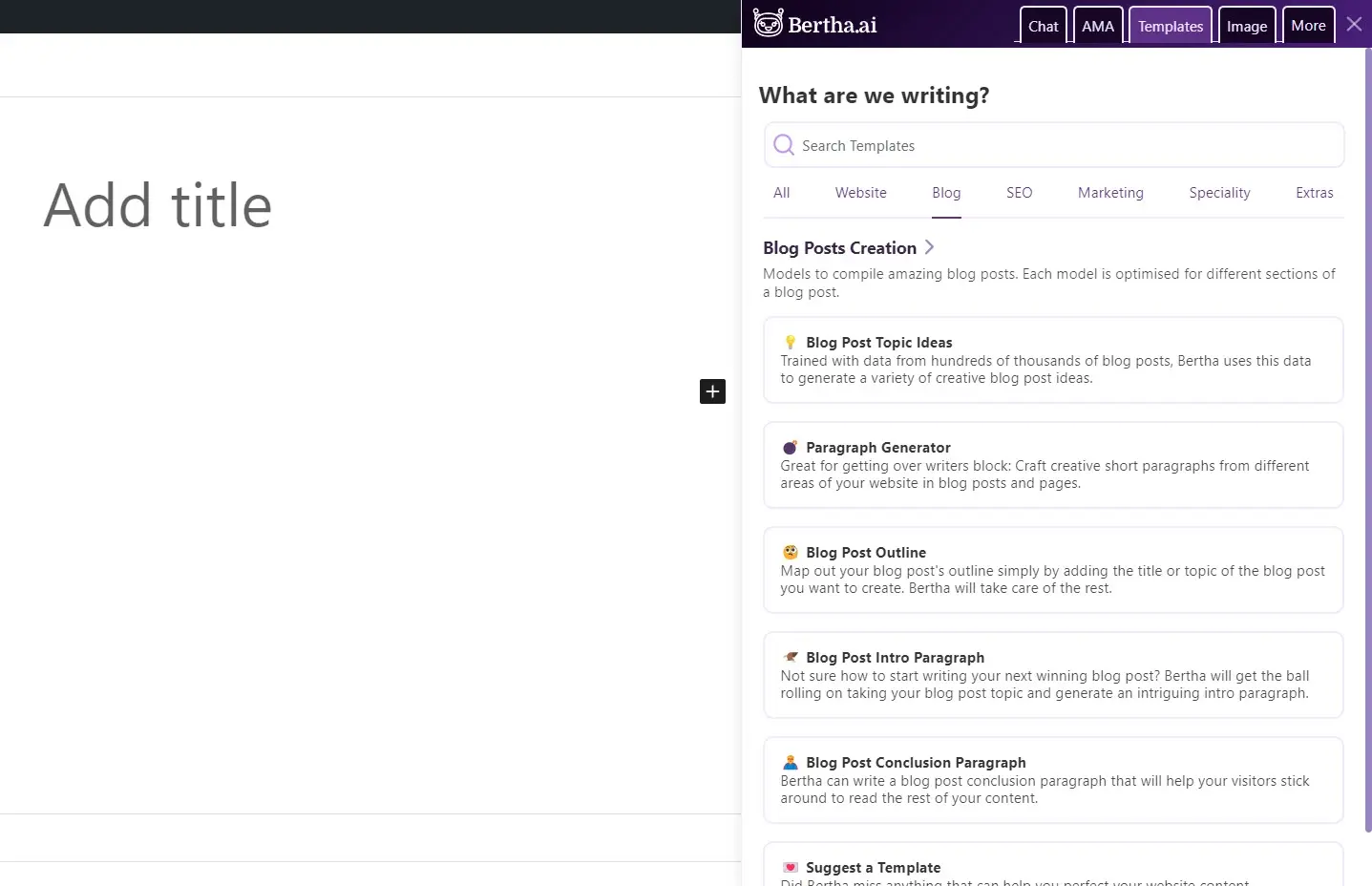
Click the template and enter the information. It will provide several options. I selected Blog Post Outline and entered “How SEO Works” and got several outlines to choose from.
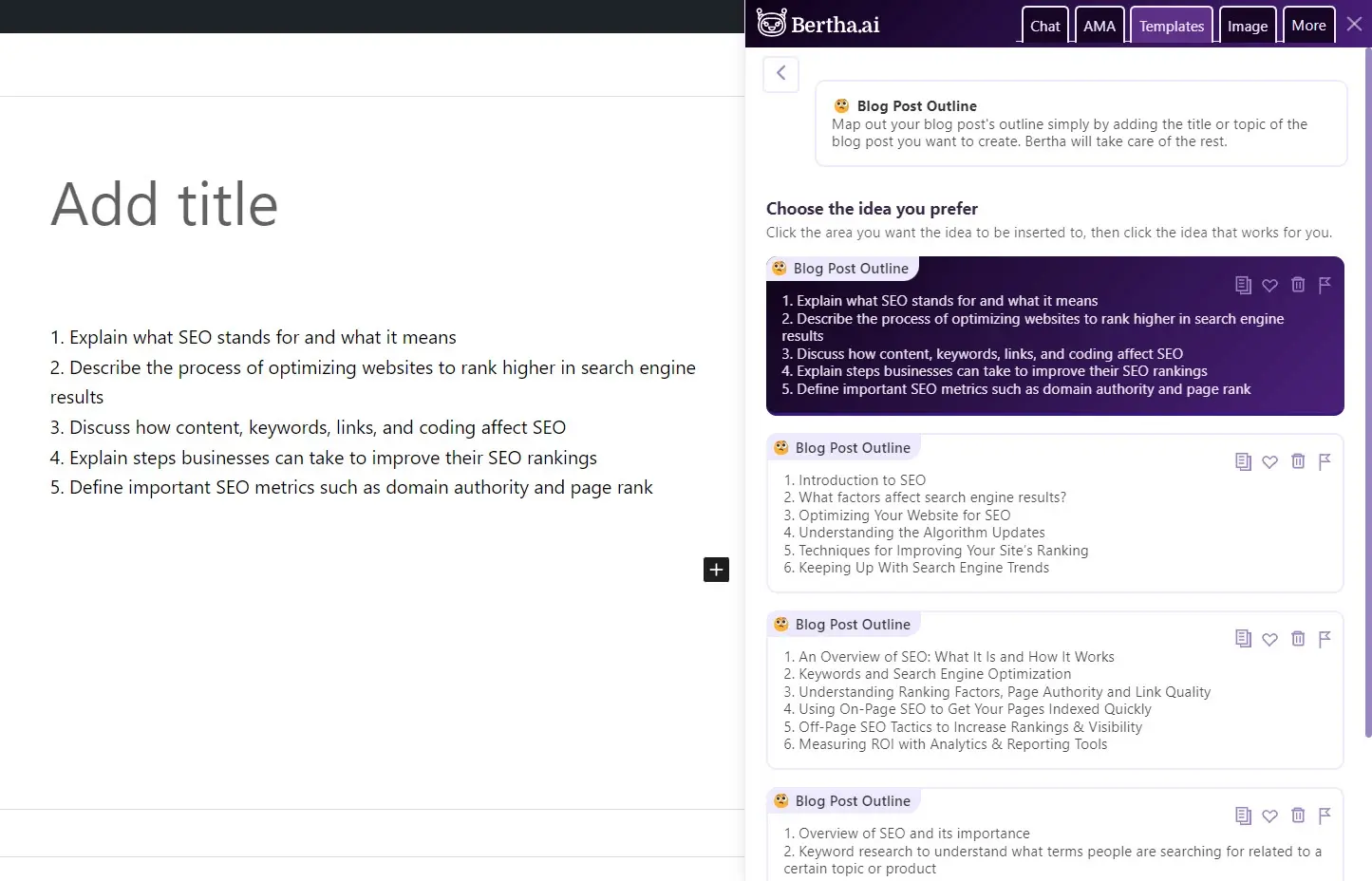
SEO
SEO creates content that’s designed specifically for ranking high in search engine results. It includes templates for the title tag, description tag, city-based pages, and keyword suggestions.
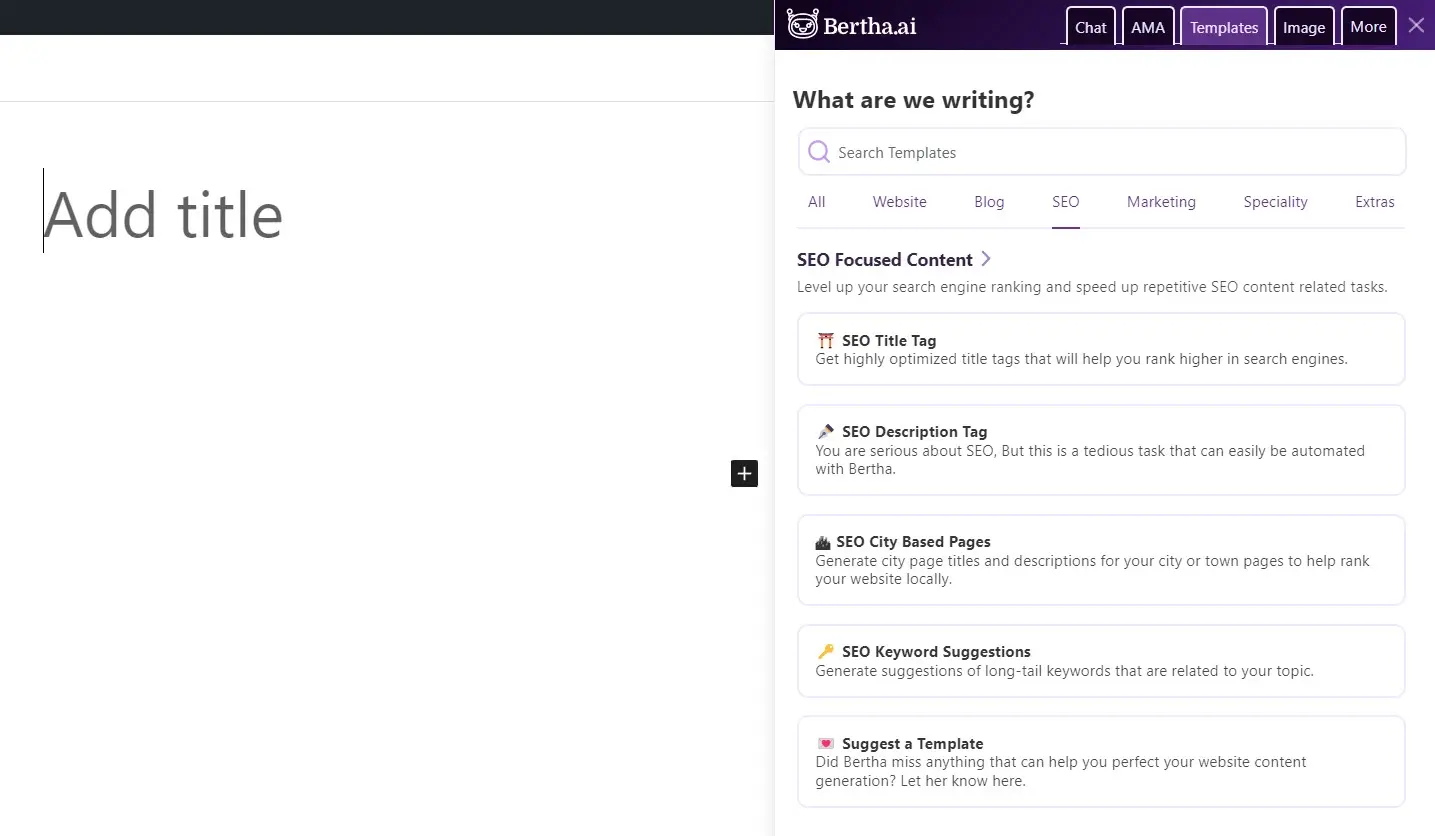
I selected Keyword Suggestions, entered my company description, and received several lists of suggested keywords. It did provide good keywords, but these suggestions also worked well for article ideas and titles.
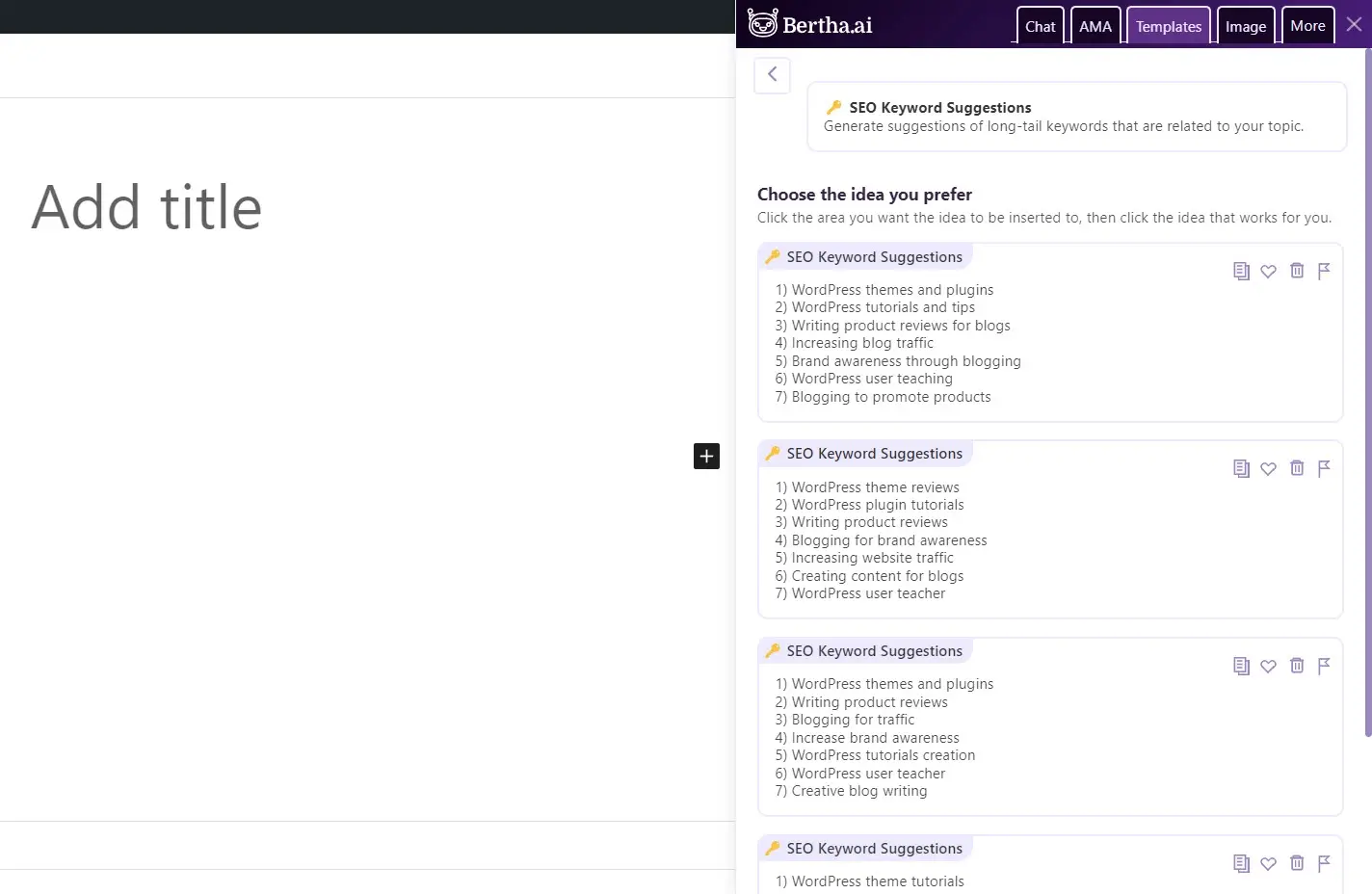
Marketing
The marketing template creates copy that’s designed for conversions. Templates include persuasive bullet points, the AIDA marketing framework, before, after, and bridge descriptions, and the PAS framework.
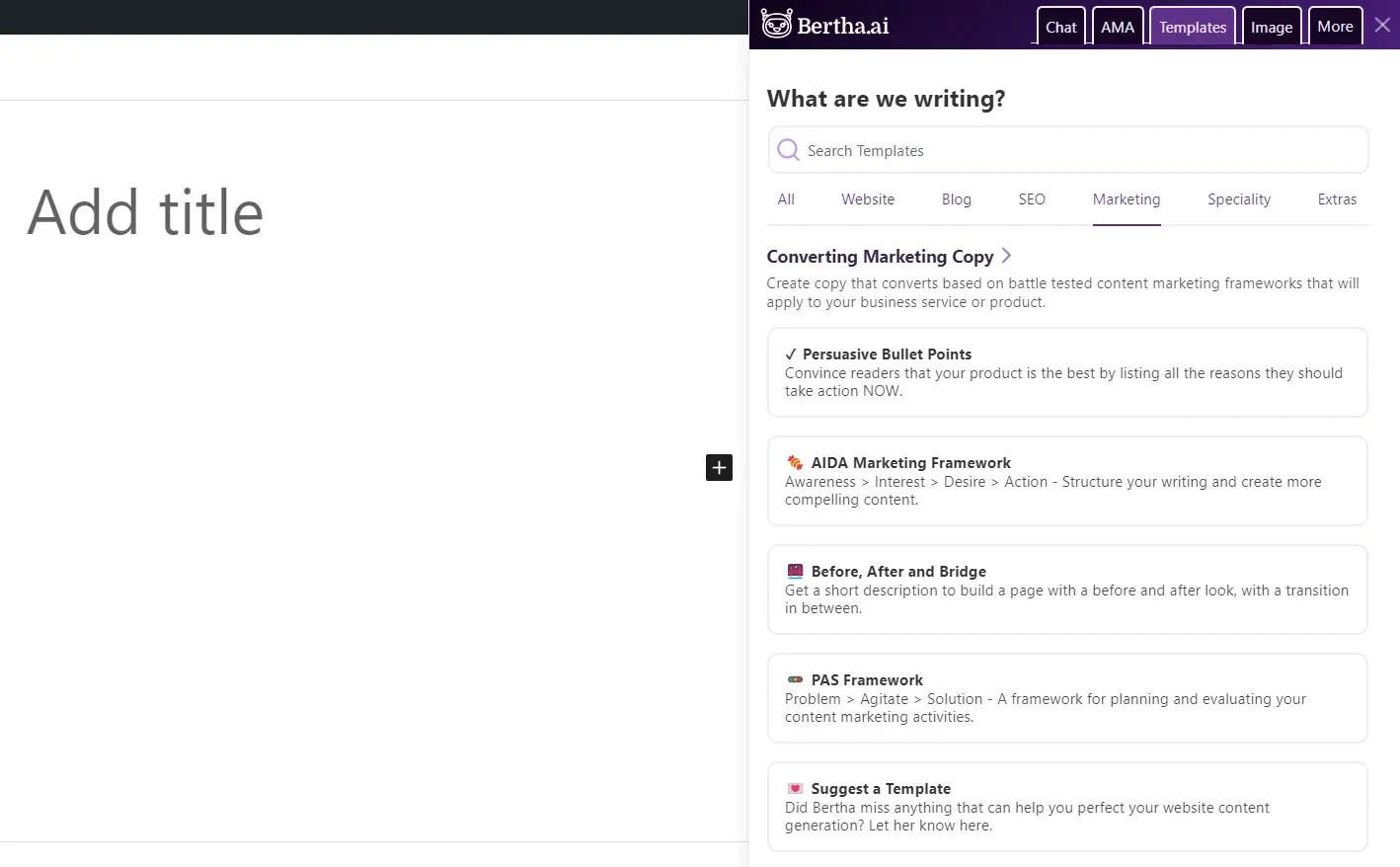
For my example, I chose Before, After, and Bridge. I entered my information into the field.
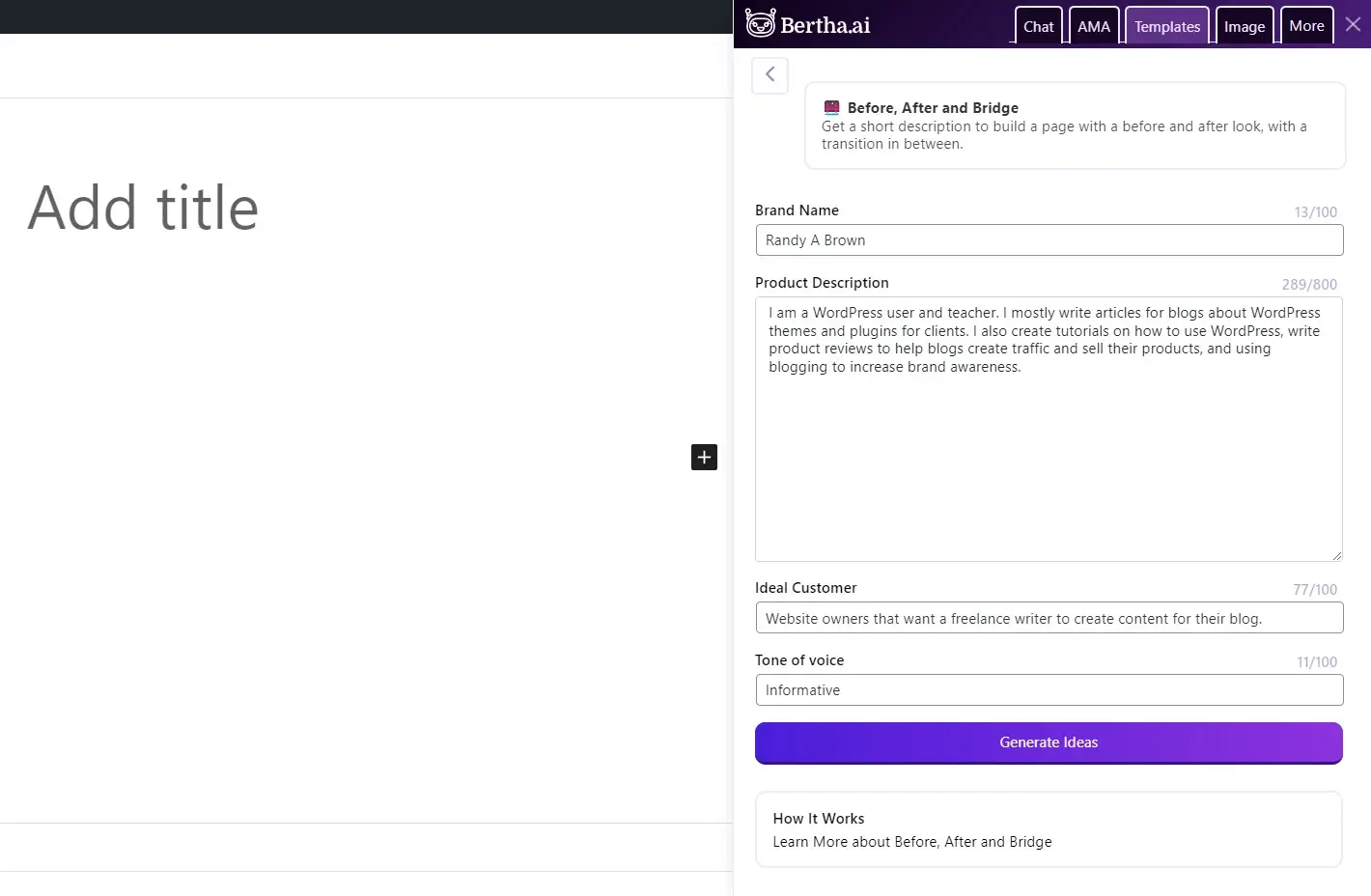
It provided several options, and I could click on a button under this list to see more results. The options presented the text divided by the sections.
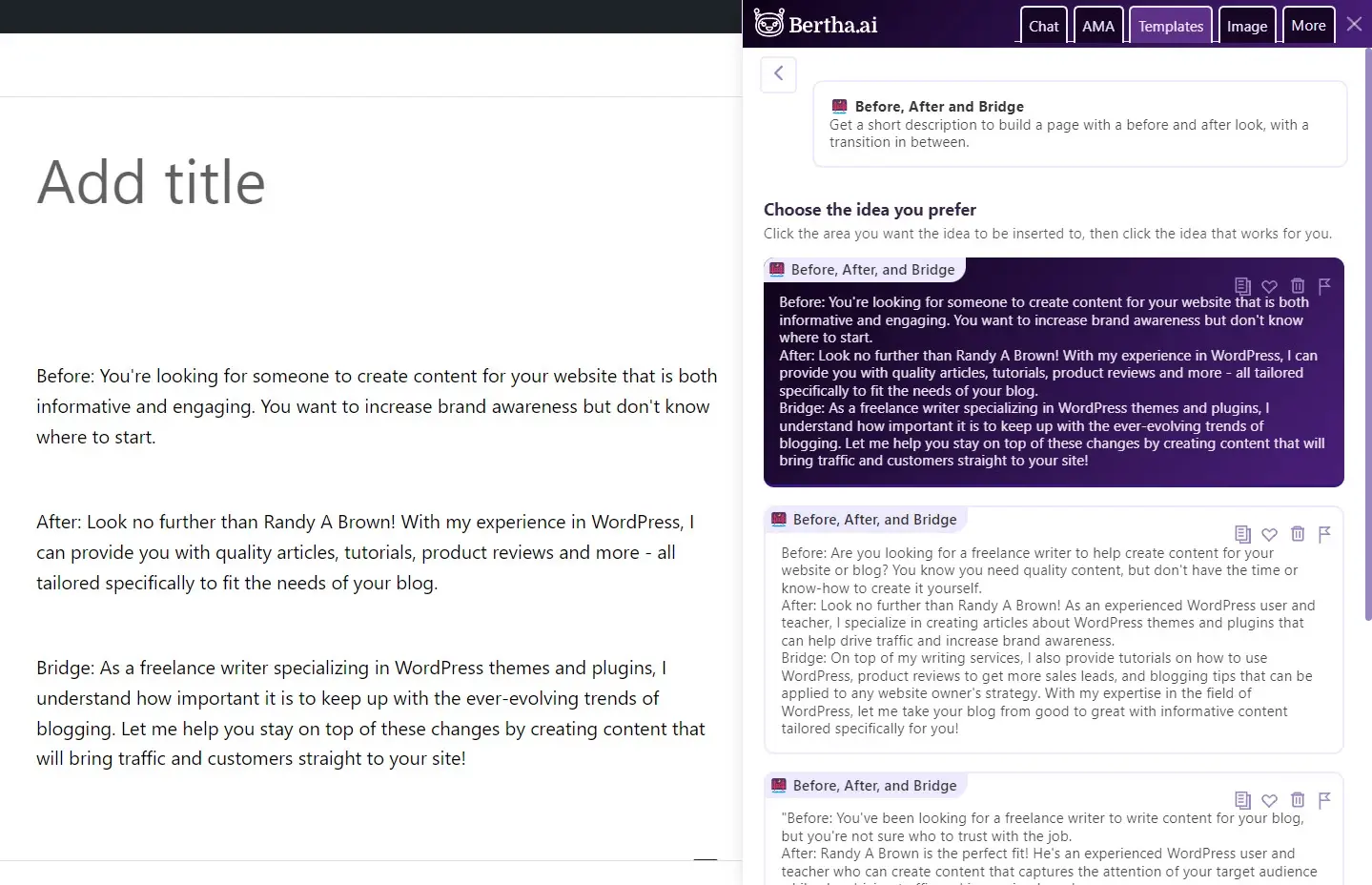
Specialty
Specialty is content models that are niche-specific and edge cases. They include real estate property listings, a press mention blurb, and a case study generator using the STAR method. It also includes something called Evil Bertha. This is for generating content that isn’t as nice and friendly as the normal Bertha content. Evil Bertha seemed to be snarky and designed more for fun. And it was fun. She listed several sentences about how she plans to take over the world.
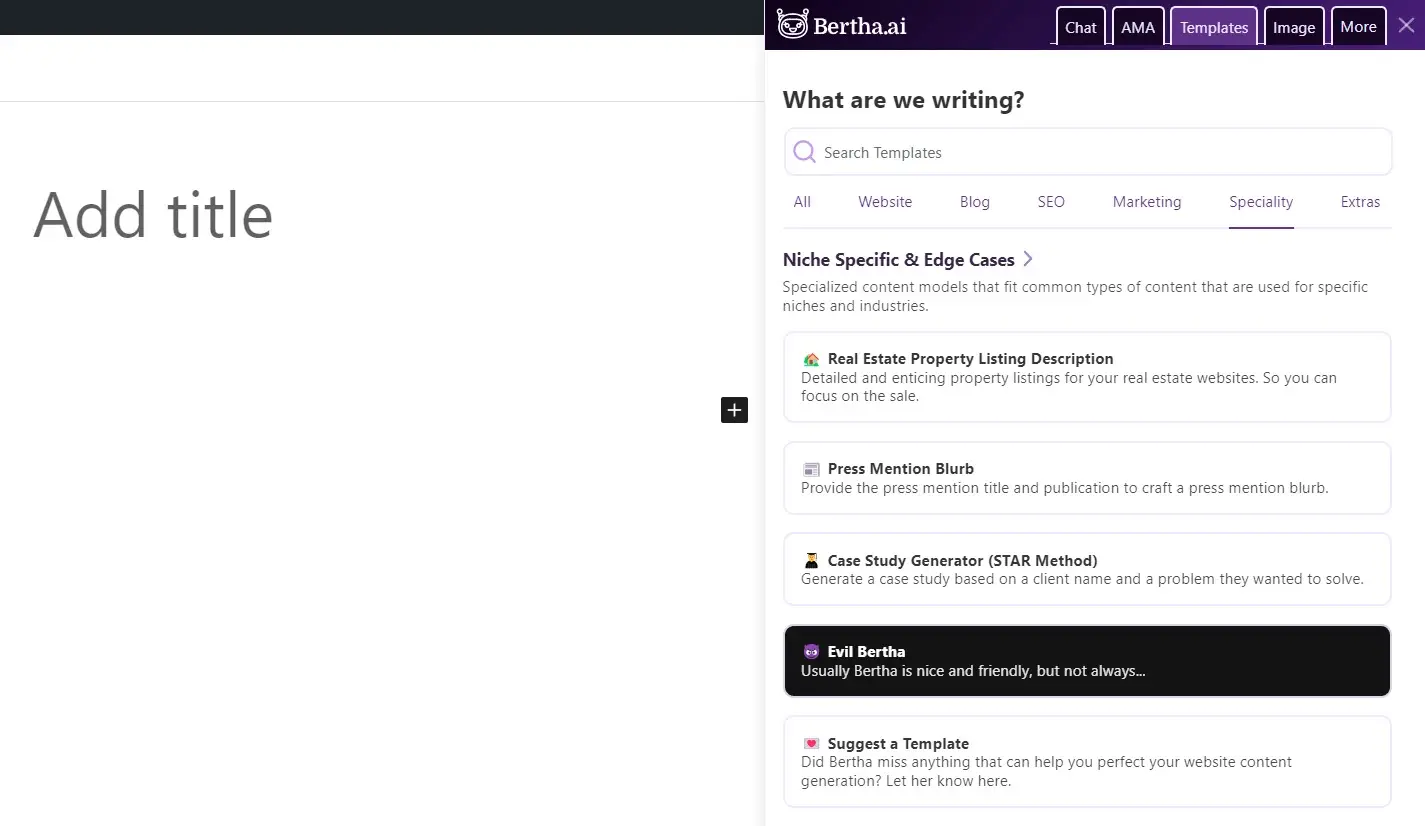
I selected the case study template and entered my information.
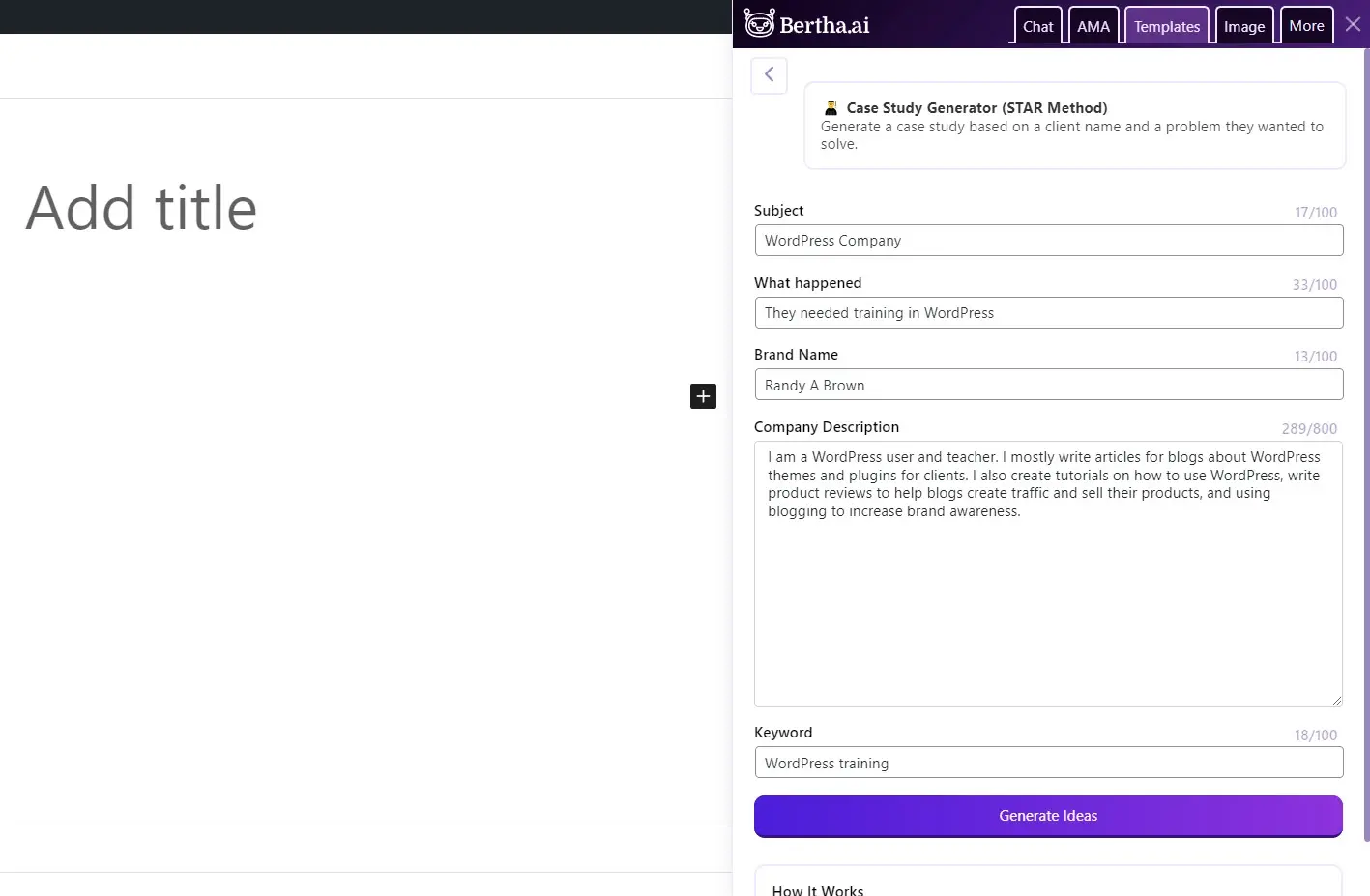
The results gave me content divided into Situation, Task, Action, Result, and CTA. I was more than impressed with the results.
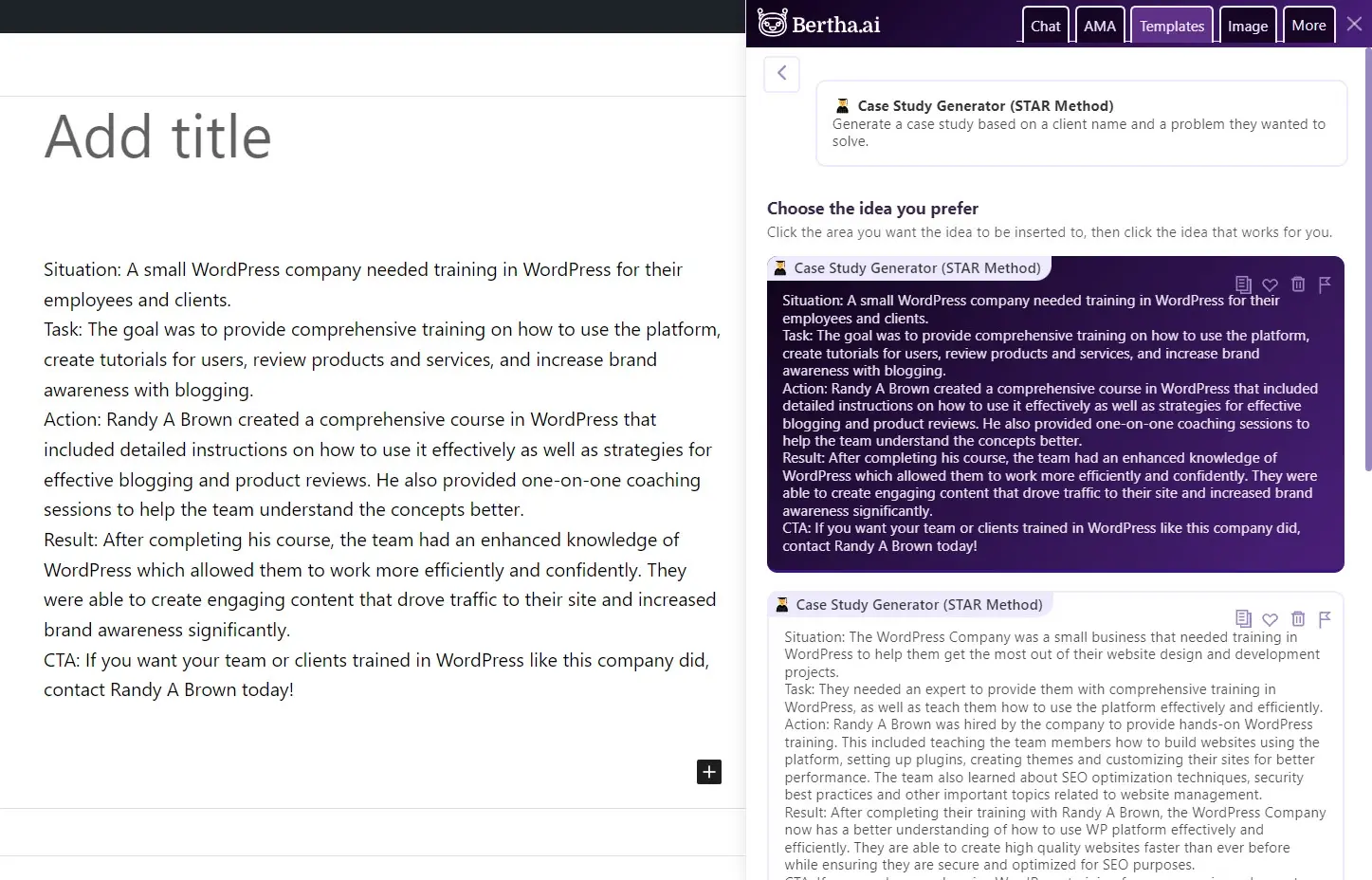
Extra
Extra includes a few extra templates such as Explain it to a Child, Business or Product Name, and Content Summary.
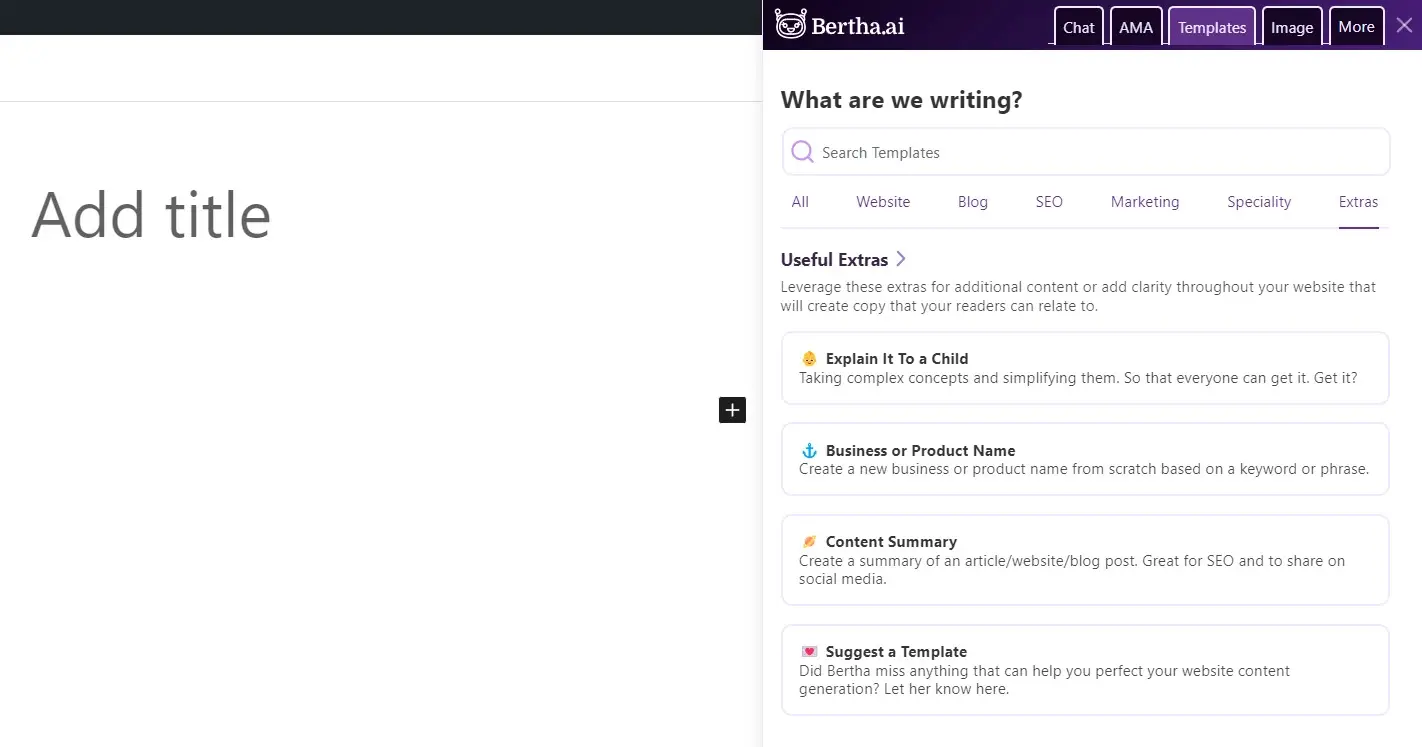
I selected Explain it to a Child and entered my information, which is a short description of WordPress.
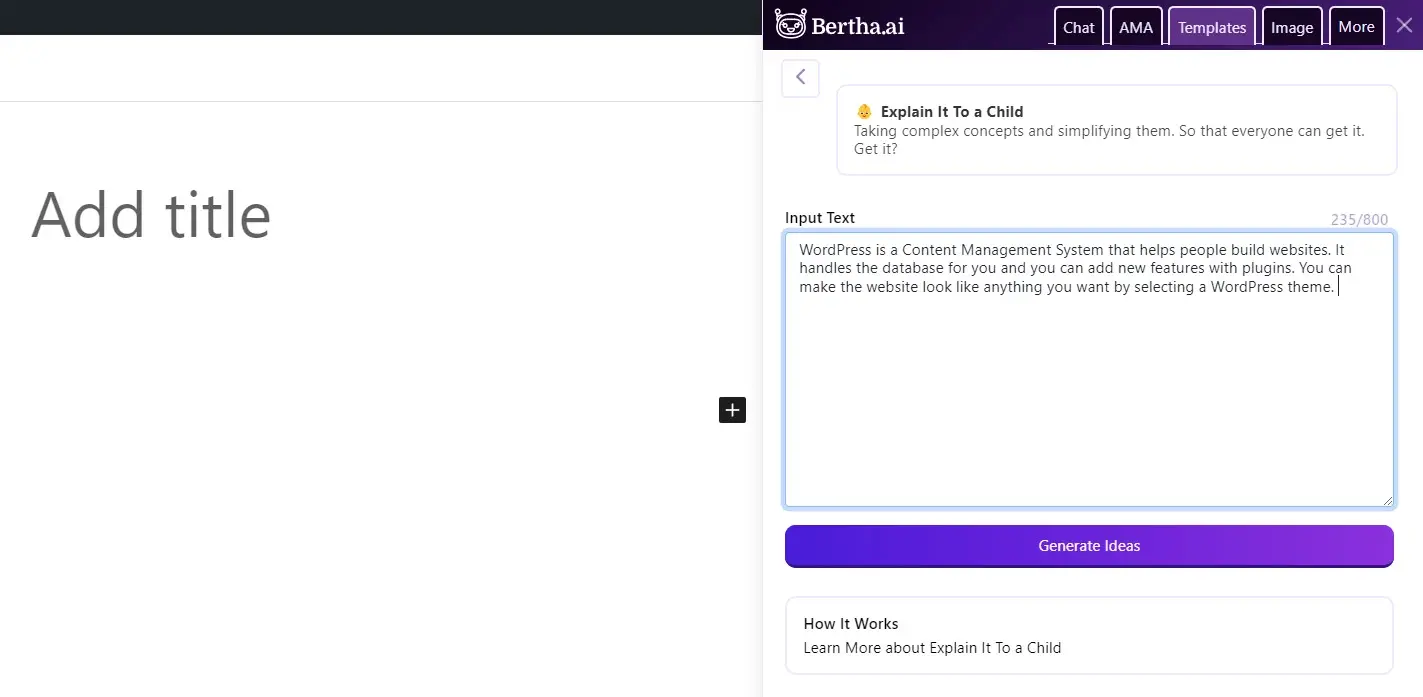
I rewrote my paragraph into a simpler sentence. This would work well for content editing.
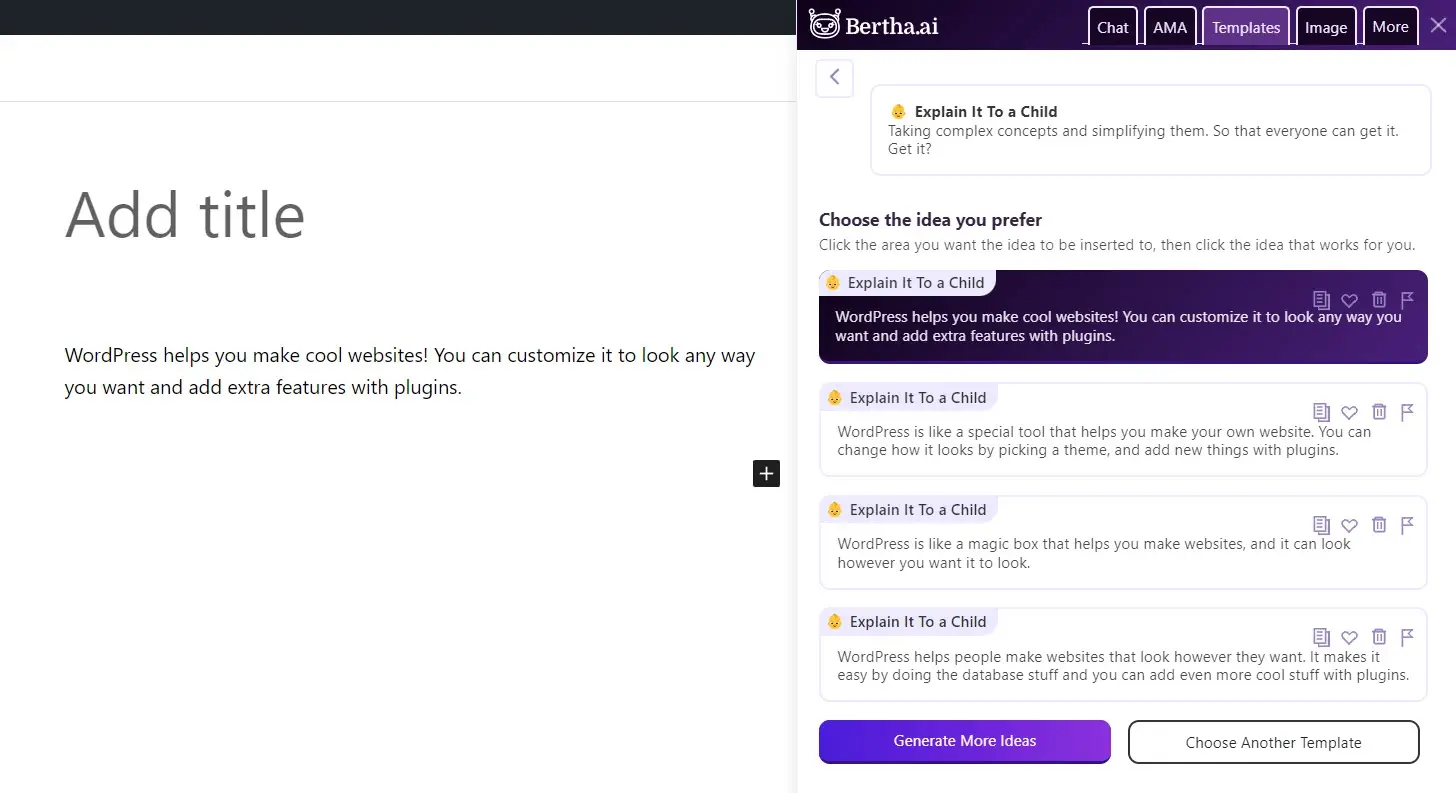
Image
The Image tab includes several tools to generate an image based on your selections. Here are the options.
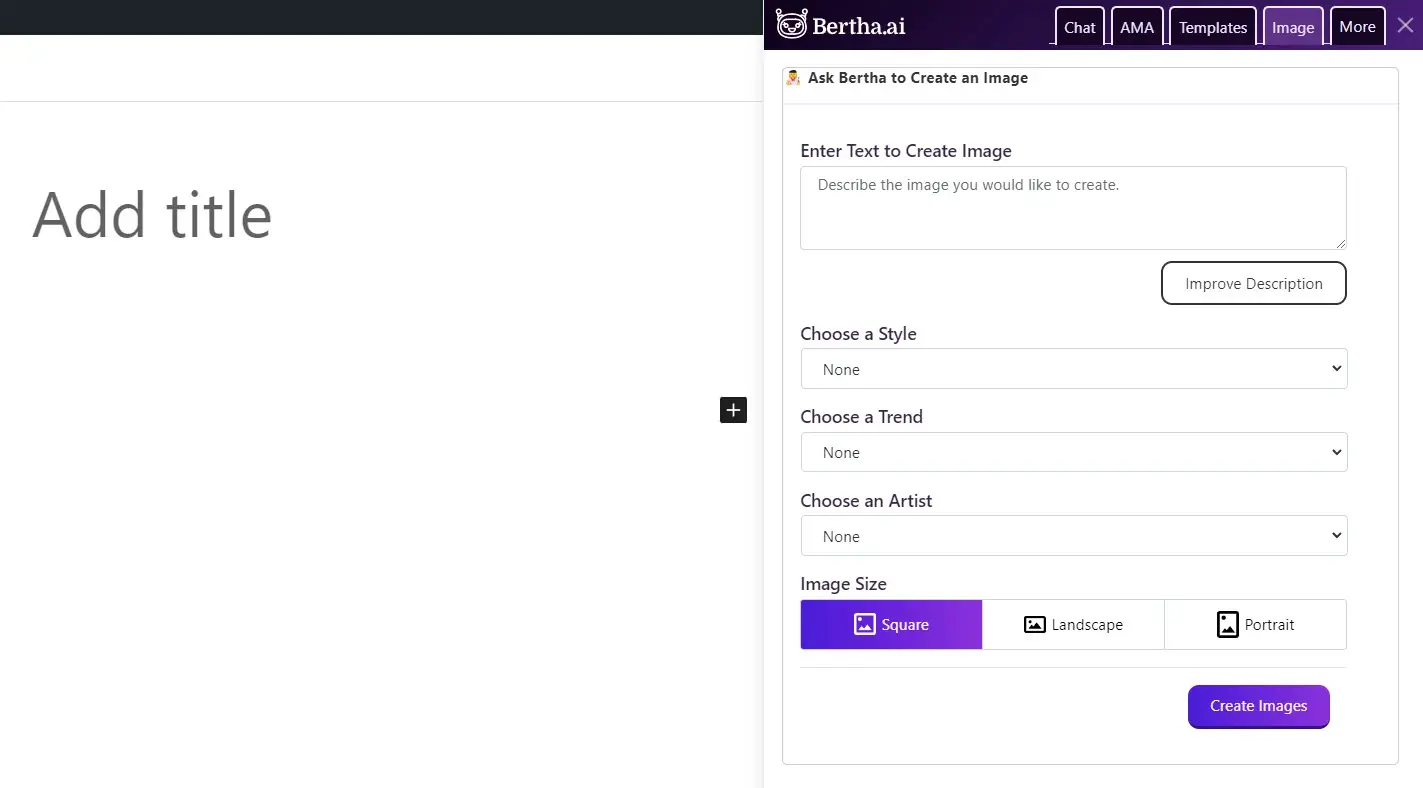
Enter the text to create the image. This includes a field to enter your description and a button to get advice on creating a better description for your image.
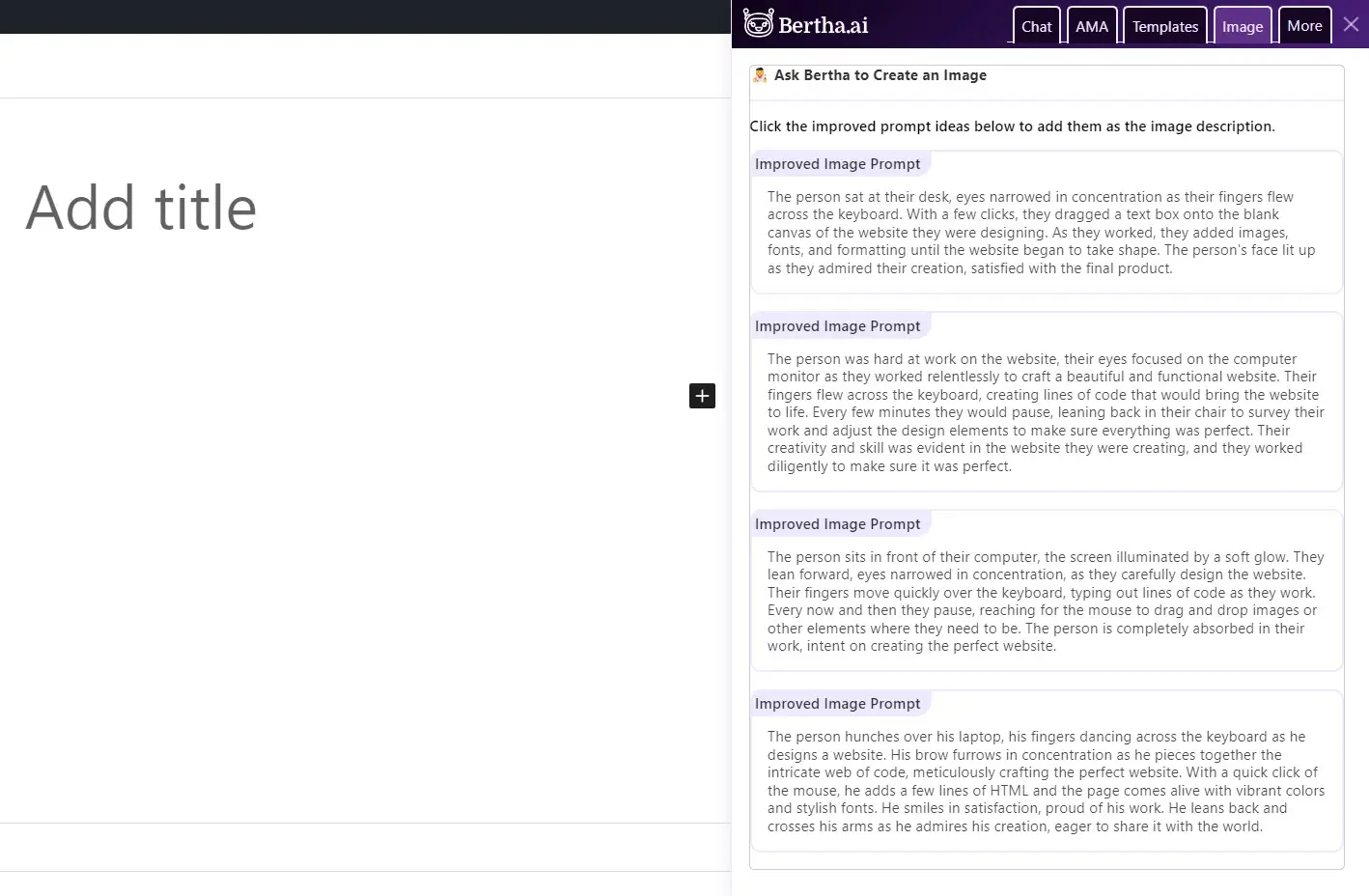
Choose a style. The style options include none, painting, drawing, animation, screen, photography (avoid people), and real-life materials.
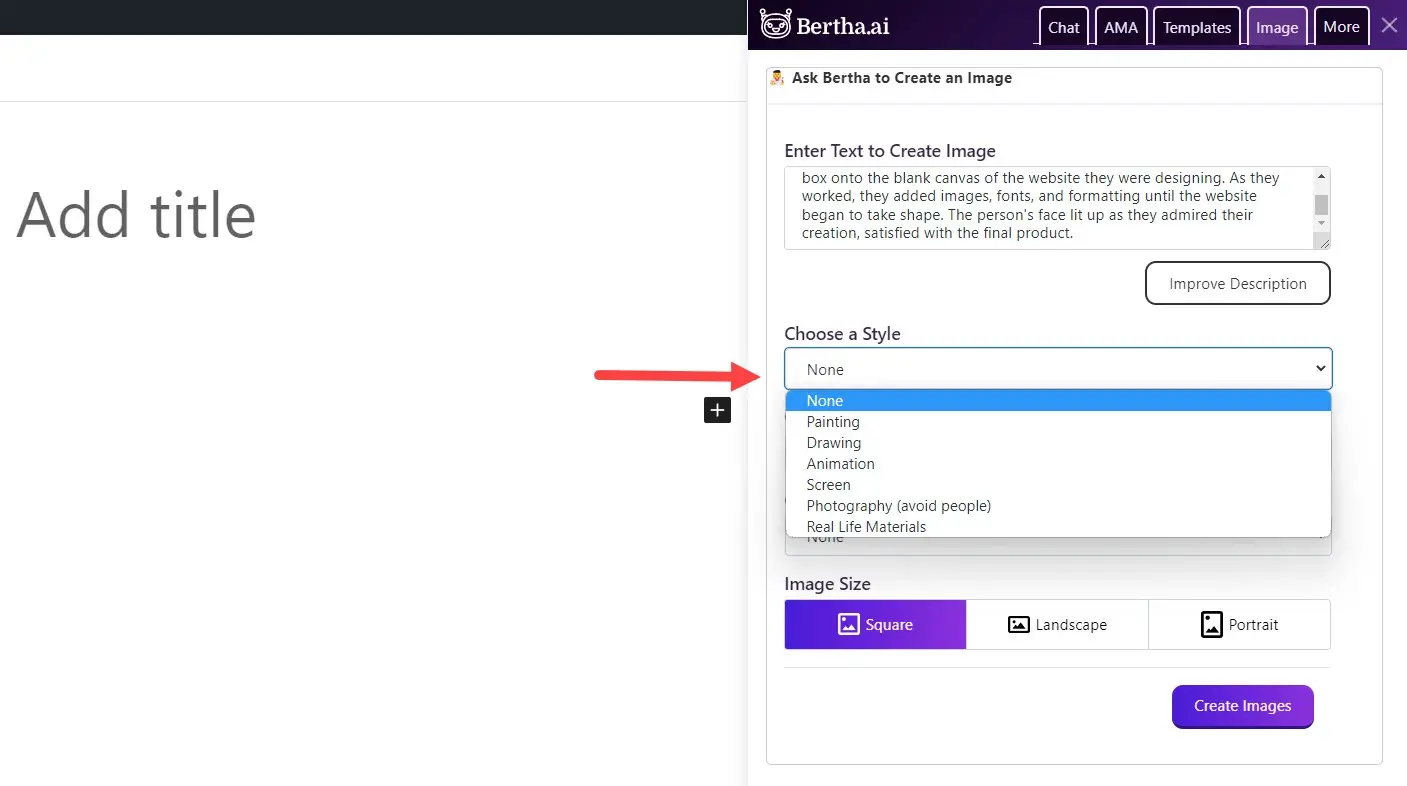
Choose a sub-style. These will change based on the style you choose. There are lots of them to choose from.
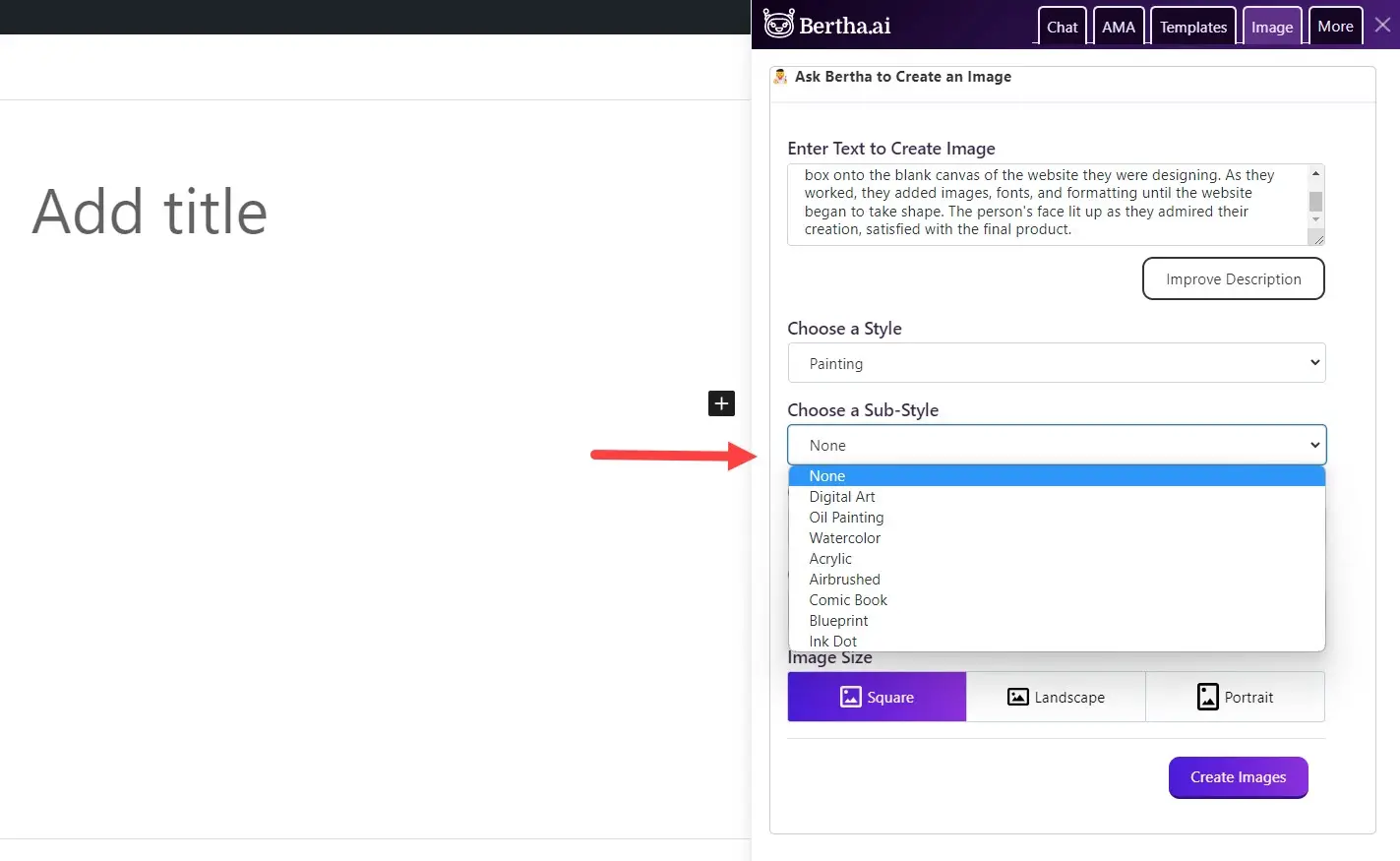
Choose a trend. There are 14 options to choose from. They include steampunk, cinematic lighting, black and white, technicolor, warmth, and more.
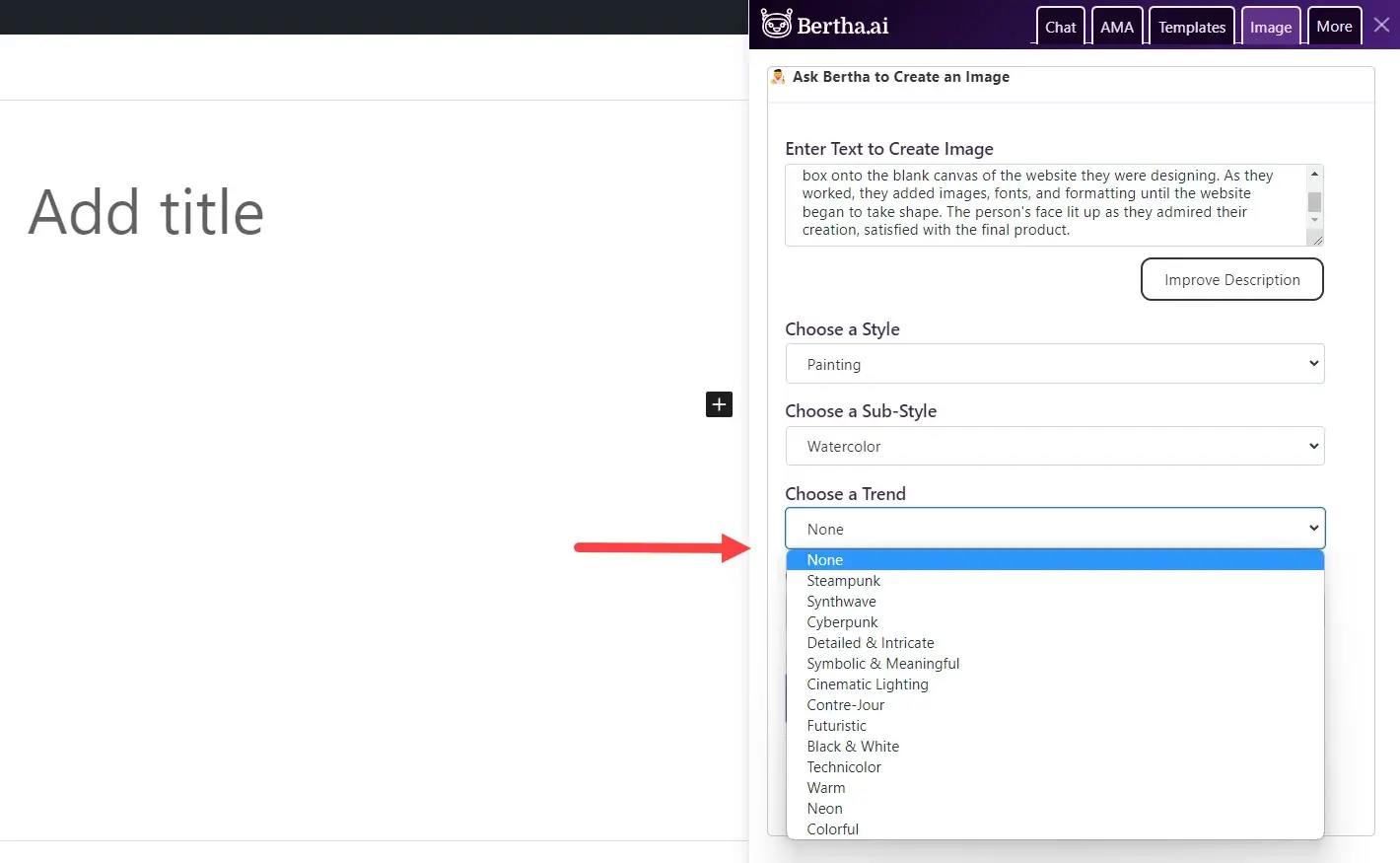
Choose an artist. There are 18 famous artists to choose from including Michelangelo, Leonardo Da Vinci, and Vincent Van Gogh. You can also choose none if you don’t want the style of a particular artist. The images will be generated in the style of those artists.
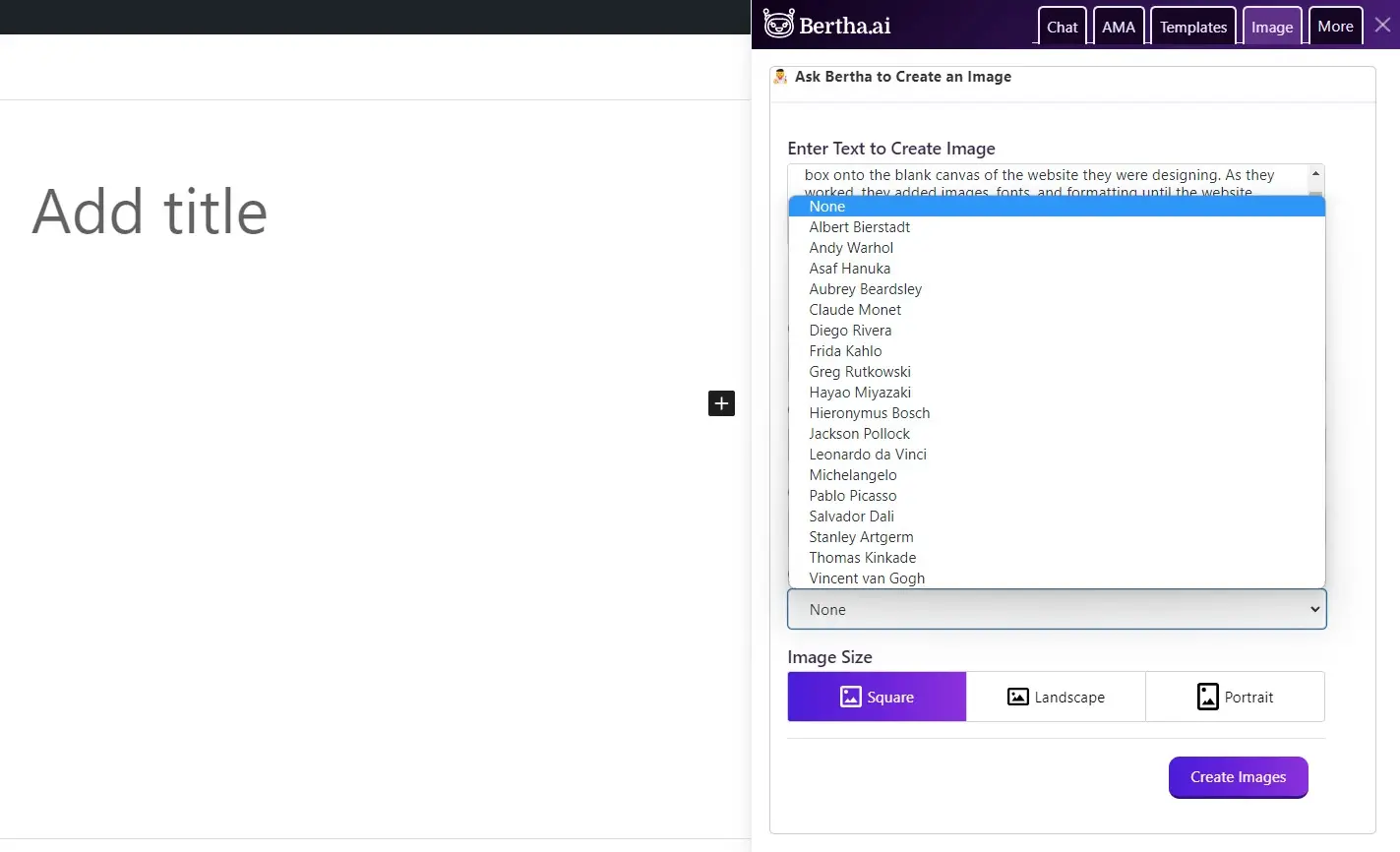
Choose an image size. This affects the shape of the image. Choose from square, landscape, or portrait.
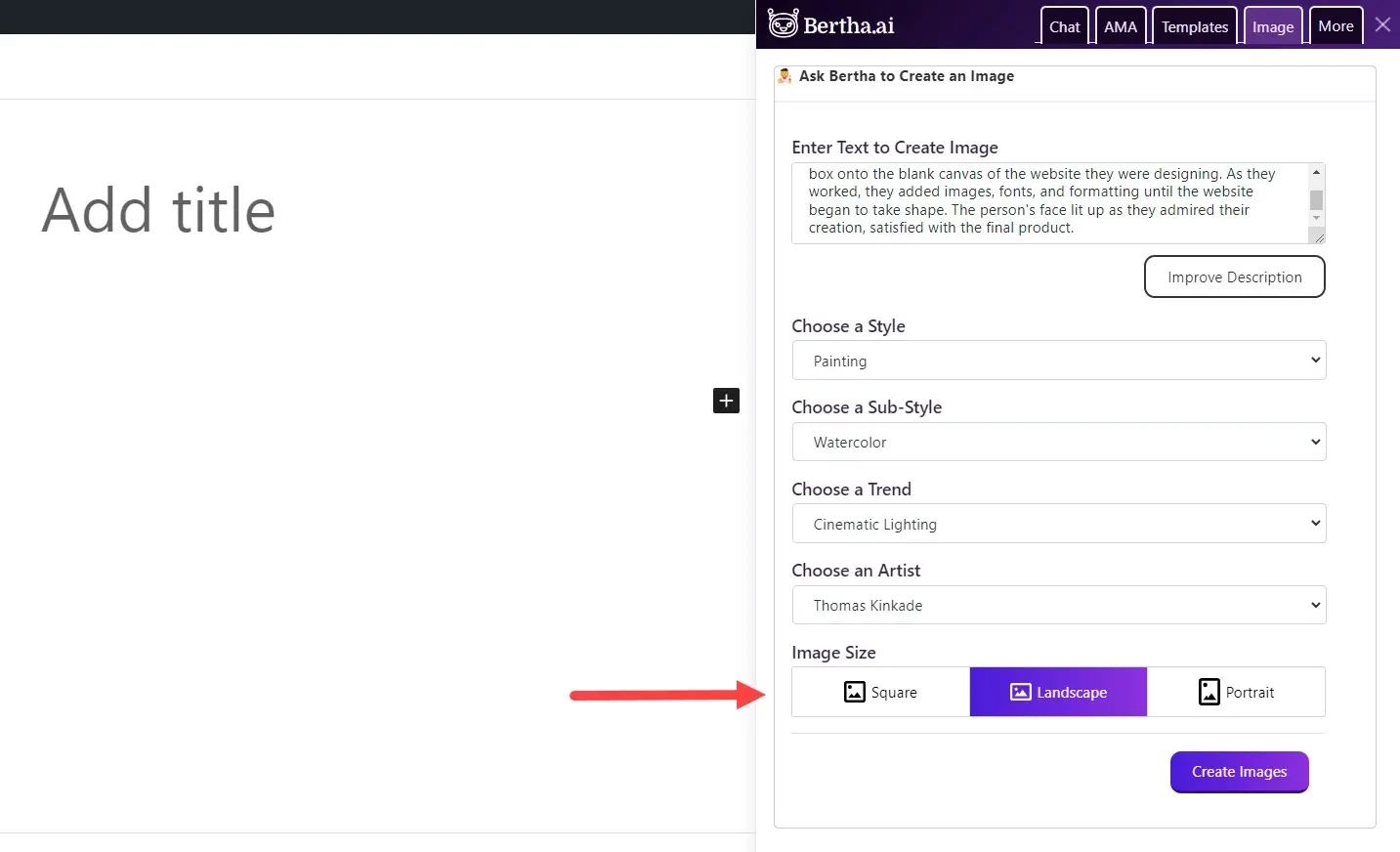
Create images. Once you’ve made your selections, click the button to create the image. You’ll see a few options to choose from. Click on the image you want, and you’ll see a small popup on the image with image options. Here, you can upload the image to your media library, set the image as the featured image, download the image, or resize the image. It did take a few tries to get an image I liked. I adjusted all the options including the description.
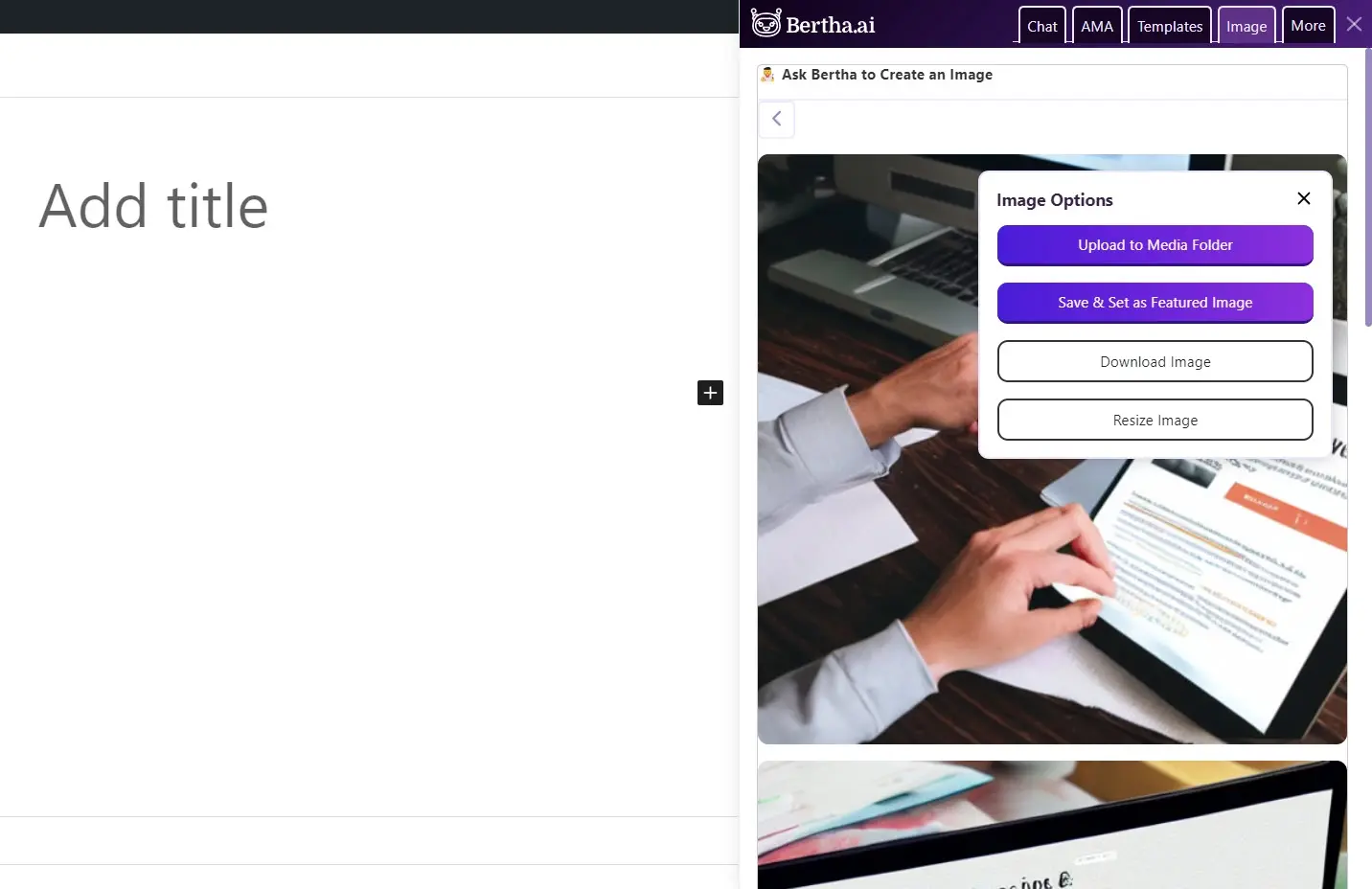
More
More gives you links to your history, favorites, settings, and license.
- History shows the last few templates you’ve used and the results for each one.
- Favorite lists every template you’ve added to the favorites list.
- Settings take you to the settings screen.
- License takes you to the license screen.
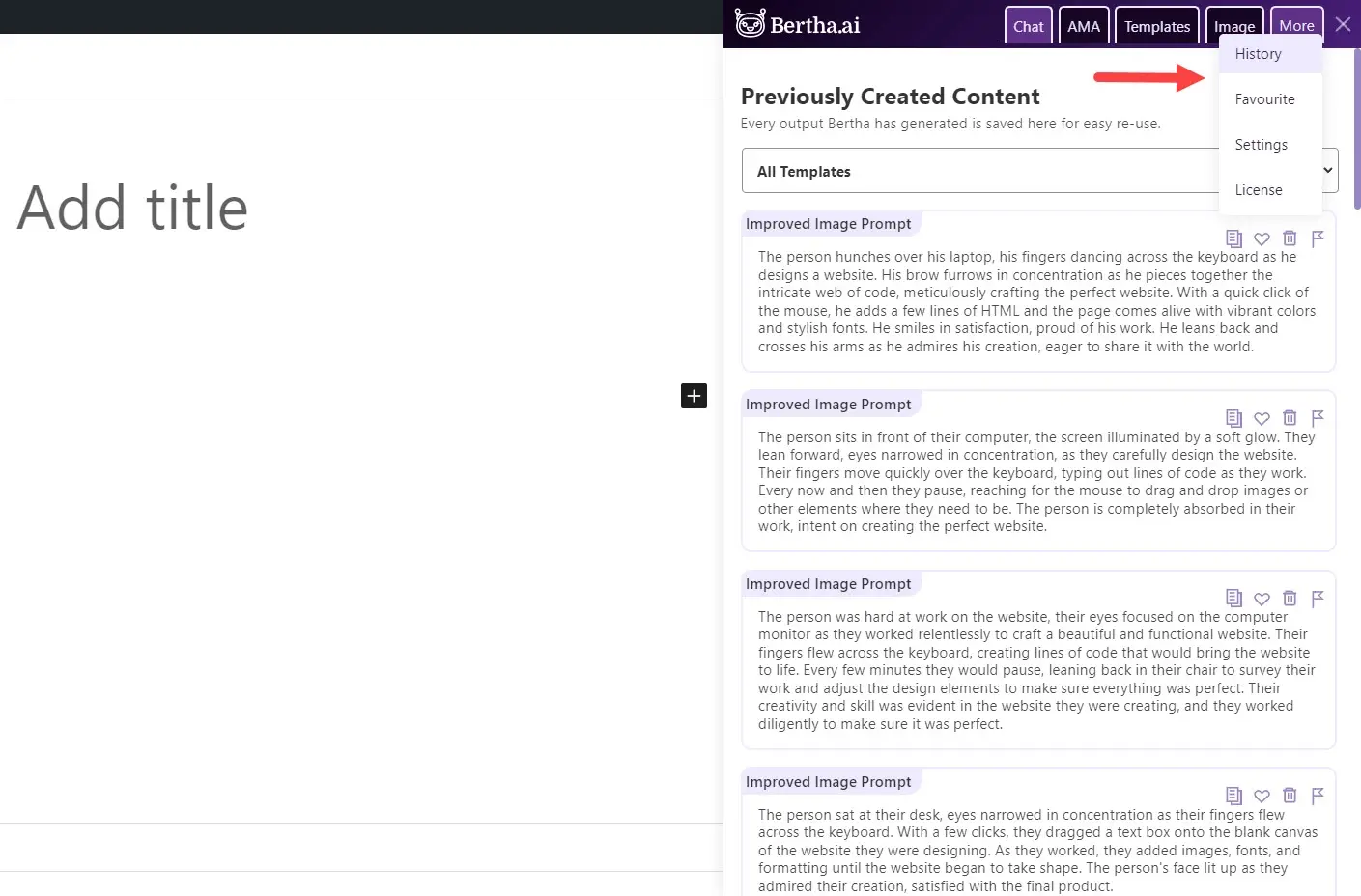
How to Use Bertha AI from the Settings Screen
The settings screen in the WordPress dashboard provides more tools and another way to access the same tools.
Long Form Content
This is an editor that works the same as the AMA option within the content areas. It includes tabs for long-form writing, templates, history, favorites, and drafts.
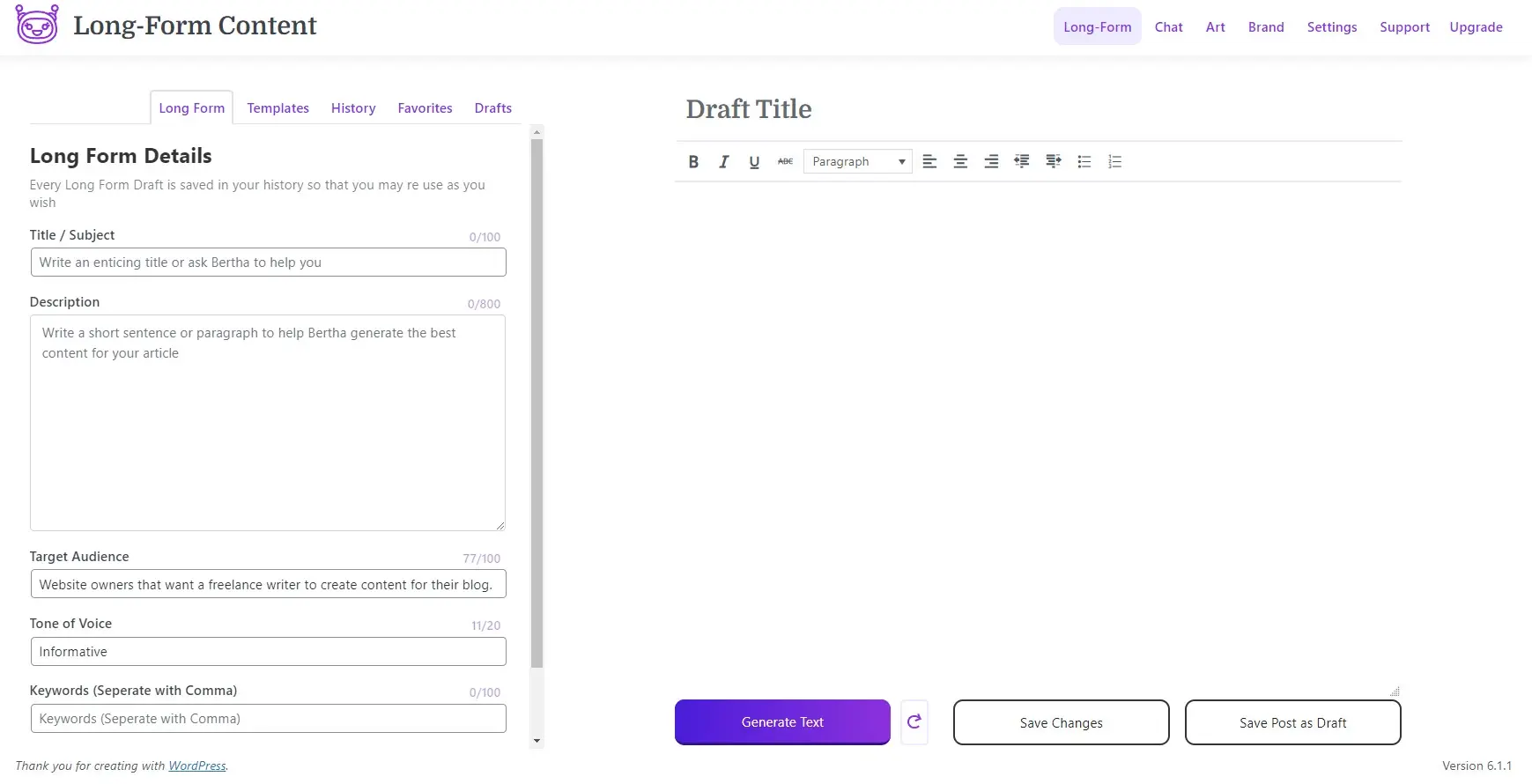
Bertha Chat
This is the same as the Chat in the regular content editor. You can ask questions and get responses.
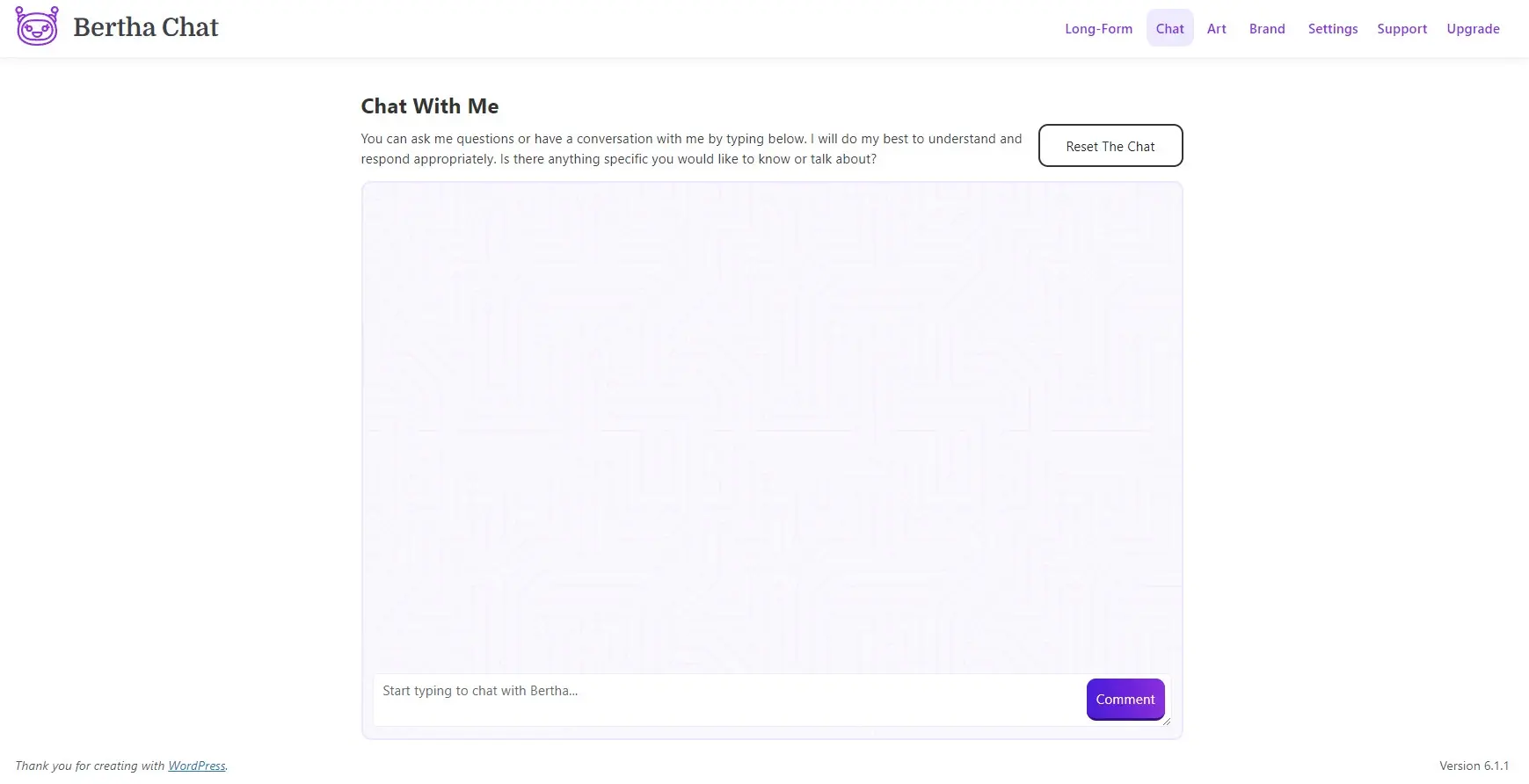
Bertha Art
This includes a search option for community-shared AI images and a tool to create your own custom AI images.

The search option provides a field where you can describe the type of images you’re interested in. You can also access the image creator from here.
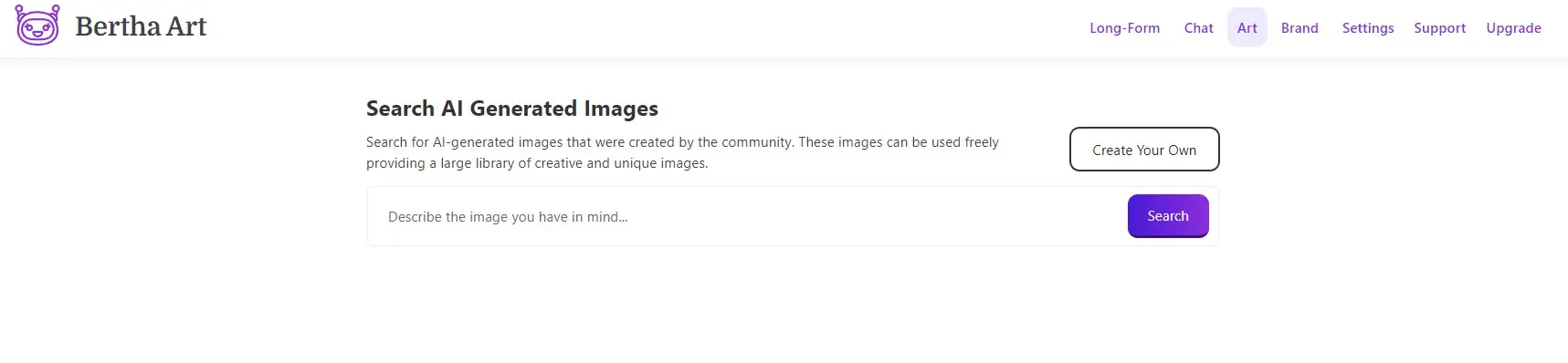
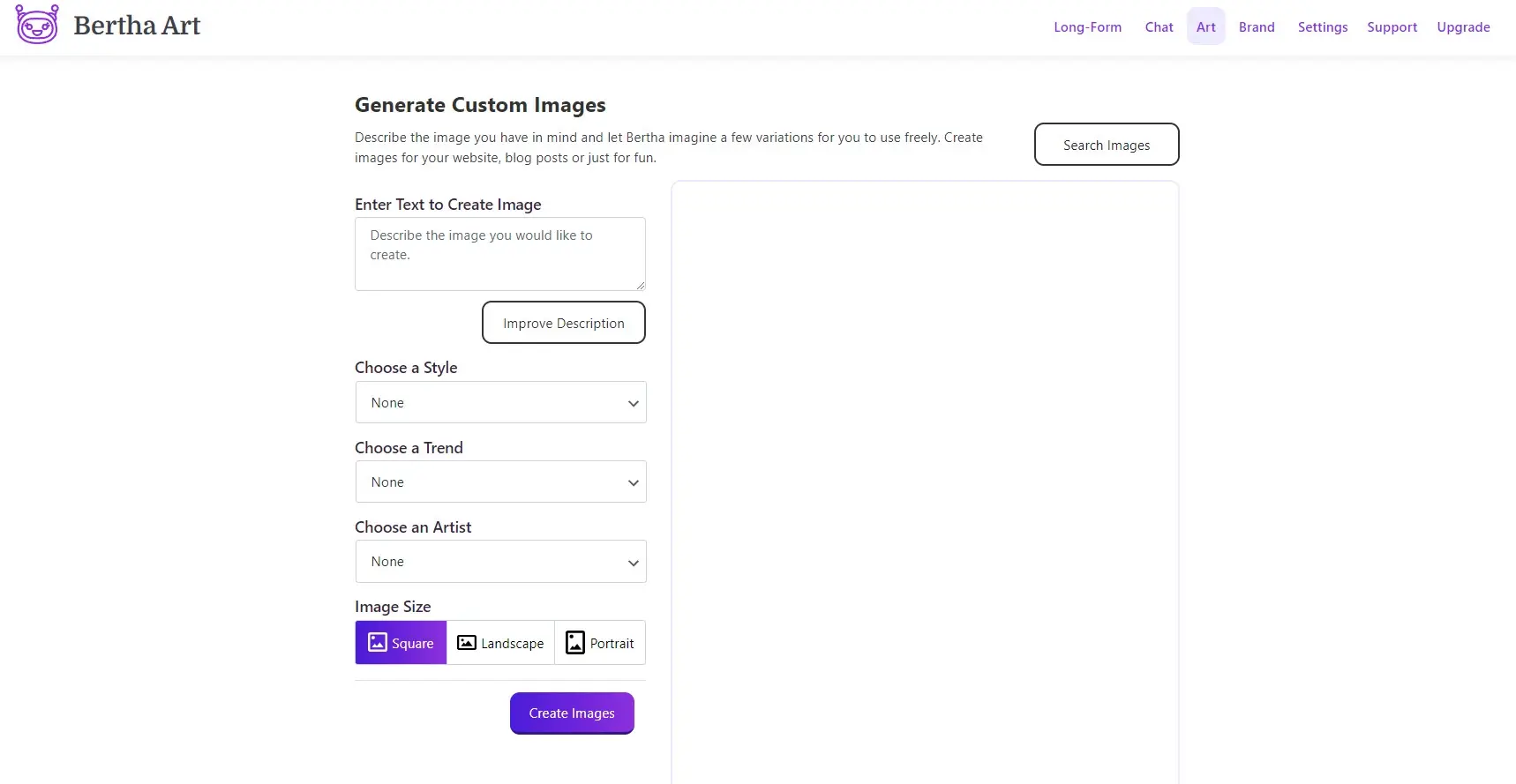
Pricing Tiers
There are three pricing options to choose from. All are free for one month and include priority support and a 7-day money-back guarantee.
Starter - $20 per month and includes unlimited users, 1 website, Chrome extension, 30,000 words per month, and 20 image generations per month.
Pro - $45 per month and includes unlimited users, 3 websites, Chrome extension, 100,000 words per month, and 63 image generations per month.
Pro Unlimited - $150 per month and includes unlimited users, Unlimited websites, Chrome extension, 750,000 words per month, and 125 image generations per month.
You can also pay as you go. This only requires a free account. You can also use these options to add to your current premium plan without having to upgrade to the next plan. Use the slider to choose the amount you want.
Text – starts at $25 for 10,000 words and goes to $160 for 100,000 words.
Image – starts at $15 for 100 images and goes to $180 for 2000 images.
Ending Thoughts
That’s our look at Bertha AI. This is an interesting plugin for creating content. It provides lots of content ideas with many different types of templates to use. Unlike many other AI platforms, this one was designed to work for WordPress and content creation. I did have trouble getting the perfect images, but the text tools worked well. I can see this being an excellent tool for research and providing guidance on writing blog posts, CTAs, and other types of website content.
We want to hear from you. Have you tried Bertha AI? Let us know about your experience in the comments.
Frequently Asked Questions
Why should I create a website?
There are many reasons why you should create a website if you’re an artist. You can use it to create a place where people can learn about you, talk about your art, or show off your work.
How do I produce high-quality content for my blog?
To create amazing content for your fitness blog, you will need to do proper research and take your time. Write fewer posts, but make sure that the ones you’ve written stand out.
Do DIY blogs make money?
Yes, DIY blogging can bring you are steady income. There are several effective and proven methods to monetize your DIY blog and earn some real money.
How do DIY blogs make money?
Some ways you can make money from your DIY blog include sponsored content, direct sales, advertising space, ad networks, affiliate programs, and so on.
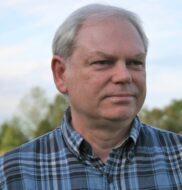
Randy A. Brown is a freelance writer from east TN specializing in WordPress and eCommerce. He's a longtime WordPress enthusiast and loves learning new things and sharing information with others. If he's not writing or reading, he's probably playing guitar.
View all posts by Randy A. Brown



















