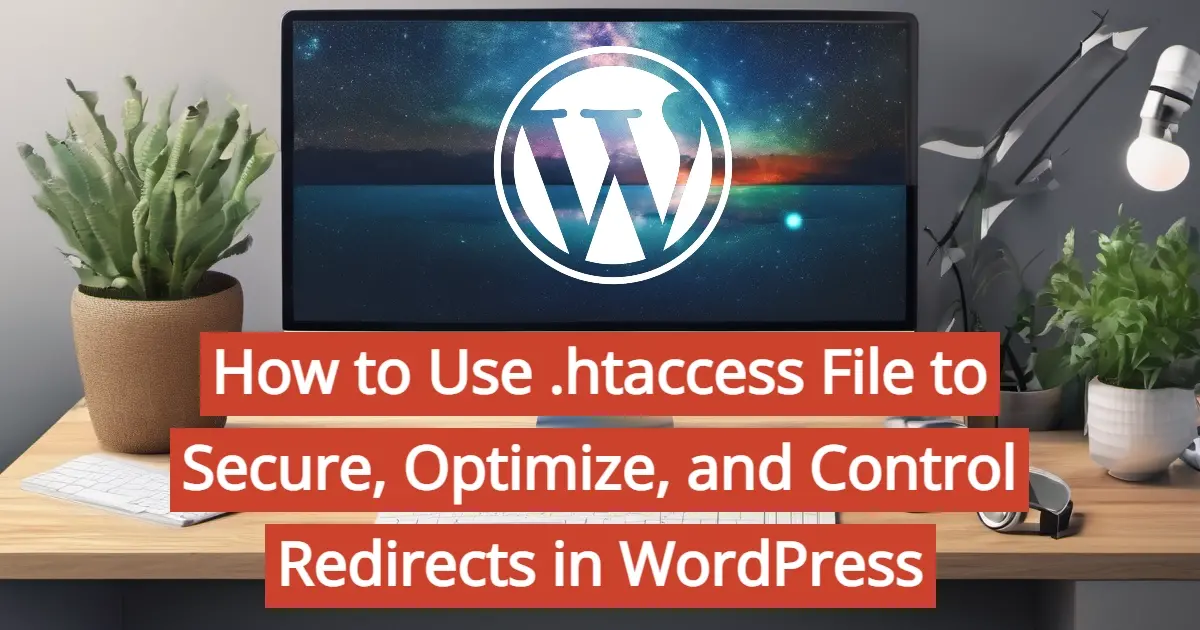What is a .htaccess file? What can it do for your WordPress website? In this article, you’ll learn the answer to these, as well as how to use .htaccess file to secure, optimize, and control redirects in WordPress.
What is the .htaccess file?
The
.htaccessfile, often referred to as "hypertext access," is a configuration file used primarily by web servers that run the Apache software. It allows website administrators to control various aspects of their website's behavior, such as URL redirection, access control, authentication, and other server configurations, without needing to modify the main server configuration file.
At its core, the .htaccess file is a simple text file that contains a series of directives, each of which instructs the server how to handle specific requests or conditions. These directives are written in a syntax that Apache understands, allowing for fine-grained control over the server's behavior.
One of the most common uses of the .htaccess file is URL redirection. By using directives like Redirect or RewriteRule, administrators can specify rules for redirecting incoming requests to different URLs. This is often used to implement permanent or temporary redirects, rewrite URLs to more user-friendly formats, or handle changes in website structure.
Another important use case for .htaccess is access control and authentication. Administrators can use directives like AuthType, AuthName, and Require to restrict access to certain parts of the website, requiring users to enter a username and password before they can view the content. This is commonly used to protect sensitive areas of a site or to create members-only areas.
Additionally, .htaccess can be used to configure various server settings, such as setting custom error pages, enabling compression for faster loading times, blocking specific IP addresses or user agents, and more. This flexibility makes it a powerful tool for fine-tuning the performance and security of a website.
However, it's important to note that while .htaccess provides a convenient way to make configuration changes on a per-directory basis, it can also introduce performance overhead, especially on high-traffic sites. This is because Apache must read and parse the .htaccess file for every request, which can add latency to the server's response time. As such, it's generally recommended to use .htaccess sparingly and only for essential configuration changes.
In conclusion, the .htaccess file is a powerful tool for configuring Apache web servers, allowing administrators to control various aspects of their website's behavior on a per-directory basis. From URL redirection and access control to server settings and security measures, .htaccess provides a flexible and convenient way to customize the behavior of an Apache-based website. However, it's important to use .htaccess judiciously to avoid introducing unnecessary performance overhead.
Why do you need the .htaccess file for WordPress?
The .htaccess file plays a crucial role in enhancing the functionality, security, and performance of WordPress websites hosted on Apache servers. WordPress, a popular content management system (CMS), relies on the .htaccess file for various purposes, making it an essential component of WordPress site management.
- Permalink Structure
- Security Enhancements
- Redirects and URL Management
- Caching and Performance Optimization
- Access Control and Authentication
Permalink Structure
WordPress allows users to define custom permalink structures for their posts and pages, which can include elements like post name, category, date, and more. The .htaccess file is essential for translating these human-readable URLs into server-friendly formats. WordPress uses rewrite rules defined in the .htaccess file to ensure that requests for pretty permalinks are correctly routed to the appropriate WordPress scripts.
Security Enhancements
The .htaccess file is instrumental in implementing security measures to protect WordPress sites from common threats, such as unauthorized access, brute force attacks, and malicious requests. Administrators can leverage the file to set up rules for IP address blocking, prevent directory listing, and enforce HTTPS connections through redirects. Additionally, security plugins often utilize .htaccess directives to enhance site security by blocking known malicious bots, preventing hotlinking of images, and mitigating cross-site scripting (XSS) attacks.
Redirects and URL Management
WordPress websites frequently undergo changes in URL structure, content restructuring, or domain migrations. The .htaccess file facilitates the management of redirects to ensure that users and search engines are directed to the correct URLs. Site owners can employ 301 redirects within the .htaccess file to permanently redirect old URLs to new ones, preserving SEO rankings and user experience. Furthermore, administrators can implement conditional redirects based on user-agent, referrer, or other criteria to customize the redirection behavior.
Caching and Performance Optimization
Caching mechanisms are vital for improving the performance and speed of WordPress sites. The .htaccess file enables the configuration of caching directives, such as browser caching, Gzip compression, and cache-control headers. By leveraging caching rules in the .htaccess file, WordPress administrators can minimize server load, reduce bandwidth usage, and enhance page load times for visitors.
Access Control and Authentication
In scenarios where WordPress site owners need to restrict access to specific directories or files, the .htaccess file provides a mechanism for implementing access control and authentication. By defining authentication requirements and access restrictions within the .htaccess file, administrators can secure sensitive areas of their WordPress site, such as wp-admin, wp-login.php, or wp-config.php, against unauthorized access.
How to Use .htaccess File to Secure, Optimize, and Control Redirects in WordPress
The .htaccess file is a powerful tool for securing, optimizing, and controlling redirects in WordPress. By leveraging its capabilities, website administrators can enhance site security, improve performance, and manage URL redirection efficiently. In this comprehensive guide, we'll explore various techniques and best practices for utilizing the .htaccess file in WordPress.
Securing WordPress with .htaccess Optimizing WordPress with .htaccess Controlling Redirects in WordPress with .htaccess
Securing WordPress with .htaccess
- Restrict Access to wp-admin
- Prevent Directory Listing
- Block Access to Sensitive Files
- Optimizing WordPress with .htaccess
Restrict Access to wp-admin
Protecting the WordPress admin area is crucial for preventing unauthorized access and brute-force attacks. You can restrict access to the wp-admin directory using .htaccess directives:
# Protect wp-admin
<Files wp-login.php>
AuthType Basic
AuthName "Restricted Access"
AuthUserFile /path/to/.htpasswd
Require valid-user
</Files>
This code snippet sets up basic authentication for the wp-login.php file, requiring users to enter a username and password stored in the .htpasswd file.
Prevent Directory Listing
Disable directory listing to prevent visitors from browsing directory contents:
# Disable directory listing
Options -Indexes
This directive prevents Apache from displaying a list of files when no index file (e.g., index.php) is present in a directory.
Block Access to Sensitive Files
Protect sensitive files like .htaccess, wp-config.php, and database files from unauthorized access:
# Block access to sensitive files
<FilesMatch "(^\.|wp-config\.php|\.xml|\.htaccess|\.htpasswd|\.log)">
Order allow,deny
Deny from all
</FilesMatch>
This code snippet denies access to files starting with a dot or specific sensitive files like wp-config.php, .htaccess, etc.
Optimizing WordPress with .htaccess
- Enabling Gzip Compression
- Leveraging Browser Caching
- Minifying CSS and JavaScript
Enabling Gzip Compression
Compressing resources with Gzip can significantly reduce file sizes and improve page load times. Use the following directives to enable Gzip compression:
# Enable Gzip compression
<IfModule mod_deflate.c>
AddOutputFilterByType DEFLATE text/html text/plain text/xml text/css text/javascript application/javascript application/x-javascript application/xml
</IfModule>
This code enables Gzip compression for various file types, including HTML, CSS, JavaScript, and XML.
Leveraging Browser Caching
Specify caching headers to instruct browsers to cache static resources, reducing server load and speeding up page loading:
# Browser caching
<IfModule mod_expires.c>
ExpiresActive On
ExpiresByType image/jpg "access plus 1 year"
ExpiresByType image/jpeg "access plus 1 year"
ExpiresByType image/gif "access plus 1 year"
ExpiresByType image/png "access plus 1 year"
ExpiresByType text/css "access plus 1 month"
ExpiresByType application/pdf "access plus 1 month"
ExpiresByType application/javascript "access plus 1 month"
ExpiresByType application/x-javascript "access plus 1 month"
ExpiresByType application/x-shockwave-flash "access plus 1 month"
ExpiresByType image/x-icon "access plus 1 year"
</IfModule>
This code snippet sets expiration dates for different file types, instructing browsers to cache them for a specified duration.
Minifying CSS and JavaScript
Minification reduces file sizes by removing unnecessary whitespace and comments. You can use .htaccess to apply minification to CSS and JavaScript files:
# Minify CSS and JavaScript
<IfModule mod_rewrite.c>
RewriteEngine On
RewriteCond %{REQUEST_FILENAME} !-d
RewriteCond %{REQUEST_FILENAME} !-f
RewriteRule ^(.+)\.min\.(css|js)$ $1.$2 [L]
</IfModule>
This code snippet removes the ".min" suffix from CSS and JavaScript file requests, allowing you to serve minified versions without changing file names.
Controlling Redirects in WordPress with .htaccess
- 301 Redirects for URL Changes
- Force HTTPS Redirect
- Non-WWW to WWW Redirect (or vice versa)
301 Redirects for URL Changes
When you change a URL structure or move content to a new location, it's essential to set up 301 redirects to preserve SEO rankings and user experience. Use .htaccess to implement 301 redirects:
# Redirect old URL to new URL
Redirect 301 /old-url/ /new-url/
Replace /old-url/ with the old URL path and /new-url/ with the new URL path.
Force HTTPS Redirect
Secure your WordPress site by enforcing HTTPS connections using a 301 redirect:
# Force HTTPS
<IfModule mod_rewrite.c>
RewriteEngine On
RewriteCond %{HTTPS} off
RewriteRule ^ https://%{HTTP_HOST}%{REQUEST_URI} [L,R=301]
</IfModule>
This code snippet redirects all HTTP requests to HTTPS, ensuring that communication between the client and server is encrypted.
Non-WWW to WWW Redirect (or vice versa)
Choose a preferred domain (with or without www) and redirect traffic to it using .htaccess:
# Redirect non-WWW to WWW
RewriteEngine On
RewriteCond %{HTTP_HOST} ^yourdomain.com [NC]
RewriteRule ^(.*)$ http://www.yourdomain.com/$1 [L,R=301]
Replace yourdomain.com with your actual domain name.
In Summary
When you use .htaccess file to secure, optimize, and control redirects in WordPress, you can greatly enhance your website. However, it's essential to exercise caution when you edit any .htaccess files for security, optimizing or redirects, as incorrect configurations can potentially disrupt site functionality. Always make backups before making changes, and test redirects thoroughly to ensure they function as intended. With proper utilization, .htaccess files can be a valuable asset in managing and maintaining WordPress websites.
Frequently Asked Questions
Can WordPress be used for eCommerce?
WordPress offers many different ways to build an eCommerce online store for all types of products and markets. Almost 40 percent of all online shops are powered by WooCommerce, a WordPress eCommerce plugin.
How do I get help with my WordPress site?
There’s never a moment we won’t be here to support the development of your website and your business. Unlike many of our competitors, we’re online 24/7, providing support to our users whenever they need it. We provide a live chat experience so we can quickly communicate in real time, meaning you can swiftly get back to enhancing your customers’ experiences.
How do I transfer my WordPress site for free?
There are many WordPress Migration plugins that are free, including WP Staging, Duplicator, All-in-One Migration, WPvivid Backup, Migrate Guru, and many more.
How much traffic can my WordPress site handle?
Most shared plans can manage around 1,000 to 2,000 visitors per day. If you expect more than this we’d recommend opting for VPS or dedicated WordPress hosting.

Nile Flores is a long time professional blogger, as well as WordPress website designer and developer from the St. Louis Metro East. Nile blogs at NileFlores.com, where she’s passionate about helping website owners, whether they’re small business owners or bloggers. She teaches about Blogging, Social Media, Search Engine Optimization, Website Design, and WordPress. Additionally, Nile loves to speak at WordCamps (WordPress conferences) across the United States. When Nile isn’t knee-deep in coding, she’s a proud mom of a college student, and enjoys oil painting, cigar smoking, nail art design, and practicing traditional Okinawan kempo karate.
View all posts by Nile Flores