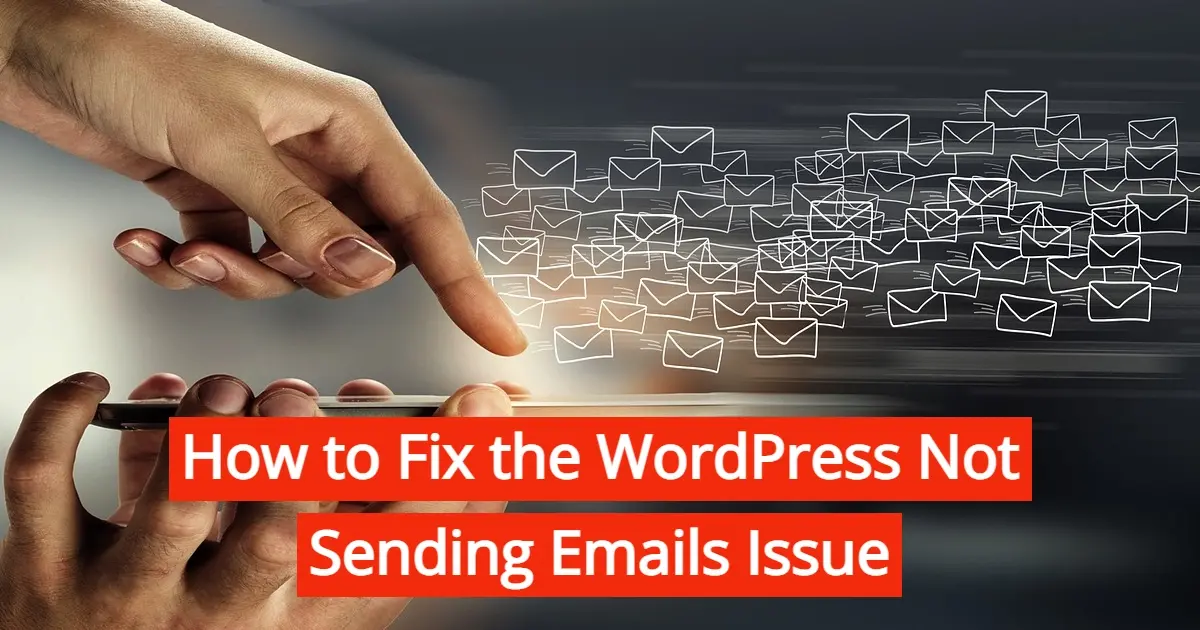Having problems sending or or receiving emails from WordPress? WordPress is a popular content management system used by millions of websites and bloggers worldwide. One of the most common issues faced by WordPress users is the inability to send emails from their website.
Email communication is a really important aspect of running a successful website. In this article, we will explore some of the reasons why this happens, as well as how to fix the WordPress not sending emails issue.
How does WordPress handle email by default?
WordPress, by default, uses the PHP mail() function or wp_mail() to send emails. This function is a simple way to send email messages out from the server and it’s usually supported by most hosting providers. Depending on your web hosting configuration, this might always work all the time, or in some instances, may be marked as spam by some email providers.
Additionally, WordPress also provides the option to use SMTP (Simple Mail Transfer Protocol) to send emails. SMTP is a protocol used to send email messages between servers. SMTP has the flexibility so you can specify a third-party email service provider to send your emails instead of relying on your server's mail function. The benefit of this is that this can help make sure your emails have a higher rate of deliverability, and won’t be marked as spam.
Reasons Why WordPress is Not Sending Emails
- Wrong SMTP settings
- Limits on being able to send out email
- An email filter may exist
- Blocked Port
- Wrong email address
- Plugin or theme conflict
Wrong SMTP settings
It’s important to know that while SMTP is an option, to set up SMTP in WordPress, you will need to install a plugin that supports it. WordPress SMTP mail plugins allow you to configure the SMTP settings for your email provider and send test emails to confirm that everything is working correctly.
When you have configured SMTP, WordPress will use it instead of the default mailing method. This means that it will take over sending out all email messages from your website, which includes user registration emails, password reset emails, and other WordPress system-generated emails.
Limits on being able to send out email
Some hosting providers may have restrictions on the number of emails you can send per day or per hour. This is to not overload your server and take your website down, or possibly slow your site down.
If you're planning to send a large number of emails, it's worth checking with your hosting provider to ensure that you don't run into any issues. Additionally, if you're using a third-party email service provider, they may have their own limits or pricing plans based on the number of emails you send.
An email filter may exist
Your email server may be filtering out the emails sent from your website. Email filters are put in place to prevent spam and malware from entering your inbox. If your website is sending too many emails or if the content of the emails is suspicious, they may be marked as spam and filtered out.
Blocked Port
Some hosting providers block certain ports used for sending emails, such as port 25. If this is the case, you will need to use a different port to send emails.
Wrong email address
If you have entered an incorrect email address in your WordPress settings, emails will not be sent to the correct recipient.
Plugin or theme conflict
While it’s not super common, sometimes your theme or a plugin that uses the mail, or similar functions to WordPress default method, may stop emails from being sent out.
7 Steps to Fix the WordPress Not Sending Emails Issue
- Check SMTP settings
- Use a WordPress Mail or SMTP plugin
- Check email sending limits
- Check for any existing email filters
- Check for any blocked ports
- Verify your email address
- Check for a plugin or theme conflict
1. Check SMTP Settings
To fix the WordPress not sending emails issue, check your SMTP settings. You can do this by going to the WordPress admin dashboard, the Settings option, and then clicking on the Email tab. Here you will find the SMTP settings that you need to configure. If you’re not sure what your SMTP settings should be, you can contact your web hosting provider for assistance. They should be able to provide you with the correct settings.
2. Use a WordPress Mail or SMTP plugin
Another option is to use a WordPress plugin to send out emails. There are many plugins available in the WordPress plugin directory that can assist you with configuring your SMTP settings and can send emails from your website. Some popular plugins include WP Mail SMTP, Easy WP SMTP, and Post SMTP Mailer. Please make sure to only choose one of those plugins.
3. Check email sending limits
If you’ve exceeded the email sending limits set by your web hosting provider, you’ll need to wait until the limit is reset. As a note, you can also upgrade your hosting plan to increase the email sending limit. Check with your web host on what hosting plan will fit for your email needs.
4. Check for any existing email filters
If your emails are being filtered out by your email server, you can try changing the content of your emails to make them less suspicious. You can also try sending emails from a different email address or using a different email server. Not sure how to do this? Your web host might be able to point you in the right direction or fix this issue for you.
5. Check for any blocked ports
Unfortunately, it might be possible that your hosting provider is blocking certain ports, and you will need to use a different port to send emails. This is usually done because your web host has specific security protocols set in order to keep your server and email from becoming compromised by hackers and bots. You can usually find this information in the support documentation provided by your hosting provider, or by asking your web host.
6. Verify your email address
If you have entered an incorrect email address in your WordPress settings, you will need to correct it. You’ll also need to verify your email address. To do this, simply navigate to your WordPress admin area. Go to the Settings menu item, and then to the General tab. You’ll find on that page a field called Email Address. This is where you can put the right email address in. Once you have, WordPress may send an email to you to verify that email address.
7. Check for a plugin or theme conflict
Things happen. You might have had an update go sideways. It may cause your site not to work as expected, including how email is sent out. Audit what plugins that may be involved in sending out emails. If you’re using a SMTP plugin, you can deactivate the other plugins or switch your theme to a default one like Twenty Twenty-Three. Use the test feature of your SMTP plugin after you’ve deactivated another plugin or switched the theme, to assess which one may have been the cause of the conflict.
In Summary
WordPress not sending emails can be a bit frustrating, but it’s not a lost cause. If you’re having this issue, then you can use this article to fix the WordPress not sending emails issue. Hopefully this article has been of some help. If so, please share it with others.
Verpex offers a variety of hosting plans for WordPress and managed hosting servers for WordPress that may assist you in building a safe, quick, and successful website for your company or brand.
Frequently Asked Questions
Is WordPress free?
All you need to do to use WordPress is to invest in a web hosting plan since the software itself is free.
Are WordPress-free themes safe?
People often think that free themes have low quality. However, free WordPress themes actually have high quality and are free to use.
Is a WordPress blog free?
Anyone can download, use, customize, and edit the WordPress code as long as they release it under the GNU General Public License (GPL). Even though the software is free, you can end up paying for things like premium support and hosting.
Is a website on WordPress safe?
Websites on WordPress are safe, however to avoid hacking keep your website up to date.

Nile Flores is a long time professional blogger, as well as WordPress website designer and developer from the St. Louis Metro East. Nile blogs at NileFlores.com, where she’s passionate about helping website owners, whether they’re small business owners or bloggers. She teaches about Blogging, Social Media, Search Engine Optimization, Website Design, and WordPress. Additionally, Nile loves to speak at WordCamps (WordPress conferences) across the United States. When Nile isn’t knee-deep in coding, she’s a proud mom of a college student, and enjoys oil painting, cigar smoking, nail art design, and practicing traditional Okinawan kempo karate.
View all posts by Nile Flores