As your WordPress site grows content-wise, you’ll need to re-organize some of it. This might be due to content deletion, or revamping your site’s focus, or other reasons. In this article, you’ll learn how to change, move, and delete WordPress categories.
Why would you need to change, move, and delete WordPress categories?
Changing, moving, and deleting WordPress categories can be important for various reasons, especially when it comes to organizing content, improving SEO, and maintaining an efficient website structure. Here are seven detailed reasons why these actions might be necessary:
- Improving Website Organization and User Experience
- SEO Optimization
- Adapting to Changes in Content Strategy
- Consolidating Duplicate or Similar Categories
- Content Audit and Cleanup
- Optimizing Permalinks
- Improving Site Performance
Improving Website Organization and User Experience
Categories are critical to how content is organized on a WordPress site. Over time, content might become cluttered, and moving or renaming categories can make it easier for users to find relevant information. If your site grows or your focus shifts, reorganizing categories helps ensure that users can navigate content smoothly, improving overall user experience.
SEO Optimization
Proper use of categories can greatly impact your search engine optimization (SEO) efforts. Search engines use categories to understand the structure of your site and index it accordingly. If your categories are poorly organized, have overlapping names, or aren’t descriptive enough, search engines might not accurately index your content.
Renaming categories to use more relevant keywords or deleting outdated ones can improve your site's rankings and make your content more discoverable through organic search.
Adapting to Changes in Content Strategy
Websites often evolve in terms of content. Over time, your website’s content focus may change, and you may find that certain categories are no longer relevant or that you need to introduce new categories to reflect your current direction. Deleting outdated categories keeps the site up-to-date, and evergreen.
Consolidating Duplicate or Similar Categories
As websites grow, it’s not unusual for duplicate or similar categories to be created. Having multiple categories that serve the same purpose can confuse both users and search engines. Moving posts from duplicate categories into a single, consolidated category and then deleting the duplicates can streamline your site, reduce redundancy, and improve navigation.
Content Audit and Cleanup
When conducting a content audit content audit, you might discover that some categories no longer serve their original purpose. This might be because certain topics are no longer covered, or content has been deleted or merged. Deleting unused categories and moving posts to more appropriate ones helps keep your backend organized, which makes it easier for content managers to maintain the site.
Optimizing Permalinks
WordPress uses category names in permalinks (URLs) when you choose certain URL structures. Now, as a side note, if you change or delete categories, it could affect your site's permalinks, potentially improving SEO if done correctly. You may need to redirect old links to newer permalinks using a redirection plugin.
Improving Site Performance
A well-organized category system not only helps users but can also improve site performance. A disorganized or bloated category system can make it harder to load and search for posts, especially on larger websites with hundreds or thousands of posts. Improving categories by deleting unused ones and organizing existing ones can reduce unnecessary queries in the database, helping your website load faster and operate more efficiently.
How To Change, Move And Delete WordPress Categories
Changing, moving, and deleting WordPress categories involves a few straightforward steps. Below is a step-by-step guide for each action.
- Login in to Your WordPress Dashboard
- Navigate to Categories
- Find the Category You Want to Change
- Edit the Category
- Change the Category Name or Slug
Log in to Your WordPress Dashboard
Log into your website’s admin panel by navigating to “yourwebsite.com/wp-admin”.
Navigate to Categories
In the left sidebar, hover over the Posts section. Click on Categories from the dropdown menu.
Find the Category You Want to Change
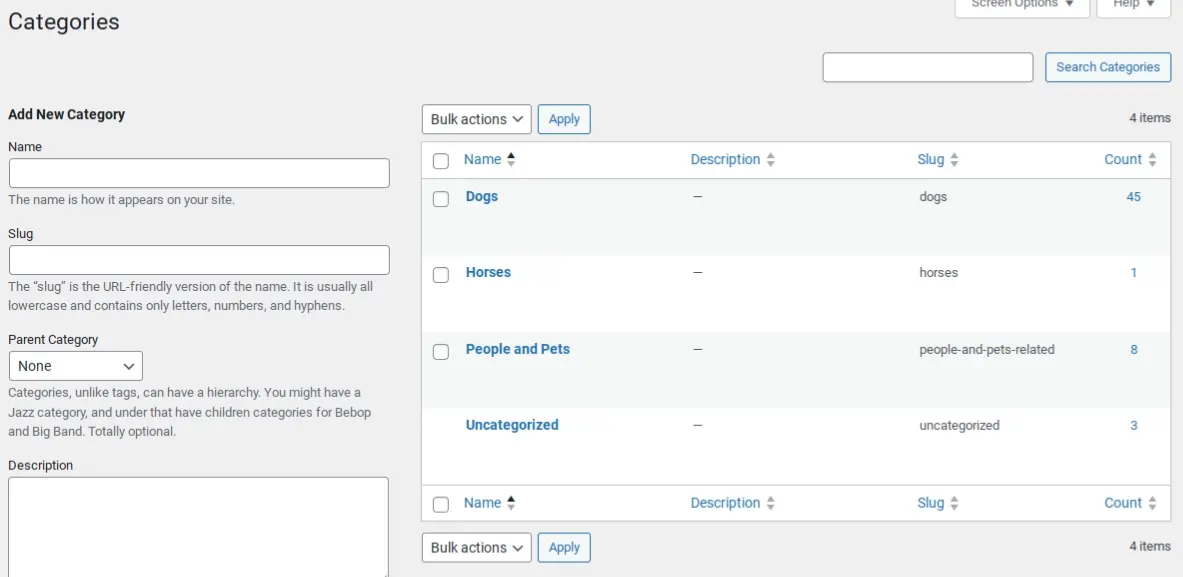
In the Categories section, you’ll see a list of all your categories. Locate the category you wish to change, like editing the name or slug.
Edit the Category
Click on the category name or the Edit link below the category. This opens the category editing screen.
Change the Category Name or Slug
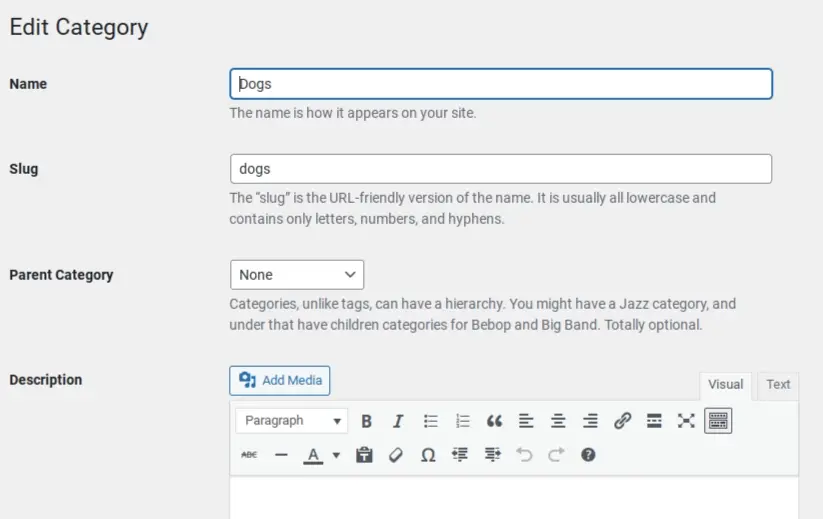
In the editing screen, you can change:
- Name: The display name of the category.
- Slug: The URL-friendly version of the category name.
After making your changes, click the Update button to save.
How To Move Posts Between Categories
If you need to move posts between categories, here are the steps to do so:
- Access the Posts Section
- Select the Post(s) to Move
- Change the Category
- Update the Post
Access the Posts Section
In the left sidebar, click on Posts to view all your posts
Select the Post(s) to Move
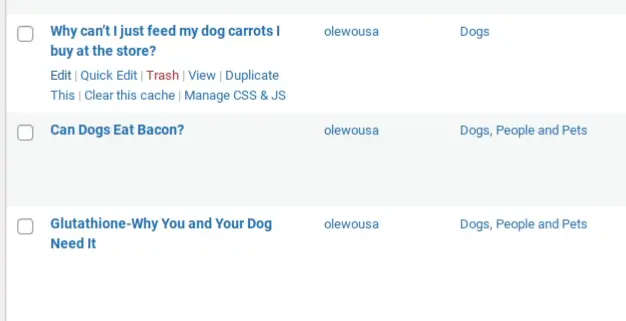
Hover over the post you want to move, and click on the Quick Edit link. Or, you can use the checkbox to select multiple posts and choose Edit from the Bulk Actions dropdown, then click Apply.
Change the Category
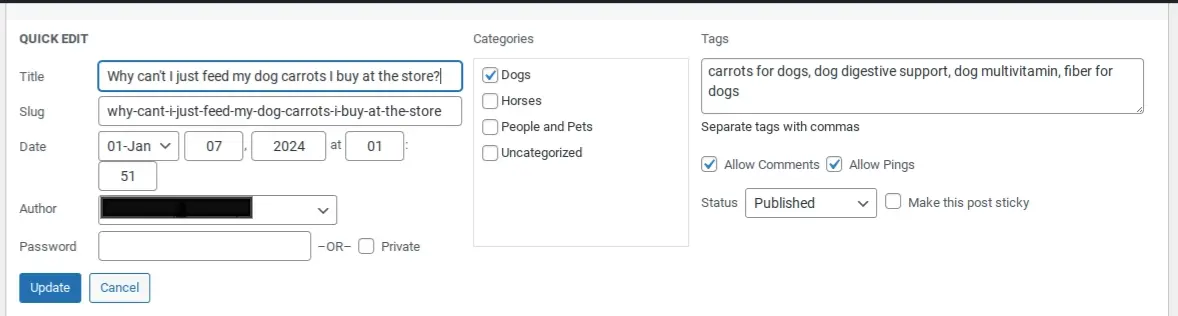
In the post list screen, after clicking on the Quick Edit link, look for the Categories box, usually located in the middle of the screen. Check or uncheck the boxes next to the categories to add or remove the post from those categories.
Update the Post
After selecting the new categories, scroll up and click the Update button to save your changes.
How To Delete WordPress Categories
- Log into Your WordPress Dashboard
- Navigate to Categories
- Identify the Category to Delete
- Delete the Category
- Reassign Posts (If Necessary)
- Confirm Deletion
Log into Your WordPress Dashboard
Go to your admin panel as described in the first step.
Navigate to Categories
Hover over Posts in the left sidebar and click on Categories.
Identify the Category to Delete
In the Categories section, locate the category you want to delete.
Delete the Category
Hover over the category name and click on the Delete link that appears below it. Or, you can check the box next to the category and select Delete from the Bulk Actions dropdown, then click Apply.
Reassign Posts (If Necessary)
If there are posts assigned to the category being deleted, WordPress will prompt you to choose another category for those posts. Select a new category from the dropdown list and click OK.
Confirm Deletion
Once you click the delete option, the category will be permanently removed from your site.
In Summary
When you change, move, and delete WordPress categories, it helps with website organization, improves SEO, adapts content strategies, consolidates similar categories, cleans up outdated content, enhances permalinks, and boosts overall performance. Each of these actions contributes to a better-managed, user-friendly, and more efficient website. By following the steps in this article, you can efficiently change, move, or delete categories in WordPress, ensuring that your content remains organized and relevant. Always remember to check your website after making these changes to ensure everything looks and functions as intended.
Frequently Asked Questions
Why choose hosting for WordPress?
WordPress is so popular because it allows people to create websites with total customization. With hundreds of apps available for one-click installations, creating something that’s eye-catching and unique is much easier with a CMS like WordPress .
Why choose hosting for WordPress ?
WordPress is so popular because it allows people to create websites with total customization. With hundreds of apps available for one-click installations, creating something that’s eye-catching and unique is much easier with a CMS like WordPress. Learn more about WordPress optimized Hosting here.
Are plugins bad for WordPress?
Plugins aren't inherently bad for WordPress, but using too many, poorly coded, or outdated plugins can harm your site's performance and security. Stick to essential, well-maintained plugins to avoid issues.
Are WordPress-free themes safe?
People often think that free themes have low quality. However, free WordPress themes actually have high quality and are free to use.

Nile Flores is a long time professional blogger, as well as WordPress website designer and developer from the St. Louis Metro East. Nile blogs at NileFlores.com, where she’s passionate about helping website owners, whether they’re small business owners or bloggers. She teaches about Blogging, Social Media, Search Engine Optimization, Website Design, and WordPress. Additionally, Nile loves to speak at WordCamps (WordPress conferences) across the United States. When Nile isn’t knee-deep in coding, she’s a proud mom of a college student, and enjoys oil painting, cigar smoking, nail art design, and practicing traditional Okinawan kempo karate.
View all posts by Nile Flores




















