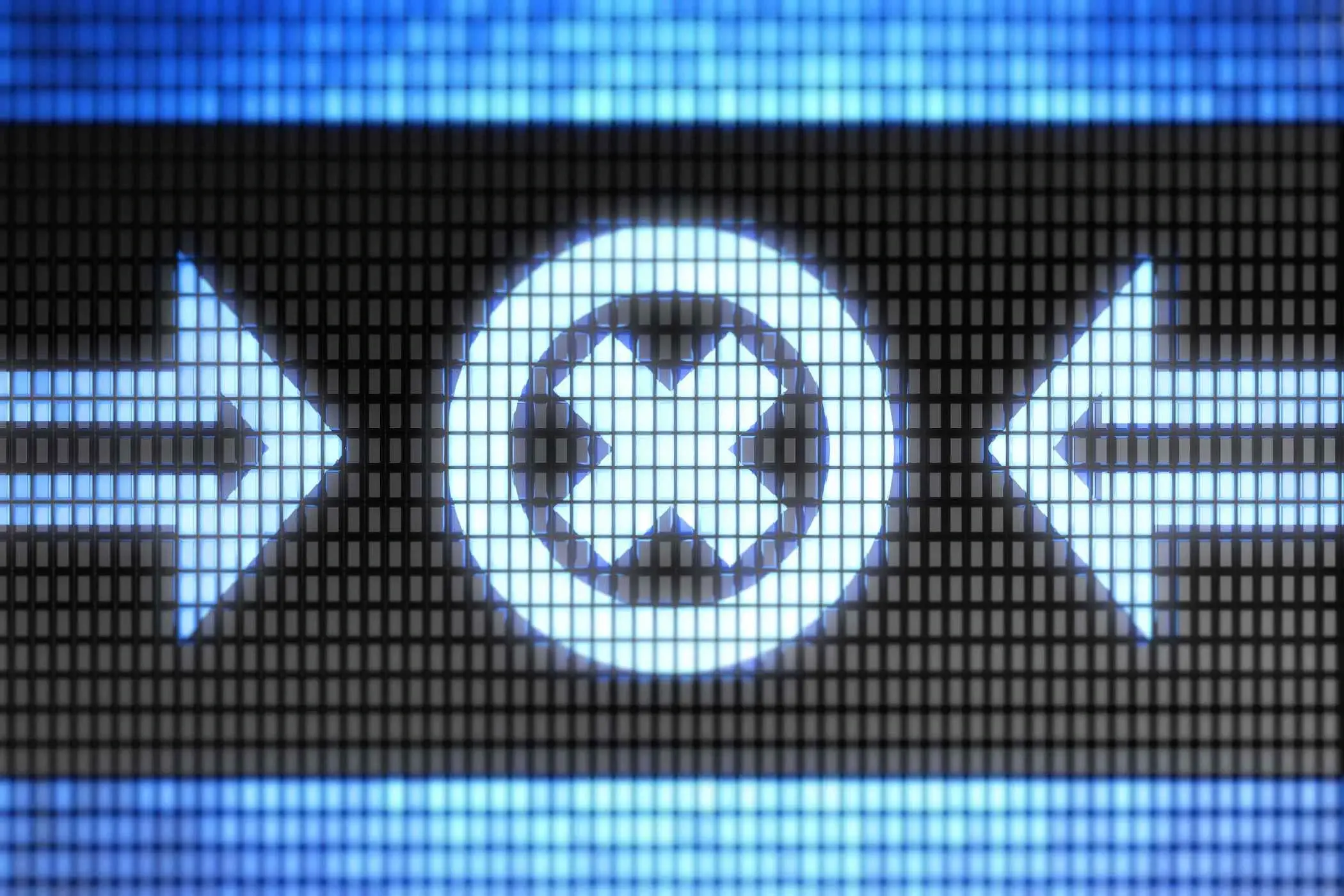ERR_CONNECTION_REFUSED is a frustrating error encountered by internet users while trying to access websites. It appears as a message in web browsers, indicating that the connection to the desired website or server was refused, denying access to its content and services.
The ERR_CONNECTION_REFUSED error is caused by the website's server blocking the user's connection attempt. This can be due to security measures, network configuration issues, or deliberate blocking of certain IP addresses or regions. Whatever the reason, this error stops you from accessing the website's content.
In this article, we will explore the possible causes of this error and provide quick fixes to promptly resolve the "ERR_CONNECTION_REFUSED" error.
What Is ERR_CONNECTION_REFUSED?
The ERR_CONNECTION_REFUSED error is a standard HTTP error code that occurs when a user's web browser is unable to establish a connection to a website's server. It means the server refuses the connection request, blocking the browser from loading the requested webpage. This error is common across various web browsers like Chrome, Firefox, Edge, and others.
Causes of ERR_CONNECTION_REFUSED
Server-Side Issue: The most typical cause of the ERR_CONNECTION_REFUSED error is a problem on the website's server itself. There are several reasons why the server might refuse the connection.
Client-Side Issue: Although it is primarily a server-side issue, client-side factors can also contribute to the error.
Server-Side Issue
The server is down or experiencing technical issues.
The website's server might be overloaded with traffic and cannot accept new connections.
Network or firewall configurations on the server are blocking incoming connections.
The server software or application may have crashed or encountered an error.
Client-Side Issue
Local firewall or antivirus software on the user's device may be blocking the connection to the website.
Browser extensions or plugins might interfere with the connection attempt.
Network connectivity problems on the user's end, such as a faulty internet connection or misconfigured router, can also trigger the error.
When does ERR_CONNECTION_REFUSED Occur?
The ERR_CONNECTION_REFUSED error can occur in various situations:
Accessing a Website: When a user tries to access a website, and the server hosting that website refuses the connection request, the error will be displayed in the user's browser.
Server API Requests: If a client application or program attempts to communicate with a server API and the server refuses the connection, the error will be encountered.
Accessing Web Services: When a user tries to access specific web services hosted on a server, and the server denies the connection, the error will be shown.
Accessing Localhost: The error can also occur when trying to access a web server running on the user's own device (localhost) if the server application is not properly configured or running.
8 Initial Troubleshooting Steps

If you encounter the ERR_CONNECTION_REFUSED error while trying to access a website, follow these initial troubleshooting steps to identify potential causes and resolve the issue.
Step 1: Refresh the Page
Sometimes, the connection issue may be temporary, and a simple refresh of the page can resolve it. Press the "Refresh" or "Reload" button on your browser, or use the keyboard shortcut "F5" (Windows) or "Command + R" (Mac) to reload the page.
Step 2: Try Another Browser
The problem might be specific to your current web browser. Try accessing the website with a different browser (switch from Chrome to Firefox or Edge). If the website loads correctly in the other browser, the issue may be with your original browser.
Step 3: Access the Website from Another Device
Attempt to access the website from a different device, such as a smartphone or another computer, connected to the same network. This will help determine if the issue is localized to a specific device or if it is a broader network-related problem.
Step 4: Check If the Website is Down
Use online tools like "Is It Down Right Now?" or "Down For Everyone Or Just Me" to check if the website is indeed down for everyone. These tools can confirm if the issue is with the website's server or if it is specific to your connection.
Step 5: Verify Internet Connection
Ensure that you have a stable and active internet connection. Check if other websites are accessible to confirm that your internet connection is working correctly. If you have access to other devices on the same network, see if they can connect to the internet as well.
Step 6: Disable Firewall and Antivirus Temporarily
Temporarily disable your firewall and antivirus software to check if they are causing the connection issue. If the error disappears after disabling these programs, it is an indication that they might be blocking the website's connection.
Step 7: Restart Router and Modem
Restart your router and modem to refresh the network connection. Unplug both devices from the power source, wait for about 30 seconds, and then plug them back in. Allow them to reboot fully and then try accessing the website again.
Step 8: Clear Browser Cache and Cookies
Clearing your browser's cache and cookies can resolve issues caused by corrupted or outdated data. Go to browser settings, find the option to clear browsing data, and select "Cached images and files" and "Cookies and other site data" before clearing.
If the ERR_CONNECTION_REFUSED error continues even after these steps, it may be a server-side issue or a complex network problem. In this case, you might need to wait for the website's server to be fixed or contact their support team for further assistance.
Client-Side Solutions to Fix the ERR_CONNECTION_REFUSED Error
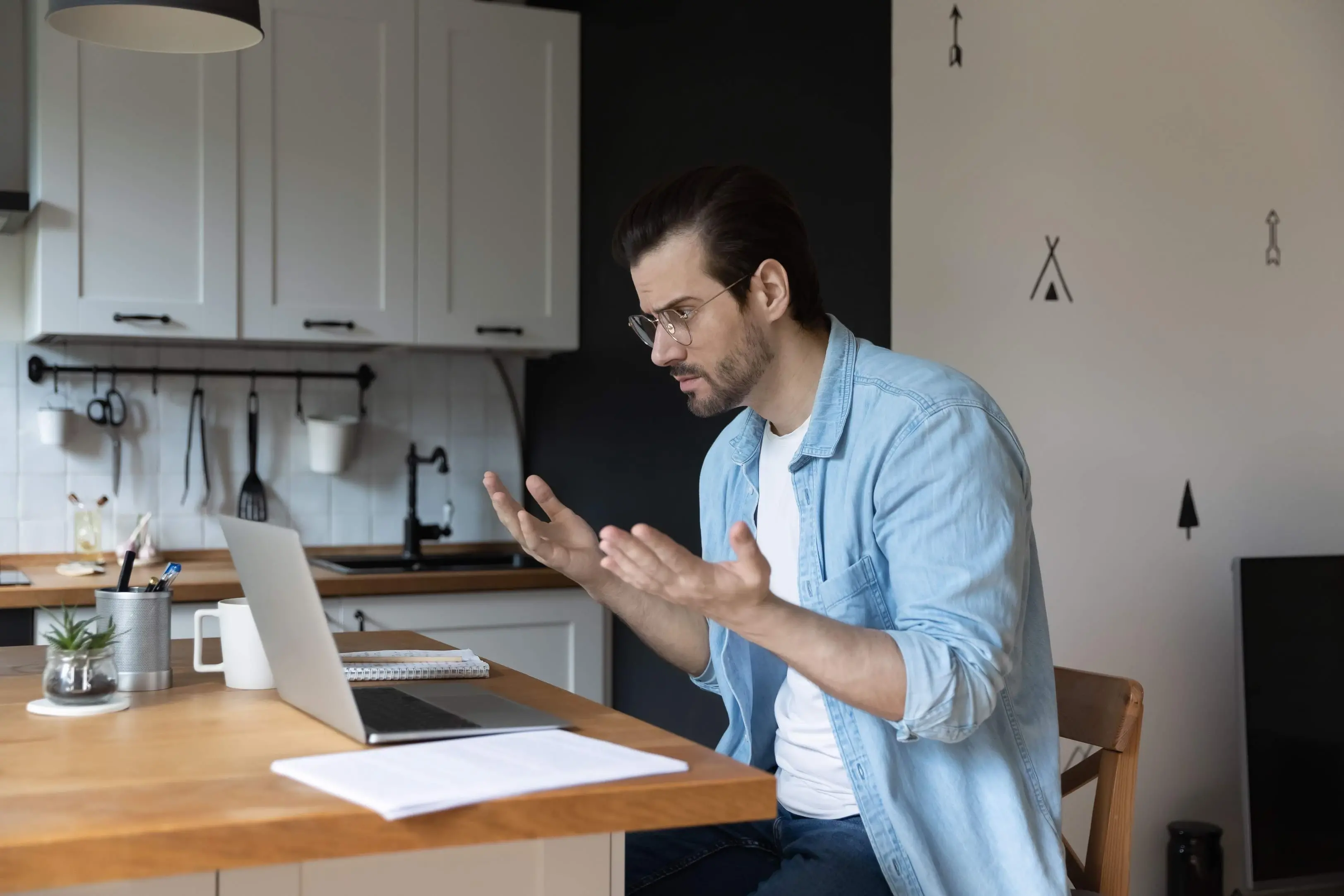
If the ERR_CONNECTION_REFUSED error is stemming from the client’s side, there are several solutions you can try to resolve the issue. These methods focus on addressing potential problems with the user's device or network configuration.
1. Clear Browser Cache and Cookies
Sometimes, the browser's cache and cookies can become corrupted, leading to connection issues. Follow these steps to clear the cache and cookies:
In Google Chrome: Go to Settings > Privacy and security > Clear browsing data. Select "Cached images and files" and "Cookies and other site data," then click "Clear data."
In Mozilla Firefox: Go to Options > Privacy & Security > Cookies and Site Data. Click "Clear Data" and select "Cookies" and "Cached Web Content," then click "Clear."
In Microsoft Edge: Go to Settings > Privacy, search, and Services> Choose what to clear. Select "Cookies and other site data" and "Cached images and files," then click "Clear."
2. Check Firewall and Antivirus Settings
Temporarily disable the firewall and antivirus software to see if they are causing the ERR_CONNECTION_REFUSED error. If the error disappears after disabling them, you can try adding an exception for the website or adjusting the firewall/antivirus settings accordingly.
3. Change DNS Servers
DNS (Domain Name System) is responsible for resolving domain names to their corresponding IP addresses. If your default DNS server is experiencing issues, changing to a different DNS server might help. You can use public DNS servers like Google DNS (8.8.8.8 and 8.8.4.4) or Cloudflare DNS (1.1.1.1 and 1.0.0.1).
Here is how to change DNS settings on Windows and macOS:
Windows: Go to Control Panel > Network and Internet > Network and Sharing Center. Click on "Change adapter settings," right-click on your active network connection, and select "Properties." Under "Networking," select "Internet Protocol Version 4 (TCP/IPv4)," click "Properties," and then choose "Use the following DNS server addresses." Enter the preferred and alternate DNS server addresses, and click "OK."
macOS: Go to System Preferences > Network. Select your active network connection, click "Advanced," and navigate to the "DNS" tab. Add the preferred and alternate DNS server addresses and click "OK."
4. Reset Network Settings
If none of the above solutions works, you can try resetting your network settings to their default configurations. On Windows and macOS, you can perform a network reset through the respective network settings options.
Windows: Go to Settings > Network & Internet > Status > Network reset > Reset now.
macOS: Go to System Preferences > Network > Advanced > Reset.
Remember to be cautious while performing network resets, as it will remove all custom network configurations, such as Wi-Fi passwords and VPN settings.
If the ERR_CONNECTION_REFUSED error persists even after trying these client-side solutions, the issue is more likely server-side or related to a broader network problem. In such cases, you may need to wait for the website's server to be fixed or seek assistance from your internet service provider.
Server-Side Solutions to Fix the ERR_CONNECTION_REFUSED Error

When the ERR_CONNECTION_REFUSED error comes from the server side, it means the server is blocking the user's connection attempt. Here are some ways to fix the error from the server's perspective
1. Check the Server's Firewall Settings
The server's firewall may be configured to block certain incoming connections, including those from specific IP addresses or regions. Ensure the server's firewall is not blocking incoming connections, especially from specific IP addresses or regions. If needed, adjust the firewall rules to permit connections from the user's IP address or range.
2. Verify Website's Port Accessibility
Make sure the server's firewall or network configurations do not block the website's ports (usually port 80 for HTTP and port 443 for HTTPS). Blocked ports can cause the ERR_CONNECTION_REFUSED error. Open the required ports to allow normal web traffic to reach the server.
3. Examine SSL/TLS Settings
For HTTPS websites, incorrect SSL/TLS settings can cause connection problems. Verify the SSL/TLS certificate for validity and expiration. Incorrect configurations like expired or self-signed certificates can trigger the ERR_CONNECTION_REFUSED error. Also, ensure the server supports the correct SSL/TLS protocols and cipher suites.
4. Check Web Server Software
Check the web server software ( Apache, Nginx, IIS) for errors or crashes. Server software issues can lead to connection problems and the ERR_CONNECTION_REFUSED error. Examine server logs for error messages or warnings related to the web server software.
5. Verify Server Resources
In cases of heavy traffic or resource-intensive operations, the server may get overwhelmed and refuse incoming connections. Monitor CPU, memory, and disk usage to ensure sufficient resources. Scaling up server resources or optimizing website code and database queries can help resolve this issue.
6. Investigate Backend Application Errors
For websites using backend applications (PHP, Python, Node.js), errors in the code or application configuration can cause connection problems. Check application logs and error messages to identify and address any backend-related issues.
7. Check Service Status
Sometimes, certain services required for the website's functionality might not be running or might have crashed. Ensure that all essential services ( database server, mail server) are operational and running without errors.
8. Contact Hosting Provider/ Server Administrator
If you do not have access to server configurations, contact your hosting provider or server administrator for further assistance. They can help diagnose and resolve server-side problems causing the ERR_CONNECTION_REFUSED error.
It is important to note that server-side issues usually require access and expertise in server administration and configurations. If you are not familiar with server management, it is best to seek assistance from qualified professionals or your hosting provider to prevent unintended changes that could lead to further issues.
Advanced Solutions for Fixing ERR_CONNECTION_REFUSED Error

For advanced users and webmasters, there are more technical solutions available to diagnose and resolve the ERR_CONNECTION_REFUSED error. These methods require a deeper understanding of web development, server administration, and configuration files.
1. Using Developer Tools to Debug the Error
Web browser developer tools offer insights into the connection process and errors.
Open the developer tools in your browser (usually by right-clicking on the webpage and selecting "Inspect" or "Inspect Element") and go to the "Network" tab. Access the website, and the tools will display network requests made by the browser.
Look for failed requests marked with the ERR_CONNECTION_REFUSED error. Analyze the request headers, response status, and any error messages to understand the specific issue.
Check the "Console" tab for any JavaScript errors or warnings that might be contributing to the connection problem.
2. Checking and Fixing Server Configuration Files
Configuration files like .htaccess (used in Apache servers) or nginx.conf (used in Nginx servers) can affect server behaviour and may lead to connection issues if misconfigured.
Apache Server (.htaccess):
- Access your server's files via FTP or file manager.
- Locate the root directory of your website and find the .htaccess file.
- Make a backup copy of the file before making any changes.
- Review the file for any directives that could block connections, such as IP blocking rules or incorrect rewrite rules.
- Temporarily comment out suspicious directives using "#" at the beginning of each line, and then save the file.
- Retry accessing the website to see if the ERR_CONNECTION_REFUSED error persists. If it is resolved, you have identified the problematic directive.
Nginx Server (nginx.conf):
- Access your server's files via SSH or a file manager with appropriate permissions.
- Locate the nginx.conf file (or the relevant configuration file if you have multiple server blocks).
- Make a backup copy of the file before making any changes.
- Review the file for any misconfigured settings that could block connections or interfere with server behaviour.
- Correct any issues found and save the file.
- Restart the Nginx server to apply the changes.
3. Debugging Server-Side Code
For websites with server-side code (PHP, Python, Node.js), review the code and error logs to identify bugs or issues. Log any errors and warnings to diagnose the problem. Fixing code-related errors can resolve the ERR_CONNECTION_REFUSED error if the server-side code is causing connection blocks.
4. Analyzing Server Logs
Inspect the server logs, such as Apache's access and error logs or Nginx's access and error logs. They provide valuable information about incoming connections and server issues. Look for patterns or error messages related to the ERR_CONNECTION_REFUSED error to identify the cause.
Advanced solutions require a solid understanding of web technologies, server administration, and debugging. Always create backups and exercise caution when modifying server configurations to avoid potential data loss. If unsure, about these advanced solutions, seek assistance from experienced web developers or server administrators.
When to Contact Your Internet Service Provider or Hosting Provider

Contacting Your Internet Service Provider (ISP)
You should consider reaching out to your Internet Service Provider (ISP) when the issue appears to be network-related, and you have ruled out client-side and server-side problems.
No Internet Connectivity: If you are unable to access any websites or services and have verified that the problem is not with your device, router, or local network, there might be an issue with your ISP's network or infrastructure.
Consistent Connection Issues: If you frequently experience connection problems, slow internet speeds, or intermittent outages, especially during specific times of the day, it could indicate a larger network issue that your ISP needs to address.
Specific Website or Service Unreachable: If you face the ERR_CONNECTION_REFUSED error consistently on a specific website while accessing others without issues, it may be due to your ISP blocking access to that site. Inquire with your ISP about any restrictions or check if the website is experiencing problems from its end.
Ping and Traceroute Diagnostics: Conducting ping and traceroute tests can help identify network latency or routing issues. If you notice significant delays or unusual routes when pinging or tracing the website's server, it may be worth discussing the findings with your ISP.
Issues Affecting Multiple Devices: If the connection problems are affecting all devices on your network, it suggests that the issue is beyond your local setup and could be related to your ISP's network.
Contacting Your Hosting Provider
If you have confirmed that the ERR_CONNECTION_REFUSED error is originating from the server side and you manage the website on a hosting service, contacting your hosting provider is appropriate in the following scenarios.
Website Down or Unresponsive: If your website is down or unresponsive, and client-side issues are not the cause, it could be due to server-related problems. Contact your hosting provider to check the server's status and address any server-side issues for resolution.
Server Configuration Problems: If you suspect that server configuration files (.htaccess, nginx.conf) are causing the ERR_CONNECTION_REFUSED error, your hosting provider's technical support can assist in reviewing and fixing these files.
Server Resource Limitations: If your website is encountering resource limitations, such as insufficient memory or CPU usage, leading to the ERR_CONNECTION_REFUSED error, your hosting provider can optimize server resources or recommend a suitable hosting plan.
SSL/TLS Certificate Issues: If the website uses SSL/TLS encryption, and incorrect certificate configurations are causing connection problems, your hosting provider can review and update the SSL/TLS settings.
Server Software and Application Errors: If the server's software (web server, database server) or backend applications are encountering errors that result in the ERR_CONNECTION_REFUSED error, your hosting provider's technical team can help troubleshoot and resolve these issues.
When contacting your ISP or hosting provider, provide specific details about the error you are encountering, the steps you have taken to troubleshoot, and any relevant information you have gathered. This helps them diagnose and resolve the issue more efficiently.
Preventing Future ERR_CONNECTION_REFUSED Errors
Implementing these preventive measures reduces ERR_CONNECTION_REFUSED errors, providing a reliable and secure web presence for visitors. Regular maintenance and best practices enhance the user experience and ensure smooth website operation.
1. Regularly Update and Maintain Server Configurations
Regularly update the web server (Apache, Nginx), database server, and backend applications. Check for software updates and security patches from developers, applying them promptly to prevent connection issues due to vulnerabilities.
2. Ensure Correct Firewall Settings
Review and verify your server's firewall settings periodically. Make sure the firewall is not blocking necessary connections to your website. If you need to make changes to firewall rules, do so carefully and test the connections afterwards to ensure there are no adverse effects.
3. Implement Proper SSL/TLS Certificate Management
Ensure SSL/TLS Certificates are Valid for HTTPS websites, use reputable certificate authorities, keep certificates up to date, and set up auto-renewal to avoid expired certificates causing connection errors.
4. Monitor Server Resources and Performance
Regularly check CPU, memory, and disk space usage. Use server monitoring tools for alerts on critical resource levels to optimize usage and avoid connection issues caused by resource limitations.
5. Regularly Backup Your Website
Frequently back up your website's files, databases, and server configurations. In case of any unforeseen issues or errors, having up-to-date backups allows you to restore your website quickly and minimize downtime.
6. Follow Best Practices for Web Software
Adhere to best practices for web software development. This includes using secure coding practices, regularly updating content management systems (CMS) and plugins, and applying security measures to protect against common web vulnerabilities.
7. Monitor Website Performance
Use website monitoring tools to track the performance and uptime of your website. Monitoring services can notify you if your website experiences downtime or slow response times, allowing you to take immediate action to address potential issues.
8. Test After Configurations and Updates
Always test your website thoroughly after making any server configurations or software updates. Performing thorough testing can help identify and resolve issues before they impact users.
9. Secure Your Server and Website
Implement robust security measures to protect your server and website from cyber threats. Use strong passwords, enable two-factor authentication, and regularly audit access logs to detect suspicious activity.
10. Have a Response Plan
Create a response plan in case connection errors or other website issues occur. The plan should outline steps to identify the root cause, communication procedures, and actions to be taken to restore normal operations.
Conclusion
Encountering the ERR_CONNECTION_REFUSED error can be frustrating for internet users, preventing them from accessing websites and online services.
To provide a seamless browsing experience for visitors, follow the steps in this guide to diagnose and fix ERR_CONNECTION_REFUSED errors. Prompt resolution enhances user satisfaction, builds trust in your website's reliability, and positively affects search engine rankings.
Frequently Asked Questions
Does ERR_CONNECTION_REFUSED affect all browsers and devices equally?
Yes, the ERR_CONNECTION_REFUSED error can affect all browsers and devices equally if the underlying issue is related to the website's server or network configurations.
Is the ERR_CONNECTION_REFUSED error a potential security risk?
The ERR_CONNECTION_REFUSED error itself is not a security risk. However, it may indicate misconfigurations or problems with your website's server, which could potentially be exploited by attackers if left unresolved.
What tools can help me diagnose and fix the ERR_CONNECTION_REFUSED error?
Developer tools in web browsers can help diagnose the ERR_CONNECTION_REFUSED error by providing insights into network requests and JavaScript errors. Server logs, ping, traceroute, and network monitoring tools are helpful for diagnosing server-side and network-related issues.
Can faulty SSL/TLS settings cause the ERR_CONNECTION_REFUSED error?
Yes, incorrect or faulty SSL/TLS settings can cause the ERR_CONNECTION_REFUSED error. Misconfigured SSL/TLS certificates or unsupported protocols and cipher suites can lead to connection problems.

Yetunde Salami is a seasoned technical writer with expertise in the hosting industry. With 8 years of experience in the field, she has a deep understanding of complex technical concepts and the ability to communicate them clearly and concisely to a wide range of audiences. At Verpex Hosting, she is responsible for writing blog posts, knowledgebase articles, and other resources that help customers understand and use the company's products and services. When she is not writing, Yetunde is an avid reader of romance novels and enjoys fine dining.
View all posts by Yetunde Salami