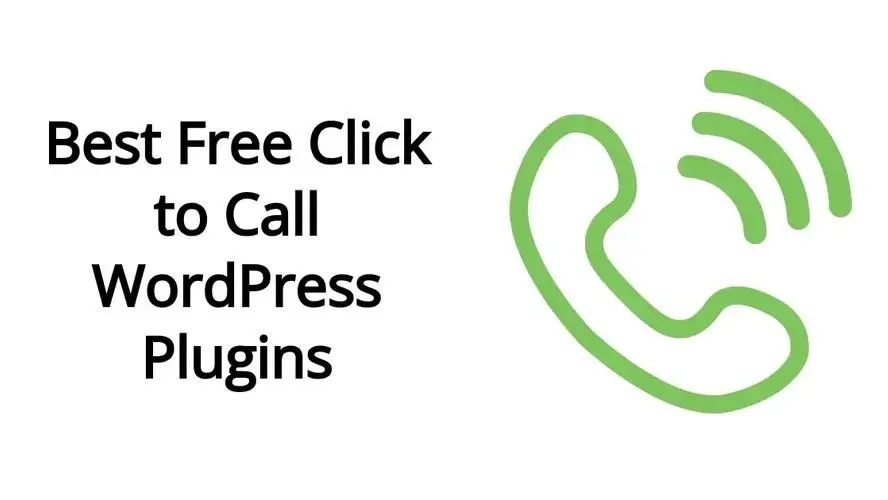As a business, if one of your primary means of gaining customers is to encourage them to call you, then isn’t it better to use a method that gets them to easily do that? Well, there is, and you’re in luck because in this article you’ll learn about click to call WordPress plugins.
What is click to call?
Click to call is exactly what it reads as, and in the case of websites, it is a method where you either display a button or an anchor text, that is linked to your phone number. In providing a click to call option, it allows your visitors a way that they can click and call you. Aside from your customers being able to call you, they can still surf your website while they’re on the phone with you. Pretty cool, right?
This is different from live chat, as this is strictly for calling to your phone, and not messaging through the website.
Why would you need a click to call WordPress plugin?
The biggest reason why you would need a click to call WordPress plugin, is if you don’t know how to make an anchor link or use your menu to create a way for your visitors to call you when they click on a link or button. No one really likes copying and pasting your number, or trying to go between your phone app and the browser, in order to make a call.
The other reason is that over 70% of mobile users searching Google, will use the call action from the search results. Those that called had a much higher conversion rate than through regular clicks, about 30-50%. That’s just on search alone. Over 88% website visitors have shown to use the click to call option if that type of contact method was available. It might be hard to understand this if you’re a person that doesn’t usually like to make calls, but the stats show that having a click to call option can help your business.
5 Best Free Click to Call WordPress Plugins
Here are all if the best and free click to call WordPress plugins:
- Bazz Callback Widget
- Call Now Button
- Click to Call Button
- Really Simple Click to Call Bar
- WP Call Button
1. Bazz Callback Widget

Bazz Callback widget may seem like an intimidating plugin from its screenshots, but it is compatible with other languages. It places a call button at the bottom right hand side of your site, so visitors can click to call on it.
2. Call Now Button
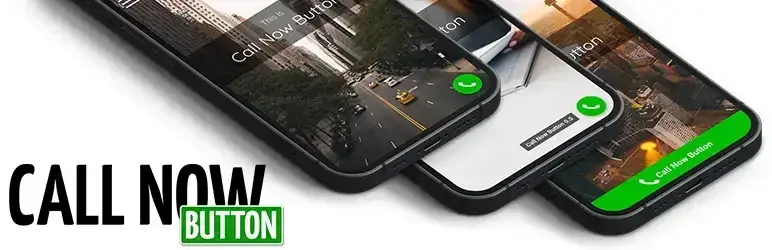
Call Now Button plugin simply gives a call now button at the bottom of your site, when a mobile user visits. This plugin also has options to integrate with WhatsApp, Email, Maps, Signal, Messenger, and even Telegram. With the Call Now Button plugin, there’s some simple options to customize the color, and you can even add several buttons on a post or page.
3. Click to Call Button
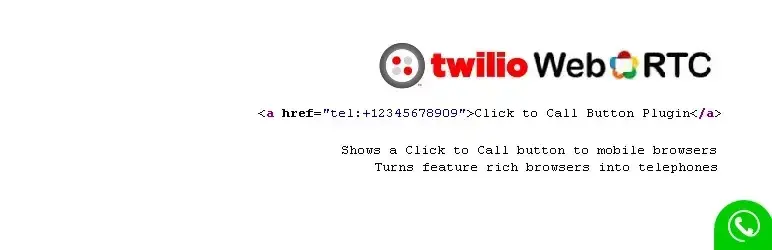
Click to Call Button is a plugin made by Twilio, but out of the box, you don’t need to have an account with them. This plugin does allow you to integrate some live chat features. You can even schedule to only display your click to call button during your business hours.
4. Really Simple Click to Call Bar
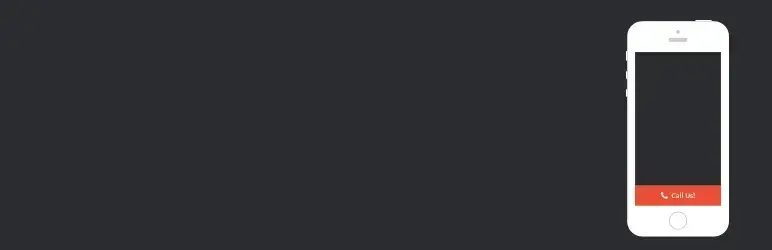
Really Simple Click to Call Bar allows you to add a button or bar at the bottom of your site, in the mobile browser, so your visitors can click to call you. It’s really simple, and you can choose whichever color you want your call bar to display as.
5. WP Call Button
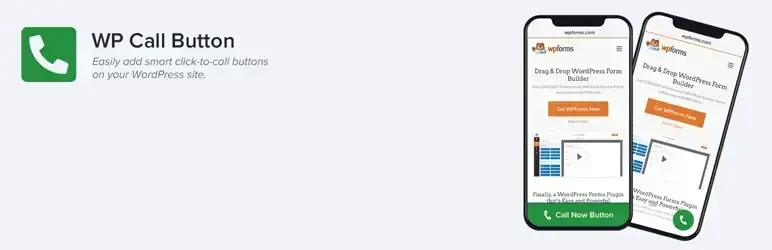
WP Call Button is probably the nicest and easiest to use click to call WordPress plugins on this list. The settings are super simple to understandable. You can add your call button to posts or pages, or in a widget. You can even customize the colors too!
Add a Click to call method manually to your WordPress site
In the case of you being code savvy or WordPress savvy enough that you don’t want to install a plugin, here’s how you can add a click to call method manually to your WordPress site. It’s okay to not want to use any plugin for this, but it’s a great option for those who don’t know code, or don’t want to learn it.
There are 2 methods in achieving this:
- Manually add click to call link to a post or page in WordPress
- Manually add click to call to a menu in WordPress
Method 1 - Manually add click to call link to a post or page in WordPress
- Open a post or page, and create a new one.
- Add a HTML block.
- Add HTML code into the HTML block.
1. Open a post or page, and create a new one.
You can add the HTML code to an existing page or create a new page.
2. Add a HTML block.
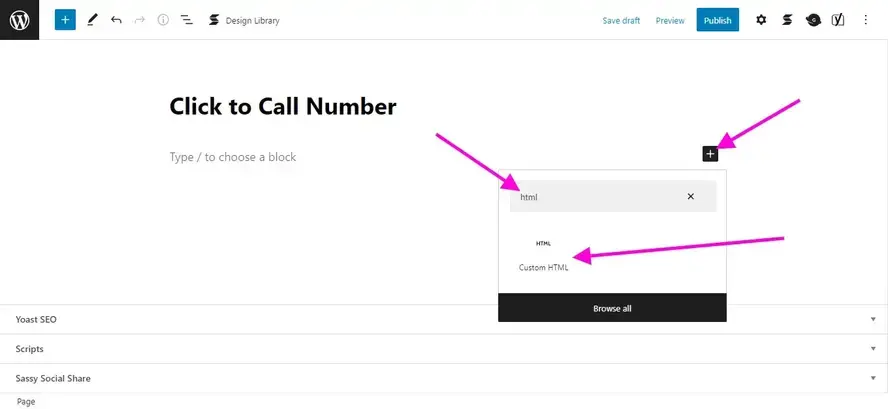
Click on the blue square that has a plus sign. It will highlight in dark gray. When you do that, you will get a drop down with all of your content block options. Use the search box by typing HTML. It will pull up the HTML content block.
3. Add HTML code into the HTML block.
Add one of the 2 following codes.
Option 1.
Replace the number with your own.
Option 2.
You can replace the “Call Me” with any other call to action phrase.
Method 2 - Manually add click to call to a menu in WordPress
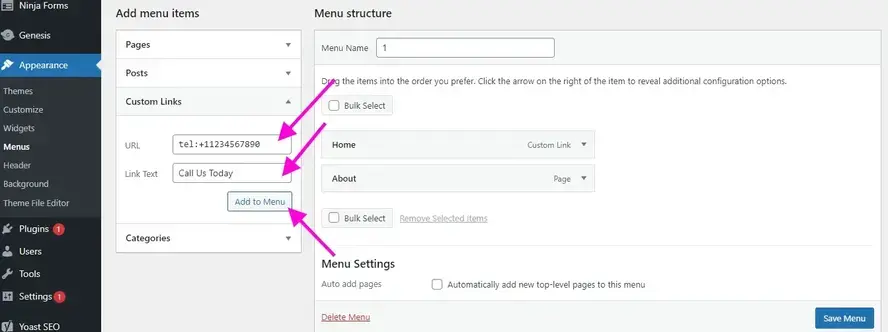
Here are the steps to adding your phone to a navigation menu so people to click to call:
- Go to the Menu sub-area under Appearance, in your WordPress admin.
- Open a menu that you want to add your number to.
- Click on the Custom Link area.
- Add “tel:” and then your number, in the URL field.
- Add a call to action phrase or word in the Link Text field.
1. Go to the Menu sub-area under Appearance, in your WordPress admin.
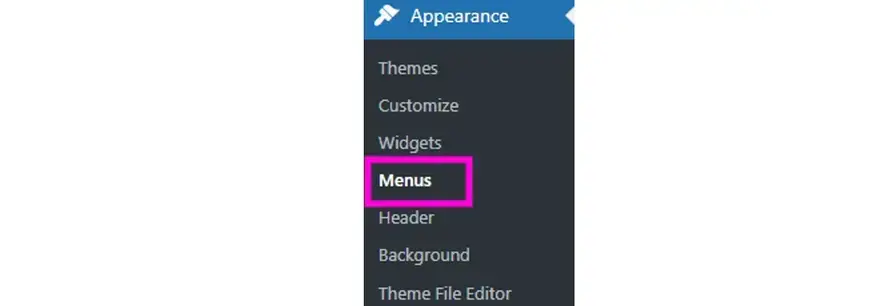
You can find the area where you can manage your menus under the Appearance section of your WordPress admin.
2. Open a menu that you want to add your number to.
You can either create a new menu, or edit an existing menu.
3. Click on the Custom Link area.
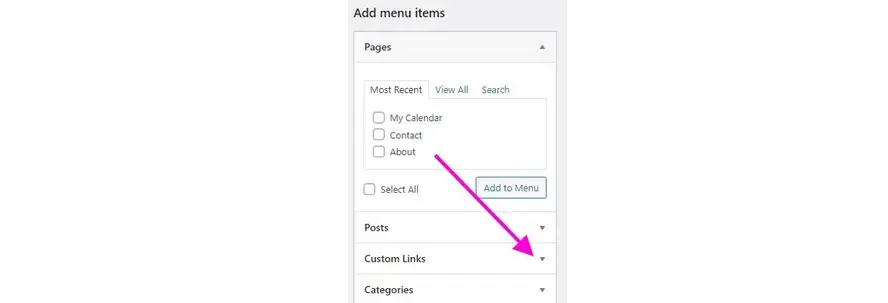
Click to expand the Custom links. This is where you can add other links, either to different parts of your site, other websites, or even telephone numbers.
4. Add “tel:” and then your number, in the URL field.
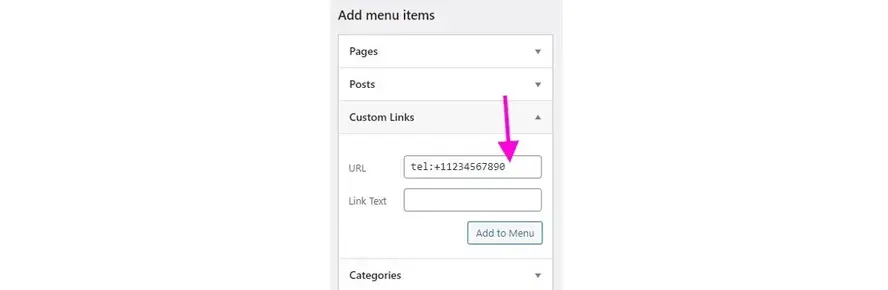
Add your telephone to the URL field. Make sure to have the plus sign and a 1, if you’re in the US. If you live in another country, add what your country requires.
5. Add a call to action phrase or word in the Link Text field.
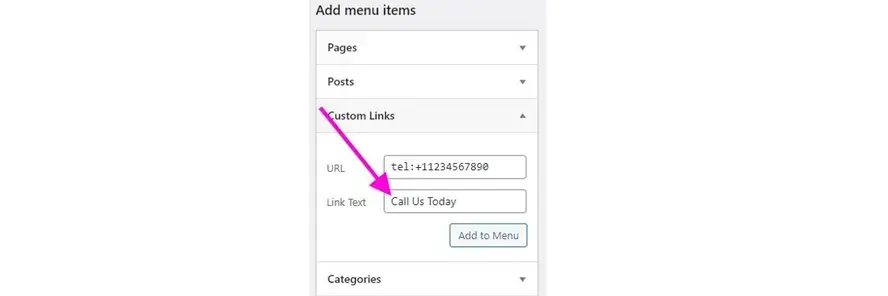
Add a word or phrase to the Link Text field. It’s best if you use a call to action that will encourage people to click. Once you’ve added this, then you can click the Add to Menu button.
Make sure to save the menu when you’ve finished adding the custom link.
In Summary
Now that you know all about click to calling, it’s time to choose a click to call WordPress plugin for your website. Your visitors will appreciate this option. Hopefully this article will help you gain more customer calls.
Frequently Asked Questions
Is WordPress free?
All you need to do to use WordPress is to invest in a web hosting plan since the software itself is free.
Are WordPress plugins free?
WordPress has loads of plugins you can install, some of them are free, but some of them you will need to pay for. You can learn how to use WordPress Plugins on our blog.
How do I keep WordPress plug-ins up to date?
In most cases, your plug-ins will scan for updates automatically, but it’s always worth logging into your dashboard on a regular basis and performing a manual scan. This can usually be done in just a few clicks.
What support will I receive for my plug-ins?
This depends on what you’ve purchased. Sometimes you may get support directly from your hosting provider, while with others you’ll need to contact the third-party platform directly.

Nile Flores is a long time professional blogger, as well as WordPress website designer and developer from the St. Louis Metro East. Nile blogs at NileFlores.com, where she’s passionate about helping website owners, whether they’re small business owners or bloggers. She teaches about Blogging, Social Media, Search Engine Optimization, Website Design, and WordPress. Additionally, Nile loves to speak at WordCamps (WordPress conferences) across the United States. When Nile isn’t knee-deep in coding, she’s a proud mom of a college student, and enjoys oil painting, cigar smoking, nail art design, and practicing traditional Okinawan kempo karate.
View all posts by Nile Flores