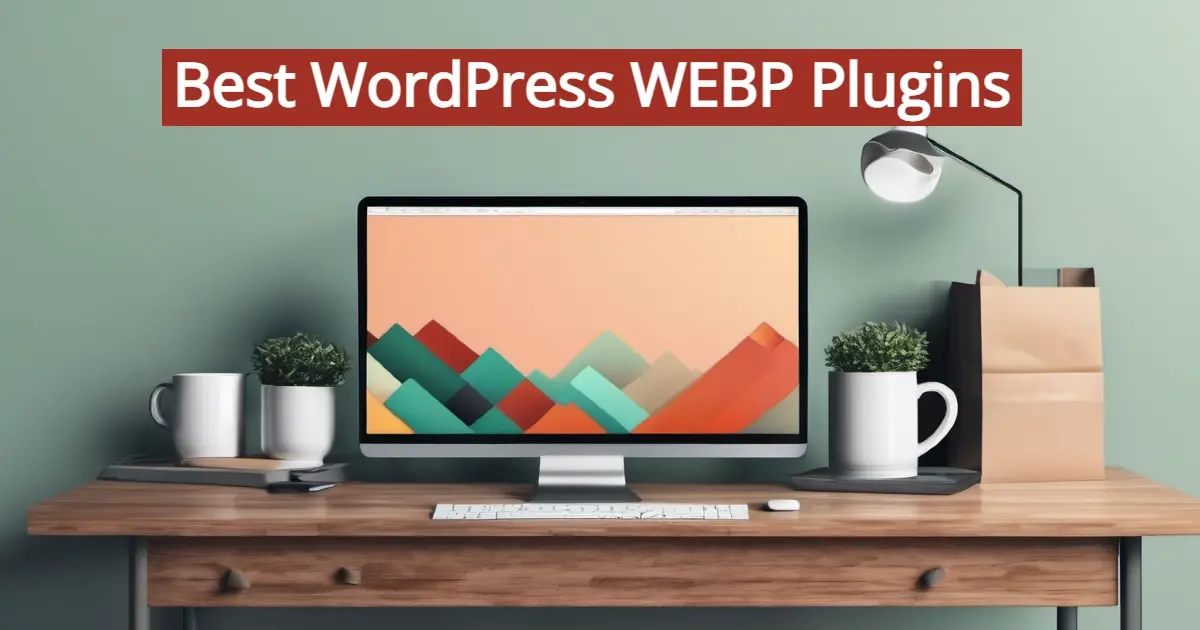When it comes to optimizing your website’s images, one of the types of image formats that you can take advantage of. So what are WebP images? In this article you’ll learn about this, as well as some of the best WordPress WebP plugins to help you speed up your website and give your visitors a better experience
What is WebP?
The internet has evolved rapidly over the years, with websites becoming more sophisticated and visually appealing. One key aspect of this evolution is the optimization of images for the web. Images are crucial components of websites, as they enhance user experience and convey information effectively. However, large image files can slow down website loading times, leading to a poor user experience and negatively impacting search engine rankings.
WebP is a modern image format developed by Google that offers superior compression and quality characteristics compared to traditional formats like JPEG and PNG. It promises smaller file sizes without sacrificing image quality, making it an ideal solution for improving website performance. In this comprehensive guide, we will explore the intricacies of WebP and delve into its benefits when integrated into WordPress websites.
A Little History and Development of WebP images
WebP was first introduced by Google in September 2010 as a new image format for the web. It was designed to address the shortcomings of existing formats such as JPEG and PNG, particularly in terms of file size and compression efficiency. Google aimed to create a format that would deliver smaller file sizes while maintaining high visual quality, thus improving web page loading times and user experience.
WebP is based on the VP8 video codec, which Google acquired when it bought On2 Technologies in 2010. The format uses a combination of predictive coding and entropy coding techniques to achieve efficient compression. One of the key features of WebP is its use of both lossy and lossless compression modes, allowing users to choose between smaller file sizes or higher quality, depending on their requirements.
In addition to its compression algorithms, WebP supports features such as transparency (with an alpha channel), animation, and metadata. These features make it a versatile format suitable for various types of web content, including photographs, illustrations, icons, and animations.
WebP Compatibility
One of the challenges initially faced by WebP was compatibility with existing web browsers and software. However, over the years, support for WebP has significantly improved. Most modern web browsers, including Google Chrome, Mozilla Firefox, Microsoft Edge, and Opera, now support WebP natively. Additionally, popular image editing software such as Adobe Photoshop and GIMP have added support for opening and saving images in the WebP format.
For web developers and content creators, this widespread support means that WebP can be used confidently without worrying about compatibility issues for the majority of users.
Advantages of WebP
Here’s some of the advantages of using WebP:
- Super Compression
- High Visual Quality
- Transparency and Animation
- Metadata Support
Superior Compression
WebP offers superior compression compared to traditional image formats like JPEG and PNG. Its compression algorithms can significantly reduce file sizes without noticeable loss of quality, leading to faster loading times for web pages. Smaller file sizes are particularly beneficial for mobile users or those with slower internet connections, as they can access content more quickly.
High Visual Quality
Despite its smaller file sizes, WebP maintains high visual quality, making it suitable for a wide range of web content. Whether it's photographs, illustrations, or graphics, WebP can preserve details and colors effectively, ensuring that images look crisp and vibrant on all devices.
Transparency and Animation
WebP supports transparency with an alpha channel, allowing for the creation of images with smooth edges and partial transparency effects. This feature is particularly useful for web design elements such as logos, icons, and user interface components.
Furthermore, WebP also supports animation, similar to the GIF format but with better compression and quality. This makes it an excellent choice for animated banners, advertisements, and other dynamic content on websites.
Metadata Support
WebP retains metadata such as EXIF data, ICC profiles, and color space information, ensuring compatibility with existing workflows and software applications. This metadata preservation is essential for photographers, designers, and other professionals who rely on metadata for organizing and managing their image libraries.
Integrating WebP in WordPress
WordPress is the most popular content management system (CMS) on the web, powering millions of websites worldwide. Its flexibility and extensibility make it an ideal platform for integrating new technologies and optimizing website performance. By leveraging WebP, WordPress users can achieve significant improvements in image optimization and page loading times. Here's how to integrate WebP into WordPress effectively:
- Using WordPress WebP Plugins
- Theme and Plugin Support
- Server Configuration
- CDN Integration
- Performance Monitoring and Optimization
Using WordPress WebP Plugins
Several plugins are available for WordPress that enable automatic conversion of images to the WebP format. These plugins typically utilize server-side conversion or integrate with third-party services to generate WebP versions of uploaded images. Some best WordPress WebP plugins are listed further down in this article.
By installing and configuring a WordPres WebP plugin, WordPress users can automate the process of converting images to the WebP format, thereby streamlining image optimization and improving website performance.
Theme and Plugin Support
When choosing WordPress themes and plugins, it's essential to ensure compatibility with WebP images. Themes and plugins that incorporate responsive design principles and optimize assets for the web are more likely to support WebP seamlessly. Additionally, developers should prioritize performance optimization techniques such as lazy loading, image compression, and CDN integration to further enhance the benefits of using WebP.
Many premium WordPress themes and plugins now include built-in support for WebP images, allowing users to take advantage of the format without additional configuration or customization. Before purchasing or installing a theme or plugin, it's advisable to check for WebP compatibility and performance optimization features.
Server Configuration
In addition to using plugins and optimizing themes/plugins, server-side configuration plays a crucial role in serving WebP images efficiently. By configuring web servers to deliver WebP images to supported browsers and fall back to alternate formats for incompatible browsers, WordPress users can ensure a consistent and optimized experience for all visitors.
Common server-side configuration techniques for WebP integration include:
- Apache Configuration
- NGINX Configuration
Apache Configuration
For websites hosted on Apache servers, configuring .htaccess files to serve WebP images based on browser support is a common approach. This involves detecting the user agent of incoming requests and redirecting them to the appropriate image version (WebP or fallback).
NGINX Configuration
NGINX users can leverage rewrite rules and conditional statements to serve WebP images efficiently. By detecting browser support for WebP and dynamically generating image URLs based on client capabilities, NGINX can deliver optimized images seamlessly.
By optimizing server configuration for WebP delivery, WordPress users can maximize the performance benefits of the format and ensure a smooth user experience for all visitors.
CDN Integration
Content Delivery Networks (CDNs) play a crucial role in delivering web content efficiently to users around the world. By integrating WebP support into CDNs, WordPress users can further improve image optimization and page loading times. Many popular CDNs offer native support for WebP images and automatically serve them to supported browsers, making it easy to leverage the benefits of the format without complex configuration.
Key considerations for CDN integration with WebP include:
- CDN Selection
- Configuration Options
CDN Selection
Choose a CDN provider that offers native support for WebP images and integrates seamlessly with WordPress. Popular CDNs such as Cloudflare, Amazon CloudFront, and KeyCDN provide robust WebP support and can be easily configured for use with WordPress websites.
Configuration Options
Configure the CDN settings to prioritize WebP delivery for supported browsers while falling back to alternate formats for compatibility. This ensures that users receive the most optimized image format based on their device and browser capabilities.
By leveraging CDNs with built-in WebP support, WordPress users can accelerate image delivery and improve website performance across geographies and devices.
Performance Monitoring and Optimization
Once WebP integration is implemented in WordPress, it's essential to monitor performance metrics and optimize as needed continually. Performance monitoring tools such as Google PageSpeed Insights, GTmetrix, and Pingdom provide valuable insights into website speed, image optimization, and user experience. By regularly analyzing performance metrics and identifying areas for improvement, WordPress users can fine-tune their WebP implementation and maximize the benefits of the format.
Key performance optimization strategies for WebP integration include:
- Image Compression
- Lazy Loading
- Asset Minification
- Cache Optimization
- Content Delivery Optimization
Image Compression
Continuously optimize image compression settings to balance between file size and visual quality. Experiment with different compression algorithms and quality levels to find the optimal settings for your website.
Lazy Loading
Implement lazy loading techniques to defer the loading of off-screen images until they are needed. This reduces initial page load times and improves perceived performance, particularly on mobile devices with limited bandwidth.
Asset Minification
Minify CSS, JavaScript, and HTML assets to reduce file sizes and improve loading times. Use WordPress plugins or server-side tools to automate the minification process and streamline performance optimization.
Cache Optimization
Configure caching plugins and server-side caching mechanisms to cache WebP images effectively and minimize server response times. Utilize browser caching and CDN caching to deliver cached content efficiently to repeat visitors.
Content Delivery Optimization
Optimize content delivery by leveraging HTTP/2 and HTTPS protocols, enabling resource prefetching, and minimizing server response times. Ensure that content delivery networks are configured optimally for WebP integration and serve cached content from edge locations closest to users.
By implementing these performance optimization strategies and monitoring key metrics, WordPress users can maintain a high-performing website with seamless WebP integration.
Best WordPress WEBP Plugins
Here are some of the best WordPress WebP plugins that you can check out and see what works best for you:
- Imagify
- ShortPixel
- Optimus
- WP Rocket
- EWWW Image Optimizer
- Smush
Please note that some of these plugins are completely premium plugins that you may have to pay a license to use. Others may have free or paid add-ons.
Imagify
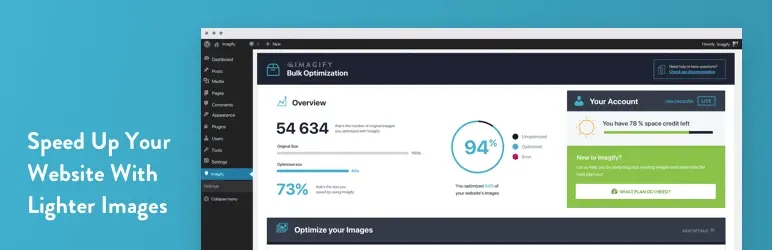
Imagify is a popular image optimization plugin that supports WebP conversion. It automatically optimizes images upon upload and offers various compression levels to balance between image quality and file size.
ShortPixel
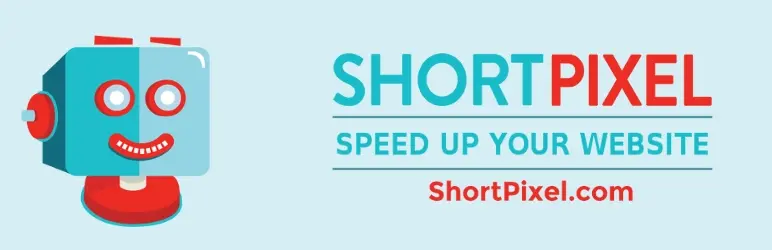
ShortPixel is an all-in-one image optimization plugin that includes WebP conversion as one of its features. It offers both lossy and lossless compression options, ensuring flexibility in optimizing images for the web.
Optimus
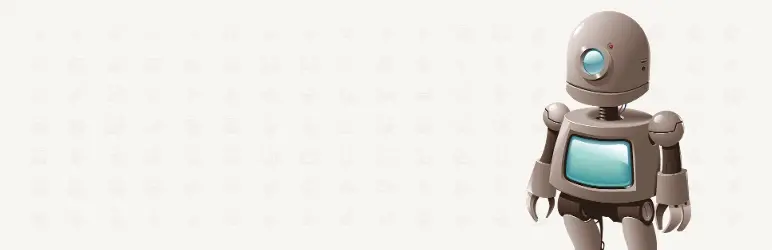
Optimus is a lightweight image optimization plugin that integrates WebP conversion functionality. It optimizes images on the fly and provides options to choose the desired compression level for WebP images.
WP Rocket
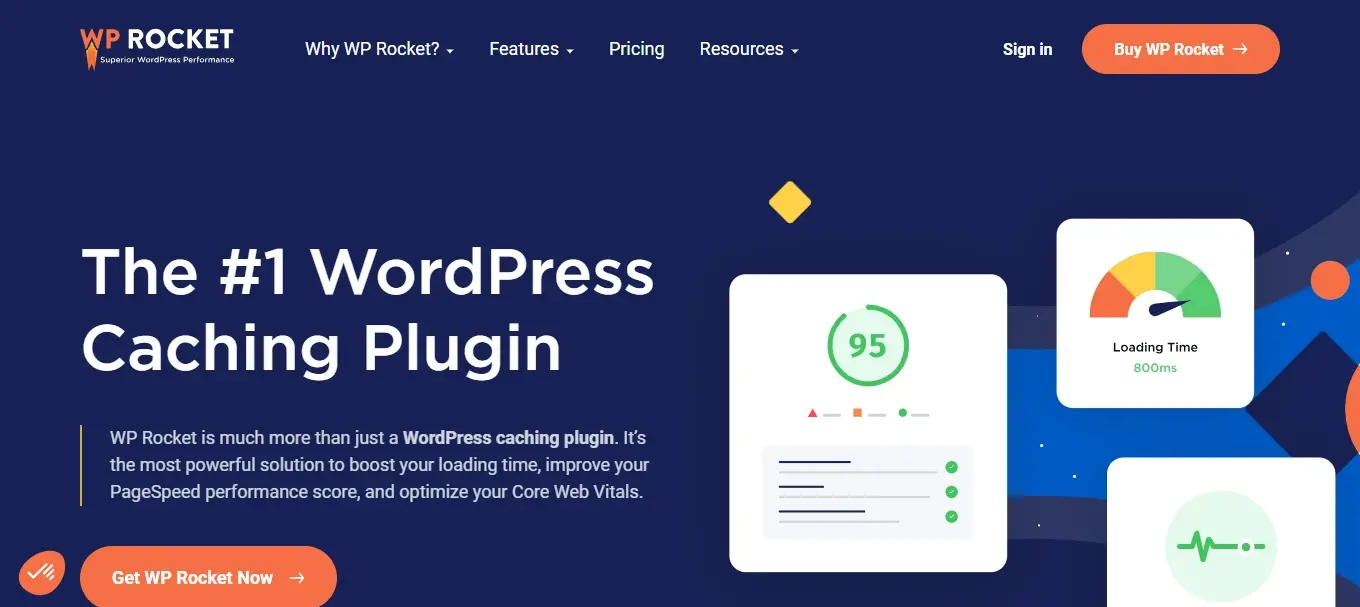
WP Rocket is a popular premium caching plugin that also supports WebP conversion. Alongside its caching capabilities, it can generate WebP versions of images and serve them to compatible browsers, improving website performance. This paid plugin has a great support team and fantastic documentation to help you configure the plugin.
EWWW Image Optimizer
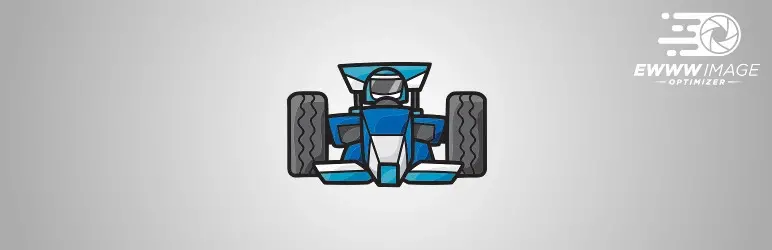
EWWW Image Optimizer is a comprehensive image optimization plugin that includes WebP conversion among its features. It offers various optimization methods and can automatically generate WebP versions of images for better web performance.
Smush
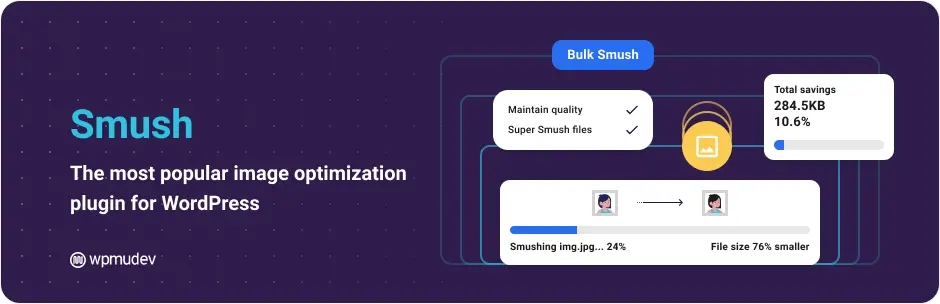
Smush is a user-friendly image optimization plugin that supports WebP conversion. It optimizes images on the fly and provides options to convert images to WebP format for better performance on supported browsers.
In Summary
WebP is a powerful image format that offers significant benefits for website optimization and performance improvement. By leveraging its superior compression, high visual quality, and advanced features, WordPress users can enhance user experience, accelerate page loading times, and improve search engine rankings. By effectively integrating any of the WordPress WebP plugins in this article, as well as theme/plugin support, server configuration, CDN integration, and performance optimization, website owners can unlock the full potential of the format and stay ahead in an increasingly competitive online landscape.
Frequently Asked Questions
Are WordPress plugins free?
WordPress has loads of plugins you can install, some of them are free, but some of them you will need to pay for. You can learn how to use WordPress Plugins on our blog.
What is the best WordPress migration plugin?
Some of the best WordPress migration plugins are Bluehost Migrator, Migrate DB Pro, BackupBuddy, Migrate Guru, JetPack, Duplicator, and more.
How do I handle theme compatibility with popular WordPress plugins?
Test your theme with popular plugins, follow WordPress coding standards, use hooks and filters, and provide clear documentation for developers to ensure compatibility.
How do I handle conflicts with other plugins or themes?
Test your plugin with popular themes and plugins, follow best practices, and provide clear documentation. If conflicts arise, actively engage with users to resolve issues and update your plugin accordingly.

Nile Flores is a long time professional blogger, as well as WordPress website designer and developer from the St. Louis Metro East. Nile blogs at NileFlores.com, where she’s passionate about helping website owners, whether they’re small business owners or bloggers. She teaches about Blogging, Social Media, Search Engine Optimization, Website Design, and WordPress. Additionally, Nile loves to speak at WordCamps (WordPress conferences) across the United States. When Nile isn’t knee-deep in coding, she’s a proud mom of a college student, and enjoys oil painting, cigar smoking, nail art design, and practicing traditional Okinawan kempo karate.
View all posts by Nile Flores