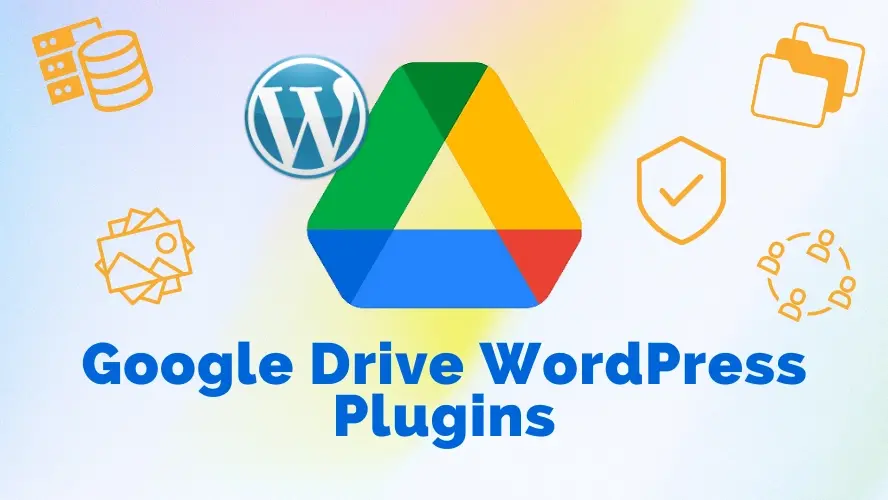WordPress, the world's most popular content management system (CMS), offers immense flexibility through plugins. These extend core functionalities and cater to diverse website needs. One such need is seamless integration with cloud storage services like Google Drive.
A Google Drive plugin for WordPress bridges the gap between your website and your Google Drive account. This empowers you to leverage the storage, sharing, and collaborative features of Google Drive directly within your WordPress environment.
Google Drive Functionality Overview
Here's a breakdown of the typical functionalities offered by a Google Drive plugin for WordPress:
File Management: Upload, download, edit, and delete files directly from your WordPress dashboard. This eliminates the need to switch between platforms for managing website assets like images, documents, and PDFs.
Content Creation: Create new documents, spreadsheets, and presentations directly within WordPress using Google Docs, Sheets, and Slides integration. This streamlines content creation workflows and fosters collaboration.
Embedding Files: Embed Google Drive documents, spreadsheets, and presentations directly into your WordPress posts and pages. This allows visitors to interact with your content without leaving your website, enhancing user experience.
Image Management: Manage your website's images directly from Google Drive. Upload images from Drive, insert them into posts and pages, and manage image sizes and alt text.
Collaboration: Share files and folders from your Google Drive with team members, allowing them to edit and collaborate on website content seamlessly.
Shortcodes: Leverage shortcodes to insert Google Drive files into your website's content easily. This simplifies the embedding process and eliminates the need for complex code.
Security: Securely connect your Google Drive to your WordPress site using OAuth authentication. This ensures authorized access and data protection.
Backup and Restore: Utilize Google Drive as a backup solution for your website's content. Back up your WordPress database, themes, plugins, and media files to Drive for safekeeping and easy restoration in case of emergencies.
Benefits of Using a Google Drive Plugin
Integrating a Google Drive plugin into your WordPress site offers several advantages:
Streamlined Workflow: Manage your website content and assets from a central location. This eliminates the need to download, upload, and manage files across different platforms.
Improved Collaboration: Facilitate collaboration on website content with team members and clients. Share files and folders securely, allowing them to edit and provide feedback in real-time.
Enhanced User Experience: Embed interactive content like documents, spreadsheets, and presentations directly into your website. This keeps visitors engaged and provides a richer user experience.
Accessibility: Access your website's content from anywhere with an internet connection. Google Drive allows you to work on your website content even when you're away from your computer.
Cost-Effectiveness: Leverage the free storage space offered by Google Drive to store your website's content. This eliminates the need for additional paid storage solutions, especially for websites with limited storage requirements.
Security: Google Drive offers robust security features to protect your data. By connecting your Drive to WordPress using OAuth authentication, you ensure authorized access and data encryption.
Type of WordPress websites that can use the Google Drive plugin
Google Drive plugins for WordPress offer a variety of benefits that can be valuable for several website types. Here's a breakdown of how different websites can leverage these plugins:
1. Content-Heavy Websites:
Blogs and News Websites: Embed informative documents, presentations, and reports directly into articles for a richer user experience.
Educational Websites: Share course materials, presentations, and assignments with students directly on the website, fostering online learning.
Portfolio Websites: Showcase creative documents like proposals, case studies, or client testimonials in a professional setting.
2. Collaborative Websites:
Business Websites: Facilitate team collaboration on website content like marketing materials, project documents, and internal knowledge bases.
Agency Websites: Share proposals, client reports, and creative assets with clients securely through Google Drive integration.
Non-Profit Websites: Enable volunteers and team members to collaborate on documents like grant proposals, fundraising materials, and volunteer resources.
3. Functionality-Focused Websites:
E-commerce Websites: Integrate product manuals, warranty information, and assembly instructions into product pages using Google Drive.
Membership Websites: Share exclusive member resources like ebooks, whitepapers, and training materials directly within the membership area.
Downloadable Resources Websites: Offer downloadable files like templates, checklists, and cheat sheets through Google Drive, eliminating the need for separate download servers.
4. Websites with Limited Storage:
Personal Websites: Utilize free Google Drive storage to host website images, documents, and other assets, especially for websites with limited traffic or storage requirements.
Freelancer Websites: Securely share project files, proposals, and client deliverables with clients through Google Drive integration within your website.
Startup Websites: Leverage Google Drive's free storage as a cost-effective solution during the initial website development phase.
Selecting the Perfect Google Drive Plugin for Your WordPress Website
WordPress thrives on its extensive plugin ecosystem, and Google Drive integration is no exception. With various plugins available, choosing the right one can be overwhelming. This guide equips you to make an informed decision based on your specific needs.
Understanding Your Requirements
Before diving into options, take a step back and identify your website's needs:
- Functionality
Do you primarily need basic embedding or advanced features like file management and collaboration?
- Teamwork
Will multiple users be editing content, requiring a team-oriented solution?
- Budget
Are you comfortable with a freemium model or willing to invest in a premium plugin with more features?
Key Factors to Consider
Once you understand your core needs, evaluate plugins based on the following criteria:
- Features
Align the plugin's functionalities with your requirements. Does it offer embedding, file management, shortcode support, backup options, or specific integrations like WPForms?
- Ease of Use
Prioritize a user-friendly interface that integrates seamlessly with your WordPress workflow. Look for clear instructions and intuitive controls.
Ensure the plugin utilizes OAuth authentication for a secure connection between Google Drive and your website.
- Updates and Support
Opt for plugins with consistent updates and reliable support channels. This ensures compatibility with the latest WordPress versions and timely assistance if needed.
- Pricing
Freemium plugins offer basic features, while premium versions often unlock advanced functionalities. Evaluate the cost based on the value it brings to your workflow.
- Reviews and Ratings
Research user reviews and ratings to gain insights into the plugin's performance, reliability, and customer satisfaction.
Recommended Google Drive Plugins for WordPress
Here are some of the most popular and well-regarded Google Drive plugins for WordPress:
Embedder For Google Drive
Through a popup window, authors may easily access their Google Drive using Embedder For Google Drive and choose which documents to embed straight into their posts or pages, as simple as selecting a picture from the WordPress media library.
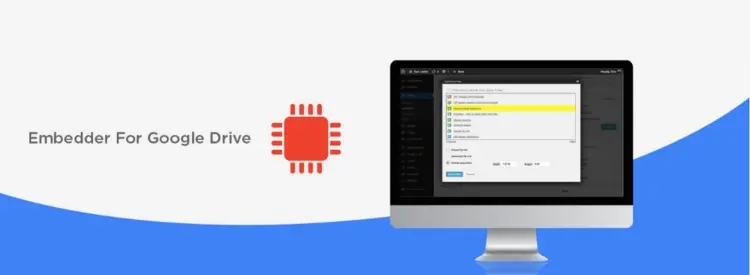
Pros and Cons of Embedder For Google Drive
Pros
Cons
Integrate Google Drive
Managing your website's content directly from your Google Drive. Integrate Google Drive plugin bridges the gap between your WordPress site and Google Drive, allowing you to enhance functionality for various website types.
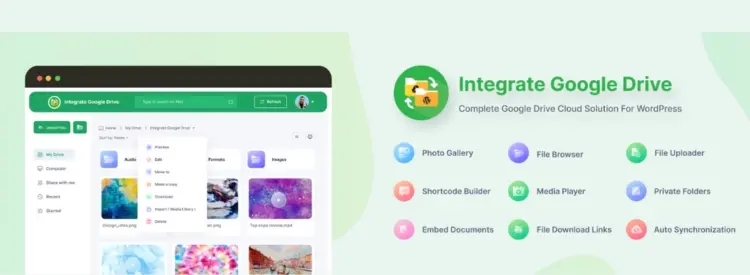
Pros and Cons of Integrate Google Drive
Pros
Cons
Image and video gallery from Google Drive
This free plugin allows you to choose any folder on your drive or shared drive, and it will turn it into a gallery so that any images or videos may be shown on a page or posted on your website. The gallery will also show any folders together with their subfolders as nested galleries.
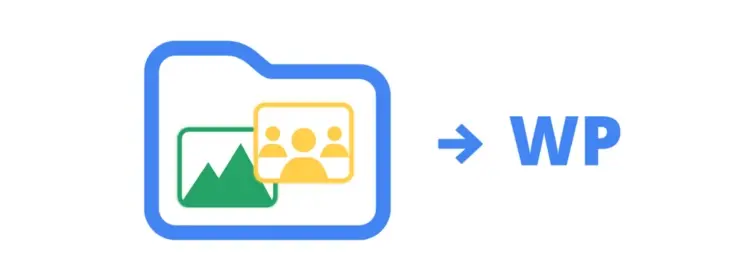
Pros and Cons of Image and video gallery from Google Drive
Pros
Cons
Cloud Customer Area
A free plugin that can handle the document exchange with your clients. You might set up a restricted section on your website using cloud services' strength, security, and storage capacity (currently limited to Google Drive).
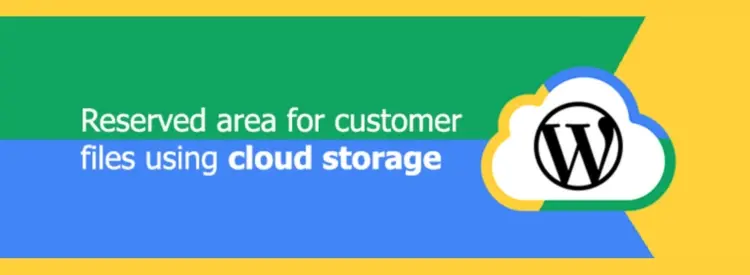
Pros and Cons of Cloud Customer Area
Pros
Cons
Use your Drive
It is a creative Google Drive plugin for WordPress which is highly configurable, and user-friendly that elegantly shows your documents, photos, and media assets right on your posts and pages. Coding knowledge is not necessary!
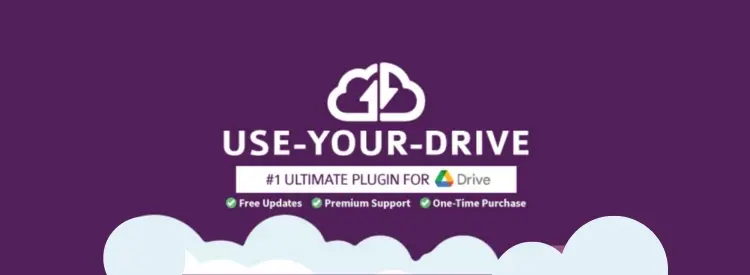
Pros and Cons of Use your Drive
Pros
Cons
Conclusion
Google Drive plugins empower WordPress websites of all types. Whether you focus on content creation, collaboration, media management, or secure file sharing, there's a plugin that seamlessly integrates Google Drive's functionalities into your WordPress environment. By understanding your specific needs and the functionalities offered by various plugins, you can unlock a world of possibilities for managing your website's content with efficiency, security, and a touch of Google magic.
Frequently Asked Questions
Are WordPress plugins free?
WordPress has loads of plugins you can install, some of them are free, but some of them you will need to pay for. You can learn how to use WordPress Plugins on our blog.
How can I monetize my WordPress plugin?
Monetization options include offering a premium version with advanced features, providing paid support, or integrating affiliate marketing. You can also consider selling your plugin on third-party marketplaces.
What is the best WordPress migration plugin?
Some of the best WordPress migration plugins are Bluehost Migrator, Migrate DB Pro, BackupBuddy, Migrate Guru, JetPack, Duplicator, and more.
How do I handle conflicts with other plugins or themes?
Test your plugin with popular themes and plugins, follow best practices, and provide clear documentation. If conflicts arise, actively engage with users to resolve issues and update your plugin accordingly.
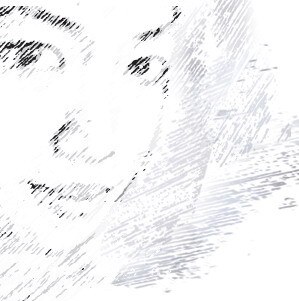
Audee Mirza is a graphic designer and WordPress developer at audeemirza.com who resides in Surabaya, Indonesia. She's also the author of Graphic Identity Blog, a professional logo designer, and often creates vector illustrations for clients and marketplaces. She enjoys good typography design and all kinds of animation.
View all posts by Audee Mirza