Setting up a professional domain email address is a very important step for any business or individual looking to establish a credible online presence. While free email services like Gmail are convenient, an email address that reflects your domain (example - [email protected]) projects professionalism and reinforces your brand. Google Workspace (formerly G Suite) offers a robust and feature-rich platform to manage your domain email, along with a suite of productivity tools like Google Drive, Calendar, and Meet.
In this article, you’ll learn the entire process of how to set up your domain email address on Google Workspace.
Why Choose Google Workspace for Your Domain Email?
Google Workspace offers numerous advantages for managing your domain email:
Professionalism: An email address like '[email protected]' instantly elevates your brand image.
Reliability and Uptime: Backed by Google's well-known infrastructure, Google Workspace provides industry-leading reliability and minimal downtime, ensuring your emails are always accessible.
Generous Storage: Each user typically gets 30 GB of cloud storage (expandable with higher plans), shared across Gmail, Google Drive, and Google Photos.
Advanced Spam Filtering: Google's sophisticated AI-powered spam filters effectively block unwanted emails, keeping your inbox clean.
Seamless Integration: Google Workspace integrates seamlessly with other Google services like Calendar, Drive, Docs, Sheets, and Slides, fostering a collaborative work environment.
Mobile Accessibility: Access your email, files, and calendar from anywhere on any device through dedicated apps and the web interface.
Enhanced Security: Features like 2-Step Verification, advanced phishing protection, and robust data encryption keep your information secure.
Scalability: Easily add or remove users as your business grows or shrinks.
Centralized Administration: The Google Workspace Admin console provides a centralized platform to manage users, settings, security policies, and more.
24/7 Support: Google offers dedicated support channels for Google Workspace administrators.
What You Need Before You Start
Before you begin the setup process, ensure you have the following:
A Domain Name: You must already own a domain name (example - 'yourbusiness.com'). If you don't have one, you'll need to purchase it from a domain registrar, or web host. Verpex offers really affordable web hosting, which will allow you to achieve this step.
Access to Your Domain's DNS Settings: This is crucial for verifying your domain and setting up your MX records. You'll typically find these settings in the control panel provided by your domain registrar or web hosting provider.
Payment Information: Google Workspace is a paid service, so you'll need a valid credit card or other accepted payment method.
How to Set up Your Domain Email Address on Google Workspace
Here are the steps on how to set up your domain email address on Google Workspace:
Sign Up for Google Workspace
Verify Your Domain
Set Up MX Records to Direct Email to Google
Create User Accounts
Step 1: Sign Up for Google Workspace
The first step is to sign up for a Google Workspace account.
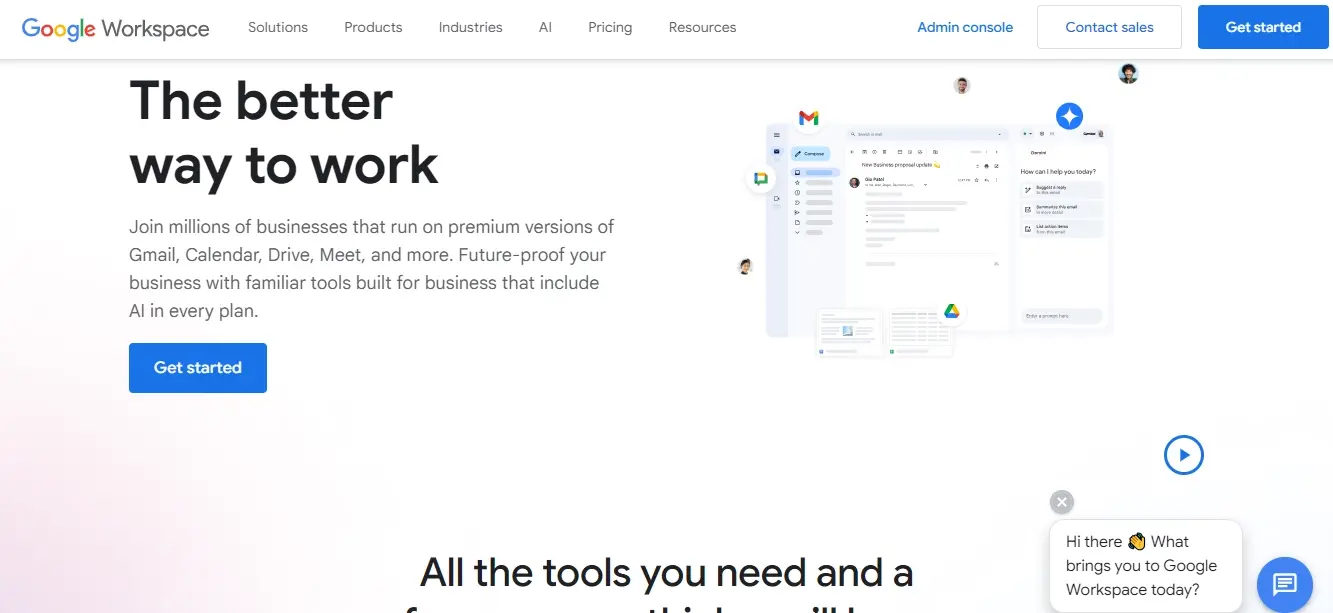
Visit the Google Workspace Website: Go to workspace.google.com.
Click "Get Started" or "Start Free Trial": Google often offers a free trial period (typically 14 days), which is a great way to try out the service.
Provide Your Business Information:
a. Enter your business name.
b. Select the number of employees (just you, 2-9, 10-99, etc.).
c. Choose your country.
Enter Your Contact Information: Provide your name, email address (a personal one for initial contact, not your domain email yet), and phone number.
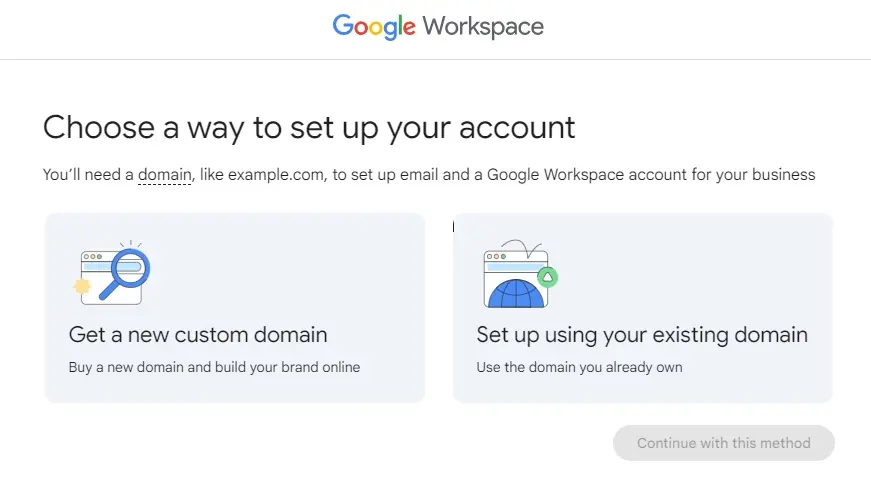
- Specify Your Domain:
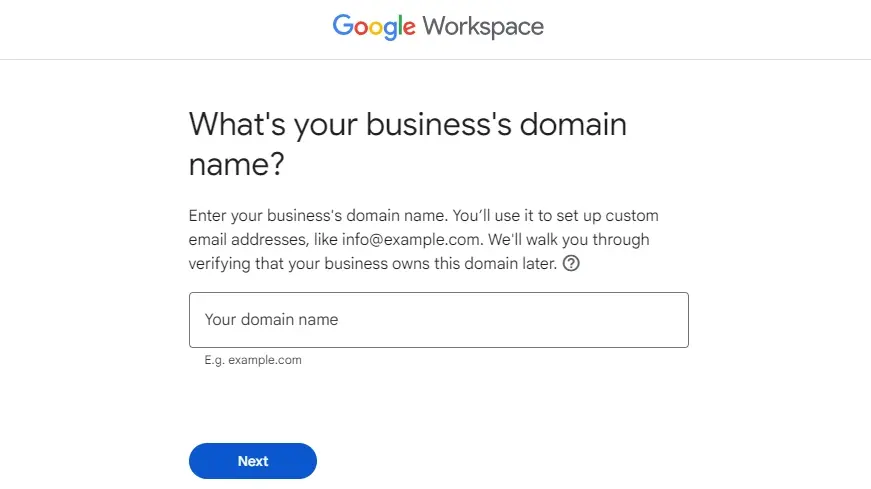
a. If you already have a domain, select "Set up using your existing domain." Then, enter your domain name (example - 'yourdomain.com').
b. If you don't have a domain, select "Get a new custom domain." Google will help you purchase a new domain through Google Domains.
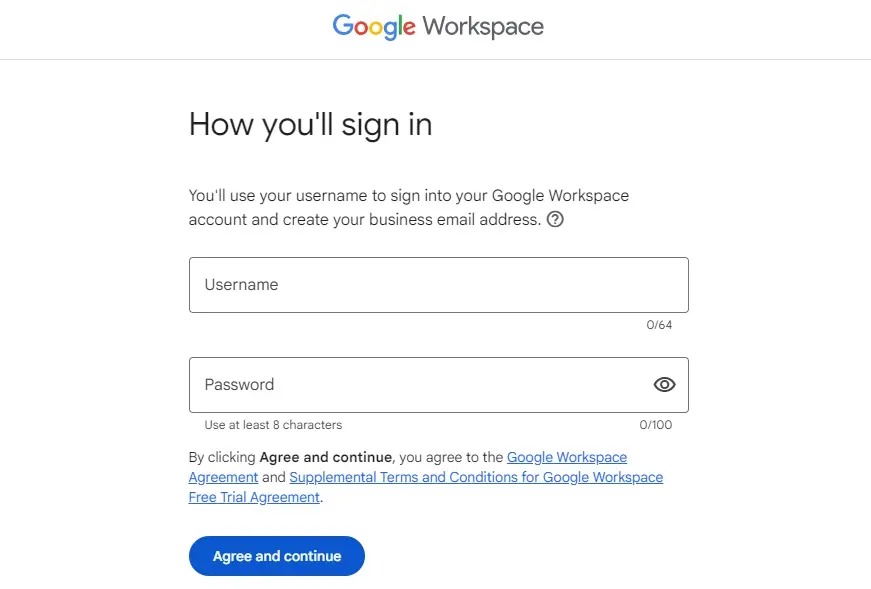
Create Your Google Workspace Administrator Account: You'll be prompted to create an email address and password for your initial administrator account. This will be the account you use to manage your Google Workspace settings. It's recommended to make this something like '[email protected]' or '[email protected]'.
Review Your Plan and Payment: Choose your desired Google Workspace plan (Business Starter, Business Standard, Business Plus, or Enterprise). Review the pricing and complete the payment information.
Start Your Setup: Once payment is processed (or your free trial begins), you'll be directed to the Google Workspace Admin console to continue the setup.
Step 2: Verify Your Domain
Google needs to confirm that you own the domain you're trying to set up. This prevents unauthorized users from using your domain for email. There are several methods for domain verification, and Google will typically recommend the easiest option based on your domain registrar.
You will access your domain's DNS (Domain Name System) settings to perform this step. The DNS settings are like a phonebook for your domain, telling the internet where to find your website, email, and other services.
Verification Methods:
The most common and recommended method is adding a TXT record.
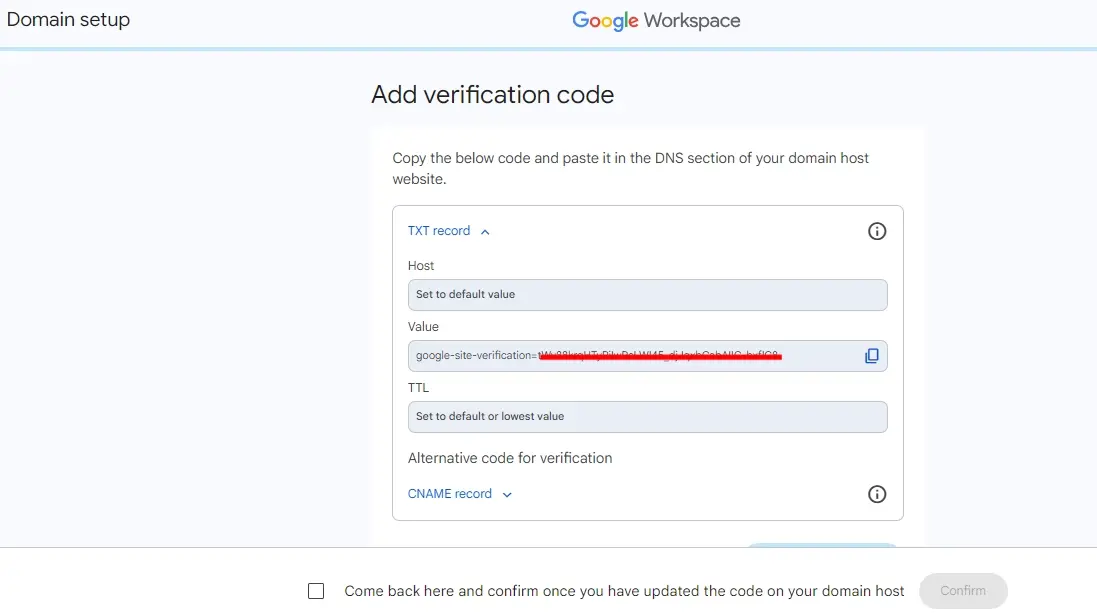
Method 1: Adding a TXT Record (Recommended)
Get the TXT Record from Google: In the Google Workspace Admin console, during the domain verification step, Google will provide you with a unique TXT record. It will look something like ‘google-site-verification=XXXXXXXXXXXXXXXXXXXXXXXXXXXXXXXXXXX’.
Log in to Your Domain Registrar or Web Hosting Provider: Access the control panel where your domain's DNS settings are managed. This might be cPanel, Plesk, or a custom interface provided by your registrar.
Navigate to DNS Settings/DNS Zone Editor: Look for sections like "DNS," "DNS Management," "Zone Editor," or "Advanced DNS."

Add a New TXT Record:
a. Type: Select "TXT."
b. Host/Name/@: Leave this blank or enter ‘@’ (depending on your provider's interface). This signifies the root domain.
c. Value/Text: Paste the unique TXT record provided by Google Workspace.
d. TTL (Time To Live):You can leave this as the default (often 3600 seconds or 1 hour). A shorter TTL means changes propagate faster, but default is usually fine for verification.
Save the Record: Click "Add Record" or "Save Changes."
Return to Google Workspace and Click "Verify": It may take some time (a few minutes to a few hours) for the DNS changes to propagate across the internet. Google will repeatedly check for the record. If it doesn't verify immediately, wait a bit and try again.
Method 2: Adding a CNAME Record (Less Common for Initial Verification)
Similar to TXT, but you'll add a CNAME record. Google will provide the specific CNAME details.
Method 3: Uploading an HTML File (Requires Web Hosting Access)
If you have web hosting, Google might give you an HTML file to upload to the root directory of your website.
Download the HTML file: Google Workspace will provide a small HTML file.
Upload to your website: Using an FTP client or your hosting provider's file manager, upload this file to the public_html directory of your website.
Confirm the file is accessible: Open your browser and go to ‘yourdomain.com/google[filename].html’ to ensure it's publicly accessible.
Click "Verify" in Google Workspace.
Method 4: Adding a Meta Tag (Requires Website Access)
If you can edit the HTML of your website's homepage, Google might provide a meta tag to insert into the ‘
’ section.Get the Meta Tag:** Google will give you a meta tag, similar to ‘’.
Edit your homepage: Add this meta tag within the ‘
’ section of your website's ‘index.html’ or equivalent homepage file.Click "Verify" in Google Workspace.
Important Note on DNS Propagation: DNS changes don't happen instantly. They need to propagate across the internet's DNS servers. This can take anywhere from a few minutes to 48 hours, though typically it's much faster for TXT records. If verification fails, give it more time and try again. You can use tools like ‘whatsmydns.net’ to check if your TXT record has propagated.
Step 3: Set Up MX Records to Direct Email to Google
Once your domain is verified, the next critical step is to configure your MX (Mail Exchange) records. MX records tell other mail servers where to send emails for your domain. By setting them to Google's servers, all incoming emails for your domain will be routed to your Google Workspace mailboxes.
Understanding MX Records
MX records consist of two main parts:
Priority: A number that indicates the preference for a mail server. Lower numbers have higher priority. If an email fails to deliver to the highest priority server, it tries the next highest, and so on.
Destination/Value: The address of the mail server.
Locating Your DNS Settings
Again, you'll need to access your domain's DNS settings through your domain registrar or web hosting provider. This is the same place where you added the TXT record for verification.
Adding Google Workspace MX Records
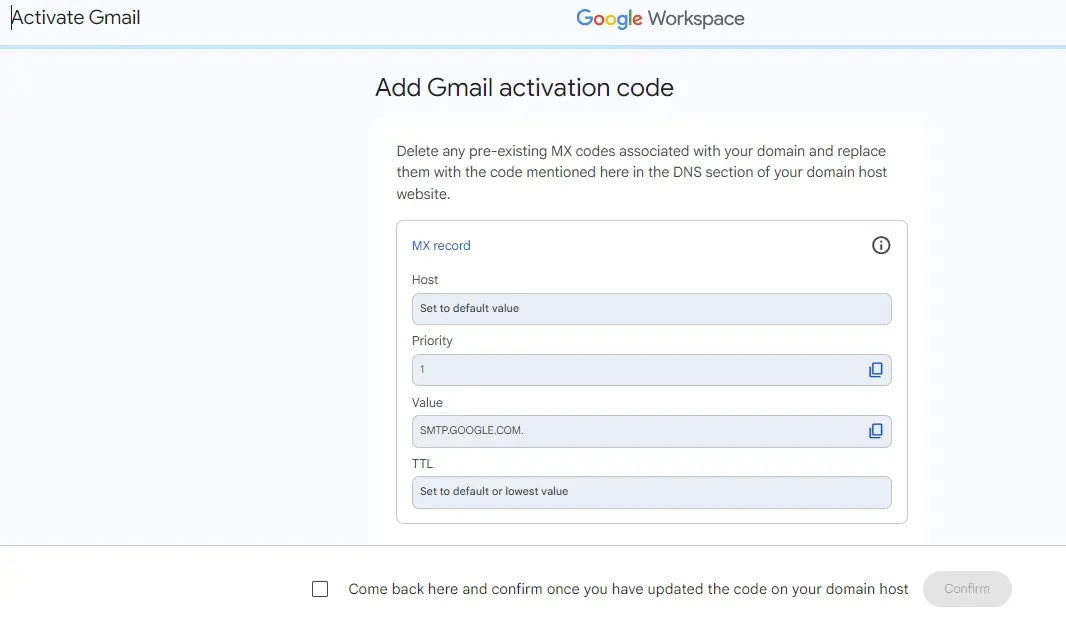
Google provides specific MX records that you need to add. These are standard for all Google Workspace users. You'll typically find instructions in the Google Workspace Admin console during the setup process.
Here are the standard Google Workspace MX records (you'll need to add these exactly as shown, one by one):
| Priority | Destination (Value) |
|---|---|
| 1 | ASPMX.L.GOOGLE.COM |
| 5 | ALT1.ASPMX.L.GOOGLE.COM |
| 5 | ALT2.ASPMX.L.GOOGLE.COM |
| 10 | ALT3.ASPMX.L.GOOGLE.COM |
| 10 | ALT4.ASPMX.L.GOOGLE.COM |
Steps to Add MX Records:
Delete Existing MX Records: Before adding Google's MX records, it's crucial to delete any existing MX records for your domain. These might be pointing to your old email provider or a default setting from your registrar. Removing them ensures that all email traffic is directed to Google.
Add New MX Records:

a. In your DNS management interface, look for a section to "Add New Record" or "Add MX Record."
i. Type: Select "MX."
ii. Host/Name/@: Leave this blank or enter ‘@’ (for the root domain).
iii. Priority:** Enter the priority number (1, 5, or 10).
iv. Value/Destination: Enter the Google server address (example - ‘ASPMX.L.GOOGLE.COM’).
v. TTL:** Leave as default.
Repeat this process for all five Google Workspace MX records.
Save Changes: Confirm and save your changes.
MX Record Propagation: Similar to domain verification, MX record changes can take time to propagate. It's common for this to take up to 72 hours, though it's often much quicker. During this propagation period, some emails might still go to your old server (if any), while others go to Google. This is why it's best to configure MX records during off-peak hours if possible.
You can test if your MX records have propagated correctly by sending an email from a different email address, like a personal Gmail to your new Google Workspace email address and checking if it arrives.
Step 4: Create User Accounts
With your domain verified and MX records pointing to Google, you can now create individual user accounts for yourself and your team members.
Access the Google Workspace Admin Console: Go to ‘admin.google.com’ and log in with your administrator account.
Navigate to "Users": From the Admin console homepage, click on "Users."
Add a New User: Click the "Add new user" button (usually a plus sign or "Add user").
Enter User Details:
a. First Name and Last Name:
b. Primary Email: This will be the user's email address (example - ‘[email protected]’).
c. Organizational Unit (Optional): You can assign users to organizational units for easier management and applying specific policies.
d. Generate Password: Google can generate a strong temporary password, or you can set a custom one. It's recommended to let Google generate one and require the user to change it on first login.
Assign Administrator Roles (Optional): If a user needs administrative privileges like to manage other users or settings, you can assign them an administrator role. Be cautious about granting excessive permissions.
Add User: Click "Add New User" to complete the creation.
Repeat this process for every user you need to create. Each user gets their own Google Workspace account, including Gmail, Drive, Calendar, and other services.
BONUS : Enhance Security and Prevent Spam (Optional but Recommended)
To further secure your domain email and improve deliverability, consider implementing these DNS records.
SPF Record (Sender Policy Framework)
An SPF record specifies which mail servers are authorized to send email on behalf of your domain. This helps prevent spammers from spoofing your domain.
Add a TXT record to your DNS settings:
Type: TXT
Host/Name/@: Leave blank or enter ‘@
Value/Text: v=spf1 include:_spf.google.com ~all’
TTL: Default
DKIM Record (DomainKeys Identified Mail)
DKIM adds a digital signature to your outgoing emails, allowing receiving servers to verify that the email truly originated from your domain and hasn't been tampered with.
Generate DKIM Key in Google Workspace:
a. In the Admin console, go to Apps > Google Workspace > Gmail > Authenticate email.
b. Select your domain and click "Generate new record." Google will provide a TXT record.
Add the TXT record to your DNS settings:
a. Type: TXT
b. Host/Name: ‘google._domainkey’ (this part is specific to Google's DKIM setup)
c. Value/Text: Paste the long key generated by Google.
d. TTL: Default
Start Authentication in Google Workspace: Once the DNS record has propagated, return to the Gmail authentication settings in the Admin console and click "Start authentication."
DMARC Record (Domain-based Message Authentication, Reporting & Conformance)
DMARC builds upon SPF and DKIM, telling receiving servers how to handle emails that fail SPF or DKIM checks (e.g., quarantine, reject) and providing reporting to you about these failures.
Add a TXT record to your DNS settings:
Type: TXT
Host/Name: ‘_dmarc’ (this specific hostname is required for DMARC)
Value/Text: A basic DMARC record could be: ‘v=DMARC1; p=none; rua=mailto:[email protected]’ (replace ‘[email protected]’ with an email address where you want to receive DMARC reports).
TTL: Default
Two-Factor Authentication (2FA/MFA)
Strongly recommend enabling 2FA for all Google Workspace users, especially administrators. This adds an extra layer of security by requiring a second verification step, like a code from a phone app in addition to the password.
Enable 2FA in the Admin Console: Go to Security > Authentication > 2-Step Verification. You can enforce it for all users or specific organizational units.
Users Enable 2FA: Users will then be prompted to set up 2FA for their individual accounts via Google's security settings.
In Summary
Hopefully this tutorial has been handy to help you set up your domain email address on Google. By following this guide, you've not only configured your custom email but also unlocked a suite of powerful productivity tools that can transform how you and your team work. With your professional domain email now powered by Google, you're well-equipped to communicate, collaborate, and grow your business with confidence.
Frequently Asked Questions
How can I set up emails with Multiple Domain Hosting Services?
With Multiple Domain Hosting Services, you can create custom email addresses for each domain. This allows for professional communication, aligned with your website’s branding, and easy management through cPanel.
What is Google Workspace (previously G Suite) and how does it help with bulk emailing?
Google Workspace is a suite of cloud-based productivity tools that includes Gmail, and it helps with bulk emailing by providing higher sending limits and additional business-oriented services for efficient communication with a large recipient base.
Can I create custom email addresses with Web Hosting for Churches?
Yes, you can set up personalized email accounts for your church staff. This allows for professional communication and easy management of ministry-related correspondence. You can create multiple addresses to organize different departments or teams.
How does domain redirection affect emails linked to the domain?
Domain redirection typically does not impact emails linked to the domain. Email services are often separate from the domain itself.

Nile Flores is a long time professional blogger, as well as WordPress website designer and developer from the St. Louis Metro East. Nile blogs at NileFlores.com, where she’s passionate about helping website owners, whether they’re small business owners or bloggers. She teaches about Blogging, Social Media, Search Engine Optimization, Website Design, and WordPress. Additionally, Nile loves to speak at WordCamps (WordPress conferences) across the United States. When Nile isn’t knee-deep in coding, she’s a proud mom of a college student, and enjoys oil painting, cigar smoking, nail art design, and practicing traditional Okinawan kempo karate.
View all posts by Nile Flores





















