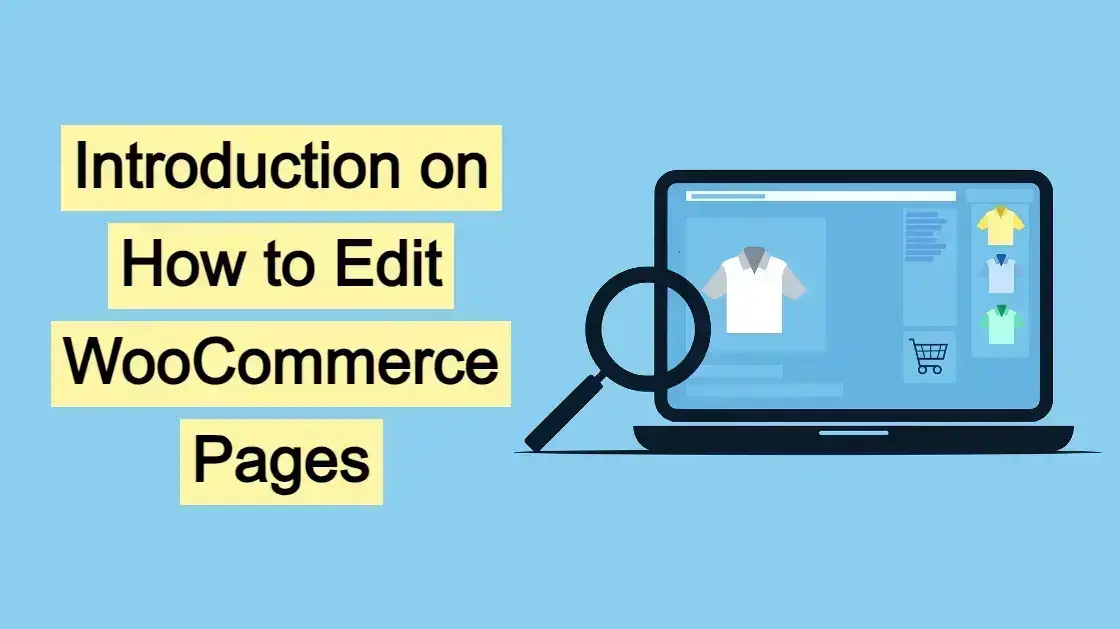WooCommerce, a super robust and popular e-commerce plugin for WordPress, empowers users to build robust online stores. However, a store's success relies not just on functionality, but also on its visual appeal and user experience. Editing WooCommerce pages effectively is important for shaping a compelling and conversion-optimized storefront. In this article, you’ll learn an introduction about the various methods and considerations for editing WooCommerce pages, covering everything from basic customization to advanced techniques.
Understanding WooCommerce Page Structure
Before diving into editing, it's essential to understand the core WooCommerce pages and their functions:
Shop Page: This acts as the main product archive, displaying a grid or list of your products. It's the gateway to your entire catalog.
Product Category Pages: These pages list products belonging to a specific category, allowing customers to browse by category.
Product Pages (Single Product Pages): These showcase individual products, providing detailed descriptions, images, pricing, and purchase options.
Cart Page: This displays the customer's selected items, allowing them to review and modify their order before checkout.
Checkout Page: This handles the secure processing of customer orders, collecting shipping and payment information.
My Account Page: This provides customers with access to their order history, account details, and other related information.
These pages are generated dynamically by WooCommerce, using templates and code. While WordPress's standard page editor can be used for some basic content, deeper customization requires a more nuanced approach.
Methods on How to Edit WooCommerce Pages
There are several methods for editing WooCommerce pages, each with its own advantages and disadvantages:
- WordPress Block Editor (Gutenberg)
- WooCommerce Customizer
- Theme Customization (Child Themes)
- Page Builders (Elementor, Beaver Builder, Divi)
- WooCommerce Plugins
- Code Snippets and Custom CSS
WordPress Block Editor (Gutenberg)
For basic content additions and layout adjustments, the WordPress block editor is a good starting point. You can add text, images, and other blocks to the top or bottom of WooCommerce pages. However, its capabilities for customizing the core WooCommerce elements are limited. You cannot directly edit the product grid, product details, or checkout fields using the block editor alone. It is effective for adding informational content above or below the generated WooCommerce content.
WooCommerce Customizer
WooCommerce provides a built-in customizer that allows you to modify certain aspects of your store's appearance, such as colors, fonts, and button styles. You can typically find options to customize the shop page layout, product image sizes, and other visual elements. The customizer's capabilities vary depending on your theme. Some themes offer deeper WooCommerce integration, providing more extensive customization options.
It is very good for quick style changes that affect the whole site.
Theme Customization (Child Themes)
For more advanced customization, you can edit your theme's template files. However, it's crucial to create a child theme to avoid losing your changes when the parent theme is updated. By editing template files like archive-product.php (shop and category pages) and single-product.php (product pages), you can modify the layout, structure, and content of WooCommerce pages.
This method requires a good understanding of PHP, HTML, and CSS. Also, child themes provide the most flexibility.
Page Builders (Elementor, Beaver Builder, Divi)
Page builders offer a visual, drag-and-drop interface for creating and editing web pages, including WooCommerce pages. They provide pre-built WooCommerce widgets and templates that simplify the customization process. Page builders allow you to create custom layouts, add dynamic content, and style elements without writing code. These are very popular due to their ease of use.
Elementor pro, Divi, and Beaver Builder all have WooCommerce specific widgets that can be very powerful.
WooCommerce Plugins
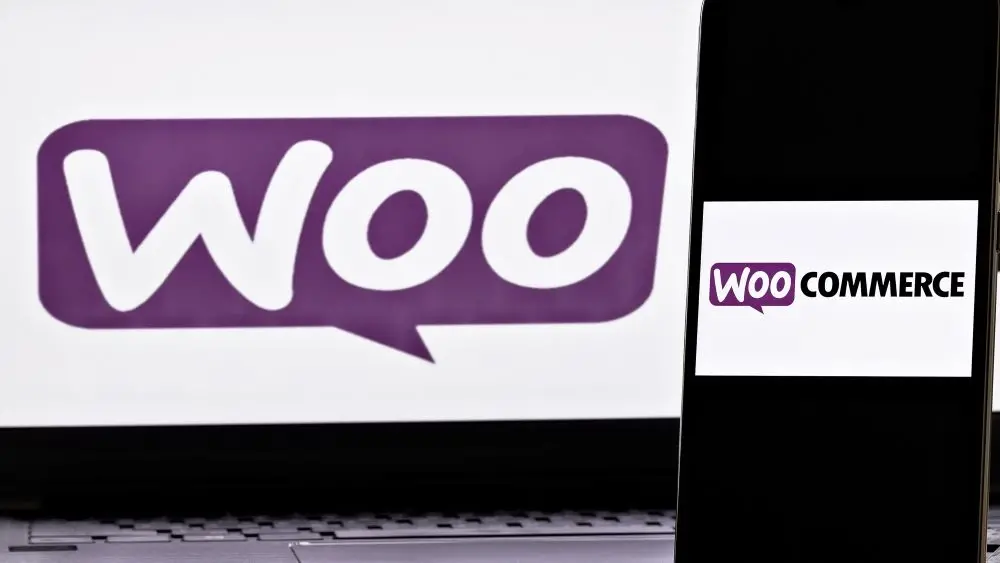
Numerous WooCommerce plugins extend the functionality of the core plugin and provide additional customization options. Plugins like WooCommerce Product Table, ,WooCommerce Checkout Field Editor and WooCommerce Variation Swatchesallow you to modify specific aspects of your store. These plugins can be a convenient way to add features without writing code.
It is important to make sure that the plugins are from trusted developers.
Code Snippets and Custom CSS
For targeted customizations, you can use code snippets (PHP) or custom CSS. Code snippets can be added to your theme's functions.php file (within a child theme) or using a code snippets plugin. Custom CSS can be added through the WordPress customizer or your theme's settings.
This method requires technical knowledge but allows for precise control over your store's appearance and functionality.
Specific Editing Considerations for WooCommerce Pages
The following are some considerations you might want to do when you Edit WooCommerce pages:
- Shop Page Customization
- Product Category Page Customization
- Single Product Page Customization
- Cart and Checkout Page Customization
- My Account Page Customization
Shop Page Customization
- Modify the product grid layout (number of columns, rows).
- Adjust the product image sizes.
- Change the order of product elements (title, price, add to cart button).
- Add filters and sorting options.
- Add custom banners or promotional content.
Product Category Page Customization
- Similar to the shop page, customize the product grid and layout.
- Add category-specific descriptions or images.
- Improve category navigation.
Single Product Page Customization
- Rearrange product elements (images, title, description, pricing).
- Add or remove product tabs (description, reviews, additional information).
- Customize the product gallery.
- Add related products or upsells.
- Modify the "add to cart" button and variations.
- Add custom fields.
Cart and Checkout Page Customization
- Simplify the checkout process by removing unnecessary fields.
- Add trust badges or security seals.
- Customize the layout and styling of the cart and checkout forms.
- Add order notes sections.
- Add custom checkout fields.
My Account Page Customization
- Customize the account dashboard layout.
- Add or remove account tabs.
- Modify the order history display.
Best Practices for Editing WooCommerce Pages
Here are some best practice tips when you edit WooCommerce pages:
Use a Child Theme: Always use a child theme when making theme customizations to prevent losing your changes during updates.
Backup Your Site: Before making any significant changes, back up your website to prevent data loss.
Test Thoroughly: Test your changes on different devices and browsers to ensure they function correctly.
Optimize for Mobile: Make sure your WooCommerce pages are responsive and mobile-friendly.
Prioritize User Experience: Focus on creating a clear and intuitive user experience.
Use High-Quality Images: Use high-resolution product images to showcase your products effectively.
Optimize for Speed: Optimize your website's performance to ensure fast loading times.
Use Plugins Wisely: Choose reputable plugins that are compatible with your theme and WooCommerce version.
Keep Code Clean: If you're writing code, ensure it's clean, well-documented, and follows best practices.
Choose a Web Host That Works with WordPress or WooCommerce: Depending on how many products you plan to sell, the - variations of each product, and how much traffic you might acquire, choosing hosting for WordPress or hosting for - - - WooCommerce can help keep your site from experiencing any downtime.
In Summary
Editing WooCommerce pages is an essential aspect of creating a successful online store. By understanding the different editing methods and considering the specific requirements of each page, you can create a visually appealing and user-friendly storefront that drives conversions. Whether you choose to do simple customizations using the WordPress customizer or delve into more advanced techniques with code or page builders, the key is to prioritize user experience and create a seamless shopping journey for your customers. By following these best practices on this introduction on how to edit WooCommerce pages, and exploring the various customization options available, you can transform your WooCommerce store into a successful online business.
Frequently Asked Questions
Is WooCommerce 100% free?
No, WooCommerce itself is free, but many extensions and themes are paid. While you can build a basic store for free, advanced features often require purchasing add-ons.
Can WooCommerce handle 5000 products?
Yes, WooCommerce can handle 5,000 products. In fact, there’s no hard limit. That said, performance depends on your hosting, website optimization, and server resources.
Proper setup is key for smooth operation.
Is WooCommerce a good website builder?
Yes, WooCommerce is a good website builder, especially for WordPress users.
It's flexible, highly customizable, and perfect for those who want control over their online store's design and functionality.
That said, it requires more technical know-how compared to some other platforms like Shopify.
How much does WooCommerce hosting cost?
Prices are very reasonable and start from just $2.99 per month at Verpex.

Nile Flores is a long time professional blogger, as well as WordPress website designer and developer from the St. Louis Metro East. Nile blogs at NileFlores.com, where she’s passionate about helping website owners, whether they’re small business owners or bloggers. She teaches about Blogging, Social Media, Search Engine Optimization, Website Design, and WordPress. Additionally, Nile loves to speak at WordCamps (WordPress conferences) across the United States. When Nile isn’t knee-deep in coding, she’s a proud mom of a college student, and enjoys oil painting, cigar smoking, nail art design, and practicing traditional Okinawan kempo karate.
View all posts by Nile Flores