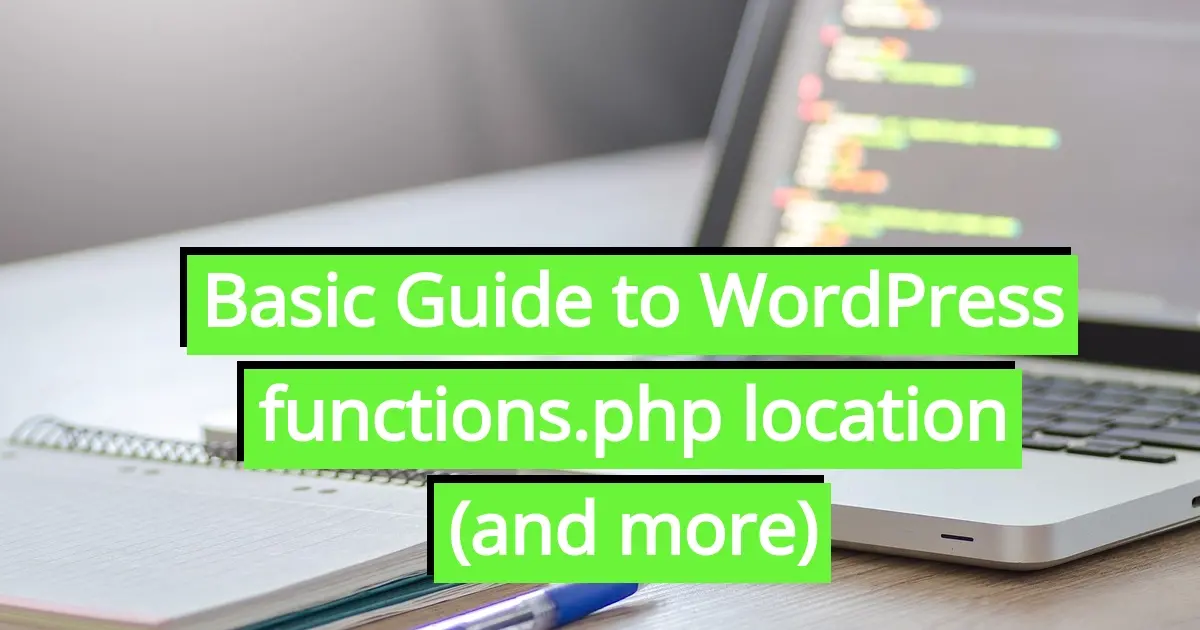In WordPress, the functions.php is a necessary and vital PHP file. So, what is it? Where is it located? This article is a basic guide to WordPress functions.php location, and even some best practices to handling the file.
What is functions.php?
The functions.php file is a PHP file that is located in the active WordPress theme's directory. It is used to add custom functions and code to a WordPress website in order to make the design more dynamic looking. The functions.php file is loaded by WordPress every time a web page is accessed by a visitor. This means that any code that’s been added to the file, the action will be performed every time a page loads.
Where is the WordPress functions.php Location?
The WordPress functions.php location is usually located in the top level of the active theme's template hierarchy. The active theme is the theme that is currently being used by WordPress, that can be seen from the frontend of the website. The functions.php location is in the following directory:
/wp-content/themes/active-theme/functions.php
This is a required file in standard WordPress practices for theme development. WordPress looks for the functions.php file in order to alter the front end web page. For example, you can add hooks to add sidebars, position menus, add special embedded fonts, and more.
As a note, you can also add custom code to the functions.php page to alter the backend of the site. For example, you can add custom metaboxes to the post and page editor, or a special admin notice box to the WordPress dashboard.
What is the functions.php File Used For?
The functions.php file can be used to add custom functions and code to a WordPress website. Some examples of the things that the functions.php file can do include:
- Adding custom CSS styles and scripts
- Adding custom menus
- Adding custom widgets
- Adding custom post types and taxonomies
- Changing the frontend’s design
- Adding functionality not native to WordPress to the website
- Prevent specific scripts from loading on special pages or posts
Because the functions.php is so versatile and can manipulate how the frontend site looks and functions, you need to be careful when editing and adding code to the file.
Best Practices For Using functions.php
Handling the functions.php file is something you need to be cautious with, so here are some best practices:
- Only add code that is needed.
- Comment your code.
- Use a child theme.
- Back up your code.
- Use a consistent coding style.
- Use variables to store data.
- Test your code before you publish it.
Only add code that is needed.
The functions.php file performs every time a page is loaded, as in every time you or your website visitors browse the frontend pages. It’s super important to only add code that is needed. Too many added functions can be the same as adding too many plugins, and can slow down the performance of your site.
Comment your code.
Commenting your code is a way to document not just for yourself, but for other developers on what each custom code or script actually is. This will help prevent duplicating code, or adding conflicting code to the functions.php file.
Use a child theme.
Sure, it seems fast and easy to be able to edit your theme’s functions.php file from your WordPress admin dashboard. However, it’s not a good idea to do it directly. This is called cowboy coding and not exactly a best practice for WordPress theme development. It’s also not exactly good to add more code in case that theme is being actively developed and there are updates that you need to do from time to time.
If you add custom code to the functions.php and there’s an update available, if you forget to copy the code, do the update, and then paste the custom code to the updated version, all your unique and lovely design work will be overwritten.
It’s best to use a child theme If you want to make changes to the functions.php file. A child theme is a basically a copy of the active theme that is used to make changes to the active theme without affecting the original theme. This will allow you to keep updating the parent theme without losing all the cool custom code you’ve added to the child theme’s functions.php file.
Back up your code.
Before you make any changes to the functions.php file, it is a good idea to backup WordPress, or at least the individual file if it’s the only one you’re adding custom code to. This will prevent your site from being down far longer than necessary because of a mistake. It is fairly easy to cause a PHP error in as little as one extra or one missing character. In the case you do mess up, you can restore the original functions.php file.
Use a consistent coding style.
This will make your code easier to read and maintain. It will also keep you from accidentally writing code that will conflict, which would either cause the site to error out, or slow down.
Use variables to store data.
Using variables to store data will make your code more flexible and reusable.
Test your code before you publish it.
Anytime you’re adding code to a live site, you should probably have created a staging site, and tested your code before pushing it to live production. This will help you make sure that the code actually works, and your website won’t be down due to a mistake.
Conclusion
The functions.php file is a really powerful tool that can be used to add custom functions and code to a WordPress website. Now that you’ve learned about the WordPress functions.php location, what it does, and even some best practices, you can try the best practices in this article. In making sure to adhere to standard WordPress theme development for the functions.php, your site will remain up when applying custom code. Happy web developing!
Frequently Asked Questions
How secure is PHP?
PHP has an excellent security reputation and the developers are constantly making updates. Plus, you’ll benefit from additional security measures for your site by opting for a managed hosting package.
Can I contact the PHP developers?
Not directly, however, over on PHP.net you’ll find an extensive range of patch update information, forums, and articles that will answer the majority of your technical questions.
What content management sytems use PHP?
All of the most popular content management systems are compatible with PHP including, WordPress, Joomla, Drupal, and Magento
Who is responsible for PHP bugs and security issues?
Any fixes will primarily be covered by the PHP developers, and regular updates are pushed out. Under a managed hosting solution, Verpex will make sure any updates are applied to your site as soon as they’re ready.

Nile Flores is a long time professional blogger, as well as WordPress website designer and developer from the St. Louis Metro East. Nile blogs at NileFlores.com, where she’s passionate about helping website owners, whether they’re small business owners or bloggers. She teaches about Blogging, Social Media, Search Engine Optimization, Website Design, and WordPress. Additionally, Nile loves to speak at WordCamps (WordPress conferences) across the United States. When Nile isn’t knee-deep in coding, she’s a proud mom of a college student, and enjoys oil painting, cigar smoking, nail art design, and practicing traditional Okinawan kempo karate.
View all posts by Nile Flores