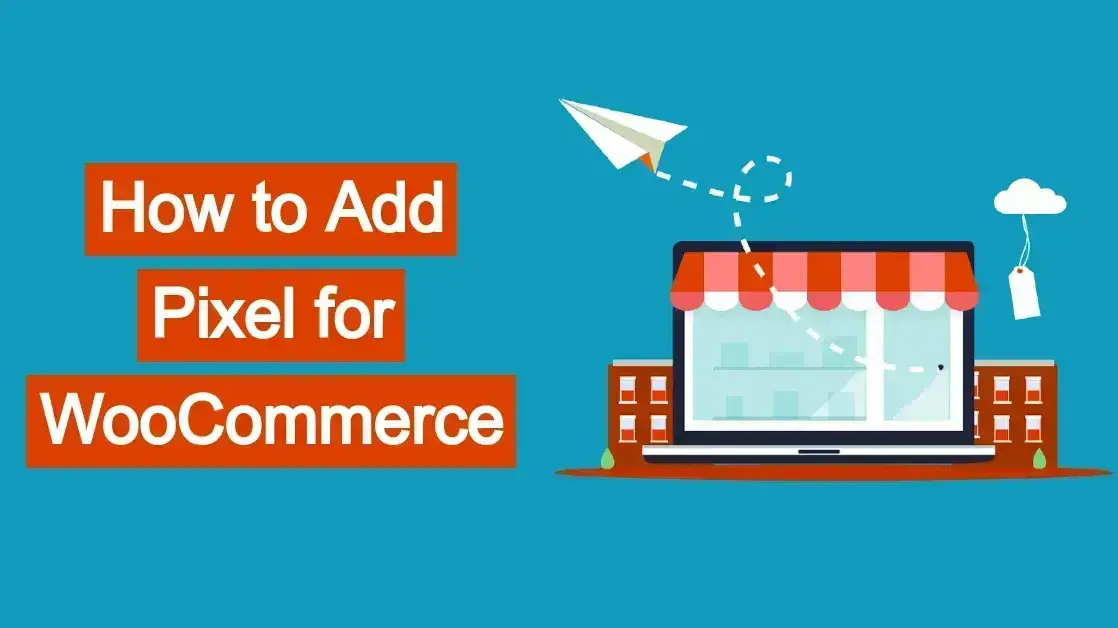Is it time to start tracking your sales and traffic between Facebook and your WooCommerce powered shop?Are you needing to integrate Facebook Meta Pixel into WooCommerce? In this article, you’ll learn how to add Pixel for WooCommerce
What is a pixel in analytics?
In analytics, a pixel, also known as a tracking pixel, is a tiny, invisible image (usually 1x1 pixel) embedded in web pages, emails, or advertisements.
Here's how it works:
A pixel does a couple things:
- Tracking
- Data Collection
Tracking
When a user visits a web page, opens an email, or views an ad containing a pixel, it triggers a connection to a server. This allows the server to record information about the user's activity, such as:
Website visits: When a user visits a page with a pixel, it's recorded.
Email opens: Pixels in emails track when an email is opened.
Ad impressions: Pixels in ads track when an ad is displayed to a user.
Conversions: Pixels can track specific actions, like making a purchase or signing up for a newsletter.
Data Collection
The data collected by pixels is used for various purposes, including:
Website analytics: Understanding website traffic, user behavior, and popular content.
Marketing campaigns: Measuring the effectiveness of email marketing campaigns and online advertising.
Retargeting: Showing ads to users who have previously visited your website or interacted with your brand.
Audience segmentation: Grouping users based on their interests and behavior for more targeted marketing.
It’s important to note the following list points about pixels:
Invisible: Pixels are typically invisible to users.
Versatile: They can be used for a wide range of tracking and marketing purposes.
Privacy Considerations: The use of tracking pixels raises privacy concerns for some users.
Benefits of adding pixel to WooCommerce
Adding a pixel (like the Meta Pixel from Facebook) to your WooCommerce store offers several significant benefits:
- Track Website Traffic & User Behavior
- Measure Ad Campaign Effectiveness
- Build Custom Audiences
- Improve Website Optimization
- Gain Valuable Customer Insights
- Run Dynamic Product Ads
- Measure Return on Ad Spend (ROAS)
Track Website Traffic & User Behavior
In adding a pixel, you can understand how visitors interact with your store: which pages they visit, how long they stay, and where they drop off. You can also identify popular products and areas for improvement.
Measure Ad Campaign Effectiveness
With pixels, you benefit because you can track conversions and see how many website visitors make purchases after clicking on your ads. Once you’ve done that, you can optimize ad spend. This means that you’ll be able to identify which campaigns are driving the most sales and adjust your budget accordingly.
Build Custom Audiences
You can benefit from adding pixels to WooCommerce by being able to create targeted ad campaigns based on user behavior:
Retarget visitors who abandoned their carts.
Reach customers who have previously purchased from you.
Target lookalike audiences with similar characteristics to your best customers.
Improve Website Optimization
You’ll be able to use data to identify areas for improvement on your website, which can:
Improve page load speed.
Optimize product pages for conversions.
Enhance the overall user experience.
Gain Valuable Customer Insights
With pixels, you can learn more about your customers' demographics, interests, and online behavior. With this information you can personalize marketing messages and improve customer satisfaction.
Run Dynamic Product Ads
Pixels can help you show personalized ads to users based on the specific products they viewed on your website. In doing this, you can increase the likelihood of conversions by showcasing relevant products to interested customers.
Measure Return on Ad Spend (ROAS)
When you add pixels for WooCommerce, you can accurately track the revenue generated from your ad campaigns. This will allow you to make data-driven decisions to maximize your marketing ROI.
By leveraging the data collected by a pixel, you can make informed decisions to improve your marketing strategy, increase sales, and grow your WooCommerce business.
How to Add Pixel for WooCommerce: Manually
Adding a pixel to your WooCommerce store can be done through various methods, including using plugins or manually adding code. Here are general steps involved:
- Obtain Your Pixel Code
- Add the code
- Test the Code
Obtain Your Pixel Code
If using a service like Facebook Pixel, go to your Facebook Meta Business Suite, and obtain your unique pixel code or tracking ID. If you haven’t signed up, here’s the steps to do so.
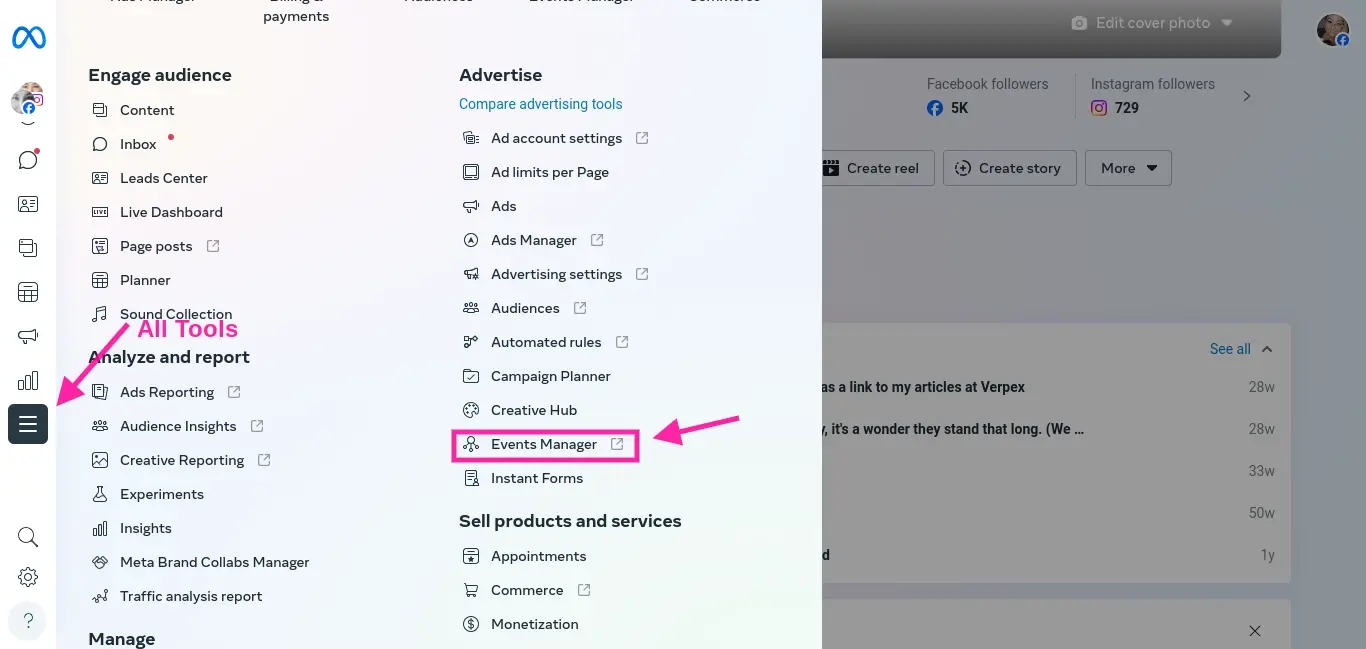
Step 1. In your Facebook Meta Business Suite, scroll down and look for the menu item that says “More Tools”. The menu on the left may be small, so you might want to look for the icon with three horizontal lines. When you click on that, go to the Events Manager.
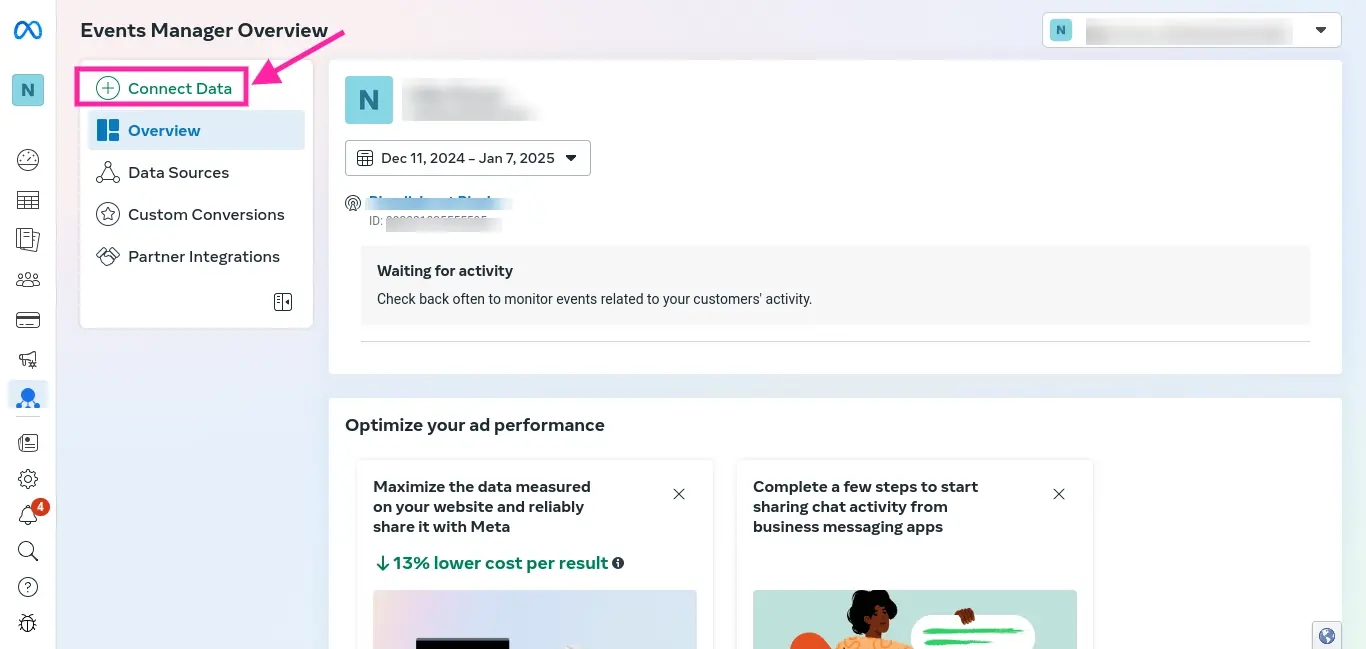
Step 2. In the Events Manager dashboard, click on the “Connect Data”.
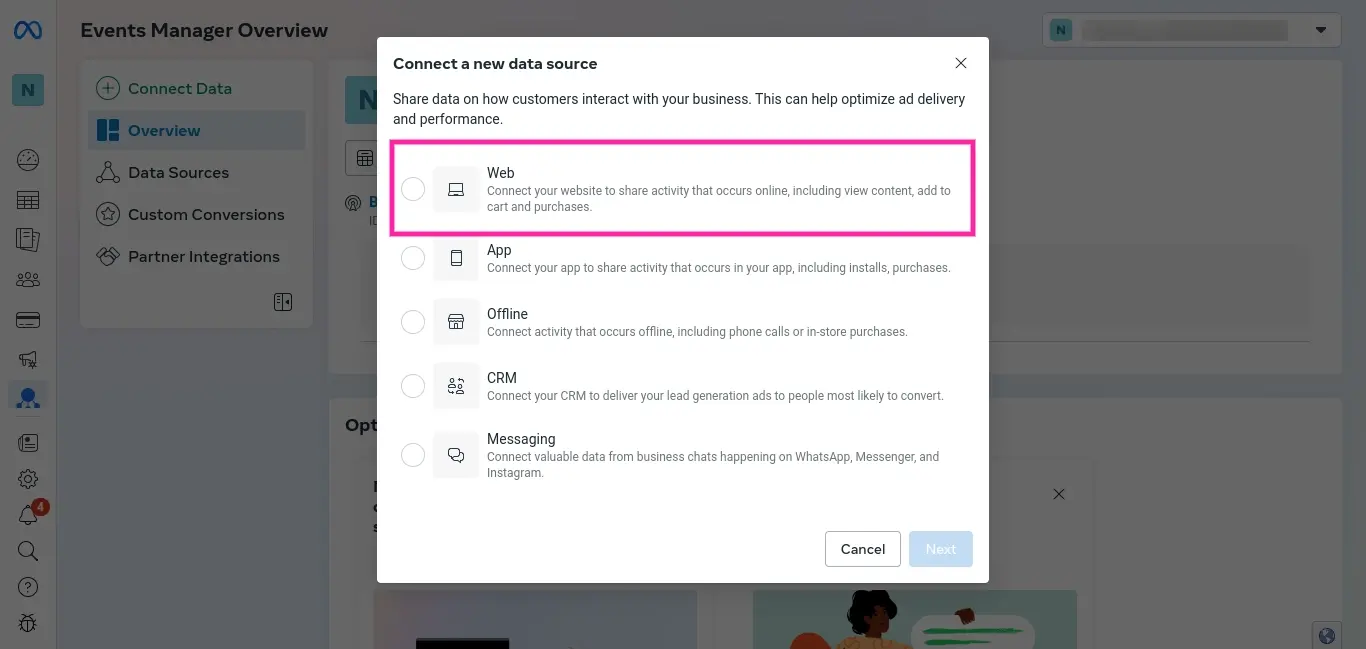
Step 3. You’ll see a pop up that asks you what type of source you want to connect to. Select “Web”, and then click the blue Next button.
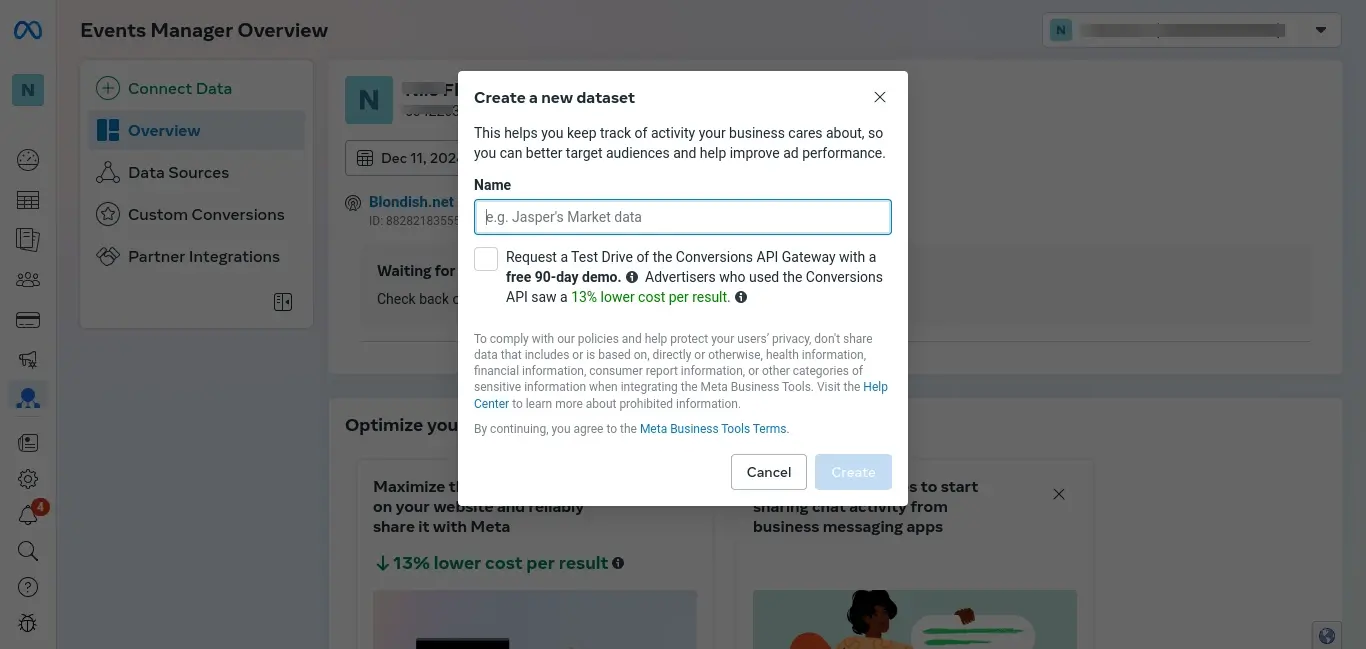
Step 4. Name your new Connects data source. You may want to name it something like “Shop Analytics” or your website’s name.
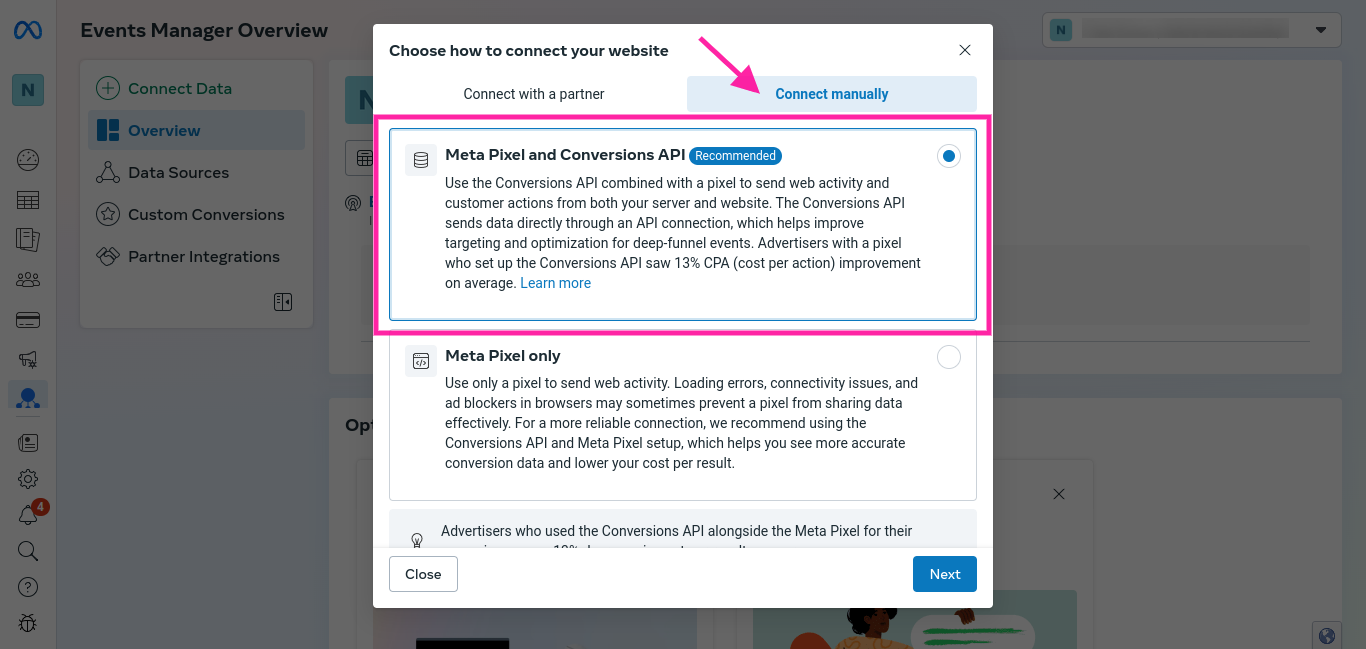
Step 5. Select the recommended MetaPixel and Conversions API. You can always go back and adjust what information you wish to collect.
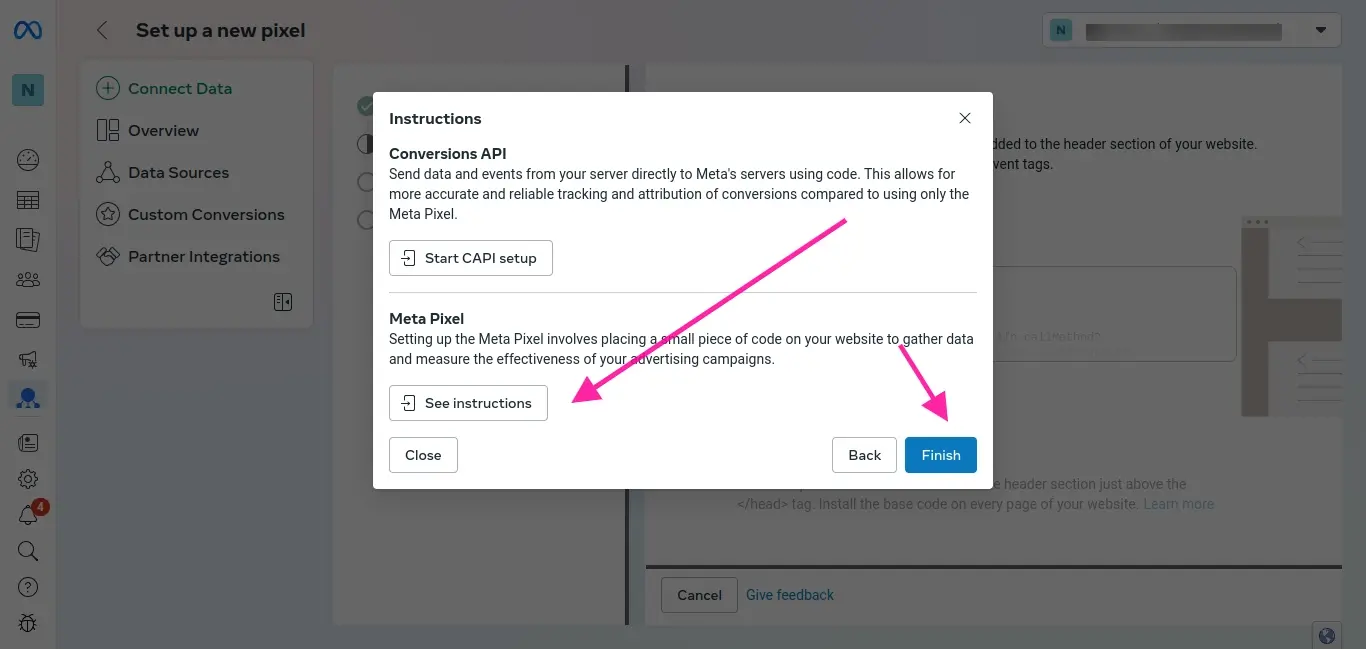
Step 6. Select the “See Instructions” for Meta Pixel and then the blue Finish button. This will send you to where you can grab your Pixel code.
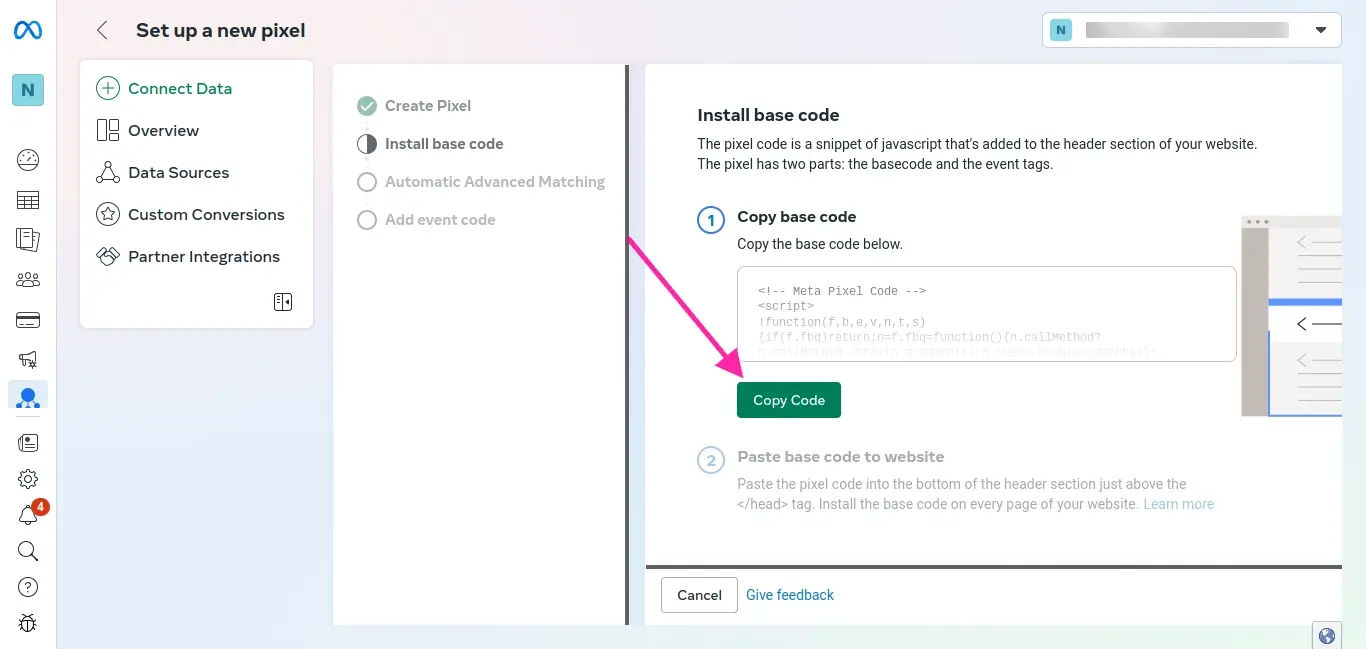
Step 7. Copy the code. You only need to click the green Copy Code button.
Add the code
If you're comfortable with code, you can manually add the pixel code to your theme's header.php file or if your theme has a setting that allows you to add code to the header.
Test the Code
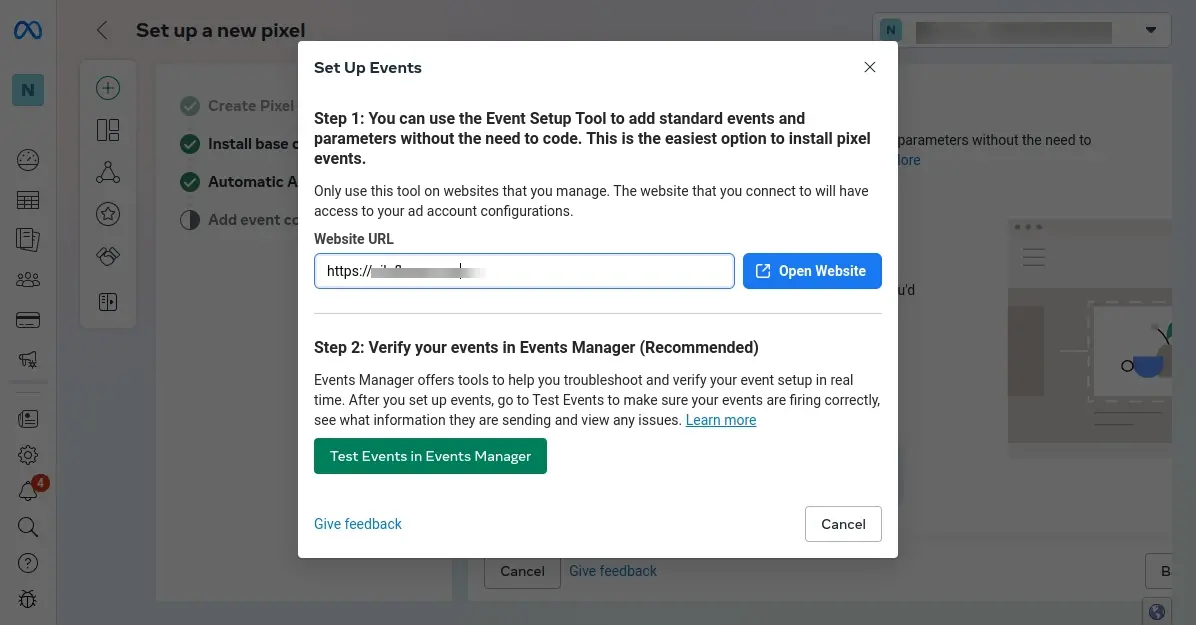
Use the Facebook Meta Business Suite’s built-in testing tools to verify that the pixel is firing correctly on your website.
How to Add Pixel for WooCommerce: Using a Plugin
Here are the general steps on how to add a pixel to WooCommerce using a plugin:
- Install Facebook Pixel for WooCommerce Plugin
- Enter Your Pixel Code
- Configure Tracking Events (Optional)
- Test the Pixel
Install Facebook Pixel for WooCommerce Plugin
In your WordPress admin, go to Plugins > Add New, and search for “Facebook Pixel for WooCommerce”. Install and then activate the plugin.
Enter Your Pixel Code
Access the plugin's settings (e.g., WooCommerce > Settings > Integrations for Facebook Pixel for WooCommerce). The plugin has an onboarding wizard to connect your Facebook shop to WooCommerce, and even track your WooCommerce shop’s insights.
Configure Tracking Events (Optional)
Most plugins allow you to configure which events to track, such as:
Page Views: Track visits to specific pages.
Add to Cart: Track when products are added to the cart.
Initiate Checkout: Track when customers begin the checkout process.
Complete Purchase: Track successful orders.
Test the Pixel
Use Facebook Meta Business Suite’s tools to verify that it's firing correctly on your website.
Notes:
Refer to Plugin Documentation: Always consult the official documentation of the specific plugin you are using. They often provide detailed instructions, troubleshooting tips, and support resources.
Prioritize Data Privacy: Ensure that you are complying with all relevant data privacy regulations (example- GDPR, CCPA) when using tracking pixels.
Regularly Review and Optimize: Monitor the data collected by your pixel to understand user behavior and optimize your marketing campaigns and website accordingly.
In Summary
By following these steps, you can effectively add a pixel to your WooCommerce store using a dedicated plugin, enabling valuable data collection and insights to enhance your marketing efforts.
Frequently Asked Questions
Is WooCommerce 100% free?
No, WooCommerce itself is free, but many extensions and themes are paid. While you can build a basic store for free, advanced features often require purchasing add-ons.
Is hosting a WooCommerce site complicated?
Not at all. We can arrange managed hosting here at Verpex and can provide advice and guidance on getting the most out of the platform.
Is WooCommerce a good website builder?
Yes, WooCommerce is a good website builder, especially for WordPress users.
It's flexible, highly customizable, and perfect for those who want control over their online store's design and functionality.
That said, it requires more technical know-how compared to some other platforms like Shopify.
Are there different types of WooCommerce hosting?
You can go for a shared option, which is the cheapest, or upgrade to other business solutions like VPS and dedicated hosting, which are designed to handle more site traffic and come with faster speeds.

Nile Flores is a long time professional blogger, as well as WordPress website designer and developer from the St. Louis Metro East. Nile blogs at NileFlores.com, where she’s passionate about helping website owners, whether they’re small business owners or bloggers. She teaches about Blogging, Social Media, Search Engine Optimization, Website Design, and WordPress. Additionally, Nile loves to speak at WordCamps (WordPress conferences) across the United States. When Nile isn’t knee-deep in coding, she’s a proud mom of a college student, and enjoys oil painting, cigar smoking, nail art design, and practicing traditional Okinawan kempo karate.
View all posts by Nile Flores