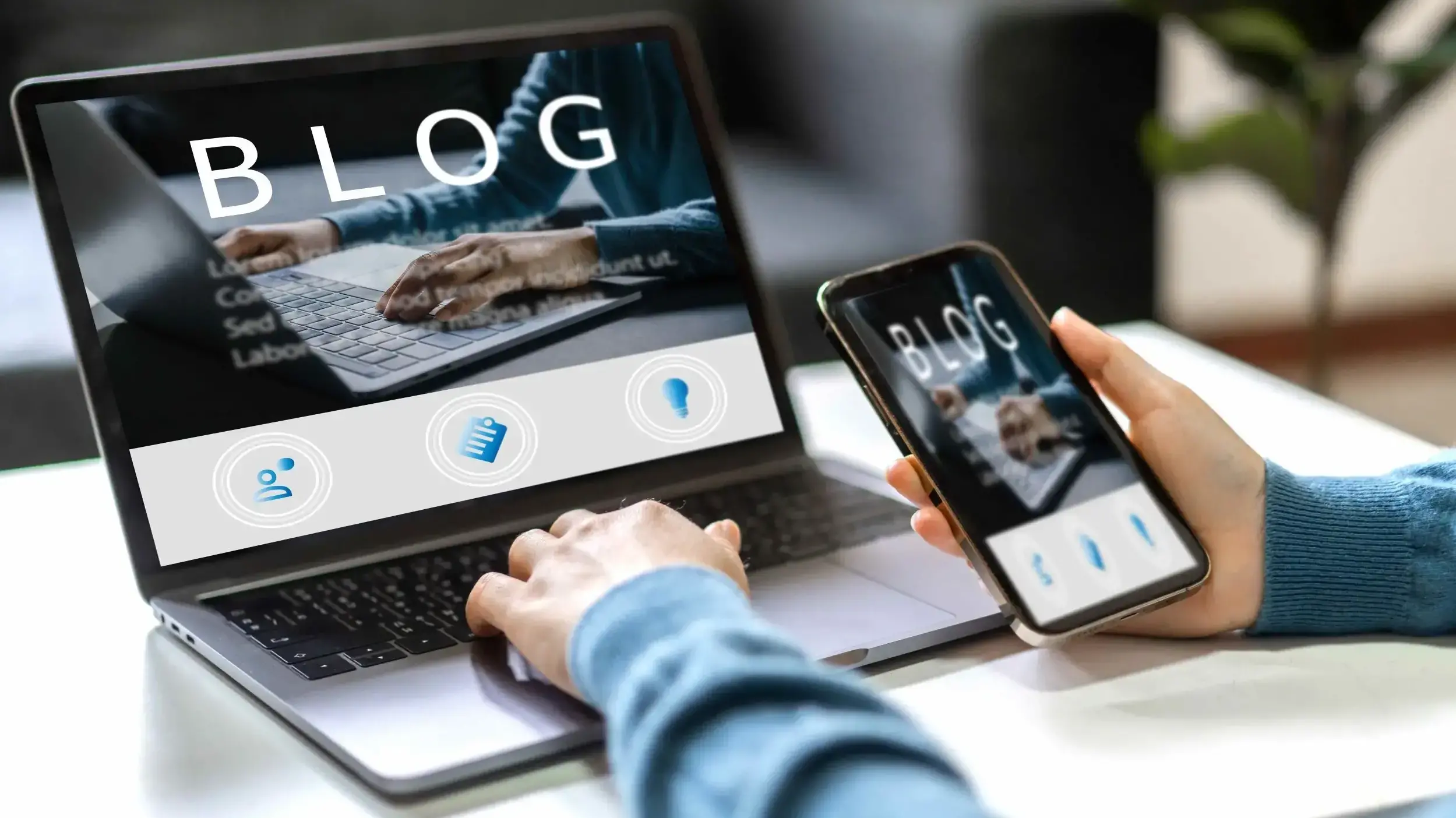WordPress theme development is the creation of a set of files and folders that define the visual aspects of a website.Themes serve as the visual backbone of a WordPress site, determining its layout, style, and overall appearance. WordPress themes are essential for personalizing the look and feel of a website, making it unique and tailored to specific needs.
Significance of Custom Themes in Personalizing WordPress Websites
Distinctive Branding: Custom themes allow website owners to establish a unique brand identity. By crafting a design that aligns with brand colours, logos, and overall aesthetic preferences, users can create a memorable and distinctive online presence.
Tailored User Experience: Themes play a crucial role in shaping the user experience. Customizing themes allows site owners to optimize navigation, highlight key content, and create a layout that enhances usability, ultimately improving the overall satisfaction of visitors.
Flexibility and Functionality: Pre-built themes may have limitations in terms of features and functionalities. Developing a custom theme provides the flexibility to incorporate specific functionalities, design elements, and interactive components tailored to the website's purpose and audience.
SEO Optimization: By ensuring clean code, fast loading times, and responsive design, custom themes create a solid foundation for better search engine rankings, improved user experience, and increased visibility on search engine result pages (SERPs).
Adaptation to Changing Needs: Custom themes empower website owners to adapt to changing needs by easily incorporating new features, redesigning layouts, and staying current with design trends without being confined by the limitations of pre-made themes.
What is a WordPress Theme?
A WordPress theme is a collection of files defining the visual design and layout of a website, determining its overall appearance, style, and, to some extent, functionality. Users can customize the look and feel of their WordPress sites without altering the underlying content.
Role in Website Appearance and Functionality
- Visual Design: The primary role of a WordPress theme is to define the visual design of a website. This includes aspects such as colour schemes, typography, layout, and the placement of various elements on the page.
- User Experience: Themes significantly impact the user experience by influencing how visitors navigate and interact with the site. A well-designed theme enhances usability and readability, contributing to a positive user experience.
- Branding: Themes play a crucial role in branding, as they allow website owners to showcase their logo, brand colours, and other visual elements that help establish a consistent and recognizable brand identity.
- Responsiveness: Many modern WordPress themes are designed to be responsive, meaning they adapt to different screen sizes and devices. This is essential for providing a seamless experience across desktops, tablets, and smartphones.
- Functionality (to some extent): Themes primarily manage visuals, and some may include built-in features or integrate with plugins for specific functionalities. Yet, comprehensive functionality often relies on plugins and custom development.
Basic Structure of a WordPress Theme
A WordPress theme typically consists of the following basic structural elements:
- Header: The header is located at the top of the web page and usually contains the site's logo, navigation menu, and other elements such as a search bar or social media links.
- Footer: The footer is at the bottom of the web page and often includes copyright information, additional navigation links, and sometimes widgets or other elements.
- Sidebar(s): Sidebars are optional sections on the sides of the content area. They can contain widgets, additional navigation, or other supplementary information.
- Content Area: The content area is where the main content of the web page is displayed. This is where blog posts, pages, and other dynamic content appear.
Setting Up Your Local WordPress Development Environment
A local environment allows you to work on your WordPress projects offline, experiment with changes, and test new features in a controlled environment before deploying them to a live website. Here's a guide on setting up a local WordPress development environment using tools like Local by Flywheel, XAMPP, or MAMP:
1. Choose a Local Development Tool
Local by Flywheel
- Download and install Local by Flywheel.
- Create a new site within the Local app.
- Customize the site settings, including the site name, environment type (e.g., Preferred, Custom), and PHP version.
XAMPP
- Download and install XAMPP.
- Start Apache and MariaDB/MySQL modules from the XAMPP control panel.
- Create a database using phpMyAdmin.
MAMP
- Download and install MAMP.
- Start the MAMP servers.
- Access phpMyAdmin to create a new database.
2. Download and Install WordPress
- Download the latest version of WordPress from wordpress.org.
- Extract the WordPress zip file into the root directory of your local server (e.g., htdocs in XAMPP or MAMP).
- Rename the WordPress directory to match your project.
3. Configure WordPress
- Open your browser and navigate to the local WordPress site (e.g., http://localhost/your-project).
- Follow the on-screen instructions to set up WordPress.
- Provide database information (database name, username, password) created earlier.
4. Create and Activate Your Theme
- Inside the wp-content/themes/ directory of your local WordPress installation, create a new folder for your theme.
- Start developing your theme by adding files such as style.css, index.php, header.php, etc.
- Log in to the WordPress admin dashboard (http://localhost/your-project/wp-admin).
- Go to "Appearance" -> "Themes" and activate your custom theme.
Importance of a Local Testing Environment
Safe Development: A local development environment provides a safe space to experiment with code changes without affecting a live website. This helps prevent potential issues and ensures a smooth development process.
Faster Development: Working locally is typically faster than developing on a live server. File operations, testing, and debugging can be performed more efficiently, improving overall development speed.
Version Control: Local environments are conducive to using version control systems like Git. You can track changes, collaborate with others, and roll back modifications if needed.
Isolation: A local environment allows you to isolate your development work from the internet, reducing security risks and ensuring that your project remains private during the development phase.
Offline Access: With a local development setup, you can continue working even when you don't have an internet connection, providing flexibility in your development workflow.
Planning Your WordPress Theme Design
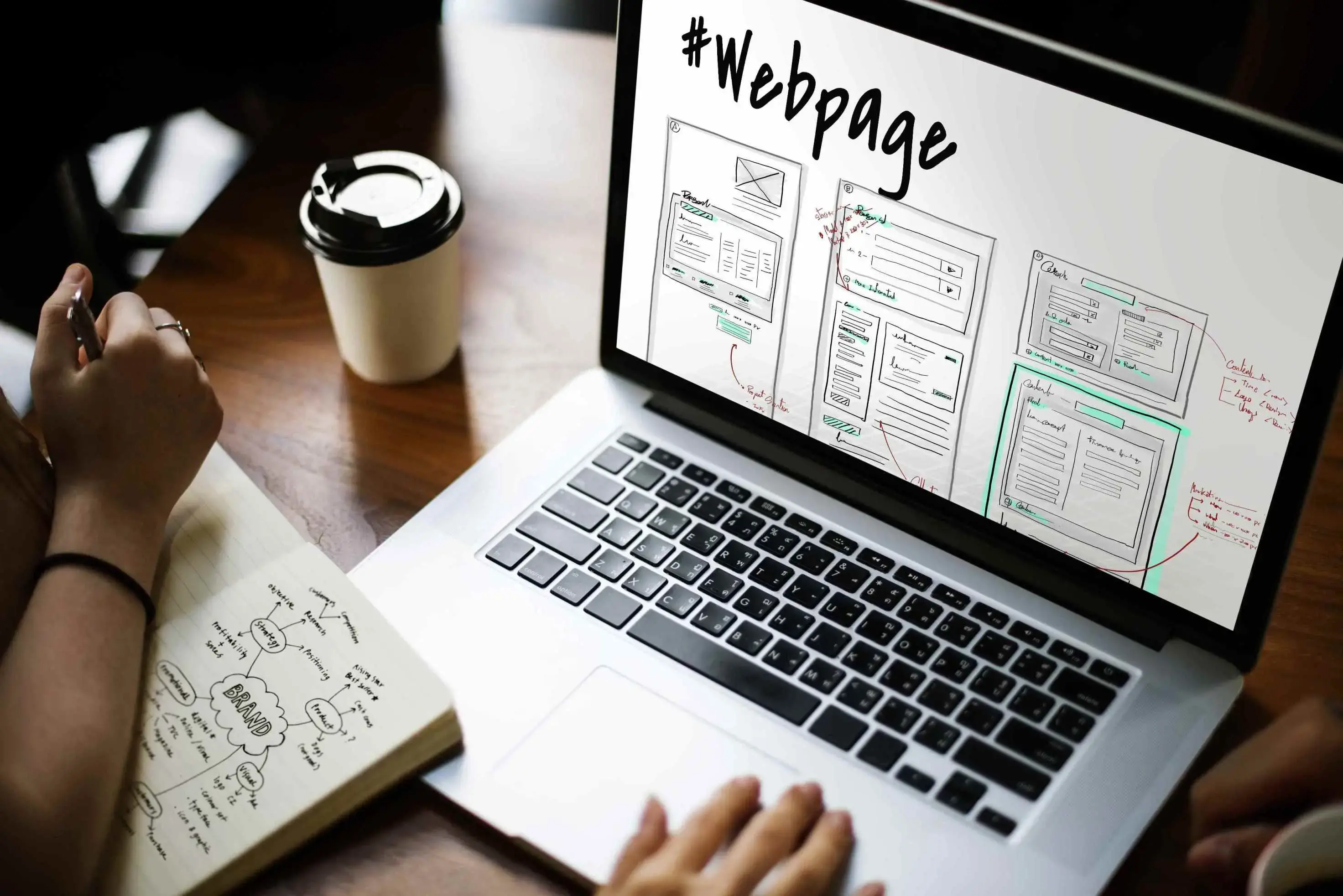
Planning your WordPress theme design before diving into coding is a crucial step that can save time, enhance the user experience, and ensure a cohesive and visually appealing result.
Importance of Design Planning
- Navigation Flow: Planning the layout helps determine the navigation flow of your website. Users should easily find what they are looking for, and a well-thought-out design contributes to a positive user experience.
- Adaptability: Planning for responsiveness is crucial in today's multi-device landscape. A thoughtful design plan ensures that your theme looks and functions well on various screen sizes, from desktops to smartphones.
- Ease of Customization: Understanding the design structure beforehand makes it easier to implement customization options. This could include colour schemes, font choices, and other styling preferences that users might want to adjust.
- Code Efficiency: Design planning allows for more efficient coding. Knowing the structure in advance helps you organize your code and reduces the likelihood of unnecessary revisions later in the development process.
Tips on Creating a Theme Mockup or Wireframe
- Sketch or use design tools to outline the overall layout of your theme. Identify where key elements such as the header, navigation, content area, and footer will be placed.
- Choose a colour scheme that aligns with the website's purpose and brand identity. Decide on font styles and sizes for headings, subheadings, and body text.
- Map out the navigation structure, including menus and any additional navigation elements. Ensure that the navigation is intuitive and user-friendly.
- Identify the main content areas and prioritize them based on importance. This helps in establishing a hierarchy that guides users through the site.
- If possible, create separate wireframes or mockups for different screen sizes, especially focusing on mobile devices. This ensures a seamless experience across all devices.
- Share your mockup or wireframe with stakeholders or team members and gather feedback. Iterative design is a key part of the process, and early feedback can prevent issues later in development.
- Leverage design tools like Adobe XD, Sketch, Figma, or even paper and pencil to create your wireframes or mockups. These tools allow for a more polished representation of your design.
By planning your WordPress theme design in advance and creating a mockup or wireframe, you set the stage for a smoother development process, a better user experience, and a visually appealing final product.
Basics of WordPress Theme Development
WordPress theme development involves understanding and working with core files and template files.
Core Files of a WordPress Theme
- **index.php: The index.php file is the main template file of a WordPress theme. It is used to display content when no other, more specific template file is available.
- **style.css: The style.css file contains the styles for your theme. It also includes metadata at the top, such as the theme name, description, author, and other details. This information is used by WordPress to recognize and display your theme in the admin interface.
- **functions.php: The functions.php file is where you can add custom functions, actions, and filters to enhance the functionality of your theme. It acts as a central hub for theme-related PHP functions.
WordPress Theme Hierarchy and Template Files
WordPress follow a template hierarchy to determine which template file to use when rendering a specific type of content. This hierarchy ensures flexibility and allows developers to create custom layouts for different pages and content types.
Template files can be customized based on the post type, category, tag, and other criteria, providing granular control over content presentation. WordPress selects the most specific template, if none exists, it falls back to less specific files, ultimately reaching index.php if no match is found.
Understanding this hierarchy empowers developers to craft flexible themes meeting specific design and functionality needs.
- home.php / front-page.php: Used for displaying the front page of the site. If both files exist, front-page.php takes precedence.
- single.php: Used for displaying a single post.
- page.php: Used for displaying a single page.
- archive.php: Used for displaying archive pages (category, tag, author, date archives).
- search.php: Used for displaying search results.
- 404.php: Used for displaying the "Not Found" error page.
- header.php: Contains the header section of the theme, including the opening HTML structure, navigation menu, and other header elements.
- footer.php: Contains the footer section of the theme, including closing HTML tags, scripts, and other footer elements.
- sidebar.php: Contains the sidebar section, which is often used for widgets and additional content.
- content.php: Typically included within other template files, content.php contains the structure for displaying the main content of posts or pages.
Developing Your WordPress Theme
Creating a WordPress theme involves setting up the basic files, adding essential features, and customizing the design.
- Create a new folder for your theme inside the wp-content/themes/ directory. Inside your theme folder, add the following essential files:
style.css: Define the theme details and styles. / Theme Name: Your Theme Name Theme URI: http://yourtheme.com Author: Your Name Author URI: http://yourname.com Description: A brief description of your theme. Version: 1.0 / index.php: The main template file.
header.php: Contains the header section.
footer.php: Contains the footer section.
sidebar.php: Contains the sidebar section.
functions.php: Add custom functions and features.
- Define menus in functions.php and display them in your theme files
// In functions.php
function register_my_menus() {
register_nav_menus(
array(
'primary-menu' => __('Primary Menu'),
'secondary-menu' => __('Secondary Menu'),
)
);
}
add_action('init', 'register_my_menus');
// In header.php
wp_nav_menu(array('theme_location' => 'primary-menu'));
// Customize the appearance in the WordPress admin under Appearance -> Menus.
- Register widget areas in functions.php
// In functions.php
function my_widgets_init() {
register_sidebar(array(
'name' => __('Sidebar Widget Area'),
'id' => 'sidebar-1',
'description' => __('Add widgets here to appear in your sidebar.'),
'before_widget' => '<section id="%1$s" class="widget %2$s">',
'after_widget' => '</section>',
'before_title' => '<h2 class="widget-title">',
'after_title' => '</h2>',
));
}
add_action('widgets_init', 'my_widgets_init');
// In sidebar.php
dynamic_sidebar('sidebar-1');
- Add theme customization options using the Customizer API in functions.php
// In functions.php
function my_theme_customize_register($wp_customize) {
// Add a setting
$wp_customize->add_setting('header_text_color', array(
'default' => '#000000',
'sanitize_callback' => 'sanitize_hex_color',
));
// Add a control
$wp_customize->add_control(new WP_Customize_Color_Control($wp_customize, 'header_text_color', array(
'label' => __('Header Text Color', 'my_theme'),
'section' => 'colours',
)));
}
add_action('customize_register', 'my_theme_customize_register');
// In header.php
echo '<style>';
echo 'body {colour: ' . get_theme_mod('header_text_color', '#000000') . '; }';
echo '</style>';
Modify your theme files to implement your desired design and layout. Use HTML, CSS, and PHP to structure your pages, include dynamic content, and style elements.
Activate your theme in the WordPress admin panel and test it thoroughly. Ensure that all features work as expected and that the design is responsive on different devices.
Use developer tools and enable WordPress debugging in wp-config.php for error checking during development:
define('WP_DEBUG', true);
define('WP_DEBUG_LOG', true);
define('WP_DEBUG_DISPLAY', false);
Optimize your code, and make sure it follows best practices for performance and security
Create documentation for your theme, including installation instructions, customization options, and any other relevant information.
By following these steps, you can develop a basic WordPress theme with essential features and customization options. Adjust and expand upon these guidelines based on the specific requirements of your theme.
Adding Styles and Functionality
Adding Styles and Functionality to Your WordPress Theme
Adding Styles with CSS
Inside your header.php file, link your stylesheet:
<head>
<link rel="stylesheet" href="<?php echo get_stylesheet_uri(); ?>">
<!-- Additional styles or external CSS links -->
<?php wp_head(); ?>
</head>
- Organize your styles in style.css. Use comments to label sections for better readability:
/* Header Styles */
.site-header {
background-color: #333;
color: #fff;
}
/* Main Content Styles */
.site-main {
width: 80%;
margin: 0 auto;
}
/* Sidebar Styles */
.widget {
background-color: #f4f4f4;
}
Adding Functionality with PHP and JavaScript
- Use the functions.php file to add custom functions. For example, to display the post date:
// In functions.php
function custom_post_date() {
echo get_the_date();
}
- And call this function in your template files (e.g., single.php):
<?php custom_post_date(); ?>
Enqueue JavaScript files properly in functions.php:
// In functions.php
function theme_scripts() {
wp_enqueue_script('custom-script', get_template_directory_uri() . '/js/custom-script.js', array('jquery'), '1.0', true);
}
add_action('wp_enqueue_scripts', 'theme_scripts');
- Create a custom JavaScript file (e.g., custom-script.js) and add your scripts:
// In custom-script.js
jQuery(document).ready(function ($) {
// Your custom JavaScript code
});
Making the Theme Responsive
- Employ media queries to adjust styles based on screen size.
@media screen and (max-width: 768px) {
/* Styles for smaller screens */
}
Test your theme on various devices to ensure responsiveness. Use browser developer tools and online tools like Responsinator or BrowserStack.
Include vendor prefixes for CSS properties to ensure compatibility across different browsers.
.example {
-webkit-border-radius: 5px;
-moz-border-radius: 5px;
border-radius: 5px;
}
Test your theme on multiple browsers, including Google Chrome, Firefox, Safari, and Microsoft Edge, to ensure consistent rendering.
Enable WordPress debugging in wp-config.php:
define('WP_DEBUG', true);
define('WP_DEBUG_LOG', true);
define('WP_DEBUG_DISPLAY', false);
- Minimize CSS and JavaScript files. Optimize images. Use caching plugins for improved performance.
- Document any custom styles, functions, or scripts you add. This documentation will be useful to you or others who may work on the theme in the future.
By incorporating these steps, you can enhance the visual appeal and functionality of your WordPress theme, ensuring it looks great on various devices and is compatible with different browsers.
Testing and Debugging Your WordPress Theme
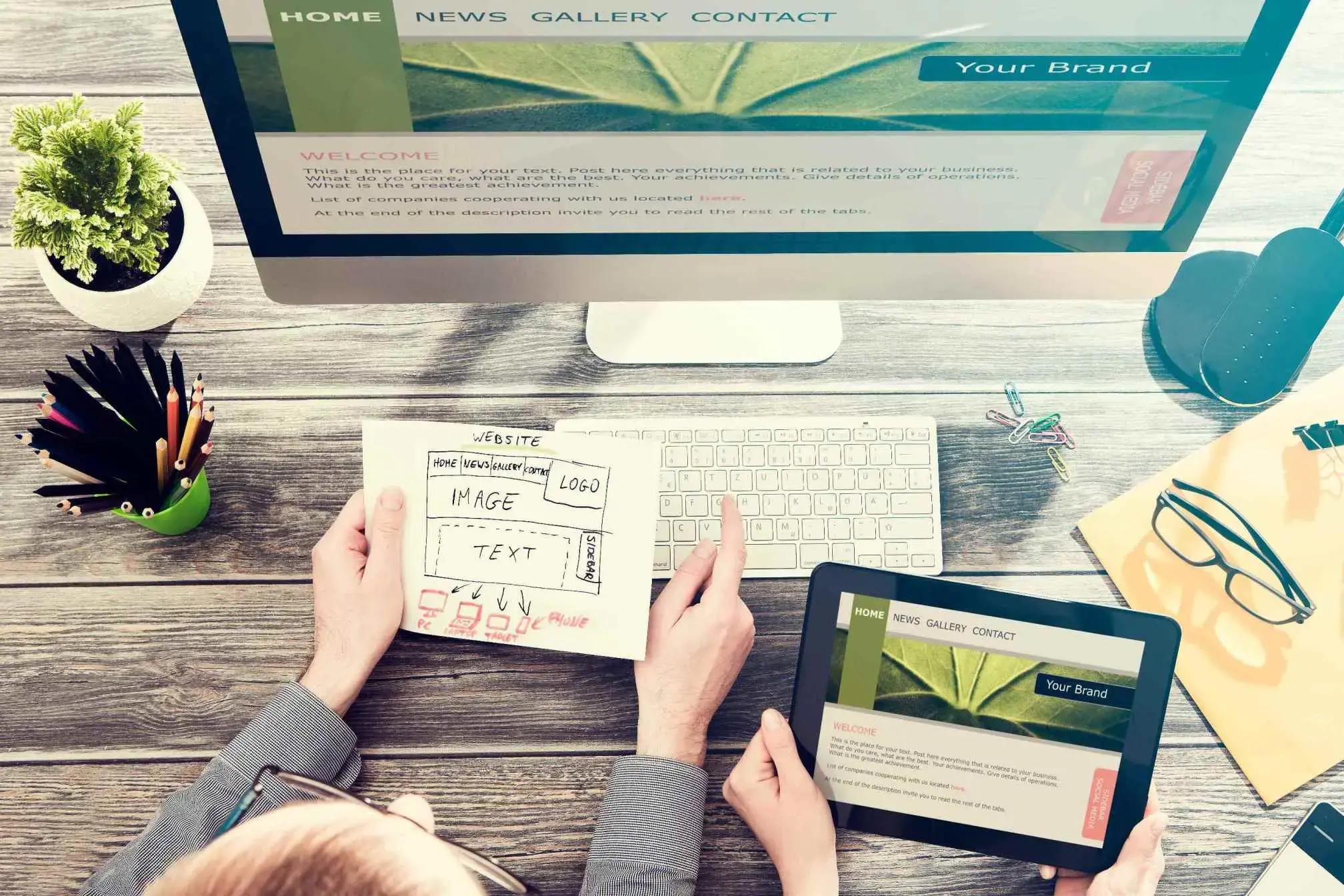
Testing and debugging are crucial steps in ensuring that your WordPress theme functions correctly and provides a seamless user experience.
- Cross-Browser Testing: Test your theme on various browsers (e.g., Chrome, Firefox, Safari, Edge) to ensure consistent functionality and appearance.
- Responsive Design Testing: Verify that your theme displays well on different devices, such as desktops, tablets, and smartphones.
- User Interface (UI) Testing: Check the user interface for intuitive navigation, clear calls to action, and adherence to design principles.
- Functionality Testing: Test all interactive elements, forms, buttons, and features to ensure they work as intended.
- Performance Testing: Use tools like Google PageSpeed Insights or Lighthouse to check the theme's performance. Optimize assets for faster loading times.
- Accessibility Testing: Confirm that your theme complies with accessibility standards. Use tools like WAVE or axe for accessibility testing.
- WordPress Core Updates: Ensure your theme is compatible with the latest WordPress version. Test after each WordPress core update to catch any compatibility issues.
- Plugin Compatibility Testing: Verify that your theme works seamlessly with popular plugins. Test with various plugins to identify and address any compatibility issues.
- Security Auditing: Regularly audit your theme for security vulnerabilities. Follow best practices to secure your code and protect against potential threats.
- Debugging Tools: Utilize debugging tools like the built-in WP_DEBUG feature in WordPress. Check error logs and resolve any issues identified during debugging.
- Test on Staging Environment: Before deploying changes to a live site, test your theme on a staging environment to catch any issues before they impact users.
- User Testing: Consider gathering feedback from real users or beta testers to identify usability issues and receive valuable insights.
- Documentation Review: Ensure that your theme documentation is accurate and up-to-date. Clearly explain how users can install, configure, and customize your theme.
- Update Mechanism Testing: If your theme includes an update mechanism, test it to ensure users can easily update to the latest version without issues.
- Code Review: Conduct a thorough code review to catch any coding errors, redundancies, or areas for improvement.
- Performance Monitoring: Implement tools for ongoing performance monitoring to catch issues as they arise and optimize your theme over time.
- Backup Before Updates: Before making any significant updates, back up your theme files and database to avoid data loss in case of unforeseen issues.
- Compliance with Theme Guidelines: Ensure your theme complies with WordPress theme guidelines, especially if you plan to submit it to the WordPress Theme Repository.
Preparing Your WordPress Theme for Distribution
1. WordPress Theme Documentation
- Include a comprehensive user guide explaining how to install, configure, and customize your theme.
- Detail the features and functionalities of your theme.
- Changelog: Provide a changelog documenting updates and changes made in each version.
- Explain how users can customize the theme, including colour options, widget areas, and other settings.
- Anticipate common user queries and provide answers.
2. Licensing
- Select a licensing model (e.g., GPL) that aligns with WordPress guidelines. Most themes in the WordPress theme directory use the GNU General Public License.
- Clearly specify the theme's license in the comments section of the style.css file.
/ Theme Name: Your Theme Name Theme URI: http://yourtheme.com Author: Your Name Author URI: http://yourname.com Description: A brief description of your theme. Version: 1.0 License: GNU General Public License v2 or later License URI: http://www.gnu.org/licenses/gpl-2.0.html /
3. Packaging the Theme
- Organize your theme files in a clear and logical structure. Common folders include css, js, images, and inc for additional PHP files.
- Ensure that all required files, such as style.css, index.php, and template files, are included.
- Provide a screenshot of your theme (screenshot.png) for visual representation in the WordPress admin.
4. Theme Submission to WordPress Theme Directory
- Review and adhere to the WordPress Theme Submission Guidelines.
- Package your theme files into a ZIP file for easy submission.
- Ensure you have a WordPress.org account to submit your theme.
- Submit your theme to the WordPress Theme Review Team. Your theme will undergo a review process to ensure it meets quality and security standards.
- Be open to feedback from the Theme Review Team. If revisions are requested, make necessary adjustments and resubmit.
- Once your theme is approved, it will be publicly available in the WordPress Theme Directory.
5. Promotion and Support
- Host detailed documentation on your website to provide ongoing support to users.
- Promote your theme on social media and WordPress forums to increase visibility and engage with users.
- Offer responsive support for user inquiries and issues.
6. Continuous Updates
- Stay informed about WordPress updates and adjust your theme accordingly to maintain compatibility.
- Release regular updates to address bugs, enhance features, and improve compatibility.
By following these steps, you can prepare your WordPress theme for distribution, ensuring it is well-documented, properly licensed, and ready for submission to the WordPress Theme Directory. Providing ongoing support and keeping your theme up-to-date will contribute to its success in the WordPress community.
Conclusion
Developing a WordPress theme is a rewarding process where each line of code you write is a step toward creating something impactful. Custom themes offer the freedom to express individuality, user experience, and achieve specific branding and functionality goals.
WordPress theme development is a key aspect of website customization, allowing users to go beyond the standard templates and create a unique online presence. The WordPress community is vast and supportive, providing countless resources to guide you along the way. So, take the plunge, start coding, and enjoy the journey of crafting themes that leave a lasting impression.
Frequently Asked Questions
How do I ensure my WordPress theme is accessible according to web accessibility standards?
Ensure accessibility by using semantic HTML, providing alternative text for images, implementing keyboard navigation, maintaining proper color contrast, and testing with accessibility tools.
How can I update my theme without losing customizations made by users?
Use a child theme, create a backup, or use a site-specific plugin to store customizations separately, ensuring they are not lost during theme updates.
What are the differences between creating a child theme and developing a custom theme from scratch?
Creating a child theme involves extending an existing theme's functionality while developing a custom theme from scratch involves building a new theme without relying on an existing one.
How do I add support for Gutenberg and other WordPress editors in my theme?
Add theme support for Gutenberg by ensuring your theme styles are compatible, and consider using block styles and templates to enhance the editing experience.
Can I integrate advanced features like AJAX or REST API in a WordPress theme?
Yes, you can integrate AJAX for dynamic content loading and use the REST API for data retrieval by adding appropriate JavaScript and server-side code.
How do I handle theme compatibility with popular WordPress plugins?
Test your theme with popular plugins, follow WordPress coding standards, use hooks and filters, and provide clear documentation for developers to ensure compatibility.
What are the best practices for responsive design in WordPress themes?
Use a mobile-first approach, implement media queries, test across various devices, and prioritize user experience on both desktop and mobile.
How do I add custom fonts or icons to my WordPress theme?
Enqueue custom fonts using wp_enqueue_style, and integrate icons using icon fonts or SVGs, ensuring proper licensing and performance optimization.
What are the security considerations when developing a WordPress theme?
Sanitize and validate user inputs, follow secure coding practices, keep themes updated, and stay informed about WordPress security best practices.
How can I create customizable layout options within my theme?
Use theme options or the Customizer API to allow users to customize layouts, colours and other design elements without directly editing code.
Can I sell my WordPress theme on marketplaces, and what are the requirements?
Yes, you can sell themes on marketplaces like ThemeForest; requirements include meeting quality standards, providing documentation, and adhering to marketplace guidelines.
How do I incorporate SEO best practices into my WordPress theme development?
Use semantic HTML, implement schema markup, create SEO-friendly URLs, optimize images, and ensure proper heading structures for improved search engine visibility.
What tools are available for automated testing of WordPress themes?
Use tools like Theme Check, PHP_CodeSniffer, and automated testing frameworks such as PHPUnit for unit testing to ensure code quality and theme functionality.
How can I ensure my theme adheres to the latest WordPress coding standards?
Use the WordPress Coding Standards, regularly check code with linters and static analysis tools, and follow the best practices outlined in the WordPress Theme Developer Handbook.
What are the challenges of maintaining a WordPress theme over time?
Challenges include keeping up with WordPress updates, addressing security vulnerabilities, providing support, and ensuring ongoing compatibility with plugins and browsers.
How do I add multi-language support to my WordPress theme?
Use translation functions like __() and esc_html__() in your theme, and consider integrating the WordPress Multilingual Plugin (WPML) or other translation plugins.
What is the process for adding widget areas and custom widgets in a theme?
Register widget areas in your theme's functions.php, create custom widgets with the Widget API, and place widgets in designated widget areas through the WordPress admin.
How can I create a theme options panel for users to customize the theme?
Utilize the WordPress Customizer API or create a separate options panel using a framework like Redux Framework, allowing users to customize colors, fonts, and other settings.
What are the best practices for using custom post types and taxonomies in a theme?
Use custom post types and taxonomies to organize content, consider user interface elements for managing them, and ensure proper integration with theme templates.
How do I ensure my theme is compatible with future WordPress updates?
Stay informed about WordPress development, use the latest APIs and functions, regularly test your theme with beta releases, and participate in the WordPress developer community.
Can I use SASS or LESS in WordPress theme development?
Yes, you can use preprocessors like SASS or LESS by compiling the code into standard CSS before deploying your WordPress theme.
How do I add e-commerce functionality to my WordPress theme?
Integrate popular e-commerce plugins like WooCommerce, ensure proper styling and layout for product pages, and consider additional features for a seamless shopping experience.
What is the best way to handle theme customization requests from clients?
Clearly communicate the limitations and possibilities of customization, use child themes to avoid direct modifications, and provide documentation or support for common customization tasks.

Yetunde Salami is a seasoned technical writer with expertise in the hosting industry. With 8 years of experience in the field, she has a deep understanding of complex technical concepts and the ability to communicate them clearly and concisely to a wide range of audiences. At Verpex Hosting, she is responsible for writing blog posts, knowledgebase articles, and other resources that help customers understand and use the company's products and services. When she is not writing, Yetunde is an avid reader of romance novels and enjoys fine dining.
View all posts by Yetunde Salami